Page 1
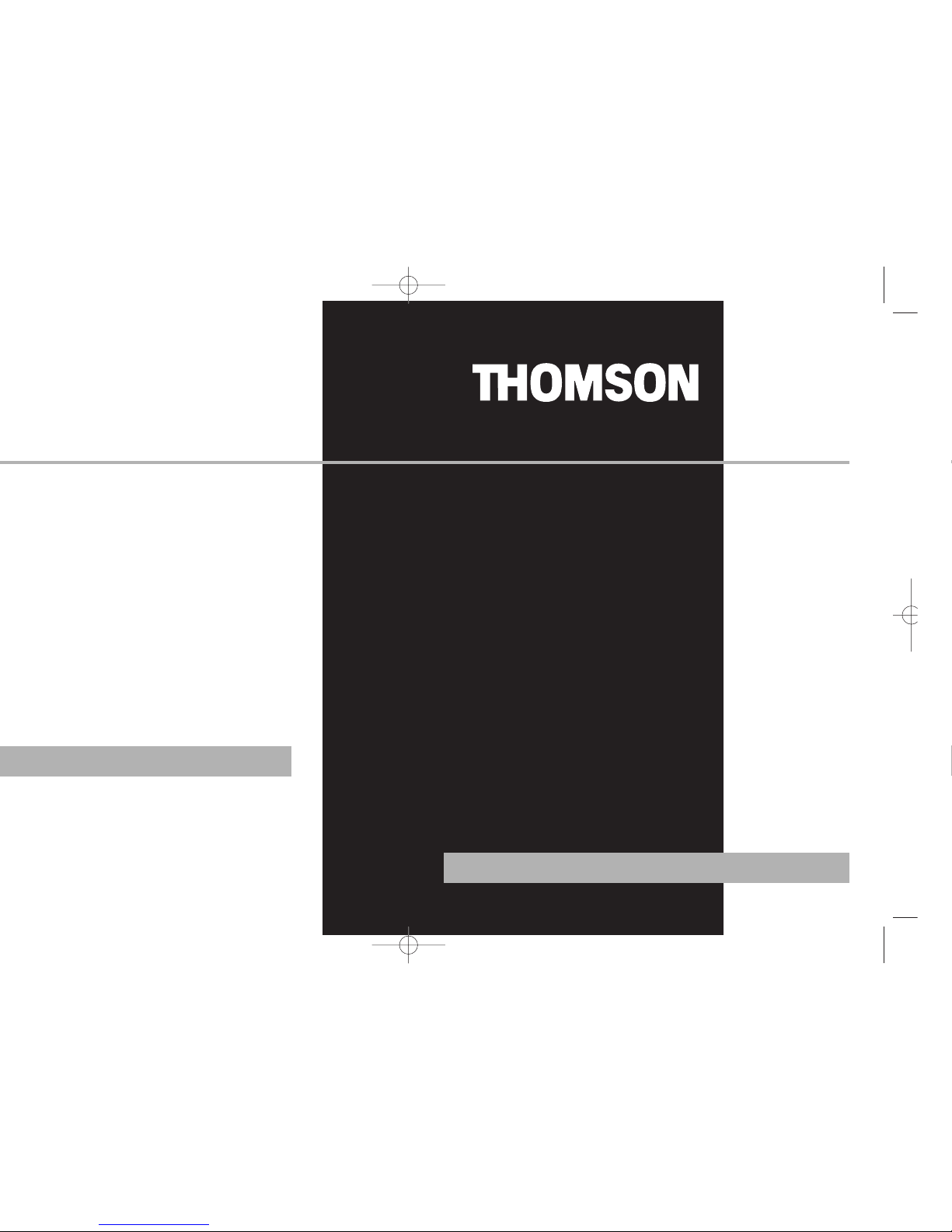
PDP2356K
PDP2362K
Software Installation
MusicMatch Jukebox
TM
Software
(mp3, Windows Media
TM
Audio)
Installation des software
Logiciel MusicMatch Jukebox
TM
(mp3, Windows MediaTMAudio)
Instalación de logiciel
Software MusicMatch Jukebox
TM
(mp3, Reproductor de Audio
para Windows Media
TM
)
It is important to read this instruction book prior to using your new product for the first time.
Es importante leer este manual antes de usar por vez primera su euipo.
user
manual
Page 2
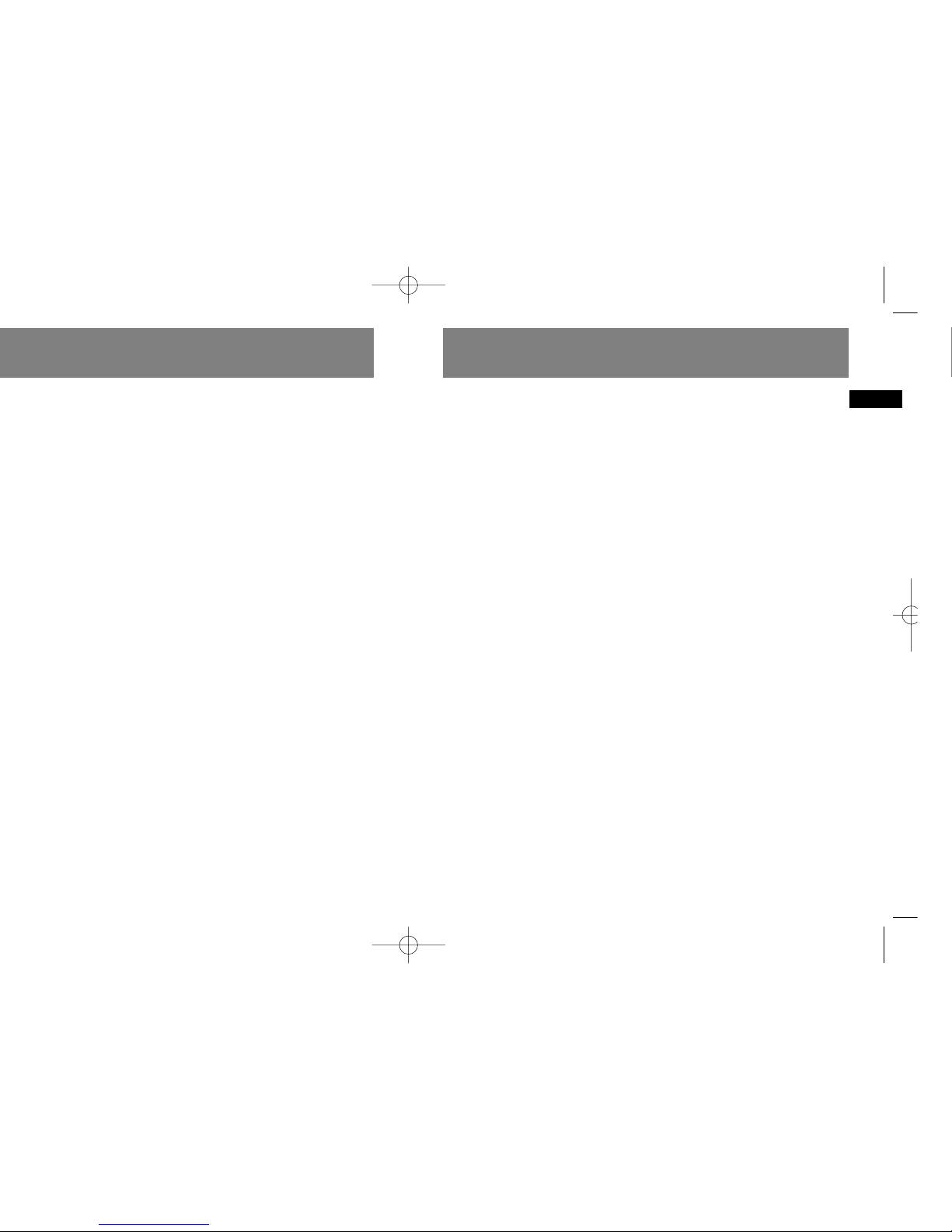
EN
LICENSE
a) You are granted the license (i) to use
the Program on a single workstation and
(ii) to make one (1) copy of the Program
into any machine-readable form for
backup of the Program, provided the
copy contains all of the original
Program's proprietary notices.
b) You may transfer the Program and
license, only as part of the Thomson Lyra
device, to another party if the other party
agrees to accept the terms and conditions
of this Agreement. If you transfer the
Program, you must at the same time
either transfer all copies to the same
party or destroy any copies not
transferred.
LICENSE RESTRICTIONS
a) Except for the licenses expressly
granted to you in this Agreement, no
other licenses are implied.
b) You may not (i) modify, translate,
reverse engineer, decompile, disassemble
(except to the extent that this restriction
is expressly prohibited by law) or create
derivative works based upon the Program
or (ii) copy the Program, except as
expressly permitted herein. You agree
that you shall only use the Program in a
manner that complies with all applicable
laws in the jurisdictions in which you use
the Program, including, but not limited
to, applicable restrictions concerning
copyright and other intellectual property
rights.
c) The Program may contain pre-release
code that does not perform at the level of
a final code release. In this case, the
Program may not operate properly.
Updated versions of the Program can be
downloaded from
www.thomson-lyra.com.
d) Thomson is not obligated to provide
support services for the Program.
e) The Program is provided with
"RESTRICTED RIGHTS". Use, duplication,
or disclosure by the U.S. Government is
subject to restrictions as set forth in
subparagraph (c)(1)(ii) of DFARS 252.2277013, or FAR 52.227-19, or in FAR 52.22714 Alt. III, as applicable.
TERM AND TERMINATION
a) The license is effective on the date you
accept this Agreement, and remains in
effect until terminated by either party.
b) You may terminate this license without
any notice or delay, by destroying or
permanently erasing the Program and all
copies thereof.
c) If you use, copy, modify, or transfer the
Program, or any copy, in whole or part,
except as expressly provided for in this
license, your license is automatically
terminated.
d) When the license is terminated, you
must destroy or permanently erase the
Program and all copies thereof.
Page 3
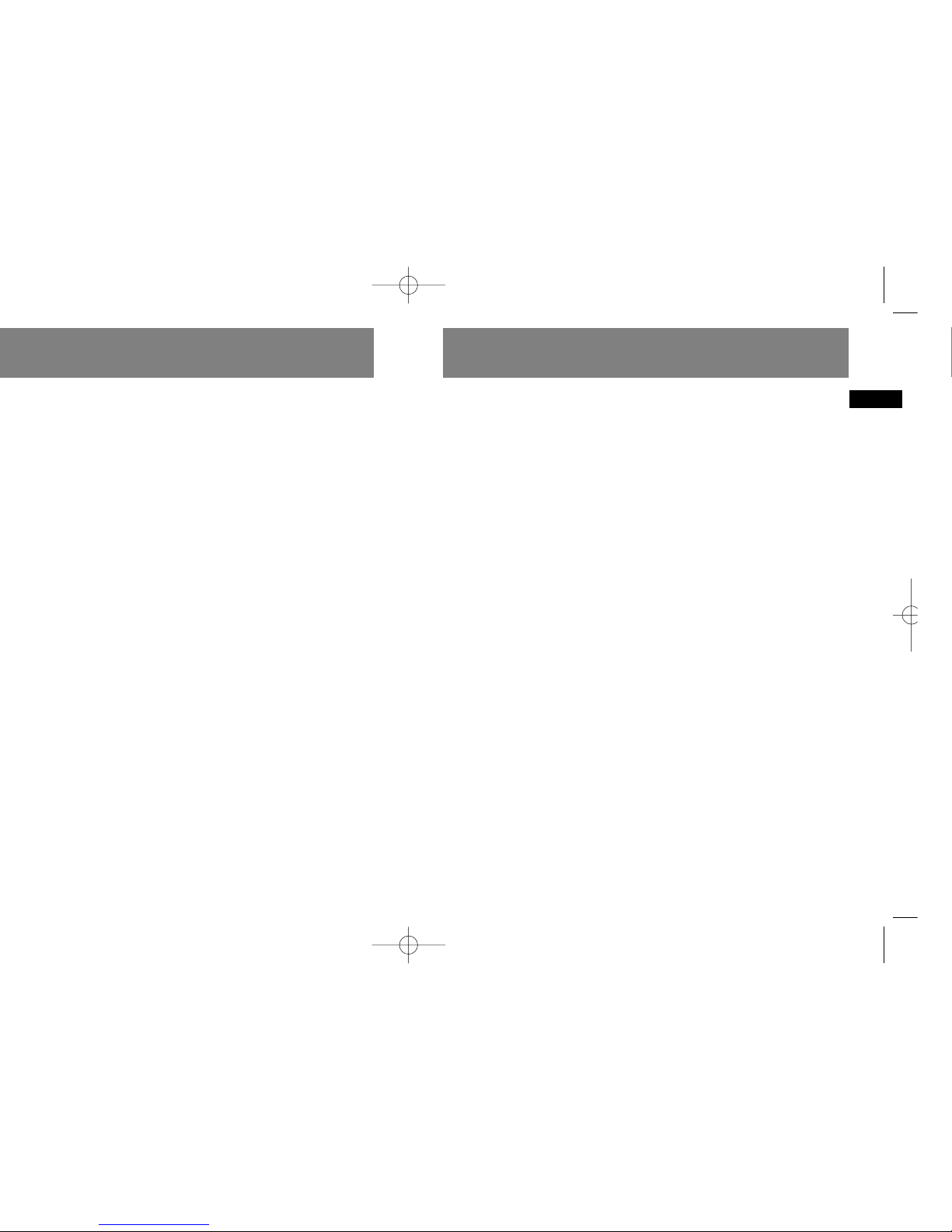
EN
End User License Agreement
OWNERSHIP RIGHTS
All title and intellectual property rights in
and to the Program and any copies
thereof are owned by Thomson or its
suppliers. All title and intellectual
property rights in and to the content
which may be accessed through use of
the Program is the property of the
respective content owner and may be
protected by applicable copyright or
other intellectual property laws and
treaties. This license grants you no rights
to use such content.
LIMITATION OF LIABILITY
a) TO THE MAXIMUM EXTENT PERMITTED
BY APPLICABLE LAW, IN NO EVENT SHALL
THOMSON, ITS AFFILIATES, OR ITS
DEALERS BE LIABLE FOR ANY SPECIAL,
INCIDENTAL, INDIRECT OR
CONSEQUENTIAL DAMAGES
WHATSOEVER (INCLUDING, WITHOUT
LIMITATION, DAMAGES FOR LOSS OF
PROFITS, BUSINESS INTERRUPTION,
CORRUPTION OF FILES, LOSS OF BUSINESS
INFORMATION OR ANY OTHER
PECUNIARY LOSS) REGARDLESS OF CAUSE
OR FORM OF ACTION, INCLUDING
CONTRACT, TORT OR NEGLIGENCE,
ARISING OUT OF THE USE OF OR
INABILITY TO USE THE PROGRAM, EVEN
IF THOMSON HAS BEEN ADVISED OF THE
POSSIBILITY OF SUCH DAMAGES.
BECAUSE SOME STATES AND
JURISDICTIONS DO NOT ALLOW THE
EXCLUSION OR LIMITATION OF LIABILITY
OF CONSEQUENTIAL OR INCIDENTAL
DAMAGES, THE ABOVE LIMITATION MAY
NOT APPLY TO YOU.
b) YOU ASSUME RESPONSIBILITY FOR THE
SELECTION OF THE APPROPRIATE
PROGRAM TO ACHIEVE YOUR INTENDED
RESULTS, AND FOR THE INSTALLATION,
USE, AND RESULTS OBTAINED.
WINDOWS MEDIA
This version of the Lyra Personal Digital
Player ("Lyra Player") contains software
licensed from Microsoft that enables you
to play Windows Media Audio (WMA)
files ("WMA Software"). The WMA
Software is licensed to you for use with
the RCA/THOMSON Portable Audio
Device digital music player under the
following conditions. By installing and
using this version of the Lyra Player, you
are agreeing to these conditions. IF YOU
DO NOT AGREE TO THE CONDITIONS OF
THIS END USER LICENSE AGREEMENT, DO
NOT INSTALL OR USE THIS VERSION OF
THE Lyra Player.
Page 4

EN
End User License Agreement
MICROSOFT IS NOT PROVIDING ANY
WARRANTY OF ANY KIND TO YOU FOR
THE WMA SOFTWARE, AND MICROSOFT
MAKES NO REPRESENTATION
CONCERNING THE OPERABILITY OF THE
WMA SOFTWARE.
The WMA Software is of U.S. origin. Any
export of this version of the Lyra Player
must comply with all applicable
international and national laws, including
the U.S. Export Administration
Regulations, that apply to the WMA
Software incorporated in the Lyra Player.
THIRD PARTY SOFTWARE
ANY THIRD PARTY SOFTWARE THAT MAY
BE PROVIDED WITH THE PROGRAM IS
INCLUDED FOR USE AT YOUR OPTION. IF
YOU CHOOSE TO USE SUCH THIRD PARTY
SOFTWARE, THEN SUCH USE SHALL BE
GOVERNED BY SUCH THIRD PARTY'S
LICENSE AGREEMENT, AN ELECTRONIC
COPY OF WHICH WILL BE INSTALLED IN
THE APPROPRIATE FOLDER ON YOUR
COMPUTER UPON INSTALLATION OF THE
SOFTWARE. THOMSON IS NOT
RESPONSIBLE FOR ANY THIRD PARTY'S
SOFTWARE AND SHALL HAVE NO
LIABILITY FOR YOUR USE OF THIRD
PARTY SOFTWARE.
GOVERNING LAW
This Agreement is governed by the laws
of France, without regard to its conflict of
laws.
GENERAL TERMS
This Agreement can only be modified by
a written agreement signed by you and
Thomson, and changes from the terms
and conditions of this Agreement made
in any other manner will be of no effect.
If any portion of this Agreement shall be
held invalid, illegal, or unenforceable, the
validity, legality, and enforceability of the
remainder of the Agreement shall not in
any way be affected or impaired thereby.
This Agreement is the complete and
exclusive statement of the agreement
between you and Thomson, which
supersedes all proposals or prior
agreements, oral or written, and all other
communications between you and
Thomson, relating to the subject matter
of this Agreement.
Page 5
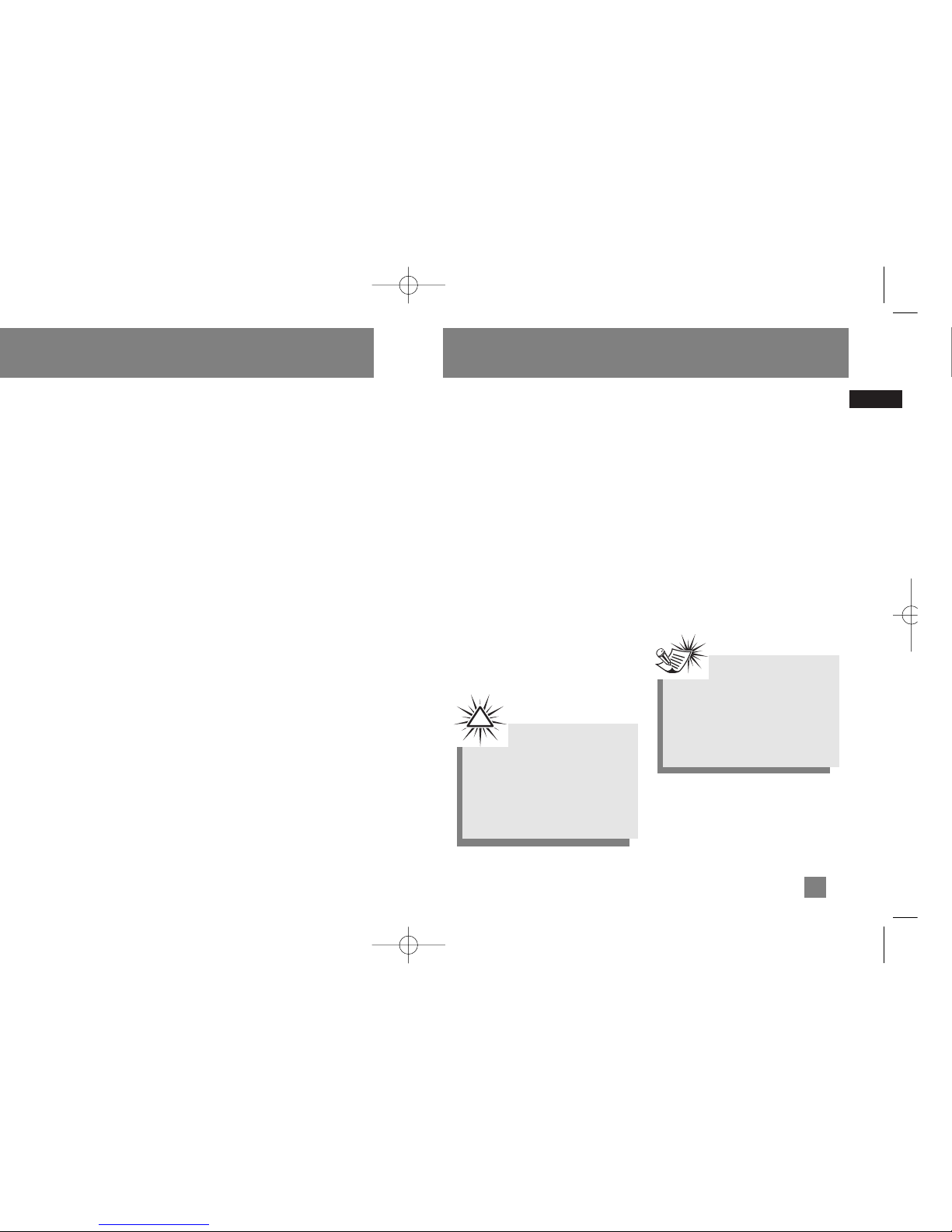
EN
Before You Begin
Transferring Music . . . . . . . . . .7
Connecting the Player to the
Computer . . . . . . . . . . . . . . . . . . . . . .7
Transferring Files to the Lyra
Digital Audio Player . . . . . . . . . . . . .8
Transfer Files via MusicMatch
Jukebox . . . . . . . . . . . . . . . . . . . . . . . .9
Transfer Files via Windows Explorer
(Drag and Drop) . . . . . . . . . . . . . . .10
Disconnecting Your Lyra from
the Computer . . . . . . . . . . . . . . . . . .11
File Management . . . . . . . . . .12
System Tray Applications . . . . . . . .12
Profile . . . . . . . . . . . . . . . . . . . . .12
Troubleshooting Tips . . . . . . .13
Dear Thomson Customer,
Thank you for purchasing the
Thomson Lyra™ Digital Audio Player.
This product will play open mp3 and
Windows Media™ audio (WMA)
content as well as content purchased
from most online music download
services.
After purchasing and downloading
music to your PC, you are now ready
to move content to your player. To
transfer the music, you must use
Windows Media Player or the
application recommended by the
online music download service.
(Note: Services and applications
must be Windows Media audiocompliant and support Digital Rights
Management.)
Computer System
Requirements
• Pentium III 500MHz or higher
recommended
Macintosh iMac G3 or higher
• Windows® 98SE, Me, 2000, or XP
Mac OS X Version 10.1.5 or higher
• Internet Explorer 4.0 or higher
• Internet access
• 100MB free hard disk space for the
software
• 64MB RAM (128 MB recommended)
• CD-ROM drive capable of digital audio
extraction
• USB port (2.0 recommended)
• Sound card
Warning:
Use of this product is for your
personal use only. Unauthorized
recording or duplication of
copyrighted material may infringe
upon the rights of third parties and
may be contrary to copyright laws.
!
1
Note
Make sure the tracks are encoded in
mp3 or Windows Media formats and
supported bitrates.
Bitrates supported by the player:
mp3 – 32 to 320 kbps
wma – 48 to 192 kbps
Page 6
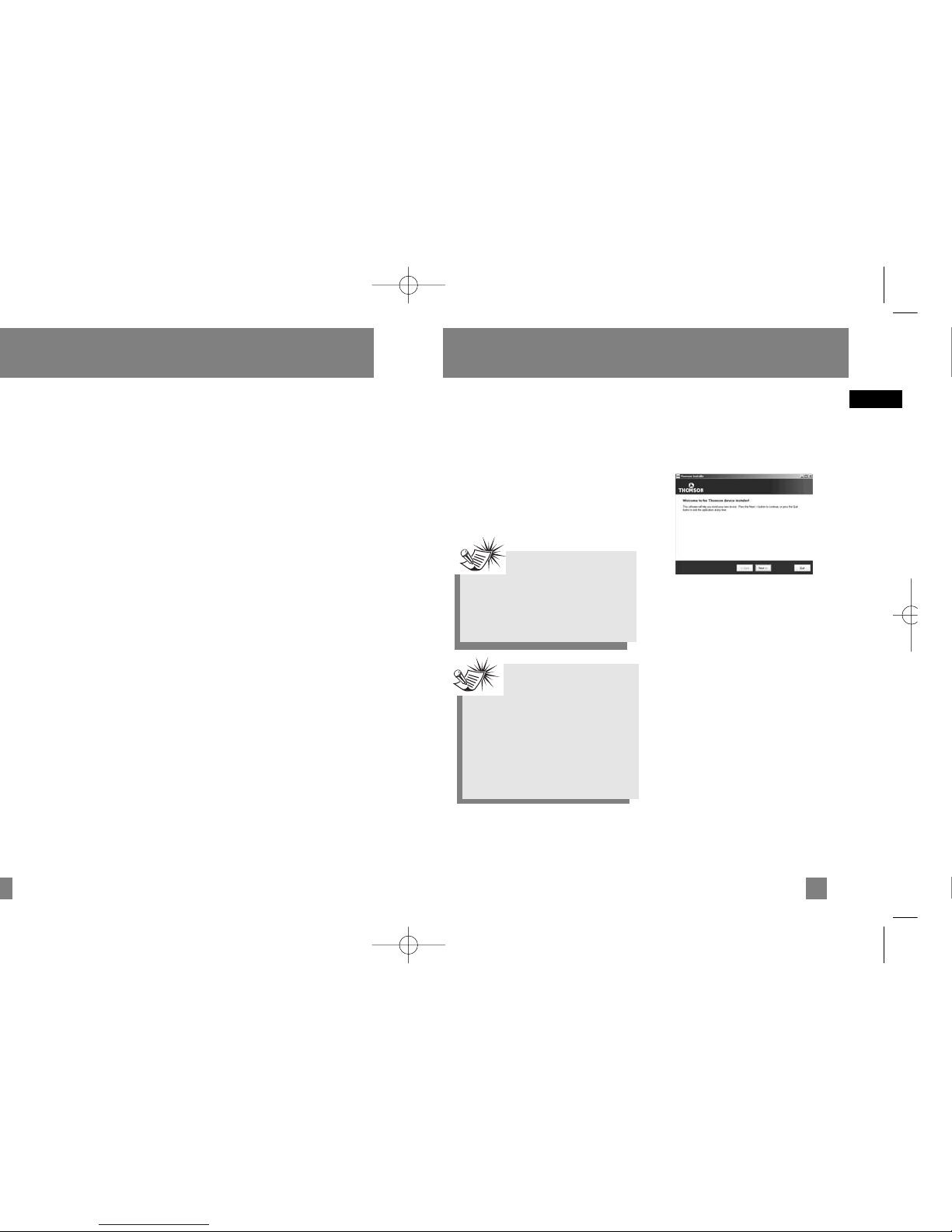
EN
TM
audio
•profile the player (Refer to
page 12).
•use the MusicMatch Jukebox
software to organize your music
collection and transfer the music to
your Lyra Digital Audio Player.
The MusicMatch Jukebox™ software
compresses audio files (from music CDs)
to the mp3, mp3PRO or Windows Media
Audio (WMA) format so you can play
them on your Lyra Digital Audio Player.
The MusicMatch software also enables
you to download files from the internet
that are already compressed and then
transfer those files to your Lyra player
(or play the music on your computer).
Getting Started
Insert the Included
CD-ROM into CD-ROM
Drive
Turn on your computer and place the
Music Management CD that came with
your Lyra Digital Audio Player into your
computer.
Welcome Screen
If the setup screen does not appear,
double click My Computer, double click
your CD-ROM drive icon, and double
click Install to run the installer.
3
Note
Don’t connect the USB cable to the
PC or Lyra Digital Audio Player
before or during the driver
installation.
Note
•If you’re running Windows
2000/XP no additional drivers
are required.
• If you’re running Windows
98SE/Me, you must install the
USB drivers from the CD-ROM in
order for the Lyra Digital Audio
Player to function properly.
Page 7
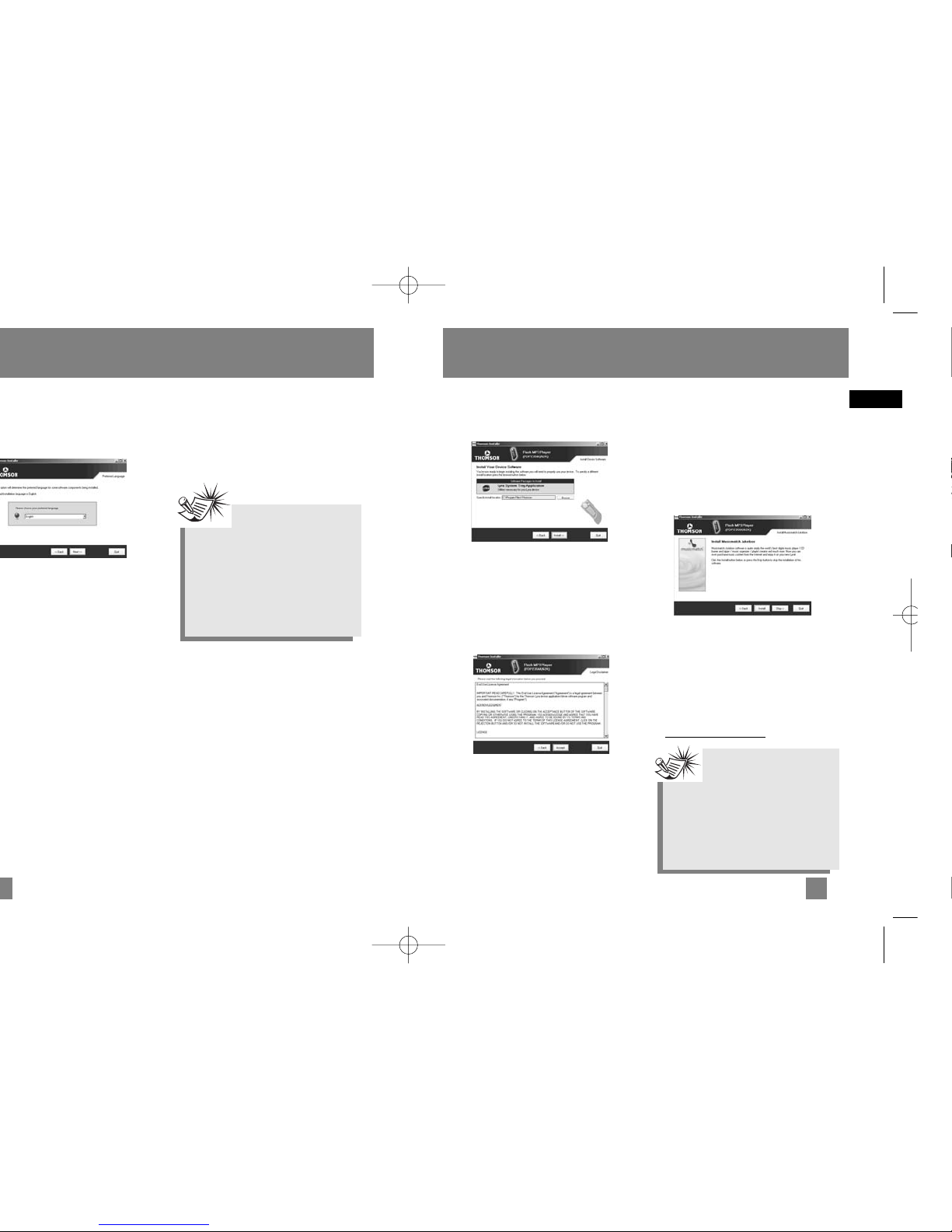
EN
Getting Started
Install Necessary Software
Click Install, and follow the on-screen
instructions to install all necessary files.
End User License Agreement
Please read the End User License
Agreement carefully, you can quit the
installation anytime if you do not agree
with it.
Click Accept to continue installation.
Install MusicMatch Jukebox
MusicMatch Jukebox is a music
management software used to organize
and manage digital audio files and can
be used to transfer the music to your
Lyra Digital Audio Player.
1. Click Install to run the MusicMatch
setup program.
Wait while the installation program
begins. It may take up to 20 seconds
for the installer to start.
2. Follow the on-screen instructions to
setup and install MusicMatch Jukebox.
For more information on MusicMatch
Jukebox, click Tutorials on the CD or go
to www
.musicmatch.com.
5
Install the USB Driver
(Windows 98SE and Me Only)
For Windows 98SE and Me systems, you
need to install a USB driver before your
computer can recognize your Lyra player.
Note
It is recommended to uninstall
any previous installations of
the MusicMatch Jukebox software
before proceeding.
After the uninstall process has been
completed, delete the MusicMatch
folder found under C:\Program Files.
Note
The installation program will
detect whether your system
requires a USB driver. The program
will install the USB driver first,
restart the computer, and then
begin to install the necessary
software.
Page 8
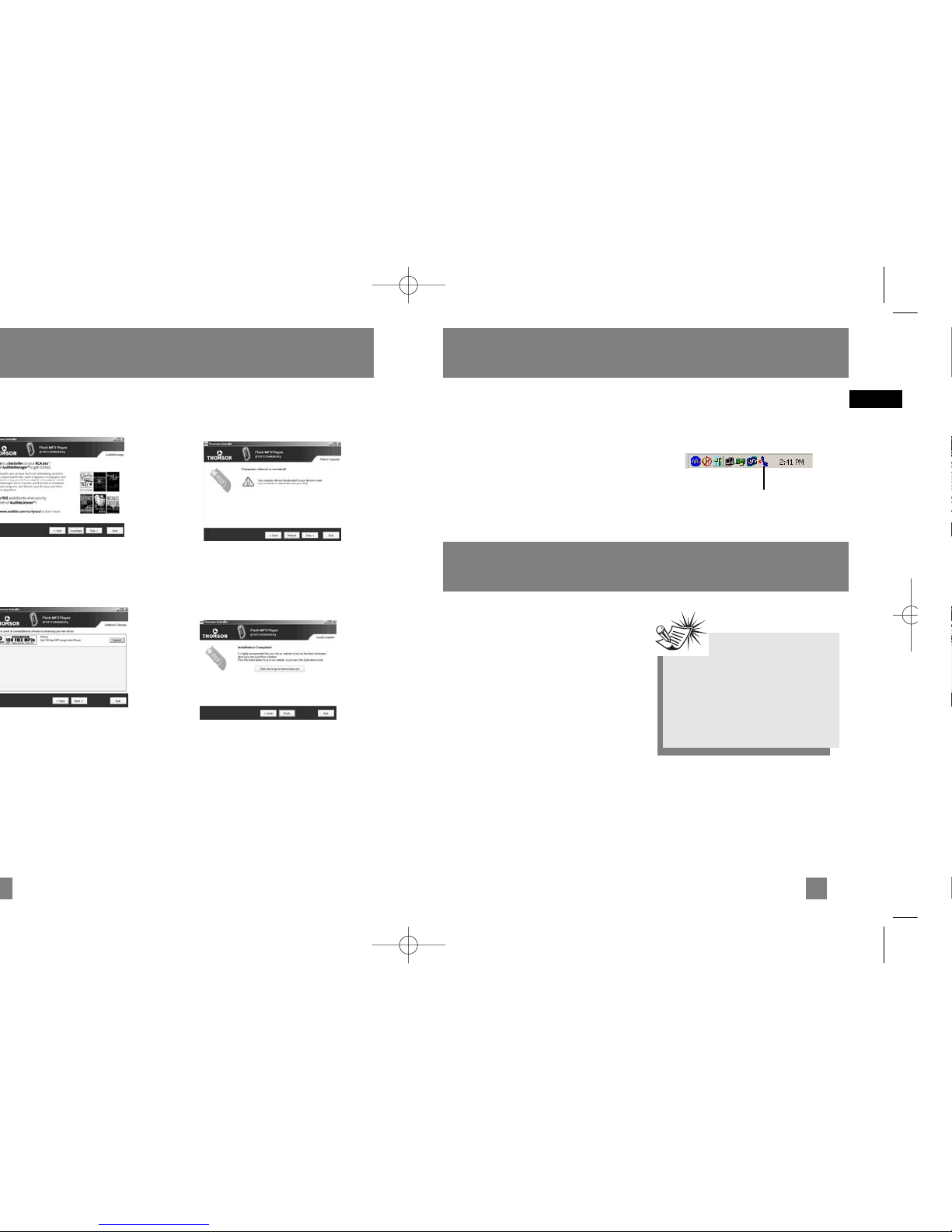
Connecting the Player to
the Computer
Connect the Lyra Digital Audio Player to
your computer.
Turn on the unit , the Lyra Digital Audio
Player will appear as a Removable Disk
drive.
EN
Getting Started
Launch the MusicMatch
software
The MusicMatch software converts audio
files to the mp3, mp3PRO and WMA
formats so you can play them on your
Lyra Digital Audio Player.
1. Remove the Music Management CD
from your computer.
2. Start the MusicMatch Jukebox
software (double click on the
MusicMatch icon in your system
tray or on your desktop).
7
Rebooting the computer
You may need to restart your computern
for software to run properly.
Installation completed
Installation is completed! You can go to
the manufacturer’s website for more
information.
The MusicMatch icon found in
your computer’s system tray.
Note
It might take several seconds for
the device (the Lyra Digital Audio
Player) to be detected, especially in
Windows 2000/XP. Click Refresh in
My Computer or Explorer to make
sure the device has been detected.
Transferring Music
Page 9

EN
Transferring Music
Transfer Files via
MusicMatch Jukebox
1. Drag and drop desired tracks from the
Music Library to the Playlist display
and save the playlist.
2. From the menu area, select Files/Send
to Portable Device or click Send to
Portable under the copy item on the
left side of the MusicMatch Jukebox
screen to display the Portable
Device Manager screen.
3. Click on Options and select your
portable device under Select Device.
Click OK.
Your device should be listed under
Portable Device.
4. Select the playlist item and drag it to
the active device listed under Portable
Device. Only those playlists saved in
step 1 are displayed on the playlist
window.
The songs in the playlist will now be
automatically transferred to your Lyra
Digital Audio Player.
During transfer a progress indicator
appears in the Portable Device Manager
screen, and "USB Transferring" flashes in
the Lyra player’s LCD.
9
Attention
Do not disconnect the USB
cable or remove the memory card
during music download. Doing so may
corrupt system files or the files
being downloaded.
Note
The Lyra Digital Audio
Note
Be sure to save the playlist
or it will not be displayed on
the playlist window of the Portable
Device Manager screen.
Note
Some wma files may be DRM
protected. You must acquire
licenses for DRM protected wma
files before they can be played on
the Lyra player.
For more information, go to
www.microsoft.com/windows/
windowsmedia/drm
Note
Secure music download
files must be transferred to your
Lyra player through Windows Media
Player or the application
recommended by the online music
download service. Please visit the
online music download service’s
website where you purchased your
content from for more details on
transferring secure music to your
player.
For more information on Windows
Media Player, visit
http://www.microsoft.com/windows/
windowsmedia.
Page 10

EN
11
Transferring Music
Disconnecting Your Lyra
from the Computer
From the System Tray, double click the
left mouse button on the icon and select
Unplug or eject hardware. The Unplug or
Eject Hardware screen appears. Select the
drive corresponding to your Lyra player.
The Stop a Hardware device screen
appears. Select the device to be stopped
again for confirmation and click OK.
You can also stop your Lyra player by
right clicking on the icon from the
system tray and selecting the drive
corresponding to your player.
Note
Before disconnecting the USB cable
from the computer or the Lyra
Digital Audio Player, be sure the
"Safe to unplug" message is
displayed.
Note
If you’re running Windows
2000 you must stop the
Unplug or Eject
icon) from the system
Note
You must profile your contents after
file transfer in order for the new
files to appear in the Navigation
Menus. Refer to page 12 for profiling
details.
Attention
Make sure all data are
transferred to the Lyra
Page 11

EN
4. Click Done when profiling is complete.
Attention
Make sure all data are transferred
to the Lyra Digital Audio Player
before unplugging the USB cable.
If you’re running Windows 2000 you
must stop the device before
unplugging it. Click the icon (the
Unplug or Eject hardware
icon) from
the system tray and select the USB
Mass Storage device for the drive
letter associated with the Lyra
Digital Audio Player, and select the
device you want to stop. See the
Windows Help for details about the
Unplug or Eject Hardware
topic.
Troubleshooting Tips
13
Problem
After connecting the player to computer, "USB
connected" does not appear on the display.
Cannot access the player via Windows 2000
computer.
Cannot playback tracks on the player.
What does the PlaysForSure logo mean?
Checkpoints / Action
•Press ON button to power on the
player after connecting to the
computer.
• Install the Service Pack 3 for
Windows 2000.
Visit
www
.windowsupdate.microsoft.com
to check for the latest updates.
•Make sure audio tracks are encoded
in the mp3 or Windows Media
formats at supported bitrates.
Bitrates support by the player:
mp3 – 32 to 320 kbps
wma – 48 to 192 kbps
• WMA files may be DRM protected
and you don’t have the proper rights
(license) to play the files.
Check the website and/or application help
system of the music download service provider
from where the content was purchased from
for license acquisition details.
For more information on how license
acquisition works, go to
www
.microsoft.com/windowsmedia/drm
PlaysForSure is a new logo program from
Microsoft®. Consumers can match the
PlaysForSure logo on a large selection of
devices and online music stores. If you see the
logo, you’ll know your digital media will play
for sure.
For more information on the Microsoft
PlaysForSure program, visit
www
.PlaysForSure.com.
Page 12

PDP2356K
PDP2362K
It is important to read this instruction book prior to using your new product for the first time.
user
manual
M
Page 13

EN
End User License AgreementSafety Information
The descriptions and characteristics given in this document are given as a general indication and not as a guarantee. In
order to provide the highest quality product possible, we reserve the right to make any improvement or modification
without prior notice. The English version serves as the final reference on all products and operational details should
any discrepancies arise in other languages.
RISK OF ELECTRIC SHOCK
DO NOT OPEN
RISQUE DE CHOC ELECTRIQUE
NE PAS OUVRIR
Sound Pressure Control
Les articles de loi L44.5 et 44.6 du code de la santé publique,
modifiés par l’article 2 de la loi du 28 Mai 1996 imposent une
puissance acoustique maximale de 100 décibels. Le casque livré
(code 55700930 ) et votre appareil respectent la législation en
vigueur.
A pleine puissance, l’écoute prolongée du baladeur peut
endommager l’oreille de l’utilisateur.
TO REDUCE THE RISK OF ELECTRIC SHOCK, DO NOT REMOVE THE COVER (OR
BACK). NO USER-SERVICEABLE PARTS ARE INSIDE. REFER SERVICING TO THE
QUALIFIED SERVICE PERSONNEL.
This symbol indicates “dangerous
voltage” inside the product that
presents a risk of elecrtric shock or
personal injury.
This symbol indicates important
instructions accompanying the
product.
IMPORTANT NOTE: To reduce the risk of fire or shock hazard, do not expose this
player to rain or moisture.
CAUTION
ATTENTION
IMPORTANT-READ CAREFULLY: This
End User License Agreement
("Agreement") is a legal agreement
between you and Thomson Inc.
("Thomson") for the Thomson Lyra
device application/driver software
program and associated
documentation, if any ("Program").
ACKNOWLEDGMENT
BY INSTALLING THE SOFTWARE OR
CLICKING ON THE ACCEPTANCE BUTTON
OF THE SOFTWARE, COPYING OR
OTHERWISE USING THE PROGRAM, YOU
ACKNOWLEDGE AND AGREE THAT YOU
HAVE READ THIS AGREEMENT,
UNDERSTAND IT, AND AGREE TO BE
BOUND BY ITS TERMS AND CONDITIONS.
IF YOU DO NOT AGREE TO THE TERMS OF
THIS LICENSE AGREEMENT, CLICK ON THE
REJECTION BUTTON AND/OR DO NOT
INSTALL THE SOFTWARE AND/OR DO NOT
USE THE PROGRAM.
LICENSE
a) You are granted the license (i) to use
the Program on a single workstation and
(ii) to make one (1) copy of the Program
into any machine-readable form for
backup of the Program, provided the
copy contains all of the original
Program's proprietary notices.
b) You may transfer the Program and
license, only as part of the Thomson Lyra
device, to another party if the other party
agrees to accept the terms and conditions
of this Agreement. If you transfer the
Program, you must at the same time
either transfer all copies to the same
party or destroy any copies not
transferred.
Page 14

EN
End User License Agreement End User License Agreement
LICENSE RESTRICTIONS
a) Except for the licenses expressly
granted to you in this Agreement, no
other licenses are implied.
b) You may not (i) modify, translate,
reverse engineer, decompile, disassemble
(except to the extent that this restriction
is expressly prohibited by law) or create
derivative works based upon the Program
or (ii) copy the Program, except as
expressly permitted herein. You agree
that you shall only use the Program in a
manner that complies with all applicable
laws in the jurisdictions in which you use
the Program, including, but not limited
to, applicable restrictions concerning
copyright and other intellectual property
rights.
c) The Program may contain pre-release
code that does not perform at the level of
a final code release. In this case, the
Program may not operate properly.
Updated versions of the Program can be
downloaded from
www.thomson-lyra.com.
d) Thomson is not obligated to provide
support services for the Program.
e) The Program is provided with
"RESTRICTED RIGHTS". Use, duplication,
or disclosure by the U.S. Government is
subject to restrictions as set forth in
subparagraph (c)(1)(ii) of DFARS 252.2277013, or FAR 52.227-19, or in FAR 52.22714 Alt. III, as applicable.
TERM AND TERMINATION
a) The license is effective on the date you
accept this Agreement, and remains in
effect until terminated by either party.
b) You may terminate this license without
any notice or delay, by destroying or
permanently erasing the Program and all
copies thereof.
c) If you use, copy, modify, or transfer the
Program, or any copy, in whole or part,
except as expressly provided for in this
license, your license is automatically
terminated.
d) When the license is terminated, you
must destroy or permanently erase the
Program and all copies thereof.
WARRANTY DISCLAIMER
THE PROGRAM IS PROVIDED "AS IS"
WITHOUT WARRANTY OF ANY KIND,
EITHER EXPRESSED OR IMPLIED,
INCLUDING, BUT NOT LIMITED TO THE
IMPLIED WARRANTIES OF
MERCHANTABILITY, FITNESS FOR A
PARTICULAR PURPOSE, TITLE OR NONINFRINGEMENT. THE ENTIRE RISK AS TO
THE QUALITY AND PERFORMANCE OF
THE PROGRAM IS WITH YOU. SHOULD
THE PROGRAM PROVE DEFECTIVE, YOU
(AND NOT THOMSON, ITS SUPPLIERS, ITS
AFFILIATES OR ITS DEALERS) ASSUME THE
ENTIRE COST FOR ALL NECESSARY REPAIR
OR CORRECTION.
This exclusion of warranty may not be
allowed under some applicable laws. As a
result, the above exclusion may not apply
to you, and you may have other rights
depending on the law that applies to you.
OWNERSHIP RIGHTS
All title and intellectual property rights in
and to the Program and any copies
thereof are owned by Thomson or its
suppliers. All title and intellectual
property rights in and to the content
which may be accessed through use of
the Program is the property of the
respective content owner and may be
protected by applicable copyright or
other intellectual property laws and
treaties. This license grants you no rights
to use such content.
Page 15

EN
End User License Agreement
End User License Agreement
The WMA Software is protected by
copyright and other intellectual property
laws. This protection also extends to
documentation for the WMA Software,
whether in written or electronic form.
GRANT OF LICENSE. The WMA Software is
only licensed to you as follows:
You may use this version of the Lyra
Player containing the WMA Software
only with the Portable Audio Device
player.
You may not reverse engineer, decompile,
or disassemble the WMA Software,
except and only to the extent that such
activity is expressly permitted by
applicable law in spite of this limitation.
You may transfer your right to use this
version of the Lyra Player only as part of a
sale or transfer of your Portable Audio
Device player, on the condition that the
recipient agrees to the conditions in this
End User License Agreement. If the
version of the Lyra Player that you are
transferring is an upgrade, you must also
transfer all prior versions of the Lyra
Player that you have which include the
WMA Software.
MICROSOFT IS NOT PROVIDING ANY
WARRANTY OF ANY KIND TO YOU FOR
THE WMA SOFTWARE, AND MICROSOFT
MAKES NO REPRESENTATION
CONCERNING THE OPERABILITY OF THE
WMA SOFTWARE.
The WMA Software is of U.S. origin. Any
export of this version of the Lyra Player
must comply with all applicable
international and national laws, including
the U.S. Export Administration
Regulations, that apply to the WMA
Software incorporated in the Lyra Player.
LIMITATION OF LIABILITY
a) TO THE MAXIMUM EXTENT PERMITTED
BY APPLICABLE LAW, IN NO EVENT SHALL
THOMSON, ITS AFFILIATES, OR ITS
DEALERS BE LIABLE FOR ANY SPECIAL,
INCIDENTAL, INDIRECT OR
CONSEQUENTIAL DAMAGES
WHATSOEVER (INCLUDING, WITHOUT
LIMITATION, DAMAGES FOR LOSS OF
PROFITS, BUSINESS INTERRUPTION,
CORRUPTION OF FILES, LOSS OF BUSINESS
INFORMATION OR ANY OTHER
PECUNIARY LOSS) REGARDLESS OF CAUSE
OR FORM OF ACTION, INCLUDING
CONTRACT, TORT OR NEGLIGENCE,
ARISING OUT OF THE USE OF OR
INABILITY TO USE THE PROGRAM, EVEN
IF THOMSON HAS BEEN ADVISED OF THE
POSSIBILITY OF SUCH DAMAGES.
BECAUSE SOME STATES AND
JURISDICTIONS DO NOT ALLOW THE
EXCLUSION OR LIMITATION OF LIABILITY
OF CONSEQUENTIAL OR INCIDENTAL
DAMAGES, THE ABOVE LIMITATION MAY
NOT APPLY TO YOU.
b) YOU ASSUME RESPONSIBILITY FOR THE
SELECTION OF THE APPROPRIATE
PROGRAM TO ACHIEVE YOUR INTENDED
RESULTS, AND FOR THE INSTALLATION,
USE, AND RESULTS OBTAINED.
WINDOWS MEDIA
This version of the Lyra Personal Digital
Player ("Lyra Player") contains software
licensed from Microsoft that enables you
to play Windows Media Audio (WMA)
files ("WMA Software"). The WMA
Software is licensed to you for use with
the RCA/THOMSON Portable Audio
Device digital music player under the
following conditions. By installing and
using this version of the Lyra Player, you
are agreeing to these conditions. IF YOU
DO NOT AGREE TO THE CONDITIONS OF
THIS END USER LICENSE AGREEMENT, DO
NOT INSTALL OR USE THIS VERSION OF
THE Lyra Player.
Page 16

EN
THIRD PARTY SOFTWARE
ANY THIRD PARTY SOFTWARE THAT MAY
BE PROVIDED WITH THE PROGRAM IS
INCLUDED FOR USE AT YOUR OPTION. IF
YOU CHOOSE TO USE SUCH THIRD PARTY
SOFTWARE, THEN SUCH USE SHALL BE
GOVERNED BY SUCH THIRD PARTY'S
LICENSE AGREEMENT, AN ELECTRONIC
COPY OF WHICH WILL BE INSTALLED IN
THE APPROPRIATE FOLDER ON YOUR
COMPUTER UPON INSTALLATION OF THE
SOFTWARE. THOMSON IS NOT
RESPONSIBLE FOR ANY THIRD PARTY'S
SOFTWARE AND SHALL HAVE NO
LIABILITY FOR YOUR USE OF THIRD
PARTY SOFTWARE.
GOVERNING LAW
This Agreement is governed by the laws
of France, without regard to its conflict of
laws.
End User License Agreement
GENERAL TERMS
This Agreement can only be modified by
a written agreement signed by you and
Thomson, and changes from the terms
and conditions of this Agreement made
in any other manner will be of no effect.
If any portion of this Agreement shall be
held invalid, illegal, or unenforceable, the
validity, legality, and enforceability of the
remainder of the Agreement shall not in
any way be affected or impaired thereby.
This Agreement is the complete and
exclusive statement of the agreement
between you and Thomson, which
supersedes all proposals or prior
agreements, oral or written, and all other
communications between you and
Thomson, relating to the subject matter
of this Agreement.
Page 17

EN
1 2
Safety Information
End User License Agreement
Table of Contents . . . . . . . . . . .1
Before You Begin . . . . . . . . . . .2
Unpacking Your Unit . . . . . . . . . . . . .2
What’s so special about this
mp3 player? . . . . . . . . . . . . . . . . . . . .2
Computer System Requirements 2
Precautions for the unit . . . . . . . . . .3
Caution . . . . . . . . . . . . . . . . . . . . . . . .3
Caution While Driving . . . . . . . . . . .3
Important Battery Information . . . .4
Please Respect the Environment! . .4
Headset Safety . . . . . . . . . . . . . . . . . .4
Inserting batteries into the player .5
Using Headphones . . . . . . . . . . . . . .5
Connecting the Lyra Player to your
Computer . . . . . . . . . . . . . . . . . . . . . .6
General Controls . . . . . . . . . . .7
mp3 Mode . . . . . . . . . . . . . . . .8
Display . . . . . . . . . . . . . . . . . . . . . . . .8
mp3 playback . . . . . . . . . . . . . . . . . .9
Play / Pause . . . . . . . . . . . . . . . . . .9
Skipping Tracks . . . . . . . . . . . . . . .9
Scan Tracks . . . . . . . . . . . . . . . . . .9
Adjusting the Volume . . . . . . . . .9
Audible Mode . . . . . . . . . . . .10
Play / Pause . . . . . . . . . . . . . . . . .10
Skipping Section . . . . . . . . . . . . .10
Scanning . . . . . . . . . . . . . . . . . . .10
Adjusting the Volume . . . . . . . .10
Playback Function . . . . . . . . .11
Shuffle / Repeat . . . . . . . . . . . . . . . .11
DSP . . . . . . . . . . . . . . . . . . . . . . . . . .11
Other Functions . . . . . . . . . . .12
Language . . . . . . . . . . . . . . . . . . . . .12
Memory Usage . . . . . . . . . . . . . . . . .12
Firmware Version . . . . . . . . . . . . . .13
Restore to defaults . . . . . . . . . . . . .13
More Information . . . . . . . . .18
Before You Begin
Unpacking Your Unit
When you unpack your new player, be
sure you have removed all the accessories
and information papers. The items below
should have been packed in the box with
your player.
•Lyra player
• Music Management CD
•USB cable
• Bud Phones
• Neck Strap
What’s so special about
this mp3 player?
This player is meant to play mp3, audible
and Windows Media
TM
audio files.
To do so, you need the use of a Windows
computer with USB port , connection
cable (included) and a music
management software (MusicMatch
Jukebox).
Computer System Requirements
• Pentium III 500MHz or higher
recommended
Macintosh iMac G3 or higher
• Windows ®98SE, Me, 2000 (SP3 or
higher), or XP
Mac OS X Version 10.1.5 or higher
• Internet Explorer 4.0 or higher
• Internet access
• 100MB free hard disk space for the
software
• 64MB RAM (128 MB recommended)
• CD-ROM drive capable of digital audio
extraction
• USB port (2.0 recommended)
• Sound card
Dear Thomson Customer,
Thank you for purchasing the Thomson Lyra™ Digital Audio Player.
This product is compatible with most secure music downloads from
WMA-compliant services that support DRM.
Page 18

EN
3
Before You Begin
Precautions for the Unit
• Do not use the unit immediately after
transportation from a cold place to a
warm place; condensation problem
may result.
• Avoid shock to the unit especially
during recording. Recorded data may
be damaged.
• Do not store the unit near fire, places
with high temperature or in direct
sunlight.
• Do not operate or store unit in places
with frequent static electricity or
electrical noise (e.g. speaker, TV set).
• Clean the unit with a soft cloth or a
damp chamois leather. Never use
solvents.
• The unit must only be opened by
qualified personnel.
Caution
• Keep product out of direct sunlight.
Exposure to direct sunlight or extreme
heat (such as inside a parked car) may
cause damage or malfunction.
• Do not expose to rain or moisture.
Caution While Driving
Use of headphones while operating an
automobile or moving vehicle is not
recommended and is unlawful in some
states and areas. Be careful and attentive
on the road. Stop operation of the unit if
you find it disruptive or distracting while
driving.
Important Battery
Information
• When storing the unit , be sure to
remove the batteries because they
may leak and damage the unit.
• Batteries may leak electrolyte if
inserted incorrectly, if disposed of in
fire, or if an attempt is made to
charge a battery not intended to be
recharged.
• Never mix new batteries with old
ones. Do not mix battery types.
• Discard leaky batteries immediately.
Leaking batteries may cause skin
burns or other personal injury.
• Do not charge batteries which are not
intended to be recharged.
• Dispose of batteries, according to
federal, state and local regulations.
Warning:
Use of this product is for your personal use
only. Unauthorized recording or duplication
of copyrighted material may infringe upon
the rights of third parties and may be
contrary to copyright laws.
!
4
Before You Begin
Please Respect the
Environment!
Before throwing any
batteries away, consult
your distributor who may
be able to take them back
for specific recycling.
Headset Safety
Have a Blast- Just Not in
Your Eardrums
Make sure you turn down
the volume on the unit
before you put on
headphones. Increase the
volume to the desired level
only after headphone are
in place.
• Do not play your headset at a high
volume. Hearing experts warn
against extended high-volume play.
• If you experience a ringing in your
ears, reduce volume or discontinue
use.
• You should use extreme caution or
temporarily discontinue use in
potentially hazardous situations.
Even if your headset is an open-air
type designed to let you hear outside
sounds, don’t turn up the volume so
high that you are unable to hear
what is around you.
Your THOMSON product is designed and
manufactured with high quality materials
and components which can be recycled
and reused.
This symbol means that
electrical and electronic
equipment, at their end-oflife, should be disposed of
separately from your
household waste.
Please, dispose of this equipment at your
local community waste collection/recycling
centre.
In the European Union there are separate
collection systems for used electrical and
electronic product.
Please, help us to conserve the
environment we live in!
Page 19

EN
Before You Begin
Insert batteries into the
player
1. Remove the battery door by applying
thumb pressure, then lift the battery
door out and off the cabinet..
2. Insert a “AAA”battery with
polarities corresponding to the
indications on the compartment.
(Refer to “Before You Begin” for
important battery information.)
3. Close the door of the battery
compartment.
Using Headphones
Insert phone plug into the headphones
jack ( ) on the back of player for
listening.
Have a Blast- Just Not in Your Eardrums.
Make sure you turn down the volume on
the unit before you put on headphones.
Increase the volume to the desired level
only after headphones are in place.
Note
Refer to the power level indicator on
display for battery level.
Replace with new batteries when the
indicator is empty. Refer to “Display
Overview” on page 11.
6
Connecting the Lyra Player
to your Computer
1. Lift the rubber cover that is covering
the USB socket on the player.
2. Insert the USB plug of the player into
the USB socket on the computer
tightly.
Note
Refer to the Software Instruction
manual for procedures in setting up
USB drivers and transferring files
to the player.
Before You Begin
Page 20

EN
7 8
General Controls
1. Four directional joystick - Browse
menu and change settings.
LEFT/RIGHT - In menu mode, press to go
in / go out one level.
In music mode - Press to skip to the
previous/next song. Press and hold to scan
backward/ forward.
UP/DOWN - In navigation mode, press to
search up and down in the menu.
In music playback mode - Increases /
decreases the volume.
SELECT (joystick button) - When the
power is off, press to power on the unit.
When the power is on, press and hold to
power off the unit.
In setting mode, press to change the
option
In music mode - Press to start or pause
playback.
2. M - Press to enter / exit setting mode.
3. Headphones Jack ( ) - Insert the
headphones here.
4. HOLD - Slide to lock / unlock the unit.
5. USB port ( ) - USB plug.
1
2
5
4
3
M
mp3 mode
Display
1. Current / total file number.
2. Volume display.
3. The current playback situation.
4. Shuffle icon.
5. Repeat icon.
6. The lock icon is displayed when the
key lock function is activated.
7. The battery indicator.
8. Song title.
9. Singer information.
10. The song elapse time is displayed
during music playback.
1 324
5
7
6
8
9
10
Page 21

EN
9
10
mp3 playback
Press SELECT to turn on the unit, use
LEFT / RIGHT to change the item to play.
Play / Pause
• Once the item that you want to play
is shown on the display, press SELECT
to begin playback.
•Press SELECT once to pause playback,
press again to resume playback.
Skipping Tracks
•To skip to the next track, press and
release RIGHT.
•To go to the previous track, press and
release LEFT.
Scan Tracks
•To scan forward the current track,
press and hold RIGHT.
•To scan backward the current track,
press and hold LEFT.
Adjusting the Volume
•To turn up the volume, press UP. The
volume level shows briefly to indicate
the increase in volume level.
•To turn down the volume, press
DOWN. The volume level shows
briefly to show the decrease in
volume level.
mp3 mode
Audible mode
Audible playback
Basically same as mp3 playback, please
refer to the previous page for details.
Play / Pause
• Once the item that you want to play
is shown on the display, press SELECT
to begin playback.
•Press SELECT once to pause playback,
press again to resume playback.
Scanning
•To scan forward, press and hold
RIGHT.
•To scan backward, press and hold
LEFT.
Skipping Section
•To skip to the next section, press and
release RIGHT.
•To go to the previous section, press
and release LEFT.
Adjusting the Volume
•To turn up the volume, press UP. The
volume level shows briefly to indicate
the increase in volume level.
•To turn down the volume, press
DOWN. The volume level shows
briefly to show the decrease in
volume level.
Page 22

EN
12
Shuffle / Repeat
•To select playmode, press M to
bring up the setting menu.
• Select “Shuffle” or “Repeat” and
press SELECT to change the options
among:
Shuffle: Off / On
Repeat: Off / One / All
DSP
•To select the DSP setting, press M to
bring up the setting menu.
• Select “DSP” and press SELECT to
change the options among:
Flat / Bass / Pop / Rock / Jazz
Menu
Shuffle Off
Repeat Off
DSP Flat
Language English
Memory usage >
Version >
Restore Dedaults>
Menu
Shuffle Off
Repeat Off
DSP Flat
Language English
Memory usage >
Version >
Restore Dedaults>
Other functions
Language
•To select language, press M to
bring up the setting menu.
• Select “Language” and press SELECT
to change the options among:
English / Francais / Deutsch / Español /
Italiano
Memory Usage
•To check memory usage , press M to
bring up the setting menu.
• Select “Memory Usage” and press
RIGHT to view the memory usage.
Menu
Shuffle Off
Repeat Off
DSP Flat
Language English
Memory usage >
Version >
Restore Dedaults>
Menu
Shuffle Off
Repeat Off
DSP Flat
Language English
Memory usage >
Version >
Restore Dedaults>
Memory Usage
Free 102M
Total 122M
Page 23

EN
14
Firmware Version
•To check firmware version, press M to
bring up the setting menu.
• Select “Version” and press RIGHT
to view the firmware version.
Restore to Defaults
•To restore default settings , press M
to bring up the setting menu.
• Select “Restore Defaults” and press
RIGHT, a warning screen will appear.
•Press SELECT to confirm.
Menu
Shuffle Off
Repeat Off
DSP Flat
Language English
Memory usage >
Version >
Restore Dedaults>
Menu
Shuffle Off
Repeat Off
DSP Flat
Language English
Memory usage >
Version >
Restore Dedaults>
More Information
Restore Dafaults
Are you sure?
Yes
No
Troubleshooting Tips
The player does not turn on when
the PLAY button is pressed?
• Batteries may be inserted incorrectly.
• Batteries may be empty.
Skipping tracks or bad sound
quality?
• Repeat, random or program function
may be activated.
• There may be strong magnetic fields
(e.g. too close to TV) near the unit.
• Low Battery level. Replace with new
ones.
Cannot perform playback?
• LOCK function may be activated.
• There may be no mp3 tracks in the
card or internal memory.
USB display does not appear when
connected to computer?
• Check connection between your unit
and the computer. ( Refer to the “USB
Driver Installation; MusicMatch
Jukebox
TM
Software” instruction
manual)
• Check if the USB drivers are properly
installed ( Refer to the “USB Driver
Installation; MusicMatch Jukebox
TM
Software” instruction manual)
The player does not respond to key
operations?
• Turn the player off by removing the
batteries. Reinsert the batteries
properly and turn the player on
again to resume normal operations.
Note:
For better result, we
recommend a constant encoded bit
rate from 32 to 320kbps for mp3
and 48kbps to 192kbps for Windows
Media Audio.
Nevertheless, your unit may play
tracks encoded in variable bit rate
(VBR).
Page 24

EN
More Information
Cannot playback tracks on the
player.
• Make sure audio tracks are encoded
in the mp3 or Windows Media
formats at supported bitrates.
Bitrates support by the player:
mp3 – 32 to 320 kbps
wma – 48 to 192 kbps
• WMA files may be DRM protected
and you don’t have the proper rights (
license) to play the files.
• Check the website and/or application
help system of the music download
service provider from where the
content was purchased from for
license acquisition details. For more
information on how license
acquisition works, go to www
.microsoft.com/windowsmedia/drm.
What does the PlaysForSure logo
mean?
• PlaysForSure is a new logo program
from Microsoft®. Consumers can
match the PlaysForSure logo on a
large selection of devices and online
music stores. If you see the logo,
you’ll know your digital media will
play for sure. For more information
on the Microsoft PlaysForSure
program, visit
www.PlaysForSure.com.
Note:
Under some rare
circumstances, your unit
might report less memory than is
available for storing music files. If
this happens, format the device to
recover all the memory.
Warning:
Formatting the device will
erase all stored contents.
Backup all the valuable files before
doing so.
!
More Information
Note:
This unit may temporarily
cease to function if
subjected to electrostatic
disturbance. To resume normal
operation, it may be necessary to
remove and reinstall the batteries. If
the unit is connected to the computer
via USB cable, disconnect and
reconnect of the USB cable is
required.
