Page 1
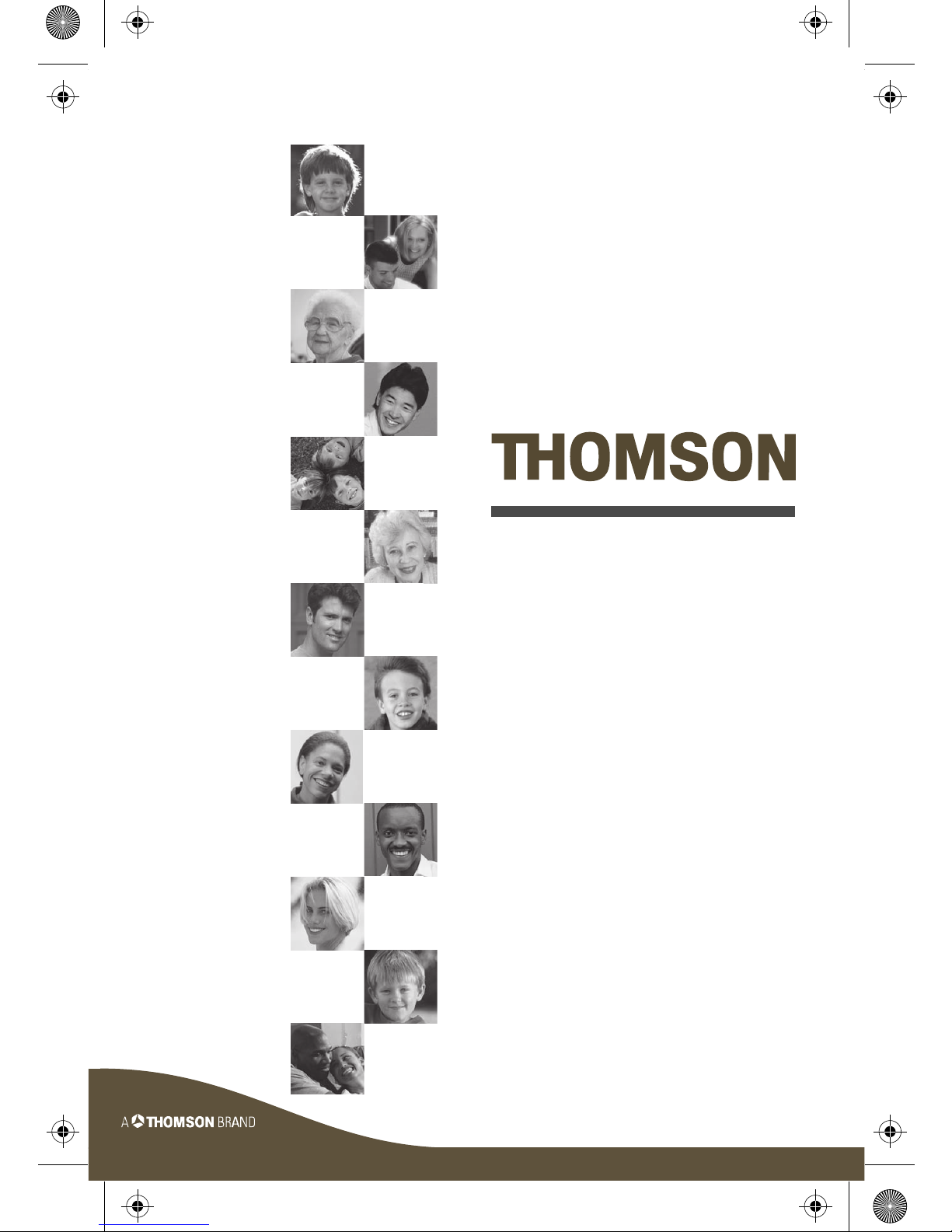
Manuel d’utilisation
Bedienungsanleitung
Manuale di utilizzazione
User manual
Manual de utilización
Manual de utilização
Page 2
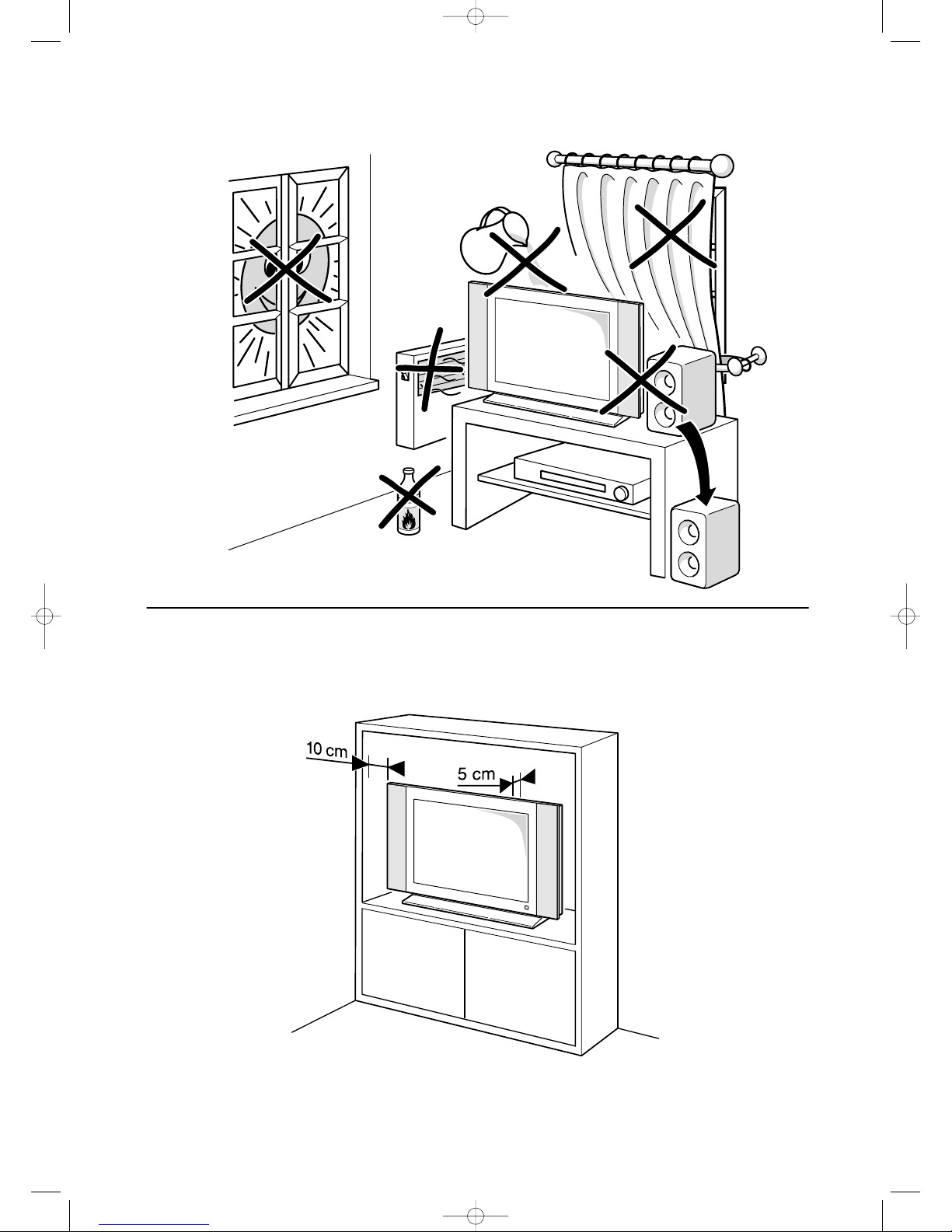
LCD-cov 16/10/03 10:44 Page 2
Page 3

Figure 2
On screen display
Figure 1
Figure 3
Channel install
Automatic search
Automatic update
Manual installation
Figure 4
On
Subtitle
Subtitle
Digital subtitle language
German
Digital subtitle language 2nd
English
Subtitle type
Normal
Picture Sound PAP Options
USB Timer Lock Setup
Figure 5
Options
Subtitle
Decoding page language
WEST EUR
SPDIF type
PCM
T-Link
Off
Common interface
Next Exit
EXIT
Select
Initial Setup
Language
Please select your language:
Vasco
English
Reset
Catalan
Hrvatski
Cesky
Dansk
Page 4
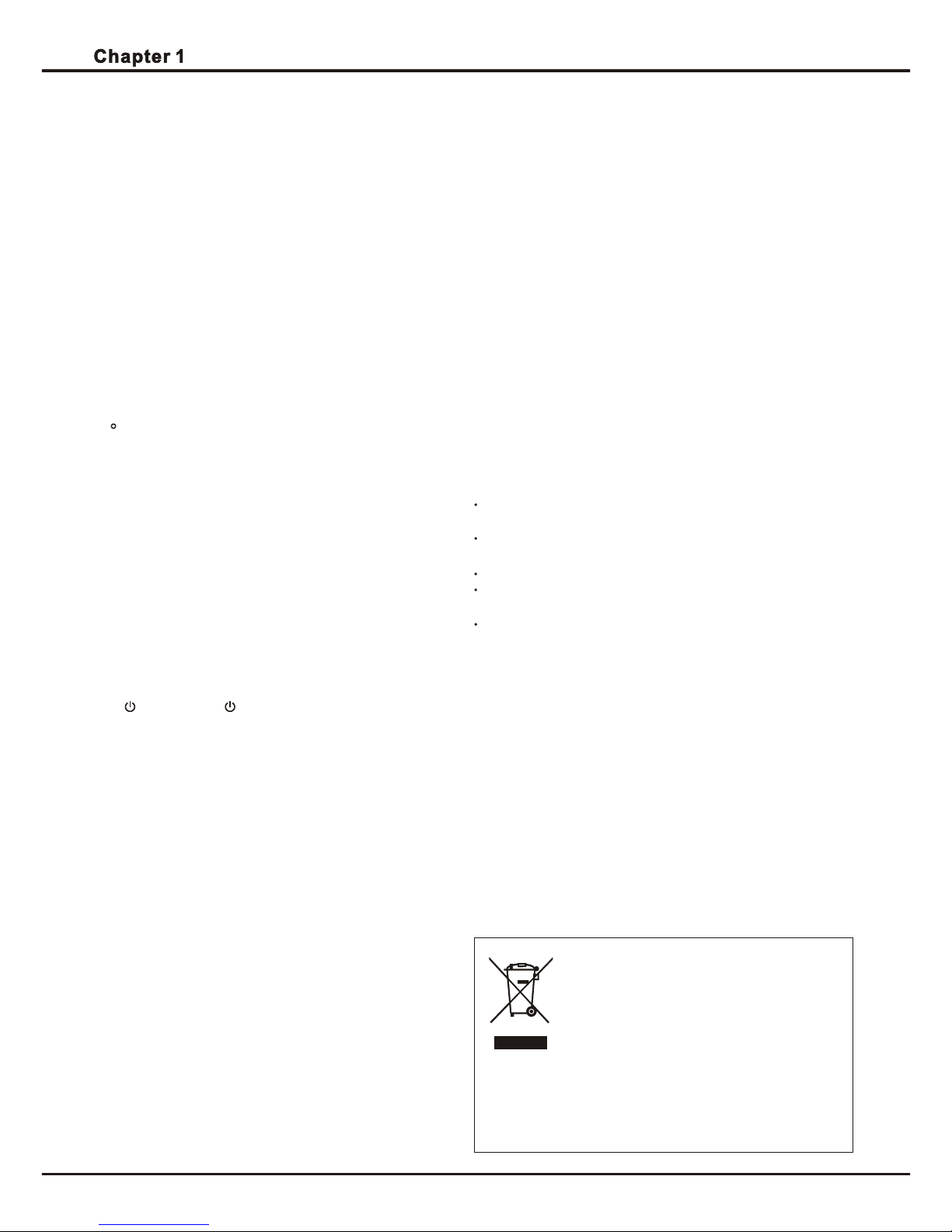
Getting started
1
Important information
Safety
Ensure that your domestic mains supply voltage
matches the voltage indicated on the identification
sticker located at the back of your set. Where the
mains plug or an appliance coupler is used as
disconnect device, the disconnect device shall
remain readily operable.
On certain models, the light indicator is located at
the side of the TV set. The absence of a light indication at the front does not mean that the TV set is
fully disconnected from the mains. To disconnect
the TV set completely, the mains plug must be pulled
out.
The TV set's components are sensitive to heat. The
maximum ambient temperature should not exceed
35 Celsius. Do not cover the vents at the back or
sides of the TV set. Leave sufficient space around it
to allow adequate ventilation. Install the appliance
away from any source of heat (fireplace, ...) or
appliances creating strong magnetic or electric fields.
Moisture in rooms where the set is installed should
not exceed 85% humidity. Apparatus shall not be
exposed to dripping or splashing and no objects
filled with liquids, such as vases, shall be placed
on the apparatus. Moving the set from a cold place
to a warm one can cause condensation on the
screen (and on some components inside the TV set).
Let the condensation evaporate before switching the
TV set on again.
The or POWER/ button on the TV set can be
used to switch it on and put it into standby mode. If
you are not going to be watching the TV for a
lengthy period of time, switch it off completely by
removing the plug from the mains power socket.
During thunderstorms, we recommend that you disconnect the TV set from the mains and aerial so that
it is not affected by electrical or electromagnetic
surges that could damage it. For this reason, keep
the mains and aerial sockets accessible so they
can be disconnected, if necessary.
Unplug the TV set immediately if you notice it giving
off a smell of burning or smoke. You must never,
under any circumstances, open the TV set yourself,
as you run the risk of an electric shock in doing so.
LCD panel
The LCD panel used in this product is made of glass.
Therefore, it can break when the product is dropped
or impacted upon by other objects.
The LCD panel is a very high technology product,
giving you finely detailed pictures. Occasionally, a
few non-active pixels may appear on the screen as
Please, dispose of this equipment at your local community waste collection/recycling centre. In the
European Union there are separate collection systems
for used electrical and electronic product. Please, help
us to conserve the environment we live in!
This product is designed and manufactured
with high quality materials and components
which can be recycled and reused.
This symbol means that electrical and electronic equipment, at their end-of-life, should
be disposed of separately from your household waste.
Care
Use a glass-cleaning product to clean the screen and a
soft cloth and mild detergent to clean the rest of the set.
Important: Using strong detergents, alcohol-based and
abrasive products may damage the screen.
Dust the vents at the back and sides regularly. Using
solvents, abrasive or alcohol-based products could
damage the TV set. If an object or liquid enters inside
the appliance, unplug it immediately and have it
checked by an authorised engineer. Never open the
appliance yourself since this may put you at risk or
damage the appliance.
Hanging the TV set on the wall
Warning: This operation requires two people.
Handling the TV set on the table
Before setting up your television set, make sure that
the surface you want to put the set on can support its
weight.
Don't place the set on an unstable surface (e.g.
moving shelf, very edge of a unit) and make sure that
the front of the television set does not overhang the
surface it is sitting on.
To ensure a safe installation, observe the following
safety notes:
Check that the wall can support the weight of the TV
set and wall mount assembly.
Follow the mounting instructions provided with the
wall mount.
The TV set must be installed on a vertical wall.
Make sure to use only screws suitable for the material
of the wall.
Make sure that the TV set cables are placed so that
there is not danger of tripping over them.
All other safety instructions about our TV sets are also
applicable here.
a fixed point of blue, green or red. This does not affect
the performance of your product.
Page 5

Method B -
Getting started
2
EN
Some TV come shipped without the Table Stand attached so that you can choose to mount your
TV either to its Table Stand or to a wall (wall mount sold separately). If you want to attach the
Table Stand to your TV, follow the instructions accordingly based on the stand supplied to you.
(For representation only.)
Attaching your TV table stand
Method C -
1. Take out the table stand parts from the plastic
bag and match the parts and screws in the proper
position.
2. Fasten the screws with the triangle screwdriver
from the plastic bag
3. Take the TV set out of the carton by hand carefully.
Method A
1a
1b
1c
Method B -
1a
1b
1c
Method C -
2a
2b
Method C -
Page 6

Common
interface
HDMI 1
HDMI 3 HDMI 2
Pb/Cb
Component input (CMP)
audio
VGA
VGA
audio in
Service only
antenna/cable
input
Y
Pr/Cr
R
L
SPDIF out
HD camcorder, headphones, game
console, camcorder, PC
TV
HD Camcorder
Note:
Before connecting a PC, set the
PC monitor refresh
rate to 60Hz.
PC
Or use an HDMI
connection.
Note: USB connector is for data
input from USB storage devices.
Game console
Headphones
Note: Excessive sound pressure
from earphones and headphones
can cause hearing loss.
Getting started
3
Notes:
- The figures are for representation only.
- Not all connections available on all models.
- The location of the power socket on the TV may
vary according to TV model.
- The positions and names of the function buttons
and connectors on the TV may vary according to
TV model.
HDMI 3 HDMI 2
Pb/Cb
Component input (CMP)
audio
VGA
VGA
audio in
Service only
antenna/cable
input
Y
Pr/Cr
R
L
SPDIF out
Blu-ray Disc player, HD game console
TV
O
U
T
HD game console
Blu-ray Disc player
Note: Number of
HDMI may vary.
Cable
Connect the power and antenna
To switch on TV after connecting power cord, press or
POWER/ .
Note: Position of power socket varies according to TV model.
HDMI 3 HDMI 2
Pb/Cb
Component input (CMP)
audio
VGA
VGA
audio in
Service only
antenna/cable
input
Y
Pr/Cr
R
L
SPDIF out
DVD recorder, cable receiver
O
U
T
I
N
A
N
T
E
N
N
A
O
U
T
TV
DVD
recorder
Set-top
box
Cable
Note: Disconnect the
power cord before
connecting devices.
O
U
T
I
N
A
N
T
E
N
N
A
IN
O
U
T
HDMI 3 HDMI 2
Pb/Cb
Component input (CMP)
audio
VGA
VGA
audio in
Service only
antenna/cable
input
Y
Pr/Cr
R
L
SPDIF out
TV
DVD player, home theatre system
DVD player/
Home theatre system
Or use a HDMI connection.
OUT
H
D
M
I
O
U
T
Page 7

4
Getting started
EN
Remote control functions
Most of your television's functions are available via the menus that appear on the screen. The remote
control supplied with your set can be used to navigate through the menus and to configure all the
general settings.
DVD To access DVD mode.
PR+/-
To change channels.
+/- VOL+/-; to control the volume.
OK
Menu To access the main menu; to return to the
previous menu.
Standby / quit standby.
(LEFT and RIGHT) To navigate in the
main menu. To set functions and change
values. To select the picture format.
RIGHT can also be used to open the
corresponding submenu.
Note: You are recommended to use the
full screen mode. Do not use the
display mode with black bars on both
sides of the picture (such as 4:3) for
long time, otherwise the LCD screen
may be damaged permanently.
(UP and DOWN) To navigate in the
main menu. To select menu options.
TV To access TV mode.
To open the corresponding submenu and
activate a setting in menus. To freeze/
unfreeze the picture in digital TV mode.
Switch on/off your TV
When powered on, the TV will be turned on
directly. To switch it off, unplug the mains
socket from the mains outlet.
Switching on/off and standby mode
Switch to standby
Press the or POWER/ button on the set or
the button on the remote control. The TV set
Important:
Battery shall not be exposed to excessive heat such as sunshine, fire or the like. If the batteries in
your remote control are run down you can use the buttons on your TV set. In TV mode, they have
the same functions as the corresponding buttons on the remote control. In the menus they have the
following functions:
To access the main menu; to return to the previous menu.
Switch on from standby
Press the or POWER/ button on the set or
the button on the remote control to switch the
television on at the last channel in the last mode,
i.e. analog or digital, or AV programme you were
watching.
remains powered up, but with low energy
consumption.
Coloured buttons(yellow, blue): To select tasks or teletext pages.
To select a sound type available for
selected analogue TV programme.
To select an audio language available
for selected digital TV programme.
* To select tasks or teletext pages.
Subtitles /
*Green
To select a subtitle language available for
selected digital TV programme.
* To select tasks or teletext pages.
REV , PLAY , , REC , STOP , PAUSE : For music playback for USB function.
Note: REC button is ignored.
TEXT (purple button) To toggle teletext on
or off.
TEXT ???
To reveal or hide information if any in
Teletext.
0-9 To select a channel, page or setting.
GUIDE
To toggle the Electronic Programme
Guide on or off.
FAV. To activate the Favorite List menu.
INFO To display programme information, if
available.
TEXT STOP
To hold the displayed page in Teletext.
Lang /
*Red
AV To switch between TV channel and other
input sources.
Source To display the Source menu.
LIST
To display channel list.
TEXT ZOOM
To toggle USB on or off.
Digital Media
T-LINK Not supported.
PRESETS To preset picture settings.
To display the Teletext page in different
mode.
EXIT To exit the menu structure or Teletext.
To return to the previous channel; to return
to the previous menu in USB function.
RETURN
Mute
/ OK
/ OK
Page 8

5
Install channels, Use your TV & Use more of your TV
Initial setup
Initial setup involves selecting all the settings
required to be able to search for and store all the
analog and digital channels you can receive.
Make sure that the television is switched on and
follow all the steps in turn specified hereafter.
The first time you switch the set on, the Initial
Setup menu appears. (Refer to Figure 1.)
1. Press UP/DOWN to select your language,
then press OK/RIGHT to enter the next step.
2. Press UP/DOWN to select your country, then
press OK/RIGHT to enter the next step.
3. Press UP/DOWN to select Scan, then press
OK/RIGHT to start the search automatically.
All available TV programmes are stored. This
operation takes a few minutes. The display
shows the progress of the search and the
number of programs found.
Note: T
In this step, you can also select Skip Scan to
skip the initial setup progress.
4. During the setup, user can follow the hints
available at the bottom of the screen to return
to the last step by pressing Or press
EXIT to exit or interrupt the search halfway.
5. After initial setup is complete, press OK to exit.
T
o prevent the channel setup process
from being interrupted, wait for the
message indicating that the setup is
complete.
LEFT.
he channels are arranged in a preset order. If
you wish to skip channels, modify the preset
order or rename channels, select Setup >
Organiser and press OK/RIGHT to enter.
This section describes how to search and store
channels automatically. Instructions are for
both analog and digital channels.
1. Press Menu on the remote control and select
Setup > Menu language. Press LEFT/RIGHT
to select your desired menu language.
2. Press UP/DOWN to select Country, and press
LEFT/RIGHT to select your country. The TV
installs and arranges channels according to
your country.
3. Press UP/DOWN to select Channel install, and
press OK/RIGHT to enter.
4. Select Automatic search option(Refer to Figure
2.), press OK/RIGHT to start the automatic search
process. The search may take a few minutes.
During the process, you can press Menu to abort
halfway.
5. Once the automatic search ends, press Menu to
return to the last step or press OK to restart your
channel search.
Automatically install channels
Install channels
Using the digit keys: press the corresponding
digit keys to access the channels.
Using the PR+/- keys: scroll through the channels.
Access channels
Use your TV
Watch connected devices
Press AV key to switch between TV channel and
other input sources. To resume TV viewing, press
any digit key to enter the channel, while PR+/- will
cycle through all TV channels and other input sources.
Volume
Volume control: use the VOL+/- or VOL / buttons
on the TV set or VOL+/- buttons on the remote
control to increase or decrease the volume.
Sound mute: press the Mute button to temporarily
mute the sound. Press this button again or the
VOL+ button to restore it.
Use TV menus
(Refer to
Figure 3.).
to set functions or
chan Use OK to activate a setting. Use
1. Press Menu to display the main menu.
2. Press UP/DOWN/LEFT/RIGHT to select the
desired item, then press OK to open the corres ponding submenu.
3. In submenus, use UP/DOWN to select menu
options, use LEFT/RIGHT
ge values.
OK/RIGHT to open the corresponding submenu.
4. Press Menu to return to the previous menu.
5. Press EXIT to close the menu.
Note: Some options may be not available for
certain signal sources.
Use more of your TV
Select OSD language
You can choose the language of OSD following
below instructions.
elect your desired language to display the
menus.
4. Press EXIT to close the menu.
1. Press Menu to display the main menu.
2. Press UP/DOWN/LEFT/RIGHT to select Setup,
then press OK to enter.
3. Select Menu language and press LEFT/RIGHT
to s
You can create a list of up to seven of your favourite
TV channels.
Setup your favourite channels
1. Select a channel you want to define as your
favourite channel.
6. After the automatic search, channels are arranged
in a preset order. You can skip channels, modify
the preset order or rename channels.
Page 9

6
EN
Use more of your TV
Turn on/off subtitles
1. Press Menu on the remote control and select
Options > Subtitle.
2. Press OK/RIGHT to enter.(Refer to Figure 4.)
3. Select Subtitle option, and press LEFT/RIGHT
to select On/Off to turn on/off subtitles.
The common interface module may enable several
digital services, depending on the operator and
services you choose (for example, pay TV). Contact
your digital TV service operator for more information
about services and terms.
Use the common interface module
WARNING: Switch off your TV before inserting
a common interface module. Be sure to follow
the instructions described below. Wrong insertion
of a common interface module may damage both
the module and your TV.
1. Following the directions printed on the common
interface module, gently insert the module into
the common interface slot on the TV.
2. Push the module in as far as it will go.
3. Turn on the TV and wait for the common interface
function to be activated. This may take several
minutes.
Note: Do not remove the common interface
module from the slot. Removing the
module will deactivate the digital services.
Access common interface services
After inserting and activating the common interface
module, press Menu on the remote control and
select Options > Common interface.
This menu option is only available if the common
interface module is correctly inserted and activated.
On-screen applications and content are provided
by your digital TV service operator.
You can enable subtitles for each TV channel.
Subtitles are broadcast via teletext or DVB-T digital
broadcasts. With digital broadcasts, you have the
additional option of selecting a preferred subtitle
language.
Use subtitles
Scrambled digital TV channels can be decoded with
a common interface module and a card provided
by a digital TV service operator.
Common interface
User can detect the time from digital channels
through following operations.
Time detection
Press Menu on the remote control and select
Timer > Clock > Auto synchronization.
2. Press LEFT/RIGHT to select On.
1.
Enable subtitle languages on digital TV channels
1. Press Menu on the remote control and select
Options > Subtitle > Digital subtitle language.
2. Press LEFT/RIGHT to select a subtitle language
as your preferred language.
3. Press UP/DOWN to select Digital subtitle
language 2nd.
4. Press LEFT/RIGHT to select a secondary subtitle
language.
5. Press EXIT to close the menu.
Shortcut operation: Press Subtitles(Green) on
the remote control to directly select a subtitle
language available for selected digital TV program.
Display status information
Press INFO on the remote control to display the
information on the current and next programme, if
available. If the selected programme contains
programme introduction, it will be shown at the lower
part of the display.
Press INFO again to merely display the upper part
of above display.
Press INFO for the third time, the current channel
number and the time will be displayed.
Assign a channel decoder
Decoders that decode analog channels can be
connected to connector. Assign the TV channel
as a channel to be decoded. Then assign the
connection where the decoder is connected.
1. Press Menu on the remote control and select
Setup > Decode.
2. Press OK/RIGHT to enter the list.
3. Press UP/DOWN to select the channel to
decode.
4. Press OK to select or unselect the channel.
5. Press Menu to return to the previous menu.
Select a subtitle type on digital TV channels
1. Press Menu on the remote control and select
Options > Subtitle > Subtitle type.
2. Press LEFT/RIGHT to select a subtitle type.
You can select Hearing impaired to display the
hearing impaired subtitle with your selected
language.
EPG is an on-screen guide that displays scheduled
TV programmes. You can navigate, select and view
programmes.
Use Electronic programme guide
2. Press FAV. to display the Favorite List menu.
3. Press UP/DOWN to select a position, then press
OK to select or unselect this channel as your
favourite channel.
4. Repeat this procedure to setup other favourite
channels.
Page 10

7
Use more of your TV
1. Press GUIDE on the remote control, the Now
and Next EPG menu will appear, which allows
you to get the knowledge about the current or
next program playing on each channel. Navigate
through the different programs using navigation
keys on the remote control.
2. Use the colour keys to view 8 Days EPG.
- Prev day(Red): List the previous day's EPG.
- Next day(Green): List the next day's EPG.
- View detail(Yellow): Display the description
about this programme.
- Type filter(Blue): Program guide filter for digital
TV programs.
Press the blue button to display the programs's
type and subtype list.
Navigate through the different types and
subtypes using navigation keys on the remote
control.
Select one or more types which you want to
highlight from the Type list, press OK to select
(or unselect). A checkmark will appear to the
left of the type when selected. When you select
a type, all its subtypes will be selected
accordingly.
Also, user can select some desired subtypes
without selecting any type first.
Press the blue button to exit the type and
subtype list.
After filtering, all your desired digital TV
programs will be highlighted.
3. Press GUIDE/EXIT to exit the EPG and switch to
the selected channel.
Use one-touch play
One-touch play enables you to press the play button
on, for example, your DVD remote control. This
starts playback on your DVD device and automatically switches your TV to the correct source,
displaying DVD content.
Enable or disable T-Link
1. Press Menu on the remote control, then select
Options > T-Link.
2. Press LEFT/RIGHT to select On or Off.
Use System standby
System standby enables you to press and hold the
button on, for example, your TV remote control.
This switches your TV and all connected HDMI
devices on or to standby mode.
To search for CEC devices connected to the HDMI
sockets in your TV and enable one-touch play and
one-touch standby between CEC devices.
This feature enables you to reset the picture and
sound settings to their predefined factory values,
but maintains the channel installation settings.
1. Press Menu on the remote control to select
Options > Reset.(Refer to Figure 5).
2. Press OK/RIGHT to enter.
3. Press LEFT/RIGHT to select OK, and press OK
to start the resetting.
T-Link
Factory reset
You can configure your TV according to the equipment you connect to it.
1. Press Menu on the remote control and select
Setup > Source labels.
2. Press OK/RIGHT to enter Source labels.
3. Press UP/DOWN to select a connector your
equipment is connected to.
4. Press LEFT/RIGHT to select the type of
apparatus attached to this connector.
5. Press Menu to return to the Setup menu.
After configuring, the selected source label will be
displayed after the name of the related connector in
the Source menu when pressing Source button on
the remote control.
Source labels
Connect to an audio device through the SPDIF out
output. Press Menu on the remote control and select
Options > SPDIF type. Select a proper sound type
from the list for digital programs.
- If the current program outputs sound in format,
then either PCM or can be selected.
- If the current program does not output sound in
format, only PCM can be selected. Otherwise
no sound will be output.
- Select Off to turn off the audio output from the
audio device connected to the
SPDIF out output.
SPDIF type
Note: The options you may choose depend on the
program you are watching.
Press Menu on the remote control and select
Options > Decoding page language. Select a
proper type of language in which Teletext will display.
Select decoding page language in Teletext
To display the pictures from different source inputs
side by side. Note that one window is for both analog
and digital TV inputs, the other is for VGA, HDMI and
CMP inputs.
PAP function
1. Press Menu to display the main menu.
2. Select PAP and press OK to enter.
3. Select PAP option, and press LEFT/RIGHT to turn
on/off PAP function.
4. Select TV position, press LEFT/RIGHT to
reposition the TV window.
5. Press LEFT/RIGHT to toggle the focus window.
6. When focus in TV window, digit keys and PR+/-
work in TV. When focus in the other window,
PR+/- can change available extension sources.
Page 11

8
Use more of your TV
Design and specifications are subject to change without notice.
EN
Note: If the function bar at the bottom of the TV
screen disappears, press any colour button
to make it reappear.
4. Press the colour buttons on the remote control to
perform the available functions shown at the
bottom frame.
Your TV is fitted with a USB connector that
enables you to view pictures, listen to music or
watch videos stored on a USB storage device.
Picture
To display pictures if available.
View pictures, play music and watch video
from a USB storage device
When a USB device is detected, it enters the
Media Center menu directly.
Supported file formats
Picture JPEG
Music MP3
Video AVI/MP4
1. Select Media Center > Picture, then press OK
to enter the main file content browser.
2. In the main file content browser, you can press
the yellow/blue key on the remote control to page
up/down.
3. Select an inner file folder, press OK to enter a sub
file content browser. User can also press yellow/
blue key to page up/down in the sub browser in
the same way as mentioned above.
4. Select a picture in either main or sub file content
browser, press OK to watch, and a slide show
begins from the selected picture.
5. Press the colour buttons on the remote control to
perform the available functions shown at the
bottom frame.
Music
To playback music if available.
1. Select Media Center > Music, then press OK to
enter the main file content browser.
2. Press yellow/blue key to page up/down in either
main or sub file content browser in the same way
as in picture display function.
3. Select a song, press OK to play, and an automatic
playback begins from the selected song.
4. Press:
- the colour buttons on the remote control to
perform the available functions shown at the
bottom frame.
- REV , PLAY , , STOP or
PAUSE to perform the related functions.
Video
To watch video if available.
1. Select Media Center > Video, then press OK to
enter the main file content browser.
2. Press yellow/blue key to page up/down in either
main or sub file content browser in the same way
as in picture display function.
3. Select a video, press OK to watch, and an automatic
playback begins from the selected video.
Notes for password in Parental Control function:
- Default password is 0000. User can change it to a
new one.
- Super password is 0812. If you forget your code,
enter it to override any existing codes.
Page 12

ATV CVBS
TUNER I2C
TV CVBS OUT
AUDIO IN BUS
CEC
VIF
SIF
X2
SAW-K9453M
ON/OFF
HDMI1
HDM2
EDID
EDID
VGA
EDID
YPbPr SCART1
SAV
SPDIF HEAD PHONE
PANEL
LVDS
TUNER
TDQG4-601A
X6
SAW-K7270M
U1
TDA98
86T
U10
MT8295
U700
Digital AMP
STA333 BW
FLASH
64Mbit
TV_CVBS
CI
CARD
PARA LL EL T S
PARALLEL TS
R
L
SCL
SDA
I2C
U3
MCU WT6703F
Key&IR Pad
KEY
IR
U24
EEPROM
M24C16MN
POWER
SUPPLY
MT62 BLOCK DIAGRAM_V1.0
SCART2
CVBS
Y/C
RGB
YPbPr
CVBS
RGB
HDM3
EDID
CVBS
U36
VIDEO SWITCH
74LVC1G3157
CVBS IN
Y/C IN
MONITOR OUT
CVBS IN
RGB IN
FS
FB
Y
Pb
Pr
RGB
VSYNC
HSYNC
CVBS
IN
SPDIF
OUT
HDMI_Rx I2C
IIS_A OUT
AL1 L/R OUT
AL2 L/R OUT
IIS_B OUT
Audio IN
DACOUT1
(DTV_CVBS)
LVDS OUT
U201
MT5362H
ADC
CVBS DECODER
3D COMB FILTER
SCALER
MPEG4 DECODER
LVDS
TRANSIMITER
HDMI RECEIVER
AUDIO DECODER
CRYSTAL
MEMOFRY
IF
DDR IF
USB
USB
IF
U18
AUDIO SW
U17
AUDIO SW
U30
AMP
RC4558
RX
TX
TX,RX
U13
DDR2
521M
U12
DDR2
521M
DTV-T
DEMO
IF+/IF-
SERIAL TS
SERIAL TS
AV/S Audio
U32
DAC
WM8501
Y/C
IN
Y/C
BL On/Off
Dimming
Bass
I2C
