Page 1
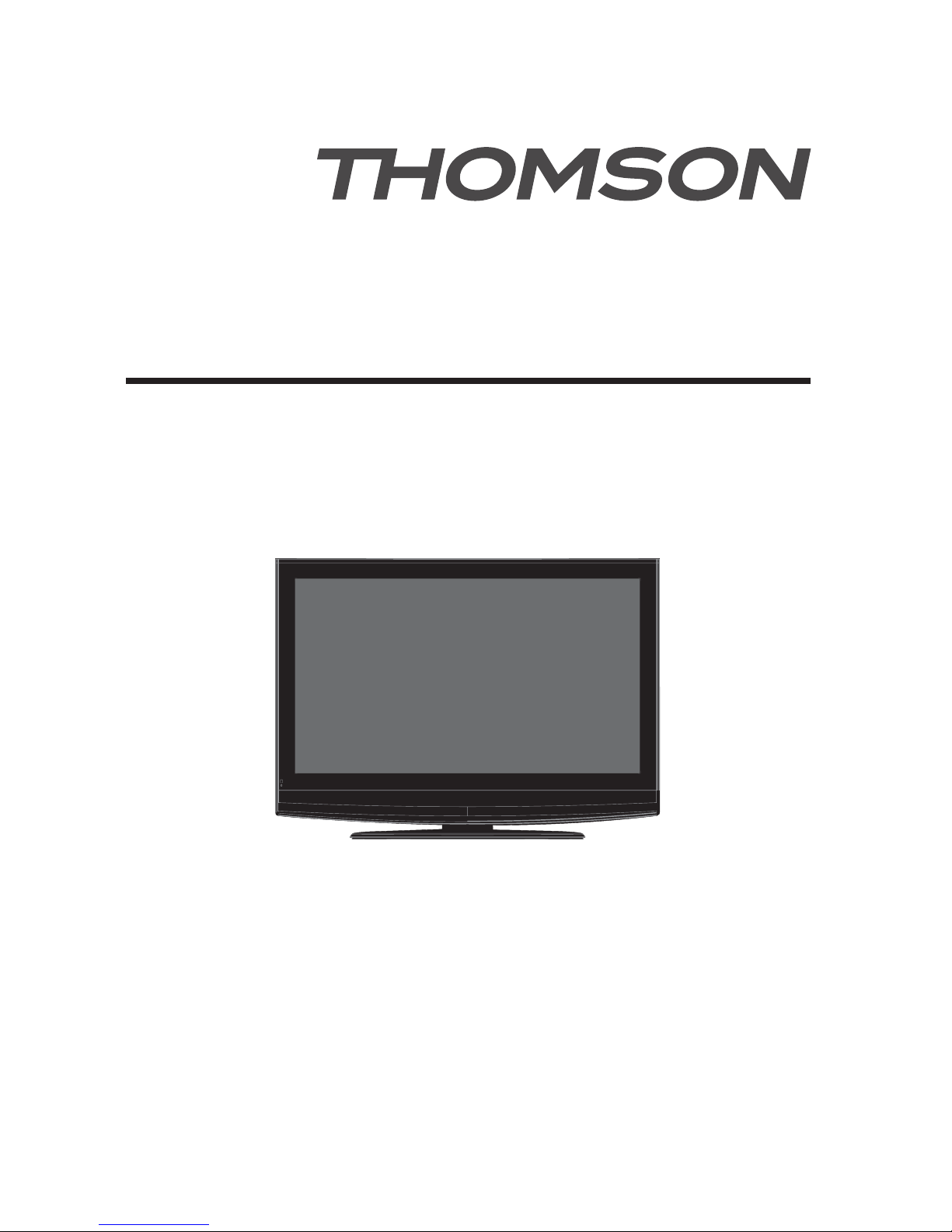
Instruction Manual
MODEL: L4218HD
Please read these instructions carefully and retain for future reference.
42 Colour LCD Television"
Page 2
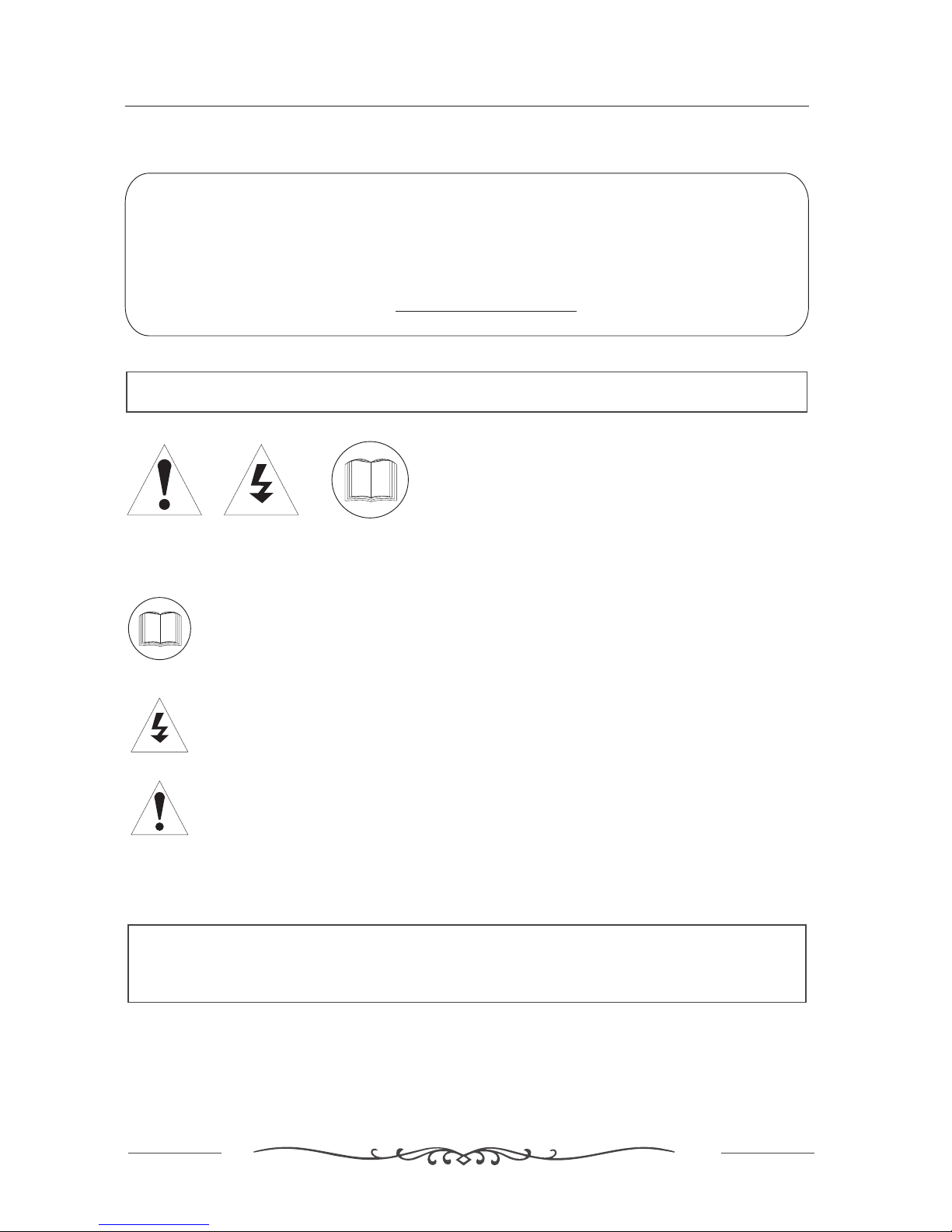
1
Help line
Help line
For assistance during normal working hours (9am-5pm,Mon-Fri, New Zealand local time) call
Oriental Pacific International Ltd
NZ call:0800 89 85 80
Email:service@orientalpacific.com
IMPORTANT SAFEGUARDS
The graphic symbol is used in this manual or on the back cover of the set mean the
following:
Read this manual in full before use.
The lightning flash symbol is intended to alert the user to the enclosures that
contain hazardous voltages.Class I Double insulated Appliance.
The exclamation symbol is intended to alert the user to the presence of
important operating and maintenance(servicing) instructions in the literature
accompanying the appliance.
When using any electrical apparatus always observe safety regulations and use
basic safety precautions to reduce the risk of fire, electric shock and personal
injury; including the following.
Read, Keep and Follow these instrucitions, heeding all Warnings.
INTRODUCTION
Page 3
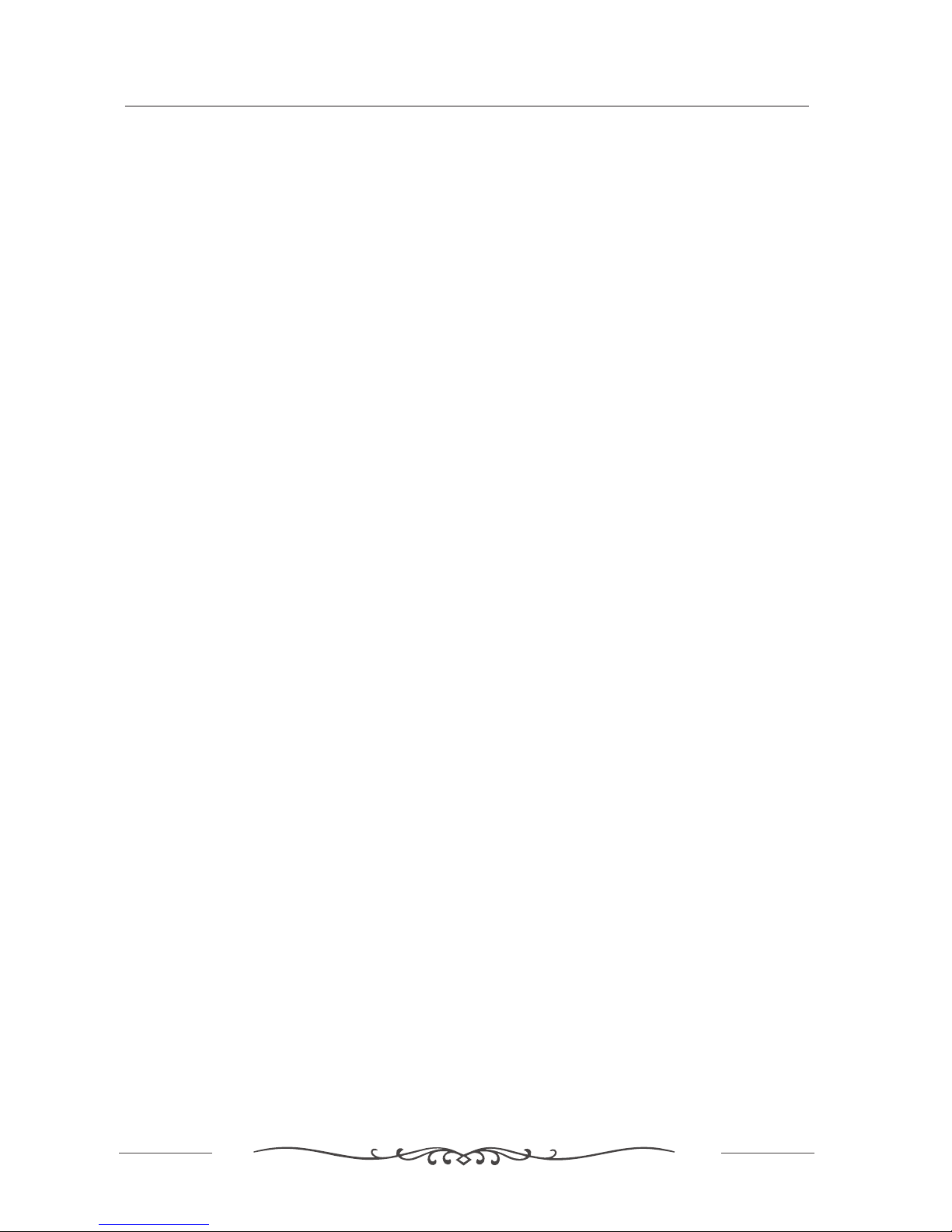
2
IMPORTANT SAFEGUARDS
WARNING! No objects filled with liquid, such as vases, shall be placed on this equipment or in any position
where liquid may fall into this equipment or any other electrical apparatus.
WARNING! Do not use this apparatus near water. To avoid the risk of fire or electric shock, do not expose
this apparatus to rain or moisture. The apparatus shall not be exposed to dripping or splashes and is strictly
for indoor use only.
WARNING! Do not insert any objects into any openings of this equipment or any other electrical apparatus.
WARNING! Do not remove any cover.
WARNING! Not for use in tropical humid climates.
WARNING! Do not immerse in any liquid whilst in use or clearing. Clean only with a damp cloth, cry with
a dry towel. Do not use harsh abrasives as these may damage the plastic parts.
WARNING! Do not block any ventilation openings. Keep away from curtains. newspapers and restricted
areas. Install in accordance with any specific manufacturer's instructions. Always allow a sufficient gap around
the apparatus to avoid overheating.
WARNING! Do not install near any heat sources such as radiators, gas heaters, stoves or other apparatus
(including amplifiers) that produce heat. Do not leave in direct sunlight.
WARNING! Keep out of reach of young children. This apparatus is not suitable for use by young children
or infirm persons without supervision. Young children must be supervised to ensure that they do not play with
the apparatus. Ensure young children have enough knowledge to operate the equipment safety if they do
have access to this equipment.
WARNING! Do not abuse or damage a power cord. If any power cord is damaged, it must be replaced by
the manufacturer, its service agent or a similarly qualified person in order to avoid a hazard. A replaceable
cord must be replaced with an authorised replacement from an authorised service agent only.
WARNING! Only use attachments/accessories specified by the manufacturer.
WARNING! Unplug completely from the power source this apparatus during lightening storms or when
unused for long periods of time.
WARNING! If this apparatus is to be used by a third party, please supply these instructions with it.
WARNING! Attention is drawn to the environmental aspects of disposing of any battery.
WARNING! Refer all servicing to qualified personal. Servicing is required when the apparatus has been
damaged in any way, such as when the power supply cord or plug is damaged, liquid has been spilled or obj-
ects have fallen into the apparatus, the apparatus has been exposed to rain or moisture, does not operate
normally or has been dropped.
WARNING! For household use only, this apparatus is not intended for commercial use.
WARNING! No liability will be accepted for any personal injury or damage caused by failure to follow these
instructions.
WARNING! Do not place any naked flame source, such as lighted candles on any electrical apparatus.
WARNING! Connect to a suitable 230-240V - 50 Hz power supply only. This equipment must be connected
to a mains socket with a protective earth connection suitable for class 1 equipment.
Page 4
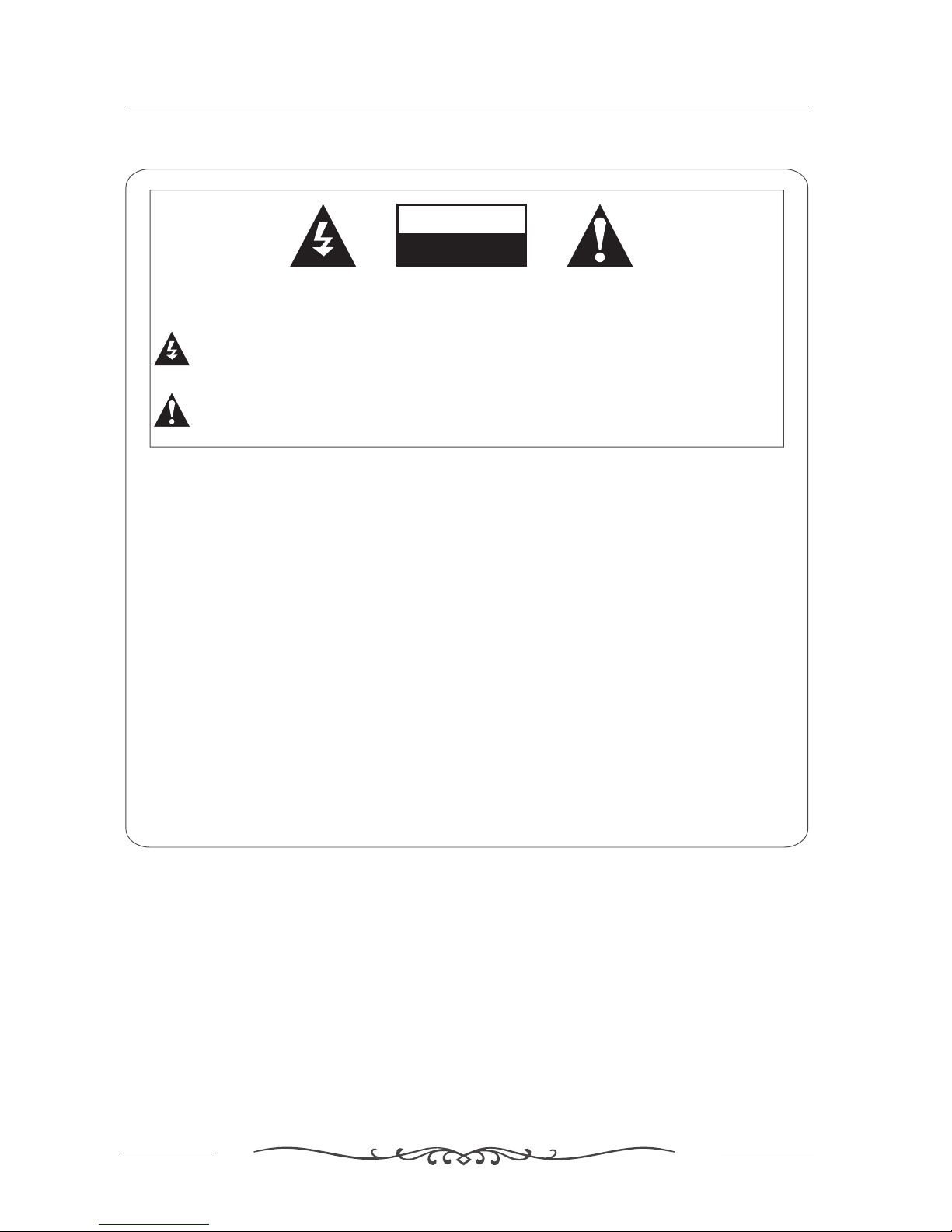
3
Warning
Warning
REGULATORY INFORMATION
This equipment generates, uses and can radiate radio frequency energy and, if not installed and
used in accordance with the instructions, may cause harmful interference to radio communication.
However, there is no guarantee that interference will not occur in a particular installation. If this
equipment does cause harmful interference to radio or television reception, which can be determined
by turning the equipment off and on, the user is encouraged to try to correct the interference by one or
more of the following measures:
- Relocate the receiving antenna.
- Increase the separation between the equipment and receiver.
- Connect the equipment into an outlet on a circuit different from that to which the receiver is connected.
- Consult the dealer or experienced radio/TV technician for help.
Any changes or modifications not expressly approved by the party responsible for compliance
could void the user s authority to operate the equipment.’
CAUTION:
Do not attempt to modify this product in any way without written authorization from supplier. Unauthorized
modification could void the user’s authority to operate this product.
CAUTION
RISK OF ELECTRIC SHOCK
DO NOT OPEN
WARNING:
TO REDUCE THE RISK OF ELECTRIC SHOCK DO NOT REMOVE COVER (OR BACK). NO USER
SERVICEABLE PARTS INSIDE. REFER TO QUALIFIED SERVICE PERSONNEL.
The lightning flash with arrowhead symbol, within an equilateral triangle, is intended to alert the user to
the presence of uninsulated”dangerous voltage”within the products enclosure that may be of sufficient
magnitude to constitute a risk of electric shock to persons.
The exclamation point within an equilateral triangle is intended to alert the user to the presence of
important operating and maintenance (servicing )instructions in the literature accompanying the appliance.
Page 5
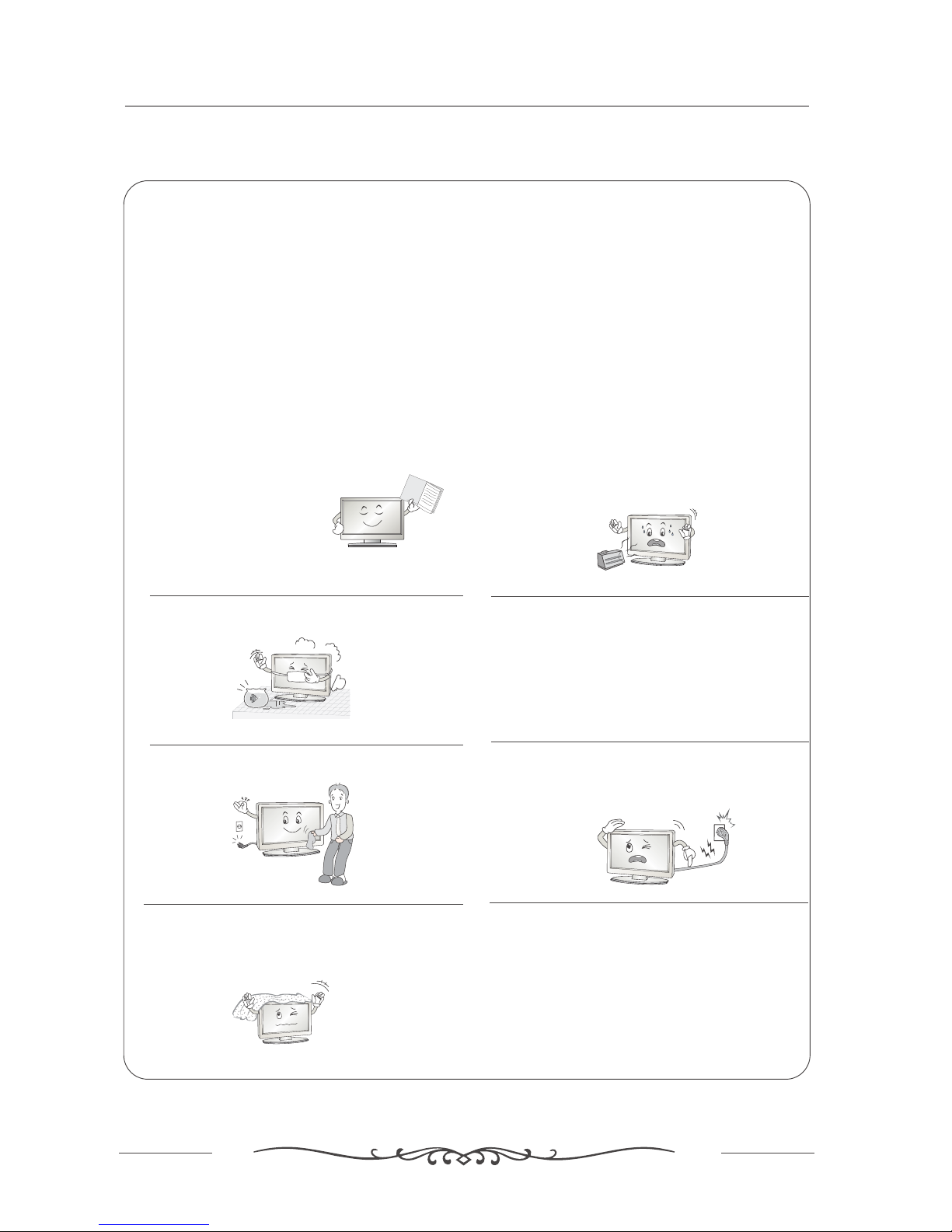
4
O
w
n
e
r'sM
a
nu
al
Safety instructions
Safety instructions
WARNING :
To reduce the risk of fire or electric shock, do not expose this apparatus to rain or moisture.
Apparatus shall not be exposed to dripping or splashing and no objects filled with liquids, such as
vases, shall be placed on the apparatus.
IMPORTANT SAFETY INSTRUCTIONS
1. Read these instructions.
2. Keep these instructions.
3. Heed all warnings.
4. Follow all instructions.
5. Do not use this apparatus near water.
6. Clean only with a dry cloth.
7. Do not block any of the ventilation openings. Install in
accordance with the manufacturer
’s instructions.
8. Do not install near any heat source such as radiators,
heat registers, stoves, or other apparatus (including
amplifiers) that produce heat.
9. Do not defeat the safety purpose of the polarized or
grounding type plug. A polarized plug has two blades
with one wider than other. A grounding type plug has
two blades and a third grounding prong. The wide blade
or the third prong is provided for your safety.
When the provided plug does not fit into your outlet,
consult an electrician for replacement of the obsolete
outlet.
10. Protect the power cord from being walked on or
pinched particularly at plugs.
11. Only use the accessories specified by the
manufacturer.
Page 6
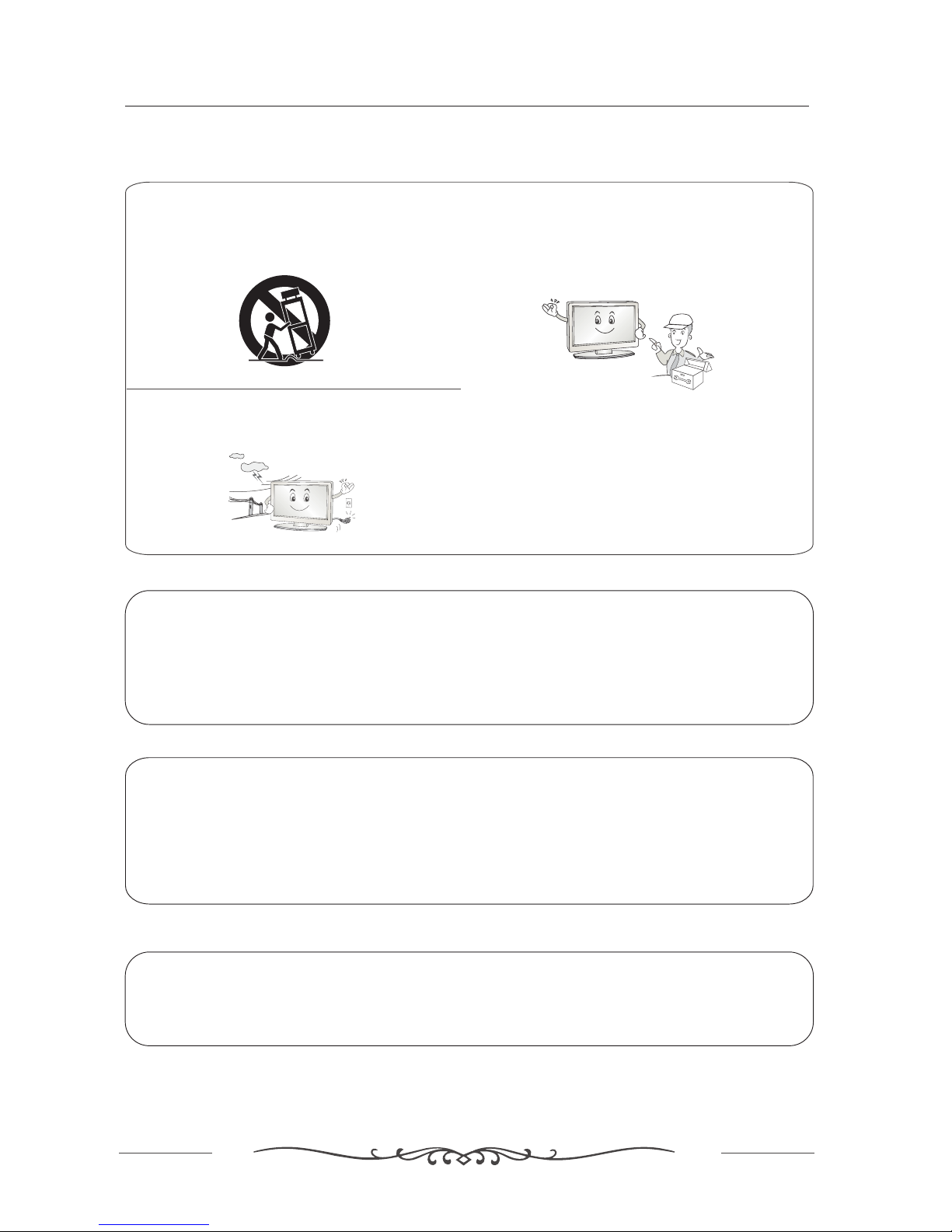
5
Safety instructions
Safety instructions continued
12. Use only cart, stand, tripod, bracket, or table specified
by the manufacturer or sold with the apparatus.
13. Unplug this apparatus during lightning storms or when
unused for a long time.
14. Refer all servicing to qualified service personnel.
Servicing is required when the apparatus has been
damaged in any way.
Note
- If the TV is cold, there may be a small flicker” when you turn it on.“
- Avoid touching the LCD screen or holding your finger(s) against it.
CAUTION connecting the Power Cord
Do not overload wall outlets. Overloaded wall outlets could damage the TV and could result in electric shock or fire.
Periodically examine the cord of your appliance; if its appearance indicates damage or deterioration, unplug it. Stop
using it until you have it replaced with a cord authorized by your dealer. Protect the power cord from physical
or mechanical abuse, such as being twisted, kinked or pinched.
On Disposal
- The fluorescent lamp used in this product contains a small amount of mercury
- Disposal of this product must be carried out in accordance to the regulations of your local authority.
Page 7
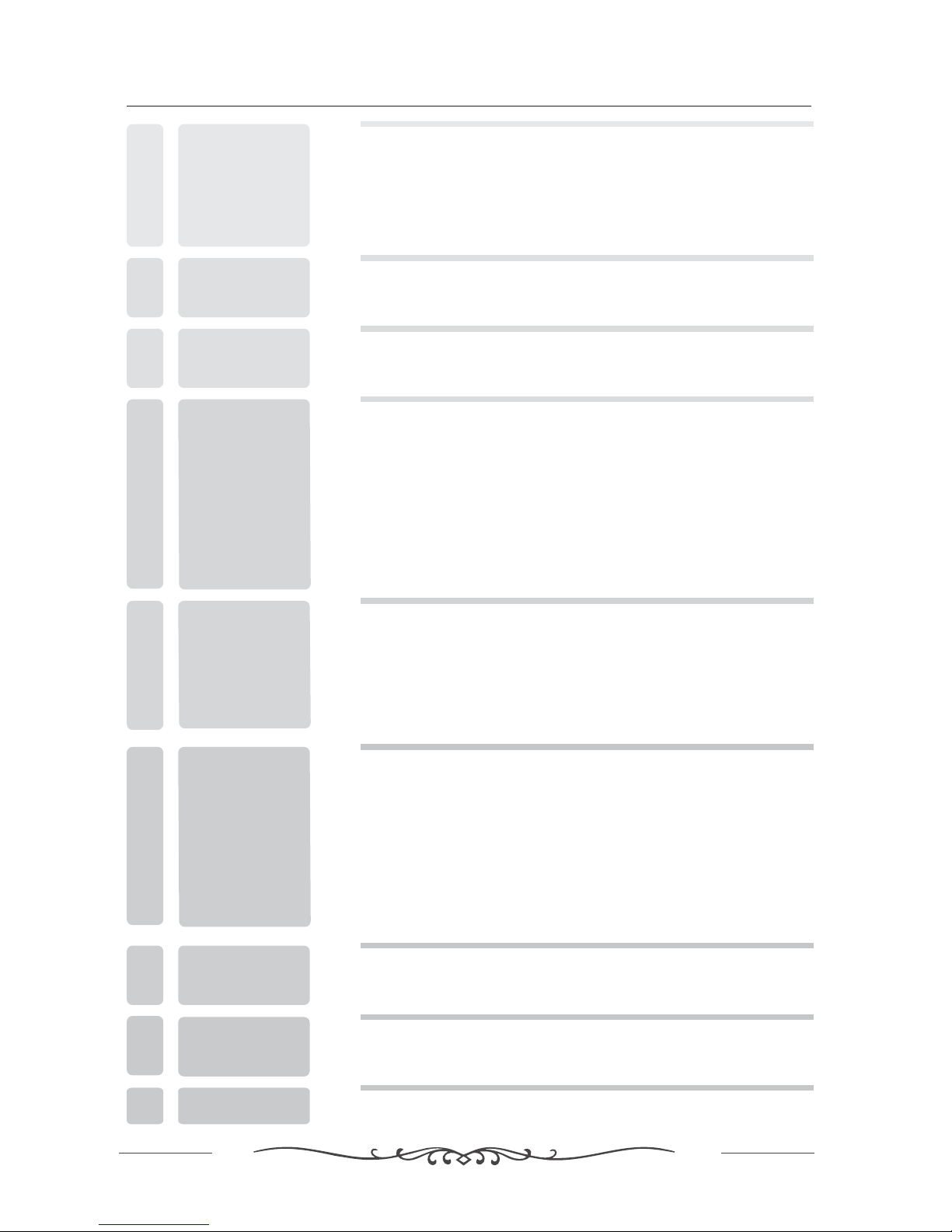
13
2
6
8
FRONT AND BACK
CONNECTIONS
OF LCD
3
REMOTE CONTROL
5
4
Power Cord Connection
VGA Connection
AV Connection
YPbPr Connection
S-Video Connection
Antennas Connection
10
11
11
10
9
9
Remote control instructions in TV mode
Remote control instructions in TELETEXT mode
Remote control setup
14
15
7
PACKING LIST
2
6
CONFIGURATION
OF THE LCD
6
Contents
Help line & Important safeguards
Warning
Safety instructions
Contents
1
5
4
INTRODUCTION
HDMI Connection
12
16
18
20
19
20
21
21
SCART Connection
12
TELETEXT OPERATION
SEARCH menu
PICTURE menu
SOUND menu
TIMER menu
SETUP menu
SCREEN menu
SOURCE menu
22
23
TROUBLESHOOTING
AND ADVICE
7
24
SPECIFICATIONS
8
GUARANTEE CARD
9
25
BASIC
AINSTALL TION
Page 8
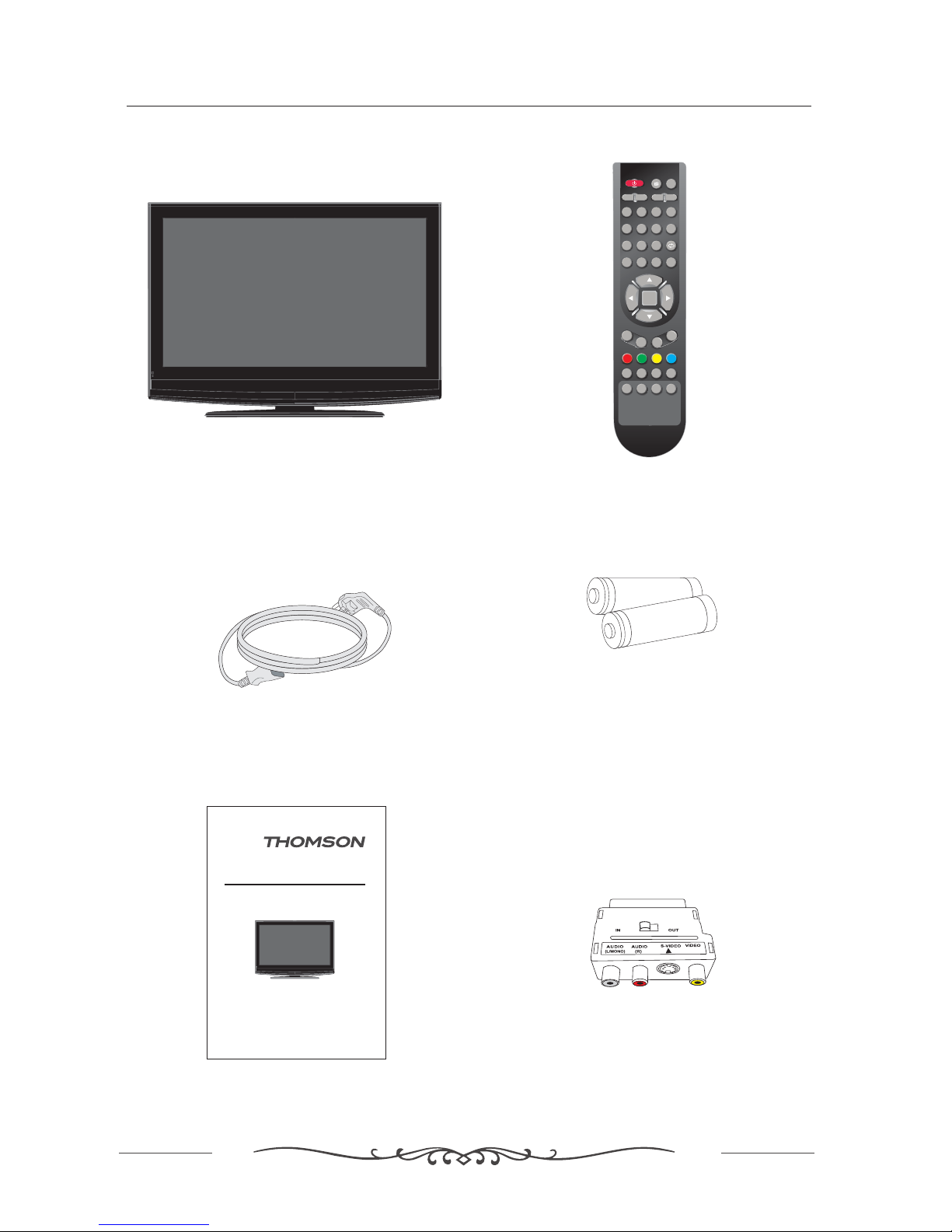
2. PACKING LIST
Remote Control
1.5V
1.5V
AAA Batteries
User Manual
LCDTVSET
7
Power Cord
SCART conversion Adapter
POWER MUTE SOURCE
PMODE SMODE SLEEP
1234
5678
0
TV MENU
V-
P-
SUBTITLE HOLD
SIZE
REVEAL
I/II
-/--
V
+
P+
EXIT9TEXT
DISPLAY
MIX INDEX
CANCEL
SUBPAGE
OK
ENTER
PACKING LIST
Instruction Manual
MODEL: L4218HD
Please read these instructions carefully and retain for future reference.
42 Colour LCD Television"
Page 9

8
FRONT BACK CONNECTIONS OF LCD3. AND TV
Back View and Control Connections
1.Press POWER button to turn standby mode“”
on or off.
2.Press P+ or P- to scan through channels.“”“”
Front View
4.Press MENU to bring up the main menu on“”
the screen.
5.Press SOURCE to select the input source“” .
3.Press V+ or V- to increase or decrease“”“”
the volume.
6
7
RF IN
S-VIDEO
HDMI1
PC AUDIO
PC IN
YIN
PrPbVIDEO
HDMI2
LIN
RIN
L
R
SCART1 SCART2
AC IN
AC IN
7. VIDEO AUDIO: Connect the Video Audio output jack
of DVD or VCR
//
.
9. RF IN: Connect the antenna.
1. HDMI: Connect the HDMI output jack of DVD.
2. PC IN: Connect the PC-RGB output jack of PC.
5. YPbPr: Connect the YPbPr output jack of DVD or VCR.
3. S-VIDEO: Connect the S-VIDEO output jack of
DVD or VCR.
8.
SCART: Connect the SCART jack of VCR or DVD.
6. Audio input: For YPbPr video or PC 3 5mm stereo
socket.
,.
10. AC IN: Main power input.
102
1
73
5
89
4
4. PC AUDIO: Connect the Audio output jack of PC.
6
FRONT BACK CONNECTIONS OF LCDAND TV
V -
V +
-P
+P
POWER
MENU
SOURCE
1
2
3
6
5
7
4
Page 10

AC IN
Power Cord Connection
- Connect the power cord correctly as shown.
- Press the POWER switch of your LCD V to switch . The power indicator on the front panel lights up inT the unit on
green.
4. BASIC AINSTALL TION
ConnectionAntennas
9
VHF TV ANTENNA
UHF TV ANTENNA
75 OHM COAXIAL CABLE
300 OHM FLAT CABLE
To TV ANTENNA JACK
INSTALLATION OF ANTENNA
300 OHM 75 OHM ADAPTOR
75 OHM DIN
Connect the 75 OHM coaxial cable from the antenna to the antenna socket on the rear panel, as
shown above.
NOTES:
For better reception, especially in outlying areas or where ghost or interference happens, an external
roof-mounted antenna is recommended.
For UHF TV reception, use the specified UHF antenna. Consult the localAV technician.
When using 300 OHM flat cable, a 300 OHM-75 OHM adapter should be adopted for a proper
connection to the antenna jack (The adaptor not supplied).
BASIC AINSTALL TION
Page 11

RF IN
S-VIDEO
HDMI1
PC AUDIO
PC IN
YIN
PrPbVIDEO
HDMI2
LIN
RIN
L
R
SCART1 SCART2
AC IN
RF IN
S-VIDEO
HDMI1
PC AUDIO
PC IN
YIN
PrPbVIDEO
HDMI2
LIN
RIN
L
R
SCART1 SCART2
AC IN
Video CableVideo Cable
V R L
Connect the VIDEO and AUDIO output jack of the DVD or VCR to the AV IN jacks on the
the RCA cable (Yellow [video], and [left & Right audio]).
Select the AV input source using the button on the remote control.
set using
White Red
SOURCE
AV Connection
YPbPr Connection
Connect the YPbPr output of the DVD or VCR to the YPbPr input on the set. The picture quality is
improved; compared to connecting a regular VCR to the video input. Connect theAudio output of
the DVD or VCR to the Audio input jacks on the set using the RCA cable.
Match the jacks colors Y is green Pb is blue Pr is red Audio left is white and Audio right in red
Select YPbPr input source with using the SOURCE button on the remote control.
(. )3 5mm plug 2 X RCA plug-
:,,, .
10
Y Pb Pr
LR
Video CableVideo Cable
TV BackTV Back
Audio CableAudio Cable
RRR
BASIC AINSTALL TION
Page 12

RF IN
S-VIDEO
HDMI1
PC AUDIO
PC IN
YIN
PrPbVIDEO
HDMI2
LIN
RIN
L
R
SCART1 SCART2
AC IN
RF IN
S-VIDEO
HDMI1
PC AUDIO
PC IN
YIN
PrPbVIDEO
HDMI2
LIN
RIN
L
R
SCART1 SCART2
AC IN
VGA Connection
Connect the RGB output of the PC to the VGAjack on the set Connect the AUDIO output of the.
PC to the AUDIO jack on the set Select the input source with using SOURCE button
.
PC . PC IN on
the remote control
S-Video Connection
Connect the S-VIDEO output of the DVD or VCR to the S-VIDEO input on the set. The picture quality
is improved compared to connecting a regular VCR to the video input.
Connect the Audio output of the DVD or VCR to the Audio input jacks on the set using the RCA cable.
Select S-VIDEO input source, using the SOURCE button on the remote control.
11
1
TV BackTV Back
DVDorVCRDVD or VCR
DVDorVCRBackDVD or VCR Back
AUDIO
S-VIDEO CableS-VIDEO Cable
Audio CableAudio Cable
1
Audio CableAudio Cable
AUDIORGB-PC OUTPUTRGB-PC OUTPUT
PC INPC IN
Y
TV BackTV Back
BASIC AINSTALL TION
Page 13

HDMI Connection
HDMI connection allows the user to transfer all audio/video/control signals through one
cable only. These signals are transferred in digital.HDMI cable is not supplied.
12
DVD orVCRDVD orVCR
DVDorVCR BackDVD or VCR Back
TV BackTV Back
HDMI OUT
HDMI CableHDMI Cable
HDMI1 PC INHDMI2
DVDorVCRDVD orVCR
DVDorVCR BackDVD or VCR Back
TV BackTV Back
HDMI OUT
HDMI CableHDMI Cable
HDMI1 PC INHDMI2
RF IN
LIN
RIN
L
R
SCART1 SCART2
RF IN
LIN
RIN
L
R
SCART1 SCART2
Connect the SCART connector on the external video device to the SCART connector on the
LCD TV using a SCART cable.
ConnectionSCART
DVD orVCRDVD orVCR
Scart cableScart cable
DVDorVCRBackDVD or VCR Back
TV BackTV Back
DVD orVCRDVD orVCR
Scart cableScart cable
DVDorVCRBackDVD or VCR Back
TV BackTV Back
Note 1 operates as both input and output terminals: SCART . 2 is for input onlySCART .
BASIC AINSTALL TION
Page 14

5. REMOTE CONTROL
13
REMOTE CONTROL
Remote control instructions in TV mode
POWER MUTE SOURCE
PMODE SMODE SLEEP
12
3
4
56
7
8
0
TV MENU
V-
P-
SUBTITLE HOLD
SIZE
REVEAL
I/II
-/--
V+
P+
EXIT9TEXT
DISPLAY
MIX INDEX
CANCEL
SUBPAGE
POWER
Turn the LCD TV ON or OFF.
MUTE
Press to mute the sound. Press again or press V+ to
un-mute the TV.
NUMBER BUTTONS
Press 0-9 to select a TV channel directly when you are
watching TV. The channel change after 2 seconds.
PMODE
Press repeatedly to cycle through the available video
picture modes.
SMODE
Press to cycle through the different sound settings.
SLEEP
Lets you select amount of time before your TV turn itself
off automatically.
SOURCE
Press to cycle through the input source in following:
I/II
Press to search the NICAM modes.
TV MENU/
Brings up the main TV menu to the screen.
THUMBSTICK( ▲/ ▼/◄ / ►/ OK ENTER )
Allows you to navigate the on-screen menus and
adjust the system settings to your preference.
EXIT
Exit the main TV menu to the screen.
P+/P-
Press to scan through channels.
V+/V-
Press to increase / decrease the sound level.
-/--
Press this button to enter a program number for
multiple program channel such as 2-1,etc.
Return to the previous channel viewed.
DISPLAY
Press to display the source and channel's information.
OK
ENTER
TV AV
SCART2AVSCART1
SCART2YC
YPbPr
S-VIDEO
VGA
HDMI1HDMI2
Page 15

14
REMOTE CONTROL
Remote control instructions in TELETEXT mode
POWER MUTE SOURCE
PMODE SMODE SLEEP
12
3
4
56
7
8
0
TV MENU
V-
P-
SUBTITLE HOLD
SIZE
REVEAL
I/II
-/--
V+
P+
EXIT9TEXT
DISPLAY
OK
ENTER
TEXT
Press to switch between TV and Teletext mode.
SUBPAGE
TELETEXT Subpage.
MIX
TV and TXT pictures are mixed together in
transparent background.
CANCEL
TELETEXT CANCEL.
HOLD
Freeze the current page.
SIZE
Change the picture s size
.’
SUBTITLE
To display subtitle.
REVEAL
Reveal or hide the hidden words.
COLOR BUTTONS
Select 4 Preferred TELETEXT page.
NUMBER BUTTONS
Press 0-9 to select a teletext page.
INDEX
Request index page when index link is valid.
P+/P-
Page up and Page down.
MIX INDEX
CANCEL
SUBPAGE
Page 16

Remote control setup
15
REMOTE CONTROL
1. Open the cover.
2. Your remote requires 2X AAA Batteries. When inserting the batteries, make sure correct polarity
marks"+"and "-" on the batteries match the diagram as shown within the battery compartment.
3 Replace the battery cover..
To prevent battery leakage which may result in bodily injury or damage to the remote:
1. Install all batteries correctly, and as marked on the remote control.
2. Do not mix batteries: (OLD and NEW or CARBON and ALKALINE, etc)
Remove batteries when the remote is not used for a long time.
3. Recommeded use ALKALINE type batteries.
Page 17

6. CONFIGURATION OF THE LCD
16
CONFIGURATION OF THE LCD
Auto Tuning
SEARCH
PICTURE
SOUND
TIMER
SETUP
SCREEN
SOURCE
Auto Tuning
Search
Program Edit
System
Autosearch
Country
NEW ZEALAND
BG
-Press to select the selection, to adjust the option as require .
-Press to confirm and exit the menu.
It is as per “country”
Press to startAuto search. When it is auto searching,press MENU to stop and re urn to the previ
menu.
Press to select the country as requirement.
▲/ ▼ ◄ / ► d
ENTER
Press ►to start storage from.
►
◄/►
SYSTEM
Auto Search
Country
Storage from
t ous
Storage from
1
SEARCH menu
Storage
2
Sound System
Color System
77 25MHz.
Page 18

17
CONFIGURATION OF THE LCD
To S et
Program Edit
-Press to select the selection, to adjust the option as requirement.
-Press OK to confirm and exit the menu.
Press to select a channel No.
Press to select sound system of the program.
Press to select color system of the program.
Press to search backward/forward.
Press to fine tuning the signal of the current channel is weak.
ress to select the position of word, press to select the letter
you want.
▲/ ▼ ◄ / ►
ENTER
◄/►
◄ / ► Select BG for New Zealand.
◄ / ► Select PAL or Auto for New Zealand.
◄/►
◄/► if
◄/► ▲/▼
Storage
Sound System
Color
Manual Search
Fine
Name
""
System
""" "
,
To add a channel name p
-Press OK to enter the Program Edit submenu.
Search
Page 19

18
CONFIGURATION OF THE LCD
0
1
2
3
4
5
6
7
8
9
Delete
Press to select the channel you want to delete, press OK to confirm, then press the
▲/▼/◄/►
RED on the remote control, and the color of channel will change to red. Press the RED again to
delete, or press MENU to channel.
Copy
Press to select the channel you want to copy, press OK to confirm ress the▲/▼/◄/► .P
▲/▼/◄/►
GREEN on the remote control, and the color of channel will change to green. Press to
select the channel you want to be copied, and Press the GREEN again to copy, or press MENU to
cancel.
▲/▼/◄/►
Move
Press to select the channel you want to move,press OK to confirm ress the▲/▼/◄/► .P
▲/▼/◄/►
YELLOW on the remote contro and the color of the channel will change to yellowl . Press▲/ ▼▲/ ▼
/ ◄ / ► to change the position of channel you want , ress the YELLOW again to move, orp/◄/►
press to cancel.MENU
Skip
Press to select the channel you want to skip, press OK to confirm ress the▲/▼/◄/► .P CYAN
▲/▼/◄/►
on the remote control, and the color of the channel will change to CYAN (which indicates this
program Tis skipped). hen press the CYAN again to skip channel.
OK
Delete
Move
Copy
Skip
Soft
User
50
50
PICTURE menu
Page 20

19
CONFIGURATION OF THE LCD
Audio Mode
Balance
Treble
Bass
Surround
Music
Movie
Sports
User
-Press MENU to display the OSD menu, to select the menu PICTURE, to OK the submenu.
-Press MENU to return to the main menu from the submenu.
Picture Mode
Press to select picture mode. Dynamic, Standard, S , User. Press OK to confirm
and return to preview menu.
Press to adjust the c . Cold, Normal, Warm.
Contrast
Press to adjust the contrast.
Brightness
Press to adjust the brightness.
Color
Press to adjust the color.
Sharpness
Press to adjust the sharpness.
Tint
Press to adjust the tint (only used in NTSC mode.).
▲/ ▼ ►
▲/ ▼
◄/►
◄/►
◄/►
◄/►
◄/►
◄/►
the presetting oft
Color temperature
olor temperature
▲/ ▼ ►
▲/ ▼
◄/►
◄/►
◄/►
◄/►
◄/►
◄/►
-Press MENU to display the OSD menu, to select the menu SOUND,
-Press MENU to return to the main menu from the submenu.
Press to select sound mode. Surround, Flat, Music, Movie, Sport, User. Press OK to confirm
and return to preview menu
Press to adjust the balance.
Press to adjust the treble.
Press to adjust the bass.
▲/ ▼
▲/ ▼
◄/►
◄/►
◄/►
►to enter the submenu.
.
Audio Mode
Balance
Treble
Bass
▲/ ▼
▲/ ▼
◄/►
◄/►
◄/►
Flat
0
20
20
SOUND menu
Page 21

20
CONFIGURATION OF THE LCD
Clock
Off Timer
On Timer
02
:
24
Off Timer
17
On
Off
:
56
On Timer
17
On
Off
:
56
-Press MENU to display the OSD menu, to select the menu TIMER,
-Press MENU to return to the main menu from the submenu.
Clock
To set the current time, ress to select hour or minute, press to setup the time.
Off timer
.
On timer
T
▲/ ▼
p◄/► ▲/▼
Press to select On or Off and press to confirm the selection. Only "On" is confirmed,
the time could be set Then use to set the time you want the TV to be turned off.
Press to select On or Off and press to confirm the selection. Only is confirmed,
the time could be set. Then press to select ime, Volume and Program, and use to set the
time, volume and program you want the TV to be turned on.
►to enter the submenu.
▲/ ▼ ►
▲/ ▼
▲/ ▼ ► "On"
►▲/▼
-Press MENU to display the OSD menu, to select the menu SETUP,
-Press MENU to return to the main menu from the submenu.
Press to select the OSD language.
Press to turn on/off the k ypad lock .
Press to turn on/off the blue screen .
Press to adjust the OSD transparent.
Press to select the Teletext language.
▲/ ▼
▲/ ▼
▲/ ▼ e function
▲/ ▼ background
◄/►
▲/ ▼
►to enter the submenu.
Language
Keypad lock
Blue Screen
OSD Transparent
TTX Language Group
30
1
Volume
Program
Language
Blue Screen
Keypad lock
OSD Transparent
TTX Language Group
English
Fran ais
Deutsch
Español
Italiano
Português
Ç
Reset
SETUP menu
TIMER menu
Page 22

21
CONFIGURATION OF THE LCD
Mp input
TV
AV
SCART1
SCART2AV
SCART2YC
S Video-
-Press MENU to display the OSD menu, to select the menu SCREEN,
-Press MENU to return to the main menu from the submenu.
Press to auto config .
Press to select Phase, Clock, H.Position, press to adjust (in VGA source).
Press to select the definition, press OK to confir (in VGA source).
Press to select the ratio of the screen, press OK to co firm.
Press to turn on/off the function of noise reduction.
to enter the submenu.
(in VGA source)
m
n
▲/ ▼ ►
►
▲/ ▼ ◄ / ►
▲/ ▼
▲/ ▼
◄/►
Auto config
Manual config
VGA mode
Aspect
Noise Reduction
▲/ ▼ ►
►
▲/ ▼ ◄ / ►
▲/ ▼
▲/ ▼
◄/►
-Press MENU to display the OSD menu, to select the menu SOURCE, .
-Press MENU to return to the main menu from the submenu.
Press to select the input source ress OK to confirm and return to preview menu.
►to enter the submenu.
.P
▲/ ▼
▲/ ▼
MP input
▲/ ▼
▲/ ▼
Aspect
Noise Reduction
Auto
4:3
16:9
14:9
Zoom
Aspect
Spectacle
Full
YPbPr
VGA
Manual Config
VGA Mode
Aspect
Noise Reduction
Auto
4:3
16:9
14:9
Zoom
Aspect
Spectacle
Full
Auto Config
In TV mode
In PC mode
SCREEN menu
SOURCE menu
Page 23

22
CONFIGURATION OF THE LCD
TELETEXT OPERATION
PAL
100 111 112 113
JUEGO DE CARACTERES NIVEL 1 5.
JUEGO DE CARACTERES NIVEL 1 5.
100 111 112 113
123
Display Teletext:
Page selection:
Hold:
Enlarging Text:
Reveal mode:
Mix mode:
Color buttons (Red, Green, Yellow, Cyan):
1. Select a TV channel with Teletext signal.
2. Press the TEXT button to enter Teletext mode.
3. Press the TEXT button again or CANCEL button to return or exit
to normal TV mode.
1. Enter the page number(three digit) using the number buttons. If you press a wrong number during
input, you must complete the three digit number and then re-enter the correct page number.
2. The P+/P- can be used to select the preceding or following page.
You can press the Hold button to hold a page, and press it again to
release the page.
When a page is displayed, you can double the size of the text to
make it easier to read.
1. Press the size button to enlarge the top half of the page.
2. Press the size button again to enlarge the bottom half of the page.
3. Press the size button once more to return to the normal display.
You can display concealed Teletext information (e.g. Answer to
puzzles or riddles etc. ) by pressing this button . Press this button
again to remove the information from the display.
This function enables you to superimpose the Teletext page over
the TV program currently being viewed.
1. During normal TV program viewing, press the Mix button. The
TV program will appear along with the Teletext page.
2. Press the Mix button again to return to the program being
viewed only.
Press these buttons for direct access to the corresponding color
pages displayed at the lower part of the Teletext screen.
Page 24

7. TROUBLESHOOTING AND ADVICE
Should your unit develop a problem, please refer to the below troubleshooting table before
requesting assistance.
Control
Troubleshooting
No signal
No color shades
Stain show on the
screen.
Double or multiple
display image
Snow on the screen
The remote control
does not work
"Zip" noise on
coming from TV
No sound
Please check that all cables are correctly plugged in.
Adjust the contrast, color and brightness
Maybe result from a lighting signal from car, motor, neon light and
other electrical devices or appliances.
Maybe the result of an electrical wave disturb from other TV,
Computer and Game machine or Radio
The cables of the antenna are not correctly plugged in.
Please check the polarity of the batteries.Check that the receiver
of the remote control is not sheltered by something.
Even if the display image is correct, the noise may come from an
unsteady fixation of the panel.
Make sure that you have not press the MUTE button on the panel
or on the remote control.
23
TROUBLESHOOTING AND ADVICE
Page 25

FEATURE
Items
Aspect Ratio
Specification
42" screen
WXGA ( 1920x1080 ) Resolution
Wide Viewing Angle (178°H / 178°V )
8 Product Specification.
24
SPECIFICATIONS
Screen Size
42” TFT -LCD Panel
Resolution
Pixel Pitch
Display colors
Viewing Angle
Response Time
16 9:
1920X1080
0 4845X0 4845..
1 06B.
5ms
178° (Horizontal)/ 178° (Vertical)
Input frequency
Analog: HF: 31.5K~60KHz ;
VF: 60Hz~75Hz
Recommended: 1920*1080/60Hz
Stereo jack (3.5ø)mm
PC
Function
Audio input
TV Standard
Sound systems
Color systems
PALB/G (NTSC playback)
B/G (NICAM)
PAL
TV
Function
Video
S-VIDEO
Y Pb/Cb Pr/Cr x 1
Audio L /Rx1
Component input
Y Pb/Cb Pr/Cr
Component
input support
HDMI input
RCA x 1
S-Video x 1
Audio L /Rx1
480i, 576i, 480p, 576p, 720p, 1080i, 1080p
HDMI x 2
576i, 480p, 576p, 720p, 1080i, 1080p
HDMI input support
Extend
input
English Francais Deutsch//// /Español Português Italy
Included
0to3
OSD language
Table stand
Non-active Pixels
Power (AC) Power Supply: 230-240V~ 50/60Hz 220W
Tilt
Dimension
Forward/Backward/Rotate
Lead angle 3±1° Tilt 15±1°::
operating temp
storage temp
operating humidity
+5°C~+35°C
-25°C~+60°C
10% ~ 85%
Environment
Unit dimensions
WxHxD(withstand)
Kg (w/o Accessories)
1020x740x328(mm)
28 5Kg.
Weight (net)
Note: Design and specifications are subject to change without prior notice for the purpose of
performance improvement.
Note: The LCD panel is a high technology product, giving you finely detailed pictures. Occasionally,
a few non-active pixels may appear on the screen as a fixed point of colour. This does not affect the
performance of your product.
Audio output L R:/
Audio output
Audio power output watt X 2
: 8
SCART input
SCART input support
SCART x 2
SCART2 Video:/-x1S Videox1
SCART1 Video: x1
Page 26

25
Guarantee Card
Warranty Card
This product is guaranteed against faulty materials and workmanship for a period of one
year from the date of purchase with proof of purchase. The obligation to the purchaser
under this warranty is limited to servicing the unit and replacing defective parts or refund
when the product is returned freight prepaid to the retailer with proof of purchase. This
warranty becomes void if the product has been tampered with, damaged by accident,
damaged in any other way by improper use or has been purchased second hand. All
production orders have quality inspections. In the unlikely event of a deficiency, please
contact the retailer from which this product was purchased.
WARRANTY FOR APPLIANCES USED COMMERCIALLY LIMITED TO 90 DAYS
Type of Appliance:
Model No.: Purchase Date:
Product Purchased From:
Your Name:
Address:
Phone Number:
.
..
.
.
.
.
..
IMPORTANT!
Please retain this warranty card along with your purchase receipt. Please do not post to the retailer.
If service or a warranty claim is required, both of these documents are to be returned with the
appliance to your retailer, otherwise a fee may be charged or warranty declined. For technical help
contact the helpline.
