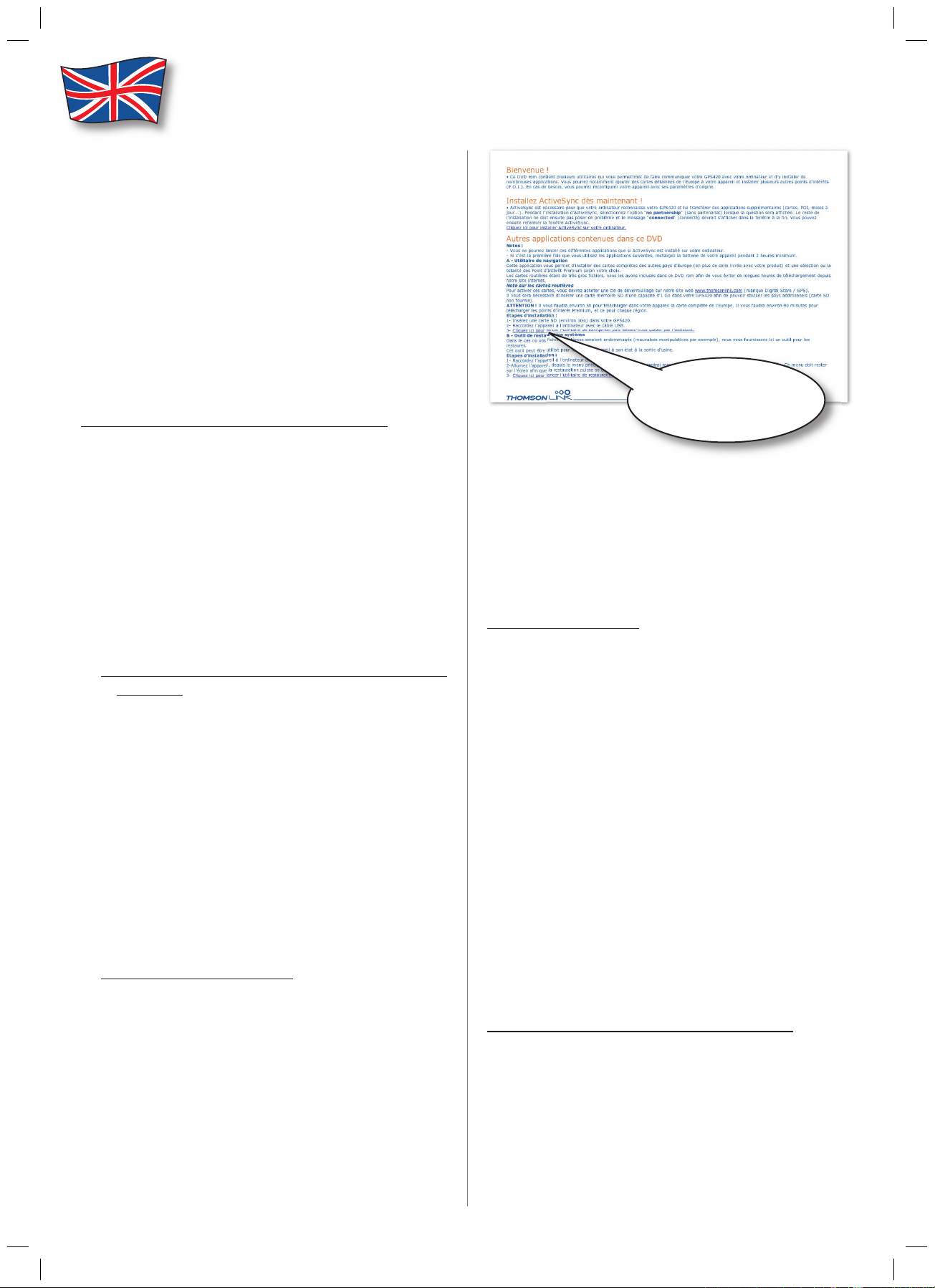
Upgrading to European Map
Add_GPS420_GB.indd 1 6/11/06 14:53:07
The user needs to perform two steps in order to use
the EU, UK and/or Scandinavian map on his/her device.
First, he/she needs to put the map fi le(s) onto an
SD card. Below are the current map sizes. The user
has to ensure the card has enough free space to
store the maps he/she wants:
- EU – 1 GB
- UK – 1 GB
- Scandinavian – 213 MB
- DACh MII guide – 185 MB
- France MII guilde – 159 MB
Loading the map fi les onto SD card
There are two ways to load the fi les onto an SD
card: through the device, or a separately purchased
SD card reader.
Loading through the device requires the computer to have
ActiveSync installed (included on the DVD-ROM already),
and will take a long time (up to 5 hours for EU map).
It does not require the user to purchase additional
hardware.
Loading through a USB 2.0 hi-speed card reader is much
faster. It could take as little as 5 minutes to load the EU
map.
1. Loading through SD card reader (more
advance)
1. Put the card with enough free space into the SD
card reader.
2. Put the DVD-ROM inside the computer.
3. From Explorer, fi nd the EU map fi le under
“\Regions” directory.
4. Copy the fi le called “europe-1gb_nobld_nobmp_
nopoi_map.cdt”.
5. On the SD card, create a directory called
“Cities”.
6. Copy the map fi le into this “Cities” directory.
7. Depending on the speed of your USB port, card
reader and card, this process can take as little as
5 minutes.
2. Loading through Device
1. Ensure user has installed ActiveSync on the
computer (Windows 2000 / XP only).
2. Select the “no partnership” option when the
question appears
3. Ensure the device is fully charged.
4. Put the DVD-ROM inside the computer. Connect
the device to the computer through the USB
port.
5. Insert the SD card with enough free space into
the device.
6. A webpage should show automatically. Follow
the steps to load EU map.
Click here to start
the navigation utility
7. The user can also run “Thomson_regions_as.exe”
directly from the root directory of the DVDROM.
8. Follow the steps to the EU map onto the SD
card.
9. This process will take up to 5 hours to complete.
Enabling the map
Now that the user has the EU map on the SD card, he/
she can now go to our website (www.thomsonlink.com)
and activate it. To do this, he/she will need the following
information:
- Serial Number – This should be included inside the
package of the “E” versions.
- Device ID (DID) – This 18-digit ID is unique to
each device, and can be access by the following
key sequence:
• MENU ñ Change Settings ñ Choose Maps
ñ Barcode icon (at lower right-hand corner of
display)
Enter these two pieces of information at the Registration
Section (Digital Store) of the website www.thomsonlink.
com. The website will ask you to download a small program.
Connect your device to your computer. Run this small
program, and the appropriate map(s) will be unlocked.
To use the newly activated EU map
Press the following key sequence to choose EU map.
• MENU ñ Change Settings ñ Choose Maps
ñ Europe cont.
ñ Scandinavian
ñ United Kingdom/Ireland
You might have to go to the Multimedia menu and then
back to GPS Navigator in order for the device to recognize
the newly loaded map.
Additif GPS420 - rst / epheme - 11/2006
