Page 1
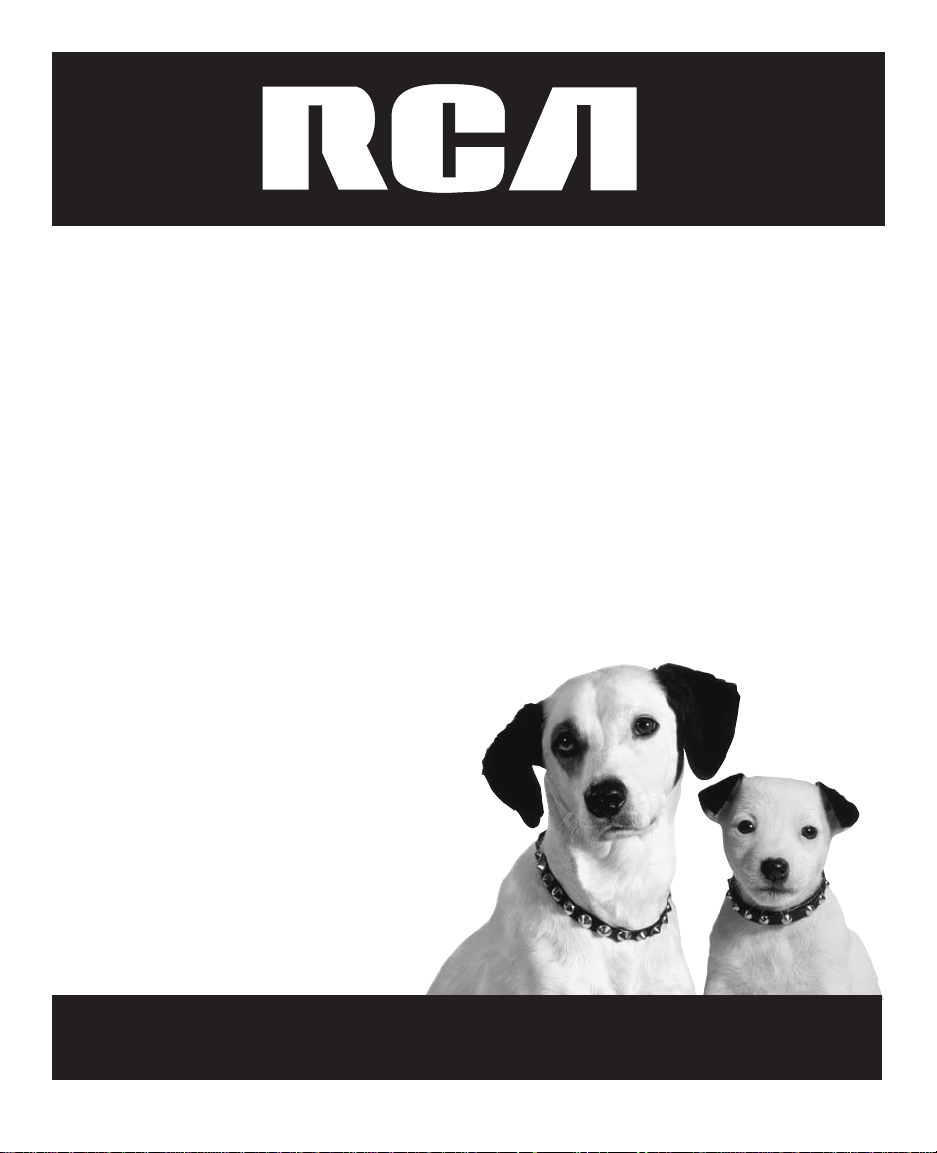
2.4 GHz Two Line Multi-Handset
Cordless Caller ID Telephone
with Digital Answering System
User’s Guide
Please read this manual before operating
this product for the first time.
TOCOM 16207530
Model 21230
Page 2
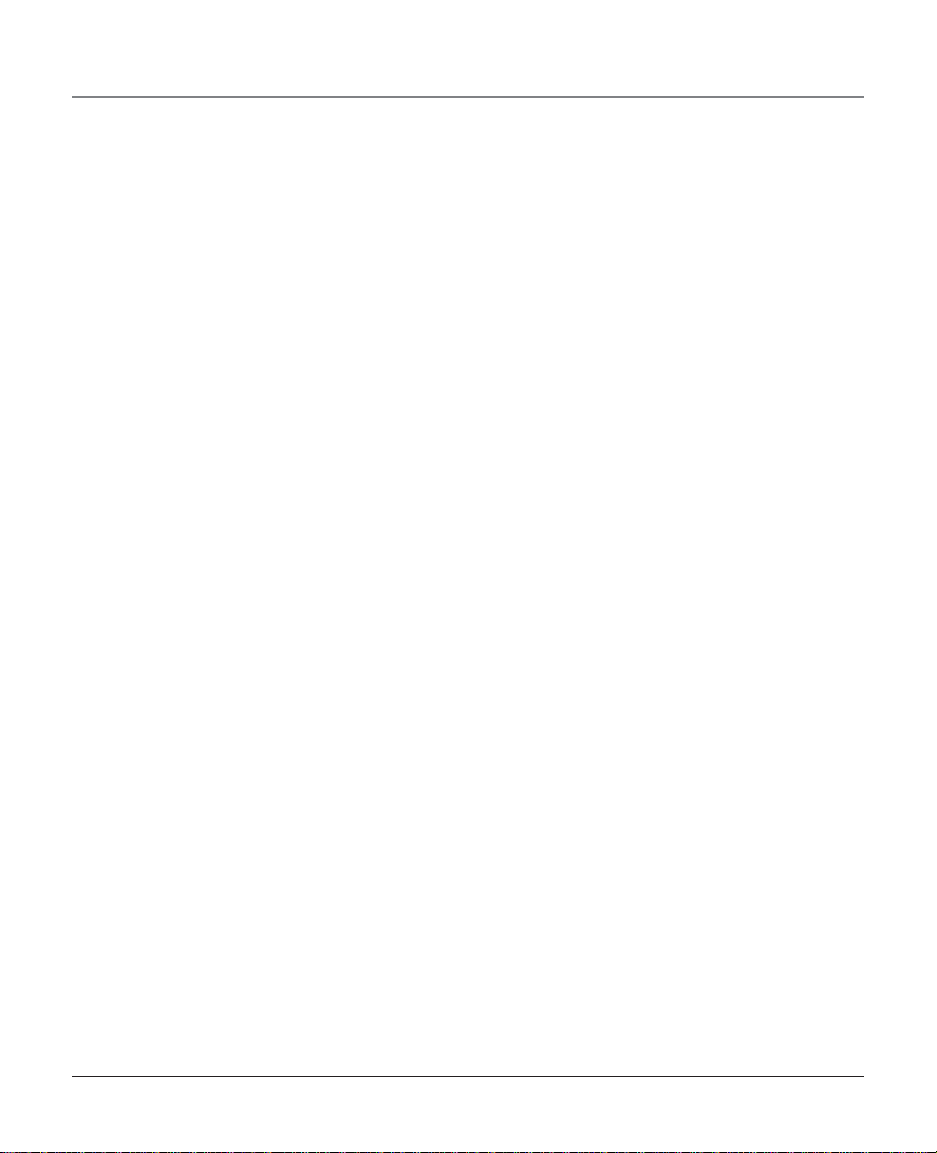
Important Information
Equipment Approval Information
Your telephone equipment is approved for connecting to the Public Switched Telephone Network and is in
compliance with parts 15 and 68, FCC Rules and Regulations, and the Technical Requirements for Telephone
Terminal Equipment published by ACTA.
1. Notification to the Local Telephone Company
On the bottom of this equipment is a label indicating, among other information, the US Number and Ringer
Equivalence Number (REN) for the equipment. You must, upon request, provide this information to your
telephone company.
The REN is useful in determining the number of devices you may connect to your telephone line and still have
all these devices ring when your telephone number is called. In most (but not all) areas, the sum of the RENs
of all devices connected to one line should not exceed 5. To be certain of the number of devices you may
connect to your line determined by the REN, you should contact your local telephone company.
Notes
This equipment may not be used on coin service provided by the telephone company.
•Party lines are subject to state tariffs, and therefore, you may not be able to use your own telephone
equipment if you are on a party line. Check with your local telephone company.
• Notice must be given to the telephone company upon permanent disconnection of your telephone from
your line.
2. Rights of the Telephone Company
Should your equipment cause trouble on your line, which may harm the telephone network, the telephone
company shall, where practicable, notify you that temporary discontinuance of service may be required.
Where prior notice is not practicable and the circumstances warrant such action, the telephone company may
temporarily discontinue service immediately. In case of such temporary discontinuance, the telephone
company must: (1) promptly notify you of such temporary discontinuance: (2) afford you the opportunity to
correct the situation; and (3) inform you of your right to bring a complaint to the Commission pursuant to
procedures set forth in Subpart E of part 68, FCC Rules and Regulations.
The telephone company may make changes in its communications facilities, equipment, operations of
procedures where such action is required in the operation of its business and not inconsistent with FCC rules
and Regulations. If these changes are expected to affect the use or performance of your telephone
equipment, the telephone company must give you adequate notice, in writing, to allow you to maintain
uninterrupted service.
Interference Information
This device complies with Part 15 of the FCC Rules. Operation is subject to the following two conditions:
(1) This device may not cause harmful interference; and (2) This device must accept any interference received,
including interference that may cause undesired operation.
2
Page 3
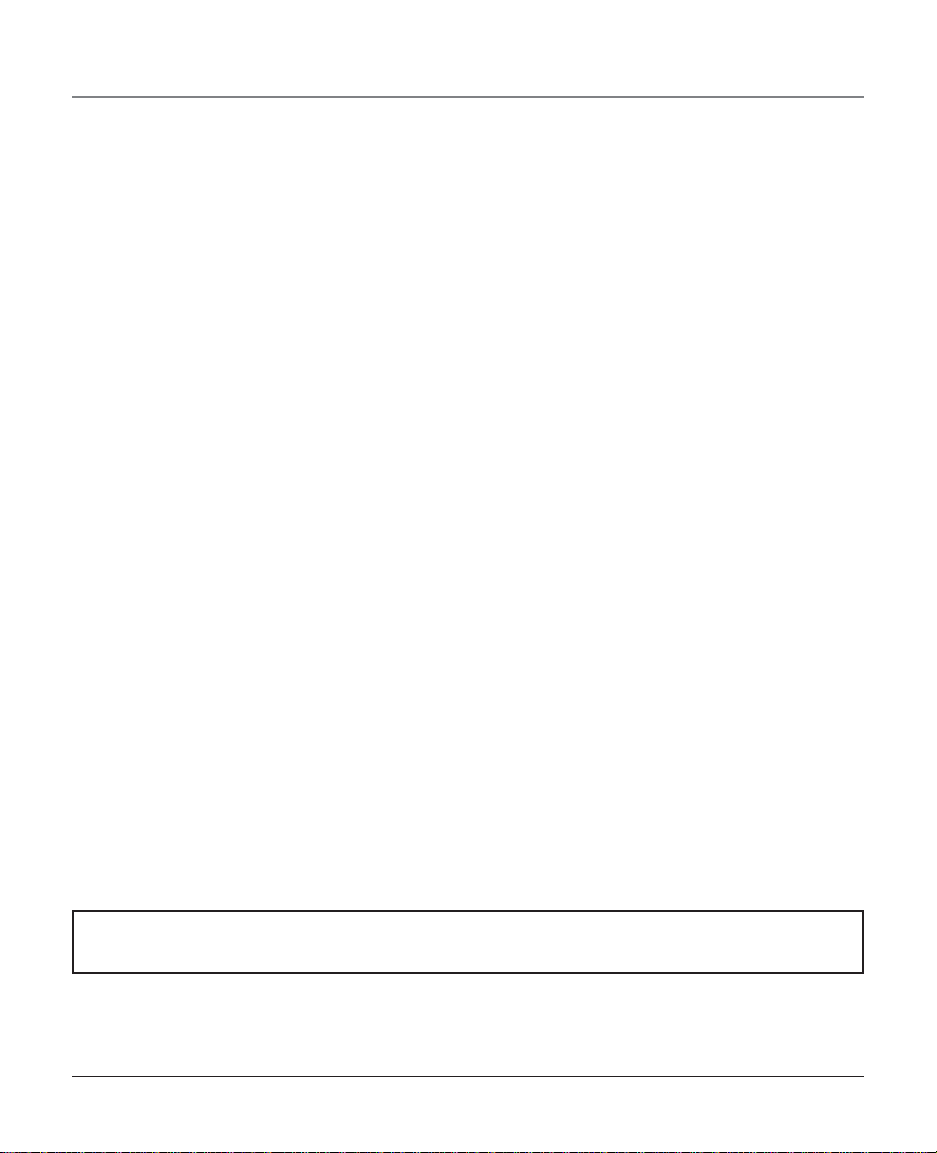
Important Information
This equipment has been tested and found to comply with the limits for a class B digital device, pursuant to
Part 15 of the FCC Rules. These limits are designed to provide reasonable protection against harmful
interference in a residential installation.
This equipment generates, uses, and can radiate radio frequency energy and, if not installed and used in
accordance with the instructions, may cause harmful interference to radio communications. However, there is
no guarantee that interference will not occur in a particular installation.
If this equipment does cause harmful interference to radio or television reception, which can be determined
by turning the equipment off and on, the user is encouraged to try to correct the interference by one or more
of the following measures:
• Reorient or relocate the receiving antenna (that is, the antenna for radio or television that is "receiving"
the interference).
• Reorient or relocate and increase the separation between the telecommunications equipment and
receiving antenna.
• Connect the telecommunications equipment into an outlet on a circuit different from that to which the
receiving antenna is connected.
If these measures do not eliminate the interference, please consult your dealer or an experienced radio/
television technician for additional suggestions. Also, the Federal Communications Commission has prepared a
helpful booklet, "How To Identify and Resolve Radio/TV Interference Problems." This booklet is available from
the U.S. Government Printing Office, Washington, D.C. 20402. Please specify stock number 004-000-00345-4
when ordering copies.
FCC RF Radiation Exposure Statement
This equipment complies with FCC RF radiation exposure limits set forth for an uncontrolled environment. This
equipment should be installed and operated with a minimum distance of 20 centimeters between the radiator
and your body. This transmitter must not be co-located or operated in conjunction with any other antenna or
transmitter.”
Notice:
The changes or modifications not expressly approved by the party responsible for compliance could void the
user's authority to operate the equipment.
Hearing Aid Compatibility
This telephone system meets FCC standards for Hearing Aid Compatibility.
US NUMBER IS LOCATED ON THE CABINET BOTTOM
REN NUMBER IS LOCATED ON THE CABINET BOTTOM
3
Page 4
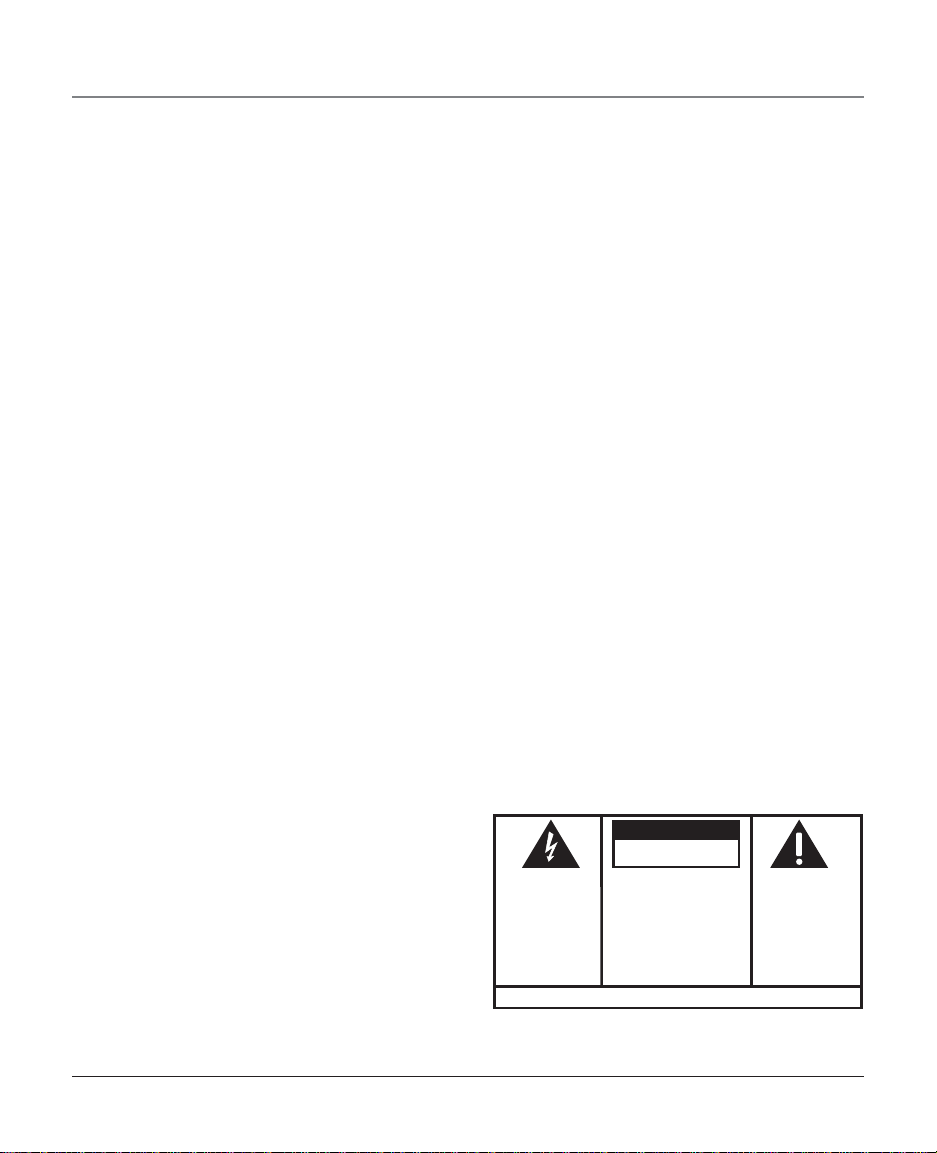
Table of Contents
IMPORTANT INFORMATION ................................... 2
EQUIPMENT APPROVAL INFORMATION .................................... 2
NTERFERENCE INFORMATION ............................................... 2
I
FCC RF R
H
ADIATION EXPOSURE STATEMENT ........................... 3
EARING AID COMPATIBILITY .............................................. 3
TABLE OF CONTENTS ......................................... 4
I
NTRODUCTION .................................................. 6
TELEPHONE FEATURES ................................................................ 6
OUR CALLER ID CALL WAITING TELEPHONE ALLOWS YOU TO ... 7
Y
CONNECTIONS AND SET UP ................................ 8
BASE AND HANDSET LAYOUT .............................................. 8
ARTS CHECKLIST ............................................................. 9
P
M
ODULAR JACK REQUIREMENTS ................................................ 9
D
IGITAL SECURITY SYSTEM ........................................................ 9
MPORTANT INSTALLATION INFORMATION .............................. 10
I
I
MPORTANT INSTALLATION GUIDELINES...................................... 10
I
NSTALLING AND REPLACING THE BASE BACKUP BATTERY .......... 11
BATTERY SAFETY INSTRUCTIONS ..................................................... 11
INSTALLING THE PHONE ........................................................... 12
D
ATA PORT ............................................................................ 14
ANDSET REGISTRATION ..........................................................14
H
B
ASE ..................................................................................... 14
D
ISPLAYS AND DISPLAY MESSAGES .................................... 15
ETTING UP THE TELEPHONE ............................................. 16
S
D
ISPLAY LANGUAGE ................................................................ 16
R
INGER VOLUME .................................................................... 16
NTERCOM RING ..................................................................... 17
I
R
INGER TYPE ..........................................................................17
R
INGS TO ANSWER (BASE ONLY) .......................................... 18
AILBOX PASSWORD ..............................................................18
M
D
AY AND TIME ....................................................................... 19
P
RIME LINE ............................................................................20
A
REA CODE ........................................................................... 20
OLD REMINDER .................................................................... 21
H
R
EGISTERING AN ADDITIONAL HANDSET ................................... 21
R
ESET HANDSET AND BASE ..................................................... 23
ANDSET DE-REGISTRATION ................................................... 24
H
B
ASE DE-REGISTRATION ......................................................... 25
U
NIT CAPABILITIES .......................................................... 26
OW MANY EXTERNAL CALLS AND INTERCOM CALLS
H
CAN BE CONDUCTED SIMULTANEOUSLY AND BY HOW
MANY USERS? ................................................................. 26
NSWERING A CALL ....................................................... 27
A
B
ASE SPEAKERPHONE ..............................................................27
H
ANDSET SPEAKERPHONE ........................................................ 27
EADSET ................................................................................ 27
H
C
ORDLESS HANDSET ............................................................... 27
M
AKING A CALL ............................................................ 27
ANDSET SPEAKERPHONE ........................................................ 27
H
B
ASE SPEAKERPHONE ..............................................................28
H
EADSET ................................................................................ 28
ORDLESS HANDSET ............................................................... 29
C
V
OLUME ....................................................................... 29
ANDSET SPEAKERPHONE ........................................................ 29
H
H
ANDSET RECEIVER ................................................................ 29
P
AGING ALL HANDSETS ................................................... 29
OLD ........................................................................... 30
H
P
LACING AN OUTSIDE CALL ON HOLD (SINGLE LINE) ................ 30
P
LACING A CONFERENCE CALL ON HOLD (BOTH LINES) ............ 30
UTO HOLD/INTERCOM ........................................................... 30
A
H
OLD REMINDER .................................................................... 31
H
OLD RECALL RING ................................................................ 31
CAUTION:
RISK OF ELECTRIC SHOCK
WARNING: TO
PREVENT FIRE OR
ELECTRICAL SHOCK
HAZARD, DO NOT
EXPOSE THIS
PRODUCT TO RAIN
OR MOISTURE.
DO NOT OPEN
THE LIGHTNING
FLASH AND ARROW
HEAD WITHIN THE
TRIANGLE IS A
WARNING SIGN
ALERTING YOU OF
“DANGEROUS
VOLTAGE” INSIDE
THE PRODUCT.
SEE MARKING ON BOTTOM / BACK OF PRODUCT
CAUTION: TO REDUCE THE
RISK OF ELECTRIC SHOCK, DO
NOT REMOVE COVER (OR
BACK). NO USER
SERVICEABLE PARTS INSIDE.
REFER SERVICING TO
QUALIFIED SERVICE
PERSONNEL.
THE EXCLAMATION
POINT WITHIN THE
TRIANGLE IS A
WARNING SIGN
ALERTING YOU OF
IMPORTANT
INSTRUCTIONS
ACCOMPANYING
THE PRODUCT.
4
Page 5
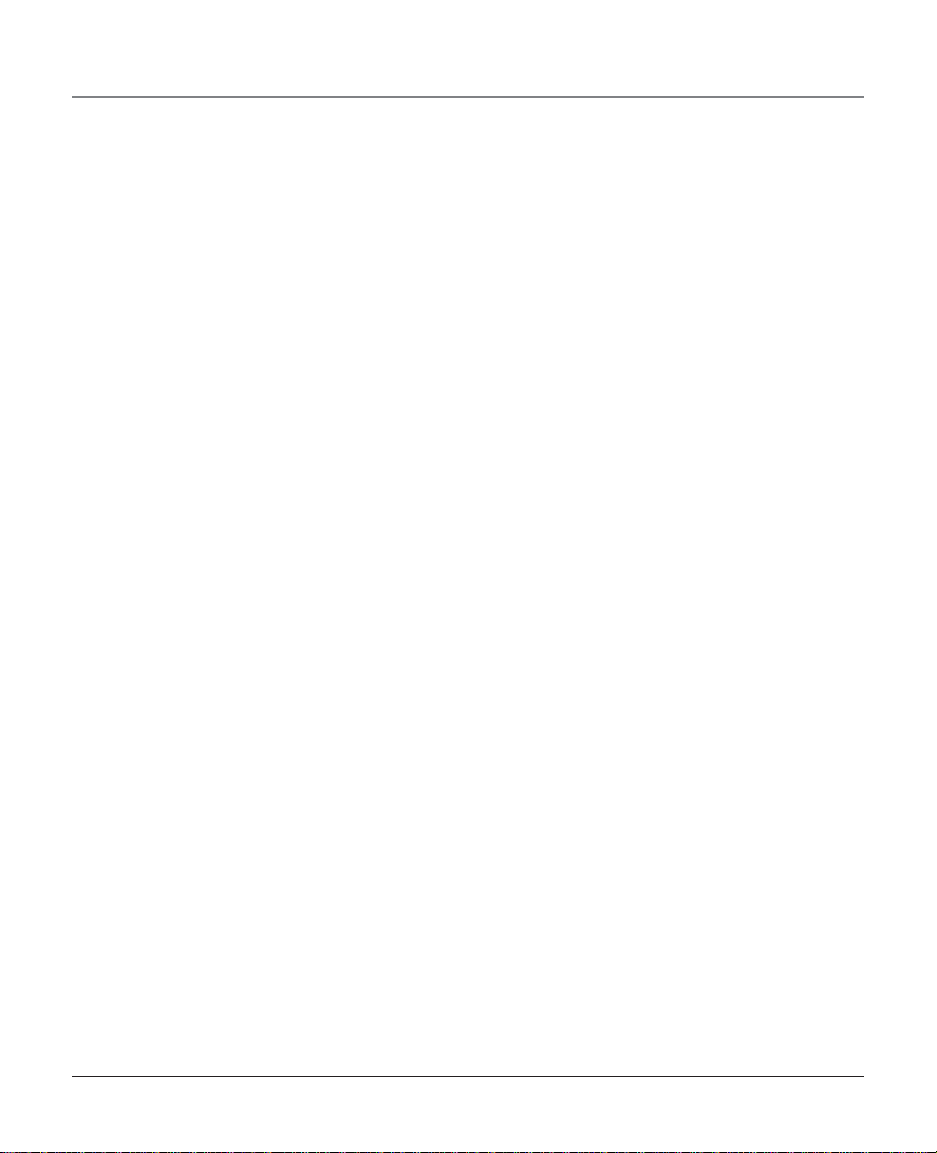
Table of Contents
FLASH .......................................................................... 31
P
AUSE .......................................................................... 32
UT OF RANGE WARNING ............................................... 32
O
B
ATTERY LOW WARNING ........................................................ 32
E
XIT ............................................................................ 32
UTE .......................................................................... 32
M
U
SING ANOTHER LINE DURING A CONVERSATION .................. 32
B
ASE ..................................................................................... 32
ORDLESS HANDSET ............................................................... 33
C
R
EDIAL ......................................................................... 33
S
PEAKERPHONE .......................................................................33
EADSET ................................................................................ 33
H
C
ORDLESS HANDSET/SPEAKERPHONE ........................................33
B
ASE SPEAKERPHONE ..............................................................33
EADSET ................................................................................ 34
H
M
EMORY ...................................................................... 34
R
EVIEWING RECORDS IN DIRECTORY MEMORY ......................... 34
TORING NAMES AND NUMBER IN DIRECTORY MEMORY ..........34
S
E
DITING RECORDS STORED IN DIRECTORY MEMORY ..................35
D
ELETING RECORDS FROM DIRECTORY MEMORY .......................35
IALING A NUMBER STORED IN DIRECTORY MEMORY .............. 36
D
C
HAIN DIALING FROM MEMORY ............................................. 36
NTERCOM BASICS ........................................................... 37
I
M
AKING INTERCOM CALLS WITH THE BASE .............................. 37
M
AKING INTERCOM CALLS WITH A HANDSET ........................... 37
SING INTERCOM WITH EXTERNAL CALLS ................................. 38
U
A
NSWERING INTERCOM CALLS .................................................39
T
RANSFERRING A CALL .................................................... 40
RANSFERRING AN OUTSIDE CALL THROUGH INTERCOM ............ 41
T
C
ONFERENCE CALL BASICS ............................................... 41
C
ONFERENCE CALL ................................................................. 41
ONFERENCING THROUGH INTERCOM ....................................... 42
C
T
HREE-WAY CONFERENCING WITH EXTERNAL CALLS ..................43
C
ALLER ID (CID) .......................................................... 43
ALL WAITING CALLER ID ...................................................... 44
C
C
ALLER ID (CID) DATABASE .................................................. 44
R
EVIEWING CID RECORDS ...................................................... 44
ALLER ID DISPLAY ICONS ..................................................... 45
C
R
EVIEWING CID RECORDS ...................................................... 45
D
ELETING A CID RECORD ....................................................... 46
ELETING ALL CID RECORDS FROM THE CID DATABASE ..........46
D
D
IALING A CID RECORD ........................................................46
TRANSFERRING A CID RECORD TO DIRECTORY MEMORY ......... 47
C
ALL WAITING CALLER ID DELUXE ......................................... 48
NSWERING MACHINE AND MAILBOX OPERATION ................ 48
A
T
URNING THE ANSWERER ON – LINE 1 ..................................48
T
URNING THE ANSWERER OFF - LINE 1 ................................. 48
NSWERER ON/OFF INDICATOR ...............................................49
A
T
URNING ON/OFF THE ANSWERER - LINE 2 ........................... 49
R
ECORDING A PERSONAL MAILBOX GREETING .......................... 49
LINE 1.........................................................................................49
DELETING YOUR PERSONAL GREETING – LINE 1 ...................... 49
R
INGS TO ANSWER ................................................................ 50
S
ETTING THE MAILBOX PASSWORD .......................................... 51
AY AND TIME SETUP .............................................................53
D
R
ECORDING AN INCOMING MESSAGE .......................................53
A
NSWERING AND RECORDING INCOMING CALLS ....................... 54
CREENING CALLS .................................................................. 54
S
M
ESSAGE INDICATORS .............................................................54
BASE ........................................................................................... 54
HANDSET ..................................................................................... 54
PLAYING INCOMING MESSAGES ............................................... 55
EMO MESSAGES (BASE ONLY) ............................................ 56
M
R
ECORDING A MEMO MESSAGE ..............................................56
LAYING MEMO MESSAGES ....................................................56
P
E
RASING MEMO MESSAGES ................................................... 56
R
EMOTE OPERATION ............................................................... 57
ROM ANY TOUCH-TONE PHONE .............................................57
F
M
EMORY FULL ....................................................................... 58
C
ONNECTING AN OPTIONAL HEADSET TO THE
CORDLESS HANDSET ..................................................... 58
C
ONNECTING THE BELT CLIP TO THE HANDSET ..........................58
TROUBLESHOOTING TIPS.................................... 59
BASE UNIT .............................................................................59
C
ORDLESS HANDSET ............................................................... 60
V
OICE MAIL SYSTEM/ANSWERING SYSTEM .............................. 62
AUSES OF POOR RECEPTION ............................................ 62
C
OTHER INFORMATION ....................................... 63
GENERAL PRODUCT CARE ................................................. 63
ERVICE ........................................................................ 63
S
OTHER INFORMATION ....................................... 64
LIMITED WARRANTY ........................................................ 64
INDEX .......................................................... 66
5
Page 6
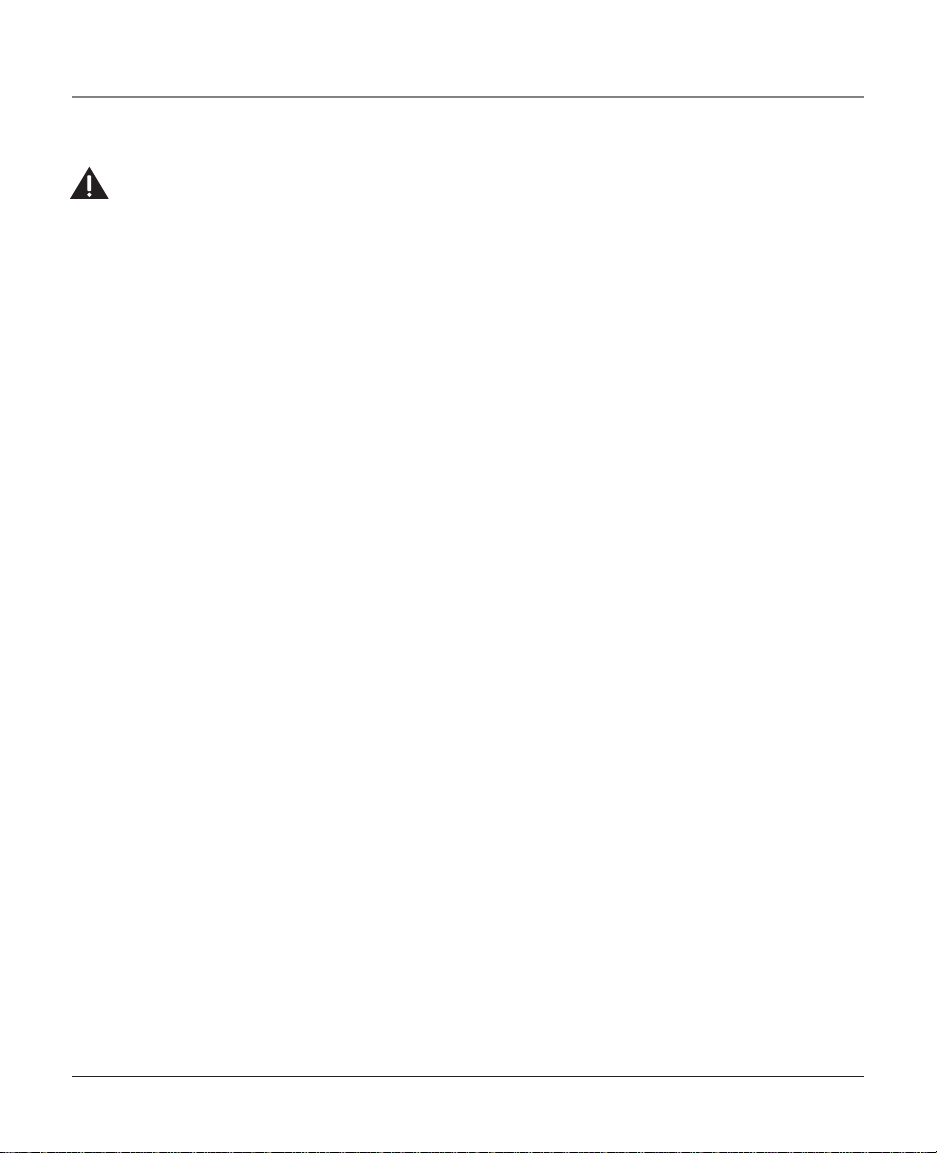
Introduction
CAUTION: When using telephone equipment, there are basic safety instructions that should always be followed. Refer to
the IMPORTANT SAFETY INSTRUCTIONS provided with this product and save them for future reference.
This 2.4 GHz two-line multihandset speakerphone system is designed to be simple to use, however, you can
reach its full potential more quickly by taking a few minutes to read this User’s Guide. This telephone is a
multifunction product for use with the Call Waiting and Caller ID services available from your local telephone
company.
IMPORTANT: In order to use all of the features of this unit, you must subscribe to either the standard Name/Number Caller ID
Service or Call Waiting Caller ID Service. To know who is calling while you are on the phone, you must subscribe to Call Waiting
Caller ID Service.
Telephone Features
• 2.4GHz digital spread spectrum technology
•Two CO line capability and prime line selection
• Eight handsets to one base
• Intercom calling
• Four handsets operate simultaneously
• Individual handset paging and page all
• Three-way conferencing
• Call transfer
• Store up to 20 memories in handset and base directories
• Speakerphone in both handset and the base
• Last number redial
• Line on hold feature with programmable hold reminder duration
6
Page 7
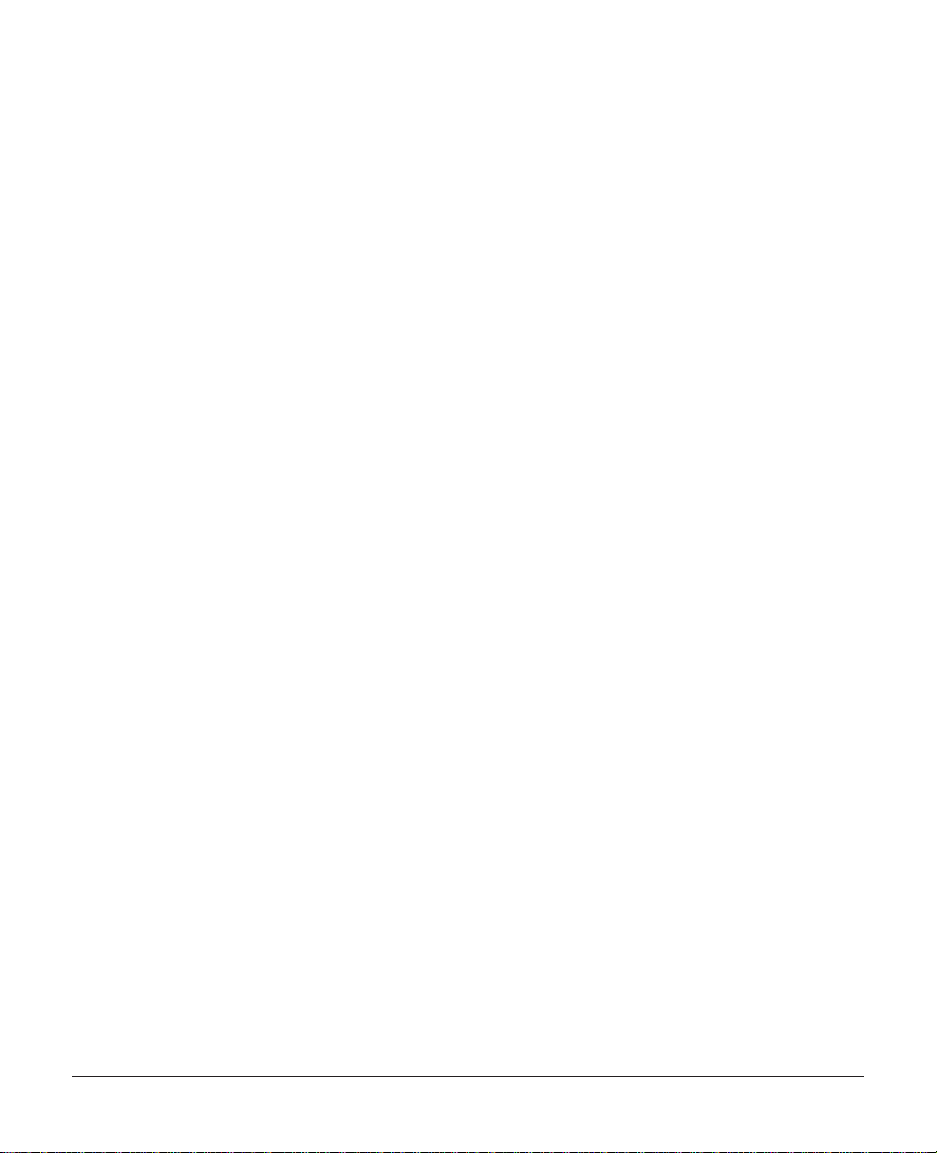
•2 individual voice mail boxes for each telephone line, total recording time up to 30 minutes, mailbox
system supports GREETING recording, ICM recording and MEMO recording, the system can be accessed
remotely via cordless handset or telephone line.
• Optional headset
• Manual dial out from memory and pre-dialing
•Trilingual Display (English, Spanish and French)
Your Caller ID Call Waiting Telephone Allows You to
• View the name and telephone number of a caller (Call Waiting Caller ID).
• Identify callers before you answer the phone.
• View the time and date of each incoming call.
• Record up to 50 Caller ID messages sequentially.
• Know who called while you were away.
7
Page 8

Connections and Set Up
CHARGE
Base and Handset Layout
ANSWER LINE 1 indicator
ANSWER LINE 1 button
charge indicator
CID button
REDIAL/FORMAT button
CONF button
PAGE/INTERCOM button
HOLD button
MUTE indicator
MUTE button
display
LINE 1/LINE 2 button
ANSWER LINE 2 indicator
ANSWER LINE 2 button
CHARGE
DIR
PAGE
INTERCOM
HOLD
MUTE
FLASH
EXIT
FLASH/EXIT button
SPEAKER button
rewind button
display
play/stop button
MEMO button
fast forward button
L
A
I
N
N
S
E
W
1
E
R
L
I
N
E
2
R
E
D
I
F
A
O
L
/
R
M
A
T
1
GHI
4
PQRS
7
*
O
M
E
M
CID
K
O
M
A
R
G
O
R
P
C
E
O
T
N
E
F
L
E
D
DEF
3
ABC
2
VOLUME
MNO
6
JKL
5
LINE 1
WXYZ
9
TUV
8
LINE 2
PAUSE
#
OPER
0
CID button
OK/PROGRAM button
DELETE button
VOLUME buttons
LINE 1 indicator
LINE 1 button
LINE 2 indicator
LINE 2 button
PAUSE button
CID button
FORMAT/REDIAL button
CONF button
rewind button
play/pause button
INT button
HOLD/ANS button
8
CID button
CID
DIR
LINE 1
LINE 2
FORMAT
REDIAL
1
GHI
4
PQRS
7
*
I
N
T
K
O
G
O
R
P
CONF
DELETE
DEF
3
ABC
2
MNO
JKL
6
5
WXYZ
9
TUV
8
PAUSE
#
OPER
0
FLASH
HOLD
T
I
X
E
ANS
OK/PRG button
DELETE button
fast forward button
PAUSE button
CHARGE indicator
FLASH/EXIT button
Page 9
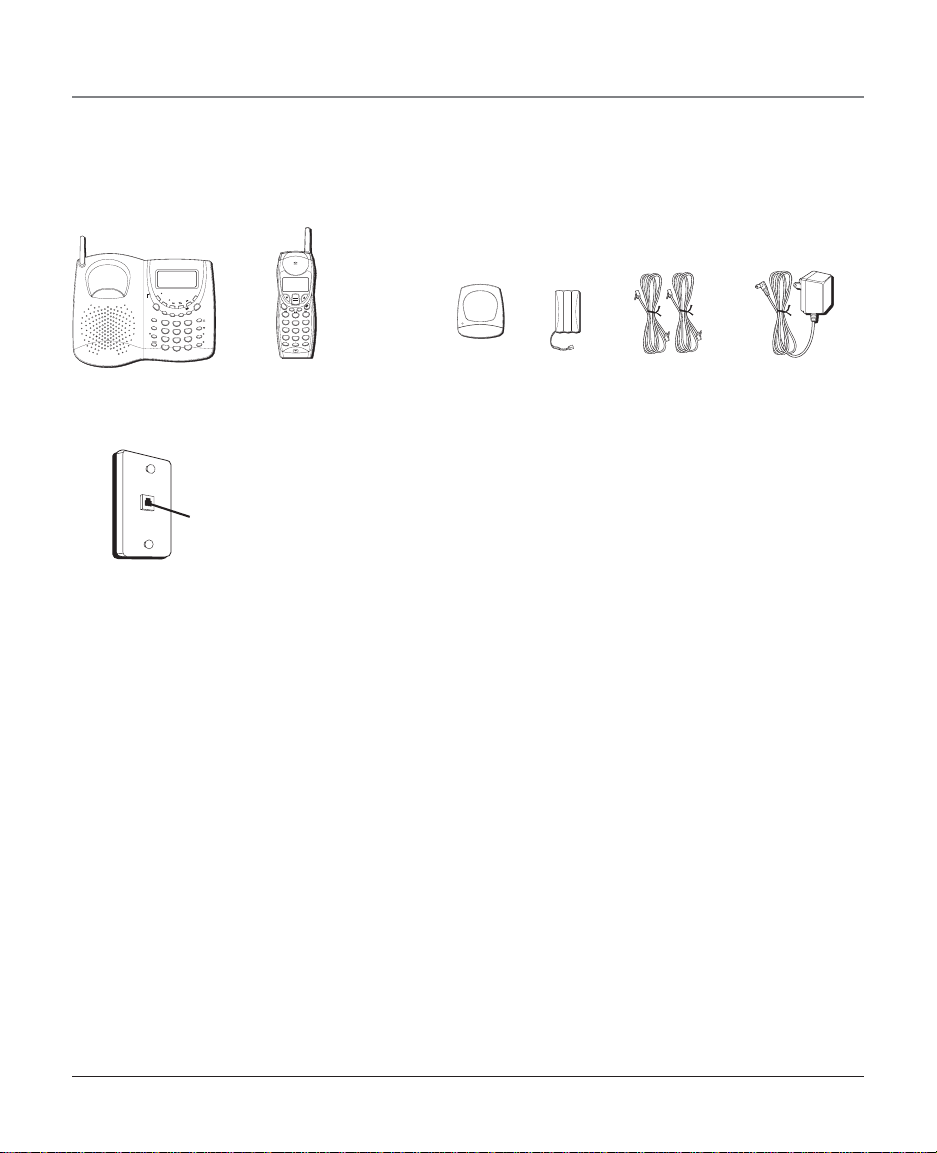
Parts Checklist
Make sure your package includes the items shown below.
Connections and Set Up
L
A
I
N
N
S
E
W
1
E
CHARGE
L
I
N
E
R
E
DIR
D
F
O
R
M
PAGE
INTERCOM
1
HOLD
GHI
4
MUTE
PQRS
7
FLASH
EXIT
*
Base
Wall plate
O
M
E
M
R
2
CID
K
O
I
M
A
A
L
/
R
G
A
O
T
R
P
C
E
O
T
N
E
F
L
E
D
DEF
3
ABC
2
VOLUME
MNO
6
JKL
5
LINE 1
WXYZ
9
TUV
8
LINE 2
PAUSE
#
OPER
0
Cordless
handset
Modular telephone
line jack
F
O
R
R
E
M
D
A
I
A
T
L
C
O
1
GHI
4
PQRS
7
*
I
N
T
CIDDIR
LINE 1
LINE 2
K
O
G
O
R
P
E
T
N
E
L
F
E
D
DEF
3
ABC
2
MNO
JKL
6
5
WXYZ
9
TUV
8
PAUSE
#
OPER
0
FLASH
HOLD
T
I
X
E
ANS
Need picture
of belt clip
Handset
belt clip
CHARGE
Handset
charger
Handset
battery
Line cords AC power converter
Modular Jack Requirements
To use this phone , you will need an RJ11C (for single line) or a
RJ14C (for two lines) type modular phone jack, which might look
like the one pictured here, installed in your home. If you don’t
have either modular jack, call your local phone to find out how
to get one installed.
Digital Security System
Your cordless phone uses a digital security system to provide
protection against false ringing, unauthorized access, and
charges to your phone. When you place the handset in the base,
the unit verifies its security code. After a power outage or
battery replacement, you should place the handset in the base
for about 20 seconds to reset the code. This phone ’s digital
security code was set at the factory.
INSTALLATION NOTE: Some cordless telephones operate at frequencies that
may cause interference to nearby TVs, microwave ovens, and VCRs. To
minimize or prevent such interference, the base of the cordless telephone
should not be placed near or on top of a TV, microwave oven, or VCR. If
interference continues, moving the cordless telephone farther away from
these appliances will often reduce or eliminate the interference.
Certain other communications devices may also use the 2.4 GHz frequency
for communication, and, if not properly set, these devices may interfere
with each other and/or your new telephone. If you are concerned with
interference, please refer to the owner’s manual for these devices on how
to properly set channels to avoid interference. Typical devices that may use
the 2.4 GHz frequency for communication include wireless audio/video
senders, wireless computer networks, multi-handset cordless telephone
systems, and some long-range cordless telephone systems.
9
Page 10
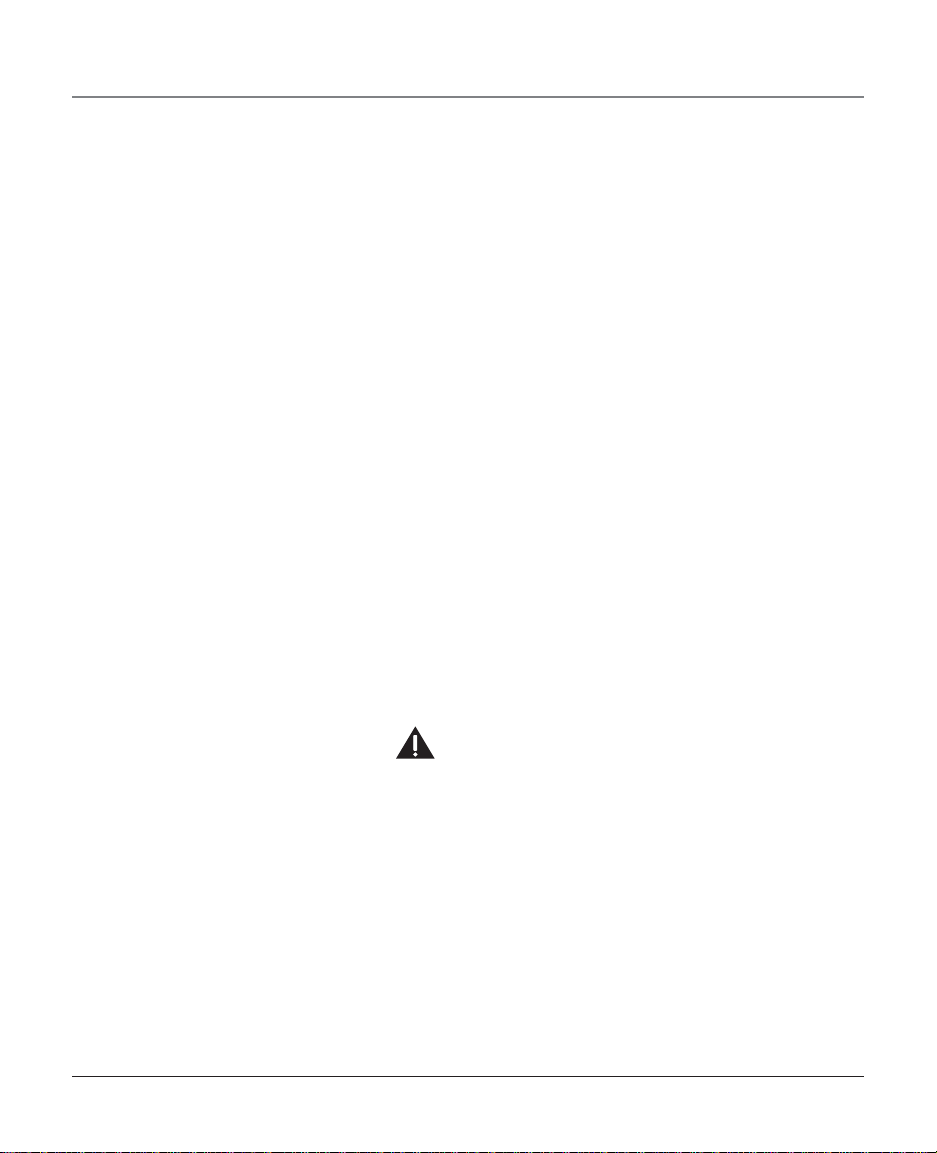
Connections and Set Up
Important Installation Information
• Never install telephone wiring during a lightning storm.
• Never touch non-insulated telephone wires or terminals,
unless the telephone line has been disconnected.
• Use caution when installing or modifying telephone lines.
• Never install telephone jacks in wet locations unless the jack
is specifically designed for wet locations.
•Temporarily disconnect any equipment connected to the
phone such as faxes, other phones, or modems.
Important Installation Guidelines
• Install telephone near both a telephone (modular) jack and
an electrical power outlet.
• Avoid sources of noise, such as a window by a busy street,
and electrical noise, such motors, microwave ovens, and
fluorescent lighting.
• Avoid heat sources, such as heating air ducts, heating
appliances, radiators, and direct sunlight.
• Avoid areas of excessive moisture or extremely low
temperature.
• Avoid dusty locations.
• Avoid other cordless telephones or personal computers.
10
CAUTION: Always disconnect all phone cords from the base unit
before battery installation or replacement.
Page 11
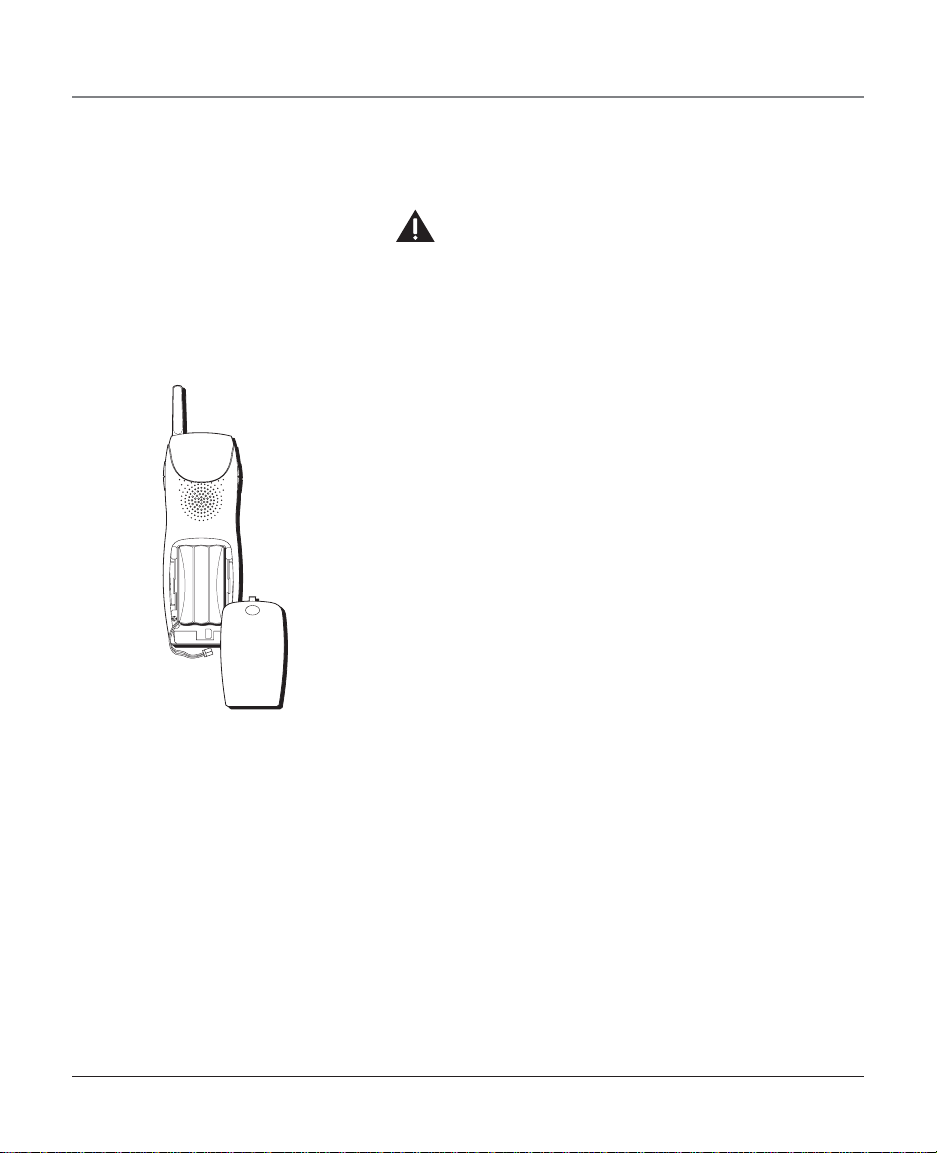
Installing and Replacing the Base Backup Battery
CAUTION: To reduce the risk of fire or personal injury, use only the
battery listed in the Instruction book.
You must install the battery pack prior to first use or you will not
be able to use the cordless handset. If a battery pack is not
installed or battery power is low, the low battery icon shows in
the display and you need to recharge the handset or replace the
battery pack. Make sure that the cordless handset is in the
standby mode before you install or replace the battery.
1. Remove the battery compartment door from the cordless
handset.
2. If you are installing the battery pack for the first time, insert
the battery pack into the battery compartment on the back
of the cordless handset then plug the battery pack cord into
the jack inside the handset battery compartment.
3. If you are replacing the battery pack, disconnect the battery
pack cord from the jack inside the battery compartment and
remove the battery pack from the cordless handset. Insert a
new battery pack and reconnect the battery pack cord to the
jack inside the handset battery compartment.
4. Put the battery compartment door back on.
Connections and Set Up
Battery Safety Instructions
• Do not burn, disassemble, mutilate, or puncture. Like other
batteries of this type, toxic materials could be released which
can cause injury.
•Keep batteries out of the reach of children.
• Remove batteries if storing over 30 days.
11
Page 12
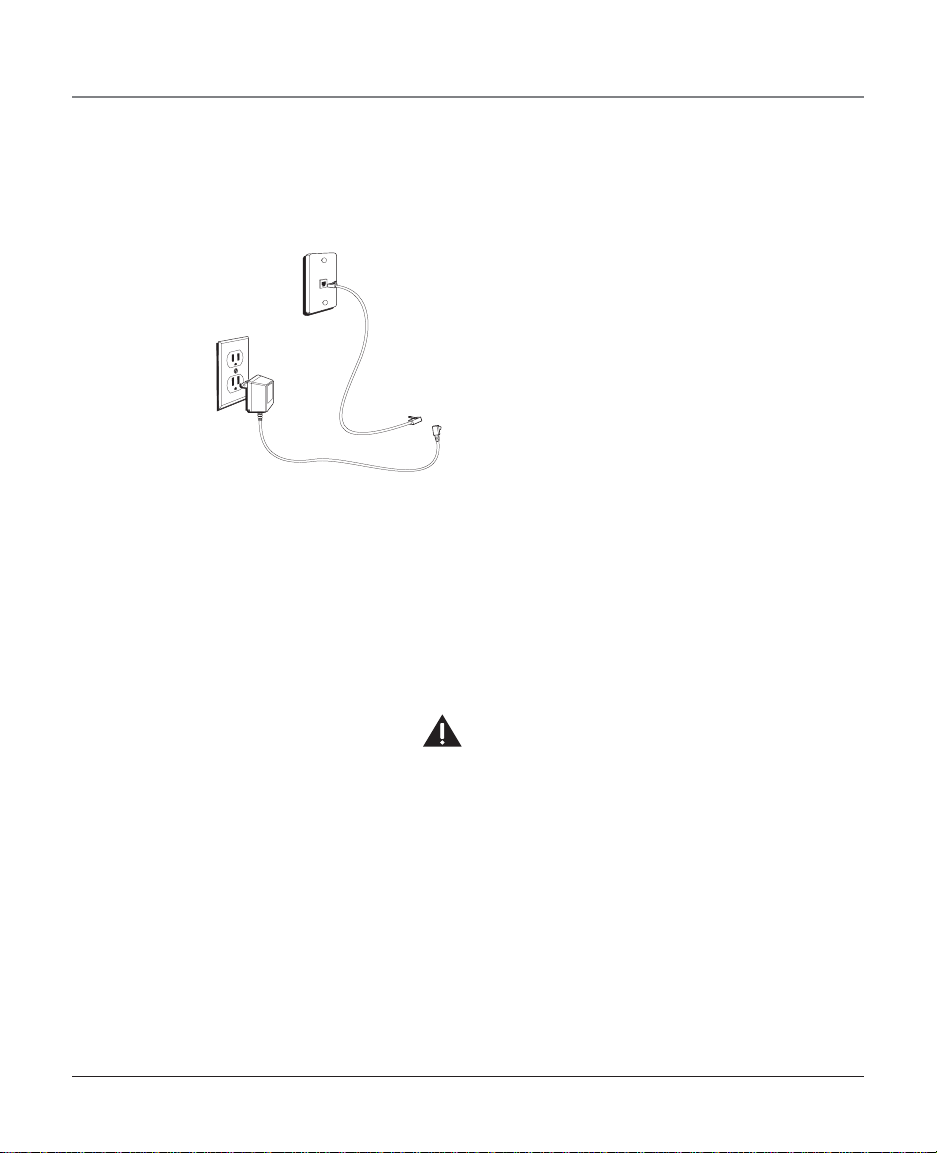
Connections and Set Up
Installing the Phone
The phone may be connected to one 2-line (RJ14C) wall jack or two single line wall jacks.
NEED SOMETHING TO DRAW FROM
(PICTURE OF BACK, SIDES)
1. Choose a level surface, such as a desktop or tabletop, near an
electrical outlet and a telephone wall jack (RJ11C) to install
your phone.
2. Plug the AC power converter into an electrical outlet and the
DC connector into the back of the base.
NOTE: The power converter must remain connected to the base at all
times. It is normal for the power converter to feel warm to the touch.
12
CAUTION: Use only the ATLINKS, Inc 5-2569 power converter
that came with this unit to charge the cordless handset. Using
other power converters may damage the unit.
3. Place the handset (with the battery pack installed) in the
base cradle. The charge indicator turns on to indicate the
battery is charging.
IMPORTANT: Make sure the cordless handset is facing forward during
charging.
4. Allow the handset to charge for 12 hours. If you don’t
properly charge the cordless handset, battery performance is
compromised.
5. Connect the telephone lines:
Page 13
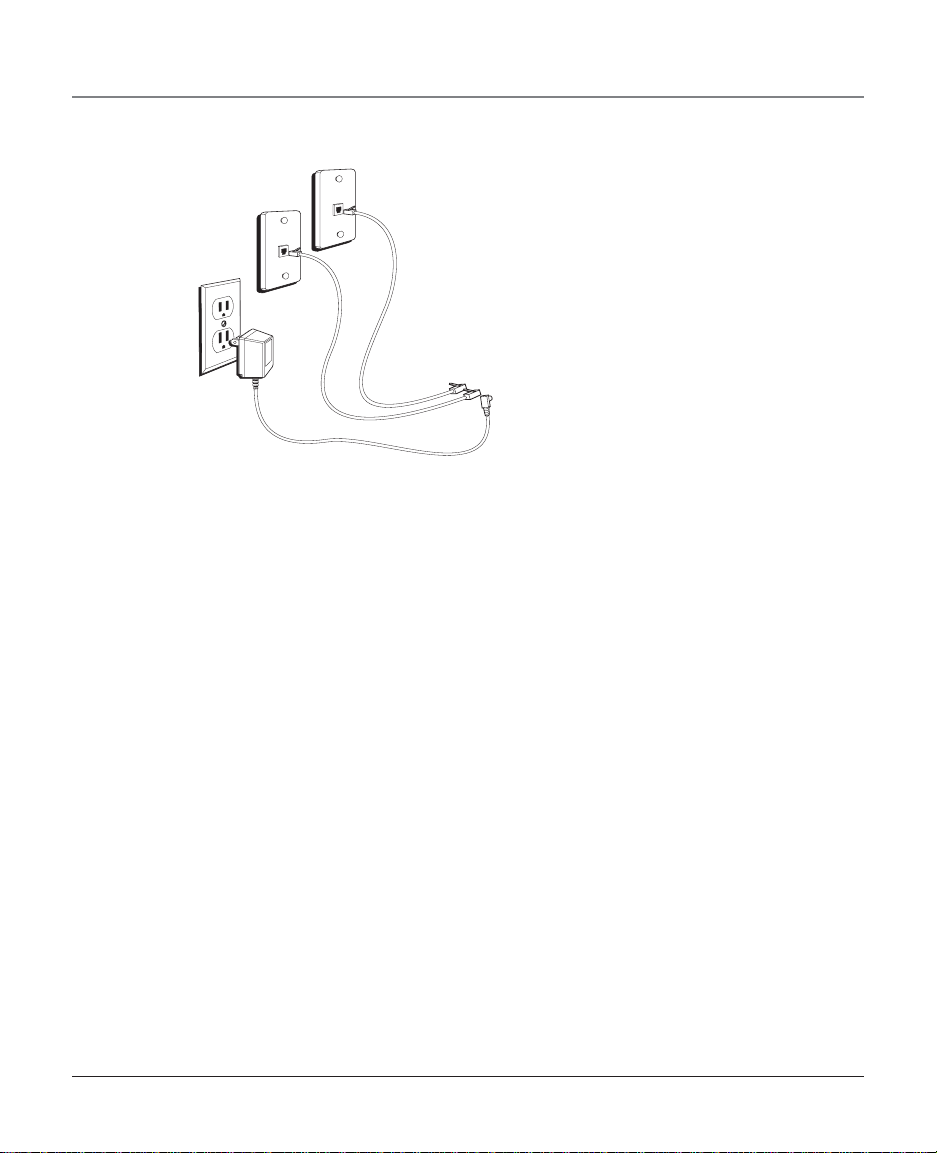
Connections and Set Up
NEED SOMETHING TO DRAW FROM
(PICTURE OF BACK, SIDES)
If you have two telephone lines on a single wall jack installed in
your home, plug one end of the straight telephone line cord into
the jack marked LINE 1+2 on the back of the base. Plug the
other end into the 2-line wall jack.
If you have two separate wall jacks installed in your home, plug
one end of the telephone line cord into the jack marked LINE
1+2 on the back of the base, and plug one end of the other
telephone line cord into the jack marked LINE 2 on the back of
the base. Plug the other end of each telephone line cord into the
separate wall jacks.
NOTE: If you connect a telephone line cord from the LINE 2 jack on the
back of the base to a dual modular phone jack, you will only be able to
use line two.
NOTE: Although you can use this two-line cordless telephone with a
single phone line, you must have two lines (with separate phone
numbers) installed to use a two-line system. You may connect this
telephone to a single-line (RJ11C) wall jack, but you will only be able to
use one telephone line (either LINE 1 or LINE 2) - not both lines
simultaneously.
13
Page 14
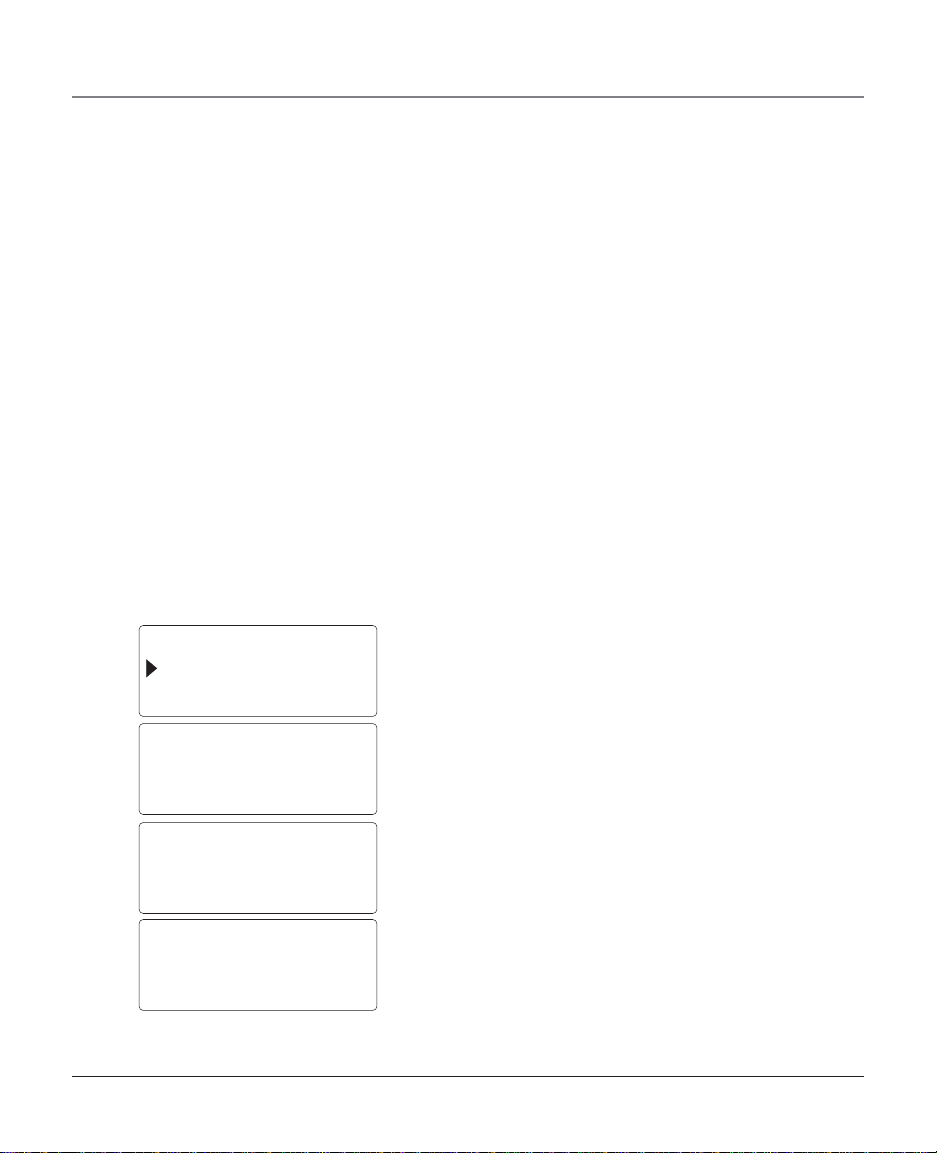
Connections and Set Up
REGISTRATION
RESET
Data Port
The base is equipped with two data jacks for you to connect an
auxiliary phone device, such as fax machine, computer modem,
or even another phone.
Handset Registration
All cordless handsets used with this unit must be registered at
the base. You may register up to eight cordless handsets. The
model number of the optional cordless handsets is H1230RE3-A.
To order additional cordless handsets, contact your dealer or call
1-800-511-3180 to locate a dealer.
The cordless handset packed with this unit is preregistered by the
manufacturer and is assigned as handset number one. The
handset number is also used as the extension number. Only one
additional handset may be registered at a time. You must
complete the handset registration process within 30 seconds.
Base
The base must be in standby mode during the registration
process.
1. Enter the registration mode on the base.
2. Press the PROGRAM button.
3. Use the / button to scroll to REGISTRATION.
14
REGISTRATION
NO?
REGISTRATION
YES?
TO REGISTER PUT
HANDSET IN BASE
4. Press OK (PROGRAM button). The display shows:
NOTE: To exit the registration mode, press OK again.
5. Press the / button to scroll to YES? The display shows:
6. Press the OK button to confirm. The display shows:
NOTE: The base remains in registration mode for 30 seconds, and the
display slowly flashes.
Page 15
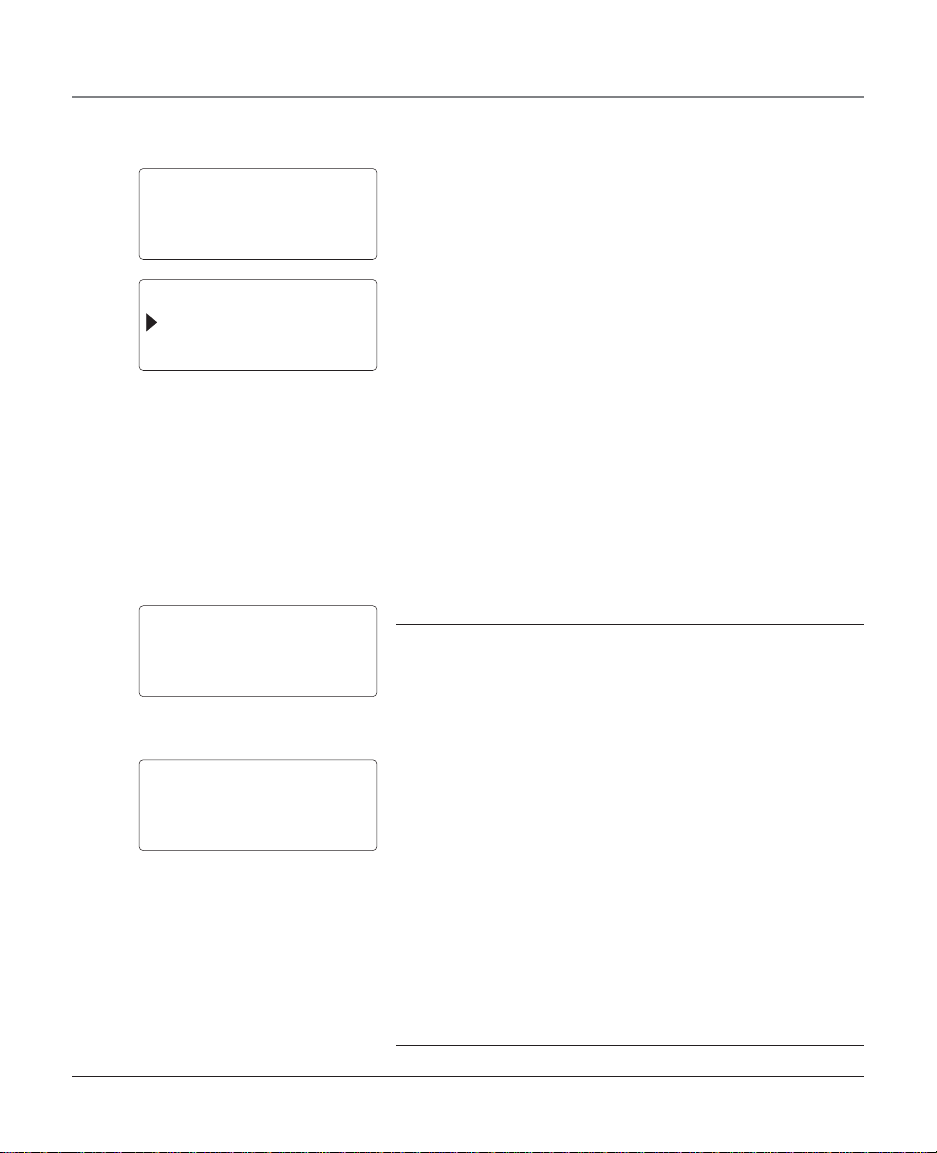
REGISTERED
HANDSET # 2
Connections and Set Up
7. Place the handset in the base cradle. The system
automatically registers the handset to the base.
The display shows:
After three seconds the display returns to the previous menu and
shows:
REGISTRATION
RESET
Base Display
L1 L2 18:88 AM 18/88 NEW CALL #88
PM REPT MEMO
HANDSET # 1
L1: TALK L2; HOLD
Cordless Handset
L1 L2 18:88 AM 18/88 NEW CALL #88
PM REPT MEMO
SUN 12:00 AM
L1: TALK L2: HOLD
NOTE:
1. If you need to register additional handsets follow the steps above. You
may register up to eight handsets.
2. If an additional handset has never been registered to any base before,
you only need the base to enter the REGISTRATION mode then put the
handset (with its battery prior charged by the charge cradle) on the base
to register automatically, as described above. However, if the handset
you’re registering has been registered before, you would need both the
base and the handset to enter into REGISTRATION mode, and then put
the handset in the base to register. To let handset enter into
REGISTRATION mode, simply follow the same steps, as you would do on
the base.
Displays and Display Messages
Icons Meaning
“NEW” icon The incoming call is a new call and the CID
record is not viewed before.
“REPT” icon The incoming call has been received before,
but the CID record is not viewed before.
“CALL” icon CID is being displayed on the LCD
“MEMO” icon Memory (Phone Book Directory) record is
being displayed on the LCD
“AM” icon Indicate the Time showing is Morning
“PM” icon Indicate the Time showing is Afternoon
“L1” / “L2” icon 1.) Turn on when the corresponding telephone
line is in use.
2.) To display which line received the CID
record during the CID review.
“18 : 88” icons To display the time
“18 / 88” icons To display the date
“# 88” icons CID / Directory database index
15
Page 16
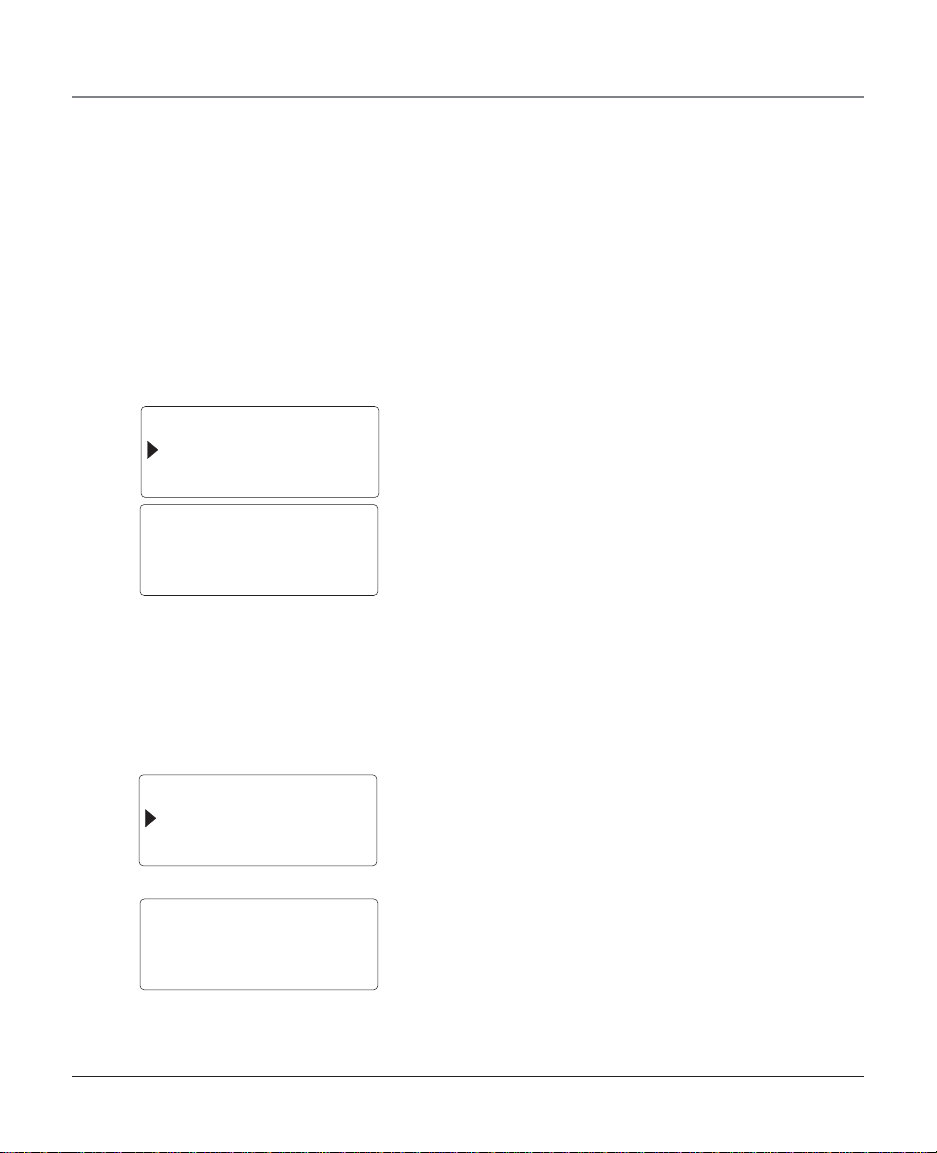
Connections and Set Up
Setting Up the Telephone
This unit has various programmable functions. Most of the settings are selected from the menu on the display.
NOTE: You may press the EXIT button at any time to exit the
programming mode.
Display Language
Set the display language to English, French, or Spanish. The
default value is ENGLISH.
1. Press the PROGRAM/OK button.
2. Use the / button to scroll to LANGUAGE.
LANGUAGE
LINE 1 RING
3. Press PROGRAM/OK again. The display shows:
LANGUAGE
ENGLISH
4. Use the / button to select ENGLISH, FRENCH, or
SPANISH.
5. Press PROGRAM/OK to confirm and save.
NOTE: After three seconds, the display returns to the main menu, or you
may press the EXIT button to quit the program menu.
Ringer Volume
Set the ringer volume level for each telephone line individually.
The default value for LINE 1 and LINE 2 is MIDDLE.
1. Press the PROGRAM/OK button.
2. Press the / button to scroll to LINE 1 RING or LINE 2
RING.
LINE 1 RING
LINE 2 RING
16
3. Press PROGRAM/OK again. The display shows:
LINE 1 RING
MIDDLE
OR
Page 17
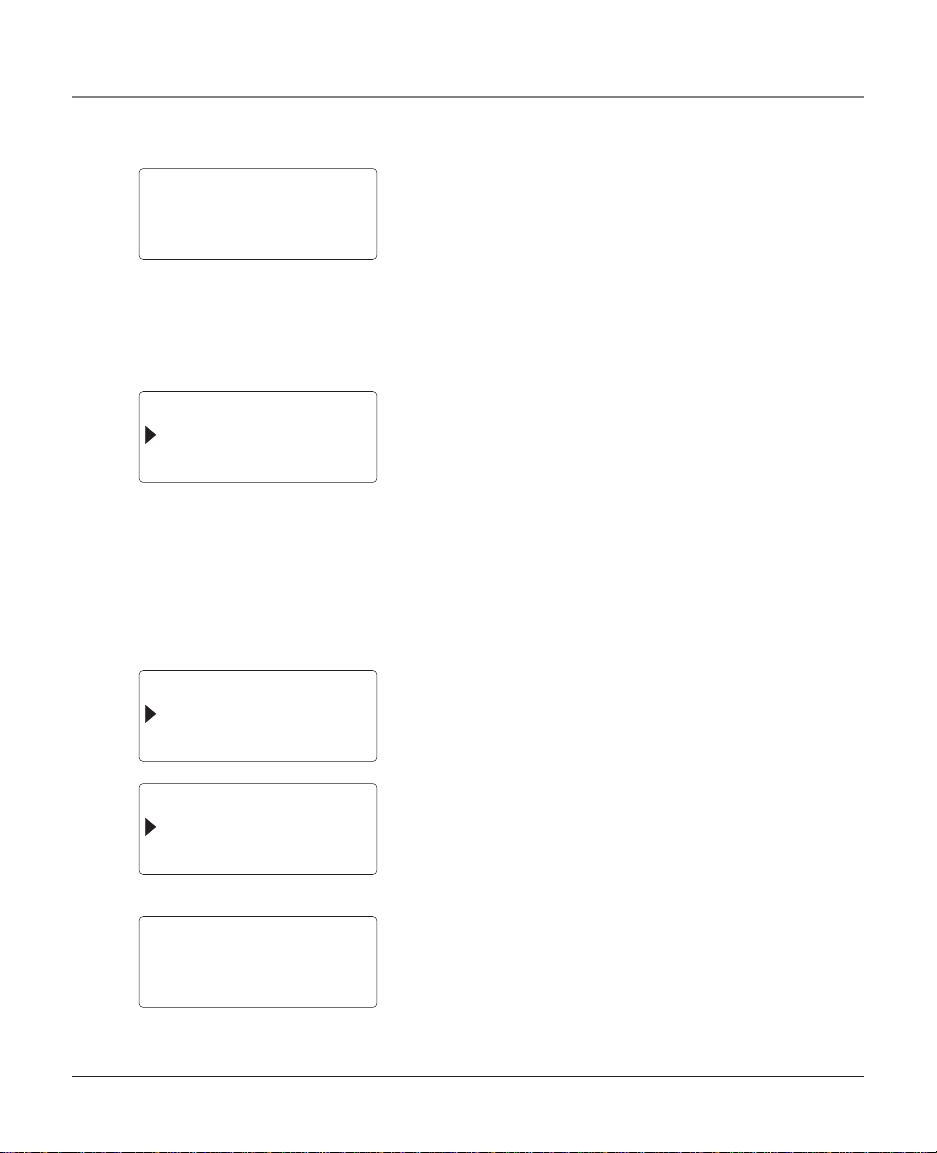
LINE 2 RING
MIDDLE
INTERCOM RING
L 1 RING TYPE
L1 RING TYPE
L 2 RING TYPE
Connections and Set Up
4. Press the / button to select the ringer volume.
5. Press the PROGRAM/OK button to confirm and save.
NOTE: After three seconds, the display returns to the main menu, or you
may press the EXIT button to quit the program menu.
Intercom Ring
Set the intercom ring to OFF, LOW, MIDDLE, or HIGH. The default
value is MIDDLE.
1. Press the PROGRAM/OK button.
2. Use the / button to select INTERCOM RING.
3. Press the PROGRAM/OK button again.
4. Use the / button to select OFF, LOW, MIDDLE, or HIGH.
5. Press PROGRAM/OK again to confirm and save.
NOTE: After three seconds, the display returns to the main menu, or you
may press the EXIT button to quit the program menu.
Ringer Type
Choose from eight different ringer types. The Line#1 default
value is type 1, and the Line#2 default value is type 2.
1. Press the PROGRAM/OK button.
2. Use the / button to select L1 RING TYPE or L2 RING
TYPE.
OR
L2 RING TYPE
SET ANSWERER
L1 RING TYPE
1
OR
3. Press PROGRAM/OK. The display shows:
17
Page 18
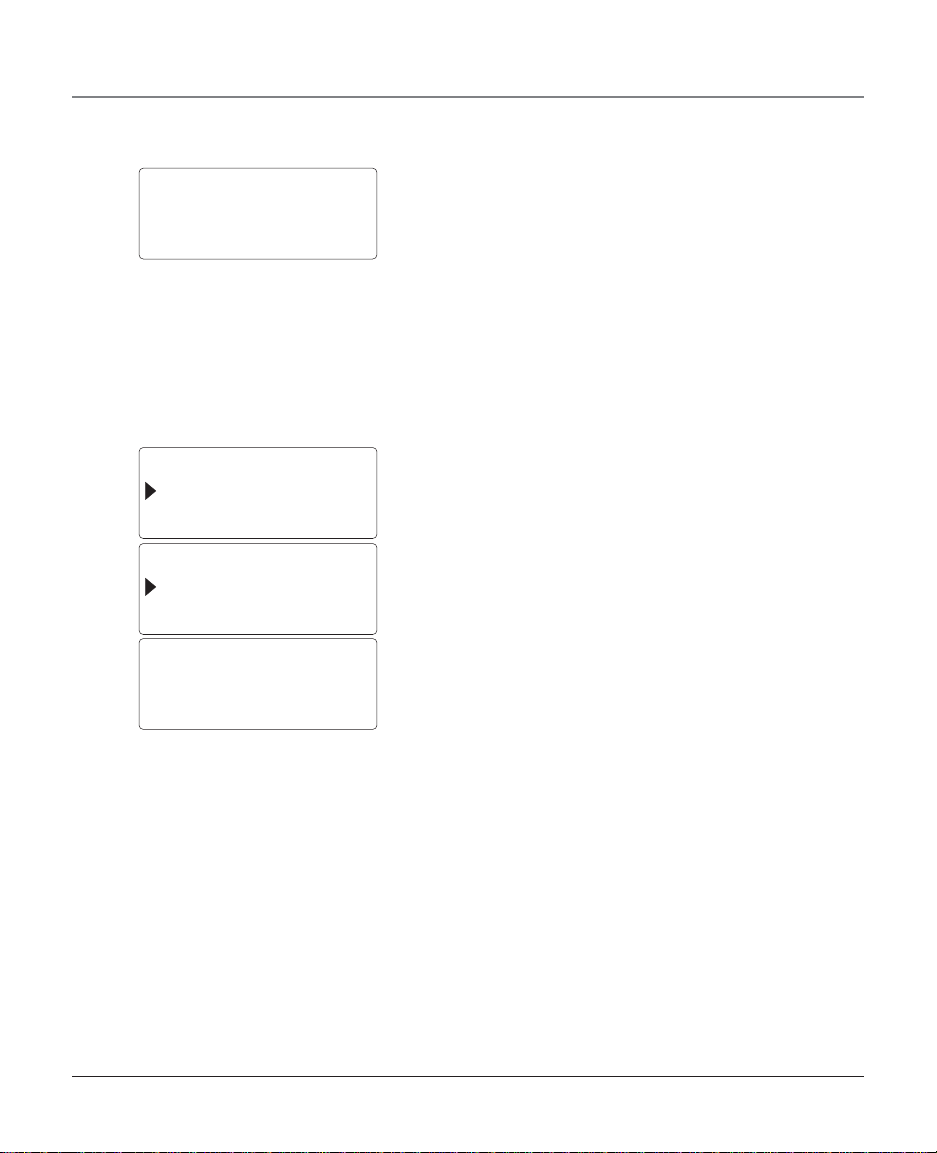
Connections and Set Up
L2 RING TYPE
2
SET ANSWERER
DAY AND TIME
L1 RING NO.
L2 RING NO.
L1 RING NO.
5
4. Use the / button to select the ringer type.
5. Press PROGRAM/OK again to confirm and save.
NOTE: The handset generates the ringer type when you make your
selection.
NOTE: After three seconds, the display returns to the main menu, or you
may press the EXIT button to quit the program menu.
Rings to Answer (Base Only)
Set the number of rings to answer for incoming calls and the
passwords for each mailbox.
1. Press the PROGRAM/OK button.
2. Use the / button to select SET ANSWERER.
3. Press PROGRAM/OK again.
4. For Line 1, use the / button to select L1 RING NO.
5. Press PROGRAM/OK again.
6. Press the / button to select the number of rings. For
example, if you select 5 rings, the display shows:
7. Press PROGRAM/OK to confirm and save.
8. Repeat steps 3 through 7 to set the rings to answer for line 2.
NOTE: If you select TOLL SAVE, all incoming calls are answered on the 3
ring when a new message is waiting. If there is no new message,
incoming calls are answered on the 5th ring. Use this feature to save long
distance tolls when accessing your messages remotely.
rd
18
NOTE: After three seconds, the display returns to the main menu, or you
may press the EXIT button to quit the program menu.
Mailbox Password
Change your mailbox password to any 3-digit number.
1. Press the PROGRAM/OK button.
2. Use the / button to select SET ANSWERER.
Page 19
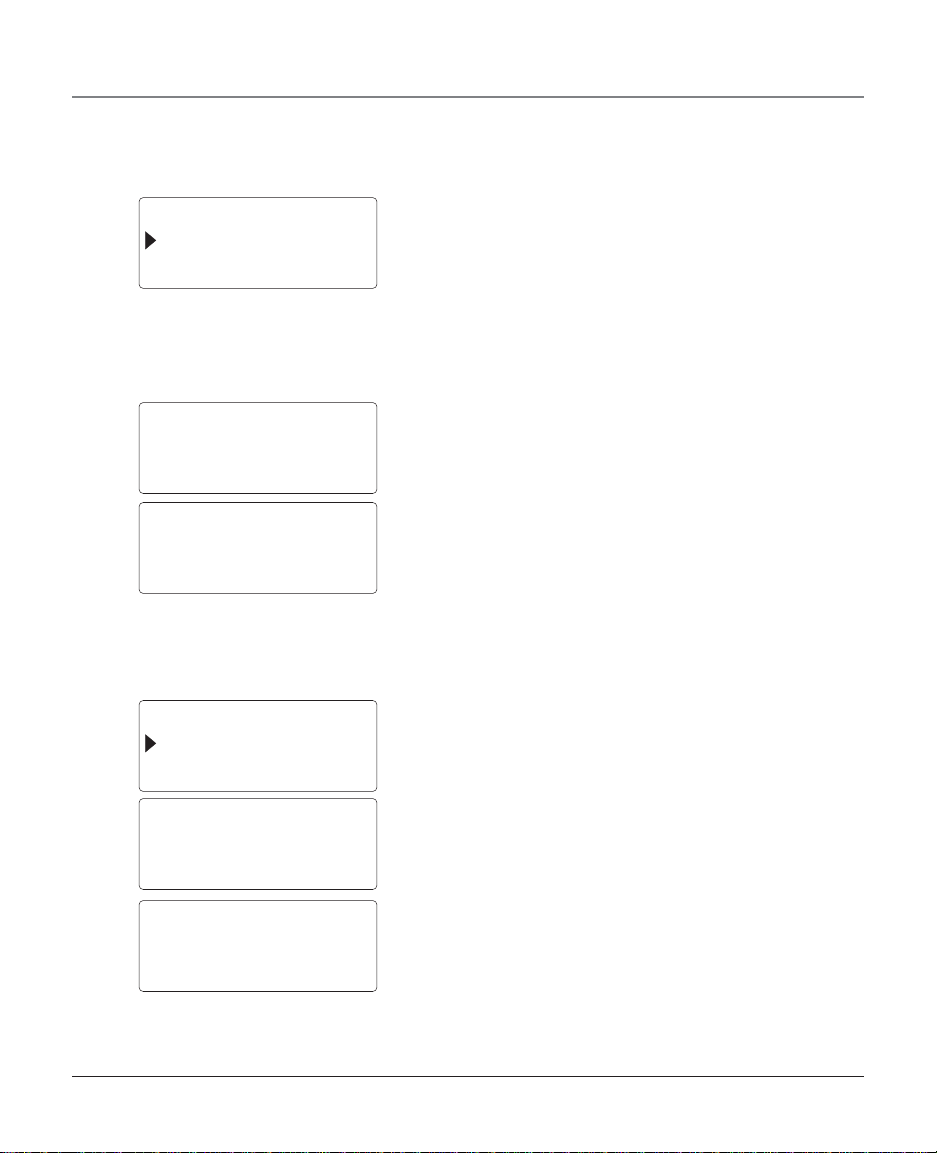
L1 PASSWORD
L2 PASSWORD
L1 PASSWORD
DELETE?
L1 PASSWORD
101 OK!
DAY AND TIME
PRIME LINE
Connections and Set Up
3. Press PROGRAM/OK.
4. For Line 1, use the / button to select L1 PASSWORD.
5. Press PROGRAM/OK again.
6. Select the designated mailbox number (Mailbox 101 or 102).
7. Use the touch-tone pad to enter your new 3-digit password.
8. Press PROGRAM/OK to confirm and save.
9. Repeat steps 3 through 8 to set the mailbox password for
line 2.
NOTE: If you decide to keep the factory default password (101 for
Mailbox 1 and 202 for Mailbox 2), press the DELETE button two times. The
display shows:
NOTE: After three seconds, the display returns to the main menu, or you
may press the EXIT button to quit the program menu.
Day and Time
You may set the mailbox day and time stamp for new messages.
The default value is SUNDAY 12:00AM.
Although the system automatically updates the display day and
time data from Caller ID information, it is recommended that
you manually set the day and time information prior first use.
1. Press the PROGRAM/OK button.
2. Use the / button to scroll to DAY AND TIME.
3. Press PROGRAM/OK again. The day mode shows in the
display.
DAY AND TIME
FRI
DAY AND TIME
FRI 06:12
4. Use the / button to select the day. For example, if you
select Friday the display shows:
5. Press PROGRAM/OK to confirm and save. Time mode shows
in the display.
6. Use the touch-tone pad to enter the 4-digit number for time
of day (for example, press 0612 to enter the time as 6:12).
7. Press PROGRAM/OK to confirm and save. AM/PM mode
shows in the display.
19
Page 20
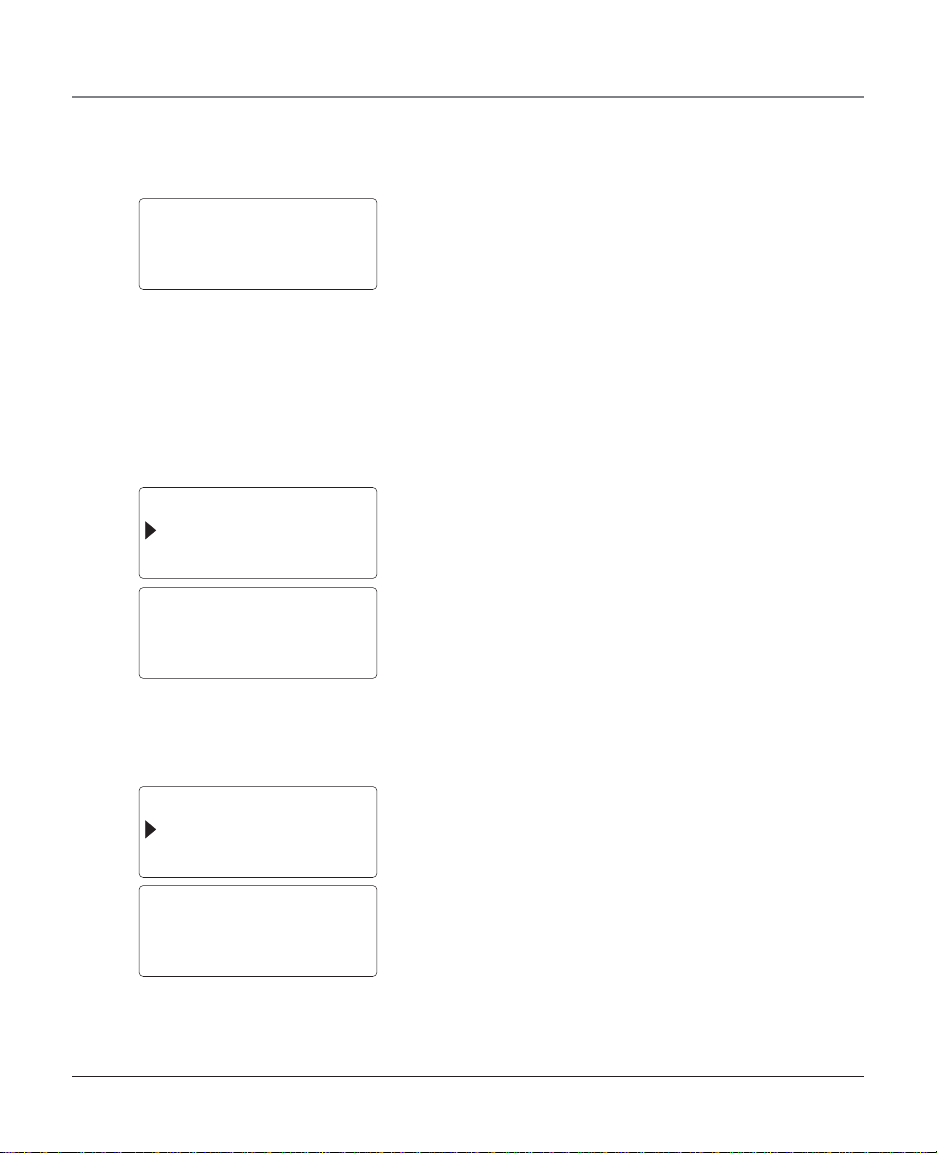
Connections and Set Up
DAY AND TIME
FRI 6:12AM OK!
PRIME LINE
AREA CODE
PRIME LINE
LINE 1
AREA CODE
HOLD REMINDER
8. Press the / button to select AM or PM.
9. Press PROGRAM/OK to confirm and save. The display shows
the current day and time.
NOTE: After three seconds, the display returns to the main menu, or you
may press the EXIT button to quit the program menu.
Prime Line
Set the prime line for according to your preferences. The default
prime line is Line 1. The prime line rings or answers first if you
receive calls from both lines simultaneously.
NOTE: The prime line is also has the priority for Transfer Ringer and Hold
Recall Ringer.
1. Press the PROGRAM/OK button.
2. Press the / button to select PRIME LINE.
3. Press PROGRAM/OK again. The display shows:
4. Use the / button to select LINE 1 or LINE 2.
5. Press PROGRAM/OK to confirm and save.
NOTE: After three seconds, the display returns to the main menu, or you
may press the EXIT button to quit the program menu.
Area Code
1. Press the PROGRAM/OK button.
2. Use the / button to scroll to AREA CODE. The default value is _ _ _.
20
AREA CODE
EMPTY
3. Press PROGRAM/OK again. The display shows:
4. Use the touch-tone pad to enter your 3-digit area code.
Page 21
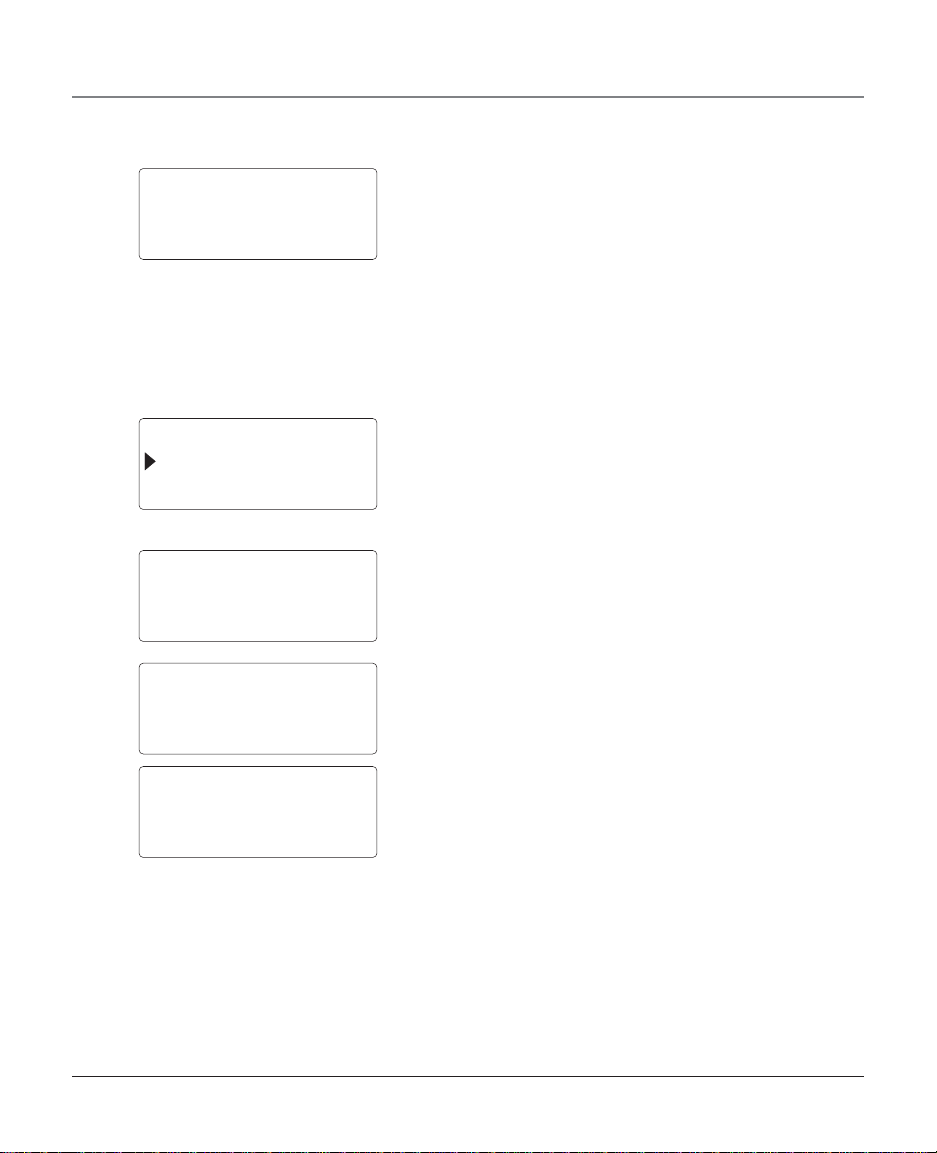
Connections and Set Up
5. Press PROGRAM/OK to confirm and save. The display shows.
AREA CODE
XXX OK!
HOLD REMINDER
DE-REGISTER
HOLD REMINDER
OFF
OR
HOLD REMINDER
60 SECONDS OK!
HOLD REMINDER
60 SECONDS OK!
NOTE: To move the cursor around in the display use the / button.
NOTE: After three seconds, the display returns to the main menu, or you
may press the EXIT button to quit the program menu.
Hold Reminder
Hold Reminder lets you set the amount of time a call stays on
hold before a reminder tone is generated. Options: Off/15/30/45/
60 Seconds. The default value is 30 seconds.
1. Press the PROGRAM/OK button.
2. Press the / button to select HOLD REMINDER.
3. Press PROGRAM/OK again.
4. Press the button to turn off the hold reminder or press
button to select a time from 30 sec to 60 seconds.
5. Press PROGRAM/OK to confirm and save. The status shows in
the display. For example:
NOTE: After three seconds, the display returns to the main menu, or you
may press the EXIT button to quit the program menu.
Registering an Additional Handset
You may register up to eight handsets on this system.
NOTE: YOU MAY ONLY REGISTER RCA MODEL H1230 HANDSETS TO THIS
UNIT.
NOTE: Make sure the base is not in use and the handset is fully charged
before registration.
21
Page 22

Connections and Set Up
REGISTRATION
RESET
REGISTRATION
NO?
1. Press the PROGRAM/OK button on the base.
2. Use the / button to select REGISTRATION.
3. Press PROGRAM/OK again. The display shows:
4. Use the / button to select YES? or NO?
REGISTRATION
YES?
TO REGISTER PUT
HANDSET IN BASE
REGISTERED
HANDSET # 2
REGISTRATION
RESET
NOTE: If you select NO? the unit returns to the main menu.
5. Press PROGRAM/OK. The display shows:
NOTE: The base stays in this mode for 30 seconds, and the in use/charge
indicator flashes slowly.
6. Place the handset in the base cradle. The system atomically
registers the handset to the base. The display shows:
After three seconds the display shows:
NOTE:
To register additional H1230 handsets, repeat steps 1 through 6 for each
handset.
If your additional handset has never been registered to any other base
before, you are only need the set the base to enter the REGISTRATION
mode and then put the new handset into the base cradle. The system will
register the new handset automatically, as described above.
However, if the handset you’re registering has been registered before, you
have to set both the base and the handset to enter into REGISTRATION
mode, and then put the handset in the base to register.
22
Page 23

RESET HANDSET
LANGUAGE
RESET BASE
LANGUAGE
RESET HANDSET
NO?
Connections and Set Up
Reset Handset and Base
After you become familiar with the features of this phone, you
may want to reset the handset or base back to the original
factory default settings.
NOTE: The security code, handset ID# and the directory memory do not
reset to the original settings. If you reset the base, all handset ID numbers
remain unchanged, and it is not necessary to re-register the handsets.
1. To reset the handset, press the PROGRAM/OK button.
2. Use the / button to select RESET HANDSET.
3. To reset the base use the / button to select RESET BASE.
4. Press PROGRAM/OK again. The display shows:
OR
RESET BASE
NO?
RESET HANDSET
YES?
OR
RESET BASE
YES?
5. Press the / button to select the YES?.
23
Page 24

Connections and Set Up
RESETTING...
PLEASE WAIT
INITIALIZING...
PLEASE WAIT
Handset
HANDSET #1
Base
SUN 12:00AM
PLEASE
REGISTER!
DE-REGISTER
REGISTRATION
6. Press PROGRAM/OK again. For three seconds the display
shows:
The displays shows the following for 10 to 15 seconds:
The handset and base return to standby mode and the display
shows:
NOTE: If the handset is not registered to the base, or the base is reset, the
handset displays:
Handset De-Registration
NOTE: You may only de-register one handset at a time.
1. Make sure all registered handsets are OFF (not in TALK mode).
2. Move the handset close to the base, and press the
PROGRAM/OK button.
3. Use the / button to select DE-REGISTER. The display
shows:
24
Page 25

DE-REGISTER
NO?
DE-REGISTER
YES?
Connections and Set Up
4. Press PROGRAM/OK again. The display shows:
5. Use the / button to select YES? or NO?
NOTE: If you select NO, the display returns to the previous mode.
6. Press PROGRAM/OK to confirm and save. The display shows:
When the handset is de-registered, the display shows:
DE-REGISTER PUT
HANDSET IN BASE
DE-REGISTER
REGISTRATION
DE-REGISTER
HANDSET #1?
NOTE:
The base does not need to be in de-registration mode to de-register a
handset.
You may register the handset to another base without de-registering
from the original base. The original base, however, retains the handset
information forever.
For more information, refer to the Registration or Installation section of
this manual.
Base De-Registration
You may de-register a single handset or all handsets from the
base.
1. Make sure the base if OFF (not in use).
2. Move the handset(s) close to the base.
3. Press the PROGRAM/OK button.
4. Use the / button to select DE-REGISTER.
5. Press PROGRAM/OK again. The display shows:
25
Page 26

Connections and Set Up
DE-REGISTER
HANDSET #2?
DE-REGISTER
PLEASE WAIT!
6. Use the / button to select a handset (for example, if you
want to de-register handset #2, scroll to HANDSET #2). The
display shows:
7. Press PROGRAM/OK again. The display shows:
When the handset(s) is de-registered, the display shows:
DE-REGISTER
HANDSET #2 OK!
NOTE:
After de-registration, you cannot operate the handset until it is reregistered to the base.
The de-registration process may take 3~10 seconds, depending on how
many handsets you want to deregister.
Unit Capabilities
This unit may use two external telephone lines (provided by a telephone company), or two internal parties for
intercom calls. You can expand the unit’s capabilities by registering up to eight cordless handsets at the base.
How Many External Calls and Intercom Calls Can Be Conducted Simultaneously and By How Many Users?
The system also allows one intercom call while simultaneously conducting one external call with the base and
two handsets. For example, one pair of handsets is engaged in separate intercom calls while the base unit is
engaged in an external call with two handsets.
CID
L
O
A
I
N
N
M
S
E
E
W
1
M
E
R
CHARGE
L
I
N
E
2
R
E
DIR
CID
K
D
O
I
M
F
A
O
A
L
/
R
R
M
G
A
O
T
R
P
C
E
O
T
N
E
F
L
E
D
PAGE
INTERCOM
DEF
1
3
ABC
2
VOLUME
HOLD
GHI
MNO
4
6
JKL
5
LINE 1
MUTE
PQRS
WXYZ
7
9
TUV
8
FLASH
LINE 2
EXIT
PAUSE
#
OPER
*
0
DIR
LINE 1
LINE 2
F
O
R
R
E
M
K
D
A
O
I
G
A
T
L
O
R
P
C
E
O
T
N
E
L
F
E
D
DEF
1
3
ABC
2
GHI
MNO
JKL
4
6
5
PQRS
WXYZ
7
9
TUV
8
PAUSE
#
OPER
*
0
FLASH
HOLD
I
T
N
I
T
X
E
ANS
OR Base H/S1 H/S 2 H/S 3 H/S 4
Example: External call on line 1, external call, intercom call on line 2.
• All other handsets are in the standby mode.
•You may also check the mailboxes for messages instead of receiving external calls.
CID
DIR
LINE 1
LINE 2
F
O
R
R
E
M
K
D
A
O
I
G
A
T
L
O
R
P
C
E
O
T
N
E
L
F
E
D
DEF
1
3
ABC
2
GHI
MNO
JKL
4
6
5
PQRS
WXYZ
7
9
TUV
8
PAUSE
#
OPER
*
0
FLASH
HOLD
I
T
N
I
T
X
E
ANS
CID
DIR
LINE 1
LINE 2
F
O
R
R
E
M
K
D
A
O
I
G
A
T
L
O
R
P
C
E
O
T
N
E
L
F
E
D
DEF
1
3
ABC
2
GHI
MNO
JKL
4
6
5
PQRS
WXYZ
7
9
TUV
8
PAUSE
#
OPER
*
0
FLASH
HOLD
I
T
N
I
T
X
E
ANS
CID
DIR
LINE 1
LINE 2
F
O
R
R
E
M
K
D
A
O
I
G
A
T
L
O
R
P
C
E
O
T
N
E
L
F
E
D
DEF
1
3
ABC
2
GHI
MNO
JKL
4
6
5
PQRS
WXYZ
7
9
TUV
8
PAUSE
#
OPER
*
0
FLASH
HOLD
I
T
N
I
T
X
E
ANS
26
Page 27

Telephone Operation
Answering a Call
The base can handle two calls simultaneously with one cordless handset (or two cordless handsets). When you
receive a call, the unit rings. RINGING shows on the display. The line indicator flashes rapidly. If you subscribe to
Caller ID service from your local telephone company , the calling party’s identifying information displays after the
first ring. To view all Caller ID information, you must wait until the second ring before answering a call.
Base Speakerphone
1. Press a LINE button. The line indicator lights turn on.
2. Talk into the microphone.
3. When finished, press the LINE button.
Handset Speakerphone
1. Press the SPEAKER button on the side of the handset to answer an incoming call. The display shows L1 or
L2, TALK SPKR, and the call timer.
2. Speak into the microphone.
3. When finished, press the SPEAKER button to hang up.
NOTE: If you press the corresponding line key anytime during speakerphone mode, the call will be diverted from the speaker to
the earpiece of your handset.
Headset
1. Insert the headset plug into to the jack on the handset. The handset receiver is disabled.
2. Press either the LINE 1 or LINE 2 button.
3. Talk into the headset microphone.
4. When finished, press the LINE 1 or LINE 2 button to hang up.
Cordless Handset
1. Press either the LINE 1 or LINE 2 button and wait for a dial tone. The display shows L1 or L2.
2. Dial the number.
3. When finished, press the line button to hang up, or place the handset on the base cradle to hang up.
Making a Call
Two calls may be handled simultaneously.
Handset Speakerphone
1. Press the SPEAKER button on the side of the handset.
2. Wait for a dial tone, and then dial the number. The display shows L1 or L2, TALK SPKR, and the call timer.
OR
27
Page 28

Telephone Operation
1. Dial the number first.
2. Press the SPEAKER button and the number dials automatically. The display shows L1 or L2, TALK SPKR, and
the call timer.
NOTE: If you press the SPEAKER button, a free line is automatically selected.
3. When the party answers, speak into the microphone.
4. When finished, press the SPEAKER button again to hang up.
NOTE: During a speakerphone call, if you want to switch to the handset, check the display to make sure which line you’re using,
and then press the corresponding line button.
Base Speakerphone
1. Press either LINE button on the base to get a line.
2. Wait for a dial tone, and then dial the number. The display shows L1 or L2 , TALK SPKR, and the call timer.
OR
1. Dial the number first.
2. Press either line button to dial out. The display shows L1 or L2, TALK SPKR, and the call timer.
3. When the party answers, speak into the microphone.
4. When finished, press the SPEAKER button again to hang up.
Headset
1. Insert the headset plug into the jack on the handset.
NOTE: The headset must be properly inserted into the jack.
2. Press either LINE button.
3. Dial a number. The number shows in the display, and the length of the call shows in the display.
4. When the party answers, speak into the headset microphone.
5. When finished, press the LINE button to hang up.
OR
1. Insert the headset plug into the jack on the handset.
2. Dial a phone number.
3. Press either LINE button. The display shows L1 or L2, HEADSET and the call timer.
4. When the party answers, speak into the headset microphone.
5. When finished, press the line button to hang up.
28
Page 29

Telephone Operation
Cordless Handset
1. Press either LINE button.
2. Dial a number. The display shows L1 or L2, TALK, and the call timer.
3. When the party answers, speak into the handset microphone.
4. When finished, press the LINE button to hang up.
OR
1. Dial a phone number.
2. Press either LINE button. The display shows L1 or L2, TALK, and the call timer.
3. When the party answers, speak into the handset microphone.
4. When finished, press the LINE button to hang up.
NOTE: To switch to the speakerphone, press the SPEAKER button on the handset side anytime during a call.
Volume
Handset Speakerphone
There are five volume levels for the handset receiver and handset speakerphone and eight volume levels for
the base speakerphone.
While in TALK mode, press the / button located on the side of the handset or the VOLUME / button
to adjust speaker volume level. The display shows the selected volume level.
Handset Receiver
During a call, press the VOLUME / button on the handset side to adjust the receiver volume level. The
display shows the selected volume level.
Paging All Handsets
The page feature helps you locate a misplaced handset. To send and receive pages, all cordless handsets must
be registered to the base. To register a handset, refer to the Handset Registration section of this manual for
instructions.
1. Press the PAGE/INTERCOM button. The display shows:
PAGE ALL?
INTERCOM?
29
Page 30

Telephone Operation
PAGING
FROM BASE
2. Press PROGRAM/OK. All registered handsets generate the
paging tone for 60 seconds and display the following
message:
3. To stop the paging tone, press any button on the handset.
Hold
Placing an Outside Call on Hold (Single line)
1. Press the HOLD button. The display shows:
HANDET #3
L1: HOLD
INTERCOM?
TRANSFER?
HANDSET #1
L1: HOLD L2: MAIL
Handset
SUN 12:58 AM
L1: HOLD L2: MAIL
Base
NOTE: On the base, the corresponding line indicator flashes to indicate
the line is on hold.
2. To pick up the call, users at any handset or the base may
press the corresponding line button.
Placing a Conference Call on Hold (Both Lines)
During a conference call using both lines, press the HOLD button
to put each line on HOLD.
Auto Hold/Intercom
1. Press the PAGE/INTERCOM button during a call, and the line
in use is automatically placed on hold. The display shows:
2. Press the FLASH/EXIT button to place the call on hold. The
display shows:
30
Page 31

INTERCOM TO #
L1: HOLD L2: MAIL
L1
TALK MM:SS
FLASH
Telephone Operation
OR
3. Press the PROGRAM/OK button to initiate an intercom call.
The display shows:
NOTE: Refer to the Intercom section of this manual for more information
on conducting intercom calls.
Hold Reminder
When an outside line holding, Hold reminder makes the system
wait for a predetermined period of time before it generates a
reminder tone.
Hold Recall Ring
If a call holds longer than three minutes, all registered handsets
generate a reminder tone, and HOLD shows in each display.
Press the LINE 1 or LINE 2 button on the handset or base to
pick up the call.
NOTE: If a holding call is not picked up within five minutes, the call is
disconnected.
Flash
Use the flash feature to activate custom calling services such as
call waiting or call forwarding, which are available through your
local phone company. If you subscribe to the combined Call
Waiting Caller ID service from your local telephone company,
you will receive Caller ID information (if available) on Call
Waiting calls. During a phone call, you will hear a beep to
indicate another call is waiting on the line and Caller ID
information for the waiting call shows on the handset display. To
connect to the waiting call:
1. Press the FLASH/EXIT button when you hear the call-waiting
tone in the handset receiver. Your original call is
automatically placed on hold. The display shows:
2. Answer the incoming call.
3. To return to the original call press the FLASH/EXIT button
again. Or you may switch back and forth between the two
calls by pressing the flash button.
NOTE: The flash function does not affect the call timer. The timer counts
continuously after the Flash feature is activated.
31
Page 32

Telephone Operation
Pause
Use the #PAUSE button to insert a delay in the dialing sequence of a telephone number you want to store in
memory (for example, when you must dial 9 to get an outside line, or when you must enter codes to access
your bank’s information line). Pause is displayed as “ P.”
NOTE: You may add more than one pause if a longer delay is needed.
Out of Range Warning
When using your cordless handset, if you move too far away from the base, you will hear a long warning tone,
and the display shows OUT OF RANGE. This means you are out of range of the base, and you may loose the
link between your handset and base. You must move closer to the base.
Once you move within range of the base, the warning tone stops and the display returns to normal.
If you do not move into base range within 30 seconds, the handset looses its link with the base, and the base
automatically puts your call on hold. NO LINK TO BASE shows in the display.
Battery Low Warning
When the battery voltage level is low, LOW BATTERY shows in the display, and you will hear a warning beep. If
you are on the phone when the battery gets low, you will hear the warning beep every 15 seconds. Finish your
call as soon as possible; otherwise your call is put on hold after approximately five minutes and is
disconnected. You will need to use another handset to retrieve the call.
Exit
You may press the FLASH/EXIT button any time to exit the current operating mode.
Mute
Use the mute feature to turn off the microphone so you can have a private, off-line conversation.
1. During a phone call, press the MUTE button. The mute indicator light turns on.
2. To reactivate the microphone, press MUTE again.
Using Another Line During a Conversation
Base
1. If you are using LINE 1 and you receive a second call on another line, or want to make another call, press
the HOLD button to put the first call on LINE 1 on hold. The LINE 1 indicator light flashes slowly, and the
display shows LINE 1 ON HOLD.
2. Press the LINE 2 button make another call or answer a second call. The LINE 2 indicator turns on.
NOTE: If you are engaged in a call and you receive a second call on another line, you will hear the call waiting ringer from the speaker.
3. To return to LINE 1 and disconnect LINE 2, press the LINE 1 button.
OR
32
Page 33

Telephone Operation
4. Press the HOLD button to place LINE 2 on hold, then press the LINE 1 button for the first call on line one.
Cordless Handset
If you are using LINE 1 and you receive a second call on LINE 2, or want to make another call on LINE 2, press
the HOLD button to put the first call (on LINE 1) on hold. The display shows LINE 1 on hold.
2. Press the LINE 2 button to answer a second call or to make a new call.
3. To return to the first call and disconnect the second call on LINE 2, press the LINE 1 button.
OR
4. Press the HOLD button to place the second call on hold, then press line one to return to the first call.
Redial
Speakerphone
1. Press REDIAL. The last number dialed shows in the display.
2. Press the SPEAKER button to redial that number.
OR
1. Press the SPEAKER or a line button.
2. Press the REDIAL button to dial the last number you called.
Headset
Press either line button, then press the REDIAL button.
Cordless Handset/Speakerphone
1. Press either line button.
2. Press the REDIAL button, and the phone redials the last number you called.
OR
1. Press the REDIAL button first. The last number you dialed shows in the display.
2. Press the SPEAKER or a line button to dial the number showing in the display.
Base Speakerphone
1. Press either line button on the base.
2. Press the REDIAL button.
OR
1. Press the REDIAL button first. The last number you dialed shows in the display.
2. Press the SPEAKER or a line button to redial the number shows in the display.
33
Page 34

Telephone Operation
Headset
1. When the headset is connected to the handset, press either line button.
2. Press the REDIAL button. The last number you dialed shows in the display.
3. When finished, press the line button to hang up.
Memory
You can store 20 names (up to 15 characters) and phone numbers (up to 15 characters) in the base and
handset memory. The handset and base memory locations are separate.
Reviewing Records in Directory Memory
The first stored record is marked as #01 and the last record as #20. Since the memories in the handset and
base are separate locations, the records stored in each handset and the base may be different from one
another.
#01
MEMO
1. Press the DIR button. The phone displays the first record
stored in the memory, for example:
1234567890
JOHN SMITH
MEMO
98772436
PETER LEE
NOTE: If the memory location is empty, the display shows EMPTY.
#05
2. Press the / button to select the directory index, or use
the touch-tone pad to enter the memory location number
you want to display (for example, press the DIR button and
enter 05 to display record #05).
34
MEMO
12345678901234
JOHN SMITH
NOTE: The display shows the telephone number (up to 15 digits). If the
#01
number is longer than 15 digits, press the REDIAL/FORMAT button to
view the remaining digits.
NOTE: If the record does not include name information, the bottom row
of the display is empty.
Storing Names and Number in Directory Memory
1. Select an empty memory location, and then press PROGRAM/
OK. ENTER NAME shows in the display.
2. Use the touch-tone pad to enter the name (up to 15
characters). More than one letter is stored in each of the
number keys. For example, to enter the name Bill Smith,
press the 2 key twice for the letter B. Press the 4 key 3 times
for the letter I. Press the 5 key 3 times for the letter L. Wait
for one second. Press the 5 key 3 times for the second letter
L, and wait 1 second for the cursor to automatically move to
Page 35

Telephone Operation
the next position. Press the 1 key to insert a space between the L and the S. Press the 7 key 4 times for the
letter S; press the 6 key once for the letter M; press the 4 key 3 times for the letter I; press the 8 key for
the letter T; press the 4 key twice for the letter H.
TIPS: Use the / button to move the cursor backward or forward in the display.
If you make a mistake, use the DELETE button to delete one character or digit at a time.
3. Press the PROGRAM/OK button. The display shows ENTER NUMBER.
4. Use the touch-tone pad to enter the telephone number.
5. Press PROGRAM/OK to store the name and number in memory. You will hear a confirmation tone.
NOTE: The telephone number field cannot be empty. If you have not entered a telephone number, the record cannot be stored.
Editing Records Stored in Directory Memory
1. Press the DIR button
2. Press the / button, or use the touch-tone pad to enter the directory index.
3. Press the PROGRAM/OK button.
4. Use the / button to move the cursor to the character you want to edit.
5. Use the touch-tone pad to enter the new character(s). More than one letter is stored in each of the
number keys. For example, to enter the name Bill Smith, press the 2 key twice for the letter B. Press the 4
key 3 times for the letter I. Press the 5 key 3 times for the letter L. Wait for one second. Press the 5 key 3
times for the second letter L, and wait 1 second for the cursor to automatically move to the next position.
Press the 1 key to insert a space between the L and the S. Press the 7 key 4 times for the letter S; press the
6 key once for the letter M; press the 4 key 3 times for the letter I; press the 8 key for the letter T; press
the 4 key twice for the letter H.
6. Press PROGRAM/OK to store the name. The cursor moves to the telephone number field.
7. Use the / button to move the cursor to the digit you want to edit.
8. Use the touch-tone pad to enter the correct number.
9. Press the PROGRAM/OK button to store the name and number in the memory. You will hear a
confirmation tone.
Deleting Records from Directory Memory
1. Press the DIR button.
2. Press the / button, or enter the index number with the touch-tone pad.
3. Press the DELETE button to delete the record. The display shows DELETE?
4. Press DELETE again to confirm. You will hear a confirmation tone and the display shows EMPTY.
35
Page 36

Telephone Operation
Dialing a Number Stored in Directory Memory
1. Press the DIR button.
2. Press the / button, or enter the index number with the touch-tone pad.
3. Press the LINE 1 or LINE 2 button to dial the number on display.
Chain Dialing from Memory
Use chain dialing to make calls that require a sequence of numbers, such as a calling card number used for a
frequently called long distance number. The following example shows how you can store each part of the long
dialing sequence and use chain dialing to make a call through a long distance service.
The Number For Memory Location
Long Distance Access Number 07
Authorization Code 08
Frequently called long distance number 09
1. Press the LINE 1 or LINE 2 button.
2. Press the DIR button, and then press memory location 07. The phone automatically dials the long distance
access code you stored in that memory location.
3. When you hear the access tone, press the DIR button, and then press memory location 08. The phone
automatically dials the Authorization code stored in that memory location.
4. At the next access tone, press the DIR button again, and then press memory location 09. The phone
automatically dials the long distance number stored in that memory location.
NOTE:
1.) Chain-Dialing combinations may include:
On line > Manual Dialing + Directory
Manual Dialing > Online + Directory
Directory > On line> Manual Dialing
On line > Directory + Manual Dialing
On line > Directory + Directory
2.) If you use Caller ID with Chain-Dialing, you must dial the Caller ID number first. Otherwise, chain dialing does not work.
Caller Number (Caller ID callback) + Manual Dialing
Caller Number (Caller ID callback) + Directory
36
Page 37

INTERCOM TO #
INTERCOM?
TRANSFER?
INTERCOM TO #
INTERCOM TO #2
RINGING
Telephone Operation
Intercom Basics
A two-way intercom is possible between the base and a cordless
handset or between two cordless handsets. The number assigned
to a handset at registration is the extension number. The base
extension number is 0.
NOTE: The system supports four handsets at one time in intercom mode.
For example, if you have four registered handsets on the system and two
handsets are in conference with an outside line, the remaining two
handsets can also intercom at the same time.
Making Intercom Calls with the Base
1. Press the PAGE/INTERCOM button on the base.
2. Use the / button to scroll to INTERCOM?. It displays as:
3. Press PROGRAM/OK. The display shows:
NOTE: If an outside call is in progress, and you press the PAGE/INTERCOM
button on the base, the display shows:
4. Enter the one-digit station number (#1 through 8 for all
registered handsets, #0 for the base).
Making Intercom Calls with a Handset
1. Press the INT button on the handset. The base displays:
2. Enter the one-digit station number (#1 through 8 for
handset, #0 for base).
Refer to the following example for additional intercom
assistance:
1. Station 3 makes an intercom call to station 2. Station 3
displays:
37
Page 38

Telephone Operation
INTERCOM FROM #3
RINGING
INTERCOM FROM #3
SPEAKERPHONE
INTERCOM?
TRANSFER?
2. Station 2 rings and displays:
3. To answer, station 2 presses either the INT button to answer
the intercom call.
NOTE: If SPEAKER is pressed, the display shows:
NOTE: To answer an intercom call (from a handset) with the base, press
the PAGE/INTERCOM button.
4. When finished, press the PAGE/INTERCOM or FLASH/EXIT
button on the base or the INT or FLASH/EXIT button on the
handset to hang up.
NOTE: If an intercom call is not answered within 60 seconds, the intercom
call is automatically cancelled.
NOTE: The LINE1 or LINE2 buttons do not operate during the intercom
ring or during an intercom call.
Using Intercom with External Calls
You may make an intercom call when you are on the line with an
external call.
1. Press the PAGE/INTERCOM button. The display shows:
2. The external call is put on HOLD.
38
INTERCOM TO #
L2: HOLD
SYSTEM BUSY
3. Press the PROGRAM/OK button. The display shows:
NOTE: If the system is busy (the intercom path is in use by another
intercom caller or the Caller ID Database is in use), you will hear a
warning tone when you press the INT button. The display shows:
Page 39

INTERCOM BUSY
INTERCOM TO #2
BUSY
Telephone Operation
NOTE: If two other stations are using the intercom, and you press the
PAGE/INTERCOM button, the display shows:
NOTE: If the station you want to intercom with (for example, station 2) is
busy, the display shows:
NOTE: If station #2’s ringer is turned off, the sender’s display shows:
INTERCOM TO #2
RING OFF
INTERCOM TO #3
RINGING
INTERCOM BASE
RINGING
INTERCOM FROM #3
TALKING
INTERCOM FROM #3
SPEAKERPHONE
NOTE: The called party can still take the intercom call, even when the
ringer is off.
Answering Intercom Calls
When you receive an intercom call, your handset or base rings
and the display shows:
1. Press the PAGE/INTERCOM button on the base or the INT or
SPEAKER button on the handset to take the intercom call.
For example, if you receive an intercom call from station #3,
your display shows:
Or if you are using the speakerphone when you receive in
intercom call, press the SPEAKER button on the side of the
handset. The display shows:
2. When finished, press the PAGE/INTERCOM or FLASH/EXIT
button on the base or the INT or FLASH/EXIT button on the
handset to hang up.
39
Page 40

Telephone Operation
INTERCOM?
TRANSFER?
INTERCOM?
TRANSFER?
TRNSF L1 TO #
L1: HOLD
HANDSET #2
L1: TRNF
Transferring a Call
You may transfer an external telephone call between two
cordless handsets or between a registered handset and the base.
1. During a call, press the PAGE/INTERCOM button. Your
original call is put on hold, and your display shows:
2. Use the / button to scroll to TRANSFER?
3. Press the PROGRAM/OK button. The display shows:
4. Use the touch-tone pad to enter the handset extension
number within 10 seconds. You will hear a confirmation
beep. The receiving handset generates the transfer ringer,
and its display shows:
40
HANDSET #X
L1: HOLD
NOTE: The system transfers the call to LINE 1 first. If it is busy, it transfers
the call to LINE 2.
5. To answer, the receiving handset presses the corresponding
line button.
NOTE: During the call transfer, all other handsets display:
NOTE:
1. When a call is transferred to an extension, the user at that station
must answer the call before it is transferred it to another handset.
2. Users at other extensions may press the corresponding line button to
answer transferred calls.
Page 41

INTERCOM?
TRANSFER?
INTERCOM TO #
L1: HOLD
TRANSFER?
CONFERENCE?
INTERCOM FROM #_
TALKING
Telephone Operation
3. If a call is transferred to a handset in use, the user at the receiving
handset hears the Call Waiting ringer. If the user answers the transferred
call, the original call is placed on hold.
4. During a 3-way conference call with two outside lines, it is possible to
transfer one party to another extension using the above procedure
described.
Transferring An Outside Call Through Intercom
1. If you want to make an intercom call during an external call,
press the PAGE/INTERCOM button. The line you are using is
automatically put on hold, and your display shows:
2. Press the PROGRAM/OK button. The display shows:
3. Use the touch-tone pad to enter the extension. For example,
if you want to intercom with handset #2, press the 2 key.
When the receiving party answers the intercom call, your
display shows:
The receiving handset displays:
5. To complete the transfer, press the PROGRAM/OK button
when the arrow in the display points to TRANSFER. The
sending handset returns to standby mode.
Conference Call Basics
You can use conference call feature when you have calls on each
line and want to have a three way conversation. At least one
party must be on an external line.
Conference Call
This feature allows you to join two additional calls to make a
conference call. For example, if you are using Handset # on line
1, and you want to conference with Handset #2, Handset #2
may press the L1 button to join the call.
NOTE: During the conference call, if either party in conference presses the
HOLD button, the conference call is placed on hold.
41
Page 42

Telephone Operation
INTERCOM?
TRANSFER?
INTERCOM TO #
L1: HOLD
INTERCOM TO #2
RINGING
INTERCOM FROM #3
RINGING
INTERCOM FROM #3
TALKING
Conferencing Through Intercom
1. During a call, press the PAGE/INTERCOM button, and your
original call is put on hold. The displays shows:
2. Press the PROGRAM/OK button. The display shows:
3. Use the touch-tone pad to enter the handset extension
number. For example, if you want to conference with
handset #2 press the 2 key. Your display shows:
The receiving handset displays:
4. To answer, the receiving handset presses the INT button, and
its display shows:
42
TRANSFER?
CONFERENCE?
L1
CONF MM:SS
Your display shows:
5. Use the / button to scroll to CONFERENCE?.
6. Press the PROGRAM/OK button. The conference is established
and your display shows:
Page 43

L1 L2
CONF MM:SS
035775141
SYSTEM BUSY
Telephone Operation
Three-way Conferencing with External Calls
Since this is a two-line phone, you may conduct a 3-way
conference call with two outside lines.
1. During a call, press the HOLD button to put LINE 1 on hold.
2. Press the LINE 2 button, and dial a telephone number. Or
answer an incoming call on LINE 2.
3. Press the CONF button to establish a 3-way conference with
the two external calls. Your display shows:
4. When finished, press CONF again, or place your handset on
the base cradle to hang up both lines.
5. Or, you may press the LINE 1 button to keep the call on line
one and drop the call on LINE 2, or press the LINE 2 button
to keep the call on LINE 2 and drop the call on LINE 1.
NOTE: During your 3-way conference call, you may press the HOLD
button to place the external calls on hold.
NOTE: During your external 3-way conference, internal handsets are
unable to join the conference. If a user at a registered handset presses a
line button during an external 3-way conference call, the display shows:
Caller ID (CID)
VERY IMPORTANT: In order to use all of the features of this telephone,
you must subscribe to either the standard Name/Number Caller ID
Service or Caller ID with Call Waiting Service. To know who is calling
while you are on the phone, you must subscribe to Caller ID with Call
Waiting.
Caller ID (CID) is a call identification service available from your
local telephone company. To receive CID information on this
system, you must subscribe to CID service through your local
telephone company.
When your telephone rings, and you are subscribed to Caller ID
service, your cordless telephone receives CID information (if
available) transmitted from your local telephone company
43
Page 44

Telephone Operation
Call Waiting Caller ID
Call Waiting Caller ID service lets you see who is calling while
you are on the phone. When you are on the phone and you
receive a Call Waiting Caller ID call, you hear a tone in the
receiver signifying there is a call waiting on the line, and CID
information shows in the display. If desired, you may press the
FLASH button to put the first call on hold and answer the call
waiting call.
Caller ID (CID) Database
If you are not at home or cannot answer a call, your multihandset system stores up to CID 50 records in the CID database
(each CID record includes the first 15 characters for a name and
the last 15 digits for a number). When the 51
the oldest CID record (1
st
call) is automatically deleted.
If the phone is showing Caller ID information and another call is
received on the other line, the new Caller ID information is
displayed.
All Caller ID information is stored in the base, and all registered
handsets may retrieve information from the Caller ID database
on handset at a time.
NOTE: The system uses the intercom path to access and retrieve
information from the CID database. When the CID database is in use, the
intercom cannot be used. Conversely, when the intercom is in use, CID
memory cannot be accessed.
st
call is received,
44
NOTE: If you programmed your local area code, your display shows only
the seven-digit telephone number when you receive a call from within
your area code.
Reviewing CID Records
As calls are received and stored, you may access the CID
Database to review the records.
1. Make sure your phone is OFF (not in use).
2. Press the CID button on the base or handset. The display
shows the number of new CID records and the total number
of CID records.
Page 45

NEW CID: XX
ALL CID: YY
NEW CID: 00
ALL CID: 00
NO LINK TO BASE
TRY AGAIN!
Telephone Operation
3. Press the or button to scroll through the CID database.
The display shows new and repeated call information and the
index number.
NOTE: If you try to access the CID database while another user is
accessing the CID Database, the display shows SYSTEM BUSY.
Caller ID Display Icons
L1 or L2 - LINE 1 or LINE 2; indicates the telephone line in use.
CALL# – Indicates the index number for the Caller ID record.
NEW – Indicates a new Caller ID record is received.
REPT – Indicates the call record was received at least twice on
the same date. The REPT and CALL #counter information may
only be displayed in through the Caller ID database.
0/00 –Indicates the month and date range.
00:00AM or PM – Indicates the hour range from 00-23 (12AM-
11AM, 12PM-11PM) and the minute range (00-59).
Reviewing CID Records
As calls are received and stored, you may access the CID database
to review the records.
1. Make sure your phone is OFF (not in use).
2. Press the CID button to enter the Caller ID database. The
display shows the amount of new CID records received and
the total number of CID records received. For example, the
database may have 12 new caller ID records and 36 total
caller ID records.
3. Use the or button to scroll though the records. If the
database is empty, the display shows:
NOTE: The Caller ID database uses the same path as the intercom, so the
display shows SYSTEM BUSY if you try to make an intercom call while
reviewing the Caller ID database. If you experience interference from
other wireless equipment or you move out of range of the base when
accessing the Caller ID database, your display shows:
45
Page 46

Telephone Operation
NEW CID: XX
DELETE ALL?
NEW CID: 00
ALL CID:00
L1 11:55 AM 2/01 CALL #15
PM
922-5123
JOHN SMITH
7 digit formatting
L1 11:55 2/01 CALL NEW #15
PM REPT
135-922-5123
JOHN SMITH
10 digit formatting
L1 11:55 2/01 CALL #15
PM
1-135-922-5123
JOHN SMITH
11 digit formatting
DELETING A CID RECORD
You may delete a CID record from the Caller ID database when
that CID record shows in the display.
1. Press the DELETE button. The display shows DELETE?
2. Press the DELETE button again. You will hear a confirmation
tone. DELETED shows in the display, and the next CID record
shows in the display.
Deleting All CID Records from the CID Database
You may delete all CID records from the Caller ID database after
all records are reviewed.
1. Make sure the phone is OFF (not in use).
2. Press the CID button.
3. Press the DELETE button. The display shows:
4. Press the DELETE or PROGRAM/OK button to confirm. The
display shows:
Dialing A CID Record
While reviewing the Caller ID records, you may dial the phone
number showing in the display. There are three ways to dial the
telephone number stored in a Caller ID record. With each press
of the REDIAL/FORMAT button, you may change the dialing
format from 7 digits to 10 digits to 11 digits respectively.
46
Page 47

L1 11:55 2/01 CALL #15
PM
1-135-922-5123
JOHN SMITH
MEMO
REPLACE RECORD?
NO?
Telephone Operation
1. Press the REDIAL/FORMAT button to select the telephone
number format.
2. Press the L1 or L2 button, and the number is automatically
dialed.
NOTE:
1. When you change the dialing format of a displayed number, you do
not change the Caller ID database.
2. If the line is busy when you presses [LINE 1 or LINE 2] key, the phone
won’t dial the number.
3. If the displayed number’s area code is NOT the same as the
programmed area code, the system automatically adds the number 1 to
the dialing sequence.
Transferring A CID Record To Directory Memory
If you want to store the CID record showing in the display in
memory:
1. Press the REDIAL/FORMAT button. The display shows:
2. Press the REDIAL/FORMAT button to select the format you
want to store the number in.
3. After you select the dialing format, press and hold the DIR
button to enter directory memory.
4. Press the or button, or use the touch-tone pad to
enter the memory location number.
5. Press the PROGRAM/OK button to confirm. The display
#14
shows:
6. Press the or button to scroll to YES, and press
PROGRAM/OK to save. You will hear confirmation tone.
NOTE:
If the memory location is empty, REPLACE RECORD does not show in the
display and the telephone number is automatically stored. A Caller ID
record must contain a telephone number; otherwise it cannot be stored
in directory memory.
47
Page 48

Telephone Operation
Call Waiting Caller ID Deluxe
This phone system is Call Waiting Caller ID Deluxe compatible so you may receive Call Waiting Caller ID
information from your local telephone company’s central office if you subscribe to Call Waiting Caller ID
service. There is a Call Waiting Type (2.0/2.5) selection switch on the back of this unit. When the telephone
company provides Call Waiting Type 2.5 service (not available in all areas), you may set the switch to Type 2.5
position to activate and use the 2.5 function buttons.
This is a telephone service that identifies a waiting caller without interrupting your current call. This feature
gives you the informed choice of whether or not to take the incoming call. The operation is the same as the
normal operation. Please see the example below:
When you are on the line and you receive another call on the same line, you will hear a short alert signal from
your telephone company. Your unit automatically displays the new incoming Caller ID information.
Answering Machine and Mailbox Operation
Your 21230 answering machine features out-going message (greeting) recording, in-coming message
recording, playback, skip, repeat, erase, and memo (base only). Total recording time is up to 30 minutes.
Greeting length for each telephone line may range from three seconds to two minutes. Incoming recorded
messages and memo messages are unlimited in length.
This unit has two individual voicemail boxes, one for each line. For your privacy, you may set passwords for
each mailbox. Mailboxes may be accessed remotely. Each incoming message may be stamped with day and
time. If you need assistance operating your answering machine, a voice menu is available.
NOTE: You may only access one mailbox at a time. If a mailbox is in use, and you try to access a mailbox, MAILBOX BUSY shows
in your display. You must wait until the other user is finished. If calls are received simultaneously, the machine records calls in
chronological order.
Turning the answerer on – LINE 1
Press the LINE 1 ANSWER button. The unit announces “LINE 1
Answerer On,” and then plays the greeting. During playback, the
LINE 1 ANS ON
REC GREETING?
LINE 1
ANSWERER OFF
display shows:
Turning the answerer Off - LINE 1
While the answerer is ON, press the LINE 1 ANSWER button. The
unit announces “LINE 1 Answerer Off,” and the display shows:
NOTE: If you remotely check the answering machine, the system answers
on the 10th ring if it is turned off, and you will hear “Answerer Off.” To
access the answering machine, enter your 3-digit security code within
eight seconds or the unit hangs up.
48
Page 49

LINE 1 ANS ON
REC GREETING?
RECORD LINE 1
GREETING
SPEAK AFTER
BEEP TONE
Telephone Operation
Answerer On/Off Indicator
The answerer indicator light (for each telephone line) is lit when
the answering machine is turned ON. The indicator light is OFF
when the machine is turned OFF.
Turning On/Off the Answerer - Line 2
Press the LINE 2 ANSWER button to turn the answer on or off.
Recording a Personal Mailbox Greeting
Line 1
1. Press the LINE 1 ANSWER button. The unit announces “Line 1
Answerer On,” and then plays the current greeting. During
playback, the unit displays:
2. Press the PROGRAM/OK button. The display shows:
Wait for the voice prompt, “Please begin speaking after the
tone”. The display shows:
RECORDING
TIME: 00:00
LINE 1 ANS ON
REC GREETING
3. After the tone, speak into the microphone and record your
new greeting. The recording time shows in the display.
4. When finished recording, press the STOP button. You will
hear a beep and the new greeting automatically plays.
NOTE: The system uses the factory default greeting if you don’t record a
personal greeting, or if you delete a personal greeting.
Deleting Your Personal Greeting – Line 1
1. When the LINE 1 ANSWER is turned OFF, press the LINE 1
ANSWER button. The unit announces “Line 1 Answerer On,
”and then plays your personal greeting. During playback, the
display shows:
49
Page 50

Telephone Operation
SET ANSWERER
DAY AND TIME
L1 RING NO.
L2 RING NO.
L1 RING NO.
3
OR
2. Press the DELETE button twice during greeting playback. The
system uses the factory default greeting instead.
Rings To Answer
This setting allows you to select the number of times the system
rings before the answering system answers an incoming call.
1. While the unit is in standby mode, press the PROGRAM/OK
button and select the corresponding item. The display shows:
2. Press the PROGRAM/OK button. The display shows:
3. Select L1 RING NO. or L2 RING NO., and then press the
PROGRAM/OK button to confirm. The display shows:
50
L2 RING NO.
3
4. Use the / button to select the number of rings. The
display shows:
L1 RING NO.
5
OR
L2 RING NO.
TOLL SAVE
Page 51

Telephone Operation
5. Press PROGRAM/OK button to confirm. The display shows:
L1 RING NO.
5 OK!
OR
L2 RING NO.
TOLL SAVE OK!
SET ANSWERER
DAY AND TIME
L1 RING NO.
L2 RING NO.
L2 RING NO.
L1 PASSWORD
OR
NOTE:
Selecting “3” allows the mailbox to answer incoming calls on the 3rd ring.
Selecting “5” allows the mailbox to answer incoming calls on the 5th ring.
Selecting TOLL SAVE” allows the mailbox to answer incoming calls on the
3rd ring - only when there is a new message. If there is no new message,
the mailbox answers the incoming call on the 5th ring. You may use this
feature to save on long distance tolls when you remotely check for
messages.
Setting the Mailbox Password
1. While the unit is in standby mode, press the PROGRAM/OK
button, and select the corresponding item. The display
shows:
2. Press PROGRAM/OK again. The display shows:
3. Press the / button to select L1 PASSWORD or L2
PASSWORD.
L1 PASSWORD
L2 PASSWORD
OR
L2 PASSWORD
L1 RING NO.
51
Page 52

Telephone Operation
L1 PASSWORD
101
OR
L2 PASSWORD
202
L1 PASSWORD
123
OR
L2 PASSWORD
789
4. Select the PASSWORD item, and then press PROGRAM/OK to
confirm. The display shows:
5. Enter the new 3-digit password, and then press PROGRAM/
OK again. The display shows:
6. Press PROGRAM/OK to confirm. The display shows:
52
L1 PASSWORD
123 OK!
L2 PASSWORD
789 OK!
7. If you decide to keep the factory default value, press the
DELETE button. The display shows:
L1 PASSWORD
DELETE?
L2 PASSWORD
DELETE?
Page 53

L1 PASSWORD
101 OK!
L2 PASSWORD
202 OK!
DAY AND TIME
PRIME LINE
DAY AND TIME
TUESDAY
DAY AND TIME
FRI 11:39
Telephone Operation
8. Press the DELETE button again. The display shows:
Day and Time Setup
This allows you to set the time and day stamp attached to each
message. The default value is SUNDAY 12:00AM.
Although you can manually set the time and day, the unit
automatically updates the time and day through the incoming
Caller ID information.
1. When the unit is in standby mode, press the PROGRAM/OK
button on the base and press the / button to select the
DAY AND TIME. The display shows:
2. Press PROGRAM/OK again. The base displays:
3. Press the / button to select the day.
4. Press PROGRAM/OK to confirm. The display adjusts the day.
For example:
5. Use the touch-tone pad to enter the time.
DAY AND TIME
FRI 6:12 AM
DAY AND TIME
TUE 6:12 AM OK!
6. Press PROGRAM/OK to confirm. The display adjusts the time.
For example:
7. Press / button to select AM or PM.
8. Press PROGRAM/OK to confirm. The display shows:
Recording an Incoming Message
NOTE: The answerer has two mailboxes, one for each line. All incoming
messages received on LINE 1 are stored in Mailbox 1, and all incoming
messages received on LINE 2 are stored in mailbox 2.
53
Page 54

Telephone Operation
E
Answering and Recording Incoming Calls
The answerer will answer incoming calls after certain number of
rings as you set. When your mailbox is turned ON, indicator lamp
on the base will be lit. The incoming caller will hear the
GREETING and then a long beep. They can leave a voice message
in your mailbox.
Screening Calls
You may screen incoming calls by listening as the caller leaves a
message. If you want to talk to that caller, pick up any extension
phone. The answering machine volume (TAD) is adjustable. You
may choose from eight levels.
To take the call, press the LINE 1 / LINE 2 button on the base or
handset. The recording immediately terminates and no message
is recorded in the mailbox.
Message Indicators
Base
L
A
I
N
N
S
E
1
L
The corresponding line’s answer indicator light blinks to indicate
there is at least one new incoming message stored in the
W
E
R
mailbox.
I
N
E
2
54
SUN 12:50PM
L1; MAIL L2:MAIL
HANDSET #1 L1; MAIL L2:MAIL
The base display shows:
Handset
When the answerer receives a new message, the handset display
shows
Page 55

MAILBOX 1 11/15
MAILBOX 2 02/08
XX NEW MESSAGES
MAILBOX 1
OR
XX MESSAGES
MAILBOX 2
Telephone Operation
Playing Incoming Messages
1. When the unit is idle, press the PLAY/STOP button once. You
will hear “Please enter mailbox number” and the display
shows:
2. Press the / button or the press the 1 or 2 key on the
touch-tone pad to select the mailbox.
3. Press PROGRAM/OK to confirm.
4. After selecting the mailbox (and after entering the password
if a password is set), the machine announces and plays the
messages as follows:
“Mailbox 1 (or 2), you have X new messages. Message 1
<message>, day-time stamp, beep. Message 2 <message>,
day-time stamp, beep…. end of messages”.
If there is no new message, the unit plays all previously received
messages, followed by a voice prompt (for example, “Mailbox X,
you have Y messages”). The display shows:
MESSAGE 01
MAILBOX 1
818-919-1010
JOHN SMITH
At the beginning of each message, the unit announces and
displays the message number. For example, during message 1
playback message the display shows:
4. Press PLAY/STOP again to stop or resume message playback.
Or press the > button to skip the current message, or press
the < button to repeat the message.
NOTE: During message playback, its corresponding Caller ID information
shows in the display, for example:
To dial the number showing in the display, simply press the LINE 1 or LINE
2 button and the number is immediately dialed.
55
Page 56

Telephone Operation
PRESS 1, 2 FOR
MAILBOX 1 OR 2
SPEAK AFTER
BEEP TONE
MEMO RECORD
TIME 00:35
MESSAGE 03
DELETE?
Memo Messages (Base Only)
You may leave memo messages or playback memo messages at
the base.
Recording a Memo Message
1. In standby mode, press the MEMO button. The unit
announces, “Please enter mailbox number” and the display
shows:
2. Use the touch-tone pad to select Mailbox 1 or 2. The unit
announces, “Please begin speaking after the tone.” The
display shows:
3. After the tone, speak into the microphone. The counter
counts the recording time.
4. Press the STOP button when finished recording your memo.
You will hear a beep.
Playing Memo Messages
See Playing Incoming Messages section for instructions.
Erasing Memo Messages
1. During message playback, press the DELETE button. The
display shows:
56
2. Press DELETE again, or press PROGRAM/OK to confirm the
deletion. The display shows:
MESSAGE 03
DELETE!
3. To delete all messages, press the DELETE button again. The
display shows:
DELETE ALL?
MAILBOX 2
Page 57

00 MESSAGE
MAILBOX 2
MAILBOX 1:09/15
MAILBOX 2:00/00
Telephone Operation
4. Press DELETE again, or press the PROGRAM/OK button to
delete all messages. The display shows:
NOTE: DELETE ALL is only applicable one mailbox at a time. The system
won’t delete any new messages. You will hear a warning tone when you
try to delete new messages.
Remote Operation
You can access your own mailbox with your cordless handset or
by calling your own phone number while out of town.
From Your Cordless Handset
1. When your handset is idle, press the HOLD/ANS button.
NOTE: Once you press the HOLD/ANS button, your handset’s 1 key
becomes the REPEAT button; the 2 key becomes the PLAY/STOP button;
the 3 key becomes the SKIP key. And the voice menu is announced on
your handset’s receiver.
The mailbox number shows in the display, and the corresponding
mailbox number flashes if there is a new incoming call.
2. Select the mailbox and play the messages.
3. To end the remote operation, press the EXIT or HOLD/ANS
button.
NOTE: The message playback stops automatically if you press LINE 1 or
LINE 2 to make a call. However, the message playback does not stop if
you receive an incoming or intercom call.
From Any Touch-tone Phone
1. Call your own telephone number with a touch-tone
telephone.
2. Enter the password for the corresponding mailbox as the
greeting plays. The voice menu is announced.
3. Operate the mailbox with the following commands:
1 = REPEAT
2 = PLAY/STOP
3 = SKIP
4 = TURN ON the answerer
7 = Review the voice menu
0 = Erase message
4. To end remote operation, hang up the telephone.
57
Page 58

Telephone Operation
Handset jack
Handset plug
Slot for
belt clip
DIR
LINE 1
LINE 2
FO
RED
RM
AT
IA
L
C
O
T
N
E
L
F
E
D
1
ABC
2
GHI
JKL
4
5
PQRS
7
TUV
8
OPER
*
0
HOLD
INT
ANS
Slot for
belt clip
Memory Full
When the answering machine memory is full, the system answers
incoming calls after the 10th ring. The unit announces “Sorry,
memory is full. Please erase message.” You should access the
mailbox by entering your remote password, and erase some
messages.
Connecting an Optional Headset to the Cordless Handset
For hands free conversation:
CID
K
O
G
O
R
P
E
DEF
3
MNO
6
WXYZ
9
PAUSE
#
FLASH
EXIT
• Connect the optional headset to the HEADSET jack as shown
below. The handset receiver and microphone are disabled
when the headset is connected.
• Adjust the headset to rest comfortably on top of your head
and over your ear.
• Move the microphone to approximately 2 to 3 inches from
your mouth.
•Press the LINE button to answer or place a call before using
the headset.
Connecting the Belt Clip to the Handset
There are two slots, one on each side of the cordless handset.
Attach the belt clip by inserting the sides of the belt clip into the
slots. Snap the ends of the belt clip into place.
58
Need picture of belt clip
Page 59

Troubleshooting Tips
Base Unit
The unit does not work.
• Ensure the power supply is plugged in to the back of the base and into an electrical outlet.
• Remove the power adapter plug from the base and reconnect.
The unit does not ring.
• Ensure telephone line cord is properly connected to the phone jack.
• Check the ringer volume is set to OFF.
• If two cordless handsets are in use, the unit may not ring. The handset users will hear incoming
call tone in the earpiece.
The line indicators do not work properly.
• Ensure telephone line cord is properly connected to the phone jack.
You cannot dial out
• Ensure telephone line cord is properly connected to the phone jack.
You cannot program certain functions
• Make sure the unit is standby mode.
You cannot make a call even if there is a free line.
• If four cordless handsets are in use, you may not be able to make a call. Wait until a handset in-use quits.
You cannot page a cordless handset.
• If either line is in use, you can not page. Wait until a handset in-use quits. The handset is too far away
from the base unit. The handset is in use. Wait until a handset in-use quits.
You cannot store a name and phone number in the directory.
• Make sure the unit is in standby mode. Do not pause for over 30 seconds while programming.
While programming the unit starts to ring and stops the program.
•To answer the call, press either line button or the flashing line button. Start the process again from the
beginning after hanging up.
The caller’s information is not displayed.
• Other telephone equipment connected to your unit may be interfering. Disconnect it and try again. Other
electrical appliances connected to the same outlet may be interfering with the Caller ID information.
Telephone line noise may be affecting the Caller ID information.
59
Page 60

Troubleshooting Tips
The display goes to the standby mode while viewing the Caller List or directory.
• Do not pause for over 30 seconds while searching.
When a second call is received on the same line, the unit does not display the new caller’s information.
• If another call is received on the same line while: The Answering System is responding to a call, or the
caller is placed on hold, the caller information will not be displayed.
You cannot redial the last number dialed
• If the last number dialed was more than 32 digits long, the number will not be redialed.
You cannot have a conversation using headset jack
• Make sure the headset is properly plugged into the headset jack on the base.
Cordless Handset
The handset does not work
• Ensure the battery is fully charged.
• Clean the charge contacts and recharge the cordless handset.
• Ensure the battery is properly installed and try again.
• The handset is not registered to the base. Register the handset.
No link to base with error tone.
•You are too far away from the base. Move closer to the base and try again.
Static, sound fades in/out, interference from other electrical appliances.
• Move the cordless handset and the base away from other electrical appliances. Move closer to the base.
The unit does not ring.
• The ringer volume may be set to OFF. Select Low, Middle, or Hi.
The display is blank
• Ensure the handset battery is fully charged.
You cannot program function items, such as the line selection.
• Make sure the handset is in standby mode. Do not pause for more than 30 seconds while
programming.
You cannot store a name and phone number in the directory.
• Make sure the handset is in standby mode. Do not pause for more than 30 seconds while programming.
60
Page 61

Troubleshooting Tips
While programming the unit starts to ring and stops the program.
•To answer the call, or press SPEAKER button or the flashing line button. Start the process again from the
beginning after hanging up.
The caller’s information is not displayed.
• Other telephone equipment may be interfering with your phone.
• Disconnect it and try again.
Other electrical appliances connected to the same electrical outlet may be interfering with the Caller ID
information. Move the cordless handset away from other electrical appliances.
•Telephone line noise may be affecting the Caller ID information.
The display goes to the standby mode while viewing the Caller List or directory.
• Do not pause for more than 30 seconds while searching.
You cannot register the cordless handset at the base.
• Fully charge the battery.
When a second call is received on the same line, the unit does not display the new caller’s information.
• The Answering System is responding to a call, or
•A call is on hold, the caller information will not be displayed.
You cannot redial the last number dialed
• If the last number dialed was more than 32 digits long, the number can not be redialed.
You cannot have a conversation using the headset.
• Make sure that the headset is properly plugged into the headset jack.
The handset battery low displays
• Fully charge the battery.
The battery is fully charged, but low still displays.
• Clean the charge contacts and recharge the handset battery, or install a new handset battery.
61
Page 62

Troubleshooting Tips
Voice Mail System/Answering System
The Answering System is on, but incoming messages are not recorded.
• Recording memory is full. Erase unnecessary messages to free some memory space for new incoming
messages.
The base unit display shows “MEMORY FULL” and no new messages are recorded.
• Recording memory is full. Erase unnecessary messages to free some memory space for new incoming
messages.
You cannot access your mailbox.
• Make sure that the base/cordless handset is in standby mode.
• If two cordless handsets or the base and a handset are in use, you may not be able to access the
mailbox. Try again later.
• If “ENTER PASSWORD” is displayed, the password is activated. Enter the mailbox password.
You cannot access a mailbox from tone phone.
• Make sure you enter the correct password.
While recording a greeting message, the unit starts to ring and stops recording.
•To answer the call, press the LINE button. The unit starts to ring and recording. Hang up and start from the
beginning.
During playback, incoming calls are heard.
To answer the call, press the line button. To resume playback play the message again after hanging up.
Causes of Poor Reception
• Aluminum siding.
• Foil backing on insulation.
• Heating ducts and other metal construction can shield radio signals.
•You’re too close to appliances such as microwaves, stoves, computers, etc.
• Atmospheric conditions, such as string storms.
• Base is installed in the basement or lower floor of the house.
• Base is plugged into an AC outlet with other electronic devices.
• Baby monitor is using the same frequency.
• Handset battery is low.
•You’re out of range of the base.
62
Page 63

Other Information
General Product Care
To keep your telephone working and looking good, follow these guidelines:
• Avoid putting the phone near heating appliances and devices that generate electrical noise (for example,
motors or fluorescent lamps).
• DO NOT expose to direct sunlight or moisture.
• Avoid dropping the phone, and other rough treatment to the phone.
• Clean the phone with a soft cloth.
• Never use a strong cleaning agent or abrasive powder because this will damage the finish.
• Retain the original packaging in case you need to ship the phone at a later date.
•Periodically clean the charge contacts on the handset and base with a clean pencil eraser.
Service
If trouble is experienced with this equipment, for repair or warranty information, please contact customer
service at 1-800-448-0329. If the equipment is causing harm to the telephone network, the telephone
company may request that you disconnect the equipment until the problem is resolved.
This product may be serviced only by the manufacturer or its authorized service agents. Changes or
modifications not expressly approved by ATLINKS USA, Inc. could void the user’s authority to operate this
product. For instructions on how to obtain service, refer to the warranty included in this guide or call
customer service at 1-800-448-0329.
Or refer inquiries to:
ATLINKS USA, Inc.
Manager, Consumer Relations
P O Box 1976
Indianapolis, IN 46206
Attach your sales receipt to the booklet for future refer ence or jot down the date this product was purchased or
received as a gift. This information will be valuable if service should be requir ed during the warranty period.
Purchase date____________________________________________________________________________
Name of Store____________________________________________________________________________
63
Page 64

Other Information
Limited Warranty
What your warranty covers:
• Defects in materials or workmanship.
For how long after your purchase:
• One year, from date of purchase.
(The warranty period for rental units begins with the first rental or 45 days from date of shipment to the
rental firm, whichever comes first.)
What we will do:
•Provide you with a new or, at our option, a refurbished unit. The exchange unit is under warranty for the
remainder of the original product’s warranty period.
How you get service:
•Properly pack your unit. Include any cables, etc., which were originally provided with the product. We
recommend using the original carton and packing materials.
• ”Proof of purchase in the form of a bill of sale or receipted invoice which is evidence that the product is
within the warranty period, must be presented to obtain warranty service.” For rental firms, proof of first
rental is also required. Also print your name and address and a description of the defect. Send via
standard UPS or its equivalent to:
ATLINKS USA, Inc.
c/o Thomson multimedia Inc.
11721 B Alameda Ave.
Socorro, Texas 79927
•Pay any charges billed to you by the Exchange Center for service not covered by the warranty.
• Insure your shipment for loss or damage. ATLINKS accepts no liability in case of damage or loss.
•A new or refurbished unit will be shipped to you freight prepaid.
What your warranty does not cover:
• Customer instruction. (Your Owner’s Manual provides information regarding operating instructions and
user controls. Any additional information, should be obtained from your dealer.)
• Installation and setup service adjustments.
• Batteries.
• Damage from misuse or neglect.
•Products which have been modified or incorporated into other products.
•Products purchased or serviced outside the USA.
• Acts of nature, such as but not limited to lightning damage.
64
Page 65

Other Information
Product Registration:
• Please complete and mail the Product Registration Card packed with your unit. It will make it easier to
contact you should it ever be necessary. The return of the card is not required for warranty coverage.
Limitation of Warranty:
• The warranty stated above is the only warranty applicable to this product. All other warranties, express or
implied (including all implied warranties of merchantability or fitness for a particular purpose) are hereby
disclaimed. No verbal or written information given by ATLINKS USA, Inc., its agents, or employees shall
create a guaranty or in any way increase the scope of this warranty.
• Repair or replacement as provided under this warranty is the exclusive remedy of the consumer. ATLINKS
USA, Inc. shall not be liable for incidental or consequential damages resulting from the use of this product
or arising out of any breach of any express or implied warranty on this product. This disclaimer of
warranties and limited warranty are governed by the laws of the state of Indiana. Except to the extent
prohibited by applicable law, any implied warranty of merchantability or fitness for a particular purpose
on this product is limited to the applicable warranty period set forth above.
How state law relates to this warranty:
• Some states do not allow the exclusion nor limitation of incidental or consequential damages, or limitations
on how long an implied warranty lasts so the above limitations or exclusions may not apply to you.
• This warranty gives you specific legal rights, and you also may have other rights that vary from state to state.
If you purchased your product outside the USA:
• This warranty does not apply. Contact your dealer for warranty information.
65
Page 66

Index
A
Answerer On/Off Indicator 49
Answering a Call 27
Answering and Recording
Incoming Calls 54
Answering Intercom Calls 39
Answering Machine and Mailbox
Operation 48
Area Code 20
Auto Hold/Intercom 30
B
Base 14, 32, 54
Base and Handset Layout 8
Base De-Registration 25
Base Speakerphone 27, 28, 33
Base Unit 59
Battery Low Warning 32
Battery Safety Instructions 11
C
Call Waiting Caller ID 44
Call Waiting Caller ID Deluxe 48
Caller ID (CID) 43
Caller ID (CID) Database 44
Caller ID Display Icons 45
Causes of Poor Reception 62
Chain Dialing from Memory 36
Conference Call 41
Conference Call Basics 41
Conferencing Through
Intercom 42
Connecting an Optional Headset
to the Cordless Handset 58
Connecting the Belt Clip to the
Handset 58
Connections and Set Up 8
Cordless Handset 27, 29, 33, 60
Cordless Handset/
Speakerphone 33
D
Data Port 14
Day and Time 19
Day and Time Setup 53
Deleting a CID Record 46
Deleting All CID Records from the
CID Database 46
Deleting Records from Directory
Memory 35
Deleting Your Personal Greeting –
Line 1 49
Dialing A CID Record 46
Dialing a Number Stored in
Directory Memory 36
Digital Security System 9
Displays and Display Messages 15
E
Editing Records Stored in Directory
Memory 35
Equipment Approval
Information 2
Erasing Memo Messages 56
Exit 32
F
FCC RF Radiation Exposure
Statement 3
Flash 31
From Any Touch-tone Phone 57
From Your Cordless Handset 57
G
General Product Care 63
H
Handset 54, 58
Handset De-Registration 24
Handset Receiver 29
Handset Registration 14
Handset Speakerphone 27, 29
Headset 27, 28, 33, 34
Hearing Aid Compatibility 3
Hold 30
Hold Recall Ring 31
Hold Reminder 21, 31
How Many External Calls and
Intercom Calls Can Be
Conducted Simultaneously
and By How Many Users 26
I
Important Information 2
Important Installation
Guidelines 10
Important Installation
Information 10
Installing and Replacing the Base
Backup Battery 11
Installing the Phone 12
Intercom Basics 37
Intercom Ring 17
Introduction 6
L
Limited Warranty 64
66
Page 67

Line 1 49
M
Mailbox Password 18
Making a Call 27
Making Intercom Calls with a
Handset 37
Making Intercom Calls with the
Base 37
Memo Messages (Base Only) 56
Memory 34
Memory Full 58
Message Indicators 54
Modular Jack Requirements 9
Mute 32
O
Out of Range Warning 32
P
Paging All Handsets 29
Parts Checklist 9
Pause 32
Placing a Conference Call on Hold
(Both Lines) 30
Placing an Outside Call on Hold
(Single line) 30
Playing Incoming
Messages 55
Playing Memo
Messages 56
Prime Line 20
Recording a Personal Mailbox
Greeting 49
Recording an Incoming Message
53
Redial 33
Registering an Additional Handset
21
Remote Operation 57
Reset Handset and Base 23
Reviewing CID Records 44, 45
Reviewing Records in Directory
Memory 34
Ringer Type 17
Ringer Volume 16
Rings To Answer 50
S
Screening Calls 54
Service 63
Setting the Mailbox Password 51
Setting Up the Telephone 16
Speakerphone 33
Storing Names and Number in
Directory Memory 34
T
Telephone Features 6
Telephone Operation 27
Three-way Conferencing with
External Calls 43
Transferring a Call 40
Transferring A CID Record To
Directory Memory 47
Transferring An Outside Call
Through Intercom 41
Troubleshooting Tips 59
Turning On/Off the Answerer -
Line 2 49
Turning the answerer Off -
LINE 1 48
Turning the answerer on –
LINE 1 48
U
Unit Capabilities 26
Using Another Line During a
Conversation 32
Using Intercom with
External Calls 38
V
Voice Mail System/Answering
System 62
Volume 29
R
Recording a Memo Message 56
67
Page 68

Visit the RCA web site at www.rca.com
Please do not send any products to the Indianapolis address listed in this manual or on the carton. This
will only add delays in service for your product.
ATLINKS USA, Inc.
101 West 103rd Street
Indianapolis, IN 46290
©2004 ATLINKS USA, Inc.
Trademark(s)® Registered
Marca(s) Registrada(s)
Model 25202
TOCOM 16207530 (Rev. 0 E/S)
04-02
Printed in China
