Page 1
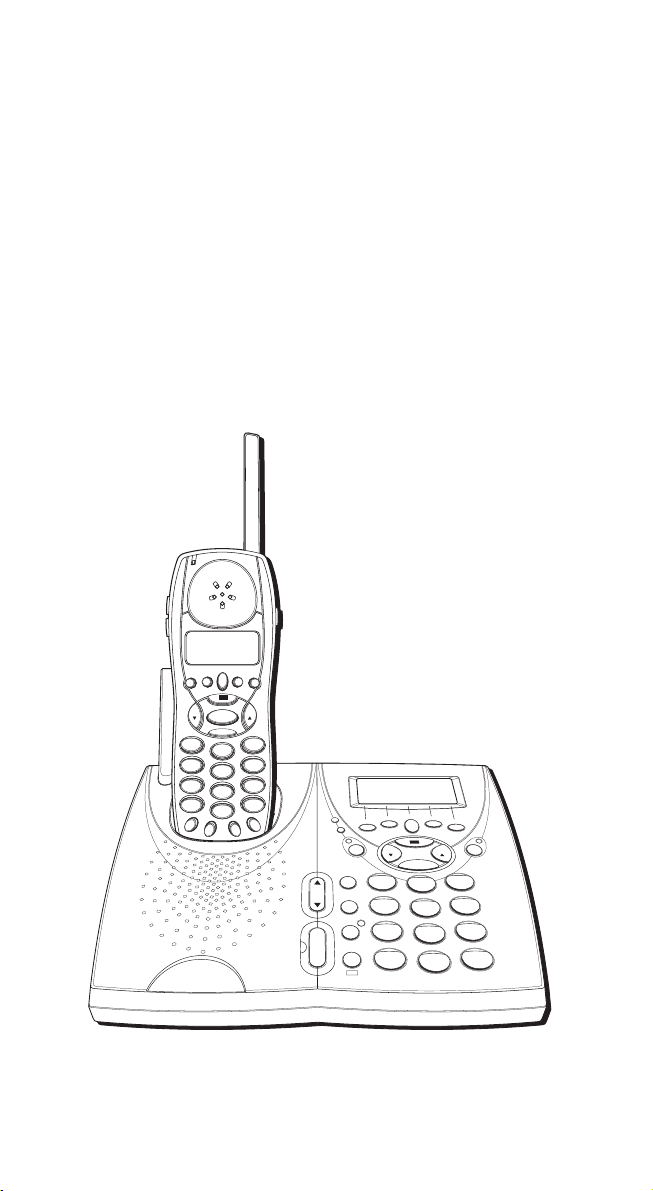
21115
2.4 GHz Digital Cordless
Call Waiting Caller ID
Multi-Handset System with Base
and Handset Speakerphone
User’s Guide
VOICE
REPEAT
MAIL
DIAL
INFO
OK
PROGRAM
TALK
DELETE
1
ABC
2
GHI
4
JKL
5
PQRS
7
TUV
8
*
OPER
0
INT FLASH
REDIAL
AUTO
FORMAT
REDIAL
CIDDIR
DEF
3
MNO
6
WXYZ
9
PAUSE
#
IN USE
V-MAIL
CHARGE
PAGE
VA
ON/OFF
VOL
INTERCOM
TRANSFER
TALK
VOICE MAIL
REDIAL
REPEAT DIAL
INFO
PAGE
1
HOLD
4
MUTE
7
FLASH/
3 WAY
*
EXIT
AUTO REDIAL
FORMAT
OK
PROGRAM
DELETE
ABC
2
GHI
JKL
5
PQRS
TUV
8
0
VA
CIDDIR
RECORD
DEF
3
MNO
6
WXYZ
9
PAUSE
#
OPER
Page 2
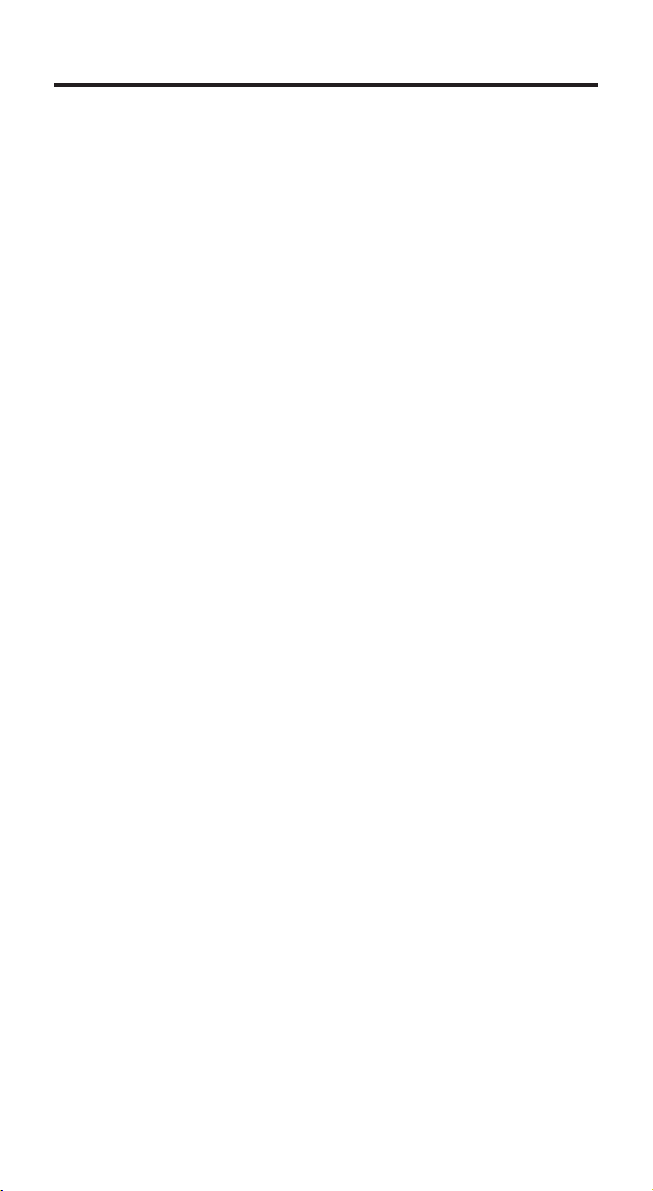
EQUIPMENT APPROVAL INFORMATION
Your telephone equipment is approved for connection to the Public Switched
Telephone Network and is in compliance with parts 15 and 68, FCC Rules and
Regulations and the Technical Requirements for Telephone Terminal
Equipment published by ACTA.
1 Notification to the Local Telephone Company
On the bottom of this equipment is a label indicating, among other
information, the US number and Ringer Equivalence Number (REN) for the
equipment. You must, upon request, provide this information to your
telephone company.
The REN is useful in determining the number of devices you may connect
to your telephone line and still have all of these devices ring when your
telephone number is called. In most (but not all) areas, the sum of the
RENs of all devices connected to one line should not exceed 5. To be certain
of the number of devices you may connect to your line as determined by
the REN, you should contact your local telephone company.
A plug and jack used to connect this equipment to the premises wiring and
telephone network must comply with the applicable FCC Part 68 rules and
requirements adopted by the ACTA. A compliant telephone cord and
modular plug is provided with this product. It is designed to be connected
to a compatible modular jack that is also compliant. See installation
instructions for details.
Notes
• This equipment may not be used on coin service provided by the
telephone company.
•Party lines are subject to state tariffs, and therefore, you may not be able
to use your own telephone equipment if you are on a party line. Check
with your local telephone company.
• Notice must be given to the telephone company upon permanent
disconnection of your telephone from your line.
• If your home has specially wired alarm equipment connected to the
telephone line, ensure the installation of this product does not disable
your alarm equipment. If you have questions about what will disable
alarm equipment, consult your telephone company or a qualified
installer.
2 Rights of the Telephone Company
Should your equipment cause trouble on your line which may harm the
telephone network, the telephone company shall, where practicable, notify
you that temporary discontinuance of service may be required. Where prior
notice is not practicable and the circumstances warrant such action, the
telephone company may temporarily discontinue service immediately. In case
of such temporary discontinuance, the telephone company must: (1) promptly
notify you of such temporary discontinuance; (2) afford you the opportunity to
correct the situation; and (3) inform you of your right to bring a complaint to
the Commission pursuant to procedures set forth in Subpart E of Part 68, FCC
Rules and Regulations.
The telephone company may make changes in its communications facilities,
equipment, operations or procedures where such action is required in the
operation of its business and not inconsistent with FCC Rules and Regulations.
If these changes are expected to affect the use or performance of your
telephone equipment, the telephone company must give you adequate notice, in
writing, to allow you to maintain uninterrupted service.
2
Page 3
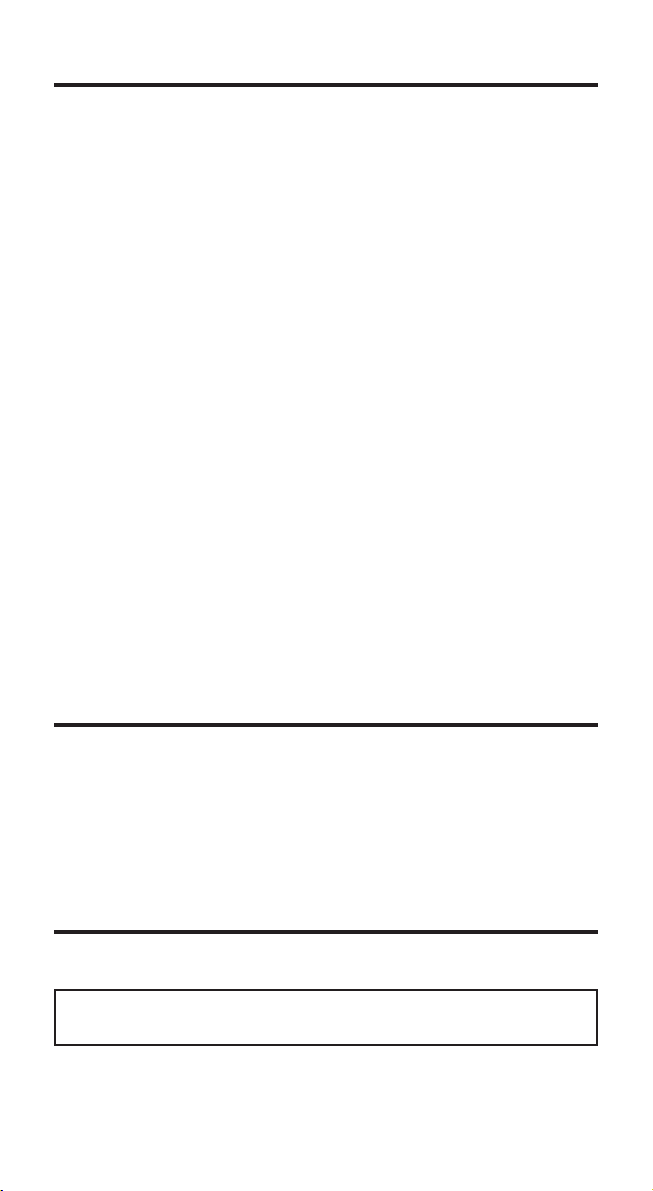
INTERFERENCE INFORMATION
This device complies with Part 15 of the FCC Rules. Operation is subject to the
following two conditions: (1) This device may not cause harmful interference;
and (2) This device must accept any interference received, including
interference that may cause undesired operation.
This equipment has been tested and found to comply with the limits for a
Class B digital device, pursuant to Part 15 of the FCC Rules. These limits are
designed to provide reasonable protection against harmful interference in a
residential installation.
This equipment generates, uses, and can radiate radio frequency energy and,
if not installed and used in accordance with the instructions, may cause
harmful interference to radio communications. However, there is no
guarantee that interference will not occur in a particular installation.
If this equipment does cause harmful interference to radio or television
reception, which can be determined by turning the equipment off and on, the
user is encouraged to try to correct the interference by one or more of the
following measures:
•Reorient or relocate the receiving antenna (that is, the antenna for radio or
television that is “receiving” the interference).
•Reorient or relocate and increase the separation between the
telecommunications equipment and receiving antenna.
• Connect the telecommunications equipment into an outlet on a circuit
different from that to which the receiving antenna is connected.
If these measures do not eliminate the interference, please consult your
dealer or an experienced radio/television technician for additional
suggestions. Also, the Federal Communications Commission has prepared a
helpful booklet,
“How To Identify and Resolve Radio/TV Interference Problems.” This booklet is
available from the U.S. Government Printing Office, Washington, D.C. 20402.
Please specify stock number 004-000-00345-4 when ordering copies.
FCC RF EXPOSURE REQUIREMENTS
For body worn operation, this phone has been tested and meets the FCC RF
exposure guidelines when used with the belt clip supplied with this product.
Use of other accessories may not ensure compliance with FCC RF exposure
guidelines.
Specific Absorption Ratio compliance for body-worn operations is restricted
to belt-clips, holsters or similar accessories that have no metallic component
in the assembly and must provide at least 0.7cm separation between the
device, including its antenna and the user's body.
HEARING AID COMPATIBILITY (HAC)
This telephone system meets FCC standards for Hearing Aid Compatibility.
US NUMBER IS LOCATED ON THE CABINET BOTTOM
REN NUMBER IS LOCATED ON THE CABINET BOTTOM
3
Page 4
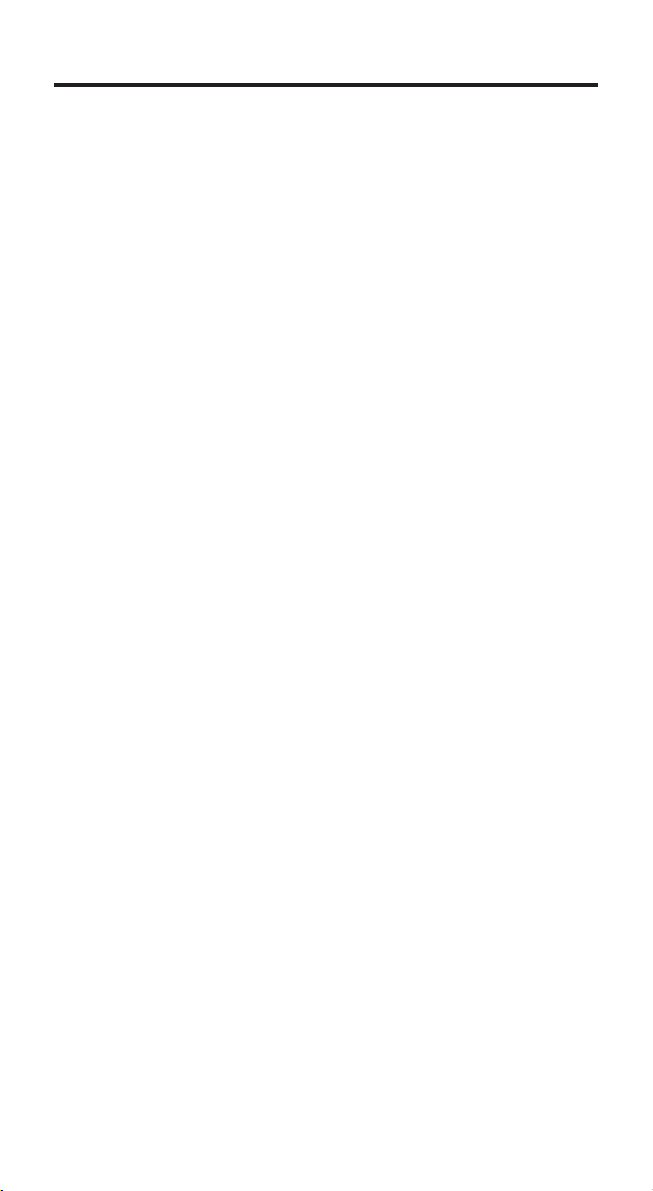
TABLE OF CONTENTS
EQUIPMENT APPROVAL INFORMATION .................................................................. 2
INTERFERENCE INFORMATION ............................................................................. 3
FCC RF EXPOSURE REQUIREMENTS .................................................................. 3
HEARING AID COMPATIBILITY (HAC) .................................................................. 3
INTRODUCTION ............................................................................................... 7
GETTING TO KNOW Y OUR MULTI-HANDSET CORDLESS SYSTEM .......................... 7
HANDSET & BASE LAYOUT ............................................................................... 9
BASE LAYOUT ................................................................................................. 9
MULTI-HANDSET SYSTEM ........................................................................... 11
BUTTONS DEFINED HANDSET AND BASE BUTTONS ...................................... 11
TELEPHONE COMPANY BUTTONS .............................................................. 11
HANDSET SIDE BUTTONS ........................................................................12
BASE BUTTONS .....................................................................................12
PARTS CHECKLIST ..........................................................................................12
TELEPHONE JACK REQUIREMENTS .................................................................12
INSTALLATION ............................................................................................... 12
IMPORTANT INSTALLATION GUIDELINES .......................................................... 13
INSTALLING THE PHONE .................................................................................. 13
DATA PORT .............................................................................................. 14
PROGRAMMABLE FUNCTIONS .......................................................................... 14
MENU MODE ........................................................................................... 15
LANGUAGE ........................................................................................... 15
INTERCOM RINGER ................................................................................. 16
LINE RINGER .........................................................................................17
RINGER VOLUME ................................................................................... 17
RINGER T YPE ........................................................................................ 18
LOCAL AREA CODE ................................................................................19
REGIONAL AREA CODES ........................................................................ 20
EDITING THE V OICE MAIL NUMBER ........................................................... 20
EDITING THE INFO SERVICE NUMBER .........................................................21
HOLD REMINDER/RINGER ........................................................................ 22
RESETTING THE HANDSET AND BASE TO THE FACTORY DEFAULT ......................23
DEREGISTRATION .................................................................................. 24
HANDSET ............................................................................................ 24
BASE ...................................................................................................26
HANDSET REGISTRATION ........................................................................ 27
ADDING HANDSETS AND RE-INSTALLING THE SYSTEM ......................................... 29
ADDING ONE NEW HANDSET TO THE SYSTEM ................................................ 29
RE-INSTALLING THE SYSTEM ........................................................................29
BASIC OPERATION ..........................................................................................29
INITIALIZATION AND STANDBY MODE ............................................................. 29
INITIALIZATION MODE ............................................................................. 29
BASE DISPLAY ......................................................................................30
LINKING THE HANDSET TO THE BAS E ......................................................... 30
MAKING EXTERNAL CALLS ......................................................................... 30
ANSWERING CALLS ................................................................................... 31
CALL T IMER ............................................................................................. 31
VOLUME ................................................................................................. 31
HANDSET RECEIVER VOLUME .................................................................. 31
HEADSET VOLUME .................................................................................32
HANDSET SPEAKERPHONE VOLUME ...........................................................32
BASE SPEAKERPHONE V OLUME ............................................................... 32
SPEAKERPHONE OPERATION .................................................................... 32
MAKING CALLS WITH THE SPEAKERPHONE .................................................. 32
ANSWERING CALLS WITH THE SPEAKERPHONE ............................................ 32
4
Page 5
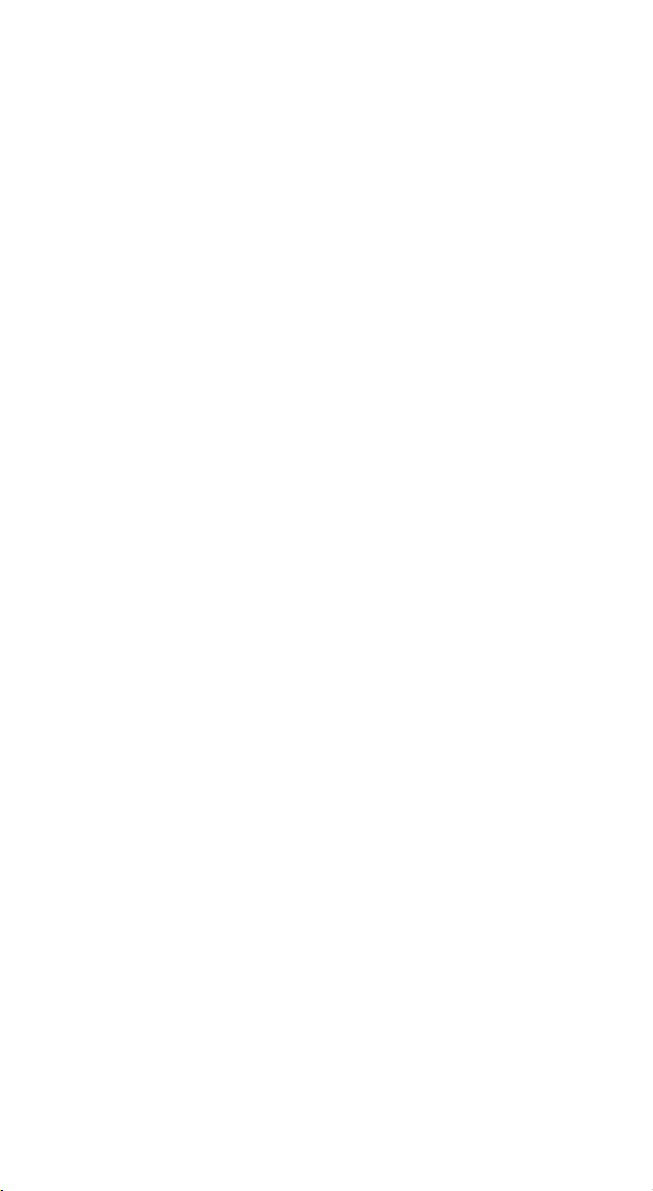
HEADSET ................................................................................................. 33
REDIAL ............................................................................................... 33
REDIAL PREVIEW DIALING ......................................................................34
HOLD ..................................................................................................... 34
HOLD REMINDER .................................................................................. 34
HOLD RECALL RINGER ........................................................................... 34
INTERCOM ............................................................................................... 35
MAKING INTERCOM CALLS ...................................................................... 35
HANDSET ............................................................................................ 35
BASE ................................................................................................... 37
ANSWERING INTERCOM CALLS ................................................................ 38
USING INTERCOM WITH EXTERNAL CALLS ..................................................38
RECEIVING AN INCOMING T ELEPHONE CALL DURING AN INTERCOM CALL ........ 39
TRANSFERRING A CALL ............................................................................... 39
TRANSFERRING AN OUTSIDE CALL T HROUGH INTERCOM ............................... 40
CONFERENCE CALLS .................................................................................. 40
CONFERENCING WITH AN EXTERNAL CALL AND INTERCOM ............................ 41
DIRECTORY MEMORY ................................................................................. 41
STORING NAMES AND NUMBERS IN MEMORY ............................................42
RECORDING V OICE ANNOUNCEMENT ON THE BASE ....................................... 43
EDITING NAMES AND NUMBERS FROM MEMORY ........................................ 44
REVIEWING AND DELETING NAMES AND NUMBERS FROM DIRECTORY ............. 46
DIALING A NUMBER FROM DIRECTORY .......................................................46
DIALING AFTER PICKING UP THE LINE ....................................................... 47
CHAIN DIALING FROM DIRECTORY MEMORY .............................................. 47
CALL W AITING CALLER ID (CID) .................................................................... 48
CALLER ID (CID) DATABASE .................................................................. 48
CALLER ID DISPLAY SCREEN ...................................................................... 49
CALLER ID INFORMATION VOICE ANNOUNCEMENT (FOR CALLER ID
TYPE 1 ONLY) ................................................................................. 49
REVIEWING CID RECORDS ......................................................................49
DELETING A CID RECORD ...................................................................... 50
DELETING ALL CID RECORDS FROM THE CID DATABASE ............................. 50
DIALING A CID RECORD ........................................................................51
TRANSFERRING A CID RECORD T O DIRECTORY MEMORY ............................ 52
CALL W AITING CALLER ID DELUXE .................................................................. 54
CALLER ID TYPE 2.5 FUNCTIONS ................................................................ 55
BUSY ................................................................................................. 55
CONFERENCE ........................................................................................55
VOICE MAIL ........................................................................................ 56
PLEASE HOLD ...................................................................................... 57
RETURN THE OTHER CALL ........................................................................57
BUILD THE CONFERENCE CALL ..................................................................57
DROP THE LAST CALL ............................................................................. 58
DROP ................................................................................................. 58
ANSWER ............................................................................................. 59
DISPLAY MESSAGES ...................................................................................... 59
SPECIAL FEATURES ........................................................................................60
CHARGE/PAGE INDICATOR .......................................................................... 60
IN USE/V-MAIL INDICATOR......................................................................... 60
MESSAGE WAITING ................................................................................... 61
PAGING A LL HANDSETS ............................................................................. 61
FLASH .....................................................................................................62
PAUSE .....................................................................................................62
MUTING Y OUR CONVERSATION .................................................................... 62
5
Page 6
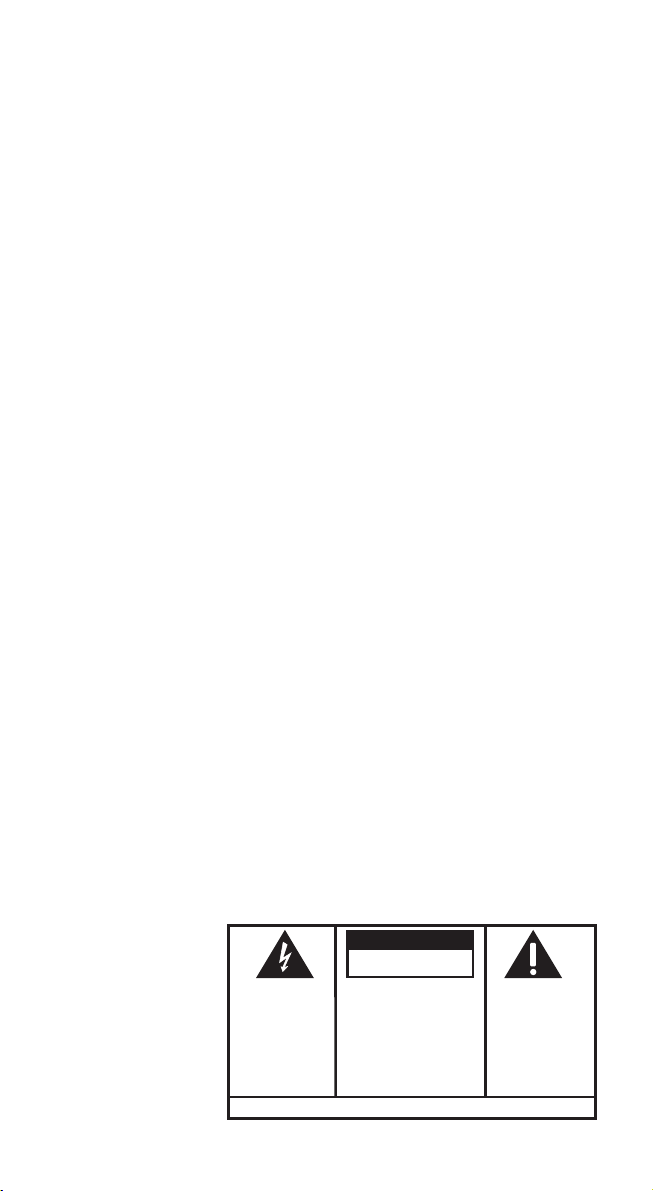
OUT OF RANGE WARNING ......................................................................... 63
BATTERY LOW WARNING ........................................................................... 63
3-WAY CONFERENCE (FLASH 3-WAY EXIT) ............................................ 63
TELEPHONE COMPANY SERVICE BUTTONS ..................................................... 63
VOICE MAIL BUTTON ............................................................................. 63
INFO BUTTON ...................................................................................... 63
REPEAT DIAL BUTTON ........................................................................... 63
AUTO REDIAL BUTTON .......................................................................... 64
TELEPHONE COMPANY SERVICES LIMITATIONS................................................ 64
REPLACING THE BATTERY ................................................................................. 65
BATTERY SAFETY INSTRUCTIONS .................................................................. 65
TROUBLESHOOTING T IPS ................................................................................. 65
TELEPHONE SOLUTIONS ............................................................................. 65
CALLER ID SOLUTIONS ...............................................................................66
BATTERY SOLUTIONS .................................................................................67
GENERAL PRODUCT CARE ............................................................................... 67
CAUSES OF POOR RECEPTION ......................................................................... 67
LIMITED W ARRANTY ...................................................................................... 68
INDEX ......................................................................................................... 69
WARNING: TO
PREVENT FIRE OR
ELECTRICAL SHOCK
HAZARD, DO NOT
EXPOSE THIS
PRODUCT TO RAIN
OR MOISTURE.
6
CAUTION:
RISK OF ELECTRIC SHOCK
DO NOT OPEN
THE LIGHTNING
FLASH AND ARROW
HEAD WITHIN THE
TRIANGLE IS A
WARNING SIGN
ALERTING YOU OF
“DANGEROUS
VOLTAGE” INSIDE
THE PRODUCT.
SEE MARKING ON BOTTOM / BACK OF PRODUCT
CAUTION: TO REDUCE THE
RISK OF ELECTRIC SHOCK, DO
NOT REMOVE COVER (OR
BACK). NO USER
SERVICEABLE PARTS INSIDE.
REFER SERVICING TO
QUALIFIED SERVICE
PERSONNEL.
THE EXCLAMATION
POINT WITHIN THE
TRIANGLE IS A
WARNING SIGN
ALERTING YOU OF
IMPORTANT
INSTRUCTIONS
ACCOMPANYING
THE PRODUCT.
Page 7
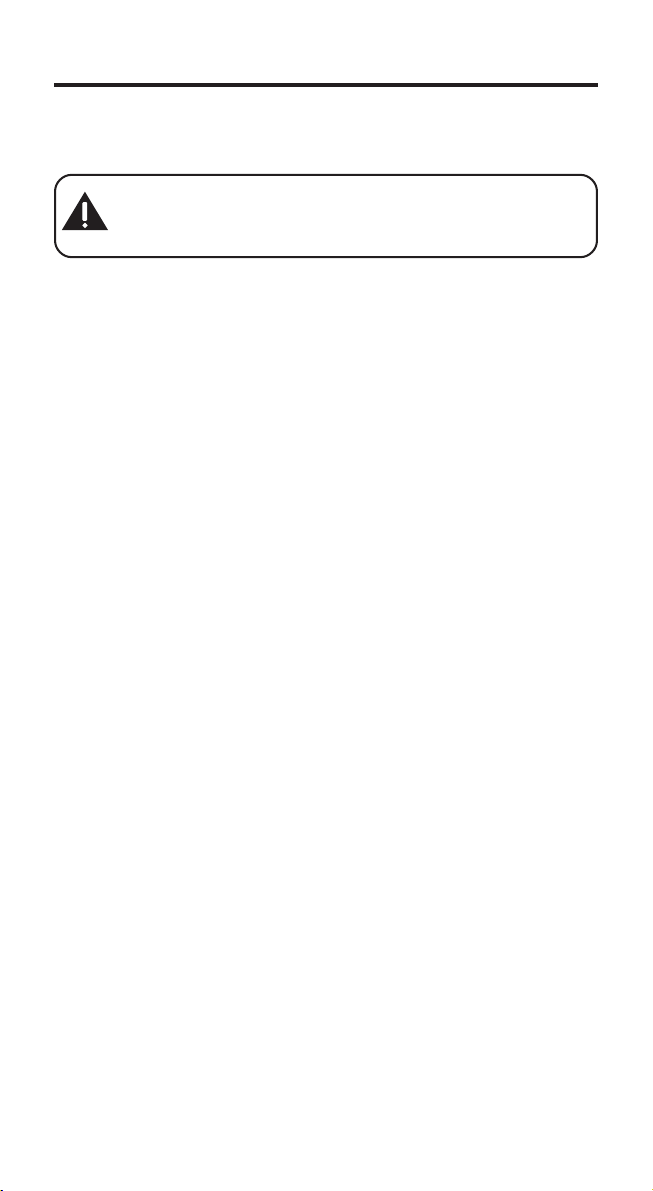
INTRODUCTION
GETTING TO KNOW YOUR MULTI-HANDSET
CORDLESS SYSTEM
CAUTION: When using telephone equipment, there are basic
safety instructions that should always be followed. Refer to the
IMPORTANT SAFETY INSTRUCTIONS provided with this
product and save them for future reference.
Congratulations on purchasing this Multi-handset Telephone System. This
system operates in the 2.4 GHz frequencies and is unique to conventional
cordless telephones. When the base is connected to electrical power and a
telephone line, it can support up to four handsets, and you can place an extra
handset in the same location anywhere where electrical power is available.
The system provides one outside line and one intercom path. And, the base
unit provides four voice channels for four handset users to perform intercom
and outside calls at the same time. You can also easily use your multi-handset
system to quickly access your telephone company’s convenient features with
one touch of the direct access buttons on your handset.
Features:
• 2.4 GHz Digital Cordless Multi-Handset Technology
• Speakerphone on Base and Handset
• Handset to Handset and Handset to Base Intercom
• 3-way Conference/Call Transfer
• Call Waiting and Caller ID Compatible
• Caller ID Voice Announcement on Base (User Recordable)
•Pre-Dialing (up to 30 digits)
• Most Frequently Used Names and Numbers Memory Dialing
• ENREV Battery Charging Technology, which optimizes battery charging and
improves battery life
•Voice Message Waiting Indicator
•Telephone Company Direct Access Buttons
This telephone has been designed to be simple to use, however, you can
reach its full potential more quickly by taking a few minutes to read this
instruction book. This telephone is a multifunction product for use with Call
Waiting Caller ID services and special telephone company features available
from your local telephone company.
7
Page 8
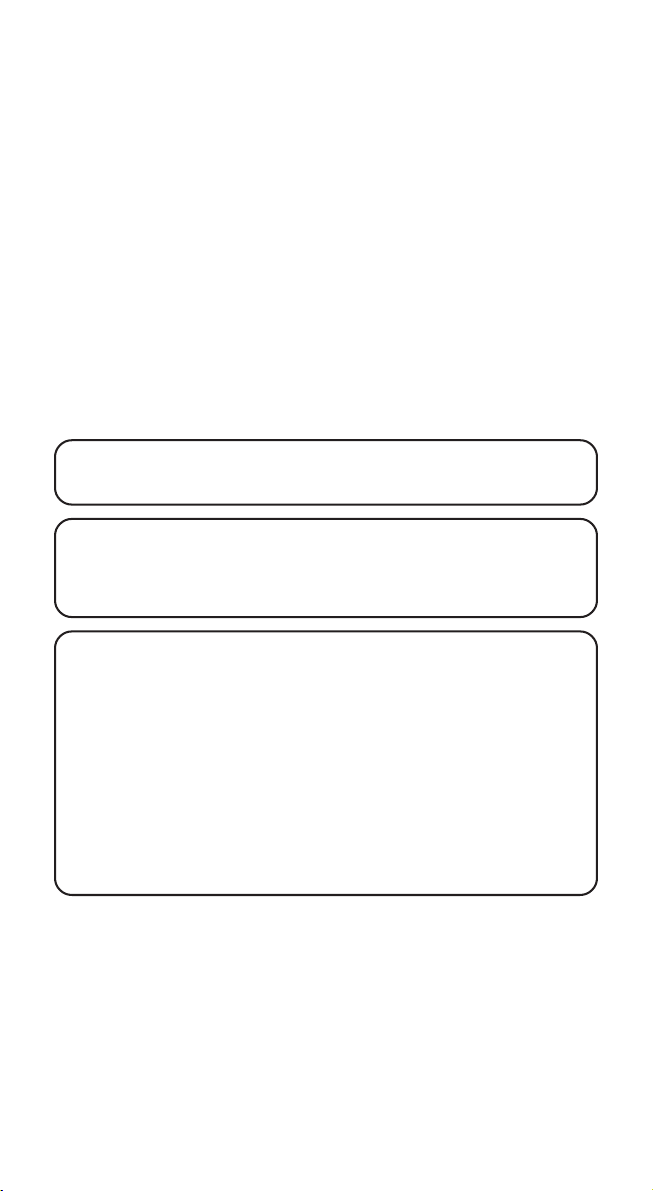
Your Call Waiting Caller ID phone allows you to:
•View the name and telephone number of a caller (Call Waiting Caller ID).
• Identify callers before you answer the phone.
•View the time and date of each incoming call.
•Record up to 50 Caller ID messages sequentially.
• Know who called while you are on the line or when you were away.
•Screen unwanted calls, eliminate harassment from annoying calls, or to get
prepared before answering a call.
• Caller ID Multi-function: Busy, Conference, To Voice Mail, Please Hold,
Drop, Answer.
Telephone company direct access buttons allow you to:
• Directly access your voice mail with one touch of the VOICE MAIL button.
• Directly access your info service with one touch of the INFO button.
•Repeatedly dial a busy number with one touch of the REPEAT DIAL button.
• Automatically and repeatedly redial a number with one touch of the AUTO
REDIAL button.
IMPORTANT: Because cordless phones operate on electricity, you
should have at least one phone in your home that isn’t cordless, in case
the power in your home goes out.
IMPORTANT: In order to use all of the features of this telephone, you
must subscribe to two separate services available from your local
telephone company: the standard Name/Number Caller ID Service to
know who is calling when the phone rings and Call Waiting Caller ID
Service to know who is calling while you are on the phone.
INSTALLATION NOTE: Some cordless telephones operate at
frequencies that may cause interference to nearby TVs, microwave ovens,
and VCRs. To minimize or prevent such interference, the base of the
cordless telephone should not be placed near or on top of a TV,
microwave ovens, or VCR. If such interference continues, move the
cordless telephone farther away from these appliances. Certain other
communications devices may also use the 2.4 GHz frequency for
communication, and, if not properly set, these devices may interfere with
each other and/or your new telephone. If you are concerned with
interference, please refer to the owner’s manual for these devices on how
to properly set channels to avoid interference. Typical devices that may
use the 2.4 GHz frequency for communication include wireless audio/
video senders, wireless computer networks, multi-handset cordless
telephone systems, and some long-range cordless telephone systems.
8
Page 9
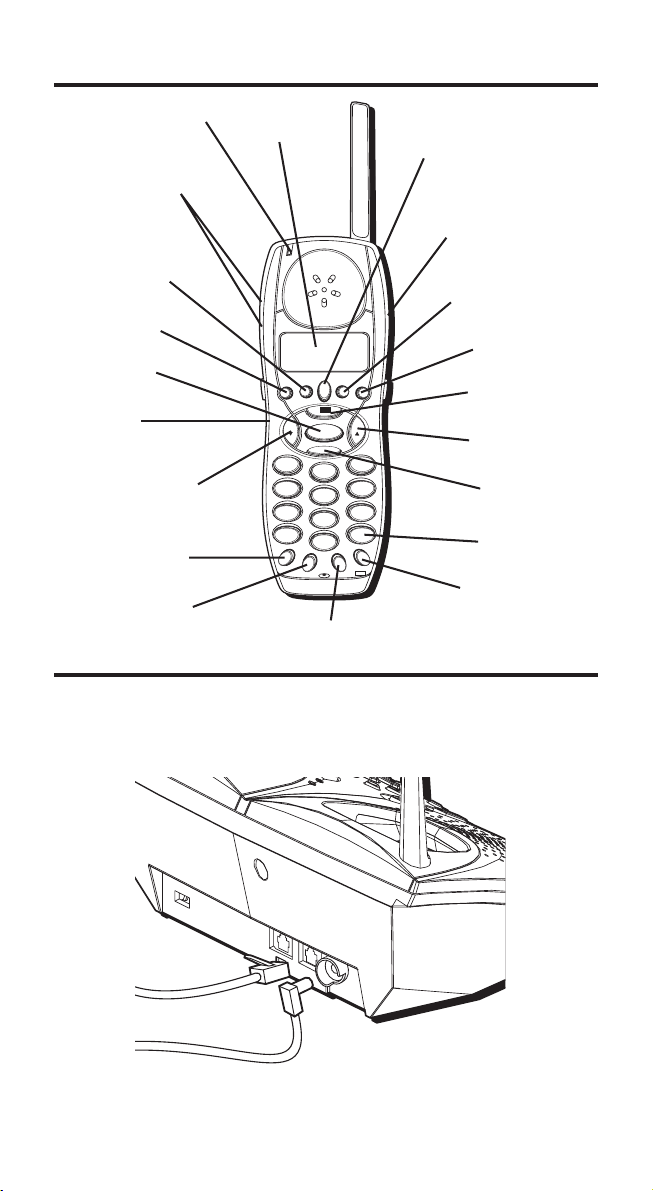
HANDSET & BASE LAYOUT
VOICE MAIL/VISUAL RING
indicator button
VOLUME
buttons
display
VOICE MAIL button
SPEAKERPHONE button
REPEAT DIAL button
INFO button
TALK button
headset jack
DOWN/
DIRECTORY button
INTERCOM/
TRANSFER button
HOLD button
BASE LAYOUT
Back Side
VOICE
REPEAT
REDIAL/
MAIL
DIAL
FORMAT
INFO
OK
PROGRAM
TALK
DELETE
1
ABC
2
GHI
4
JKL
5
PQRS
7
TUV
8
*
OPER
0
INT FLASH
TRANSFER
HOLD MUTE
MUTE button
REDIAL/FORMAT
button
AUTO REDIAL
button
AUTO
REDIAL
CIDDIR
PROGRAM/OK
button
UP/CID button
DEF
3
MNO
6
WXYZ
9
PAUSE
#
3 WAY
EXIT
DELETE button
PAUSE button
FLASH/ 3 WAY/
EXIT button
9
Page 10
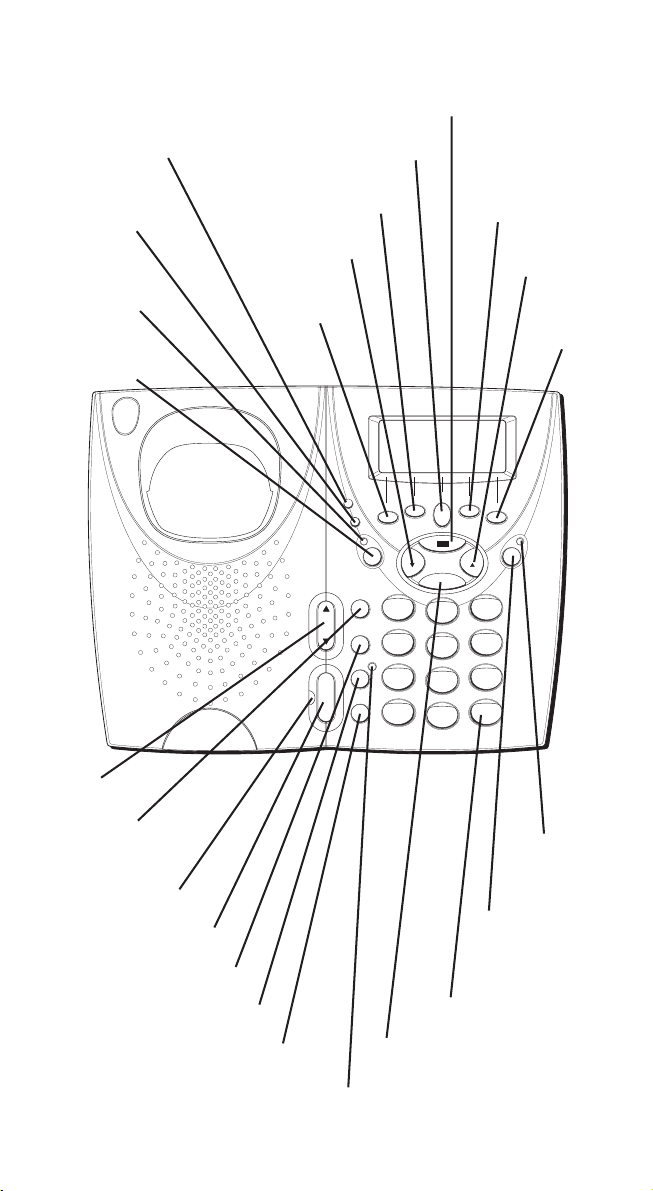
OK/PROGRAM button
IN USE V-MAIL/visual
ring button
CHARGE PAGE/
registration mode
indicator
voice
announcement
ON/OFF indicator
voice
announcement
ON/OFF button
VOICE MAIL button
REPEAT DIAL button
CID button
INFO button
IN USE
V-MAIL
CHARGE
PAGE
VA
ON/OFF
PAGE
INTERCOM
TRANSFER
VOL
HOLD
MUTE
TALK
FLASH/
3 WAY
EXIT
REDIAL/
FORMAT button
CID
button
AUTO
REDIAL
button
VOICE MAIL
REPEAT DIAL
INFO
1
GHI
4
PQRS
7
*
PROGRAM
DELETE
2
5
8
0
REDIAL
AUTO REDIAL
FORMAT
OK
CIDDIR
ABC
JKL
TUV
OPER
VA
RECORD
DEF
3
MNO
6
WXYZ
9
PAUSE
#
VOL button
PAGE INTERCOM
TRANSFER button
TALK indicator
TALK button
HOLD button
10
MUTE button
FLASH/3 WAY/
EXIT button
voice
announcement
RECORD
indicator
voice
announcement
RECORD
button
PAUSE button
DELETE button
MUTE indicator
Page 11
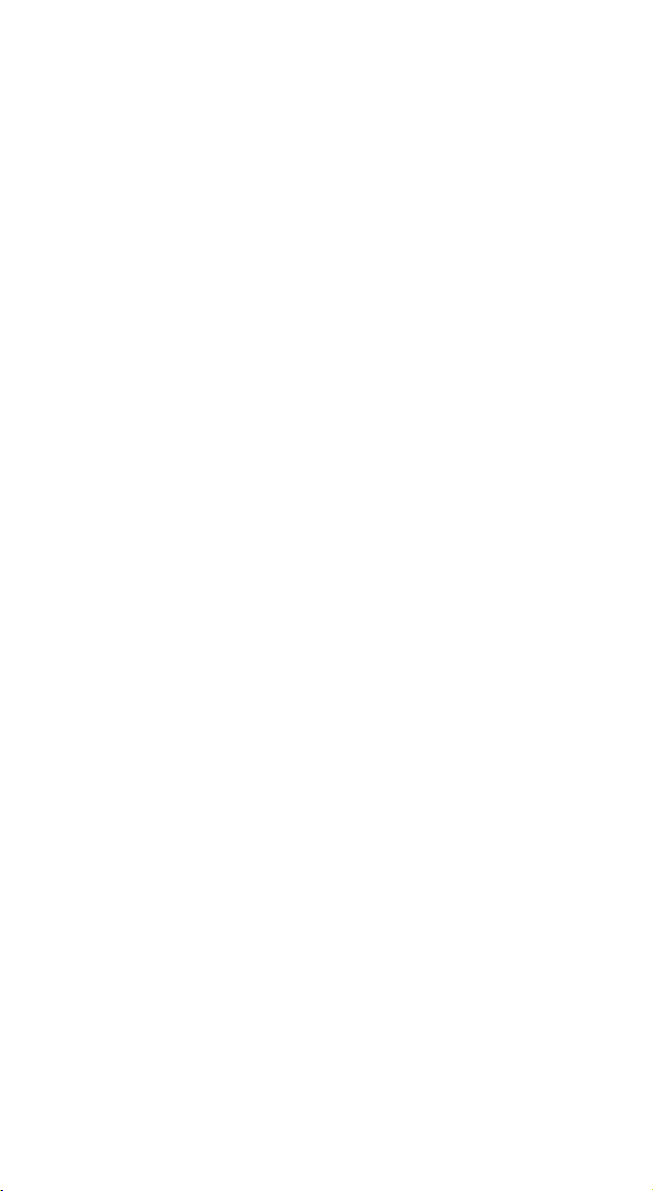
MULTI-HANDSET SYSTEM
BUTTONS DEFINED HANDSET AND BASE BUTTONS
NUMBER/
TOUCH TONE PAD Dials numbers and enters.
TALK Starts external calls, answers calls, and turns handset off.
FLASH Activates special phone company services such as call
EXIT Exits programming, directory, or Caller ID mode.
MUTE Turns the handset and base microphone off so that the
REDIAL Redials last number dialed.
PAUSE Inserts a time delay (pause) in the number dialing
HOLD Places an outside call on hold.
TRANSFER Transfers an active call to another handset.
INTERCOM Makes an intercom call to another handset, or base, and
PROGRAM Enters the programming mode.
OK Confirms selection of a programmable item.
DIRECTORY Accesses the Directory.
CID Enters the Caller ID database.
UP, DOWN Scrolls or moves cursor in display while in programming
DELETE Deletes text or information.
FORMAT Formats the call back number with or without area code
3 WAY Activates conference with two external parties.
waiting.
party on the other end of the line cannot hear any
conversation.
sequence.
picks up or disconnects an intercom call.
mode or reviewing Caller ID records or Directory.
or selects the phone book name/determines how number
shows in display.
TELEPHONE COMPANY BUTTONS
INFO Accesses your telephone company’s information services
REPEAT DIAL Repeatedly redials a busy number.
VOICE MAIL Accesses your telephone company’s voice mail service.
AUTO REDIAL Automatically redials a number.
number.
11
Page 12
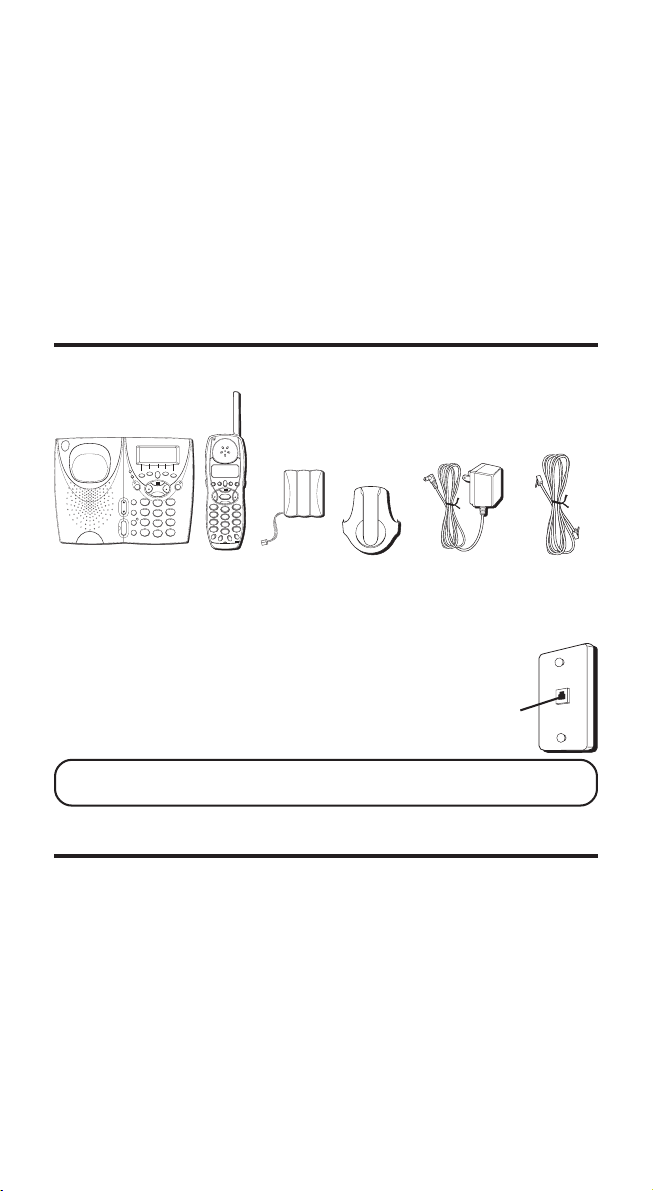
HANDSET SIDE BUTTONS
VOL Adjusts receiver, headset, and speakerphone volume level.
SPEAKER Accesses handset speakerphone.
BASE BUTTONS
PAGE Triggers a page ringer on cordless handset; helps locate
VA RECORD Starts recording your Caller ID Voice Announcement.
VA ON/OFF Turns on or off your Caller ID Voice Announcement.
VOL Adjusts Caller ID voice announcement and speakerphone
a misplaced handset.
volume level.
PARTS CHECKLIST
Make sure your package includes the items shown here.
VOICE MAIL
REPEAT DIAL
REDIAL
IN USE
INFO
AUTO REDIAL
V-MAIL
CHARGE
FORMAT
PAGE
OK
VA
PROGRAM
ON/OFF
DELETE
PAGE
INTERCOM
TRANSFER
1
ABC
2
VOL
HOLD
GHI
4
JKL
5
MUTE
PQRS
7
TUV
8
FLASH/
TALK
3 WAY
OPER
0
*
EXIT
VOICE
REDIAL/
REPEAT
MAIL
AUTO
FORMAT
DIAL
REDIAL
INFO
VA
RECORD
CIDDIR
OK
PROGRAM
CIDDIR
TALK
DELETE
DEF
3
MNO
6
WXYZ
9
PAUSE
#
1
GHI
4
PQRS
7
*
INT FLASH
TRANSFER
HOLD MUTE
DEF
3
ABC
2
MNO
6
JKL
5
WXYZ
9
TUV
8
PAUSE
#
OPER
0
3 WAY
EXIT
Base
Handset
Handset
Belt clip
battery
TELEPHONE JACK REQUIREMENTS
AC power
supply
Telephone
line cord
Wall plate
To use this phone, you need an RJ11C type modular
telephone jack, which might look like the one pictured
here, installed in your home. If you don’t have a
modular jack, call your local phone company to find
Modular
telephone
line jack
out how to get one installed.
NOTE: If you need an additional handset for this multi-handset system,
you may purchase model H1115.
INSTALLATION
• Never install telephone wiring during a lightning storm.
• Never install telephone jacks in wet locations unless the jack is specifically
designed for wet locations.
• Never touch non-insulated telephone wires or terminals, unless the
telephone line has been disconnected at the network interface.
• Use caution when installing or modifying telephone lines.
•Temporarily disconnect any equipment connected to the phone such as
faxes, other phones, or modems.
12
Page 13
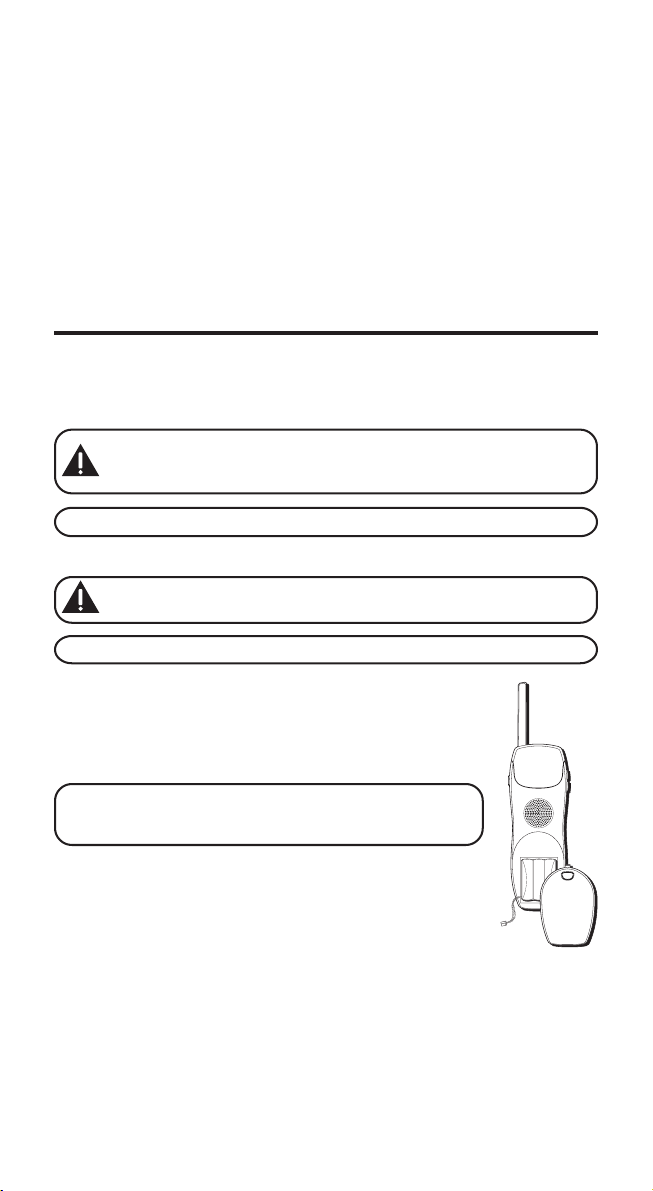
IMPORTANT INSTALLATION GUIDELINES
• Install telephone near both a telephone (modular) jack and an electrical
power outlet.
•Avoid sources of noise, such as a window by a busy street, and electrical
noise, such motors, microwave ovens, and fluorescent lighting.
•Avoid heat sources, such as heating air ducts, heating appliances,
radiators, and direct sunlight.
•Avoid areas of excessive moisture or extremely low temperature.
•Avoid dusty locations.
•Avoid other cordless telephones or personal computers.
INSTALLING THE PHONE
1. Choose an area near an electrical outlet and a telephone wall jack (RJ11C).
2. Plug the AC power supply into the electrical outlet and the DC connector
into the jack marked POWER/9VDC. The charge/page indicator turns on to
indicate the battery is charging.
CAUTION: Use only the ATLINKS USA, Inc. power supply
5-2572 that came with this unit. Using other power supplies may
damage the unit.
NOTE: Additional handsets include their own charging cradles.
3. Install the handset battery.
CAUTION: To reduce the risk of fire or personal injury, use only
the battery, 5-2569, which is compatible with this unit.
NOTE: You must connect the handset battery before use.
•Remove the battery cover located on the back of the
handset by pressing on the indent and sliding downward.
• Plug the battery pack cord into the jack located inside the
battery compartment, then place the battery pack inside
the battery compartment.
NOTE: It is important to maintain the polarity (black and
red wires) to the jack inside the compartment as shown in
the illustration.
• Slide the battery compartment cover back into place.
4. Place the handset in the charge cradle.
5. Allow the handset to charge on a flat surface, such as a
desk or table top, for 16 hours prior to first use. If you
don't properly charge the handset, battery performance is
compromised.
13
Page 14
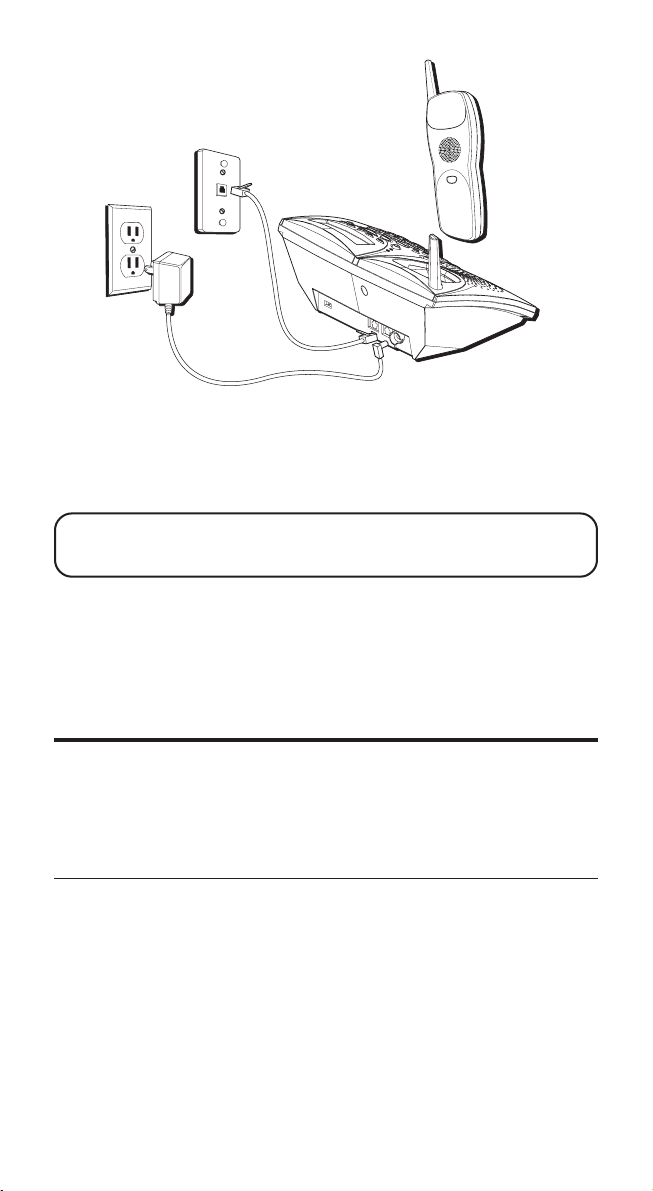
6. After the handset is properly charged, connect the telephone line cord by
plugging one end of the line into the jack on the back of the base marked
TEL LINE and the other end into a telephone wall jack.
7. Attach the belt clip. Align the tabs on the inside edges of the belt clip with
the slots on each side of the handset and snap the belt clip into place.
NOTE: Only the base needs a phone line connection. Extra cordless
handsets with charge cradles can be installed anywhere electrical
power is available.
DATA PORT
This phone is equipped with a data port jack labeled DATA on the back of the
base unit for you to connect an auxiliary phone device, such as a fax machine,
computer modem, or answering system.
PROGRAMMABLE FUNCTIONS
There are several different menus available on the handset and base, which
are programmable through the display box:
LINE RING, RING VOLUME, RING TYPE, AREA CODE, VOICE MAIL, INFO
SERVICE, HOLD REMINDER, RESET, DE-REGISTER, and REGISTRATION.
The table below shows the programmable items.
Programmable Items Choices (factory default settings marked with *)
LANGUAGE ENGLISH*/FRENCH/SPANISH
INTERCOM RING ON*/OFF
LINE RING ON*/OFF
RINGER VOLUME HIGH/MIDDLE*/LOW
RINGER TYPE 1*/2/3/4
AREA CODE LOCAL CODE :EMPTY* (3 Digits)
REGIONAL CODES (1-6) :EMPTY* (3 Digits each)
VOICE MAIL EMPTY*
INFO SERVICE 411*
LANGUAGE, INTERCOM RING,
14
Page 15
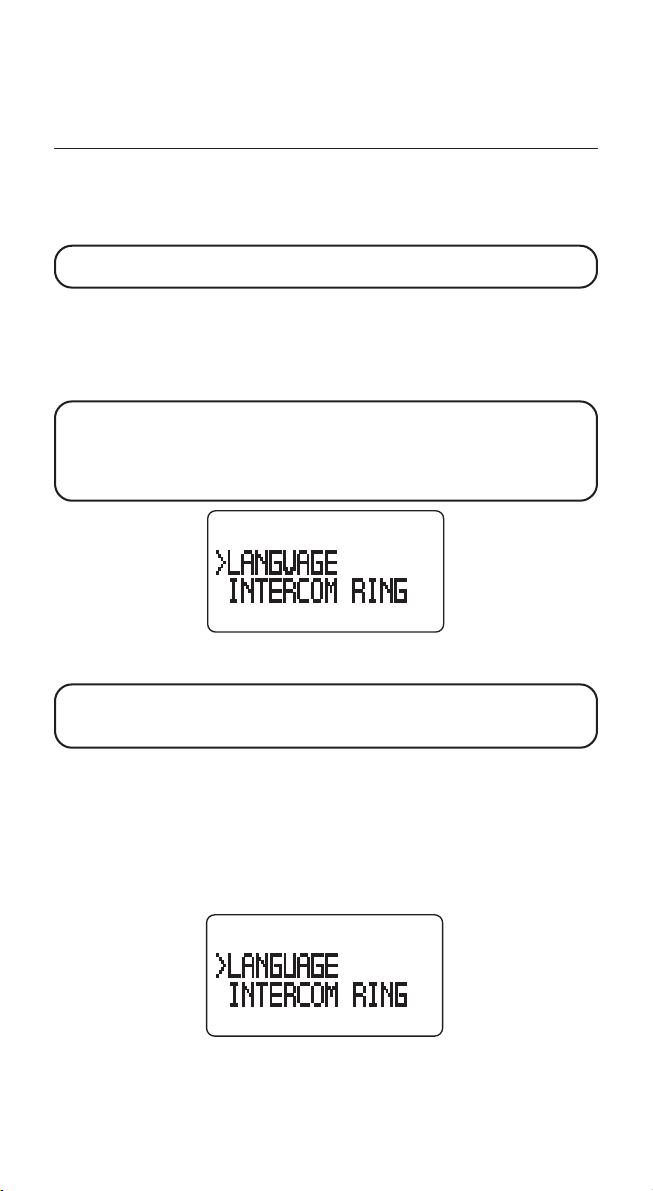
HOLD REMINDER OFF/15/30*/45/60 (seconds)
RESET Base: YES ?/NO?
DE-REGISTER Handset: YES ?/NO? #1, 2, 3, 4, ALL
REGISTRATION YES ?/NO?
MENU MODE
Use the Menu Mode to customize your multi-handset system to meet your
needs. You must be in the Menu Mode to program your multi-handset system.
NOTE: The settings for the base and handset are identical, except for
RESET and REGISTRATION.
Make sure your phone is OFF (not in TALK mode).
1. Press the PROGRAM/OK button to enter the menu mode.
2. Use the or button on the handset to scroll to the menu item you want
to program.
NOTE: When you first enter the menu mode, the arrow in the display
points to LANGUAGE. Use the button to move forward and the
button to move backward. For example, if you press the button, the
arrow in the display moves to REGISTRATION. If you press the button,
the arrow in the display points to INTERCOM RING.
3. Press the PROGRAM/OK button to confirm and save your selection, or
press the or button to select other programmable items.
NOTE: You may press the FLASH/3 WAY/EXIT button to immediately
exit the menu mode, or if you don’t press a button within 30 seconds the
system automatically exits the menu mode.
LANGUAGE
This setting, allows you to display messages or instructions in English,
French, or Spanish. English is the default setting.
1. Make sure your phone is OFF (not in TALK mode).
2. Press the PROGRAM/OK button to enter the menu mode. The display shows:
15
Page 16
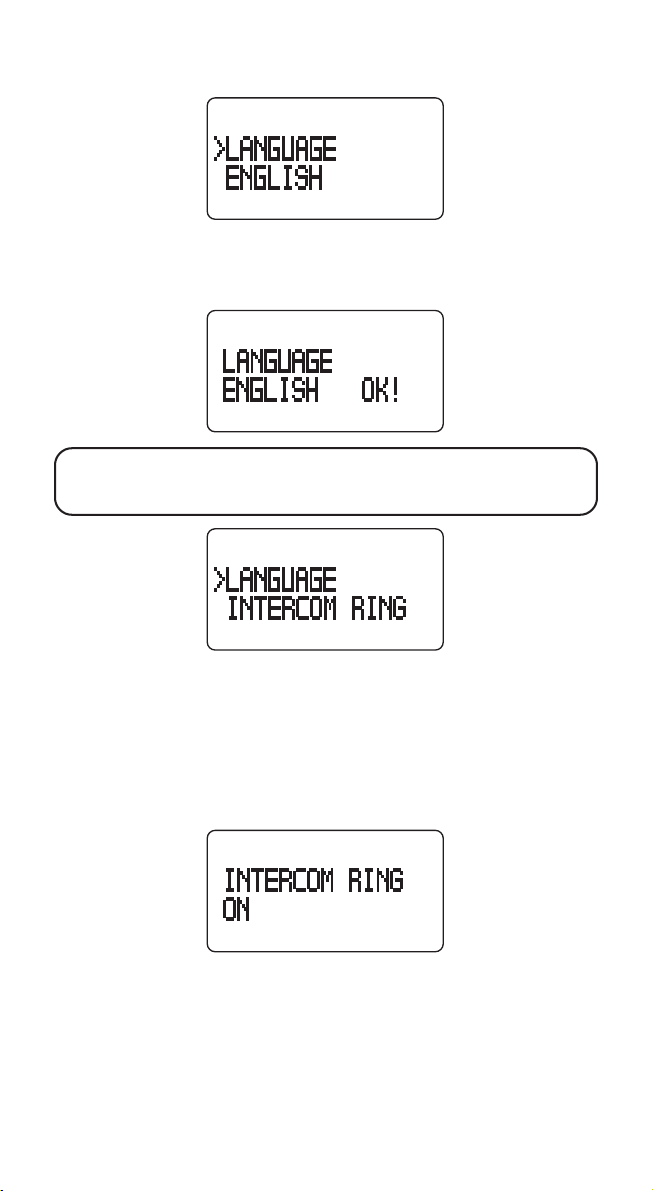
3. Press the PROGRAM/OK button to select the desired language setting. The
display shows:
4. Press or button to change the language selection.
5. Press the PROGRAM/OK button to confirm and save your selection. The
display shows:
NOTE: The unit generates a confirmation beep when the setting is OK.
After three seconds, the display returns to the main menu to program the
other items. The display shows:
INTERCOM RINGER
1. Make sure your phone is OFF (not in TALK mode).
2. Press the PROGRAM/OK button to enter the menu mode.
3. Press the or button until the arrow in the display points to
RING
. Press the PROGRAM/OK button to go to
The default setting is ON.
4. Press the or button to change the setting.
INTERCOM RING
16
INTERCOM
setting.
Page 17
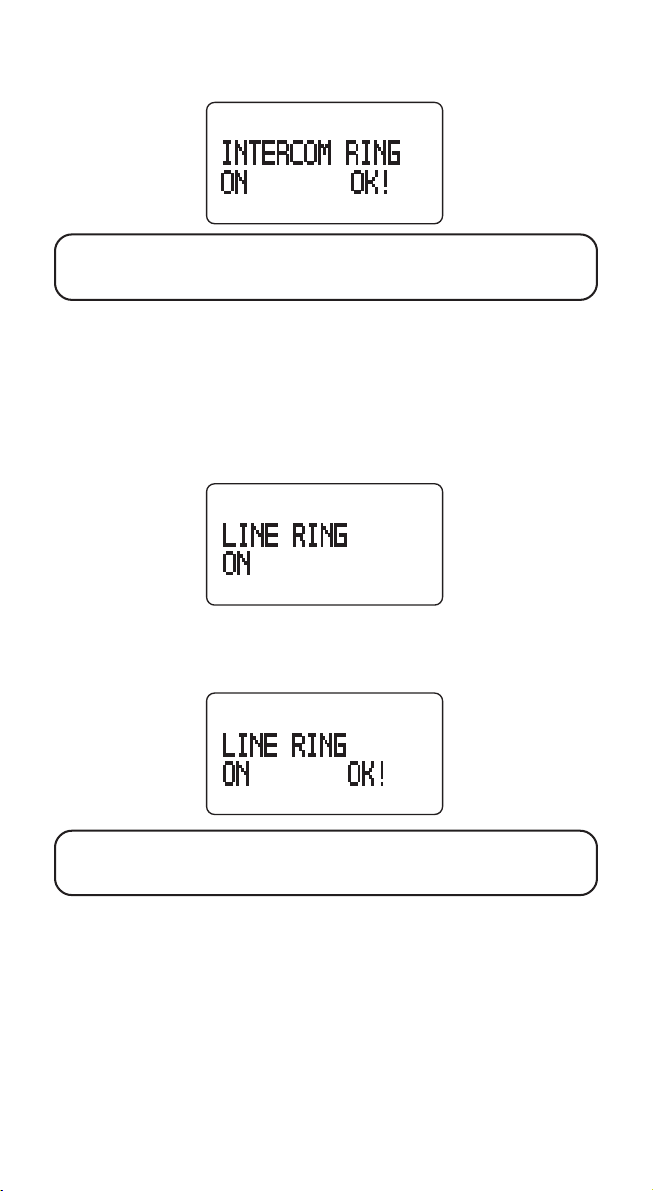
5. Press the PROGRAM/OK button to confirm and save your selection. The
display shows:
NOTE: Press the FLASH/3 WAY/EXIT button to keep the previous setting
and return to the main menu. If you don’t press a button within 30
seconds, the system automatically exits the menu mode.
LINE RINGER
1. Make sure your phone is OFF (not in TALK mode).
2. Press the PROGRAM/OK button to enter the menu mode.
3. Press the or button until the arrow in the display points to
LINE RING
4. Press the PROGRAM/OK button to go to
5. Press the or button to change the setting.
6. Press the PROGRAM/OK button to confirm and save your selection. The
display shows:
.
LINE RING
. The default setting is ON.
NOTE: Press the FLASH/3 WAY/EXIT button to keep the previous
setting and return to the main menu. If you don’t press a button within
30 seconds, the system automatically exits the menu.
RINGER VOLUME
1. You can program the desired ringer volume.
2. Make sure your phone is OFF (not in TALK mode).
3. Press the PROGRAM/OK button to enter the menu mode.
4. Press the or button until the arrow in the display points to
VOLUME
5. Press the PROGRAM/OK button to go to
is
MIDDLE
.
.
RING VOLUME
. The default setting
RING
17
Page 18
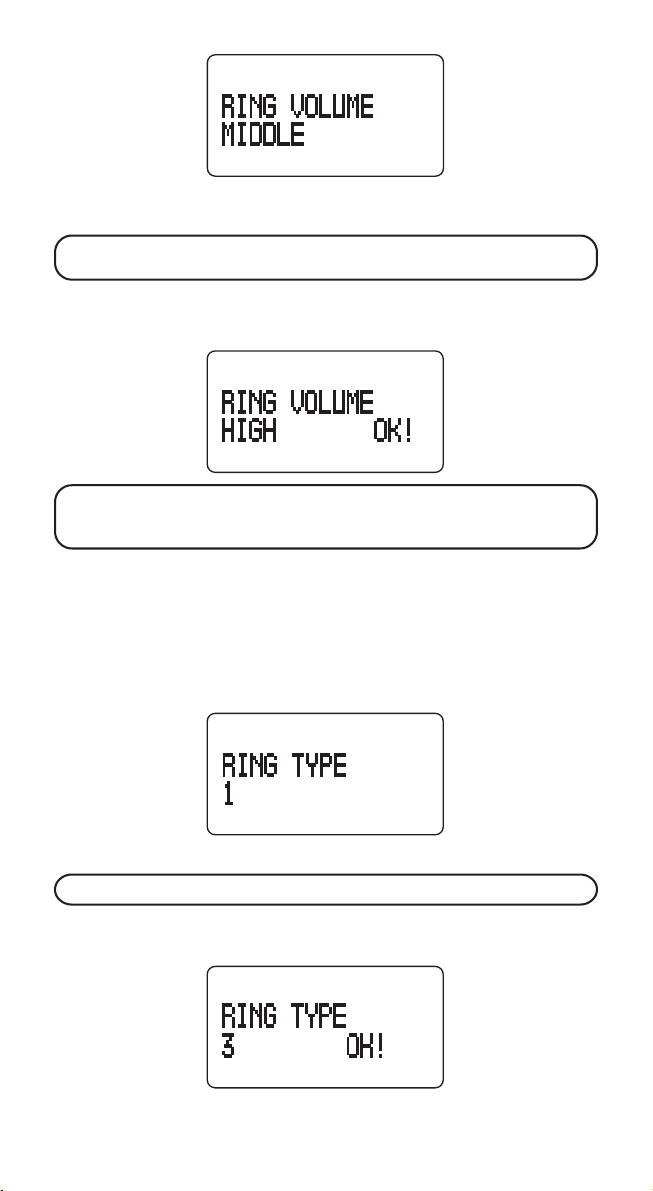
5. Press the or button to scroll to your selection. The choices are: high,
middle, and low.
NOTE: The handset or base generates a ring when you make your
selection.
6. Press the PROGRAM/OK button to confirm and save your selection. The
display shows:
NOTE: Press the FLASH/3 WAY/EXIT button to keep the previous
setting and return to the main menu. If you don’t press a button within
30 seconds, the system automatically exits the menu mode.
RINGER TYPE
1. Make sure your phone is OFF (not in TALK mode).
2. Press the PROGRAM/OK button to enter the menu mode.
3. Press the or button until the arrow in the display points to
4. Press the PROGRAM/OK button to go to
RING TYPE
. The default setting is 1.
RING TYPE
.
5. Press the or button to select 1, 2, 3 or 4.
NOTE: The handset or base generates the ring type you select.
6. Press the PROGRAM/OK button to confirm and save your selection. The
display shows:
18
Page 19

NOTE: Press the FLASH/3 WAY/EXIT button to keep the previous
setting and return to the main menu. If you don’t press a button within
30 seconds, the system automatically exits the menu mode.
LOCAL AREA CODE
If you enter your local 3-digit area code, Caller ID messages received from
your local area will be displayed as a seven digit number.
The telephone uses the programmed area codes to determine the number
format to display when a valid Caller ID signal is received. If you enter your 3digit area code, Caller ID phone numbers received from your local area
display as seven digit numbers. Entering your local area code will also help
you immediately know if the call is local or long distance when viewing the
CID records in the display. Call records received from outside of your local
area code appear as full ten-digit numbers.
You may set one 3-digit local area code. Do not use the * or # characters. Each
code must only be three digits long. If you enter more or less than three
digits, you will hear a warning beep.
1. Make sure your phone is OFF (not in TALK mode).
2. Press the PROGRAM/OK button to enter the menu mode.
3. Press the or button until the arrow in the display points to
AREA CODE
4. Press the PROGRAM/OK button to enter the
The display shows:
.
AREA CODE
menu.
5. Press the PROG/OK button to go to
6. Enter your three-digit area code. For example, if you live in Los Angeles,
you should enter:
LOCAL AREA CODE
. The default is
EMPTY
.
19
Page 20
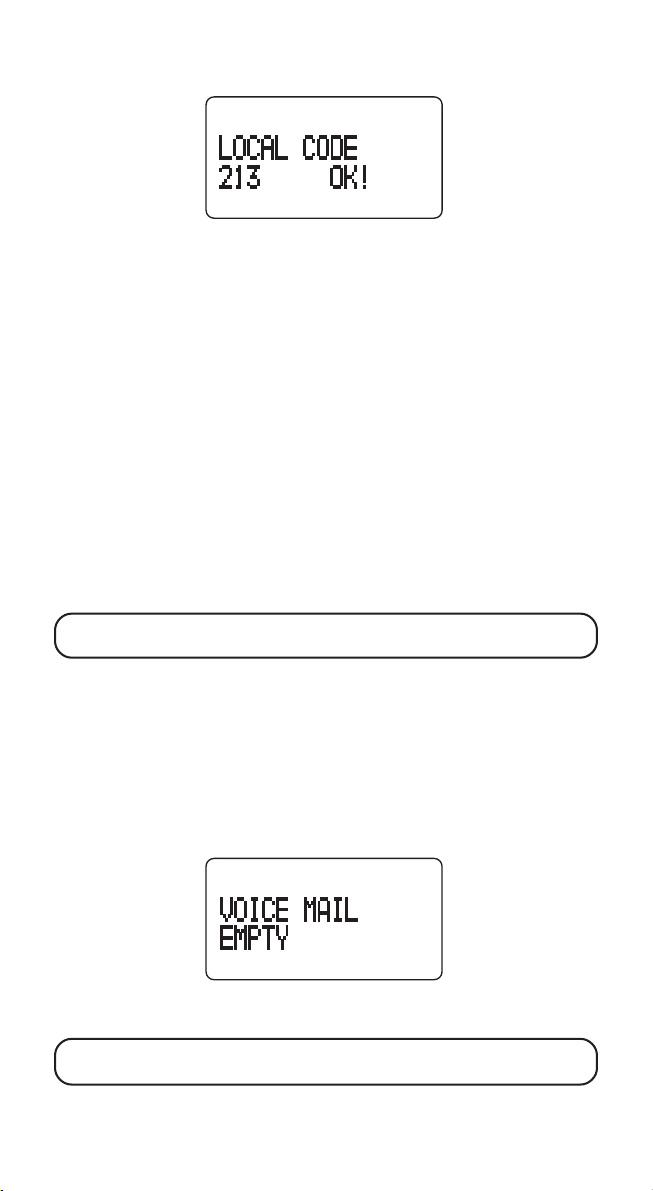
7. P ress the PROGRAM/OK button to confirm and save your selection. The
display shows:
REGIONAL AREA CODES
You may set up to six 3-digit regional area codes. Each code must only be
three digits long. Do not use the * or # characters. If you enter more or less
than three digits, you will hear a warning beep.
1. Make sure your phone is OFF (not in TALK mode).
2. Press the PROGRAM/OK button to enter the menu mode.
3. Press the or button until the arrow in the display points to
CODE
. Press the PROGRAM/OK button to enter the
4. Press the or button until the arrow in the display points to
CODE 1
.
5. Press the PROGRAM/OK button to go to
setting is
6. Enter your first 3-digit regional area codes. Use the or button to select
and enter additional regional area codes.
7. P ress PROGRAM/OK button to confirm and save your selection.
8. Repeat steps 4 to 7 for REGIONAL CODE 2 to 6.
NOTE: To delete a previously entered Local Area or Regional Code press
the DELETE button.
EMPTY
.
REGIONAL CODE 1
AREA CODE
AREA
menu.
REGIONAL
. The default
EDITING THE VOICE MAIL NUMBER
1. Make sure your phone is OFF (not in TALK mode).
2. Press the PROGRAM/OK button to enter the menu mode.
3. Press the or button until the arrow in the display points to
MAIL
.
4. Press the PROGRAM/OK button to go to
default setting is
5. Use the touch tone pad on the handset to enter the voice mail number (up
to 20 digits, for example, 3155551324).
NOTE: If you enter over 14 digits, the display shows the last 14 digits. If
you try to enter more than 20 digits, you will hear a warning beep.
EMPTY
.
VOICE MAIL
number editing. The
20
VOICE
Page 21
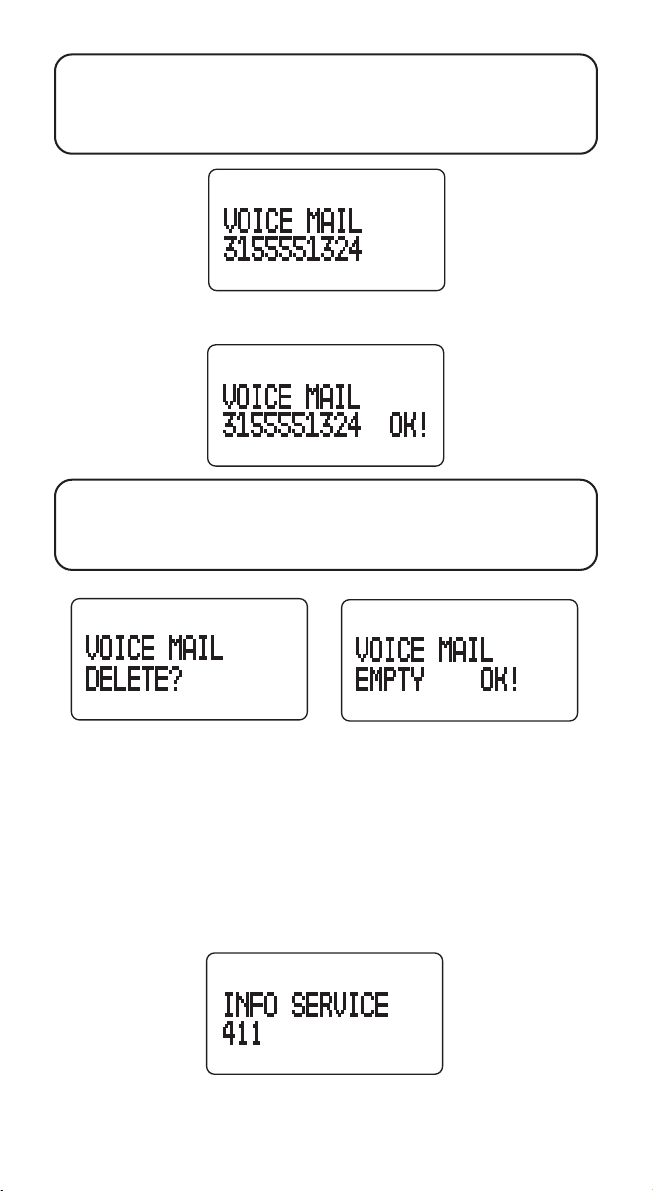
NOTE: If you program your voice mail access password into the voice
mail number string, you may use the #/PAUSE button to insert a delay
prior to voice mail password entry by pressing the #/PAUSE button twice.
A pause displays as “ P.” You may add more than one pause if a longer
delay is needed in the dialing sequence.
6. Press the PROGRAM/OK button to confirm and save your selection. The
display shows:
NOTE: Each handset may have a different voice mail number.
NOTE: To delete a voice mail number, press the DELETE button twice.
The display shows:
FIRST DISPLAY SCREEN SECOND DISPLAY SCREEN
EDITING THE INFO SERVICE NUMBER
1. Make sure your phone is OFF (not in TALK mode).
2. Press the PROGRAM/OK button to enter the menu mode.
3. Press the or button until the arrow in the display points to
INFO SERVICE
4. Press the PROGRAM/OK button to go to
default setting is
.
411
.
INFO SERVICE
code editing. The
21
Page 22
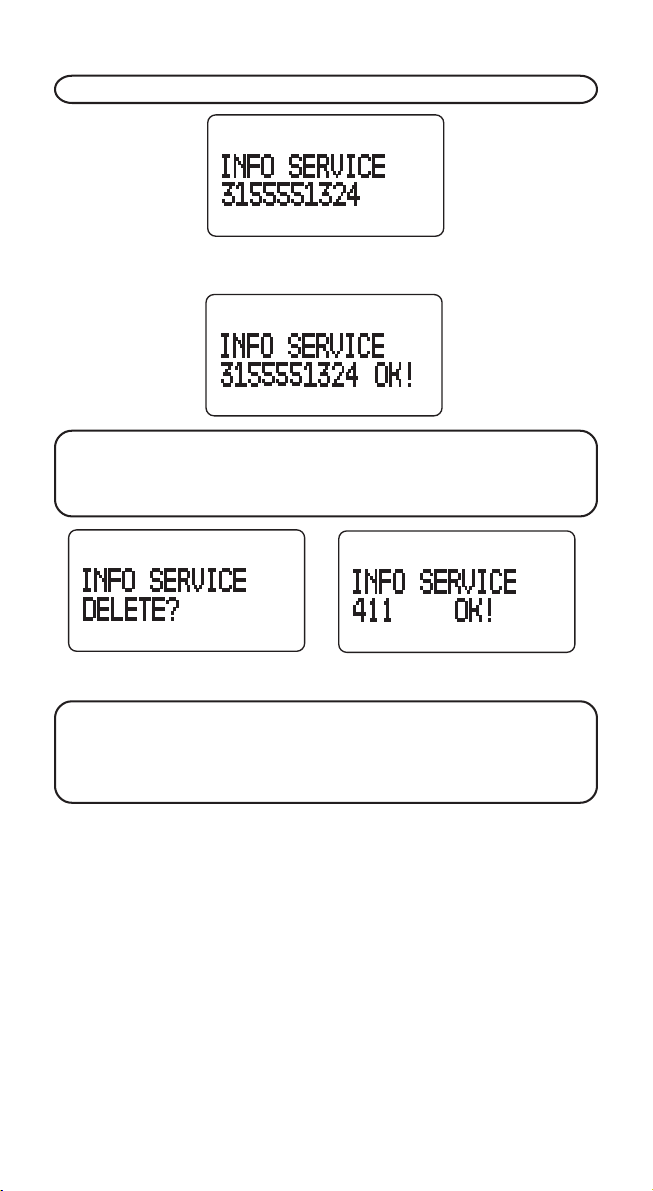
5. Enter your info service code (up to 11 digits, for example, 3155551324).
NOTE: If you enter more than 11 digits, you will hear a warning beep.
6. Press the PROGRAM/OK button to confirm and save your selection. The
display shows:
NOTE: Each handset may have a different info service number.
NOTE: To delete the info service number, press the DELETE button
twice. The display shows:
FIRST DISPLAY SCREEN SECOND DISPLAY SCREEN
NOTE: When your info service code is deleted, the system automatically
returns to the default setting of 411.
NOTE: If you do not want to delete the info service number, press the
EXIT button to return to INFO SERVICE edit mode.
HOLD REMINDER/RINGER
When an outside line is on hold, Hold Reminder makes the system wait for a
predetermined period of time before it generates a double-beep reminder.
Choices for length of wait time are: Off/15/30/45/60 Seconds. The default
setting is 30 seconds.
1. Make sure your phone is OFF (not in TALK mode).
2. Press the PROGRAM/OK button to enter the menu mode.
3. Press the or button until the arrow in the display points to the
REMINDER
.
22
HOLD
Page 23

4. Press the PROGRAM/OK button to go to
setting is 30 seconds.
5. Press the or button to select 15, 30, 45, 60 seconds or OFF. For
example, to select 45 seconds move the arrow to 45. The display shows:
6. Press the PROGRAM/OK button to confirm and save your selection. The
display shows:
NOTE: If you choose OFF, you will turn off the reminder beeps.
HOLD REMINDER
. The default
NOTE: Press the 3 WAY/EXIT button to keep the previous setting and
return to the main menu screen.
NOTE: If you don’t press a button within 30 seconds, the system
automatically exits the menu mode.
RESETTING THE HANDSET AND BASE TO THE
FACTORY DEFAULT
Once you become familiar with your multi-handset system, you may prefer to
use the original settings. Resetting to the factory default sets all information
on the unit back to the factory default, except the Caller ID database,
directory, handset ID, and registration information.
1. Make sure your phone is OFF (not in TALK mode).
2. Press the PROGRAM/OK button to enter the menu mode.
3. Press the or button until the arrow in the display points to
BASE or RESET HANDSET
.
RESET
23
Page 24

4. Press PROGRAM/OK button to go to
display shows:
BASE HANDSET
RESET BASE or RESET HANDSET
. The
5. Press the or button to select
BASE HANDSET
NOTE: Select YES to reset to the factory default settings, or select
NO to exit.
6. Press the PROGRAM/OK to confirm and save your selection. The
display shows:
NOTE: After three seconds, the handset or base returns to the default
settings. The display shows the following message for 5 – 10 seconds:
YES?
.
DEREGISTRATION
HANDSET
If you are not going to use the handset or you want to register it to another
base, you must cancel the original registration.
1. Make sure the phone is OFF (not in TALK mode).
2. Press the PROGRAM/OK button to enter the menu mode.
24
Page 25

3. Press the or button until the arrow in the display points to the
REGISTER
4. Press the PROGRAM/OK button to go to
.
DE-REGISTER
. The display shows:
DE-
5. Press the or button to move the arrow in the display to
NOTE: Select YES to de-register, or NO to exit.
6. Press the PROGRAM/OK button to confirm your selection. The display shows:
7. Place the handset on the base cradle.
If de-registration is successful, the display shows:
YES?
If the de-registration fails, after 15 seconds, the handset shows:
25
Page 26

NOTE: The base doesn’t need to be in DE-REGISTER mode while the
handset is de-registered.
NOTE: You must place the handset on the base cradle during
de-registration.
NOTE: A handset may register to another base without de-registering via
the original base. But the original base, however, will keep the handset’s
registration information.
BASE
To de-register all handsets or remove one handset, use the base. The handset
must be kept near the base during the de-registration process. After deregistration, handsets will no longer link to the base any more.
1. Make sure the phone is OFF (Not in TALK mode).
2. Press the PROGRAM/OK button to enter the menu mode.
3. Press the or button until the arrow in the display points to
DE-REGISTER
4. Press the PROGRAM/OK button to go to
will show:
.
DE-REGISTER
. The display
5. Press the or button to select an individual handset or all handsets. For
example, if you select
6. Press the PROGRAM/OK button to confirm your selection. The
display shows:
ALL HANDSETS
, the display shows:
26
Page 27

After de-registration, the display shows:
NOTE: It takes a few seconds for each handset to deregister
(approximately 3 to 10 seconds). The more handsets you want to
deregister at one time, the longer the deregistration process takes.
NOTE: Occasionally, the de-registration process finishes very quickly and
the message DE-REGISTER PLEASE WAIT! may not appear.
HANDSET REGISTRATION
Registration links the base to a cordless handset. Once a handset is registered
it can use the base’s phone connection. A cordless handset will not operate
until it is registered to the base. On the base unit:
1. Make sure your phone is OFF (not in TALK mode).
2. Press the PROGRAM/OK button to enter the menu mode.
3. Press the or button until the arrow in the display points to
REGISTRATION
4. Press PROGRAM/OK button and the display shows:
.
5. Press the or button to select
NOTE: Select YES to register the handset, or no to exit.
6. Press the PROGRAM/OK button to confirm. The base display shows:
YES?
27
Page 28

NOTE: REGISTRATION MODE shows in the display for 30 seconds, and
the CHARGE/PAGE indicator flashes slowly.
7. R epeat step 1-5 for the handset.
TIP: If the handset display shows PLEASE REGISTER! or TO REGISTER
PUT HANDSET IN BASE, handset is ready for registration. You may skip
steps 1-5 & 8 for the handset.
8. Press the PROGRAM/OK button to confirm. The handset display shows:
9. Place the handset in the base cradle to complete the registration. When
registration is complete the display shows:
NOTE: If the handset fails to register after 35 seconds, the display shows:
NOTE:
• The base remains in registration mode for 30 seconds. After
the first handset is registered, you may continue registering
additional handsets.
•A maximum of four handsets can be registered to the base.
28
Page 29

ADDING HANDSETS AND RE-INSTALLING
THE SYSTEM
If you buy additional handsets to expand this system, you must register each
new handset to the base. A maximum of four handsets can be registered to
the base.
ADDING ONE NEW HANDSET TO THE SYSTEM
Once your new handset is initialized, the display shows:
Follow instructions in the Handset Registration section to register your
new handset.
IMPORTANT: Your new cordless handset will not operate until it is
registered to the base.
RE-INSTALLING THE SYSTEM
If you are not satisfied with the system, re-install it to improve performance.
1. De-register handset (refer to De-registration for instructions).
2. Follow instructions in the Handset Registration section to register
the handset.
3. Repeat steps 1 and 2 for each handset.
BASIC OPERATION
INITIALIZATION AND STANDBY MODE
INITIALIZATION MODE
When the power is connected to the handset and base, the unit initializes all the
hardware components, and the handset tries to synchronize with the base.
The display shows the following message for 5 to 10 seconds:
29
Page 30

BASE DISPLAY
When the phone is OFF, the base display shows the Current Time on the upper
row of the screen, and Line Status/Prompt Message/Number of new CID or
total Caller ID records received on the next line. It is not necessary for you to
set up the clock time. The clock time is automatically updated when the unit
receives Caller ID information. For example; when there are 12 new Caller ID
in the database, the display shows:
OR
When there are 36 Caller ID records in the Caller ID database, and no new
records have been received in the database, the display shows:
NOTE: The handset uses the same display format for the Caller ID
information.
LINKING THE HANDSET TO THE BASE
When the handset is OFF (not in TALK mode), it automatically changes to the
battery saver mode. If the handset receives new information from the base,
the handset display is updated.
If the handset and base are out of range, or the base power is turned OFF, the
handset cannot link to the base. If you try to use the system resource, you will
hear a warning beep, and the display shows:
MAKING EXTERNAL CALLS
Manual Dialing:
1. Pick up the handset and press the TALK button or the SPEAKER button on
the handset. Wait for the dial tone.
2. Dial the number you want to call.
3. When finished, press the TALK button again, to hang up. The call duration
shows on the display.
30
Page 31

NOTE: If you dial more than 14 digits, the display only shows the last
14 digits.
Pre-dialing:
1. Make sure the phone is OFF (not in TALK mode).
2. Dial the number you want to call. The telephone number shows in
the display.
NOTE: If you make a mistake with the pre-dial number, you may use
the or buttons to move the cursor forward or backward in
the display, use the DELETE button to remove the wrong digit, and enter
the correct digit.
3. Press the TALK button on the handset. The number automatically dials.
4. When finished, press the TALK button again, to hang up. The call duration
shows in the display.
NOTE: You may enter up to 30 pre-dial digits but only the last 14 digits
show in the display.
Follow the procedure above to make external calls with the base.
ANSWERING CALLS
1. When the phone rings pick up the handset, and press the TALK button.
2. When finished, press the TALK button again, to hang up.
NOTE: When any handset is using the line, LINE IN USE shows in the
display of all registered handsets.
You may also answer calls with the base.
CALL TIMER
After you press the TALK button to make or answer a call, the built-in call
timer shows on the display and counts the duration of the call in minutes
and seconds.
VOLUME
The handset, headset and speakerphone loudness can be adjusted
independent of each other.
HANDSET RECEIVER VOLUME
When in handset mode, adjust the cordless handset receiver volume by
pressing Volume / keys on the handset. There are five volume levels. You
will hear a warning tone when the volume reaches the maximum or
minimum level.
NOTE: If you do not press the volume or button within 5 seconds,
the display returns to the previous menu.
31
Page 32

HEADSET VOLUME
When in headset mode, adjust the headset volume with the / buttons on
the handset. There are five volume levels. You will hear a warning tone when
the volume reaches the maximum or minimum level.
HANDSET SPEAKERPHONE VOLUME
In handset speakerphone mode, you may also adjust the handset
speakerphone volume with the / keys. There are eight volume levels for
the speakerphone.
BASE SPEAKERPHONE VOLUME
When using the base speakerphone, you may also adjust the base
speakerphone volume with the Volume / keys. There are eight volume
levels for the speakerphone.
SPEAKERPHONE OPERATION
The handset and base are equipped with speakerphone. When using the
handset speakerphone you may switch to normal handset mode by pressing
the TALK button. You may switch from handset mode to speakerphone mode
with a press of the SPEAKER button. Toggling between speakerphone and
normal operation does not disconnect the call.
MAKING CALLS WITH THE SPEAKERPHONE
1. Press and release the SPEAKER button on the side of the handset and wait
for a dial tone, or press and release the TALK button on the base.
2. Dial the number (using a memory dial number, if desired) you want to call.
The number shows on the display.
3. When the party answers, adjust speakerphone volume by pressing the
volume or buttons on the opposite side of the handset. Or press the
VOLUME button on the base.
4. When finished, press the SPEAKER button on the handset again or the
TALK button on the base.
NOTE: You may also pre-dial a number or use a memory dial number, or
review CID records you want to call, then press the SPEAKER button on
the handset. Or press the TALK button on the base.
ANSWERING CALLS WITH THE SPEAKERPHONE
1. When the phone rings, press and release the SPEAKER button on the side
of the handset or press and release the TALK button on the base.
2. Adjust speakerphone volume by pressing the volume up or down arrow
buttons on the opposite side of the handset. Or press the VOLUME button
on the base.
3. When finished, press the SPEAKER button on the handset again or TALK
button on the base.
32
Page 33

HEADSET
1. Plug the headset into the headset jack on the handset. When you are using
the headset in TALK mode, the display shows:
OR
2. Unplug the headset when you want to use the handset or speakerphone.
NOTE: The speakerphone and speakerphone button is disabled when the
headset is plugged in. If the headset is unplugged, the system returns to
normal operation in handset speakerphone mode. The base speakerphone
operates normally when the headset is plugged into the handset.
REDIAL
1. Make sure the phone is OFF (not in TALK mode).
2. Press the TALK button. The display shows:
3. Press the REDIAL button to redial the last number you dialed. The
display shows:
33
Page 34

REDIAL PREVIEW DIALING
1. Make sure the phone is OFF (not in TALK mode).
2. Press the REDIAL button. The display shows:
3. Press the TALK or SPEAKERPHONE button to pick up the line and
automatically dial the number:
OR
HOLD
Press the HOLD button to place the call on hold and
the display. The call remains on hold until you press the TALK button or the
HOLD button on any registered handset.
While you are on the line, if you press the INT (intercom) button, the call is
automatically placed on hold so you can use the intercom.
If a call is on hold for more than five minutes, the system automatically
disconnects the call.
LINE ON HOLD
shows in
HOLD REMINDER
When an outside line is on hold, Hold Reminder makes the system wait for a
predetermined period of time before it generates a double-beep reminder. The
display shows
LINE ON HOLD
to remind you that a call is holding.
HOLD RECALL RINGER
If the outside call is on hold for more than three minutes, all cordless
handsets ring to remind you a call is still on hold. The display shows:
34
Page 35

INTERCOM
A 2-way call (intercom) is possible between two cordless handsets or
between a registered handset and the base. And since the telephone line is
not used, you may still receive incoming calls.
MAKING INTERCOM CALLS
HANDSET
1. Press the INT/TRANSFER button on the handset when the phone is OFF
(not in TALK mode). The display shows:
2. Enter the handset number you want to call. For example, if your handset is
#1 and you want to make an intercom call to Handset #2, enter a 2 at the
prompt in the display. Or, if you want to make a call to the base, enter 0 at
the prompt.
OR
Handset #1 display shows:
OR
Handset #2’s display shows:
NOTE: If an intercom call is not answered within 60 seconds, the
intercom call is automatically cancelled.
35
Page 36

If the system is busy (the intercom path is in use by another intercom caller or
the Caller ID Database is busy), you will hear a warning tone when you press
the INT button. The display shows:
OR
If Handset #2 is busy, Handset #1’s display shows the following (Handset #2
will not hear an intercom tone):
NOTE: The called party remains undisturbed, and will not hear a call
waiting triple beep for intercom call.
If Handset #2’s ringer is turned off, your display shows:
Handset #2’s display shows:
NOTE: The called party can pick up the intercom call, even when the
ringer is off.
If you hear a warning tone and your display shows:
36
Page 37

It means the handset you are calling either does not exist, is out of the range
of the system, or is out of battery power.
NOTE: To terminate the intercom call, the intercom caller may press the
INT or EXIT button during intercom ringing.
NOTE: If the intercom is not answered within 60 seconds, the call is
automatically cancelled.
BASE
1. When the phone is OFF (not in TALK mode), press the INTERCOM/PAGE/
TRANSFER button on the base unit. The display shows:
2. Using or button to select INTERCOM mode.
3. Press the OK button to confirm. The display shows:
NOTE: If you press the INTERCOM/PAGE/TRANSFER button when
you are on the line, or the line is on hold, the display shows:
4. Press the OK button to confirm. The display shows:
37
Page 38

NOTE: If you initiate an intercom call intercom and don’t input a number
(0-4), the intercom call is automatically cancelled after 10 seconds.
ANSWERING INTERCOM CALLS
When you receive an intercom call, your handset or base rings and the
display shows:
OR
1. Press the INT/TRANSFER or TALK button to answer the intercom call. Your
display shows:
OR
Or, press the SPEAKER button to answer the call in speakerphone mode.
Your display shows:
2. Either party may press the INT/TRANSFER or EXIT button or TALK or
SPEAKER button if in speakerphone mode to end the intercom call.
USING INTERCOM WITH EXTERNAL CALLS
You may also make an intercom call when you are on the line with an
external call.
1. If you press the INT/TRANSFER button when you’re on the line, or when a
call is on hold, your display shows:
2. With the arrow in the display pointing to INTERCOM, press the PROGRAM/
OK button to choose intercom. The line is placed on hold.
38
Page 39

3. Enter the handset number you want to call. The handset you are calling rings.
4. To end the intercom call, either party may press the INT/TRANSFER or TALK
button. The call on the line remains on hold until you release it.
RECEIVING AN INCOMING TELEPHONE CALL DURING AN
INTERCOM CALL
If you receive a telephone call during an intercom call, both users are alerted
with a ringing tone. Before you answer the telephone call, press the INT/
TRANSFER button to end the intercom call. Then press the TALK button to take
the telephone call.
TRANSFERRING A CALL
You may transfer an external telephone call between two cordless handsets
or between a registered handset and the base.
1. During a call, press the INT/TRANSFER button. The external call is put on
hold, and the display shows:
2. Press the or button to move the arrow in the display to TRANSFER,
and then press the PROGRAM/OK button.
3. To page another cordless handset, or to transfer a call to the base enter the
handset number or #0 for the base. For example, to transfer a call to
Handset #2, press the 2 button and the display shows:
OR
39
Page 40

4. You may either wait for the party to answer and then press the TALK button
or simply press the TALK button to complete the transfer.
To answer a transferred call with the cordless handset, press the TALK or
HOLD button when the handset rings. After the paging party hangs up, you
may speak to the external caller.
NOTE:
1. If the line has already been transferred, it cannot be transferred again
until the transferred call is answered first.
2. If you don’t press the number for the unit you want to transfer the call
to within 10 seconds, transfer mode is automatically cancelled.
TRANSFERRING AN OUTSIDE CALL THROUGH INTERCOM
1. If you want to make intercom call while talking on the line, press the
INT/TRANSFER button. The line is put on hold automatically, and your
display shows:
2. Press the PROGRAM/OK button, followed by the number of the handset
you want to intercom with. For example, if you want to intercom with
handset #2, press the 2 button.
When the called party answers the intercom call, your display shows:
3. To complete the transfer, press the PROGRAM/OK button when the arrow in
the display points to TRANSFER. Your handset returns to the standby mode.
CONFERENCE CALLS
This feature allows you to join two other calls to make a conference call.
When you’re on line, another handset user can join the call by pressing TALK
directly to make a conference.
40
Page 41

CONFERENCING WITH AN EXTERNAL CALL AND INTERCOM
You can also make a conference call through an intercom call.
1. During an external call, press the INT/TRANSFER button to make an intercom
call. The external call is automatically placed on hold. The display shows:
2. Press the PROGRAM/OK button to confirm the intercom followed by the
handset number you want to intercom with. For example, if you want to
intercom with Handset #2, press the 2 button.
When the called party answers the intercom call, your display shows:
3. Use the or button move the arrow in the display to
4. Press the PROGRAM/OK button to set up the conference call. Your
display shows:
NOTE: Only the user who initiates the intercom may make a conference call.
NOTE: When a line is on hold but the call is not transferred, any handset
may initiate the intercom call to participate in a conference call.
CONFERENCE?
DIRECTORY MEMORY
You can store up to 10 names and numbers in your handset and 20 names
and numbers in your base unit (15-character names and 24-digit telephone
numbers may be stored in memory). The first record is stored as #01 and the
last record in handset is #10 and #20 in the base.
41
Page 42

STORING NAMES AND NUMBERS IN MEMORY
1. Make sure the phone is OFF (not in TALK mode).
2. Press the DIRECTORY button. The display shows:
#
01
MEMO
3. Press the or button to select a different index or press the index
number (01, 02.....10) directly to access the record.
4. Press the PROGRAM/OK button. The display shows:
#
01
MEMO
5. Use the touch tone pad on your handset or base to enter a name (up to 15
characters). More than one letter is stored in each of the number keys. For
example, to enter BILL SMITH, press the 2 number key twice to enter the
letter B. Press the 4 number key 3 times to enter the letter I. Press the 5
number key 3 times to enter the letter L. Wait for a second for the cursor to
move to the next location on the display, press the 5 number key 3 times to
enter the letter L, and press the 1 number key twice to insert a space
between the first and last name. Press the 7 number key 4 times to enter
the letter S; press the 6 number key once to enter the letter M; press the 4
number key 3 times to enter the letter I; press the 8 number key once to
enter the letter T; press the 4 number key twice to enter the letter H.
NOTE: Use the or button to move the cursor around in the display.
If you want to delete an incorrect character, press the DELETE button for
each incorrect character.
6. Press the PROGRAM/OK button to save. The display shows:
#
01
MEMO
7. Enter the number, and the display shows:
#
01
MEMO
42
Page 43

NOTE: Use the # PAUSE button to insert a delay in the dialing sequence
of a stored telephone number when a pause is needed (for example,
when you must dial a 9 to get an outside line or when you must enter
codes to access your bank’s information line). Press #PAUSE button twice
to insert a pause. Pause is displayed as “P.”
NOTE: If a telephone number is more than 15 characters longs, press the
FORMAT button to view the remaining numbers.
8. Press the OK button to store the name and number in memory. You will
hear a confirmation tone, and the display shows:
#
01
MEMO
NOTE: If you press the OK button on the base, you will not hear a
confirmation tone, but RECORD NAME ANNOUNCEMENT? shows in the
display. If you do not want to record the message on the base, press the
OK button again to store the information.
RECORDING VOICE ANNOUNCEMENT ON THE BASE
For every number stored in the base directory, you may record a voice message
(for example, a name) with it. This phone system checks the base directory
database when it receives CID information. If the incoming CID number matches
a number stored in the directory, the base announces the corresponding
recorded voice message. If there is no match, the base announces the CID
number information. If the telephone number is "Blocked" or a "Private number,"
it announces "Block Call." If the telephone number is not provided with the CID
information, the system announces, “Unknown Call.”
1. To store or edit a number and name, refer to Storing Names And Numbers
Memory or Editing Names And Numbers From Memory section. After the
final step, when you press the OK button on the base, the display shows
the following message (for 30 seconds).
2. If you want to record the message, press VA RECORD on the base and wait for
the beep tone. The display will show the following message for 2 seconds.
43
Page 44

3. After hearing the beep tone, you can begin recording the message. Each
record has 2-second message only. The display will show as follows and
start to count the timer from 00 to 02.
4. When time is up (Time: 02), it will automatically stop recording. The
display shows:
5. Then, it will play the voice message automatically for your reference. The
display will show the following message.
If you want to record it again, press the VA RECORD button to repeat steps 3 - 5.
6. If you are satisfied with the voice message, press OK button to store the
name, number and the voice message. Then, it will generate a confirmation
tone and show the following message for 3 seconds.
#
01
MEMO
EDITING NAMES AND NUMBERS FROM MEMORY
1. Make sure the phone is OFF (not in TALK mode).
2. Press the DIRECTORY button into the directory mode.
3. Press or button or enter the index number to select the index:
#
01
MEMO
44
Page 45

4. Press PROGRAM/OK button to enter the editing mode. The display shows:
#
01
MEMO
NOTE: Press the or button to move the cursor.
5. Change the name (for example: Bill Smith).
#
01
MEMO
6. Press PROGRAM/OK button to store the name. The display shows:
#
01
MEMO
7. Change the number (for example: 3171234567). After editing the number,
the LCD display:
8. Press OK to store the name and number into the memory. It will generate a
confirmation tone and show the following message for 3 seconds.
#
01
MEMO
NOTE: If you press the OK button on the base, you will not hear a
confirmation tone, but RECORD NAME ANNOUNCEMENT? shows in the
display. If you do not want to record the message on the base, press the
OK button again to store information.
45
Page 46

REVIEWING AND DELETING NAMES AND NUMBERS FROM
DIRECTORY
1. Make sure the phone is OFF (not in TALK mode).
2. Press the DIRECTORY button into the directory mode. The display shows
the memory #01.
#
01
MEMO
3. Press or button or enter the index number to select the
directory index:
#
03
MEMO
4. Press DELETE button to delete the record. The display shows:
5. Press DELETE button again to confirm. You will hear a confirmation tone
and the display shows:
#
03
MEMO
DIALING A NUMBER FROM DIRECTORY
1. Make sure the phone is OFF (not in TALK mode).
2. Press the DIRECTORY button into the directory mode.
3. Press or button or enter the index number to select the index:
#
01
MEMO
46
Page 47

4. Press TALK button to take the line and dial out the number. The
display shows:
NOTE: If the content is “EMPTY,” and you press the TALK button, the
phone takes the line but will not dial a number.
DIALING AFTER PICKING UP THE LINE
1. Make sure the phone is ON by pressing TALK button. The display shows:
2. Press the DIRECTORY button, the display shows:
#
MEMO
3. Enter the index number (for example: “01”). The phone will dial out the #01
record number automatically.
#
01
MEMO
CHAIN DIALING FROM DIRECTORY MEMORY
Use this feature to make calls that require a sequence of numbers, such as a
calling card number used for a frequently called long distance number. The
following example shows how you can store each part of the long dialing
sequence and use chain dialing to make a call through a long distance service.
47
Page 48

The Number For Memory Location
Long Distance Access Number 07
Authorization Code 08
Frequently called long distance number 09
1. Make sure the phone is ON (in TALK mode) by pressing the TALK button.
2. Press the DIR button, and then press 07.
3. When you hear the access tone, press the DIR button, and then press 08.
4. At the next access tone, press the DIR button and then 09.
NOTE:
1.) Chain-Dialing combinations may include:
Manual Dialing + Directory
Directory + Manual Dialing
Directory + Directory
2.) If you use Caller ID with Chain-Dialing, you must dial the Caller ID
number first. Otherwise, it will not work.
Caller ID Number + Manual Dialing
Caller ID Number + Directory
CALL WAITING CALLER ID (CID)
Caller ID (CID) is a call identification service available from your local
telephone company. To receive CID information on this system, you must
subscribe to CID service through your local telephone company.
When your telephone rings, and you are subscribed to Caller ID service, your
cordless telephone receives CID information (if available) transmitted from
your local telephone company
Call Waiting Caller ID service lets you see who is calling while you are on the
phone. When you are on the phone and you receive a Call Waiting Caller ID
call, you hear a tone in the receiver signifying there is a call waiting on the
line, and CID information shows in the display. If desired, you may press the
FLASH button to put the first call on hold and answer the call waiting call.
CALLER ID (CID) DATABASE
If you are not at home or cannot answer a call, your multi-handset system
stores CID up to 50 (each CID record includes the first 15 characters for a
name and the last 15 digits for a number). records in the CID database on the
base. When the 51st call is received, the oldest CID record (1st call) is
automatically deleted.
Any cordless handset on the system may access the CID database, but only
one cordless handset at a time may retrieve and view CID memory. You may
review the stored information for the most recent 50 at any time. Calls
received since your last review show as # in the display
NOTE: The system uses the intercom radio path to access and retrieve
information from the CID database. When the CID database is in use, the
intercom cannot be used. Conversely, when the intercom is in use, CID
memory cannot be accessed.
48
Page 49

CALLER ID DISPLAY SCREEN
You will see this display screen when you receive a new call.
NEW
11:55 2/01 05
Callers number
Callers name
CALLER ID INFORMATION VOICE ANNOUNCEMENT (FOR
CALLER ID TYPE 1 ONLY)
Press the VA ON/OFF button to turn on the feature. The VA ON/OFF indicator
turns on. This phone system checks the base directory database when it
receives CID information. If the incoming CID number matches a number
stored in the directory, the base announces the corresponding recorded voice
message. If there is no match, the base announces the CID number
information. If the telephone number is "Blocked" or a "Private number," it
announces "Block Call." If the telephone number is not provided with the CID
information, the system announces, “Unknown Call.” To record a voice
message, refer to the Directory Memory - Recording Voice Announcement on
the Base section.
NOTE: The VA function must be turned on. When it’s ON, the VA ON/
OFF indicator turns on.
REVIEWING CID RECORDS
As calls are received and stored, you may access the CID Database to review
the records.
1. Make sure your phone is OFF (not in TALK mode).
2. Press the CID button to enter Caller ID retrieve mode. The display shows
the number of new CID records and the total number of CID records. For
example, the database may have 12 new caller ID records and 36 total
caller ID records.
REPT
CALL#AM
If the database is empty, the display shows:
3. Press the or button to scroll through the CID database. The display
shows new and repeated call information and the index number.
49
Page 50

NOTE: A call may be new and repeated if two calls from the same caller
are received on the same date.
For example, the display shows:
NEW
11:55 2/01 36
REPT
CALL#AM
NOTE: If you try to access the CID database while another user is
accessing the CID Database, the display shows SYSTEM BUSY.
NOTE: If the link between the handset and the base is interrupted while
you access the CID Database, the display shows NO LINK TO BASE TRY
AGAIN! You should press the CID or DOWN/UP button to access the
CID Database again.
DELETING A CID RECORD
You may delete a CID record from the caller database when the CID record
shows in the display.
NEW
9:54 1/21 03
REPT
CALL#AM
1. Press the DELETE button. The display shows:
NEW
9:54 1/21 03
REPT
CALL#AM
2. Press the DELETE button again to confirm. You will hear a confirmation
beep.
DELETED
shows in the display, and the next CID record appears.
DELETING ALL CID RECORDS FROM THE CID DATABASE
You may delete all CID records from the Caller ID database after you return
the call or you have reviewed the caller list.
50
Page 51

1. Make sure the phone is OFF (not in TALK mode).
2. Press the CID button to enter the CID retrieve mode. The display shows:
3. Press the DELETE button to delete all Caller ID records. The display shows:
4. Press the DELETE button again to confirm. The display shows:
DIALING A CID RECORD
While reviewing the Caller ID records, you may dial the phone number
showing in the display. For example: The display shows the caller
information, and you want to return the call.
NEW
9:54 1/21 03
REPT
CALL#AM
There are three ways to dial a Caller ID record. Always press the FORMAT
button to select the method in which you want to dial the number. The format
changes in sequence with 7-8-10-11 formatting.
1. Add the leading digit (1). The display shows:
NEW
9:54 1/21 03
REPT
CALL#AM
51
Page 52

2. Add the original area code. The display shows:
NEW
9:54 1/21 03
REPT
CALL#AM
3. Add the leading digit (1) and original area code:
NEW
9:54 1/21 03
REPT
CALL#AM
After you select the dialing format, press the TALK button the number is
dialed automatically.
NOTE: If you do not press the FORMAT button, the system checks all
local area and all regional area codes. If the caller’s area code is the same
as your local area code, it automatically dials the original 7 digits. If the
area code is not matched, the system automatically adds the leading (1).
TRANSFERRING A CID RECORD TO DIRECTORY MEMORY
You may store CID records in Directory. While reviewing CID records:
NEW
9:54 1/21 03
REPT
CALL#AM
1. Press the FORMAT button. The display shows:
2. After you select the dialing format, press and hold the DIRECTORY button
to enter the directory. The display shows:
#
01
MEMO
52
Page 53

3. Press the or button to select the memory location (Memo #).
#
03
MEMO
4. Press the OK button to confirm the selection. The display shows:
5. Press the or to select
YES
.
6. For handsets, press the OK button to confirm. You will hear a confirmation
tone and the display returns to the Caller ID retrieve mode.
NEW
9:54 1/21 03
REPT
CALL#AM
For the base, press the OK button. You will not hear a confirmation tone. The
display shows:
If you don’t want to record the voice message on the base, press the OK
button again to store the record in the directory instead. You will hear a
confirmation tone and automatically return to the Caller ID retrieve mode.
NEW
9:54 1/21 03
REPT
CALL#AM
53
Page 54

NOTE: If you don’t press the OK button, record is not stored in the
directory.
To record the voice message, refer to “RECORDING VOICE ANNOUNCEMENT
ON THE BASE.”
NOTE:
1. If you press the DIRECTORY button for less than one second, you will
scroll the directory contents.
2. If you don’t press the FORMAT button to store the record, the system
checks all regional area codes. If the caller’s area code is NOT the
same as one of the six regional area codes, the system adds the leading
(1) when you press the DIRECTORY button.
CALL WAITING CALLER ID DELUXE
This phone system is Call Waiting Caller ID Deluxe compatible so you may
receive Call Waiting Caller ID information from your local telephone
company’s central office. There is a Call Waiting Type (2.0/2.5) selection switch
on the back of the unit. When the telephone company provides Call Waiting
Type 2.5 service (not available in all areas), you may set the switch to Type 2.5
position to activate the 2.5 function buttons.
1. When you are on the line, the display shows:
2. After you hear a short alert signal, the display automatically shows the
incoming Caller ID information.
9:54 2/10 09
3. If the Caller ID Type 2.5 functions are turned on, the display shows:
9:54 2/10 09
BUSY CONF TO VM PLS HLD DROP
NEW CALL#AM
NEW CALL#AM
54
Page 55

NOTE:
1. If you don’t press any buttons for 15 seconds, the icons on the bottom
row of the display show for 15 seconds. When icons disappear, the
functions are disabled.
2. When the Type 2.5 function is ON, only TALK, FLASH, and the
corresponding button are functional. The other buttons are disabled
and will generate a warning beep if you press them.
3. Caller ID Type 2.5 works on both handsets and the base unit.
CALLER ID TYPE 2.5 FUNCTIONS
BUSY
1. Make sure Caller ID Type 2.5 is ON.
If you receive CID information while you are on the line, the display shows:
9:54 2/10 09
BUSY CONF TO VM PLS HLD DROP
2. Press the INFO/BUSY button to send a busy signal to the central office. The
display shows the following messages for 3 seconds.
The unit does not display any dial out information. Instead, it shows:
NEW CALL#AM
CONFERENCE
1. Make sure Caller ID Type 2.5 is ON.
If you receive CID information while you are on the line, the display shows:
9:54 2/10 09
BUSY CONF TO VM PLS HLD DROP
NEW CALL#AM
55
Page 56

2. Press the CONF/REPEAT DIAL button to send the conference signal to the
central office. The display shows:
3. Press the TALK button to release the conference call, press 4 to drop the
last call, or press 5 to drop the first call.
NOTE: If you press 4 to drop the last call, the central office drops
the last call and keeps the first call. If you press 5 to drop the first
call, the central office drops the first call and keeps the last call. In
both cases, the display shows:
VOICE MAIL
1. Make sure Caller ID Type 2.5 is ON.
If you receive CID information while you are on the line, the display shows:
9:54 2/10 01
BUSY CONF TO VM PLS HLD DROP
2. Press the VOICE MAIL/TO VM button to send the “Switch to Voice Mail”
command to the central office. The central office automatically switches the
caller to voice mail. The display shows:
The unit does not display any dial out information. Instead, it shows:
NEW CALL#AM
56
Page 57

PLEASE HOLD
1. Make sure Caller ID Type 2.5 is ON.
If you receive CID information while you are on the line, the display shows:
9:54 2/10 01
BUSY CONF TO VM PLS HLD DROP
2. Press the REDIAL/PLS HOLD button to send the “Hold the First Call and
Connect the Last Call” command to the central office. The central office
automatically holds the first call and connects the last call. The display shows:
9:54 2/10 01
3. Press the TALK button to release the call, press 1 to pick up the original call,
press 3 to build the conference call, or press 7 to drop the last call.
NEW CALL#AM
NEW CALL#AM
RETURN THE OTHER CALL
• When you press 1 to pick up the first call, the central office automatically
holds the last call and picks up the first call. The unit still displays:
9:54 2/10 01
NEW CALL#AM
• If you press 1 again, the central office automatically holds the current line
and picks up the line on hold.
BUILD THE CONFERENCE CALL
• When you press 3 to build the conference call, the central office
automatically builds the conference call. The display shows:
•You may press the TALK button to release the conference call, press 4 to
drop the last call, or press 5 to drop the first call.
57
Page 58

• If you press 4 to drop the last call, the central office automatically drops the
last call and keeps the first call. If you press 5 to drop the first call, the
automatically drops the first call and keeps the last call.
In both cases, the display shows:
DROP THE LAST CALL
• When you press 7, the central office automatically drops the last call and
picks up the first call. The unit still displays:
DROP
1. Make sure Caller ID Type 2.5 is ON.
When you receive CID information while you are on the line, the display shows:
9:54 2/10 01
BUSY CONF TO VM PLS HLD DROP
2. Press the AUTO REDIAL/DROP button. The display shows:
And then the display shows:
NEW CALL#AM
58
Page 59

ANSWER
1. Make sure Caller ID Type 2.5 is ON.
When you receive CID information while you are on the line, the display shows:
9:54 2/10 01
BUSY CONF TO VM PLS HLD DROP
2. Press the FLASH button. The display shows:
And then the display shows:
NEW CALL#AM
DISPLAY MESSAGES
When the system is in standby mode, the following messages may show in
the display according to the handset and line status:
XX NEW CALLS XX represents the number of new Caller ID records
XX CID RECORDS Caller ID memory received XX number of caller ID
LINE IN USE The telephone line is in use.
LINE ON HOLD The telephone line is holding.
LOW BATTERY Battery power is low and needs to be charged.
MESSAGE WAITING A message is waiting.
NO SERVICE The handset cannot be linked with the base.
When you receive a new phone call, the following messages may show in the
display according to the status:
NO NAME: The caller's name is not transmitted.
NO NUMBER: The caller's telephone number is not
UNKNOWN NAME: The caller’s name is unknown or out of area.
not reviewed.
records.
transmitted.
59
Page 60

UNKNOWN NUMBER: The caller’s number is unknown or out of area.
BLOCKED NAME: The caller’s name is private and is blocked from
BLOCKED NUMBER: The caller’s number is private and is blocked from
UNKNOWN CALL: Both the caller’s name and number is unknown or out
BLOCKED CALL: Both the caller’s name and number is private and is
LONG DISTANCE: The number is a long Distance number.
INCOMPLETE DATA: The Caller ID information is incomplete.
NOTE: The INCOMPLETE DATA and EMPTY NAME and EMPTY
NUMBER messages are not stored in the database.
NOTE:
1. CALL# 05 icon – This means the call data is stored in index #05 in the
Caller ID database.
2. REPT icon – This means the call is received at least twice on the same
date. If the Caller ID record is not a new record, the REPT icon
doesn't appear, but if the same user calls again on the same date, the
REPT icon shows in the display.
3. Month/Date icon - Month range is 1-12 and the date range is 01-31. If
the month/date data is out of range, the display is blank for the
month/date. If the date range is 01-09, the leading zero is displayed.
4. Time icon: The display show the hour and minute a call is received
Hour : Minute AM/PM.
5. If the system receives the long distance information for a caller, LONG
DISTANCE does not show in the display.
6. REPT and CALL # counter icons won't display when you receive Caller
ID type 1 and type 2 data. The icons show in the Caller ID database
retrieving mode only.
8. When CID number has between 5 and 11 digits, the number format is
displayed as x-xxx-xxx-xxxx. If the CID number has less than 5-digits or
more than 11-digits, the display does not show hyphens between the
digits.
9. If a Caller ID number is more than 15 digits, the display only shows the
last 15 digits.
transmission.
transmission.
of area.
blocked from transmission.
SPECIAL FEATURES
CHARGE/PAGE INDICATOR
The CHARGE/PAGE indicator is ON when the handset is placed on the cradle
and indicates the handset is charging. If you page the cordless handsets, the
indicator flashes.
IN USE/V-MAIL INDICATOR
When the telephone line is in use, the in use/V-Mail indicator turns ON.
When the telephone line is on hold or a voice mail message is waiting, the
indicator flashes.
60
Page 61

MESSAGE WAITING
Your telephone company may send you a “Message Waiting” signal when
you receive voice mail messages. You may retrieve the messages from your
telephone company with an access code.
display, and the IN USE/V-MAIL indicator on the base and Voice Mail indicator
on the handset flashes to let you know a message is waiting. To retrieve
messages, refer to instructions in VOICE MAIL BUTTON section.
MESSAGE WAITING
shows in the
PAGING ALL HANDSETS
The page feature helps you locate a misplaced handset. To send and receive
pages, all cordless handsets must be registered. If a handset is not registered,
refer to the Handset Registration of this manual for instructions.
1. Make sure the phone is OFF (not in TALK mode).
2Press the INTERCOM/PAGE/TRANSFER button on the base. The display shows:
3. Press the OK button to confirm. All handsets generate the paging tone for
60 seconds and display the following message:
If the phone is in use and you press the INTERCOM button on the base unit,
the display shows:
NOTE:
1. The paging tone volume level is fixed to “High”. You may press the
EXIT button or any digit on the handset’s touch-tone pad to
immediately stop the paging tone.
2. Paging tone still sounds even if the Ringer is set to OFF on Handsets.
4. Press the INTERCOM/PAGE/TRANSFER button on the base again to
stop paging.
61
Page 62

FLASH
Use the FLASH button to activate custom calling services such as call waiting
or call forwarding, which are available through your local phone company. If
you subscribe to the combined Call Waiting Caller ID service from your local
telephone company, you will receive Caller ID information (if available) on
Call Waiting calls. During a phone call, you will hear a beep to indicate
another call is waiting on the line and Caller ID information for the waiting
call shows on the handset display. To connect to the waiting call.
1. Press the FLASH button when you hear the call-waiting tone. The first call is
automatically placed on hold so you can answer the second call.
2. To return to the first caller, press the FLASH button again. You may switch
back and forth between the two calls by pressing the flash button.
NOTE: If this function does not operate properly, contact your local
telephone company.
TIP: Don’t press the talk button on the cordless handset to activate a
custom calling service, such as call waiting, or you’ll hang up the phone.
PAUSE
Use the #PAUSE button to insert a delay in the dialing sequence of a stored
telephone number when a pause is needed (for example, when you must dial
a 9 to get an outside line or when you must enter codes to access your bank’s
information line). You may insert a PAUSE when in the directory mode, predialing mode or Voice Mail and Info Service number memory. Press #PAUSE
button twice to insert a pause. Pause is displayed as “ P.”
NOTE: You may add more than one pause if a longer delay is needed in
the dialing sequence.
MUTING YOUR CONVERSATION
Use mute to turn off the handset microphone so you can have a private, offline conversation. The party on the other end of the line cannot hear you, but
you can still hear them.
1. Press the MUTE button while talking.
2. Press the MUTE button again to resume your phone conversation.
NOTE: If you hang up the handset or press the FLASH button, MUTE is
automatically cancelled.
62
MUTE
shows in the display.
Page 63

OUT OF RANGE WARNING
While using your cordless handset, if you move too far away from the base,
you will hear a five-second double warning tone and the display shows
OF RANGE
move back within range of the base within 30 seconds, the handset looses its
link with the base and the base automatically puts your call on hold.
. Move closer to the base and the warning tone stops. If you do not
OUT
BATTERY LOW WARNING
When the battery voltage level is low, a warning message appears and you will
hear a warning beep. If you are on the line, you will hear the warning beep every
15 seconds. Finish your call as soon as possible, or after approximately 5
minutes your call is put on hold automatically. You will need to use another
handset to retrieve the call within five minutes or the call is disconnected.
3-WAY CONFERENCE (FLASH 3-WAY EXIT)
1. Call the first party to setup the call.
2. Press FLASH/3 WAY/EXIT button to put the first party on hold.
3. Call the second party.
4. Press FLASH/3 WAY/EXIT button and 3-way conference is established.
TELEPHONE COMPANY SERVICE BUTTONS
Your handset has four dedicated buttons for use with special telephone
company services. They are:
VOICE MAIL BUTTON
This button stores your voice mail access number (up to 20 digits). The factory
default is
1. When the phone is open, press the VOICE MAIL button and the unit
2. When the phone is idle, press the VOICE MAIL button and the system
EMPTY
.
automatically dials your pre-programmed voice mail number.
OR
automatically takes the line and dials your pre-programmed voice mail
number.
INFO BUTTON
This button stores the telephone company’s Information Services number
(up to 11 digits). The factory default is 411. When the phone is active, press
the INFO button and the system dials the pre-programmed Information
Services number.
OR
When the phone is idle, press the INFO button, and the system automatically
takes the line and dials your pre-programmed Information Services number.
REPEAT DIAL BUTTON
This button allows you to continuously redial the last number you dialed. Your
local telephone company sets the default, and you may not change it.
63
Page 64

1. If the number you dial is busy, press the REPEAT DIAL button and the
system automatically sends the command to your local telephone
company where the number is repeatedly dialed on your behalf.
OR
2. When the system is idle, press the REPEAT DIAL button and the system
automatically takes the line and sends your command to your local
telephone company where the number is repeatedly dialed by the
telephone company on your behalf.
3. If the number is busy and you don’t want to stay on the line, press the TALK
button to hang up the phone. Your local telephone company continues to
redial the number for a specified amount of time. A special ringer tone is
generated when the call connects. Pick up the handset and wait for the
party to answer.
NOTE: To cancel the repeat dial command, dial *86.
AUTO REDIAL BUTTON
This button lets you to perform auto redial through your local telephone
company. Your local telephone company sets the default, and you may not
change it.
1. With the phone on line, press the AUTO REDIAL button. The system send
your request to your local telephone company where the last call you
received is automatically redialed on your behalf.
OR
2. When the system is idle, press the AUTO REDIAL button and the system
automatically takes the line and sends your request to your local
telephone company where the last call you received is automatically
redialed on your behalf.
3. If the number is busy and you don’t want to stay on the line, press the TALK
button to hang up the phone. Your local telephone company continues to
redial the number for a specified amount of time. A special ringer tone is
generated when the call connects. Pick up the handset and wait for the
party to answer.
NOTE: To cancel the command, dial *89.
TELEPHONE COMPANY SERVICES LIMITATIONS
The four telephone company buttons have the following limitations:
• If the line is in use by an extension telephone or other device, such as a
computer modem or facsimile machine, you will not be able to use the line.
• If the content of a specific feature button is empty, your cordless phone
cannot perform that function.
• If the line is in use by another handset, the system sends a FLASH signal to
your local telephone company, then sends the digits to your telephone
company to access your telephone company features.
• The telephone numbers you use with the telephone company features are
not stored in the redial memory.
64
Page 65

REPLACING THE BATTERY
CAUTION: To reduce the risk of fire or personal
injury, use only the battery, part number 5-2569,
which is compatible with this unit.
1. Make sure the telephone is OFF before you replace
the battery.
2. Remove the battery compartment cover located on the back
of the handset.
3. Disconnect the battery pack cord from the jack inside the
battery compartment and remove the old battery.
4. Connect the new battery pack and place it in the
compartment.
5. Put the battery compartment cover back on.
6. Place the handset in the charge cradle, and allow it to
charge for 16 hours. If you don't properly charge the handset, battery
performance is compromised.
BATTERY SAFETY INSTRUCTIONS
• Do not burn, disassemble, mutilate, or puncture. Like other batteries of this
type, toxic materials could be released which can cause injury.
•Keep batteries out of the reach of children.
•Remove batteries if storing over 30 days.
TROUBLESHOOTING TIPS
TELEPHONE SOLUTIONS
No dial tone:
• Check or repeat installation steps:
Ensure the base power supply cord is connected to a working electrical
outlet.
Ensure the telephone line cord is connected to the base and the modular
telephone line jack.
• Connect another phone to the same jack. If it doesn’t work, the problem
might be your wiring or local service.
• The handset may be out of range of the base. Move closer to the base.
• Ensure the battery is properly charged (for 16 hours).
• Ensure the battery pack (in the handset) is properly installed.
• Does the handset beep when you press the TALK button? Does the IN USE/V-
MAIL indicator on the base turn on? The battery may need to be charged.
• Place handset in charge cradle for at least 20 seconds to reset the unit.
Handset does not ring:
• Make sure the handset ringer soft switch is set to on.
• The handset may be out of range of the base. Move closer to the base.
65
Page 66

•You may have too many extension phones on your line. Try unplugging
some extension phones.
• Check for a dial tone.
You experience static, noise, or fading in and out:
• The handset may be out of range of the base. Move closer to the base
• Make sure base is not plugged into an electrical outlet with another
household appliance. If necessary, relocate the base.
• Charge the battery (for 16 hours).
Unit beeps:
• Clean the charging contacts on the cordless handset and charge cradle
with a soft cloth or an eraser.
•See solutions for “No dial tone. ”
•Replace the battery.
Memory Dialing doesn’t work:
• Ensure the memory location keys are programmed correctly.
• Ensure proper dialing sequence is followed.
Unit locks up and no communication between the base and cordless handset:
• Unplug the AC power supply from the electrical outlet and the back of the
base. Remove the handset battery. Wait for 30 seconds and plug the
power supply back into the base and electrical outlet. Reconnect the
battery and charge for 16 hours.
IN USE/V-MAIL Indicator on the base flashes:
•Provided your phone company offers voice messaging service and you
subscribe to it, the IN USE/V-MAIL indicator on the base flashes when the
phone is not in use to indicate there is a message waiting. It stops
flashing after the message is reviewed.
CALLER ID SOLUTIONS
No display:
• Charge the battery (for 16 hours), or replace the battery.
• Make sure the unit is connected to a non-switched electrical outlet.
Disconnect the AC power supply from the base and reconnect it.
Caller ID error message:
• The unit displays this message if it detects anything other than valid
Caller ID information during the silent period after the first ring. This
message indicates the presence of noise on the line.
No Caller ID:
•You must be subscribed to Caller ID service from your local telephone
company to receive Caller ID information.
66
Page 67

BATTERY SOLUTIONS
If you experience any of the following problems, even after recharging the
battery, you may need to replace the battery pack:
• Short talk time
•Poor sound quality
• Limited range
• Charge indicator fails to turn on
GENERAL PRODUCT CARE
To k eep your unit working and looking good, follow these guidelines:
•Avoid dropping the handset, as well as other rough treatment to the
phone.
• Clean the phone with a soft cloth.
• Never use strong cleaning agents, paint thinner, abrasive powder, alcohol,
or other chemical products to clean the unit. Doing so will damage the
finish.
•Retain the original packaging in case you need to ship the phone at a later
date.
•Periodically clean the charge contacts on the handset and base with a clean
soft cloth.
CAUSES OF POOR RECEPTION
• Aluminum siding.
•Foil backing on insulation.
• Heating ducts and other metal construction that can shield radio signals.
•You ’re too close to appliances such as microwaves, stoves, computers, etc.
• Atmospheric conditions, such as strong storms.
• Base is installed in the basement or lower floor of the house.
• Base is plugged into AC outlet with other electronic devices.
• Baby monitor is using the same frequency.
• Handset battery is low.
•You ’re out of range of the base.
67
Page 68

LIMITED WARRANTY
What your warranty covers:
• Defects in materials or workmanship.
For how long after your purchase:
• One year.
(The warranty period for rental units begins with the first rental or 45 days from date
of shipment to the rental firm, whichever comes first.)
What we will do:
•Provide you with a new or, at our option, a refurbished unit.
• The exchange unit is under warranty for the remainder of the original product’s
warranty period.
How to make a warranty claim:
•For information regarding a warranty claim, call the toll free number located on the
bottom of your unit.
What your warranty does not cover:
• Customer instruction. (Your Owner’s Manual provides information regarding
operating instructions and user controls. For additional information, ask your dealer.)
•Installation and setup service adjustments.
•Batteries.
• Damage from misuse or neglect.
•Products which have been modified or incorporated into other products.
•Products purchased or serviced outside the USA.
• Acts of nature, such as but not limited to lightning damage.
Limitation of Warranty:
• The warranty stated above is the only warranty applicable to this product. All other
warranties, express or implied (including all implied warranties of merchantability or
fitness for a particular purpose) are hereby disclaimed. No verbal or written
information given by ATLINKS USA, Inc., its agents, or employees shall create a
guaranty or in any way increase the scope of this warranty.
•Repair or replacement as provided under this warranty is the exclusive remedy of the
consumer. ATLINKS USA, Inc. shall not be liable for incidental or consequential
damages resulting from the use of this product or arising out of any breach of any
express or implied warranty on this product. This disclaimer of warranties and
limited warranty are governed by the laws of the state of Indiana. Except to the
extent prohibited by applicable law, any implied warranty of merchantability or
fitness for a particular purpose on this product is limited to the applicable warranty
period set forth above.
How state law relates to this warranty:
• This warranty gives you specific legal rights, and you may have other rights which
vary from state to state.
If you purchased your product outside the USA:
• This warranty does not apply. Contact your dealer for warranty information.
68
Page 69

INDEX
Symbols
3-Way Conference (FLASH 3-WAY EXIT) 63
A
Adding Handsets and Re-Installing the System 29
Adding One New Handset to the System 29
Answer 59
Answering Calls 31
Answering Calls with the Speakerphone 32
Answering Intercom Calls 38
Auto Redial Button 64
B
Base 26, 37
Base Display 30
Base Layout 9
Base Speakerphone Volume 32
Basic Operation 29
Battery Low Warning 63
Battery Safety Instructions 65
Battery Solutions 67
Build the Conference Call 57
Busy 55
Buttons Defined Handset and Base Buttons 11
C
Call Timer 31
Call Waiting Caller ID (CID) 48
Call Waiting Caller ID Deluxe 54
Caller ID (CID) Database 48
Caller ID Display Screen 49
Caller ID Information Voice Announcement (For Cal ler ID Type 1 Only) 49
Caller ID Solutions 66
Caller ID Type 2.5 Functions 55
Causes of Poor Reception 67
Chain Dialing from Directory Memory 47
Charge/Page Indicator 61
Conference 55
Conference Calls 40
Conferencing with an External Call and Intercom 41
D
Data Port 14
Deleting a CID Record 50
Deleting All CID Records from the CID Database 50
Deregistration 24
Dialing A CID Record 51
Dialing a Number from Directory 46
Dialing after Picking Up the Line 47
Directory Memory 41
Display Messages 59
Drop 58
Drop the Last Call 58
69
Page 70

E
Editing Names and Numbers from Memory 44
Editing the Info Service Number 21
Editing the Voice Mail Number 20
Equipment Approval Information 2
F
FCC RF Exposure Requirements 3
Flash 62
G
General Product Care 67
Getting to Know Your Multi-handset Cordless System 7
H
Handset 24, 35
Handset & Base Layout 9
Handset Receiver Volume 31
Handset Registration 27
Handset Speakerphone Volume 32
Headset 33
Headset Volume 32
Hearing Aid Compatibility (HAC) 3
Hold 34
Hold Recall Ringer 34
Hold Reminder 34
Hold Reminder/Ringer 22
I
Important Installation Guidelines 13
In Use/V-Mail Indicator 61
Info Button 63
Initialization and Standby Mode 29
Initialization Mode 29
Installation 12
Installing the Phone 13
Intercom 35
Intercom Ringer 16
Interference Information 3
Introduction 7
L
Language 15
Limited Warranty 68
Line Ringer 17
Linking the Handset to the Base 30
Local Area Code 19
M
Making Calls with the Speakerphone 32
Making External Calls 30
Making Intercom Calls 35
Menu Mode 15
Message Waiting 62
Multi-Handset System 11
70
Page 71

Muting Your Conversation 62
O
Out of Range Warning 63
P
Paging All Handsets 62
Parts Checklist 12
Pause 62
Please Hold 57
Programmable Functions 14
R
Re-Installing the System 29
Receiving an Incoming Telephone Call During an Intercom Call 39
Recording Voice Announcement on the Base 43
Redial 33
Redial Preview Dialing 34
Regional Area Codes 20
Repeat Dial Button 63
Replacing the Battery 65
Resetting the Handset and Base to the Factory Default 23
Return the other Call 57
Reviewing and Deleting Names and Numbers from Directory 46
Reviewing CID Records 49
Ringer Type 18
Ringer Volume 17
S
Speakerphone Operation 32
Special Features 60
Storing Names and Numbers in Memory 42
T
Telephone Company Buttons 11
Telephone Company Service Buttons 63
Telephone Company Services Limitations 64
Telephone Jack Requirements 12
Telephone Solutions 65
Transferring a Call 39
Transferring A CID Record To Directory Memory 52
Transferring an Outside Call Through Intercom 40
Troubleshooting Tips 65
U
Using Intercom with External Calls 38
V
Voice Mail 56
Voice Mail Button 63
Volume 31
71
Page 72

Model 21115
15951570 (Rev 0 E/S)
03-34
Printed in China
