Page 1

Manuel
d’utilisation
User
manual
Инструкция
по зксплуатации
14MS10C
14MH10C
Page 2
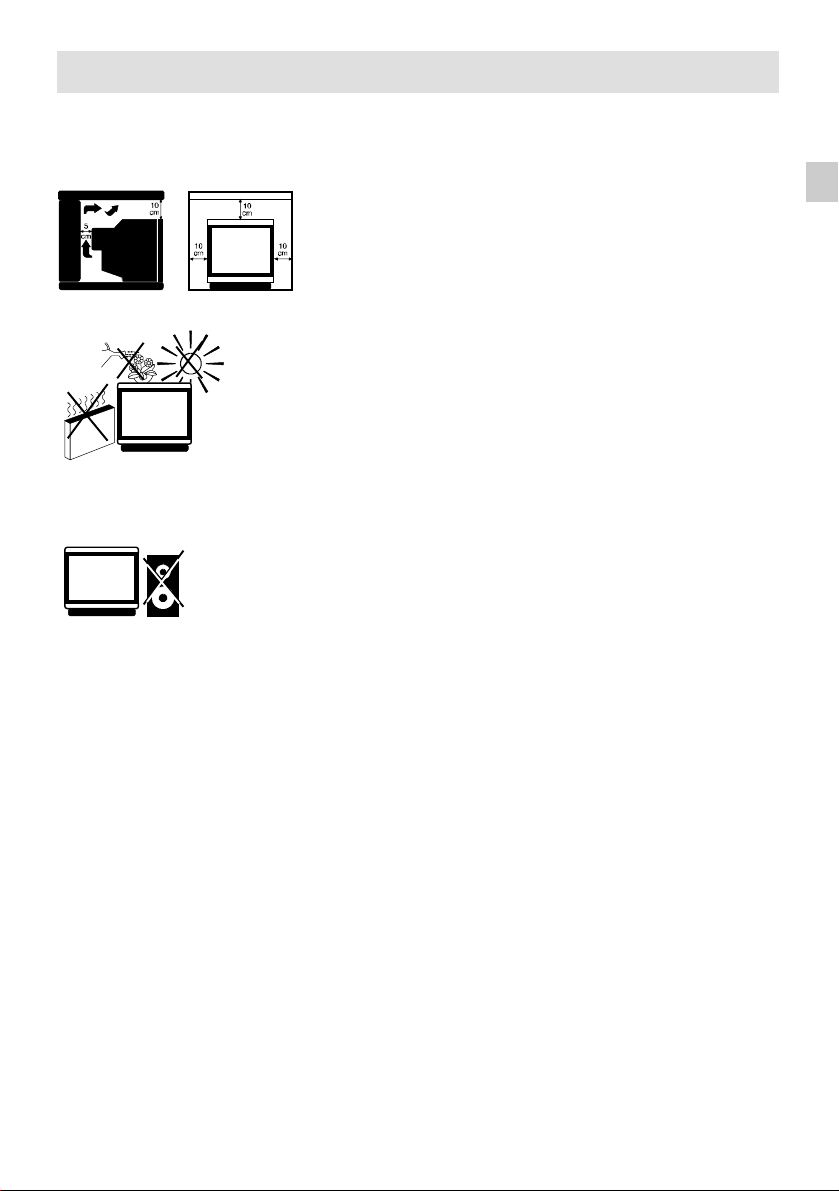
Recommendations and Precautions
1.Operation
Please read the following instructions carefully and follow them closely, they concern your personal safety and
can affect the operation of your equipment.
Television sets require venti lation to avoid overheating which can
damagecomponents. Makesure that therear ventilationopenings are
not covered up by curtains, cloths, newspapers, etc. There must be
enoughroominside built–inunits to allowcoolingair to circulate freely.
Do not install the set next to heating.
Theappliance isdesignedto operatein adry room. Shouldyou,for any
special reason, wish to use it outdoors (e.g. balcony, veranda, tent,
etc.), always make sure it is properly protected against any form of
DO NOT OBSTRUCT VENTILATION OPE-
NINGS.
AVOID WATER,
HEAT,
DIRECT SUNLIGHT.
Do not place audio loudspeakers next to
your TV set as the magnets in the speakers may cause coloured patches on the
screen.
2. Cleaning
The screen should be cleaned using liquid window cleaner.
· Never use abrasive cleaners.
· Clean the front and cabinet using a soft cloth dipped in mild detergent. The use of solvents such as white spirit or
alcohol–based products may damage your set.
· Make sure to clean the vents at the rear of your set regularly.
moisture (dew, rain, splashing).
Before turning on a cold set in a warm room, wait until any
condensation on the screen has evaporated. Never open up the rear
panel of the television set. Haveyour aerial installed by anauthorised
dealer or specialist.
At the end of the evening TV programme or in the event of prolonged
absence, you should switch off your set using the ON/OFF button.
Even if the ON/OFF switch is in the OFF position, the set is not
completely disconnected from the mains. To disconnect the set
completely,pull out the mains plug.
Remove the mains plug from the wall outlet in the following cases:
1. During thunderstorms. It is wise to disconnect the aerial plug too in
thiscase.
2. If you notice any odour or smoke coming from your set.
Additional information:
Your TV set is adequately shielded to prevent X–ray emission.
Acceleration voltage does not exceed the maximum value of 26 kV.
Work by unqualified technicians, modification of the high–voltage
setting or replacement of the tube with a model that does not comply
with the manufacturer’s specifications can lead to a considerable
increase in X–ray emission.
A set changed in any of the above ways no longer complies with the
manufacturer’s specifications and should not beput back into service.
GB
3. Demagnetisation
The earth’s magnetic field may affect your television set, causing coloured patches to appear on the screen.
If this happens:
· Switch off the set using the ON/OFF button.
· Wait about an hour and then switch on again using the ON/OFF button.
This operation demagnetises the screen automatically. If coloured patches are still visible, repeat the procedure.
1
Page 3
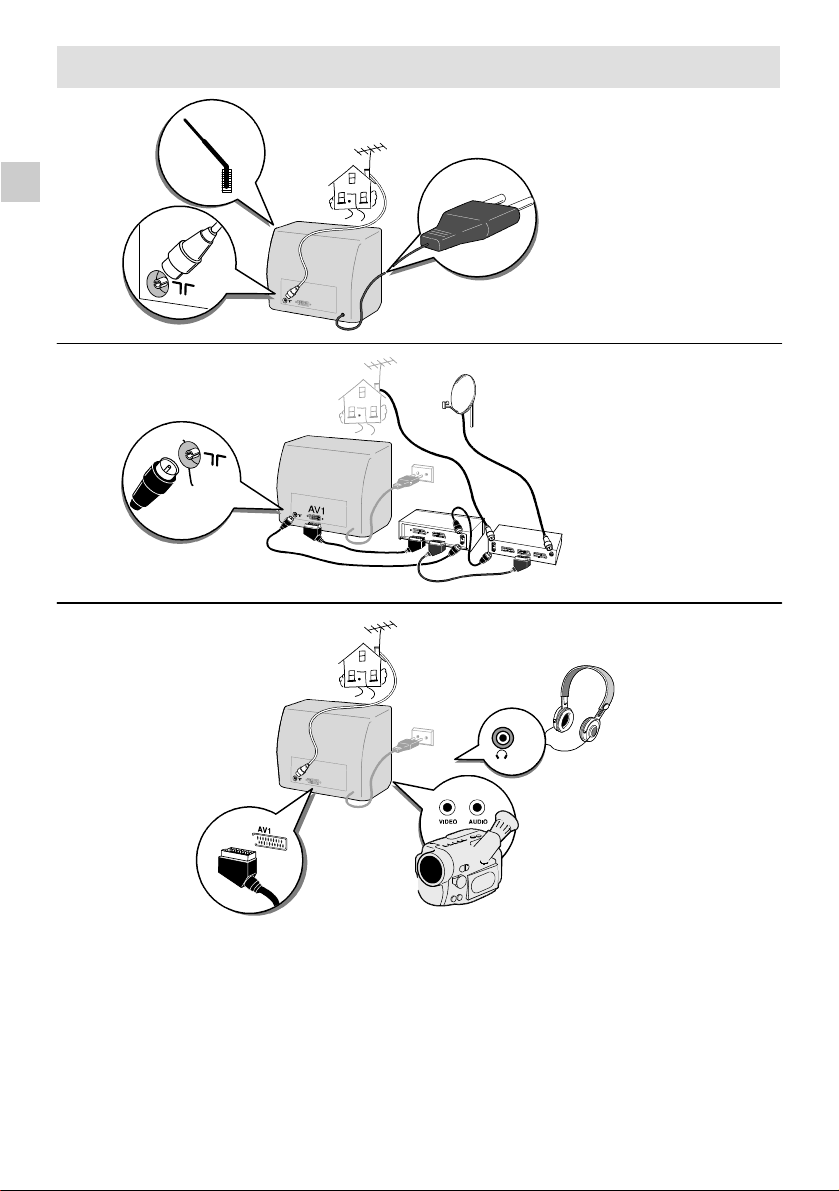
Connections
GB
220-240V~50Hz
2
Page 4
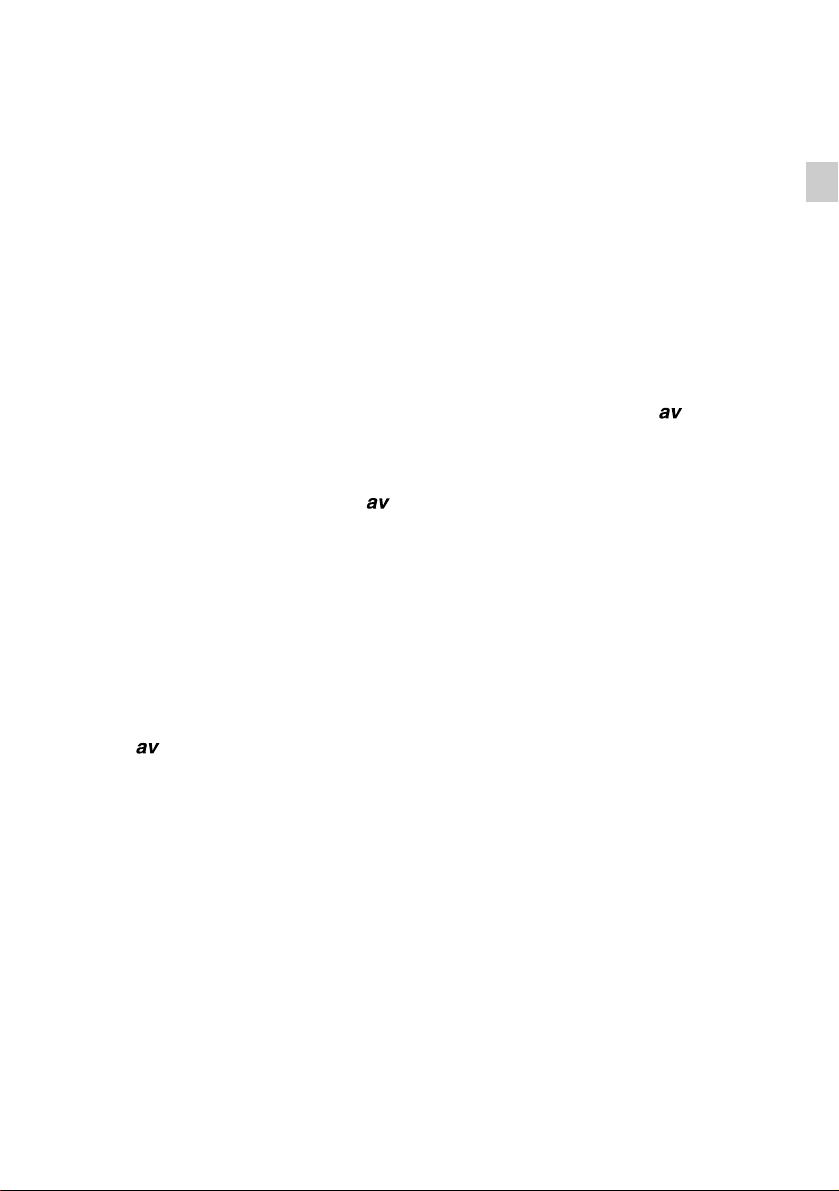
1. Aerial Socket
Enables connection of the aerial and, if required, a video recorder (see manual for latter).
To tune the channel reserved for your video recorder, start up the recorder then carry out
MANUAL CHANNEL SETTING operations.
Store at programme 99 if you have a SECAM video recorder or at any programme ending with a 9
(9,19,29, etc.) if you have a PAL recorder.
Each time you use the video recorder, switch to the channel assigned to it.
2. SCART Socket
This is used to connect:
– a VHS, 8 MM, S–VHS or Hi–8 video recorder or camcorder,
– a PAY TV decoder,
– a video games console.
To use the connected device, select the audiovisual programme by pressing the
This selection is automatic for some devices.
AV is displayed at the bottom of the screen.
IfyouhaveanS-VIDEOdevice,pressthe
of the screen for a few seconds.
When you switch off the device and if you have not changed channel during play, the TV set
automatically returns to the previous channel.
If the TV set has been switchedonby the video recorder,it will be placed on stand–bywhen the video
recorder is switched off.
buttonagain. S-VIDEO is then displayedat the bottom
button.
GB
3. Audio / Video CINCH Sockets
These are used to connect a VHS or 8 mm camcorder.
Press the
When you switch off the connected device, the TV set remains in audiovisual (A V) mode.
Call up the channel you wish to watch using the numerical keypad on the remote control.
In order to maintain the optimumsoundand picture qualityof your TV set, avoid connecting 2 devices
to the SCART socket and the AUDIO/VIDEO sockets simultaneously.
button to select the audiovisual programme to view your recordings.
3
Page 5
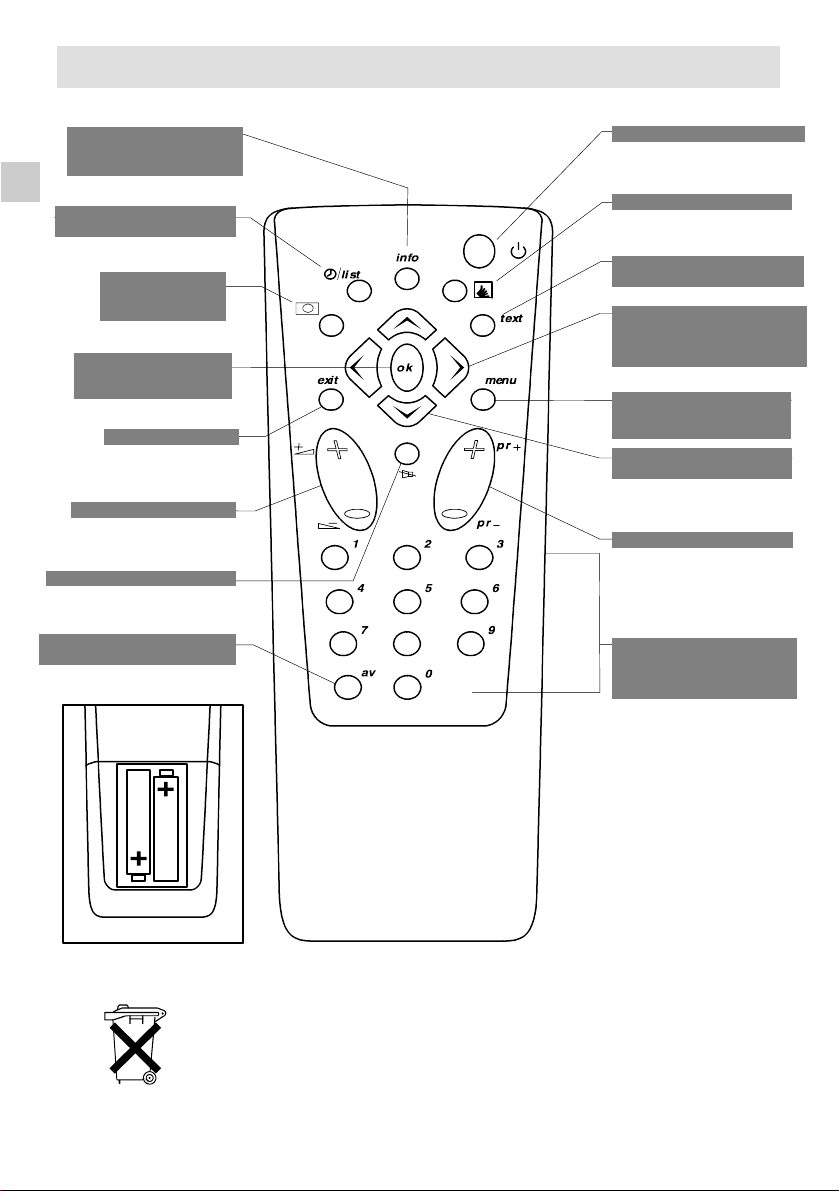
Remote Control
GB
Display programme No.
and sleep timer
DisplayTimer Menu
(Green button)
Call up personal
adjustments
(Red button)
Confirmanactionor
validate a menu
Toleaveamenu
Volume level
Sound mute
To switch to connected
equipment
(e.g.: video recorder)
(Yellow
button)
option
Stand-by
Inactive
Call upTeletext/Fastext (pur-
ple key)
if included
Adjustment: move to
Right/Left in menus and
select one of the proposed
options
To go to Picture and
Channel Adjustment
menus
Move Up and Down in
the menus
To change programme
8
Direct access to
programmes and entering
numerical values in
menus
The red, yellow, green and
blue buttons are also used for
teletext.
Batteries: Remove the lid at the back of the remote control and insert two 1.5
V, LR06 batteries.
”Please respect the environment! Before throwing any batteries away, consult
your distributor who may be able to take them back for specific recycling..”
4
Page 6

Automatic Channel Setting
This set is equipped with an automatic search system which will search for and store all
channels avail able in your region. T o help identify the programmes, we suggest that you have to
hand a TV guide or daily newspaper.
Ensure that the aerial lead is connected to the TV set.
Check that any equipment connected only via the aerial (video recorder or satellite equipment) is
operating.
Switch off any equipment connected via the SCART socket.
Searching for stations depends on the broadcasting standard selected in the AUTO INSTALL
menu.
EURO (West ern Europe, Tunisia, Morocco)
Searches for PAL/ SECAM BG channels
For details concerning DKK’ channels, see Manual Channel Setting.
DK (Eastern Europe, Middle East, Africa, French Territories)
Searches for SECAM DKK’ then PAL/SECAM BG channels
Installation
Press the ON/OFF button,the indicator lamp lights up.
If the television set remains on stand–by,press one of
the buttons on the remote control numerical keypad.
When the televisi on set is turned on for the first time, the
Install at i on menu appears automatically.
If this is not the case, you can call it up by:
– pressing the
button on the remote control three
times.
AUTO INSTALL.
EURO DKK’
GB
Select the required standard using the
Press
to confirm.
buttons.
A new menu appears. Automatic search begins. The cursor moves from leftto right on the VL line, then on the VH
line and then on the U line. The channels found are stored
in memory in order starting from programme PR 01.
You can stop the automatic search at any time by pressing
the
button.
The search stops automatically at the end of the U band
or when 99 channels have been found.
The Programme Organiz ermenu then appears automatically.
The channel stored on programme PR 01 is selected (see next page).
AUTO INSTALL.
EURO
VL
PR01
5
Page 7

Changing a Programme Number
Select the channel number to be changed using the
button.
GB
Using the numerical keypad on the remote control, enter the
new programme number.
You can also use the
buttons on the remote control.
AUTO INSTALL.
EURO
VL
PR01
Press the
button to confirm the change.
The programmes stored under the old and new numbers are then swapped.
Repeat this operation to change other programme numbers.
Erasing a Programme
Select the programme to be erased using the button.
Enter 0 or 00 on the numerical keypad of the remote control.
Press
Check that all the programmes are in the required order using the
to confirm. The programme is erased.
to leave the menu.
button, then press
6
Page 8

Manual Channel Setting
Press the button twice to call up the channel setting menu.
1. Selecting the Broadcasting Standard
Select the broadcasting standard using the but t ons.
EURO DKK’
GB
VL
PR
EURO
Western Europe, Tunisia, Morocco (B,G standards)
DK Eastern Europe, Middle East, Africa, French Territories (D,K,K’ standards)
2. Channel Search
Select the 2nd line of the menu using the button.
Start the search by pressing:
– the button for a forw ar d search,
– the button for a backward search.
The search fully covers the VL, VH and U bands starting
from the channel on the screen. The cursor moves and
EURO
VL
PR
as soon as a channel is found, the picture appears on
the screen.
Wait for the menu to go to the bottom of the screen for optimum reception.
If the picture corresponds to the channel required, go to the 4th line (PR), otherwise
continue the search.
If you wish to stop the automatic search, press the button.
3. Programme Number and Storing in Memory
Select the 4th line of the menu using the butt on.
If fine tuning is necessary, see Fine Tuning
Enter a programme number using the numerical buttons of the
remote control.
You can also use the
buttons
.
EURO
VL
PR
Store the programme number you have allocated to the channel by pressing the button.
The 2nd line of the menu is then selected again.
Restartthe search using
the buttons
.
To search for channels in another broadcasting standard, repeat the above operat ions from
SELECTING THE BROADCASTING STANDARD.
7
Page 9

.
4. Fine Tuning
Only necessary in the event of interference
If fine tuning is necessary, select the 3rd line of the menu
using the
GB
If necessary, adjust the picture using the
button.
buttons.
EURO
VL
PR
Select the 4th line (PR)usingthe
button to allocate a programme number to the channel
and store it in memory (see Programme Number and Storing in Memory)
If a channel has required fine tuning, it will be stored in memory with the AFC (Automatic
Frequency Control) deactivated.
Press the button to leave the menu.
8
Page 10

Picture Adjustments
Press the button to call up the Picture Menu.
=
=
==
SHARPNESSCONTRASTCOLOURBRIGHTNESS TINT
=
GB
Select the function to be adjusted using the
The tint function is only active in NTSC mode.
Adjust as required using the
buttons.
buttons.
Storing Personal Adjustments
You can store the adjustments you have just made and call
them up at a later stage. Caution: these personal adjustments
will replace and delete the standard settings made at the
factory.
With the Picture Menu displayed, press the red
Press the
button to leave the menu.
button.
Sleep Timer
Press the green button to call up the Stand–by
Menu.
Set the stand–by time in 10–minute steps (up to 4 hours) using
the
Press the
The television set is child locked when the programmed time
period has elapsed. The stand–by indicator will flash (see Day to
Day Operation).
To cancel the sleep time function:
–pressthegreen
buttons
button to leave the menu
button to call up the menu.
:
–pressthe
When the display indicates –:––, the sleep timer function is deactivated.
The sleep timer function is also deactivated when the television set is switched to stand–by from
themainON/OFFswitch.
The televisi on is then child locked and the stand–by indicator flashes (see Day to Day
Operation).
button once or several times to return to: –:––
9
Page 11

Day to Day Operation
Switching On - Selecting Programmes
Switch on the television set using the main ON/OFF switch if the indicator is off.
GB
If it is on, enter the desired programme number .
For programmes 1 to 9:
Press the corresponding number on the remote control.
For programmes 10 to 99 (e. g. 24) :
Press and hold the decimal (tens) number (2): 2-
then press the units (4) number briefly: 24
Volume Adjustment - Sound Mute
Press the butt ons to turn the sound up or down.
Press the
The sound returns if the button is pressed again.
Zapping
Press the b uttons to scroll through the programmes stored in memory.
Personal Adjustments
Press the red b ut t on to call up your personal adjustments (See Picture Adjustments).
Display
Press the yello w button to display the programme number and stand–by time (if sleep
timer command is activated).
If the channel has been fine tuned, the
This informat i on disappears automatically after a few seconds. Press the yellow
again to delete this information.
button to turn the sound off .
symbol is also display ed.
button
Stand-by - Sleep Timer
Press the button to switch the televi si on set to stand–by mode. The Stand–by light turns red.
The televisi on set will automaticall y switch to Stand–by after a few minutes if there is no signal
on the channel being watched.
Child Lock
You can prev entthe use of your televisi on set using the keypad.
To do this, switch off the tele vi si on by pressing and holding down the stand–by button of the
remote control for more than 4 seconds.
The TV set is also child locked:
- after the sleep timer function
- if it has been switched to stand–by or switched off when the sleep timer function has been
programmed.
The stand–by light flashes to indicate that the child lock is activated. The set can only be
switched on again using the numerical keys of the remote control.
10
Page 12

Teletext (if included)
Press the purple button to call up the Index page (page 100).
Page Selection
Enter the number of the desired page (this must have 3 digits) using the numerical keys on the
remote control
As soon as the page has been found, it is displayed on the screen.
Press the button to call the next page.
Press the button to call the last page.
When a teletext page is displayed, you can switch off the sound using the
the volume using the
– E.g. for page 170, enter 1, 7, 0.
button or adjust
button.
Standard Functions
Scrolling Pages
Press the Red button to stop scrolling pages.
The page number becomes STOP.
Press the button again to continue scrolling.
Reveal
Press the Green button to reveal a hidden answer.
Press it again to hide the answer again.
Zoom
Press the Yellow button to double the size of the upper half of the screen.
Press the same button again to double the size of the lower half of the screen.
Press the same button a third time to return to the normal screen.
STOP ? ZOOM MIX
GB
Mixed Display
Press the Blue butt on to superimpose the teletext page on the TV picture.
Press again to return to telete xtonly.
Fastext Functions
If the teletext is Fast e xt, a sub–menu appears. This allows you to select one of the 4 options
indicated by colour. Press the corresponding colour key to select the option you require. Once
an option has been selected, other titl es can appear.
Press the buttons briefly to switch from the standard sub–menu to the Fastext
sub–menu and vice versa.
Press the
button to leave the menu.
11
Page 13

Technical features
MODEL 14MS10C / 14MH10C
Power supply ~ 220-240V/50Hz x
GB
POWER CONSUMPTION
Max. (W) 35
Stand-By (W) 2
COLOUR SYSTEM
PAL/SECAM x/x
NTSC by the SCART sockets x
STANDARDS
BG / DKK’ x/x
CHANNELS
VHF/UHF/cable channels x/x/x
TUNER
Programmes quantity 99 + 1AV
SOUND
Max. power (W) 1x1,2
Stereo/NICAM -/EXTERNAL CONNECTIONS
Antenna sockets - 75 Ω x
SCART AV1 (in/out) x
2x CINCH AUDIO/VIDEO (AV1 in) x
Headphone socket (jack) Ø3.5mm x
OTHER
Remote control (type) RCT 100
The batteries LR06 - quantity (pcs.) 2
TXT -
Légend: "X" - standard equipment, "-" do not have.
OTHER 14MS10C 14MH10C
TUBE (Diagonal (cm)) 36 36
Dimensions (mm) 335 / 370 / 375 360 / 333 / 377
Weight (kg) 10 10
The descriptions and characteristic given in this document are given as a general indication and not as a guarantee. In order to provide the highest quality product possible, we reserve the right to make any improvement or modification without prior motice.
12
Page 14

THOMSON
multimedia
46 / 47 Quai
A. Le Gallo
92648 Boulogne
Cedex France
RCS Nanterre
B 322 019464
208 999 90
