Page 1

DP-26
digital piano
user manual
Page 2

Musikhaus Thomann
Thomann GmbH
Hans-Thomann-Straße 1
96138 Burgebrach
Germany
Telephone: +49 (0) 9546 9223-0
E-mail: info@thomann.de
Internet: www.thomann.de
05.08.2015, ID: 352258
Page 3

Table of contents
1 General information.............................................................................................................. 5
1.1 Further information........................................................................................................ 5
1.2 Notational conventions................................................................................................. 5
1.3 Symbols and signal words........................................................................................... 6
2 Safety instructions................................................................................................................. 7
3 Features....................................................................................................................................... 9
4 Assembly instructions........................................................................................................ 10
5 Control panel and connections..................................................................................... 11
6 Connectivity options.......................................................................................................... 17
7 Switching on / off and basic operation...................................................................... 19
7.1 Switching the digital piano on................................................................................. 19
7.1.1 Normal switching on / off....................................................................................... 19
7.1.2 Automatic shutoff..................................................................................................... 19
7.2 Adjusting the volume.................................................................................................. 19
7.3 Touch sensitivity............................................................................................................ 19
7.4 Fine tuning...................................................................................................................... 20
7.5 Split point setting......................................................................................................... 20
7.6 Metronome..................................................................................................................... 21
7.7 Tempo............................................................................................................................... 21
7.8 Transposing..................................................................................................................... 22
7.9 Resonance effect........................................................................................................... 22
7.10 Digital effects............................................................................................................... 22
7.10.1 Reverb and Chorus................................................................................................. 22
7.10.2 Equalizer..................................................................................................................... 23
7.11 Selecting voices .......................................................................................................... 23
7.12 Demo songs.................................................................................................................. 24
7.13 Demo mode.................................................................................................................. 24
7.14 Dual mode..................................................................................................................... 24
7.15 Duet mode.................................................................................................................... 25
7.16 Harmony mode........................................................................................................... 25
7.17 Split mode..................................................................................................................... 26
7.18 TWINOVA....................................................................................................................... 26
7.19 Playing with accompaniment................................................................................ 27
7.19.1 Style selection.......................................................................................................... 27
7.19.2 Playing Styles, chord mode................................................................................. 27
7.19.3 Fill A/B......................................................................................................................... 28
7.19.4 Accompaniment track volume, muting.......................................................... 28
7.20 Practise songs.............................................................................................................. 28
7.20.1 Playing practise songs........................................................................................... 29
7.20.2 Selecting practise songs....................................................................................... 29
7.20.3 Practise function right / left hand..................................................................... 29
Table of contents
DP-26
3
Page 4

7.21 Recording function.................................................................................................... 30
7.21.1 Recording preparation.......................................................................................... 30
7.21.2 Recording................................................................................................................... 31
7.21.3 Stopping recording................................................................................................ 31
7.21.4 Recording playback................................................................................................ 31
7.21.5 Deleting single recordings.................................................................................. 31
7.21.6 Deleting all recordings.......................................................................................... 32
7.22 Historic tunings........................................................................................................... 32
7.23 MIDI functions............................................................................................................. 32
7.23.1 What is MIDI?............................................................................................................ 32
7.23.2 USB connection....................................................................................................... 32
7.23.3 MIDI connection...................................................................................................... 33
7.23.4 Controller settings.................................................................................................. 33
7.23.5 Controller assignment........................................................................................... 34
7.24 Factory defaults........................................................................................................... 34
8 Practise and demo songs.................................................................................................. 35
9 Styles list................................................................................................................................... 37
10 Voice list.................................................................................................................................... 38
11 MIDI implementation chart............................................................................................. 39
12 Technical specifications.................................................................................................... 41
13 Plug and connection assignment................................................................................. 42
14 Protecting the environment........................................................................................... 43
Table of contents
digital piano
4
Page 5

1 General information
This manual contains important instructions for the safe operation of the unit. Read
and follow the safety instructions and all other instructions. Keep the manual for
future reference. Make sure that it is available to all those using the device. If you sell
the unit please make sure that the buyer also receives this manual.
Our products are subject to a process of continuous development. Thus, they are
subject to change.
1.1 Further information
On our website (www.thomann.de) you will find lots of further information and
details on the following points:
Download This manual is also available as PDF file for you to download.
Keyword search
Use the search function in the electronic version to find the
topics of interest for you quickly.
Online guides
Our online guides provide detailed information on technical
basics and terms.
Personal consultation
For personal consultation please contact our
technical hotline.
Service
If you have any problems with the device the
customer service will gladly assist you.
1.2 Notational conventions
This manual uses the following notational conventions:
The letterings for connectors and controls are marked by square brackets and italics.
Examples: [VOLUME] control, [Mono] button.
Texts and values displayed on the device are marked by quotation marks and italics.
Examples: ‘24ch’, ‘OFF’.
Letterings
Displays
General information
DP-26
5
Page 6
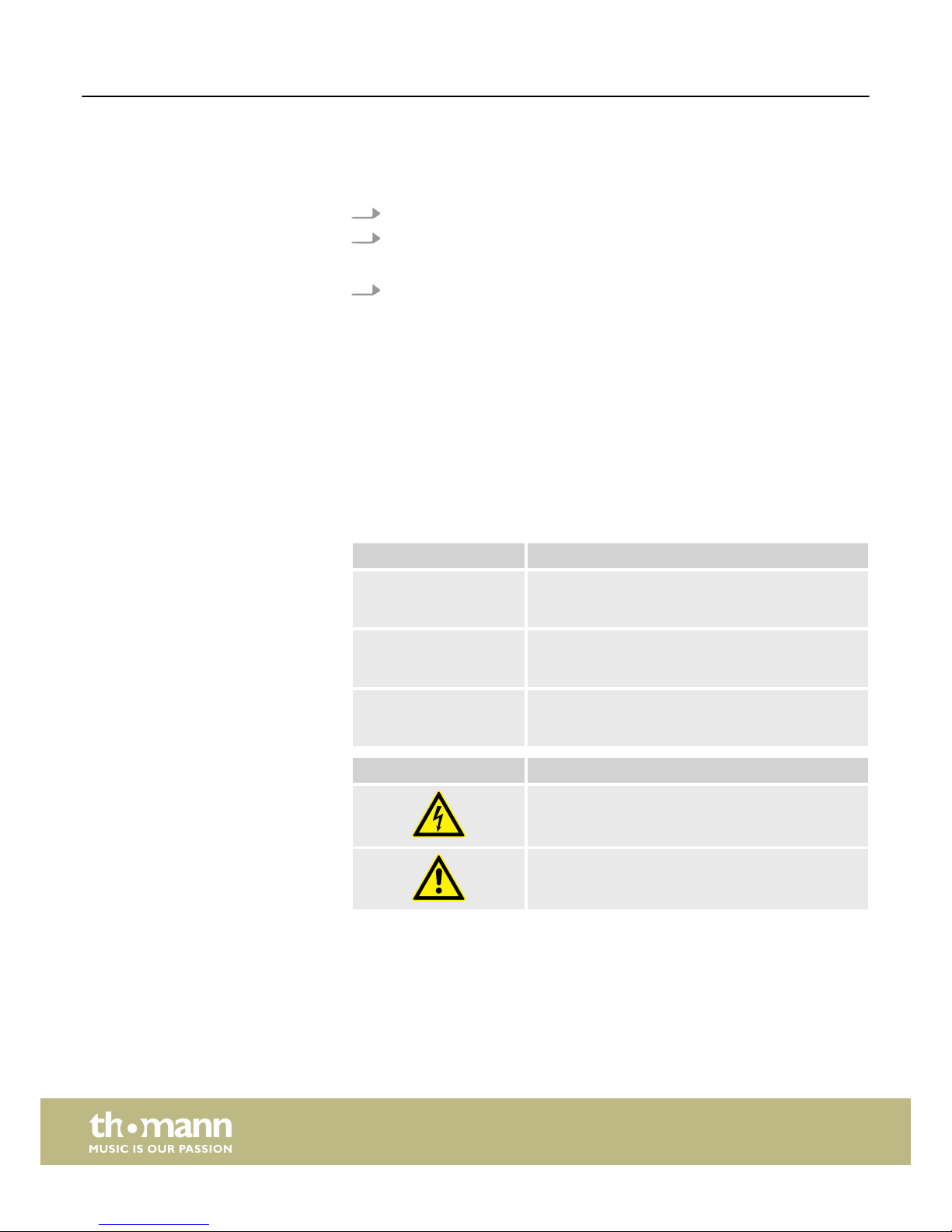
The individual steps of an instruction are numbered consecutively. The result of a
step is indented and highlighted by an arrow.
Example:
1. Switch on the device.
2. Press [Auto].
ð
Automatic operation is started.
3. Switch off the device.
References to other locations in this manual are identified by an arrow and the speci‐
fied page number. In the electronic version of the manual, you can click the crossreference to jump to the specified location.
Example: See Ä ‘Cross-references’ on page 6.
1.3 Symbols and signal words
In this section you will find an overview of the meaning of symbols and signal words
that are used in this manual.
Signal word Meaning
DANGER! This combination of symbol and signal word indicates
an immediate dangerous situation that will result in
death or serious injury if it is not avoided.
CAUTION! This combination of symbol and signal word indicates
a possible dangerous situation that can result in minor
injury if it is not avoided.
NOTICE! This combination of symbol and signal word indicates
a possible dangerous situation that can result in mate‐
rial and environmental damage if it is not avoided.
Warning signs Type of danger
Warning – high-voltage.
Warning – danger zone.
Instructions
Cross-references
General information
digital piano
6
Page 7

2 Safety instructions
This device is intended to be used for electronic sound generation using a piano key‐
board. Use the device only as described in this user manual. Any other use or use
under other operating conditions is considered to be improper and may result in per‐
sonal injury or property damage. No liability will be assumed for damages resulting
from improper use.
This device may be used only by persons with sufficient physical, sensorial, and intel‐
lectual abilities and having corresponding knowledge and experience. Other persons
may use this device only if they are supervised or instructed by a person who is
responsible for their safety.
DANGER!
Danger for children
Ensure that plastic bags, packaging, etc. are disposed of properly and
are not within reach of babies and young children. Choking hazard!
Ensure that children do not detach any small parts (e.g. knobs or the
like) from the unit. They could swallow the pieces and choke!
Never let children unattended use electrical devices.
DANGER!
Electric shock caused by high voltages inside
Within the device there are areas where high voltages may be present.
Never remove any covers.
There are no user-serviceable parts inside.
CAUTION!
Possible hearing damage
With loudspeakers or headphones connected, the device can produce
volume levels that may cause temporary or permanent hearing impair‐
ment.
Do not operate the device permanently at a high volume level.
Decrease the volume level immediately if you experience ringing in
your ears or hearing impairment.
NOTICE!
Operating conditions
This device has been designed for indoor use only. To prevent damage,
never expose the device to any liquid or moisture. Avoid direct sunlight,
heavy dirt, and strong vibrations.
Intended use
Safety
Safety instructions
DP-26
7
Page 8

NOTICE!
External power supply
The device is powered by an external power supply. Before connecting
the external power supply, ensure that the input voltage (AC outlet)
matches the voltage rating of the device and that the AC outlet is pro‐
tected by a residual current circuit breaker. Failure to do so could result
in damage to the device and possibly the user.
Unplug the external power supply before electrical storms occur and
when the device is unused for long periods of time to reduce the risk of
electric shock or fire.
Safety instructions
digital piano
8
Page 9

3 Features
The digital piano is characterized by the following features:
n 88 weighted keys with hammer action
n LED display
n Pitch bend wheel
n 64-voice polyphony
n 20 voices
n 50 styles
n 60 practice and accompaniment songs
n 2 demo songs
n 5 memory locations for user recordings
n Reverb and Chorus effects
n Master EQ
n Melody and accompaniment functions
n Split, duet and duo mode
n Metronome
n Transpose function
n Built-in speakers
n Connections: 2 × headphone socket, MIDI out, USB-MIDI, sustain pedal, AUX IN,
AUX OUT
n Automatic shutoff
n 12 V power supply included
n Sustain pedal included
Features
DP-26
9
Page 10

4 Assembly instructions
Unpack and carefully check that there is no transportation damage before using the
unit. Keep the equipment packaging. To fully protect the device against vibration,
dust and moisture during transportation or storage use the original packaging or
your own packaging material suitable for transport or storage, respectively.
Set up the device in the desired location.
The unit is powered by the included 12 V power supply. Make sure that the device is
turned off before you connect it to the power supply or disconnect it.
Turn the volume knob counter-clockwise to minimum before connecting the digital
piano to the power supply or to other devices. This is to protect the speakers from
damage.
Connect the cable from the power supply outlet to the input socket [12V] on the rear
panel of the piano. Plug the plug of the power cord into a properly wired and
earthed mains wall outlet.
Operating voltage supply
Assembly instructions
digital piano
10
Page 11

5 Control panel and connections
1 Built-in speakers.
2 Music stand holder
3 Control panel with function keys and display.
4 Claviature with 88 keys.
5 2 × connection sockets for headphones.
6 Pitch bend wheel for changing the pitch.
Overview
Control panel and connections
DP-26
11
Page 12
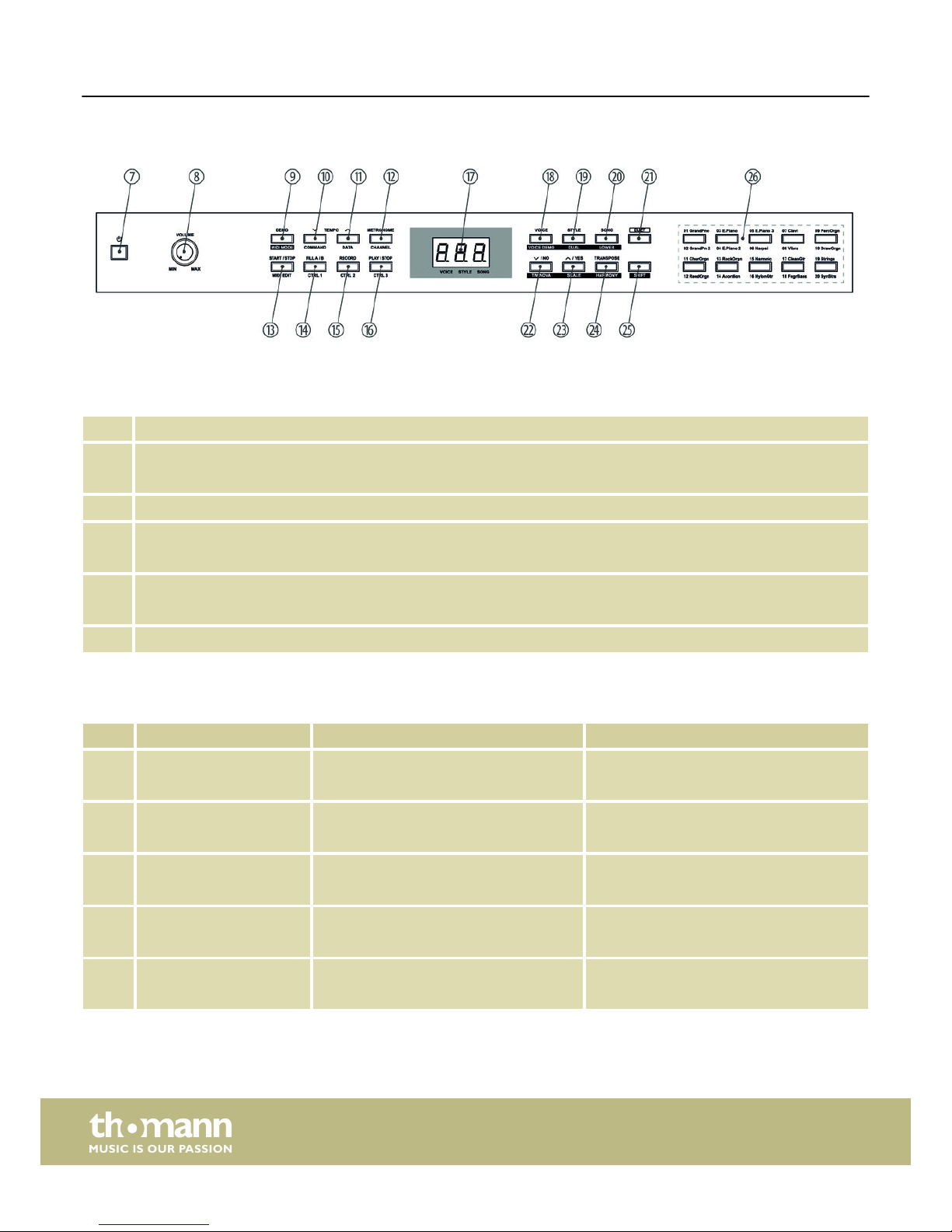
Operating elements and function keys with single assignment
7 Button to turn the piano on and off.
8 [VOLUME]
Rotary volume control.
17 Display.
21 [DUET]
Enables / disables the duet function.
25 [SHIFT]
Enables the second button function in combination with one of the buttons [18] … [20] and [22] … [24].
26 Direct select buttons for voices.
Function keys with double assignment normal / MIDI operation
No. Button Function in normal operation Function in MIDI operation
10 [TEMPO –]
[COMMAND]
Reduces the playback tempo. Enables the edit mode to assign MIDI mes‐
sages.
11 [TEMPO +]
[DATA]
Increases the playback tempo. Enables the edit mode to enter values.
12 [METRONOME]
[CHANNEL]
Turns the metronome on and off. Enables the edit mode to assign MIDI chan‐
nels.
13 [START / STOP]
[MIDI EDIT]
Starts / stops the playback of demo songs
or styles.
Enables the edit mode to assign MIDI con‐
trollers.
14 [FILL A/B]
[CTRL1]
Select button to insert a fill bar. Transferring data from controller 1 or edit
controller 1.
Operating panel
Control panel and connections
digital piano
12
Page 13

No. Button Function in normal operation Function in MIDI operation
15 [RECORD]
[CTRL 2]
Enables the recording mode. Transferring data from controller 2 or edit
controller 2.
16 [PLAY / STOP]
[CTRL 3]
Starts / stops the playback of user record‐
ings.
Transferring data from controller 3 or edit
controller 3.
Function keys with double assignment normal function / key combination operation SHIFT+
No. Button Single function Function in combination with [SHIFT]
9 [DEMO]
[MIDI MODE]
Enables / disables the demo mode. Enables / disables the MIDI mode.
18 [VOICE]
[VOICE DEMO]
Enables / disables the voice mode. Starts / stops the playback of voices.
19 [STYLE]
[DUAL]
Enables / disables the style mode. Enables / disables the dual mode.
20 [SONG]
[LOWER]
Enables / disables the song mode. Enables / disables the split mode.
22 [–/NO]
[TWINOVA]
Decreases the displayed value. Enables / disables the TWINOVA mode.
23 [+/YES]
[SCALE]
Increases the displayed value. Enables / disables the selection of historic
tunings.
24 [TRANSPOSE]
[HARMONY]
Enables / disables the transpose function. Enables / disables the harmony mode.
Control panel and connections
DP-26
13
Page 14

Press [SHIFT] to enable the following claviature buttons:
27 [BEEP]
Turns the key beep of the function keys on and off.
28 [PEDAL RESONANCE]
Enables / disables the resonance function for a connected sustain pedal.
29 [TOUCH]
Key to adjust the touch sensitivity.
30 [TUNE]
Button for fine tuning the claviature.
31 [OCTAVE]
Button for octaving the keyboard in TWINOVA mode.
32 [TYPE]
Buttons for selecting a historic tuning.
33 [SCALE]
Enables / disables the selection of historic tunings.
34 [ROOT]
Buttons for selecting the root note of a historic tuning.
35 [REVERB]
Buttons for enabling / disabling the reverb effect and to select the reverb type.
Claviature function buttons
Control panel and connections
digital piano
14
Page 15

36 [CHORUS]
Buttons for enabling / disabling the chorus effect and to select the chorus type.
37 [EQ]
Buttons for selecting a preprogrammed tone colour (EQ type).
38 [DUET]
Button for selecting a preprogrammed duet accompaniment (duet type).
39 [HARMONY]
Buttons for selecting a preset in harmony mode.
40 [MELODY OFF]
Buttons for enabling / disabling the practice mode and to mute the right or left hand voice.
41 [METRONOME]
Buttons for selecting the metronome sound.
42 [ACCOMP]
Buttons for increasing / decreasing the accompaniment track volume.
43 [TEMPO]
Buttons for increasing / decreasing the playback speed.
44 [STYLE]
Buttons for selecting a style.
45 [SONG]
Buttons for selecting a song.
46 [MIDI]
Buttons for setting values in MIDI mode.
Control panel and connections
DP-26
15
Page 16

47 [USB]
USB interface to connect a computer.
48 [MIDI OUT]
MIDI out for connecting an external MIDI device.
49 [SUSTAIN]
Sustain pedal connection (1/4" phone jack).
50 [AUX IN]
Input socket for connecting an external audio device (e.g. MP3 or CD player) (1/4" phone jack).
51 [AUX OUT]
Output socket for connecting the digital piano to an amplifier, stereo system, mixer or recording device (1/4"
phone jack).
52 [12V]
Connection for the power adapter.
Rear panel connections
Control panel and connections
digital piano
16
Page 17

6 Connectivity options
To the left beneath the keyboard you find the headphones outlets 1 and 2.
Connecting headphones (not supplied) to outlet 2 mutes the speakers.
Using outlet 1 maintains the sound output through the speakers.
Use the [AUX OUT] socket to connect the digital piano to an amplifier, stereo device,
mixing console or recording device. Plug one end of the audio cable into the
[AUX OUT] socket on the rear panel of the digital piano and the other end into the
input of the respective audio device.
NOTICE!
To prevent damage to the speakers, turn the volume down to ‘Min‐
imum’ before you connect other devices to the digital piano.
Use the [AUX IN] socket to connect a, for example, CD or MP3 player to the digital
piano. So you can playback music through the internal speakers of the digital piano
and simultaneously play along to it. Plug one end of the audio cable into the [AUX IN]
socket on the rear panel of the digital piano and the other end into the output of the
respective audio device.
You can connect the digital piano to exchange data with a PC via the USB port.
Use the MIDI interface to send MIDI data to an external MIDI device.
Headphones
External audio devices via AUX OUT
External audio devices via AUX IN
Computer via USB
MIDI device via MIDI OUT
Connectivity options
DP-26
17
Page 18

Use the connection socket [SUSTAIN] to connect a sustain pedal to the digital piano.
You can connect a triple-pedal (Sustain, Sostenuto and Soft) to the digital piano via
the connection socket on the bottom of the unit.
Sustain pedal
Pedal box
Connectivity options
digital piano
18
Page 19

7 Switching on / off and basic operation
7.1 Switching the digital piano on
7.1.1 Normal switching on / off
Press the power button on the left of the operating panel to turn the digital piano on
or off.
7.1.2 Automatic shutoff
When the digital piano is not being used for 30 minutes, it switches off automatically.
To turn it on again, press the on / off switch on the left of the operating panel.
7.2 Adjusting the volume
Adjust the rotary control [VOLUME] for a pleasant volume for playback and practising.
Turn this control clockwise to increase the volume. Turn it counter-clockwise to
reduce the volume.
7.3 Touch sensitivity
With this function you can adjust the touch response of the claviature in four dif‐
ferent levels.
Setting Description
[OFF] Touch sensitivity is off. This can be very recom‐
mendable when playing the organ voice.
[1] Soft
In this setting, the volume is higher than usual
even when playing with a soft touch.
Switching on / off and basic operation
DP-26
19
Page 20

Setting Description
[2] Normal
This setting corresponds to the usual touch
response of a claviature.
[3] Hard
In this setting, the volume is lower than usual
even when playing with a hard touch.
Keep the [SHIFT] button pressed and press one of the piano keys in the [TOUCH] area
to adjust the touch sensitivity.
7.4 Fine tuning
With this function you can fine tune the entire keyboard.
1. Keep the [SHIFT] button pressed and adjust the tuning of the entire keyboard
with the piano buttons [TUNE] in a range of a semi tone (= 100 cent). Each time
the key is pressed, the value changes 1 Cent upward or downward.
2. Simultaneously press the two piano buttons [TUNE] to reset the tuning of the
keyboard back to the default setting.
7.5 Split point setting
The split point of the keyboard can be freely selected (default setting: ‘L.19’ = key
F#3).
1. Simultaneously press [LOWER] and that key of the claviature where you want to
set the split point to.
2. Release both keys.
ð
The new setting is instantly applied.
Switching on / off and basic operation
digital piano
20
Page 21

7.6 Metronome
1. Turning the metronome on / off
Press the function button [METRONOME] to turn the Metronome on or off.
When the Metronome is enabled, the LEDs of the [START/STOP] button light up.
The red LED will blink with the downbeats. The green LED will blink with the
upbeats.
2. Setting the tempo
See
Ä
Chapter 7.7 ‘Tempo’ on page 21.
3. Setting the time signature
Keep the [SHIFT] button pressed and set the desired time signature ( ‘0’ … ‘9’)
with the piano keys [METRONOME].
4. Setting the metronome sound
Keep the [SHIFT] button pressed and use the piano key [VOCAL] to toggle
between the settings ‘normal sound’ and ‘human voice’.
Metronome function is not available in song mode.
7.7 Tempo
All preprogrammed songs, styles and voices, and the metronome function are stored
with certain tempo information. These presets can be adjusted at any time.
1. Tempo adjustment via function keys
Press the function buttons [TEMPO +] and [TEMPO –] during playback or with
running metronome to adjust the tempo in a range from ‘30’ … ‘280’.
2. Entering tempo numerically
Keep the [SHIFT] button pressed and enter the desired value in a range from
‘30’ … ‘280’ using the piano keys in the [TEMPO] area.
Example: To set the tempo 214 bpm you have to press the keys [2], [1] and [4]
in the [TEMPO] area successively.
3. Tempo adjustment via TAP function
Keep the [SHIFT] button pressed during playback or when the metronome is
running and press the [TAP] button twice in succession at the desired tempo.
4. Tempo reset
Press the function buttons [TEMPO+]/[TEMPO–] simultaneously to reset the
tempo to the factory default setting.
Switching on / off and basic operation
DP-26
21
Page 22

7.8 Transposing
With this function you can adjust the pitch of the claviature in semitone steps one
octave up or down.
1. Press [TRANSPOSE].
ð
The display shows the set value.
2. Use the buttons [NO] and [YES] to adjust the pitch in a range from ‘–05’ … ‘07’.
3. Press [NO] and [YES] simultaneously to reset the pitch back to factory defaults.
7.9 Resonance effect
This effect simulates the lifting of the damper in an analogue keyboard instrument.
When pressing the keys, the played notes decay more slowly.
1. Press [SHIFT] and [PEDAL RESONANCE] simultaneously to enable the Resonance
effect.
2. Press [SHIFT] and [PEDAL RESONANCE] simultaneously to disable the Resonance
effect again.
When you turn on the digital piano the resonance effect is disabled by
default.
Enabling the resonance effect disables the harmony mode. Enabling during
playing may cause a slight interruption of sound reproduction.
7.10 Digital effects
7.10.1 Reverb and Chorus
With the reverb and chorus functions you can simulate acoustic effects under dif‐
ferent environmental conditions.
1. Keep the [SHIFT] button pressed and turn on the desired effect with the piano
key [ON/OFF] in the [REVERB ] or [CHORUS] area.
2. Keep the [SHIFT] button pressed and adjust the effects depth with the piano
keys [REVERB ] or [CHORUS].
Piano key in the [REVERB] area in the [CHORUS] area
[1] Chamber Slight Chorus effect
[2] Small hall Medium Chorus effect
Switching on / off and basic operation
digital piano
22
Page 23

Piano key in the [REVERB] area in the [CHORUS] area
[3] Large hall Strong Chorus effect
[4] Delay Flanger effect
[5] Right / left delay Rotating
7.10.2 Equalizer
The digital piano offers five different EQ presets to select a specific tone colour. Keep
the [SHIFT] button pressed and select the desired tone colour with the piano keys
[EQ].
Display Equalizer setting
‘1’ Standard
‘2’ Modern
‘3’ Rock
‘4’ Classic
‘5’ Jazz
When you turn on the digital piano, the effects are disabled by default and
the EQ preset is ‘Standard’.
7.11 Selecting voices
The instrument features a selection of 20 authentic voices, see
Ä
Chapter 10 ‘Voice
list’ on page 38.
1. Press [VOICE] or one of the direct selection buttons to activate the last set or a
desired voice directly.
ð
The display shows the number of the selected voice, e.g. ‘0.01’.
2. Use the buttons [NO] and [YES] or a direct select button to select another voice.
Press the [VOICE] button repeatedly to toggle between the upper and lower
voice of a direct selection button.
Switching on / off and basic operation
DP-26
23
Page 24

7.12 Demo songs
The demo songs incorporated in the digital piano show the sound and the pitch
range of the instrument.
1. Press [DEMO] to start playing the demo songs in a continuous loop.
ð
The display shows ‘d-1’. The [DEMO] button LED lights.
2. Use [NO] and [YES] to toggle between both demo songs.
3. Press [DEMO] again to stop playing the demo songs.
ð
The [DEMO] button LED goes out.
7.13 Demo mode
In Demo mode, you have the option to preview the individual voices of the digital
piano.
1. Use [VOICE] to switch to the voice select mode.
2.
Select a voice as described in section Ä Chapter 7.11 ‘Selecting voices ’
on page 23.
3. Press [SHIFT] and [VOICE DEMO] simultaneously to enter the demo mode.
4. Start / stop playing the demo track with [START/STOP].
5. Press [VOICE] again to exit the demo mode.
In Demo mode, the piano keys can not be played.
7.14 Dual mode
In Dual mode, you can play two voices simultaneously.
1.
First, select the first voice as described in section Ä Chapter 7.11 ‘Selecting
voices ’ on page 23.
2. Press [SHIFT] and [DUAL] simultaneously to enter the dual mode.
ð
The [DUAL] button LED lights. The display shows the preset second voice
‘d.19’ .
3. Use the buttons [NO] and [YES] or a direct select button to select another voice.
ð
The currently set second voice also appears in the display. If you now press
a key, both voices sound simultaneously.
4. Press the [DUAL] button again to exit Dual mode.
Switching on / off and basic operation
digital piano
24
Page 25

When the keyboard is split, the Dual mode affects only the keys to the right
of the keyboard split point.
7.15 Duet mode
In Duet Mode, you can play a complete melody accompaniment by the digital piano
automatically by playing a chord with your left hand.
1. Enabling Duet mode
Use [DUET] to change to Duet mode.
ð
The [DUET] button LED lights. The display shows the set Duet type for two
seconds, e.g. ‘d01’ and then returns to normal.
2. Selecting Duet type
Keep the [SHIFT] button pressed and select the desired Duet type with the
piano keys [DUET] ( ‘d01’ … ‘d32’).
3. Playing in Duet mode
Play a chord with your left hand in the chord area of the claviature (see
Ä
Chapter 7.5 ‘Split point setting’ on page 20). The melody accompaniment
starts automatically.
4. Leaving Duet mode
Press the [DUET] button again to exit the Duet mode.
The various duet types change with the preprogrammed voices.
7.16 Harmony mode
In harmony mode, appropriate harmonic frequencies are automatically added to the
notes played.
1. Enabling Harmony mode
Press [SHIFT] and [HARMONY] simultaneously to enter the Harmony mode.
ð
The display shows the standard value ‘oFF’.
Switching on / off and basic operation
DP-26
25
Page 26

2. Preset selection
Keep the [SHIFT] button pressed and select one of the three presets with the
piano keys [HARMONY].
Preset Display
1+5 ‘H-1’
Octave 1 ‘H-2’
Octave 2 ‘H-3’
7.17 Split mode
With this function you can split the claviature into two areas and assign different
voices. By default, the bass voice is left of the split point.
1.
If desired, individually specify the split point as described at Ä Chapter 7.5 ‘Split
point setting’ on page 20.
2.
Select the right hand voice as described in section
Ä
Chapter 7.11 ‘Selecting
voices ’ on page 23.
3. Press [SHIFT] and [LOWER] simultaneously to enter the Split mode.
ð
The [LOWER] button LED lights. The display shows the preset split point ‘L.
19’ .
4. Use the buttons [NO] and [YES] or a direct select button to assign a voice for
the area to the left of the split point (second voice).
ð
The currently set second voice also appears in the display. You now have
the opportunity to play the digital piano with two different voices.
5. Press the [LOWER] button again to exit Split mode.
7.18 TWINOVA
In TWINOVA mode, the keyboard is divided into two areas with the same voice and
the same pitch.
1. Voice selection
First, select the desired voice (see Ä Chapter 7.11 ‘Selecting voices ’ on page 23).
2. Enabling TWINOVA
Press [SHIFT] and [TWINOVA] simultaneously to enter the TWINOVA mode.
ð
The display shows ‘on’.
3. Split point setting
Simultaneously press [LOWER] and one of the piano keys in the area of
C3 … C6 where you want to set the split point to.
Release both keys. The new setting is instantly applied.
Switching on / off and basic operation
digital piano
26
Page 27

4. Octave area setting
Keep the [SHIFT] button pressed and specify the desired octave range with the
piano keys [OCTAVE].
ð
The display shows the selected range, e.g. ‘1’.
7.19 Playing with accompaniment
The digital piano features 50 styles to choose from, see Ä Chapter 9 ‘Styles list’
on page 37.
7.19.1 Style selection
1. Use [STYLE] to switch to Style selection.
ð
The display shows the currently selected Style ( ‘00.1’ by default). The
[STYLE] button LED lights.
2. Selection via function buttons
Use the buttons [NO] and [YES] to select a style.
3. Selection via Style number
Keep the [SHIFT] button pressed and enter the selection number of the Style
(see
Ä
Chapter 9 ‘Styles list’ on page 37) via the piano keys in the [STYLE] area.
Example: To set Style 08 you have to press the keys [0] and [8] in the [STYLE]
area successively.
7.19.2 Playing Styles, chord mode
1. Start playing the selected Style with [START/STOP]. The chord mode (A.B.C.) is
automatically enabled at the same time.
ð
The [START/STOP] button LEDs are flashing.
The area set for the left hand becomes the accompaniment range. Chords
played in this area are recognised automatically and used as a base for the
accompaniment with the selected Style.
2. Stop playing the Style with [START/STOP]. The chord mode (A.B.C.) is automati‐
cally disabled.
Switching on / off and basic operation
DP-26
27
Page 28

7.19.3 Fill A/B
With this function you can insert fill bars in accompaniment mode.
1. In NORMAL mode (main part A), press [FILL A/B] to insert a fill bar. The [FILL A/B]
button LED is flashing. After the bar has ended, the digital piano changes to
main part B. Die [FILL A/B] button LED lights.
2. In VARIATION mode (main part B), press [FILL A/B] to insert a fill bar. The
[FILL A/B] button LED is flashing. After the bar has ended, the digital piano
changes to main part A. Die [FILL A/B] button LED goes out.
If you keep [FILL A/B] pressed while a Style is being played, the selected fill
pattern is played until you release the key. The[FILL A/B] button LED is
flashing, as long as you keep the button pressed.
7.19.4 Accompaniment track volume, muting
This function allows you to adjust the volume of the accompaniment track to the
volume of the claviature or to mute the accompaniment track.
1. Setting the accompaniment track volume
Keep the [SHIFT] button pressed.
Use the piano buttons [ACCOMP] to adjust the accompaniment track volume in
a range from 0 … 127.
2. Muting the accompaniment track
Keep the [SHIFT] button pressed.
Press the two piano keys [ACCOMP] simultaneously to mute the accompani‐
ment track. The display shows ‘oFF’.
3. Re-enabling the accompaniment track
Press [SHIFT] and the two piano buttons [ACCOMP] simultaneously to re-enable
the accompaniment track.
ð
The display returns to the set volume level of the accompaniment track,
e.g. ‘100’.
7.20 Practise songs
The digital piano offers 60 practise songs, where you can mute the right or left hand
voice and play this part yourself.
Switching on / off and basic operation
digital piano
28
Page 29

7.20.1 Playing practise songs
1. Use [SONG] to switch to the practise song playback mode. The [SONG] button
LED lights.
If you press the [SONG] button again all practise songs are played sequentially
in a continuous loop.
If you press the [START/STOP] button the currently displayed practise song will
be repeated in a continuous loop.
During playback, the LEDs of the [START/STOP] button are flashing. The red LED
will blink with the downbeats. The green LED will blink with the upbeats. The
display shows the number of the song being played, e.g. ‘001’.
2. Press [START/STOP] again to stop the playback.
3. Press [SONG] again to exit the mode.
7.20.2 Selecting practise songs
1. Selection via function buttons
Use [SONG] to switch to the practise song playback mode. The [SONG] button
LED lights.
Use the buttons [NO] and [YES] to select a song.
2. Selection via song number
Use [SONG] to switch to the practise song playback mode. The [SONG] button
LED lights.
Keep the [SHIFT] button pressed and enter the selection number of the song
(see Ä Chapter 8 ‘Practise and demo songs’ on page 35) via the piano keys in the
[SONG] area.
Example: To set Song 08 you have to press the keys [0] and [8] in the [SONG]
area successively.
3. Press the [MELODY OFF] button, to mute the right hand voice. ‘MELODY OFF’
lights up in the display and you only hear the left hand voice. Press the
[MELODY OFF] button again if you want to re-enable the track.
7.20.3 Practise function right / left hand
All 60 songs can be used for practising. Keep the [SONG] button pressed in Practise
mode and specify with the piano buttons in the [MELODY OFF] area which hand you
want to practise with. Press the [OFF] button to exit the Practise mode.
Switching on / off and basic operation
DP-26
29
Page 30

1. Left hand practise
Use [SONG] to switch to the practise song playback mode. The [SONG] button
LED lights.
Simultaneously press [SHIFT] and the piano key [L] in the [MELODY OFF] area to
mute the area to the left of the split point of the claviature for practising the
left hand.
2. Right hand practise
Use [SONG] to switch to the practise song playback mode. The [SONG] button
LED lights.
Simultaneously press [SHIFT] and the piano key [R] in the [MELODY OFF] area to
mute the area to the right of the split point of the claviature for practising the
right hand.
3. Leaving Practise mode
Press the [OFF] button in the [MELODY OFF] area to exit the Practise mode.
7.21 Recording function
You can record your own songs with the digital piano and save up to five recordings
as user songs in the internal memory. Unsaved recordings are retained in the clip‐
board memory after switching the digital piano off.
7.21.1 Recording preparation
1. Use [RECORD] to change to recording mode.
ð
The [RECORD] button LED lights. The display shows the number of the first
free memory location for user-songs ‘nFx’.
2. Use [NO] and [YES] to select a free memory location for the recording.
Occupied locations are shown in the display as ‘r-x’. These recordings
can be overwritten at any time, but not be restored!
3. Press [RECORD] again to record enable the digital piano.
ð
The [START/STOP] button LEDs are flashing.
4.
If desired, select an accompaniment (Style Ä Chapter 7.19.1 ‘Style selection’
on page 27 or Voice
Ä
Chapter 7.11 ‘Selecting voices ’ on page 23) and set the
recording tempo (Ä Chapter 7.7 ‘Tempo’ on page 21).
Switching on / off and basic operation
digital piano
30
Page 31

7.21.2 Recording
1. Recording without accompaniment
The recording starts with the first keystroke.
2. Recording with accompaniment
Press the [START/STOP] button in record enable mode to start recording. The
chord mode (A.B.C.) is automatically enabled at the same time.
The recording starts as soon as you play the first chord in the chord area to the
left of the split point of the claviature (
Ä
Chapter 7.5 ‘Split point setting’
on page 20).
7.21.3 Stopping recording
With [RECORD] you can cancel or stop recording at any time.
The recording is automatically stored in the device. The display shows ‘---’. Once the
saving is complete, the [RECORD] button LED will turn off.
When the storage capacity is reached, recording will stop automatically
and the recorded data will be stored. While storing, the indicator flashes
quickly. The display shows ‘FUL’.
7.21.4 Recording playback
1. Use [PLAY/STOP] to switch to the playback mode for user songs.
2. Use [NO] and [YES] to select a recording from the memory (‘P-1’ … ‘P-5’).
3. Press [PLAY/STOP] to play the user song.
ð
The [PLAY/STOP] button LED lights.
4. Press [PLAY/STOP] again to stop the playback.
ð
The [PLAY/STOP] button LED goes out.
7.21.5 Deleting single recordings
1. Use [PLAY/STOP] to switch to the playback mode for user songs.
2. Use [NO] and [YES] to select a recording you want to delete.
3. Press [RECORD].
ð
The confirmation prompt ‘dEL’ appears in the display.
4. Confirm with [YES] to delete the recording. Press [NO] to cancel the process.
Switching on / off and basic operation
DP-26
31
Page 32

7.21.6 Deleting all recordings
1. Turn off the digital piano.
2. When turning it back on again, keep the buttons [RECORD] and [PLAY/STOP]
pressed.
ð
All user songs will be deleted without further confirmation prompt.
7.22 Historic tunings
With this function, you can experiment with different historical tunings when playing
certain musical genres that have not been composed based on equal temperament.
1. Press [SHIFT] and [SCALE] simultaneously to enter the mode ‘Historic tunings’.
The display briefly shows ‘on’ and then changes to the last setting. By default,
‘001’ (Pythagoras) is set as historic tuning.
2. Keep the [SHIFT] button pressed and select the desired historic tuning with the
piano keys [SCALE] and [TYPE]: Pythagoras, pure major, pure minor, middle
tone, Werckmeister or Kirnberger.
3. Keep the [SHIFT] button pressed and select the root note of the selected tuning
with the piano keys [SCALE] and [ROOT].
4. Press [SCALE] again to exit the mode ‘Historic tunings’.
7.23 MIDI functions
7.23.1 What is MIDI?
MIDI stands for ‘Musical Instrument Digital Interface’ and represents the standard
interface between a computer and electronic instruments. You can use the USB port
or the MIDI output socket of the digital piano for transferring MIDI data to a com‐
puter or other USB device.
7.23.2 USB connection
1. Connect the USB port of the digital piano using a standard USB cable (not
included) to the USB port on your computer.
Switching on / off and basic operation
digital piano
32
Page 33

2. Observe the following instructions when connecting USB instruments to com‐
puters. Otherwise, the instrument or the computer may ‘crash’, which can
result in data loss. If a ‘crash’ should occur, turn off computer and instrument
and restart both after a few seconds.
– If the computer is in standby or hibernation, wake the computer
before connecting the USB cable.
– Establish the USB connection between computer and instrument
before turning on the instrument.
7.23.3 MIDI connection
At MIDI connections, the device that controls other devices, is referred to as
the Master. A device that is controlled via MIDI is called Slave. Connect the MIDI
OUT of the master to the MIDI IN of the slave.
7.23.4 Controller settings
The digital piano has three built-in controllers to control another device.
1. Press [SHIFT] and [MIDI MODE] simultaneously to enter the MIDI mode.
ð
The [MIDI MODE] button LED lights.
2. Press [MIDI EDIT] to enter the Edit mode.
3. Use [CTRL 1], [CTRL 2] and [CTRL 3] to enable the controller you want to adjust.
4. MIDI commands
Press [COMMAND] to enable the selection of MIDI messages. The display shows
the current setting, the dot behind the [VOICE] display is flashing.
Keep the [SHIFT] button pressed and use the piano keys [0] … [9] in the [MIDI]
area to enter the number of the MIDI command you want to assign to the
active controller:
Number Display MIDI command
000 … 127 ‘0.00’ … ‘1.27’ Standard MIDI command
128 ‘.Cn’ Programme change
129 ‘.dn’ Aftertouch
130 ‘.En’ Pitchbend wheel
Switching on / off and basic operation
DP-26
33
Page 34

5. MIDI values
Press [DATA] to enter a MIDI value. The display shows the current setting, the
dot behind the [STYLE] display is flashing.
Keep the [SHIFT] button pressed and use the piano keys [0] … [9] in the [MIDI]
area to enter a value between 000 … 127.
6. Channel assignment
Press [CHANNEL] to assign a MIDI channel. The display shows the current set‐
ting, the dot behind the [SONG] display is flashing.
Keep the [SHIFT] button pressed and use the piano keys [0] … [9] in the [MIDI]
area to enter a channel number between 01 … 16.
7. Adjust the other channels as described.
8. Use [MIDI EDIT] to exit the Edit mode.
7.23.5 Controller assignment
1. Press [SHIFT] and [MIDI MODE] simultaneously to enter the MIDI mode.
ð
The [MIDI MODE] button LED lights.
2. Use [CTRL 1], [CTRL 2] and [CTRL 3] to select the controller for sending MIDI
data.
ð
The LED of the corresponding button flashes while the digital piano sends
MIDI data. When all data is transferred, the LED lights solid.
3. If desired, press the button again to resend the data.
4. Press [SHIFT] and [MIDI MODE] simultaneously to exit the MIDI mode.
7.24 Factory defaults
Proceed as follows to restore the factory default settings:
1. Turn off the digital piano.
2. When turning it back on again, keep the buttons [YES] and [NO] pressed.
ð
All user songs and settings are reset or deleted without further confirma‐
tion prompt. The display shows ‘---’.
Switching on / off and basic operation
digital piano
34
Page 35

8 Practise and demo songs
No. Name No. Name
001 Waltz in A Flat Op.39, No.15 031 Mazurka
002 The Happy Farmer 032 Minuet 1
003 Etude 033 Minuet 2
004 Dance Of The Four Swans From ‘Swan Lake’ 034 Minuet 3
005 Carmen Suite No.2 Habanera 035 Minuet In G
006 A Little Polish Dance 036 Neapolitan Song
007 Jesus Saviour Pilot Me 037 Prelude
008 Old Macdonald Had A Farm 038 Salut D' Amour
009 O Sole Mio 039 Pizzicato Polka
010 Wedding March From ‘Lohengrin’ 040 Piano Sonata In A major, K331.
011 2-Part Invention No.13 In A Minor BWV 784 041 Op30 No .6 F sharp minor Venetian Gondola Song
012 Turkish March 042 Duke Aria From ‘The Rigoletto’
013 Italian Polka 043 Burgmuller Op.100 No.15– Ballade
014 Musette 044 Spinning Song
015 Bourree 045 In The Theatre
016 To A Wild Rose 046 Alfredo and Violetta Column Tower Duet
017 Away In A Manger 047 Come Back To Sorrento
018 Fur Elise 048 Piano Sonatina In F Major
019 Marriage Of Figaro 049 Tchaikovsky Waltz
020 Angels We Have Heard On High 050 Military March No.1 In D Major
021 Waltz 051 Als Die Alte Mutter Mich Noch lehrte Singen
022 America The Beautiful 052 Etude on Leger Lines 1
023 Did You Ever See A Lassie 053 Etude on Leger Lines 2
024 Arabesque 054 At the Ball
025 Old France 055 Dancing Raindrops
026 Santa Claus Is Coming To Town 056 From a Story Book
027 Music Box Dancer 057 Comin' 'Round the Mountain
028 Symphony No.9 In E Minor Largo From ‘The New
World’
058 Song of the Brook
029 Larghetto 059 Puck
030 French Suites 060 Cotton-pickin' Fingers
Practise and demo songs
DP-26
35
Page 36

Demos
No. Name
001 Fantasia
002 Chpn_op25_no1
Practise and demo songs
digital piano
36
Page 37

9 Styles list
No. Name No. Name No. Name
001 Romantic 8beat 018 Jazz 3 035 Jazz Blues
002 Pop 8Beat 019 Jazz 4 036 Piano Beat
003 Slow Rock 020 Jazz 5 037 Piano Bar
004 Lyric 3Beat 021 Boogie 038 Pop 1
005 Pop Waltz 022 Jive 039 Pop 2
006 Slow Waltz 023 Dixland 040 Pop 3
007 Waltz 1 024 Latin 041 Pop 4
008 Waltz 2 025 Tango 042 Pop Country
009 Waltz 3 026 Lambada 043 Pianist 1
010 Vienna Waltz 027 Samba 044 Pianist 2
011 March 1 028 ChaCha 045 Ballad 1
012 March 2 029 Beguine 046 Ballad 2
013 Polka 030 Salas 047 Ballad 3
014 Italian Polka 031 Pop Bossa 048 Ballad 4
015 Jazz Pub 032 Blues 1 049 6/8 Ballad
016 Jazz 1 033 Blues 2 050 6/8 Ballad 2
017 Jazz 2 034 Blues 3
Styles list
DP-26
37
Page 38

10 Voice list
No. Name No. Name No. Name
Piano 008 Vibraphone Guitar
001 Grand Piano Organ 016 Acoustic Guitar (nylon)
002 Grand Piano 2 009 Percussive Organ 017 Electric Guitar (clean)
003 Ele. Piano 010 Drawbar Organ Bass
004 Ele. Piano 2 011 Church Organ 018 Electric Bass (finger)
005 Ele. Piano 3 012 Reed Organ Strings & Orchestral Instruments
006 Harpsichord 013 Rock Organ 019 String Ensembles
Chromatic Percussion 014 Accordion 020 Synth Strings
007 Clavi 015 Harmonica
Voice list
digital piano
38
Page 39

11 MIDI implementation chart
Function Sent Received Notes
Basic Channel Default 1 ALL
Changed 1-16 1-16
Mode Default No Mode 3
Messages No Mode 3
Altered *********** No
Note Number Note 0 – 127 0 – 127
True voice ******** 0 – 127
Velocity Note Note ON Yes, 9nH,
v = 1 – 127
Yes, 9nH,
v = 1 – 127
Note OFF No, 9nH,
v = 0
Yes, 9nH,
v = 0 or 8nH,
v = 0 – 127
After Touch Keys No No
Channels No No
Pitch Bend No Yes
Control Change 0
1
5
6
7
10
11
64
65
66
67
80
81
91
93
120
121
123
Yes
No
No
Yes
Yes
No
No
Yes
No
Yes
Yes
No
No
Yes
Yes
No
No
Yes
Yes
Yes
Yes
Yes
Yes
Yes
Yes
Yes
Yes
Yes
Yes
Yes
Yes
Yes
Yes
Yes
No
Yes
Bank Select
Modulation
Portamento Time
Data Entry
Volume
Pan
Expression
Sustain Pedal
Portamento ON/OFF
Sostenuto Pedal
Soft Pedal
Reverb Program
Chorus Program
Reverb Level
Chorus Level
All Sound Off
Reset All Controllers
All Notes Off
MIDI implementation chart
DP-26
39
Page 40

Function Sent Received Notes
Program Change True # Yes
***********
Yes
0 – 127
System Exclusive No Yes
System Common Song Position Pointer No No
Song Select No No
Tune Request No No
System Real Time Clock Yes No
Commands No *1 No *1
Aux Messages Local ON/OFF No No
ALL Notes OFF Yes Yes
Active Sensing Yes Yes
System Reset No Yes
POLY MONO
OMNI ON Mode 1 Mode 2
OMNI OFF Mode 3 Mode 4
MIDI channel modes
MIDI implementation chart
digital piano
40
Page 41

12 Technical specifications
Keyboard 88 weighted keys with hammer action
Polyphony 64-voice
Voices 20
Styles 50
Practising songs 60
Demo songs 2
Pedal connection options Soft, Sostenuto, Sustain
Connections 2 × head phones (1/4" jack), AUX IN, AUX OUT, USB, MIDI out
Speaker 2 × 10 W @ 4 Ω
2 × 25 W @ 8 Ω
Operating supply voltage
AC 230 V
Dimensions (W × H × D) 1510 mm × 230 mm × 480 mm
Colour Black
Weight 12.1 kg
Technical specifications
DP-26
41
Page 42

13 Plug and connection assignment
This chapter will help you select the right cables and plugs to connect your valuable
equipment in such a way that a perfect sound experience is ensured.
Please note these advices, because especially in ‘Sound & Light’ caution is indicated:
Even if a plug fits into the socket, an incorrect connection may result in a destroyed
power amp, a short circuit or ‘just’ in poor transmission quality!
Unbalanced transmission is mainly used in semi-professional environment and in hifi
use. Instrument cables with two conductors (one core plus shielding) are typical rep‐
resentatives of the unbalanced transmission. One conductor is ground and shielding
while the signal is transmitted through the core.
Unbalanced transmission is susceptible to electromagnetic interference, especially at
low levels, such as microphone signals and when using long cables.
In a professional environment, therefore, the balanced transmission is preferred,
because this enables an undisturbed transmission of signals over long distances. In
addition to the conductors ‘Ground’ and ‘Signal’, in a balanced transmission a second
core is added. This also transfers the signal, but phase-shifted by 180°.
Since the interference affects both cores equally, by subtracting the phase-shifted
signals, the interfering signal is completely neutralized. The result is a pure signal
without any noise interference.
1 Signal (left)
2 Signal (right)
3 Ground
Introduction
Balanced and unbalanced transmis‐
sion
1/4" TRS phone plug (stereo, unbal‐
anced)
Plug and connection assignment
digital piano
42
Page 43

14 Protecting the environment
For the transport and protective packaging, environmentally friendly materials have
been chosen that can be supplied to normal recycling.
Ensure that plastic bags, packaging, etc. are properly disposed of.
Do not just dispose of these materials with your normal household waste, but make
sure that they are collected for recycling. Please follow the notes and markings on
the packaging.
This product is subject to the European Waste Electrical and Electronic Equipment
Directive (WEEE). Do not dispose with your normal household waste.
Dispose of this device through an approved waste disposal firm or through your local
waste facility. When discarding the device, comply with the rules and regulations
that apply in your country. If in doubt, consult your local waste disposal facility.
Disposal of the packaging material
Disposal of your old device
Protecting the environment
DP-26
43
Page 44

Notes
digital piano
44
Page 45

Notes
DP-26
45
Page 46

Notes
digital piano
46
Page 47

Page 48

Musikhaus Thomann · Hans-Thomann-Straße 1 · 96138 Burgebrach · Germany · www.thomann.de
