Page 1
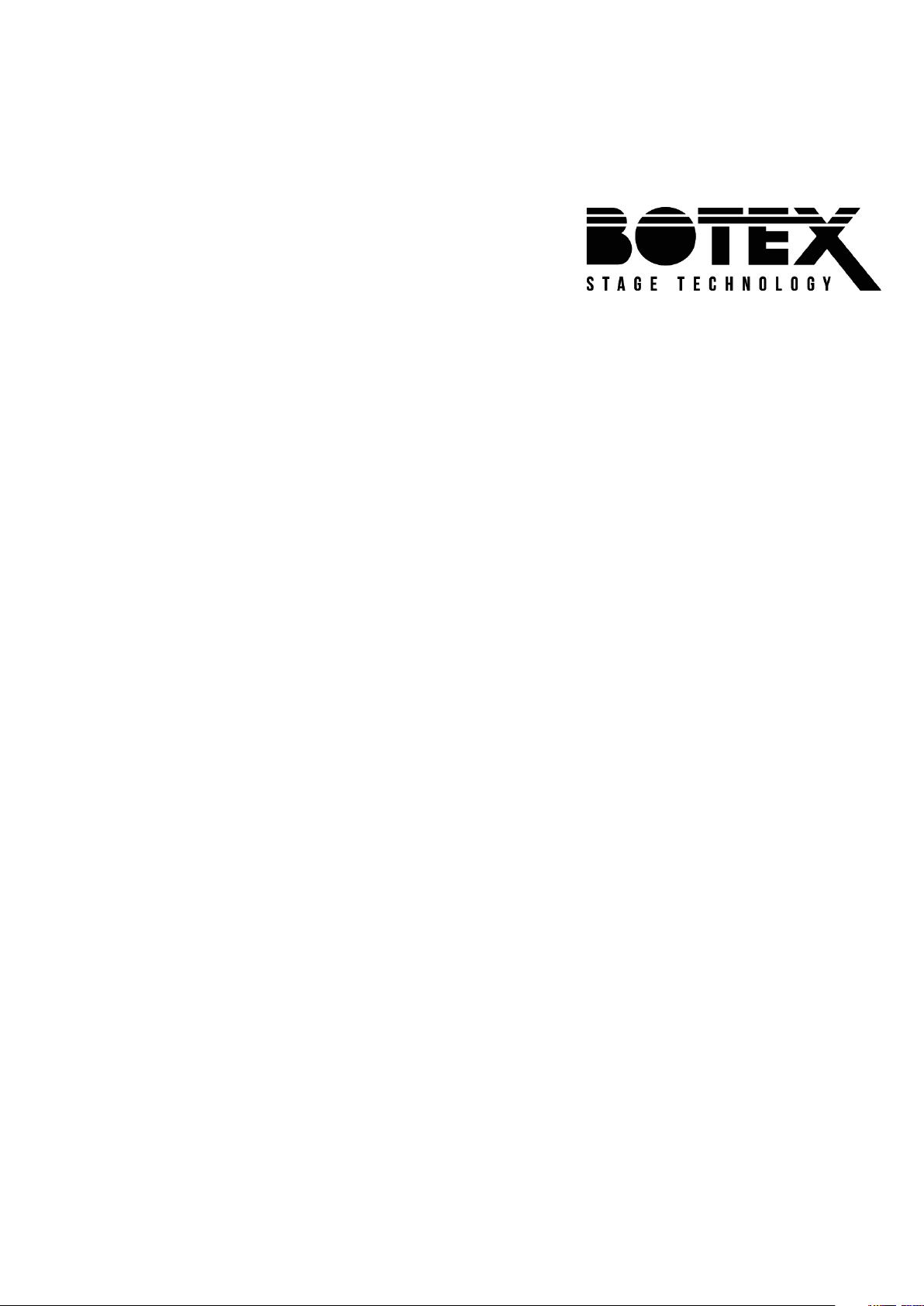
DMX DC-1224
User manual
DMX controller
Page 2
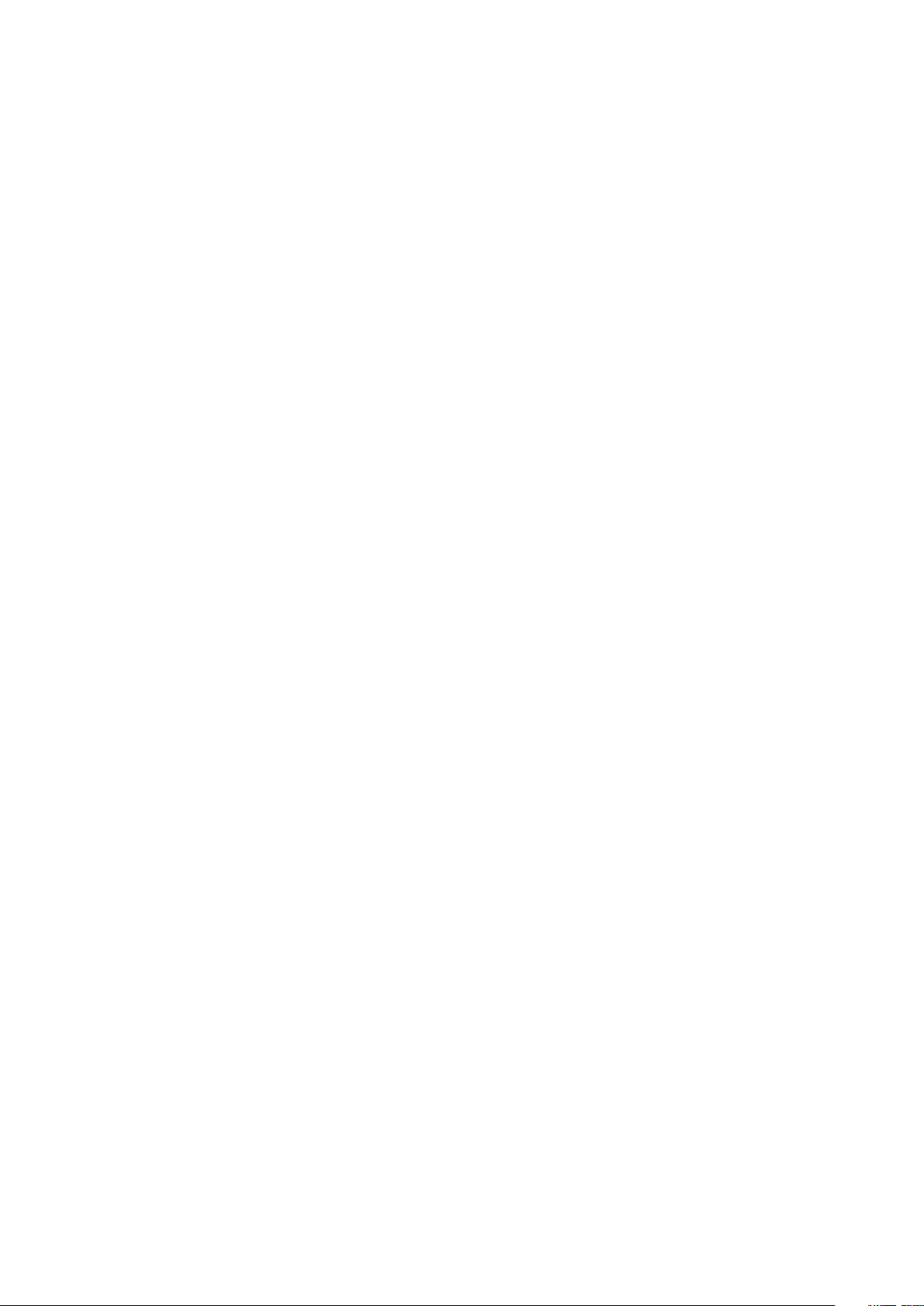
Musikhaus Thomann
Thomann GmbH
Hans-Thomann-Straße 1
96138 Burgebrach
Germany
Telephone: +49 (0) 9546 9223-0
E-mail: info@thomann.de
Internet: www.thomann.de
09.02.2021, ID: 346647
Page 3
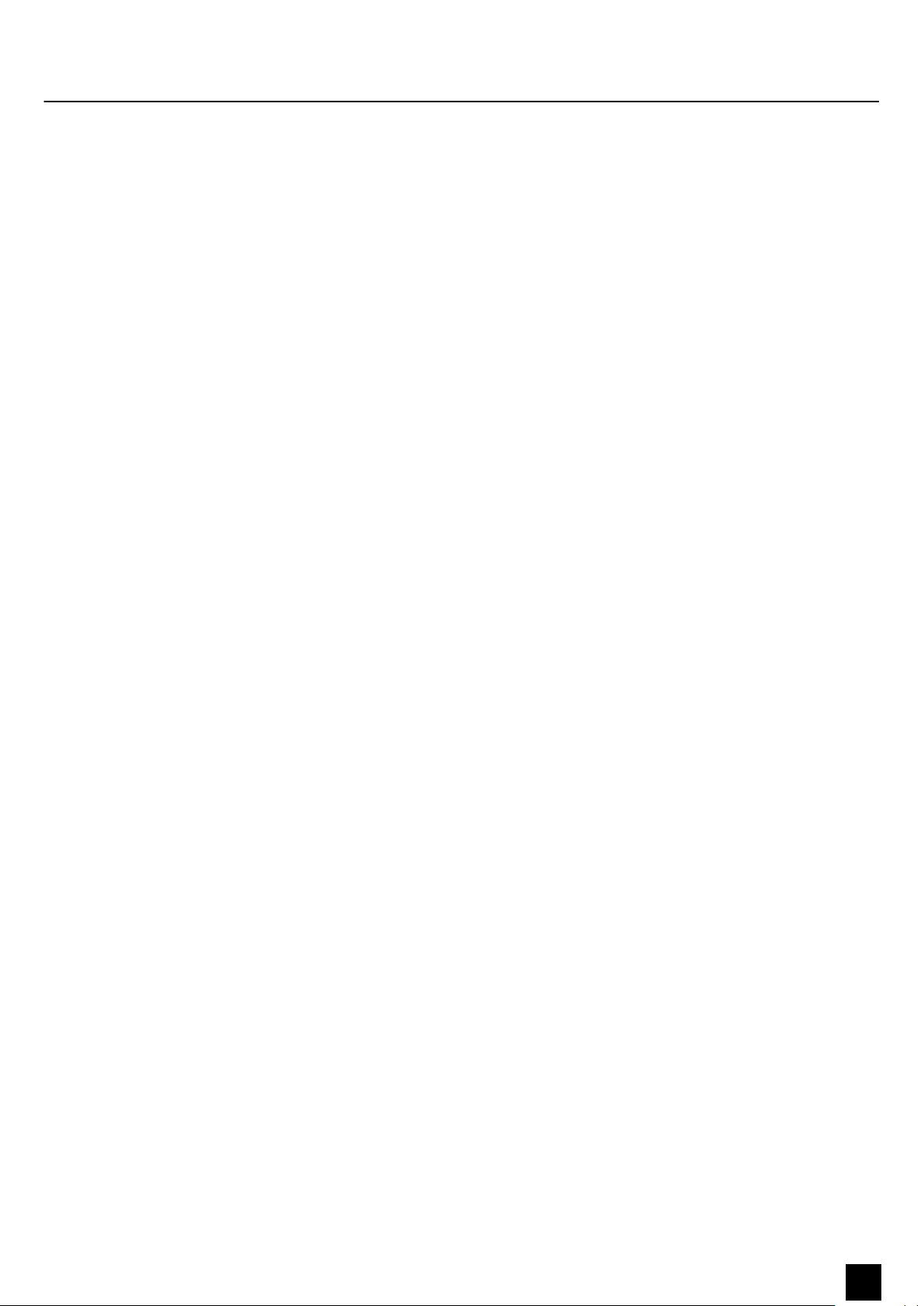
Table of contents
Table of contents
1 General notes............................................................................................................................ 5
1.1 Further information........................................................................................................ 5
1.2 Notational conventions................................................................................................. 5
1.3 Symbols and signal words........................................................................................... 6
2 Safety instructions................................................................................................................. 7
3 Features....................................................................................................................................... 9
4 Installation.............................................................................................................................. 10
5 Starting up............................................................................................................................... 11
6 Connections and controls................................................................................................ 12
7 Operating................................................................................................................................. 16
7.1 Starting programming................................................................................................ 16
7.2 Editing............................................................................................................................... 18
7.3 Operation......................................................................................................................... 21
8 MIDI and DMX channel settings.................................................................................... 23
8.1 MIDI.................................................................................................................................... 23
8.2 DMX................................................................................................................................... 25
9 Quick Start Guide for the main functions................................................................. 27
9.1 Reversing scene direction.......................................................................................... 27
9.2 Setting Fade time.......................................................................................................... 27
9.3 Using TAP SYNC............................................................................................................. 27
9.4 Using MASTER fader..................................................................................................... 28
9.5 Selecting ‘Single’ mode.............................................................................................. 28
9.6 ‘Mix’ mode....................................................................................................................... 28
9.7 Dimmer Display............................................................................................................. 28
9.8 BLIND and HOME.......................................................................................................... 29
9.9 PARK................................................................................................................................... 29
9.10 ADD/KILL....................................................................................................................... 29
9.11 Double Preset.............................................................................................................. 29
10 Technical specications.................................................................................................... 31
11 Plug and connection assignments............................................................................... 32
12 Protecting the environment........................................................................................... 33
DMX DC-1224
DMX controller
3
Page 4

DMX DC-1224
4
DMX controller
Page 5
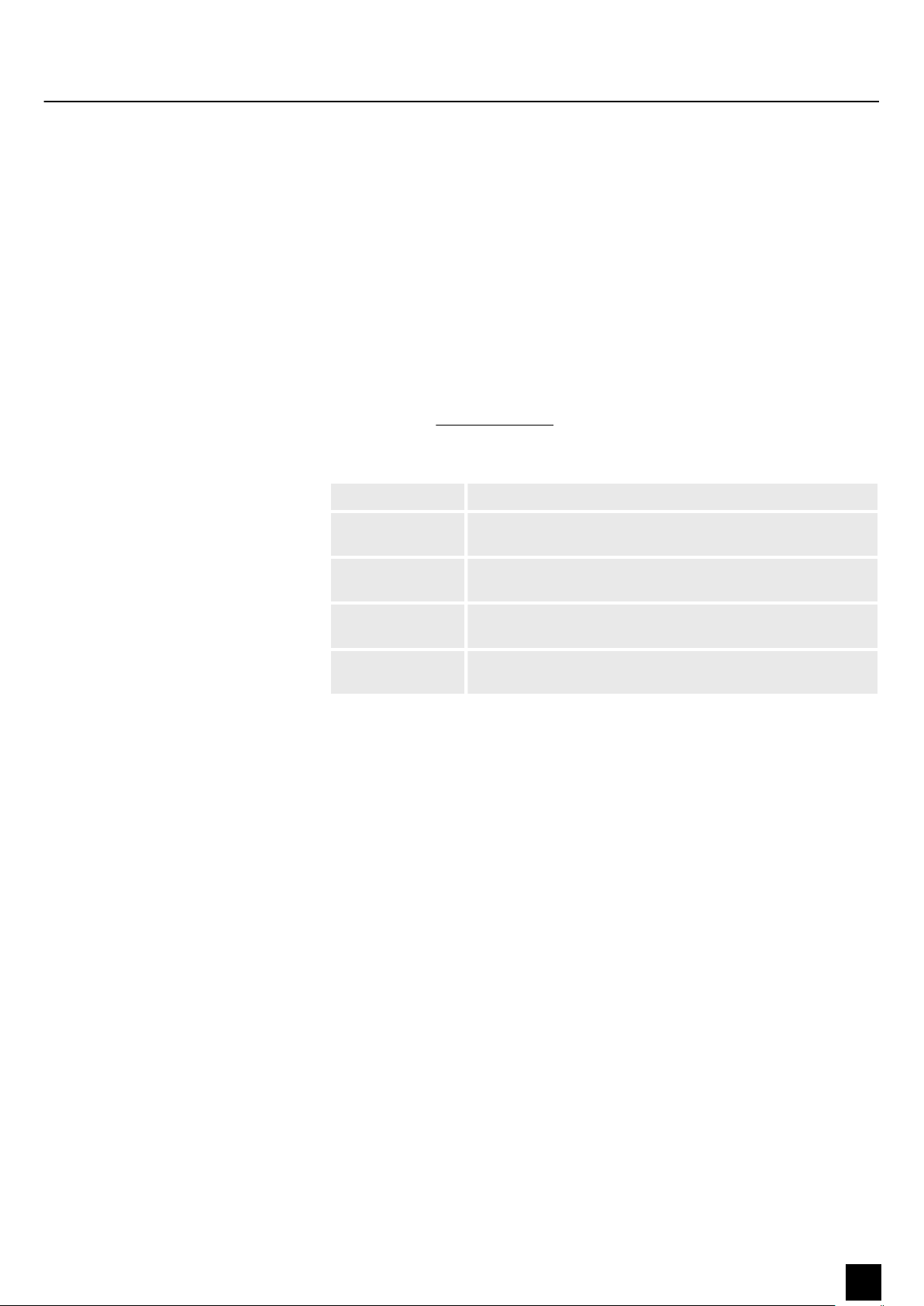
1 General notes
1.1 Further information
General notes
This manual contains important instructions for the safe operation of the unit. Read
and follow the safety instructions and all other instructions. Keep the manual for
future reference. Make sure that it is available to all those using the device. If you sell
the unit please make sure that the buyer also receives this manual.
Our products are subject to a process of continuous development. Thus, they are
subject to change.
On our website (www.thomann.de) you will nd lots of further information and
details on the following points:
Download This manual is also available as PDF le for you to download.
1.2 Notational conventions
Letterings
Displays
Keyword search
Online guides
Personal
consultation
Service
This manual uses the following notational conventions:
The letterings for connectors and controls are marked by square brackets and italics.
Examples: [VOLUME] control, [Mono] button.
Texts and values displayed on the device are marked by quotation marks and italics.
Examples: ‘24ch’ , ‘OFF’.
Use the search function in the electronic version to nd the
topics of interest for you quickly.
Our online guides provide detailed information on technical
basics and terms.
For personal consultation please contact our
technical hotline.
If you have any problems with the device the
customer service will gladly assist you.
DMX DC-1224
DMX controller
5
Page 6
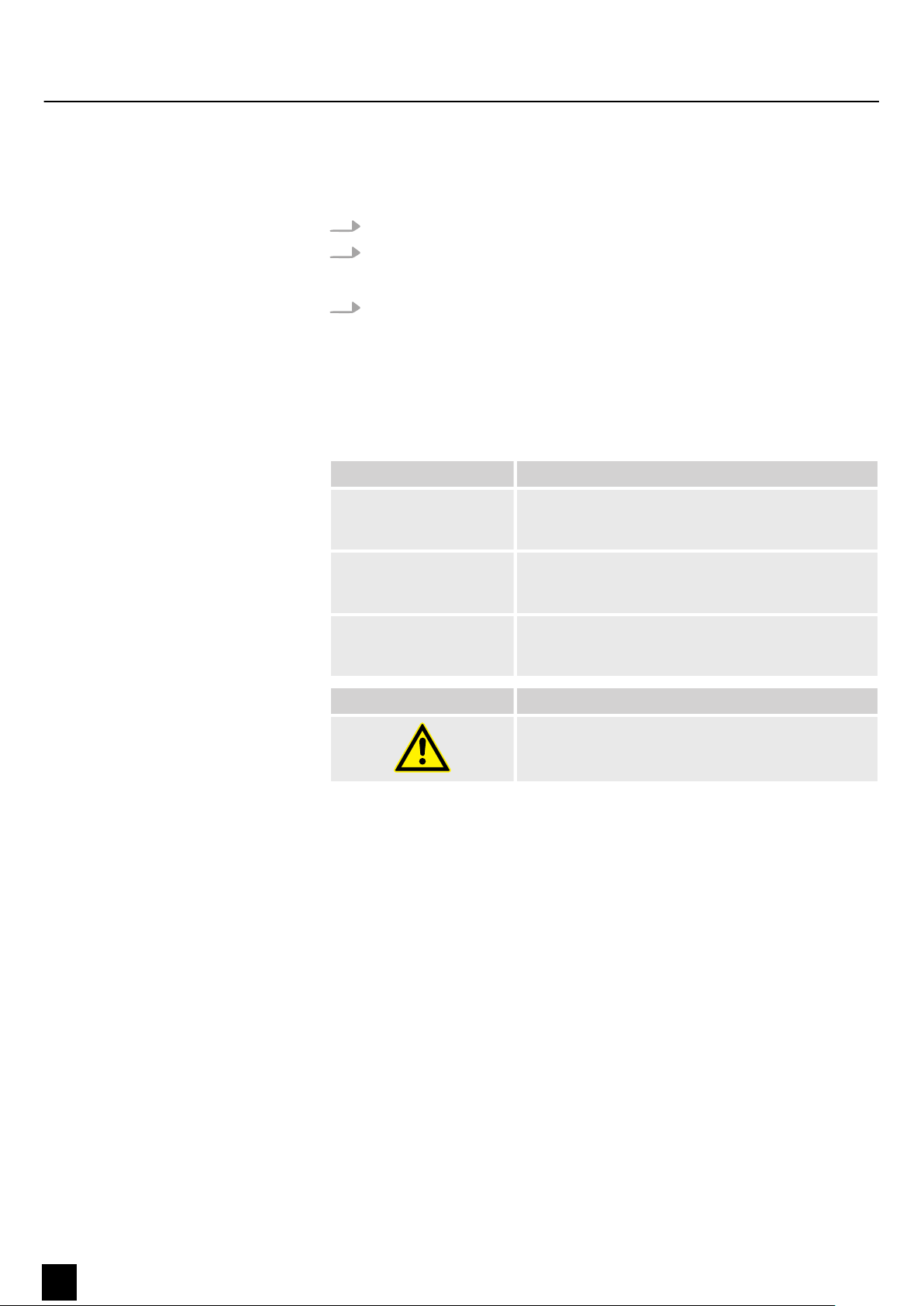
General notes
Instructions
1.3 Symbols and signal words
The individual steps of an instruction are numbered consecutively. The result of a
step is indented and highlighted by an arrow.
Example:
1. Switch on the device.
2. Press [Auto].
Automatic operation is started.
ð
3. Switch o the device.
In this section you will nd an overview of the meaning of symbols and signal words
that are used in this manual.
Signal word Meaning
DANGER! This combination of symbol and signal word indicates
an immediate dangerous situation that will result in
death or serious injury if it is not avoided.
WARNING! This combination of symbol and signal word indicates
a possible dangerous situation that can result in death
or serious injury if it is not avoided.
NOTICE! This combination of symbol and signal word indicates
a possible dangerous situation that can result in mate‐
rial and environmental damage if it is not avoided.
Warning signs Type of danger
Warning – danger zone.
DMX DC-1224
6
DMX controller
Page 7
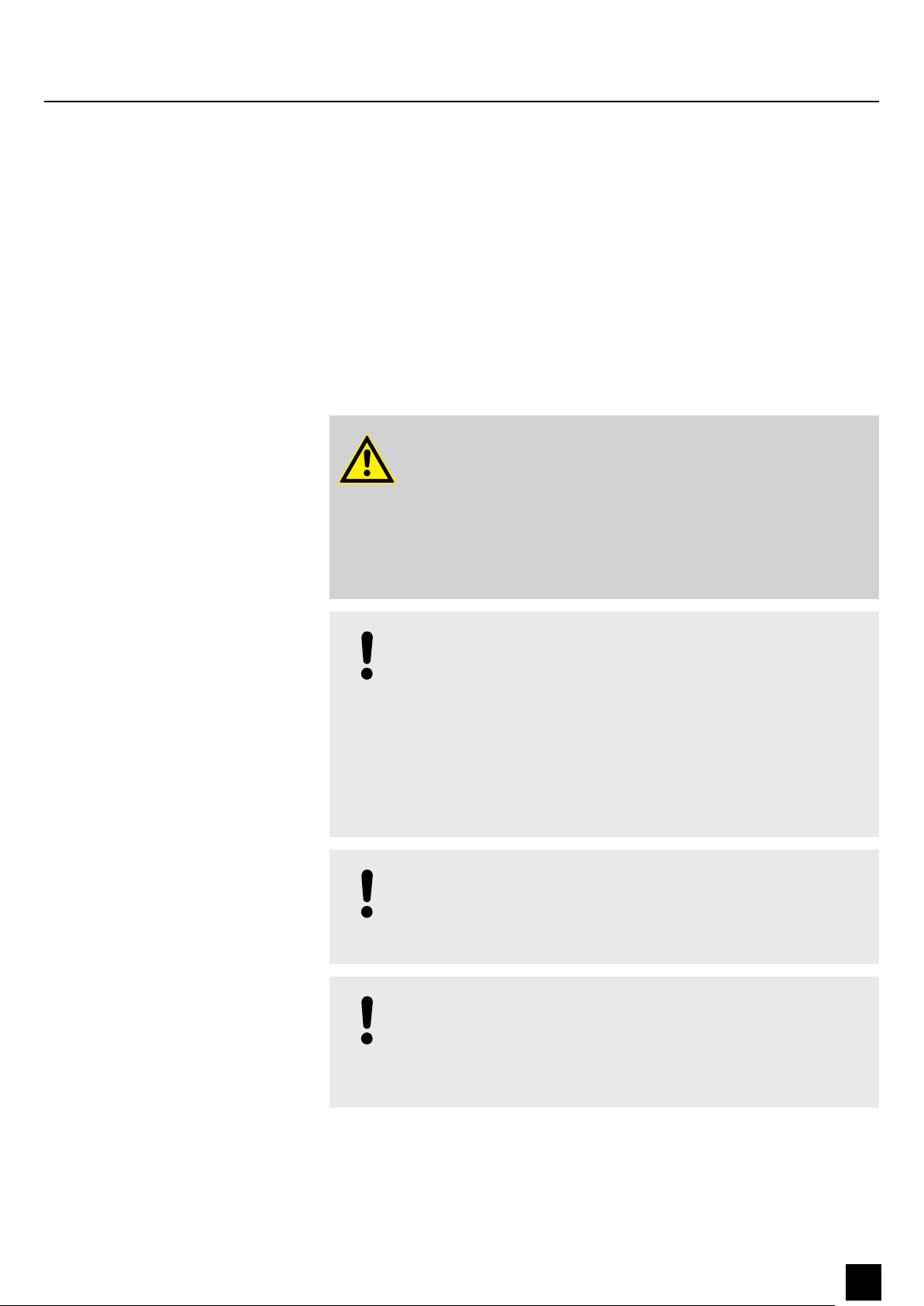
2 Safety instructions
Safety instructions
Intended use
Safety
This device is used to control spotlights, dimmers, lighting eects equipment,
Moving Heads or other DMX-controlled devices. The device is designed for profes‐
sional use and is not suitable for use in households. Use the device only as described
in this user manual. Any other use or use under other operating conditions is consid‐
ered to be improper and may result in personal injury or property damage. No lia‐
bility will be assumed for damages resulting from improper use.
This device may be used only by persons with sucient physical, sensorial, and intel‐
lectual abilities and having corresponding knowledge and experience. Other persons
may use this device only if they are supervised or instructed by a person who is
responsible for their safety.
DANGER!
Danger for children
Ensure that plastic bags, packaging, etc. are disposed of properly and
are not within reach of babies and young children. Choking hazard!
Ensure that children do not detach any small parts (e.g. knobs or the
like) from the unit. They could swallow the pieces and choke!
Never let children unattended use electrical devices.
NOTICE!
External power supply
The device is powered by an external power supply. Before connecting
the external power supply, ensure that the input voltage (AC outlet)
matches the voltage rating of the device and that the AC outlet is pro‐
tected by a residual current circuit breaker. Failure to do so could result
in damage to the device and possibly the user.
Unplug the external power supply before electrical storms occur and
when the device is unused for long periods of time to reduce the risk of
electric shock or re.
NOTICE!
Risk of re
Do not block areas of ventilation. Do not install the device near any
direct heat source. Keep the device away from naked ames.
NOTICE!
Operating conditions
This device has been designed for indoor use only. To prevent damage,
never expose the device to any liquid or moisture. Avoid direct sunlight,
heavy dirt, and strong vibrations.
DMX DC-1224
DMX controller
7
Page 8
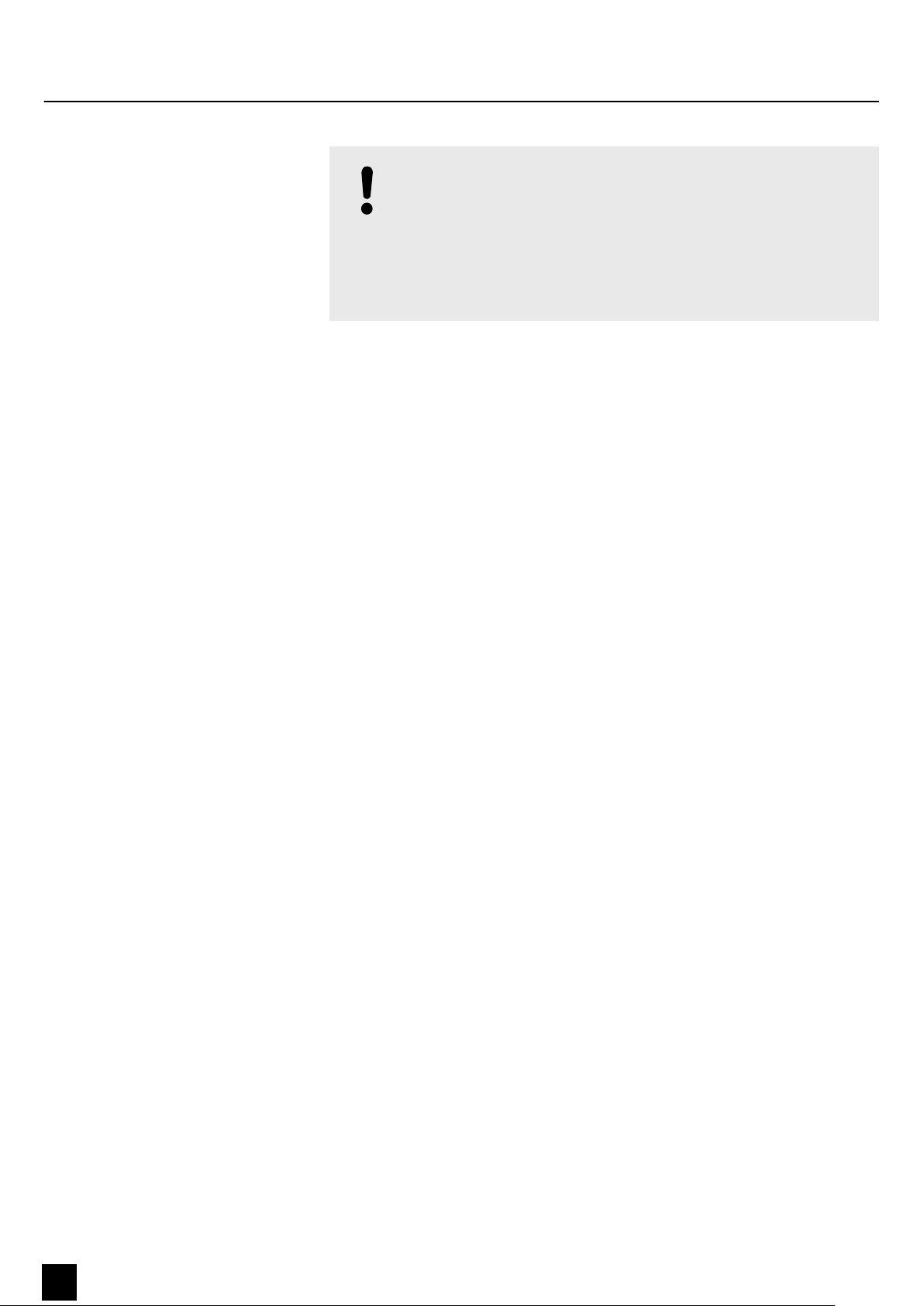
Safety instructions
NOTICE!
Possible staining
The plasticiser contained in the rubber feet of this product may possibly
react with the coating of your parquet, linoleum, laminate or PVC oor
and after some time cause permanent dark stains.
In case of doubt, do not put the rubber feet directly on the oor, but use
felt-pad oor protectors or a carpet.
DMX DC-1224
8
DMX controller
Page 9
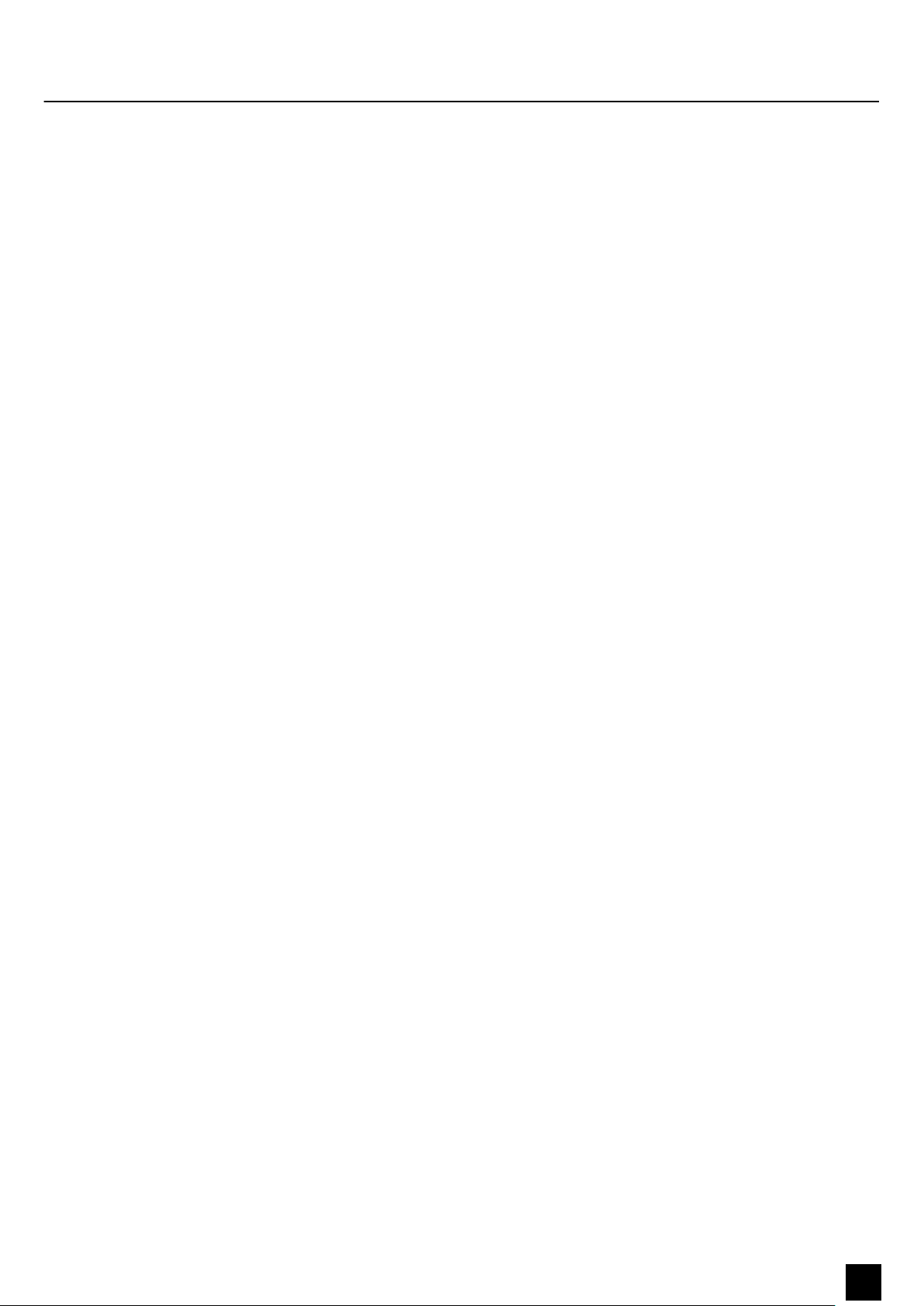
3 Features
Features
Special features of the device:
n 24 control channels, freely assignable to 512 DMX channels
n Connection for a fog machine
n 4600 scenes
n 4 banks with 48 freely programmable, directly accessible programmes
n Twelve programmable chases
n 24 faders for manual control
n Assigned or reversed DMX channel preview
n Sound-to-Light
n 3 function layers
n Blind home function
n Speed fade control
n Blackout master
n Stand-alone mode
n Manual overriding of scenes in chases
n MIDI control for banks, chases and blackout
n LCD
DMX DC-1224
DMX controller
9
Page 10
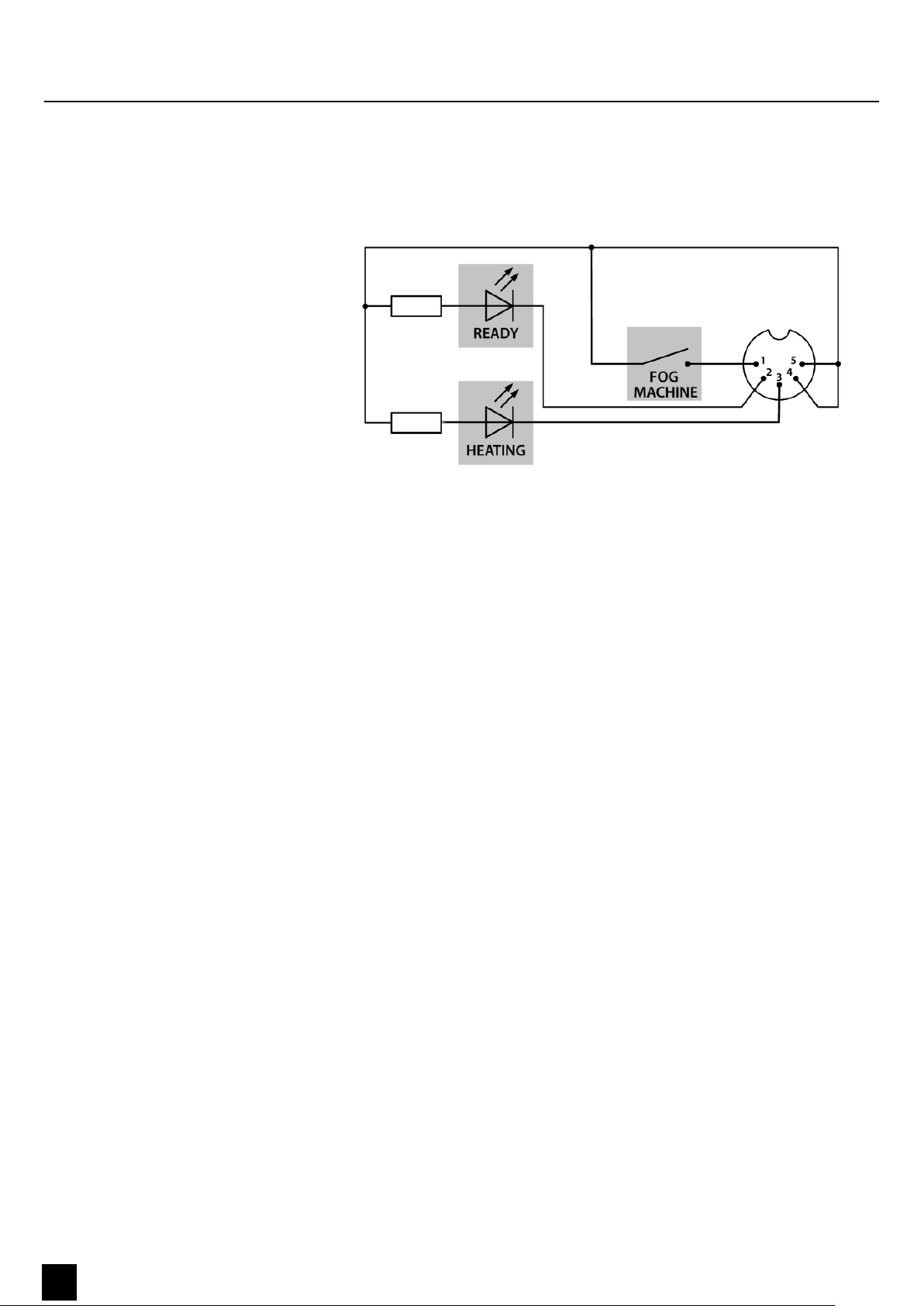
Installation
4 Installation
Wiring diagram for fog machines
Rack mounting
If the unit is to be mounted in a 19" rack, remove the plastic panel Thereto loosen the
screws that hold the panel.
DMX DC-1224
10
DMX controller
Page 11
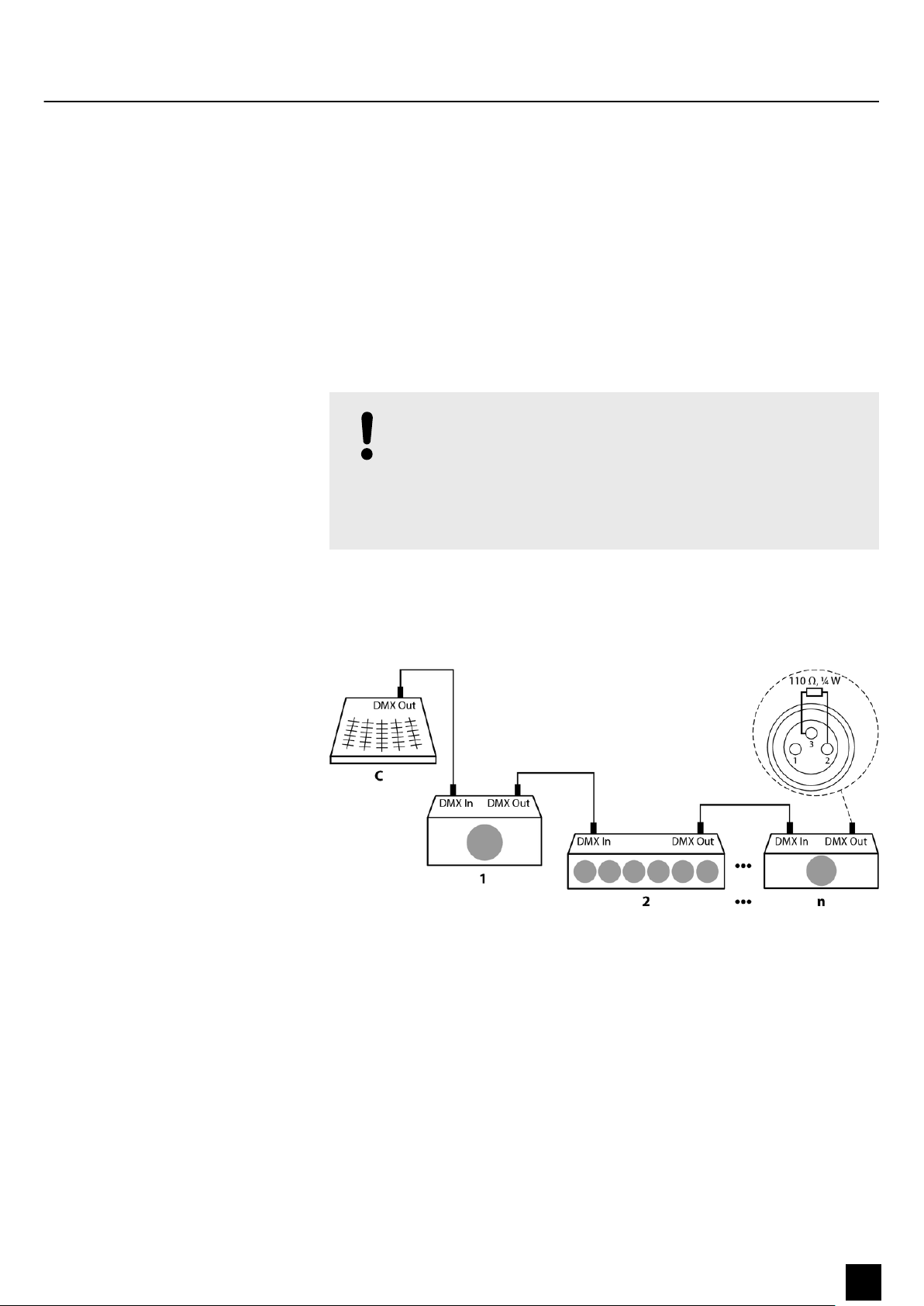
5 Starting up
Starting up
Unpack and carefully check that there is no transportation damage before using the
unit. Keep the equipment packaging. To fully protect the device against vibration,
dust and moisture during transportation or storage use the original packaging or
your own packaging material suitable for transport or storage, respectively.
Create all connections while the device is o. Use the shortest possible high-quality
cables for all connections. Take care when running the cables to prevent tripping
hazards.
NOTICE!
Possible data transmission errors
For error-free operation make use of dedicated DMX cables and do not
use ordinary microphone cables.
Never connect the DMX input or output to audio devices such as mixers
or ampliers.
Connections in DMX mode
Connecting the power adapter
Turning the unit on
Connect the DMX output of the device (C) to the DMX input of the rst DMX device
(1). Connect the output of the rst DMX device to the input of the second one, and so
on to form a daisy chain. Always ensure that the output of the last DMX device in the
daisy chain is terminated with a resistor (110 Ω, ¼ W).
Connect the included 9V power supply unit to the power supply input of the unit
and then plug the power cord plug into the wall outlet.
When all cable connections are made, turn on the device with the main switch on the
rear panel. The device is immediately operational.
DMX DC-1224
DMX controller
11
Page 12

Connections and controls
6 Connections and controls
1 [PRESET A 1-12]
Indicates the current intensity of the corresponding channels.
2 [Channel faders 1-12]
These faders can be used to adjust / programme the intensity of channels 1-12.
3 [FLASH 1-12]
When this button is pressed, the intensity of the respective channel 1-12 is set to 100 %.
4 [PRESET B 13-24]
Indicates the current intensity of the corresponding channels.
5 [SCENES 1-12]
These LEDs light up when the corresponding scene is activated.
6 Channel faders [13-24] / Scene faders [1-12]
These faders can be used to adjust / programme the intensity of channels 13-24 .
7 [FLASH 13-24]
When this button is pressed, the intensity of the respective channel 13-24 is set to 100 %.
8 [DARK]
As long as this button is held, all DMX values at the output are set to [000].
9 [DOWN/BEAT REV]
Use [Down] to change a scene in Edit mode.
Use [Beat Rev] to change the direction of the chase during a programme with constant beat.
DMX DC-1224
12
DMX controller
Page 13

10 [MODE SELECT/REC SPEED]
Use [Mode Select] to select between these three modes:
n CHNS〈 〉SCENES
n A DOUBLE PRESET B
n 1-12 SINGLE PRESET
Use [Rec Speed] to adjust the speed of all programmes in ‘Mix’ mode.
11 [UP/CHASE REV]
Use [DOWN] to change a scene in Edit mode.
Use [CHASE REV] to change the direction of all chases.
12 [PAGE]
Switches between the four PAGES (banks).
13 [DELETE/REV ONE]
[DELETE] deletes every step of a scene.
[REV ONE] changes the direction of a chase.
Connections and controls
14 [Display]
This display shows the current activity or programme status.
15 [INSERT/% OR 255]
Use [INSERT] to add steps to a scene.
Use [ % OR 255] to choose whether to see the value as a percentage value or as a value between 0-255.
16 [EDIT/ALL REV]
[EDIT] is used to start the Edit mode.
Use [ALL REV] to change the direction of all programmes.
17 [ADD OR KILL/REC EXIT]
In [ADD] , several Scenes or Flash buttons are active.
In [KILL] , pressing a ash button disables any other scene or programme.
Use [ REC EXIT] to quit the Edit mode.
18 [RECORD/SHIFT]
[RECORD] is used to start the Record mode or to programme a Stop.
[SHIFT] is only used in conjunction with other buttons.
19 [MASTER A]
Sets the intensity of Master A to 100 % as long as the button is pressed.
20 [PARK]
In CHNS〈 〉SCENES mode, you can switch between single-chase or mix-chase mode.
In Single-chase mode, the activated programmes run one after the other. In Mix-chase mode, the activated pro‐
grammes run simultaneously.
DMX DC-1224
DMX controller
13
Page 14

Connections and controls
21 [HOLD]
Freezes all current DMX values at the output.
22 [STEP]
This button is used to advance to the next step when [SPEED] is at the lowest setting or when ‘Edit’ mode is acti‐
vated.
23 [AUDIO]
Activates the ‘Audio’ mode.
24 [MASTER A]
Master fader for channels 1-12.
25 [MASTER B]
Master fader for channels 13-24.
26 [BLIND]
This key is used to temporarily remove individual channels from a running programme.
27 [HOME]
Use this key to end the Blind mode.
28 [TAP SYNC]
If the device is in ‘Run’ mode, you can manually set the operating speed with [TAP SYNC]. Hereto press the button
twice to set the speed.
29 [FULL ON]
Sets all DMX values to [255].
30 [BLACK OUT]
Sets all DMX values at the output to [000].
31 [FADE]
Use [FADE] to set the fade time.
32 [SPEED]
Use [SPEED] to set the Chase speed.
33 [AUDIO LEVEL]
Use [AUDIO LEVEL] to set the audio sensitivity.
34 [FOG MACHINE]
Operating and display elements for a fog machine.
DMX DC-1224
14
DMX controller
Page 15

35 [POWER]
Turns the device on and o.
Connections and controls
36 [DC IN]
Power supply port.
37 [MIDI THRU/OUT/IN]
‘MIDI’ ports to connect a sequencer or MIDI device.
38 [DMX OUT]
This terminal sends DMX signals to DMX capable devices. Use a cable with 3-pin XLR connector to connect the
devices.
39 [AUDIO]
At this input, an audio signal with a level of 100 mV to 1 V can be connected.
40 [REMOTE]
‘Black out’ and ‘Full on’ can also be activated via a remote control. Please use a 1/4" jack plug (stereo) for connec‐
tion.
41 [FOG MACHINE]
A fog machine can be connected to this input.
DMX DC-1224
DMX controller
15
Page 16

Operating
7 Operating
7.1 Starting programming
7.1.1 Enabling programming
1. Keep [RECORD] pressed.
2. While holding down [RECORD], press the Flash buttons 1, 6, 6 and 8 in
sequence.
When you turn on the unit for the rst time, the record code is 1, 6, 6
and 8. You can change the code to protect your programmes.
3. Release [RECORD] .
The RECORD LED lights up.
ð
7.1.2 Protecting programmes
Now you can start programming.
To protect your programmes, you can change the ‘Record’ code. To change the
Record code, proceed as follows:
1.
Activate the programming ( Ä Chapter 7.1.1 ‘Enabling programming’
on page 16).
2. Keep [RECORD] and [EDIT] pressed simultaneously.
3.
The record code consists of a combination of four "Flash" buttons,
this number may not be exceeded or fallen below.
While holding down [RECORD] and [EDIT] , enter the new code using the ash
buttons.
4. Release [RECORD] and [EDIT] .
The display shows ‘Cod’
ð
5. Keep [RECORD] and [EDIT] pressed simultaneously.
DMX DC-1224
16
DMX controller
Page 17

Operating
6. Re-enter the new ‘Record’ code.
All Channel and Scene LEDs ash three times.
ð
The RECORD code is now changed.
If you re-enter something other than the rst time, the LEDs will
not light up. This means that changing the ‘Record’ code has
failed.
WARNING!
Always remember to exit ‘Record’ mode if you do not want to continue
programming. If you forget this, you lose control of the device.
7. To quite the Record mode, press [REC EXIT] while holding down [RECORD] .
8. Release both buttons.
The LED of the [RECORD] button turns o. You have left the ‘Record’ mode.
ð
To cancel the process of changing the
record code:
7.1.3 Programming a scene
Press [RECORD] and [EXIT] simultaneously.
The change process is cancelled.
ð
1.
Activate the programming
Make sure the faders [Master A&B] are both set to their maximum.
([MASTER A] is set to maximum when it is at the top. [MASTER B] is set to
maximum when it is at the bottom).
2. To select the mode ‘1-24 Single’ , press [MODE SELECT]. This gives you control
over all 24 channels.
3. Create the desired scene using the channel faders 1-24. At 0 % or DMX 0, the
faders should be in position 0, at 100 % or DMX 255, the faders should be in
position 10.
4. To save the desired scene as a step, press [RECORD].
5. Repeat steps 3 and 4 until all desired steps have been stored.
Ä
Chapter 7.1.1 ‘Enabling programming’ on page 16.
You can store up to 1000 steps in memory.
6. Press [PAGE] to select a page (1-4) where you save your scenes.
DMX DC-1224
DMX controller
17
Page 18

Operating
7. Keep [RECORD] pressed and additionally press one of the [FLASH] buttons
between 13 and 24
All record LEDs ash once.
ð
The program is saved.
8. To exit programming mode, press [Exit] and [RECORD] simultaneously.
Example programme
Programming a chase with 16 steps with channels 1-16 and storing a sequence to
[Flash 15] on Page 1.
1.
Activate the programming Ä Chapter 7.1.1 ‘Enabling programming’ on page 16.
Make sure the faders [Master A&B] are both set to their maximum.
[MASTER A] is set to maximum when it is at the top. [MASTER B] is set to
maximum when it is at the bottom).
2. To select the mode ‘1-24 Single’ , press [MODE SELECT]. This gives you control
over all 24 channels.
3. Slide channel fader 1 to position 10.
The LED lights up fully.
ð
4. To save the desired scene as a step, press [RECORD].
5. Repeat steps 4 and 5 until all channels 1-16 have been programmed.
6. Press [PAGE] until the LED at [PAGE 1] is lit.
7. Press [FLASH 15] while holding down [RECORD] .
All record LEDs ash once.
ð
The program is saved.
7.2 Editing
7.2.1 Programme editing
1.
Activate the programming ( Ä Chapter 7.1.1 ‘Enabling programming’
on page 16).
2. Use [PAGE] to select the page where the programme to be edited is stored.
3.
Press [MODE SELECT] to select [CHNS〈 〉SCENES] .
4. Keep [EDIT] pressed.
5. Press the respective [FLASH] button.
6. Release [EDIT] .
The LED of the corresponding scene lights up, indicating that the device is
ð
in ‘Edit’ mode.
DMX DC-1224
18
DMX controller
Page 19

7.2.2 Erasing programme
7.2.3 Deleting all programmes
Operating
1.
Activate the programming ( Ä Chapter 7.1.1 ‘Enabling programming’
on page 16).
2. Use [PAGE] to select the page where the programme to be erased is stored.
3. Keep [RECORD] pressed and press twice the respective [FLASH] button [13-24].
4. Release both buttons.
All LEDs ash briey.
ð
The programme is erased.
1.
Activate the programming ( Ä Chapter 7.1.1 ‘Enabling programming’
on page 16).
2. Keep [RECORD] pressed.
3. Press [FLASH 1], [FLASH 4], [FLASH 2] and [FLASH 3] successively.
ð
7.2.4 Deleting scenes
1.
Activate the programming
2. Record one or multiple scenes.
3. If you are not satised with one or more scenes, press [REC CLEAR] while
keeping [RECORD] pressed.
ð
7.2.5 Deleting a single or multiple steps
1.
Activate the programming (
on page 16).
2. Keep [EDIT] pressed and then simultaneously press the respective
[FLASH]button.
3. Press [STEP] until you have reached the step you want to delete.
All LEDs light up.
All programmes are deleted.
Ä
Chapter 7.1.1 ‘Enabling programming’ on page 16.
All LEDs light up.
All scenes in the memory are deleted.
Ä
Chapter 7.1.1 ‘Enabling programming’
DMX DC-1224
DMX controller
19
Page 20

Operating
4. Press [DELETE].
All LEDs light up.
ð
The step is deleted.
5. Repeat steps 2 and 3 to delete all unwanted steps.
6. Exit the mode. To do so, press [REC EXIT] while keeping [RECORD] pressed.
The LED of the scene turns o.
ð
You have left the Edit mode.
Example for deleting a step
7.2.6 Adding one or multiple steps
Deleting the third step in the programme on [FLASH] 15 on page 2.
1.
Activate the programming ( Ä Chapter 7.1.1 ‘Enabling programming’
on page 16).
2.
To select [CHNS〈 〉SCENES] , press [MODE SELECT].
3. Press [FLASH] while keeping [EDIT] pressed.
The LED of the corresponding scene lights up.
ð
4. To get to the third step, press [STEP].
5. To delete this step, press [DELETE].
6. Exit the mode. To do so, press [REC EXIT] while keeping [RECORD] pressed.
The LED of the scene turns o.
ð
You have left the Edit mode.
1.
Programme one or more steps you want to add (
a scene’ on page 17).
2.
Make sure you are in [CHNS
3. Press [STEP] press until you reach the step before which you want to insert a
step.
4. Press [INSERT] to add the step.
All LEDs light up.
ð
〈 〉
SCENES] mode and activate the [EDIT] mode.
Ä
Chapter 7.1.3 ‘Programming
5. Exit the Edit mode. To do so, press [REC EXIT] while keeping [RECORD] pressed.
7.2.7 Changing one or multiple steps
1. Activate the Edit mode.
2. To get to the step you want to change, press [STEP].
DMX DC-1224
20
DMX controller
The step is added.
Page 21

7.3 Operation
7.3.1 Starting a programme
Operating
3. Press and hold [UP] if you want to increase the intensity. Press and hold
[DOWN] if you want to decrease the intensity.
4. Press the [FLASH] button of the corresponding DMX channel of the scene to be
changed. While doing this, press and hold [UP] or [DOWN] pressed.
5. Press the respective [FLASH] until you are satised with your new scene.
6. Repeat steps 2, 3, 4 and 5 until all steps have been edited.
7. Exit the Edit mode. To do so, press [REC EXIT] while keeping [RECORD] pressed.
1.
Press [MODE SELECT] to select [CHNS
2. To call up the page where your desired programme is stored, press [PAGE].
3. Slide [MASTER B] to position 10.
4. To initiate the programme, slide the corresponding channel fader (13-24) to
position 10.
〈 〉
SCENES] .
7.3.2 Sound control
The ‘fade time’ of the programme depends on the set ‘fade time’ on
[FADE]. You can also press and hold [FLASH] to initiate the pro‐
gramme.
5. Use the channel fader to set the intensity of the corresponding programme.
1. Use the built-in microphone or connect an external audio source via an RCA
plug.
2.
Select the desired programme Ä Chapter 7.3.1 ‘Starting a programme’
on page 21.
3. Press [AUDIO].
The LED lights up.
ð
Audio mode is activated.
4. Use [AUDIO LEVEL] to adjust the sensitivity.
5. To exit Audio mode, press [AUDIO] again.
The LED turns o.
ð
‘Audio’ mode is disabled.
DMX DC-1224
DMX controller
21
Page 22

Operating
7.3.3 Setting the programme speed with fader
1. Make sure that the Audio mode is disabled.
2.
Select the desired programme ( Ä Chapter 7.3.1 ‘Starting a programme’
on page 21).
3. Use [FADE] to set the desired fade time.
4. Use [SPEED] to set the desired speed.
7.3.4 Setting a standard beat
‘Audio’ mode is disabled
1.
To select [CHNS
2.
Select the desired programme (
on page 21).
3. You can adjust the speed by pressing [TAP SYNC] twice.
〈 〉
SCENES], press [MODE SELECT].
Ä
Chapter 7.3.1 ‘Starting a programme’
7.3.5 Changing the speed mode between 5 and 10 minutes
1.
Activate the programming (
on page 16).
2. Keep [RECORD] pressed and press [FLASH 5] (5 minute mode) three times or
[FLASH 10] (10 minute mode).
3. [5MIN] or [10MIN] lights up, indicating which setting has been made.
4. Exit the mode. To do so, press [REC EXIT] while keeping [RECORD] pressed.
Ä
Chapter 7.1.1 ‘Enabling programming’
DMX DC-1224
22
DMX controller
Page 23

8 MIDI and DMX channel settings
8.1 MIDI
8.1.1 Setting MIDI IN
1.
Activate the programming ( Ä Chapter 7.1.1 ‘Enabling programming’
on page 16).
2. Press and hold [RECORD] .
3. Additionally, press [FLASH 1] three times.
The display shows ‘CHI’ .
ð
The MIDI IN channel setup is now available.
4. To assign [MIDI OUT] to a channel 1 - 16, press [FLASH 1-16].
The corresponding LED lights up.
ð
MIDI and DMX channel settings
8.1.2 Exiting MIDI settings
8.1.3 Receiving MIDI le
1. Keep [RECORD] pressed.
2. To do so, press [REC EXIT].
1.
Activate the programming (
on page 16).
2. Keep [RECORD].
3. To do so, press [FLASH 3] three times.
The display shows ‘IN’ .
ð
The controller can now receive MIDI les.
During the data exchange, no other functions are available. The
functions are automatically available again as soon as the data
exchange is complete.
Ä
Chapter 7.1.1 ‘Enabling programming’
The data exchange is interrupted as soon as errors occur or the
device is switched o.
DMX DC-1224
DMX controller
23
Page 24

MIDI and DMX channel settings
8.1.4 Sending MIDI le
1.
Activate the programming ( Ä Chapter 7.1.1 ‘Enabling programming’
on page 16).
2. Keep [RECORD] pressed.
3. Press [FLASH 4] three times.
The display shows ‘OUT’ .
ð
The controller can now send MIDI les.
During the data exchange, no other functions are available. The
functions are automatically available again as soon as the data
exchange is complete.
The data exchange is interrupted as soon as errors occur or the
device is switched o.
8.1.5 Implementation
n During the reception and transmission of MIDI les, all automatically running
MIDI scenes and channels are stopped for 10 minutes .
n While receiving and sending MIDI data, the device automatically searches for or
sends an ID of 55H(85), a le named DC1224 with the addition BIN(SPACE).
n Data can be transferred to another device or to a MIDI device.
n There are two dierent ways to transfer data.
DMX DC-1224
24
DMX controller
Page 25

MIDI and DMX channel settings
n The controller sends and receives Note On and Note O data via the [Flash] but‐
tons.
Note No. Touch velocity Functions
22-69 Programme master Turns programmes 1-48
on or o.
70-93 Channel intensity Activates channel 1-24.
94 Full on
95 Dark
96 Hold
97 Turns audio on or o.
8.2 DMX
8.2.1 DMX channel settings
98
99 ‘Double Preset’ mode
100 ‘Single Preset’ mode
101 Step
102 Black out
1.
Activate the programming (
on page 16).
2. Keep [RECORD] pressed.
3. Press [FLASH 8] three times.
The display shows the current DMX channel.
ð
4. Use [UP] and [DOWN] to select a DMX channel between 1-512.
5. Then press the desired [FLASH] button between 1-24.
The selected DMX channel is assigned to the console
ð
Ä
Chapter 7.1.1 ‘Enabling programming’
CHNS〈 〉SCENES
6. If you press [FULL ON] the highest value ‘255’ will be output in the current DMX
channel.
All [FLASH] LEDs light up.
ð
7. If you press [BLACK OUT] the lowest value ‘000’ will be output in the current
DMX channel.
All [FLASH] LEDs turn o.
ð
8. To quit the Setup mode, keep [RECORD] pressed and additionally press [EXIT].
DMX DC-1224
DMX controller
25
Page 26

MIDI and DMX channel settings
8.2.2 Deleting the DMX channel settings
1.
Activate the programming ( Ä Chapter 7.1.1 ‘Enabling programming’
on page 16).
2. Keep [RECORD] pressed.
3. Press [FLASH 7] three times.
All DMX channel settings will be deleted and reset to factory settings.
ð
8.2.3 Calling up 12 preprogrammed programmes
1.
Activate the programming ( Ä Chapter 7.1.1 ‘Enabling programming’
on page 16).
2. Keep [RECORD] pressed.
3. Successively press [FLASH 6], [FLASH 6], [FLASH 8] and [FLASH 8].
12 preprogrammed programmes are loaded to ‘PAGE 1’ , all other pro‐
ð
grams are deleted.
DMX DC-1224
26
DMX controller
Page 27

Quick Start Guide for the main functions
9 Quick Start Guide for the main functions
9.1 Reversing scene direction
To reverse the direction of all scenes:
Press [ALL REV].
All scenes change their direction.
ð
To reverse the chase direction of all programmes using the speed control:
Press [CHASE REV].
To reverse the chase direction of all programmes with standard beat:
Press [BEAT REV].
9.2 Setting Fade time
9.3 Using TAP SYNC
To reverse the chase direction of a particular programme:
1. Keep [REC ONE] pressed.
2. Press the [FLASH] button of the respective programme.
3. Release both buttons simultaneously.
The time setting determines how long the dimmer will take to get from minimum to
maximum output.
‘Fade Time’ can be set via [FADE TIME]. Adjustable from ‘immediately’ up to 10
minutes.
[TAP SYNC] is used to set and synchronize the chase rate (the speed of the chases) by
pressing it several times. The chase speed is set by the interval of the last two key‐
strokes. The LED ashes at the new speed. The chase rate can be set at any time,
whether a programme is set or not.
[TAP SYNC] overwrites all previously made speed controller settings until it is moved
again. This also applies to preset standard beat.
DMX DC-1224
DMX controller
27
Page 28

Quick Start Guide for the main functions
9.4 Using MASTER fader
[MASTER] allows proportional control over all channels and scenes except the
[FLASH]buttons. For example:
If the master fader is in the zero position, the output will also be zero, unless [FLASH]
or [FULL ON] is used. If the master fader is set to 50 % , the output of a channel will
also be at 50 % , unless [FLASH] or [FULL ON] is used.
When the master fader is in its highest position, all device settings can be used.
9.5 Selecting ‘Single’ mode.
All programmes run sequentially and start at the lowest number.
The number of the currently running programme is shown in the display.
All programmes are controlled with the same speed controller.
1.
To select [CHNS〈 〉SCENES] , press [Mode Select].
2. Press [PARK] and use [SINGLE] to select the ‘Single Chase’ mode.
9.6 ‘Mix’ mode
9.7 Dimmer Display
A red LED lights up.
ð
All programs run synchronously.
All programs are controlled with the same speed controller or the speed of each pro‐
gram can be individually controlled . Ä Chapter 7.3.3 ‘Setting the programme speed
with fader’ on page 22.
1.
Press [MODE SELECT] to select [CHNS
2. Press [PARK] and use [MIX CHASE] to select the ‘Single Chase’ mode.
A red LED lights up.
ð
The display is used to display the percentage or absolute DMX value.
To switch between the percentage and absolute display:
1. Keep [SHIFT] pressed.
2. To switch between the percentage and absolute display, press [% OR 0-255].
〈 〉
SCENES] .
DMX DC-1224
28
DMX controller
Page 29

9.8 BLIND and HOME
9.9 PARK
Quick Start Guide for the main functions
[BLIND] temporarily removes a channel from a chase when it is playing, and allows
you to manually control that chase.
To switch to Blind mode:
1. Keep [BLIND] pressed and press the [FLASH] button associated with the
channel that is temporarily removed from the Chase.
2. To return to normal chase, keep [BLIND] pressed and press the respective
[FLASH] button.
When the device is in [CHNS〈 〉SCENES] mode, keep [PARK] pressed to switch between
‘Single’ and ‘Mix’ mode.
When the device is in ‘Double Preset’ mode, press [PARK] simultaneously together
with [MASTER B].
In ‘Single Preset’ mode, the current output can be recorded. Settings are made with
[MASTER B].
9.10 ADD/KILL
9.11 Double Preset
[ADD/KILL] changes the mode of the ‘Flash’ buttons. Normally, the ‘Flash’ buttons are
in ‘Add’ mode. Pressing [FLASH] does not deactivate a scene, dierent scenes can run
at the same time.
‘Kill’ mode is activated by pressing [ADD/KILL], the LED above it lights up. By pressing
[FLASH], any other active scene or programme is disabled.
In ‘Kill’ mode, the disabled programme is not stopped, but it can not be output.
1. To enter the "A Double Preset" mode, press [MODE SELECT].
2. In this mode, channel faders 1-12 as well as faders 13-24 control channels 1-12 .
3. With [MASTER A] the faders 1-12 are controlled, with [MASTER B] faders 13-24.
In this mode, no scene can be recorded.
DMX DC-1224
DMX controller
29
Page 30

Quick Start Guide for the main functions
Example
1.
Change to the ‘Double Preset’ mode Ä Chapter 9.11 ‘Double Preset’ on page 29.
2. Set faders 1-6 to the highest position, as well as 19-24.
3. Set both [MASTER A] and [MASTER B] equally.
ð
You now have a scene.
DMX DC-1224
30
DMX controller
Page 31

10 Technical specications
Technical specications
Voltage supply
DMX output 3-pin XLR chassis socket
MIDI signal 5-pin standard connectors
Audio input RCA socket, 100 mV, 1 Vpp
Fuse (internal) 5 mm 20 mm, 0.5 A, 250 V, fast-acting
Dimensions (W × H × D) 482 mm × 85 mm × 264 mm (25.12in. × 26.14in. × 4.48in.)
Weight 4.6 kg
Plug-in power supply (12 – 20 V / 500 mA min.)
DMX DC-1224
DMX controller
31
Page 32

Plug and connection assignments
11 Plug and connection assignments
Introduction
DMX connections
This chapter will help you select the right cables and plugs to connect your valuable
equipment so that a perfect light experience is guaranteed.
Please take our tips, because especially in ‘Sound & Light’ caution is indicated: Even if
a plug ts into a socket, the result of an incorrect connection may be a destroyed
DMX controller, a short circuit or ‘just’ a not working light show!
The unit oers a 3-pin XLR socket for DMX output and a 3-pin XLR plug for DMX
input. Please refer to the drawing and table below for the pin assignment of a suit‐
able XLR plug.
Pin Conguration
1 Ground, shielding
2 Signal inverted (DMX–, ‘cold signal’)
3 Signal (DMX+, ‘hot signal’)
DMX DC-1224
32
DMX controller
Page 33

12 Protecting the environment
Disposal of the packaging material
For the transport and protective packaging, environmentally friendly materials have
been chosen that can be supplied to normal recycling.
Ensure that plastic bags, packaging, etc. are properly disposed of.
Do not just dispose of these materials with your normal household waste, but make
sure that they are collected for recycling. Please follow the notes and markings on
the packaging.
Disposal of your old device
This product is subject to the European Waste Electrical and Electronic Equipment
Directive (WEEE) in its currently valid version. Do not dispose with your normal
household waste.
Dispose of this device through an approved waste disposal rm or through your local
waste facility. When discarding the device, comply with the rules and regulations
that apply in your country. If in doubt, consult your local waste disposal facility.
Protecting the environment
DMX DC-1224
DMX controller
33
Page 34

Notes
DMX DC-1224
34
DMX controller
Page 35

Page 36

Musikhaus Thomann · Hans-Thomann-Straße 1 · 96138 Burgebrach · Germany · www.thomann.de
