
THINKTEL COMMUNICATIONS
Think365
Step by Step Polycom CX 5500 setup with Think365
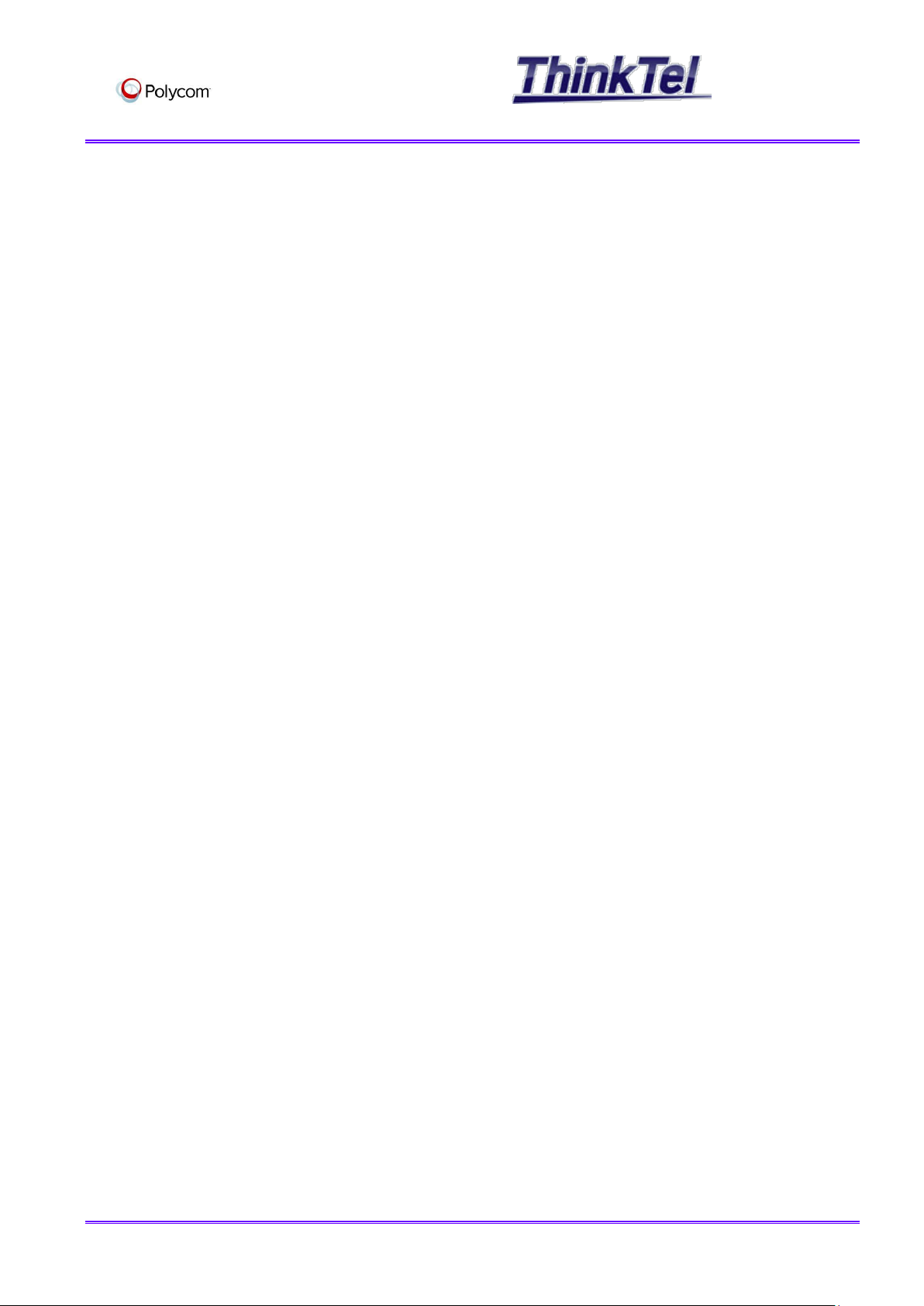
Think365 – IP Phone
configuration
TA B L E OF C O N T E N T S
TABLE OF CONTENTS ............................................................................................................ 2
1 INTRODUCTION ............................................................................................................. 3
1.1 INTRODUCTION ....................................................................................................... 3
1.2 PRE-REQUISITES ...................................................................................................... 4
2 GETTING STARTED WITH POLYCOM CX-5500 UC EDITION ........................................................... 5
2.1 CONNECTING THE POLYCOM CX-5500 .............................................................................. 5
2.2 ACCESS THE WEB CONFIGURATION UTILITY .......................................................................... 6
2.3 UPGRADE THE POLYCOM CX 5500 .................................................................................. 7
2.4 SETTING POLYCOM BASE PROFILE ................................................................................... 8
2.5 SETTING WEB SERVER CONFIGURATION ............................................................................. 9
2.6 SETTING UP THINK365-DEDICATED ACCOUNT ON POLYCOM CX-5500 ......................................... 9
2.7 SETTING UP THINK365-SMB ACCOUNT ON POLYCOM CX-5500 ............................................... 10
2.8 CHECK LYNC STATUS ............................................................................................... 11
THINKTEL COMMUNICATIONS Reference Think365_PolycomCX-5500 2/12
All rights reserved. Passing on and copying of this document, use and communication of its contents not permitted without written authorization

Think365 – IP Phone
configuration
1 INTRODUCTION
1.1 INTRODUCTION
This documentation is designed to help ThinkTel customers to setup Polycom VVX 5500 UC Edition with
Think365 and explain the basics of setting up a video conference using Lync with a Polyco m round table
camera
THINKTEL COMMUNICATIONS Reference Think365_PolycomCX-5500 3/12
All rights reserved. Passing on and copying of this document, use and communication of its contents not permitted without written authorization
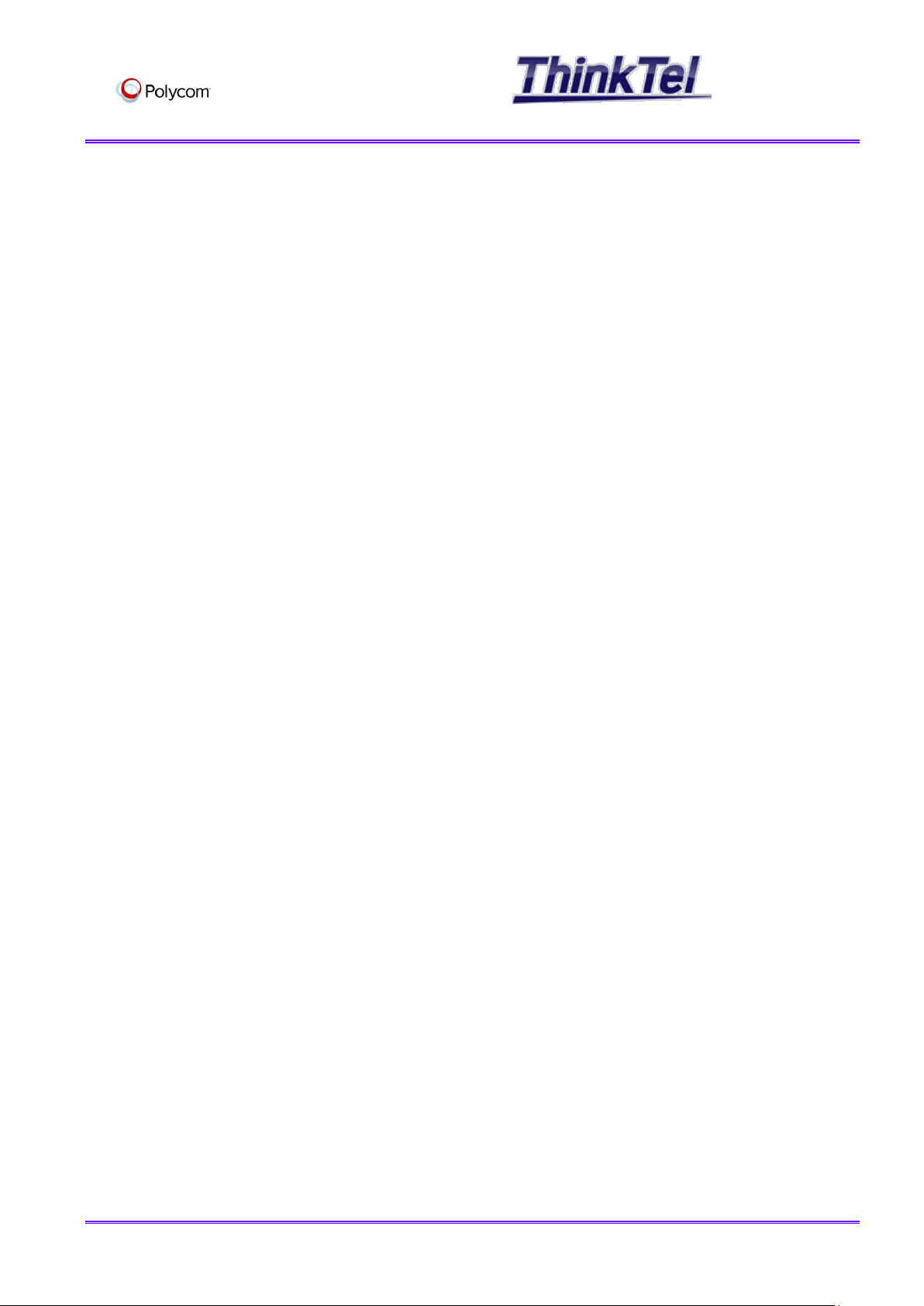
Think365 – IP Phone
configuration
1.2 PRE-REQUISITES
Have a Laptop with Lync 2013 installed
Have a Polycom CX-5500 Unified Conference Station
Have a Think365 SMB account
THINKTEL COMMUNICATIONS Reference Think365_PolycomCX-5500 4/12
All rights reserved. Passing on and copying of this document, use and communication of its contents not permitted without written authorization

Think365 – IP Phone
configuration
2 GETTING STARTED WITH POLYCOM CX-5500 UC EDITION
2.1 CONNECTING THE POLYCOM CX-5500
Ensure that the Polycom Tabletop console is connected correctly to the Processor box via the
Proprietary System cable and the main USB cable (USB 3.0 Type A–Type A cable).
Ensure the camera cap is in the DOWN (closed) position.
Connect the power cable to the processor box and turn on the mains power on the socket at the wall.
Wait for the green microphone lights on the leg/speaker area shown in the Figure above to stop
flashing , on the CX5500 there is an LCD display that will show a spinning ball when it is still powering
up – wait for this screen to show the main menu
Power up the laptop and login to Lync 2013 with the Think365 Account
Plug the blue USB cable into the side of the Camera and audio stand as shown in the Figure below and
into the laptop, preferably into a USB 3.0 socket. If device is recognised, the computer should give
audio feedback to confirm then begin to install necessary drivers (if this is the first time the device
has been connected)
Allow drivers to install on the laptop or PC, this should be automated and should not take more than a
couple of minutes.
Raise the camera cap until it clicks
THINKTEL COMMUNICATIONS Reference Think365_PolycomCX-5500 5/12
All rights reserved. Passing on and copying of this document, use and communication of its contents not permitted without written authorization

Think365 – IP Phone
configuration
On the Lync main application window, select the settings icon and then select tools >>Video
Device settings, ensure that “Polycom CX5500” is selected.
Repeat for Audio Device and then close the settings window, – here you will also have the option to test
speaker/headset output and to see microphone pick up via the audio level indicator bar. Ensure both
are working.
From your Lync 2013 client find any contact you wish to video conference with from your contacts list
right click on their name and select ‘Start a Video Call’
When the call has started, check that the far site can see both the panoramic video (displayed at the
bottom of the stage) and the active speaker video (shown in the main window of the stage). Ensure
the camera is switching between active speakers by having participants from around the table speak
separately (this should cause the main video window to switch on the last person who spoke).
Enter the phone’s IP Address in the Web browser’s address bar
2.2 ACCESS THE WEB CONFIGURATION UTILITY
You can access the Web Configuration Utility by entering the phone's IP address in a supported Web
browser, for example, http://. If you are a user, log in as User; the default password is 123. If you
are an administrator, log in as Admin; the default password is 456.
Connecting your Polycom phone to the LAN will initiate a start-up sequence and the Phone will
automatically get an IP Address from your local DHCP Server
To get the Phone IP Address, Tap on the Phone screen on “Settings” >> Status >> Network >> TCP/IP
Parameters.
THINKTEL COMMUNICATIONS Reference Think365_PolycomCX-5500 6/12
All rights reserved. Passing on and copying of this document, use and communication of its contents not permitted without written authorization

Think365 – IP Phone
configuration
https://192.168.1.215 then press the Enter Key
The utility screen displays, as shown
Select “Admin” and Enter the default password “456”
Click on “Submit”
The above page will show up
Please notice your Device Software Version
2.3 UPGRADE THE POLYCOM CX 5500
Click on tab “Utilities”
Click on “Update Now”
THINKTEL COMMUNICATIONS Reference Think365_PolycomCX-5500 7/12
All rights reserved. Passing on and copying of this document, use and communication of its contents not permitted without written authorization

Think365 – IP Phone
configuration
The Phone will check the availability of a new software version and will install it automatically
2.4 SETTING POLYCOM BASE PROFILE
Enter the phone’s IP Address in the Web browser’s address bar
Click on “Simple Setup”
Choose “Lync” as value for the “Base Profile”
Click on “Yes” then “OK”
The Phone restarts
THINKTEL COMMUNICATIONS Reference Think365_PolycomCX-5500 8/12
All rights reserved. Passing on and copying of this document, use and communication of its contents not permitted without written authorization

Think365 – IP Phone
configuration
2.5 SETTING WEB SERVER CONFIGURATION
Click on the phone Home view button
On the touch screen tap “Settings” > “Advanced”
Enter the “Password” 456 then hit “Enter”
Tap “Administration Settings” and Scroll down in the menu and tap “Web Server Configuration”
“Web Server” parameter should be “Enabled”
“HTTP/HTTPS” should be checked
Tap “Back” then “Save Config” , the phone restarts
2.6 SETTING UP THINK365-DEDICATED ACCOUNT ON POLYCOM CX-5500
Enter the phone’s IP Address in the Web browser’s address bar
https://192.168.1.164
The utility screen displays, as shown
Select “Admin” and Enter the default password “456”
Click on “Submit”
Click on tab “Settings” , scroll down to “Lync SignIn” and click on it
THINKTEL COMMUNICATIONS Reference Think365_PolycomCX-5500 9/12
All rights reserved. Passing on and copying of this document, use and communication of its contents not permitted without written authorization

Think365 – IP Phone
configuration
- “Use Login Credentials”: check “Enable”
- “Authentication Type”: “Login Credentials”
- “Sig In Address”: it is your SIP-URI (Provided by ThinkTel), username@domain
- “Domain”: your domain (Provided by ThinkTel)
- “Username”: (Provided by ThinkTel)
- “Password”: Your account password (Provided by ThinkTel)
Click on “Sign In” then “Close”
2.7 SETTING UP THINK365-SMB ACCOUNT ON POLYCOM CX-5500
Enter the phone’s IP Address in the Web browser’s address bar
https://192.168.1.164
The utility screen displays, as shown
Select “Admin” and Enter the default password “456”
Click on “Submit”
Click on tab “Settings” , scroll down to “Lync SignIn” and click on it
THINKTEL COMMUNICATIONS Reference Think365_PolycomCX-5500 10/12
All rights reserved. Passing on and copying of this document, use and communication of its contents not permitted without written authorization

Think365 – IP Phone
configuration
- “Use Login Credentials”: check “Enable”
- “Authentication Type”: “Login Credentials”
- “Sig In Address”: it is your SIP-URI (Provided by ThinkTel), username@domain
- “Domain”: your domain (Provided by ThinkTel)
- “Username”: Your SAMACCOUNT (Provided by ThinkTel)
- “Password”: Your account password (Provided by ThinkTel)
Click on “Sign In” then “Close”
2.8 CHECK LYNC STATUS
Click on tab “Diagnostics” > “Lync Status”
THINKTEL COMMUNICATIONS Reference Think365_PolycomCX-5500 11/12
All rights reserved. Passing on and copying of this document, use and communication of its contents not permitted without written authorization

Think365 – IP Phone
configuration
THINKTEL COMMUNICATIONS Reference Think365_PolycomCX-5500 12/12
All rights reserved. Passing on and copying of this document, use and communication of its contents not permitted without written authorization
