ThinkPad S440 User Manual
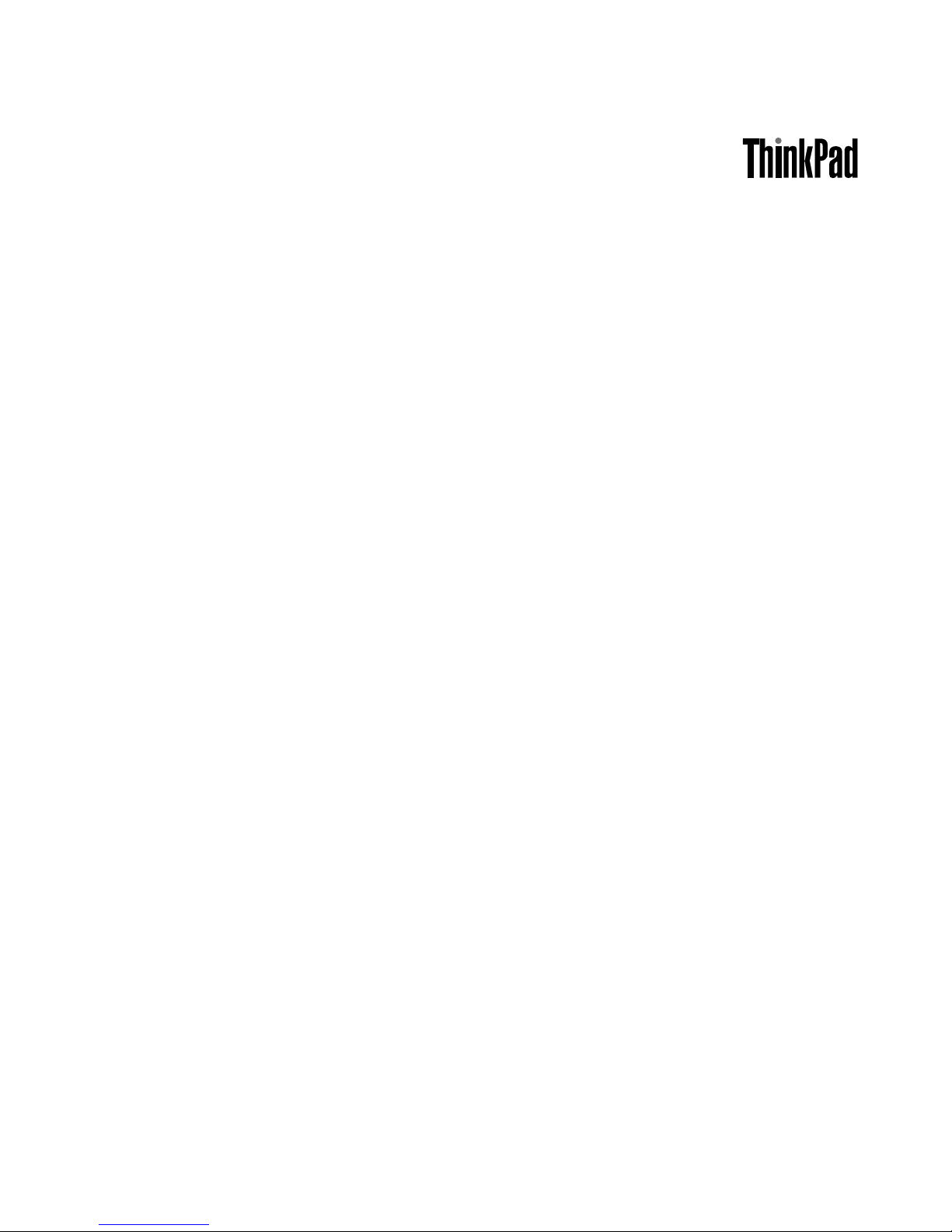
UserGuide
ThinkPadS440
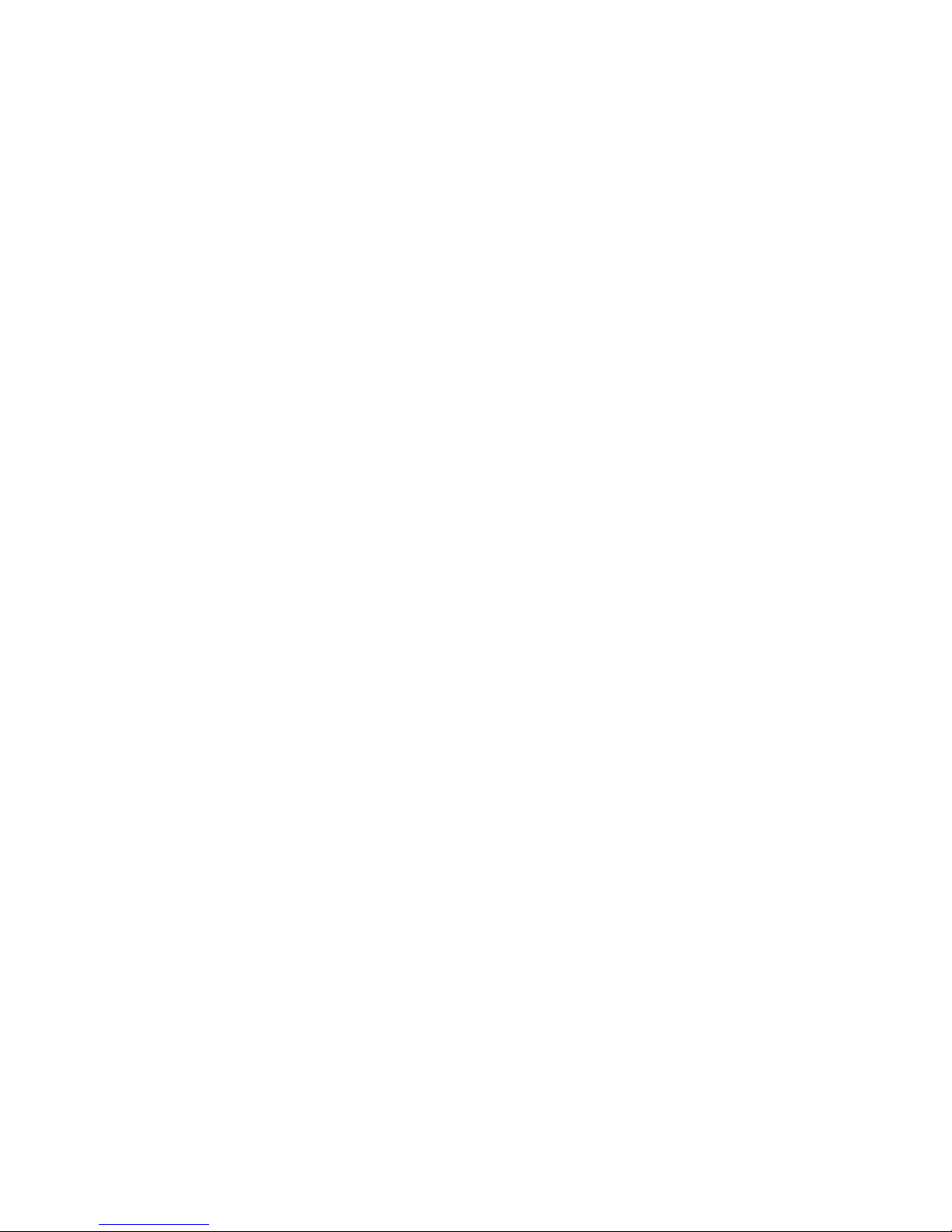
Notes:Beforeusingthisinformationandtheproductitsupports,besuretoreadandunderstandthe
following:
•Safety,Warranty,andSetupGuide
•RegulatoryNotice
•“Importantsafetyinformation”onpagevi
•AppendixD“Notices”onpage135
ThelatestSafety,Warranty,andSetupGuideandtheRegulatoryNoticeareavailableontheLenovo
®
SupportWebsiteat:
http://www.lenovo.com/UserManual
ThirdEdition(January2014)
©CopyrightLenovo2013,2014.
LIMITEDANDRESTRICTEDRIGHTSNOTICE:IfdataorsoftwareisdeliveredpursuantaGeneralServicesAdministration
“GSA”contract,use,reproduction,ordisclosureissubjecttorestrictionssetforthinContractNo.GS-35F-05925.

Contents
Readthisfirst..............v
Importantsafetyinformation..........vi
Conditionsthatrequireimmediateaction..vii
Safetyguidelines............vii
Chapter1.Productoverview......1
Locatingcomputercontrols,connectors,and
indicators..................1
Frontview................1
Right-sideview..............3
Left-sideview..............5
Bottomview...............6
Statusindicators.............7
Locatingimportantproductinformation......8
Machinetypeandmodellabel........8
FCCIDandICCertificationnumberlabel...9
CertificateofAuthenticitylabel......10
GenuineMicrosoftlabel.........10
Features.................11
Specifications...............12
Operatingenvironment...........12
Lenovoprograms.............13
AccessingLenovoprogramsontheWindows
7operatingsystem...........13
AccessingLenovoprogramsontheWindows
8orWindows8.1operatingsystem....15
Lenovoprogramsoverview........15
Chapter2.Usingyourcomputer...19
Registeringyourcomputer..........19
Frequentlyaskedquestions.........19
Usingthemulti-touchscreen.........21
Specialkeys...............24
UsingtheThinkPadpointingdevice......26
Powermanagement............28
Checkingthebatterystatus........28
Usingtheacpoweradapter........29
Chargingthebattery..........29
Maximizingthebatterylife........30
Managingthebatterypower.......30
Power-savingmodes..........30
Connectingtothenetwork..........31
Ethernetconnections..........31
Wirelessconnections..........31
Presentationsandmultimedia.........34
Changingdisplaysettings........34
Usinganexternalmonitor........35
UsingtheExtenddesktopfunction.....36
Settingupapresentation.........37
UsingtheSwitchableGraphicsfeature.....37
Usingaudiofeatures............38
Usingthecamera.............38
Usingamediacard.............39
Insertingamediacard..........39
Removingamediacard.........39
Chapter3.Youandyourcomputer..41
Accessibilityandcomfort..........41
Ergonomicinformation..........41
Comfort...............42
Accessibilityinformation.........42
Travelingwithyourcomputer.........43
Traveltips...............43
Travelaccessories...........43
Chapter4.Security..........45
Usingpasswords..............45
Typingpasswords...........45
Power-onpassword...........45
Harddiskpasswords..........46
Supervisorpassword..........48
Harddisksecurity.............49
Settingthesecuritychip...........50
Usingthefingerprintreader..........51
Noticeondeletingdatafromyourharddiskdrive
orsolid-statedrive.............53
Usingfirewalls...............54
Protectingdataagainstviruses........54
Chapter5.Recoveryoverview....55
RecoveryoverviewfortheWindows7operating
system..................55
Creatingandusingrecoverymedia.....55
Performingbackupandrecoveryoperations.56
UsingtheRescueandRecoveryworkspace.57
Creatingandusingarescuemedium....58
Reinstallingpreinstalledapplicationsand
devicedrivers.............59
Solvingrecoveryproblems........60
RecoveryoverviewfortheWindows8and
Windows8.1operatingsystems........60
Refreshingyourcomputer........61
Resettingyourcomputertothefactorydefault
settings................61
Usingtheadvancedstartupoptions....62
©CopyrightLenovo2013
i
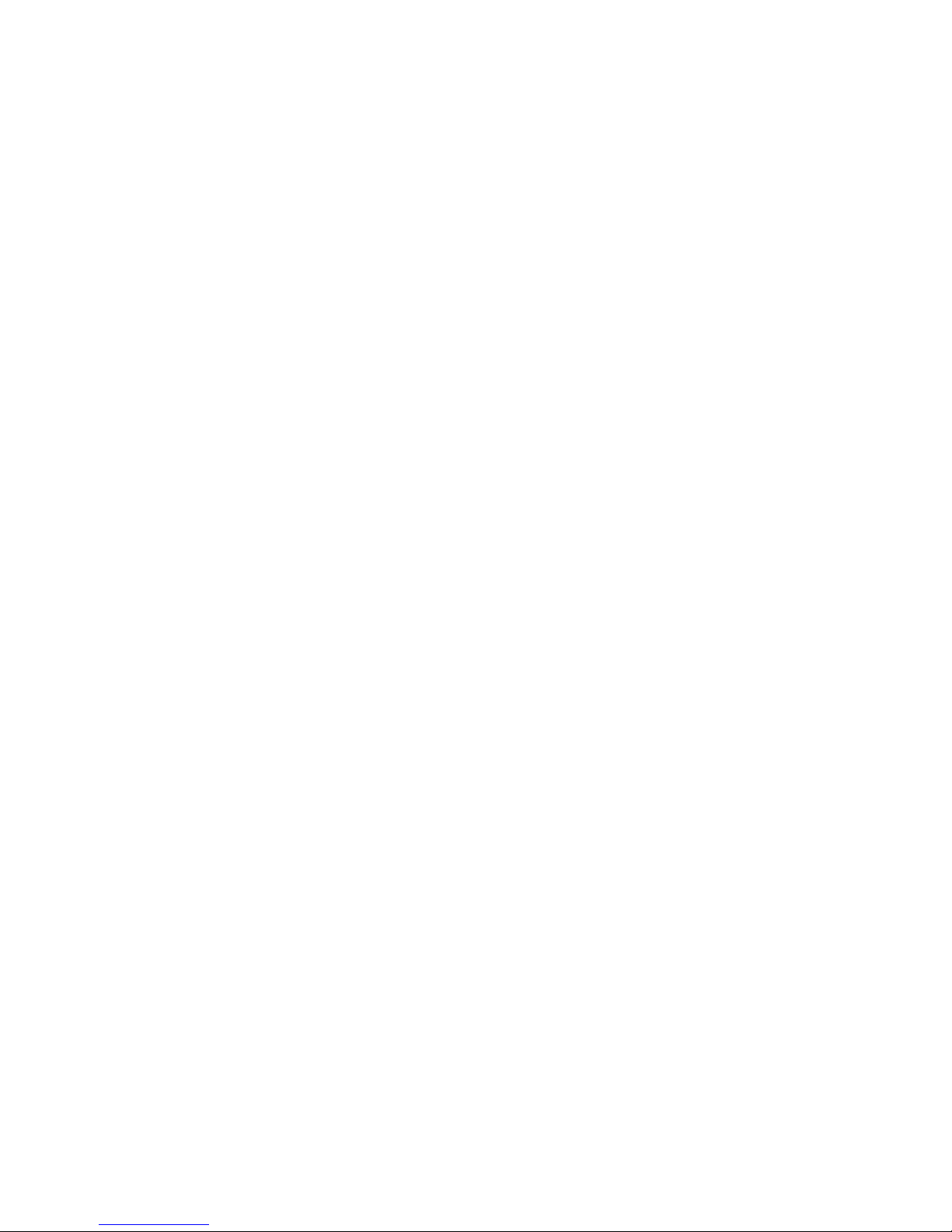
RecoveringyouroperatingsystemifWindows
8orWindows8.1failstostart.......62
Creatingandusingrecoverymedia.....62
Chapter6.Replacingdevices.....65
Staticelectricityprevention..........65
Disablingthebuilt-inbattery.........65
Replacingthebasecoverassembly......66
Replacingtheharddiskdriveorsolid-statedrive.67
Replacingamemorymodule.........69
ReplacingaMiniPCIExpressCardforwireless
LANconnection..............70
Replacingthecoin-cellbattery........72
Chapter7.Enhancingyour
computer...............75
FindingThinkPadoptions..........75
ThinkPadOneLinkDock...........75
ThinkPadOneLinkProDock.........76
Chapter8.Advancedconfiguration..79
Installinganewoperatingsystem.......79
InstallingtheWindows7operatingsystem..79
InstallingtheWindows8orWindows8.1
operatingsystem............80
Installingdevicedrivers...........81
UsingtheThinkPadSetupprogram......81
Mainmenu..............82
Configmenu..............82
Dateandtimemenu...........86
Securitymenu.............86
Startupmenu.............89
Restartmenu.............91
UpdatingyoursystemUEFIBIOS.....91
Usingsystemmanagement..........91
Systemmanagement..........92
Settingmanagementfeatures.......92
Chapter9.Preventingproblems...95
Generaltipsforpreventingproblems......95
Makingsuredevicedriversarecurrent.....96
Takingcareofyourcomputer.........97
Cleaningthecoverofyourcomputer....98
Chapter10.Troubleshooting
computerproblems.........101
Diagnosingproblems............101
Troubleshooting..............101
Computerstopsresponding.......101
Spillsonthekeyboard..........102
Errormessages............102
Errorswithoutmessages.........104
Beeperrors..............105
Memorymoduleproblems........106
Networkingproblems..........106
Problemswiththekeyboardandotherpointing
devices................107
Problemswiththedisplayandmultimedia
devices................108
Fingerprintreaderproblems........112
Batteryandpowerproblems.......113
Problemswithdrivesandotherstorage
devices................115
Asoftwareproblem...........116
Problemswithportsandconnectors....116
Chapter11.Gettingsupport....119
BeforeyoucontactLenovo..........119
Gettinghelpandservice...........119
Usingdiagnosticprograms........120
LenovoSupportWebsite.........120
CallingLenovo.............120
Purchasingadditionalservices........121
AppendixA.Regulatory
information.............123
Wirelessrelatedinformation.........123
LocationoftheUltraConnectwireless
antennas...............124
Locatingwirelessregulatorynotices....125
Exportclassificationnotice..........125
Electronicemissionnotices..........125
FederalCommunicationsCommission
DeclarationofConformity........125
IndustryCanadaClassBemissioncompliance
statement...............125
EuropeanUnion-Compliancetothe
ElectromagneticCompatibilityDirective...126
GermanClassBcompliancestatement...126
KoreaClassBcompliancestatement....127
JapanVCCIClassBcompliancestatement..127
Japancompliancestatementforproducts
whichconnecttothepowermainswith
ratedcurrentlessthanorequalto20Aper
phase................127
Lenovoproductserviceinformationfor
Taiwan................127
Eurasiancompliancemark..........127
AppendixB.WEEEandrecycling
statements.............129
ImportantWEEEinformation.........129
Japanrecyclingstatements.........129
RecyclinginformationforBrazil........130
iiUserGuide
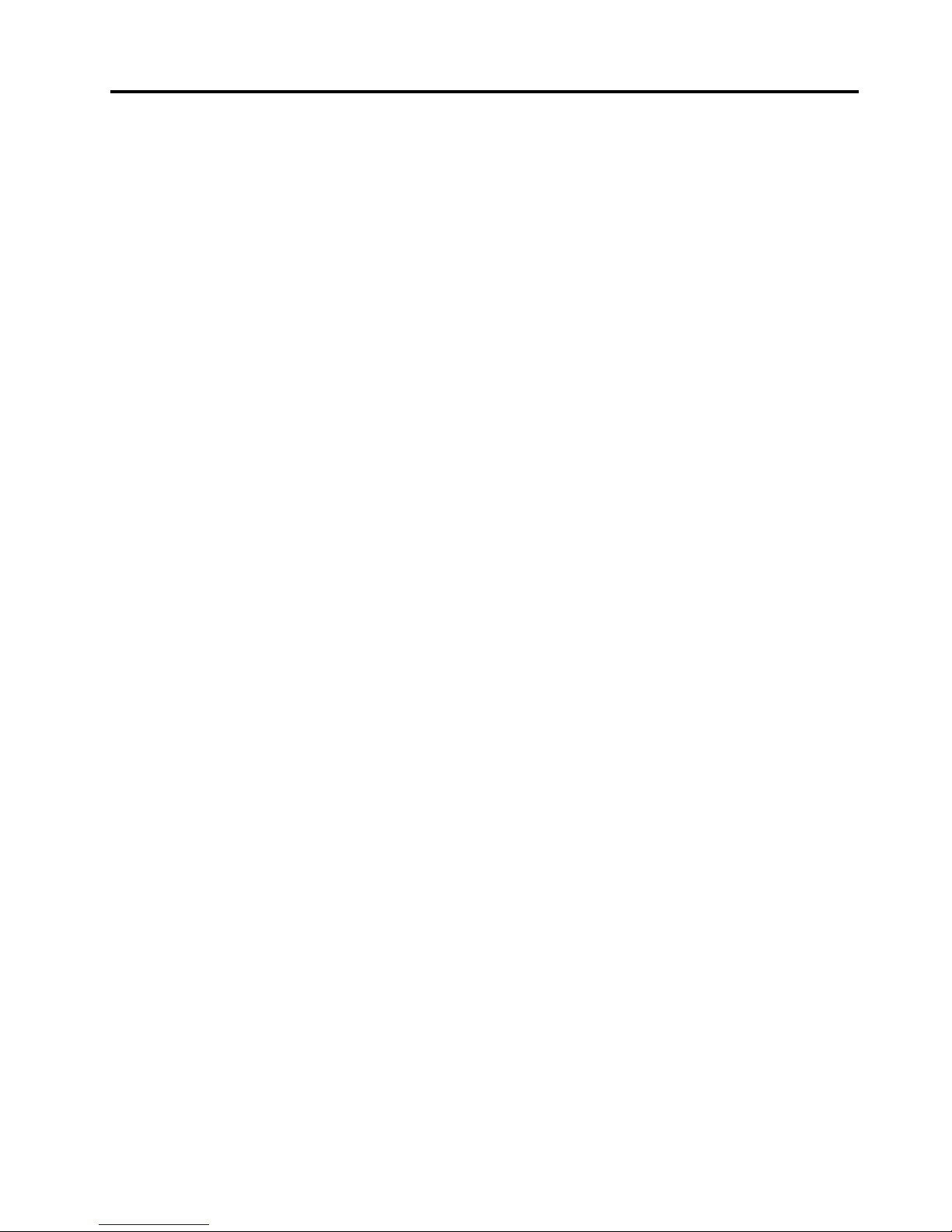
BatteryrecyclinginformationfortheEuropean
Union..................130
BatteryrecyclinginformationforTaiwan.....131
BatteryrecyclinginformationfortheUnitedStates
andCanada................131
RecyclinginformationforChina........131
AppendixC.ENERGYSTARmodel
information.............133
AppendixD.Notices.........135
Trademarks................136
AppendixE.RestrictionofHazardous
SubstancesDirective(RoHS)....137
EuropeanUnionRoHS...........137
ChinaRoHS................137
TurkishRoHS...............137
UkraineRoHS...............138
IndiaRoHS................138
©CopyrightLenovo2013
iii
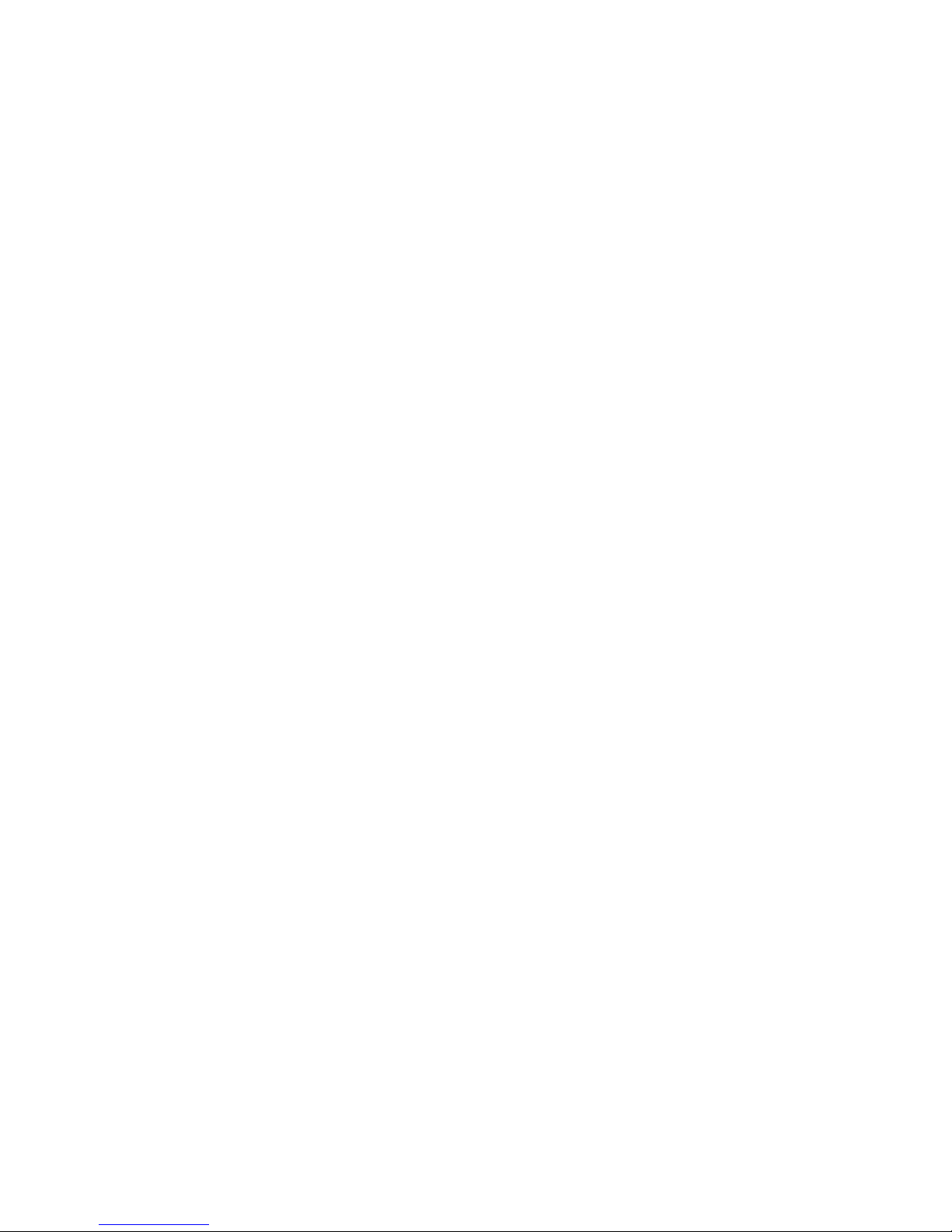
ivUserGuide

Readthisfirst
Besuretofollowtheimportanttipsgivenheretogetthemostuseandenjoymentoutofyourcomputer.
Failuretodosomightleadtodiscomfortorinjury,orcauseyourcomputertofail.
Protectyourselffromtheheatthatyourcomputergenerates.
Whenyourcomputeristurnedonorthebatteryischarging,thebase,thepalm
rest,andsomeotherpartsmaybecomehot.Thetemperaturetheyreach
dependsontheamountofsystemactivityandthelevelofchargeinthebattery.
Extendedcontactwithyourbody,eventhroughclothing,couldcause
discomfortorevenaskinburn.
•Avoidkeepingyourhands,yourlap,oranyotherpartofyourbodyin
contactwithahotsectionofthecomputerforanyextendedtime.
•Periodicallytakehandsfromusingthekeyboardbyliftingyourhandsfrom
thepalmrest.
Protectyourselffromtheheatgeneratedbytheacpoweradapter.
Whentheacpoweradapterisconnectedtoanelectricaloutletandyour
computer,itgeneratesheat.
Extendedcontactwithyourbody,eventhroughclothing,maycauseaskin
burn.
•Donotplacetheacpoweradapterincontactwithanypartofyourbody
whileitisinuse.
•Neveruseittowarmyourbody.
Preventyourcomputerfromgettingwet.
Toavoidspillsandthedangerofelectricalshock,keepliquidsawayfromyour
computer.
Protectthecablesfrombeingdamaged.
Applyingstrongforcetocablesmaydamageorbreakthem.
Routecommunicationlines,orthecablesofanacpoweradapter,amouse,a
keyboard,aprinter,oranyotherelectronicdevice,sothattheycannotbewalked
on,trippedover,pinchedbyyourcomputerorotherobjects,orinanyway
subjectedtotreatmentthatcouldinterferewiththeoperationofyourcomputer.
©CopyrightLenovo2013
v
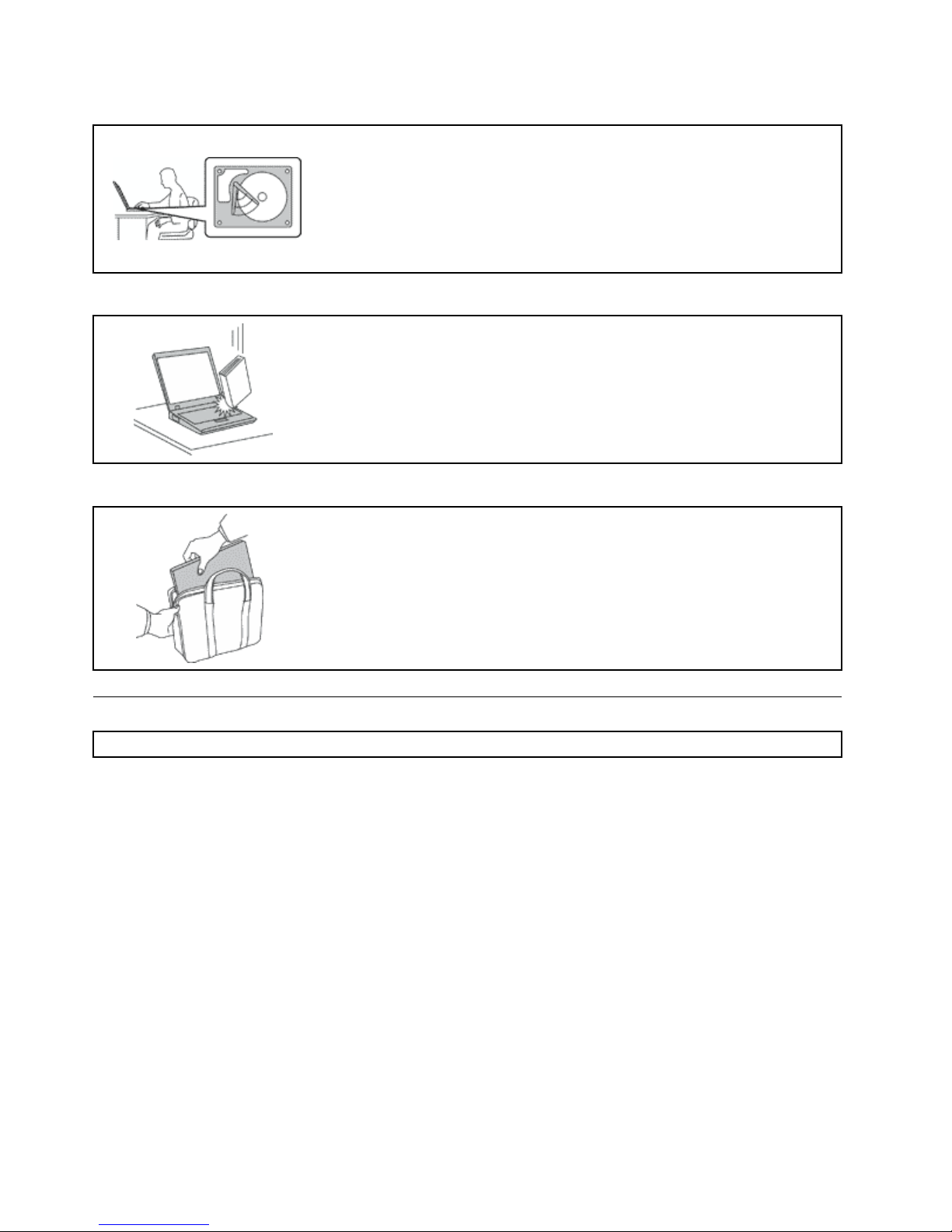
Protectyourcomputeranddatawhenmovingit.
Beforemovingacomputerequippedwithaharddiskdrive,dooneofthe
following,andensurethatthepowerbuttonisofforisblinking:
•Turnitoff.
•Putitinsleepmode.
•Putitinhibernationmode.
Thiswillhelptopreventdamagetothecomputer,andpossiblelossofdata.
Handleyourcomputergently.
Donotdrop,bump,scratch,twist,hit,vibrate,push,orplaceheavyobjectson
yourcomputer,display,orexternaldevices.
Carryyourcomputercarefully.
•Useaqualitycarryingcasethatprovidesadequatecushioningandprotection.
•Donotpackyourcomputerinatightlypackedsuitcaseorbag.
•Beforeputtingyourcomputerinacarryingcase,ensurethatitisoff,insleep
mode,orinhibernationmode.Donotputacomputerinacarryingcasewhileit
isturnedon.
Importantsafetyinformation
Note:Readtheimportantsafetyinformationfirst.
Thisinformationcanhelpyousafelyuseyournotebookcomputer.Followandretainallinformationincluded
withyourcomputer.Theinformationinthisdocumentdoesnotalterthetermsofyourpurchaseagreement
ortheLenovoLimitedWarranty.Formoreinformation,see“WarrantyInformation”intheSafety,Warranty,
andSetupGuidethatcomeswithyourcomputer.
Customersafetyisimportant.Ourproductsaredevelopedtobesafeandeffective.However,personal
computersareelectronicdevices.Powercords,poweradapters,andotherfeaturescancreatepotential
safetyrisksthatcanresultinphysicalinjuryorpropertydamage,especiallyifmisused.Toreducethese
risks,followtheinstructionsincludedwithyourproduct,observeallwarningsontheproductandinthe
operatinginstructions,andreviewtheinformationincludedinthisdocumentcarefully.Bycarefullyfollowing
theinformationcontainedinthisdocumentandprovidedwithyourproduct,youcanhelpprotectyourself
fromhazardsandcreateasafercomputerworkenvironment.
Note:Thisinformationincludesreferencestopoweradaptersandbatteries.Inadditiontonotebook
computers,someproducts(suchasspeakersandmonitors)shipwithexternalpoweradapters.Ifyouhave
suchaproduct,thisinformationappliestoyourproduct.Inaddition,computerproductscontainacoin-sized
internalbatterythatprovidespowertothesystemclockevenwhenthecomputerisunplugged,sothe
batterysafetyinformationappliestoallcomputerproducts.
viUserGuide
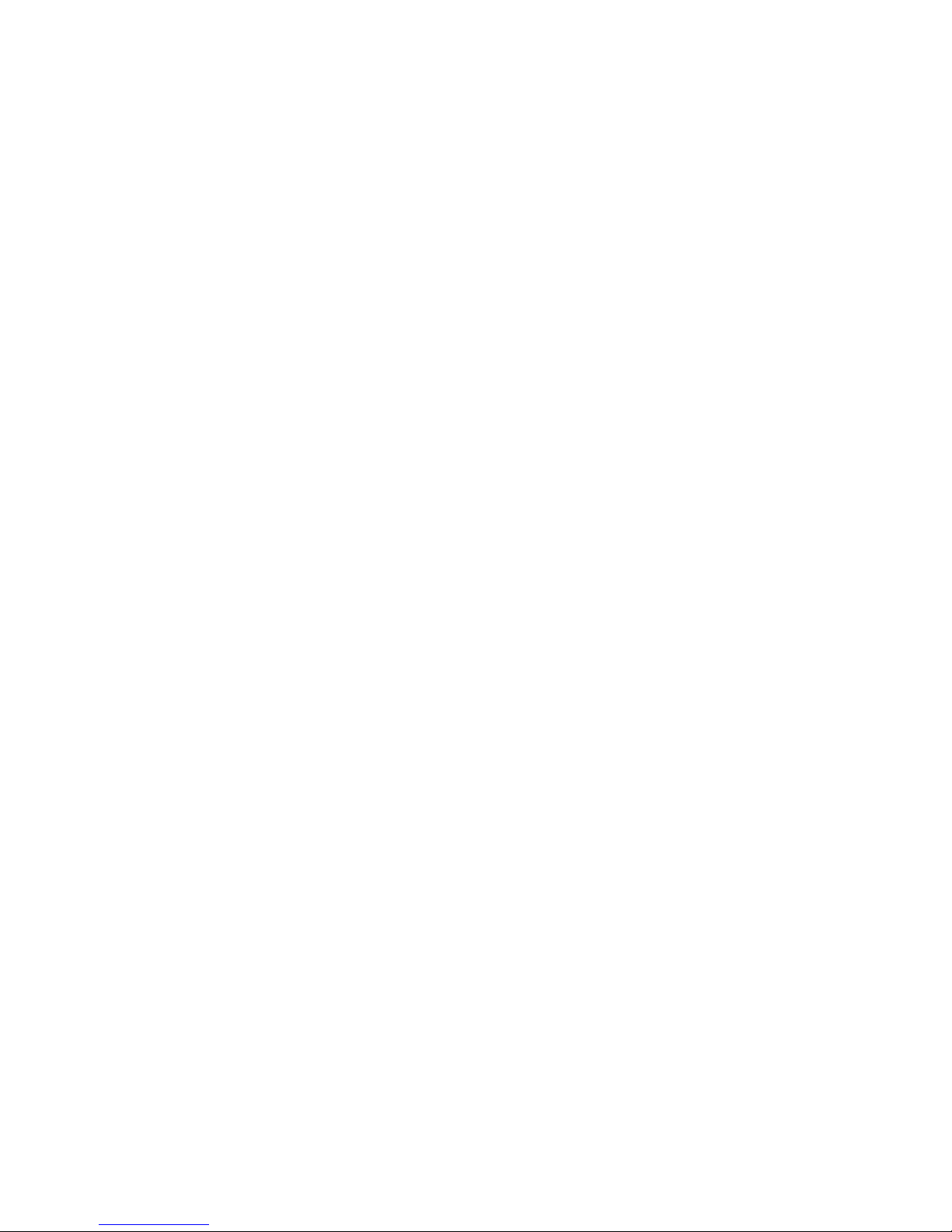
Conditionsthatrequireimmediateaction
Productscanbecomedamagedduetomisuseorneglect.Someproductdamageisseriousenough
thattheproductshouldnotbeusedagainuntilithasbeeninspectedand,ifnecessary,repairedby
anauthorizedservicer.
Aswithanyelectronicdevice,paycloseattentiontotheproductwhenitisturnedon.Onveryrare
occasions,youmightnoticeanodororseeapuffofsmokeorsparksventfromyourproduct.Oryou
mighthearsoundslikepopping,crackingorhissing.Theseconditionsmightmerelymeanthatan
internalelectroniccomponenthasfailedinasafeandcontrolledmanner.Or ,theymightindicate
apotentialsafetyissue.However,donottakerisksorattempttodiagnosethesituationyourself.
ContacttheCustomerSupportCenterforfurtherguidance.ForalistofServiceandSupportphone
numbers,seethefollowingWebsite:
http://www.lenovo.com/support/phone
Frequentlyinspectyourcomputeranditscomponentsfordamageorwearorsignsofdanger.
Ifyouhaveanyquestionabouttheconditionofacomponent,donotusetheproduct.Contact
theCustomerSupportCenterortheproductmanufacturerforinstructionsonhowtoinspectthe
productandhaveitrepaired,ifnecessary.
Intheunlikelyeventthatyounoticeanyofthefollowingconditions,orifyouhaveanysafety
concernswithyourproduct,stopusingtheproductandunplugitfromthepowersourceand
telecommunicationlinesuntilyoucanspeaktotheCustomerSupportCenterforfurtherguidance.
•Powercords,plugs,poweradapters,extensioncords,surgeprotectors,orpowersuppliesthatare
cracked,broken,ordamaged.
•Signsofoverheating,smoke,sparks,orfire.
•Damagetoabattery(suchascracks,dents,orcreases),dischargefromabattery,orabuildupofforeign
substancesonthebattery.
•Acracking,hissingorpoppingsound,orstrongodorthatcomesfromtheproduct.
•Signsthatliquidhasbeenspilledoranobjecthasfallenontothecomputerproduct,thepowercordor
poweradapter.
•Thecomputerproduct,powercord,orpoweradapterhasbeenexposedtowater.
•Theproducthasbeendroppedordamagedinanyway.
•Theproductdoesnotoperatenormallywhenyoufollowtheoperatinginstructions.
Note:Ifyounoticetheseconditionswithaproduct(suchasanextensioncord)thatisnotmanufacturedfor
orbyLenovo,stopusingthatproductuntilyoucancontacttheproductmanufacturerforfurtherinstructions,
oruntilyougetasuitablereplacement.
Safetyguidelines
Alwaysobservethefollowingprecautionstoreducetheriskofinjuryandpropertydamage.
Serviceandupgrades
DonotattempttoserviceaproductyourselfunlessinstructedtodosobytheCustomerSupportCenteror
yourdocumentation.OnlyuseaServiceProviderwhoisapprovedtorepairyourparticularproduct.
Note:Somecomputerpartscanbeupgradedorreplacedbythecustomer.Upgradestypicallyare
referredtoasoptions.ReplacementpartsapprovedforcustomerinstallationarereferredtoasCustomer
ReplaceableUnits,orCRUs.Lenovoprovidesdocumentationwithinstructionswhenitisappropriatefor
customerstoinstalloptionsorreplaceCRUs.Youmustcloselyfollowallinstructionswheninstallingor
replacingparts.TheOffstateofapowerindicatordoesnotnecessarilymeanthatvoltagelevelsinsidea
productarezero.Beforeyouremovethecoversfromaproductequippedwithapowercord,alwaysensure
©CopyrightLenovo2013
vii
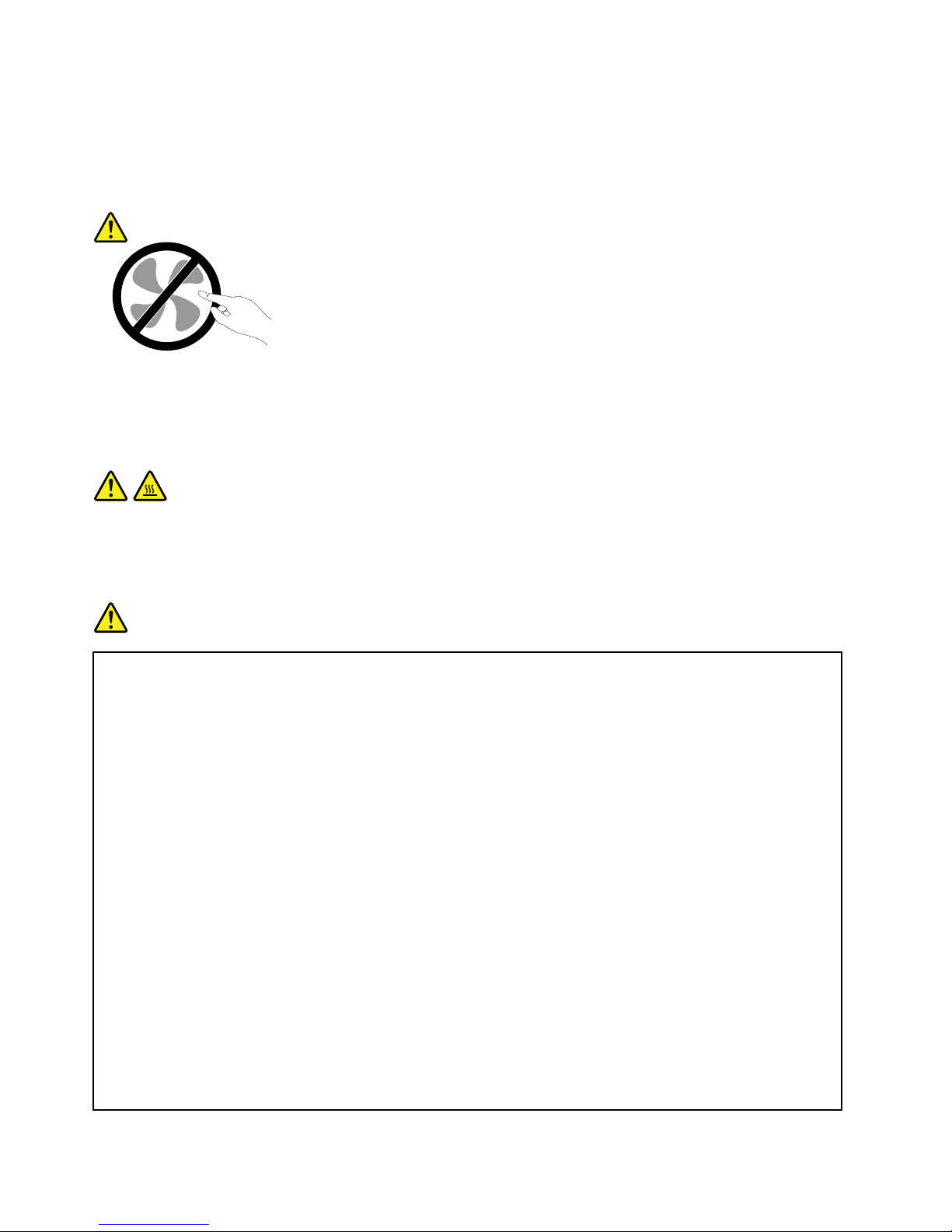
thatthepoweristurnedoffandthattheproductisunpluggedfromanypowersource.Ifyouhaveany
questionsorconcerns,contacttheCustomerSupportCenter.
Althoughtherearenomovingpartsinyourcomputerafterthepowercordhasbeendisconnected,the
followingwarningsarerequiredforyoursafety.
CAUTION:
Hazardousmovingparts.Keepfingersandotherbodypartsaway.
CAUTION:
BeforereplacinganyCRUs,turnoffthecomputerandwaitthreetofiveminutestoletthecomputer
coolbeforeopeningthecover.
Powercordsandpoweradapters
DANGER
Useonlythepowercordsandpoweradapterssuppliedbytheproductmanufacturer.
Thepowercordsshallbesafetyapproved.ForGermany,itshallbeH05VV-F,3G,0.75mm
2
,or
better.Forothercountries,thesuitabletypesshallbeusedaccordingly.
Neverwrapapowercordaroundapoweradapterorotherobject.Doingsocanstressthecordin
waysthatcancausethecordtofray,crack,orcrimp.Thiscanpresentasafetyhazard.
Alwaysroutepowercordssothattheywillnotbewalkedon,trippedover,orpinchedbyobjects.
Protectpowercordsandpoweradaptersfromliquids.Forinstance,donotleaveyourpowercord
orpoweradapternearsinks,tubs,toilets,oronfloorsthatarecleanedwithliquidcleansers.
Liquidscancauseashortcircuit,particularlyifthepowercordorpoweradapterhasbeenstressed
bymisuse.Liquidsalsocancausegradualcorrosionofpowercordterminalsand/ortheconnector
terminalsonapoweradapter,whichcaneventuallyresultinoverheating.
Alwaysconnectpowercordsandsignalcablesinthecorrectorderandensurethatallpowercord
connectorsaresecurelyandcompletelypluggedintoreceptacles.
Donotuseanypoweradapterthatshowscorrosionattheacinputpinsorshowssignsof
overheating(suchasdeformedplastic)attheacinputpinsoranywhereonthepoweradapter.
Donotuseanypowercordswheretheelectricalcontactsoneitherendshowsignsofcorrosionor
overheatingorwherethepowercordappearstohavebeendamagedinanyway.
viiiUserGuide
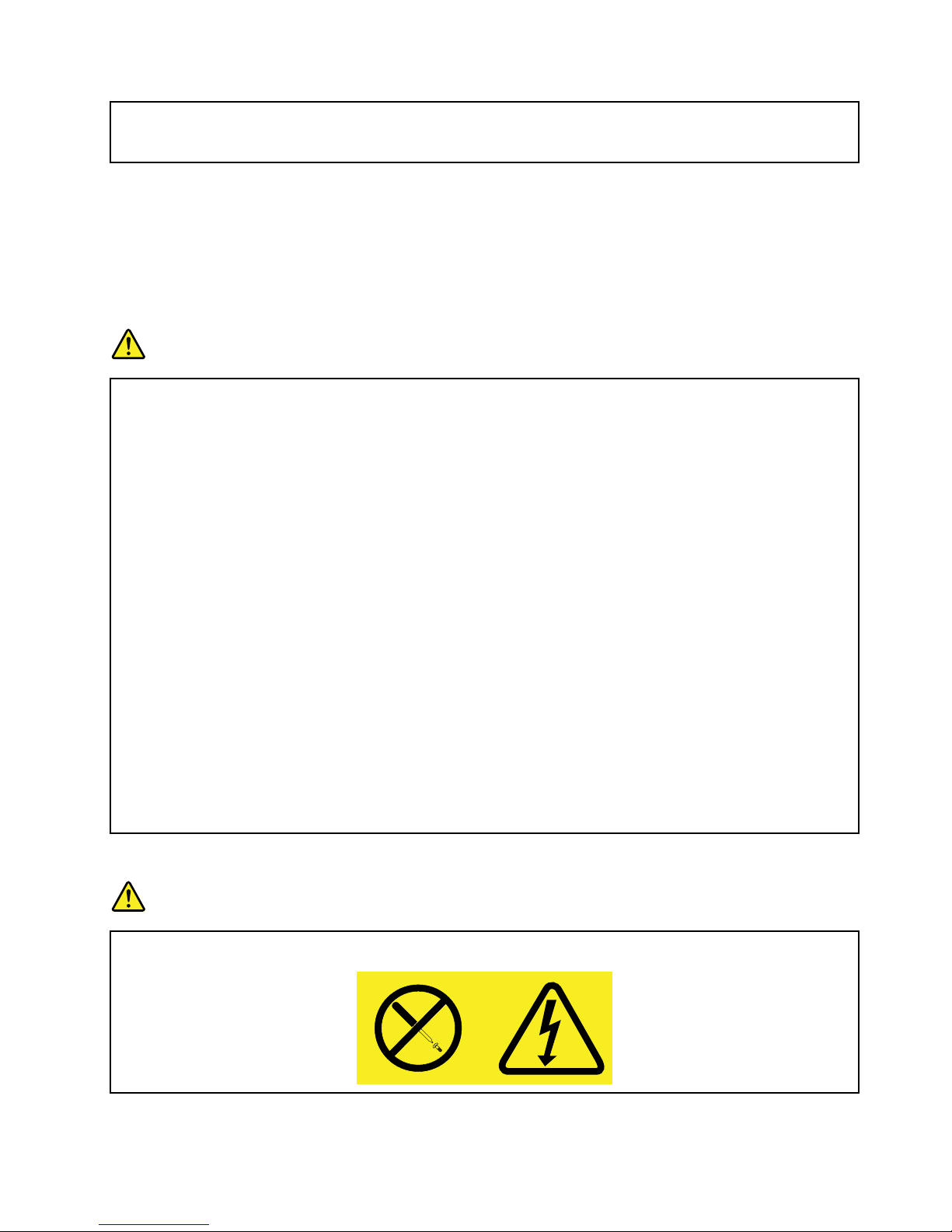
Topreventpossibleoverheating,donotcoverthepoweradapterwithclothingorotherobjects
whenthepoweradapterispluggedintoanelectricaloutlet.
Extensioncordsandrelateddevices
Ensurethatextensioncords,surgeprotectors,uninterruptiblepowersupplies,andpowerstripsthatyouuse
areratedtohandletheelectricalrequirementsoftheproduct.Neveroverloadthesedevices.Ifpowerstrips
areused,theloadshouldnotexceedthepowerstripinputrating.Consultanelectricianformoreinformation
ifyouhavequestionsaboutpowerloads,powerrequirements,andinputratings.
Plugsandoutlets
DANGER
Ifareceptacle(poweroutlet)thatyouintendtousewithyourcomputerequipmentappearstobe
damagedorcorroded,donotusetheoutletuntilitisreplacedbyaqualifiedelectrician.
Donotbendormodifytheplug.Iftheplugisdamaged,contactthemanufacturertoobtain
areplacement.
Donotshareanelectricaloutletwithotherhomeorcommercialappliancesthatdrawlargeamounts
ofelectricity;otherwise,unstablevoltagemightdamageyourcomputer,data,orattacheddevices.
Someproductsareequippedwithathree-prongedplug.Thisplugfitsonlyintoagrounded
electricaloutlet.Thisisasafetyfeature.Donotdefeatthissafetyfeaturebytryingtoinsertitinto
anon-groundedoutlet.Ifyoucannotinserttheplugintotheoutlet,contactanelectricianforan
approvedoutletadapterortoreplacetheoutletwithonethatenablesthissafetyfeature.Never
overloadanelectricaloutlet.Theoverallsystemloadshouldnotexceed80percentofthebranch
circuitrating.Consultanelectricianformoreinformationifyouhavequestionsaboutpowerloads
andbranchcircuitratings.
Besurethatthepoweroutletyouareusingisproperlywired,easilyaccessible,andlocatedclose
totheequipment.Donotfullyextendpowercordsinawaythatwillstressthecords.
Besurethatthepoweroutletprovidesthecorrectvoltageandcurrentfortheproductyouare
installing.
Carefullyconnectanddisconnecttheequipmentfromtheelectricaloutlet.
Powersupplystatement
DANGER
Neverremovethecoveronapowersupplyoranypartthathasthefollowinglabelattached.
©CopyrightLenovo2013
ix
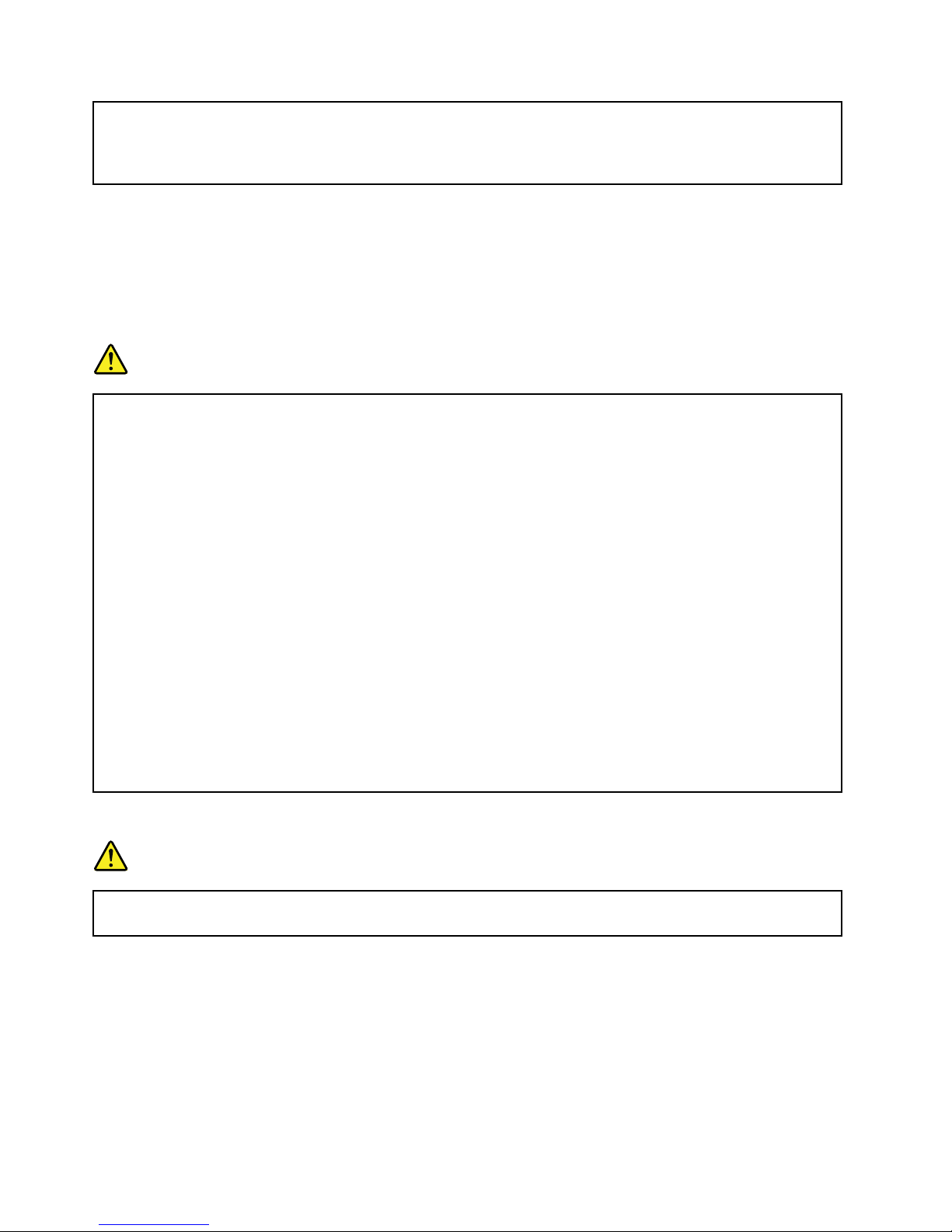
Hazardousvoltage,current,andenergylevelsarepresentinsideanycomponentthathasthislabel
attached.Therearenoserviceablepartsinsidethesecomponents.Ifyoususpectaproblemwith
oneoftheseparts,contactaservicetechnician.
Externaldevices
CAUTION:
DonotconnectordisconnectanyexternaldevicecablesotherthanUSBcablewhilethecomputer
powerison;otherwise,youmightdamageyourcomputer .Toavoidpossibledamagetoattached
devices,waitatleastfivesecondsafterthecomputerisshutdowntodisconnectexternaldevices.
Generalbatterynotice
DANGER
PersonalcomputersmanufacturedbyLenovocontainacoin-cellbatterytoprovidepowerto
thesystemclock.Inaddition,manymobileproducts,suchasnotebookcomputers,utilizea
rechargeablebatterypacktoprovidesystempowerwheninportablemode.Batteriessuppliedby
Lenovoforusewithyourproducthavebeentestedforcompatibilityandshouldonlybereplaced
withapprovedparts.
Neverattempttoopenorserviceanybattery.Donotcrush,puncture,orincineratebatteriesor
shortcircuitthemetalcontacts.Donotexposethebatterytowaterorotherliquids.Onlyrecharge
thebatterypackstrictlyaccordingtoinstructionsincludedintheproductdocumentation.
Batteryabuseormishandlingcancausethebatterytooverheat,whichcancausegassesorflame
to“vent”fromthebatterypackorcoincell.Ifyounoticeanysignsofbulging,leakageorcorrosion
ontheexterioroftheproduct,thismaybetheresultofaninternalbatteryfault.Ifthisoccurs,stop
usingtheproductimmediatelyandpleasecontacttheLenovoSupportteamforfurtherinstructions.
Factoryreplacementofthebatteriesmayberequired.
Batteriescandegradewhentheyareleftunusedforlongperiodsoftime.Forsomerechargeable
batteries(particularlyLithiumIonbatteries),leavingabatteryunusedinadischargedstatecould
increasetheriskofabatteryshortcircuit,whichcouldshortenthelifeofthebatteryandcanalso
poseasafetyhazard.DonotletrechargeableLithium-Ionbatteriescompletelydischargeorstore
thesebatteriesinadischargedstate.
Built-inrechargeablebatterynotice
DANGER
Donotattempttoreplacetheinternalrechargeablelithiumionbatteries.ContactLenovoSupport
forfactoryreplacement.
xUserGuide
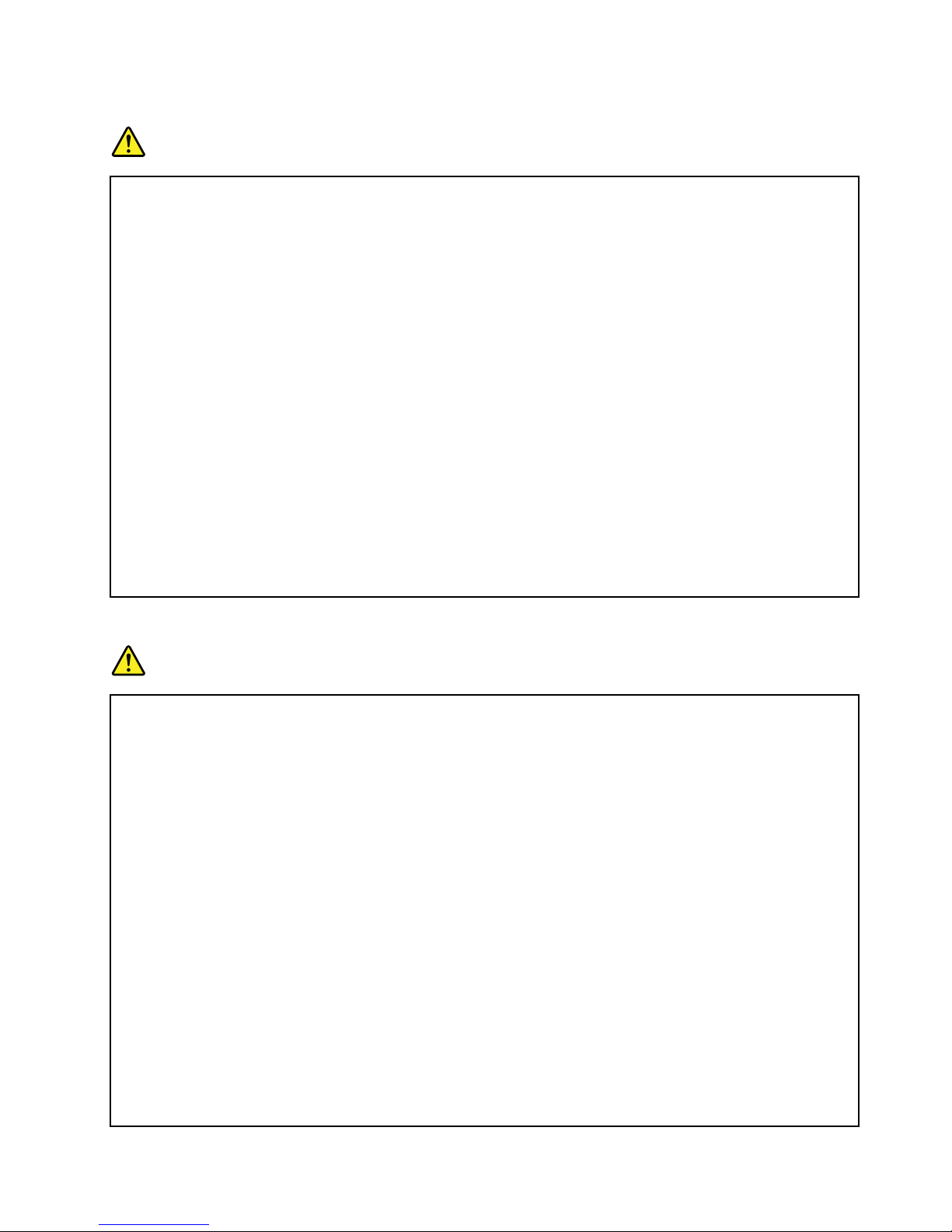
Lithiumcoin-cellbatterynotice
DANGER
Dangerofexplosionifbatteryisincorrectlyreplaced.
Whenreplacingthelithiumcoin-cellbattery,useonlythesameoranequivalenttypethatis
recommendedbythemanufacturer.Thebatterycontainslithiumandcanexplodeifnotproperly
used,handled,ordisposedof.
Donot:
•Throworimmerseintowater
•Heattomorethan100°C(212°F)
•Repairordisassemble
Disposeofthebatteryasrequiredbylocalordinancesorregulations.
ThefollowingstatementappliestousersinthestateofCalifornia,U.S.A.
CaliforniaPerchlorateInformation:
Productscontainingmanganesedioxidelithiumcoin-cellbatteriesmaycontainperchlorate.
PerchlorateMaterial-specialhandlingmayapply,See
www.dtsc.ca.gov/hazardouswaste/perchlorate
Heatandproductventilation
DANGER
Computers,acpoweradapters,andmanyaccessoriescangenerateheatwhenturnedonandwhen
batteriesarecharging.Notebookcomputerscangenerateasignificantamountofheatduetotheir
compactsize.Alwaysfollowthesebasicprecautions:
•Whenyourcomputeristurnedonorthebatteryischarging,thebase,thepalmrest,andsome
otherpartsmaybecomehot.Avoidkeepingyourhands,yourlap,oranyotherpartofyour
bodyincontactwithahotsectionofthecomputerforanyextendedlengthoftime.Whenyou
usethekeyboard,avoidkeepingyourpalmsonthepalmrestforaprolongedperiodoftime.
Yourcomputergeneratessomeheatduringnormaloperation.Theamountofheatdependson
theamountofsystemactivityandthebatterychargelevel.Extendedcontactwithyourbody,
eventhroughclothing,couldcausediscomfortorevenaskinburn.Periodicallytakebreaks
fromusingthekeyboardbyliftingyourhandsfromthepalmrest;andbecarefulnottouse
thekeyboardforanyextendedlengthoftime.
•Donotoperateyourcomputerorchargethebatterynearflammablematerialsorinexplosive
environments.
•Ventilationslots,fansand/orheatsinksareprovidedwiththeproductforsafety,comfort,and
reliableoperation.Thesefeaturesmightinadvertentlybecomeblockedbyplacingtheproducton
abed,sofa,carpet,orotherflexiblesurface.Neverblock,cover,ordisablethesefeatures.
•Whentheacpoweradapterisconnectedtoanelectricaloutletandyourcomputer,itgenerates
heat.Donotplacetheadapterincontactwithanypartofyourbodywhileusingit.Neverusethe
acpoweradaptertowarmyourbody.Extendedcontactwithyourbody,eventhroughclothing,
maycauseaskinburn.
©CopyrightLenovo2013
xi
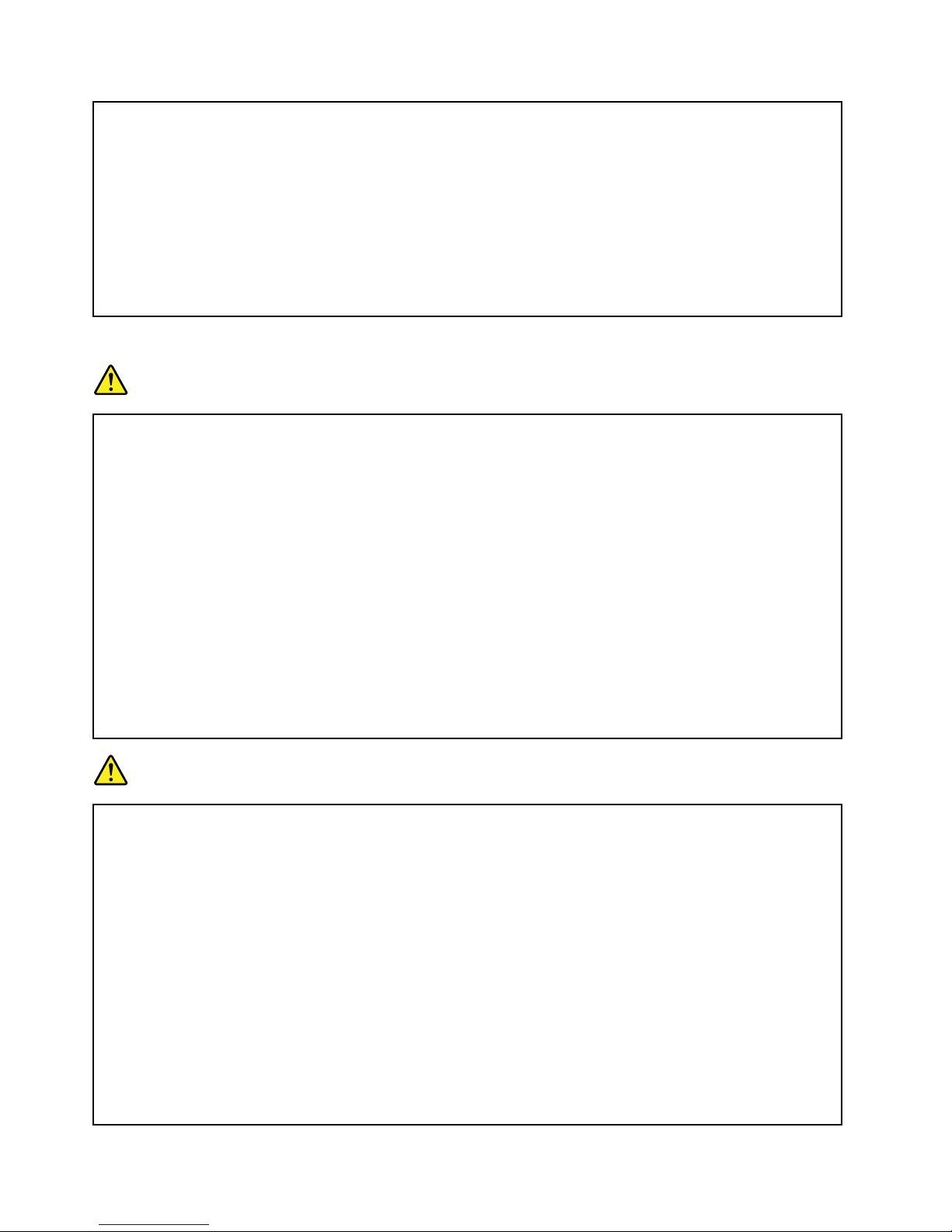
Foryoursafety,alwaysfollowthesebasicprecautionswithyourcomputer:
•Keepthecoverclosedwheneverthecomputerispluggedin.
•Regularlyinspecttheoutsideofthecomputerfordustaccumulation.
•Removedustfromventsandanyperforationsinthebezel.Morefrequentcleaningsmightbe
requiredforcomputersindustyorhigh-trafficareas.
•Donotrestrictorblockanyventilationopenings.
•Donotoperateyourcomputerinsidefurniture,asthismightincreasetheriskofoverheating.
•Airflowtemperaturesintothecomputershouldnotexceed35°C(95°F).
Electricalcurrentsafetyinformation
DANGER
Electriccurrentfrompower,telephone,andcommunicationcablesishazardous.
Toavoidashockhazard:
•Donotuseyourcomputerduringalightningstorm.
•Donotconnectordisconnectanycablesorperforminstallation,maintenance,orreconfiguration
ofthisproductduringanelectricalstorm.
•Connectallpowercordstoaproperlywiredandgroundedelectricaloutlet.
•Connecttoproperlywiredoutletsanyequipmentthatwillbeattachedtothisproduct.
•Wheneverpossible,useonehandonlytoconnectordisconnectsignalcables.
•Neverturnonanyequipmentwhenthereisevidenceoffire,water,orstructuraldamage.
•Disconnectallattachedcablesanddisablebatteriesbeforeopeninganyaccessibledevice
coversunlessinstructedotherwiseintheinstallationandconfigurationprocedures.
•Donotuseyourcomputeruntilallinternalpartsenclosuresarefastenedintoplace.Neveruse
thecomputerwheninternalpartsandcircuitsareexposed.
DANGER
Connectanddisconnectcablesasdescribedinthefollowingprocedureswheninstalling,moving,
oropeningcoversonthisproductorattacheddevices.
Toconnect:
1.TurneverythingOFF .
2.First,attachallcablestodevices.
3.Attachsignalcablestoconnectors.
4.Attachpowercordstooutlets.
5.TurndevicesON.
Todisconnect:
1.TurneverythingOFF .
2.First,removepowercordsfromoutlets.
3.Removesignalcablesfromconnectors.
4.Removeallcablesfromdevices.
Thepowercordmustbedisconnectedfromthewalloutletorreceptaclebeforeinstallingallother
electricalcablesconnectedtothecomputer .
Thepowercordmaybereconnectedtothewalloutletorreceptacleonlyafterallotherelectrical
cableshavebeenconnectedtothecomputer.
xiiUserGuide
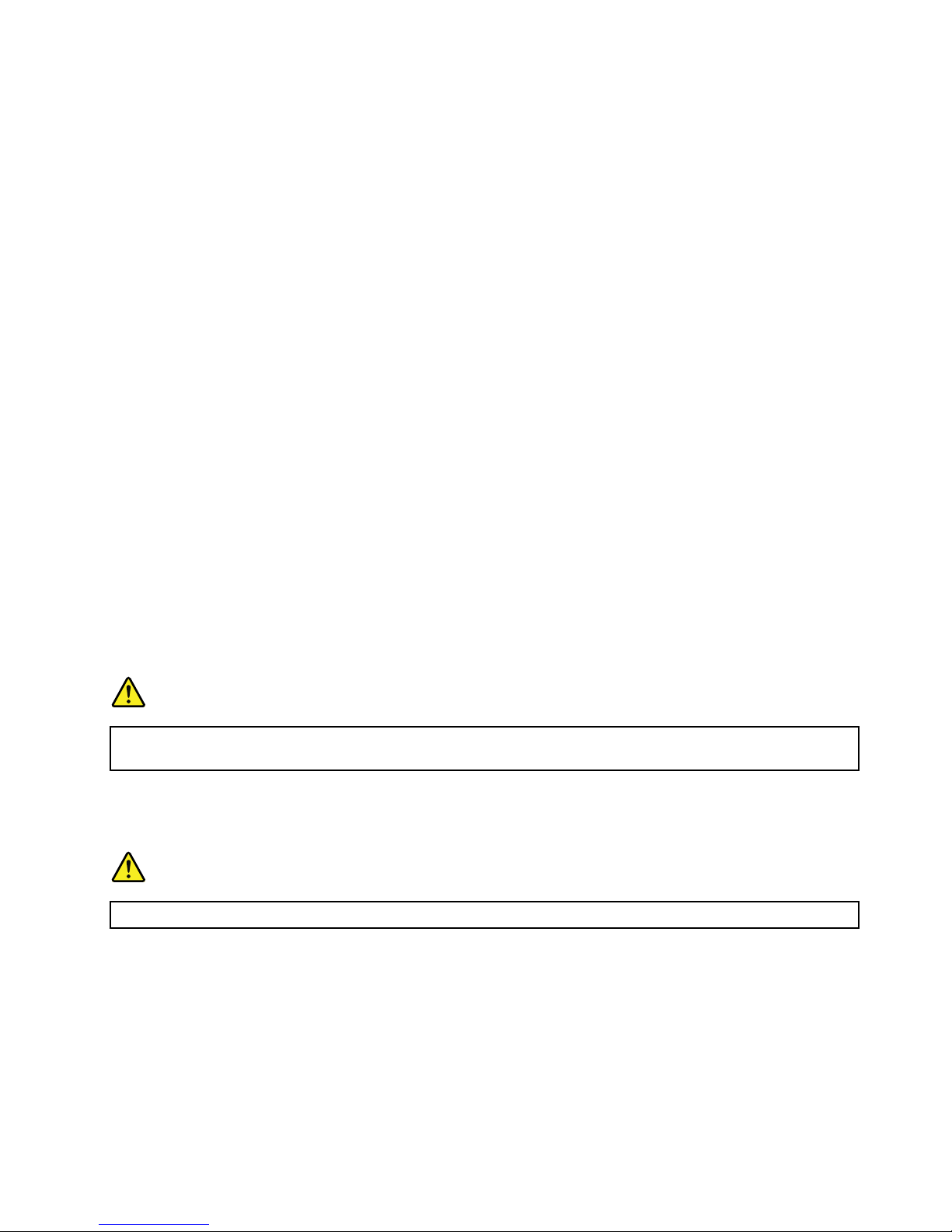
LCDnotice
CAUTION:
Theliquidcrystaldisplay(LCD)ismadeofglass,androughhandlingordroppingthecomputercan
causetheLCDtobreak.IftheLCDbreaksandtheinternalfluidgetsintoyoureyesoronyour
hands,immediatelywashtheaffectedareaswithwaterforatleast15minutes;ifanysymptomsare
presentafterwashing,getmedicalcare.
Note:Forproductswithmercury-containingfluorescentlamps(forexample,non-LED),thefluorescentlamp
intheliquidcrystaldisplay(LCD)containsmercury;disposeofaccordingtolocal,state,orfederallaws.
Usingheadphonesorearphones
CAUTION:
Excessivesoundpressurefromearphonesandheadphonescancausehearingloss.Adjustmentof
theequalizertomaximumincreasestheearphoneandheadphoneoutputvoltageandthesound
pressurelevel.Therefore,toprotectyourhearing,adjusttheequalizertoanappropriatelevel.
Excessiveuseofheadphonesorearphonesforalongperiodoftimeathighvolumecanbedangerousifthe
outputoftheheadphoneorearphoneconnectorsdonotcomplywithspecificationsofEN50332-2.The
headphoneoutputconnectorofyourcomputercomplieswithEN50332-2Subclause7.Thisspecification
limitsthecomputer’smaximumwidebandtrueRMSoutputvoltageto150mV.T ohelpprotectagainst
hearingloss,ensurethattheheadphonesorearphonesyouusealsocomplywithEN50332-2(Clause7
limits)forawidebandcharacteristicvoltageof75mV.UsingheadphonesthatdonotcomplywithEN
50332-2canbedangerousduetoexcessivesoundpressurelevels.
IfyourLenovocomputercamewithheadphonesorearphonesinthepackage,asaset,thecombinationof
theheadphonesorearphonesandthecomputeralreadycomplieswiththespecificationsofEN50332-1.
Ifdifferentheadphonesorearphonesareused,ensurethattheycomplywithEN50332-1(Clause6.5
LimitationValues).UsingheadphonesthatdonotcomplywithEN50332-1canbedangerousdueto
excessivesoundpressurelevels.
Additionalsafetyinformation
DANGER
Plasticbagscanbedangerous.Keepplasticbagsawayfrombabiesandchildrentoavoiddanger
ofsuffocation.
Noticefortabletpersonalcomputerusers
SafetynoticeforusersinAustralia
DANGER
Donotconnectphonelinewhileusingtabletmode.
NoticeforusersintheU.S.A.
Manypersonalcomputerproductsandaccessoriescontaincords,cablesorwires,suchaspowercordsor
cordstoconnecttheaccessorytoapersonalcomputer.Ifthisproducthassuchacord,cableorwire,then
thefollowingwarningapplies:
WARNING:Handlingthecordonthisproductorcordsassociatedwithaccessoriessoldwiththisproduct
willexposeyoutolead,achemicalknowntotheStateofCaliforniatocausecancer,andbirthdefectsor
otherreproductiveharm.Washhandsafterhandling.
©CopyrightLenovo2013
xiii

Savetheseinstructions.
xivUserGuide
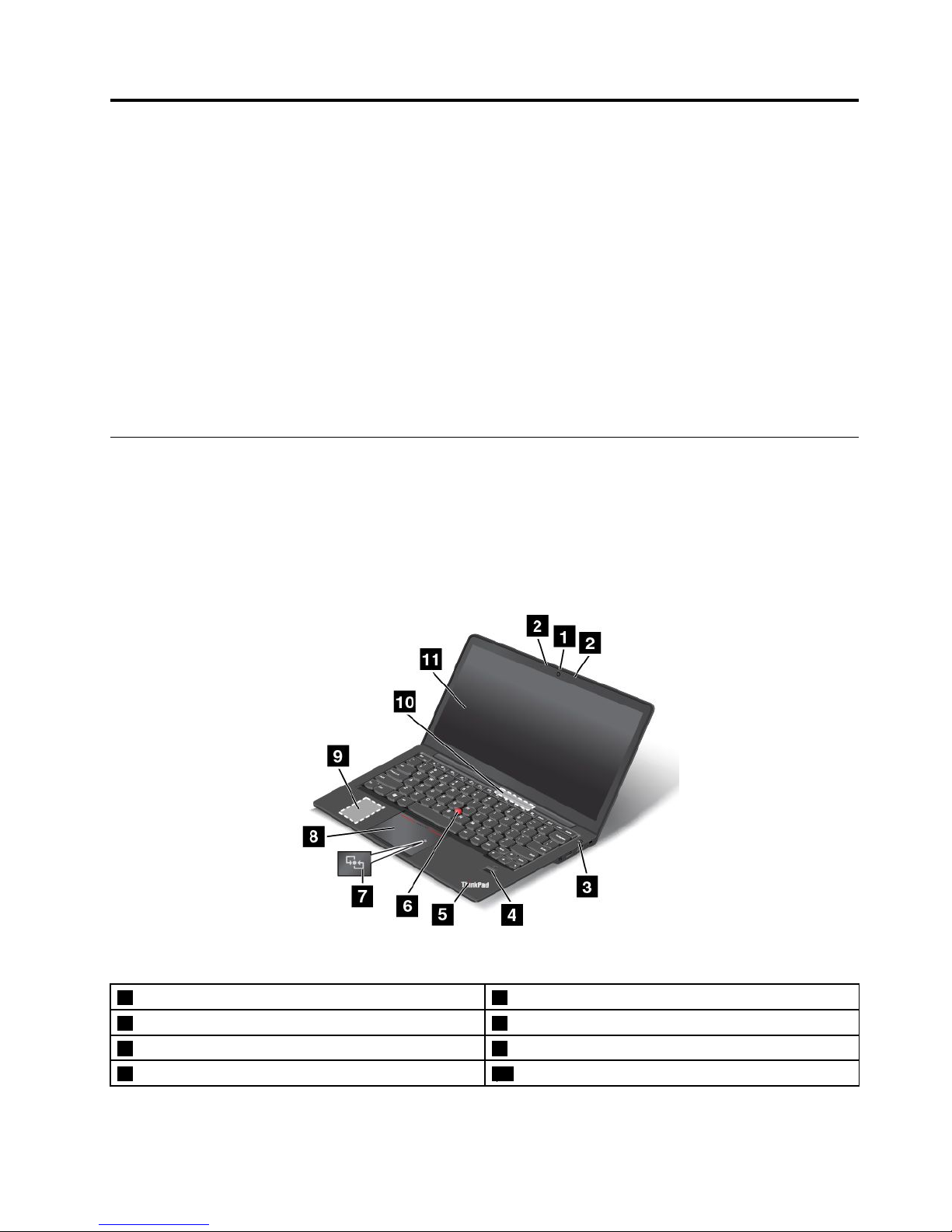
Chapter1.Productoverview
Thischapterprovidesinformationaboutconnectorlocations,importantproductlabels,computerfeatures,
specifications,operatingenvironment,andpreinstalledprograms.
Thischaptercontainsthefollowingtopics:
•“Locatingcomputercontrols,connectors,andindicators”onpage1
•“Locatingimportantproductinformation”onpage8
•“Features”onpage11
•“Specifications”onpage12
•“Operatingenvironment”onpage12
•“Lenovoprograms”onpage13
Locatingcomputercontrols,connectors,andindicators
Thissectionintroducesthecomputerhardwarefeaturestogiveyouthebasicinformationyouneedto
startusingthecomputer.
Frontview
Figure1.Frontview
1Camera7NFClogo(onsomemodels)
2Microphones8ThinkPadtrackpad
3Powerbutton9M.2solid-statedrive
4Fingerprintreader10Fanlouvers
©CopyrightLenovo2013
1

5System-statusindicator(illuminatedThinkPad
®
logo)11Screen(multi-touchscreenonsomemodels)
6TrackPoint
®
pointingstick
1Camera
Somemodelshaveanintegratedcamera.Usethecameratotakepicturesorholdavideoconference.
Fordetails,see“Usingthecamera”onpage38.
2Microphones
Thebuilt-inmicrophonescapturesoundandvoicewhenusedwithaprogramcapableofhandlingaudio.
3Powerbutton
Usethepowerbuttontoturnonthecomputer.
Toturnoffthecomputer,usetheStartmenushutdownoptionontheMicrosoft
®
Windows
®
7operating
system.FortheMicrosoftWindows8operatingsystemandMicrosoftWindows8.1operatingsystem,
movethepointertothetop-rightorbottom-rightcornerofthescreentobringupthecharms.Thenclick
Settings➙Power➙Shutdown.
Ifyourcomputerstopsrespondingandyoucannotturnitoff,pressandholdthepowerbuttonforfour
secondsormore.Ifthecomputerstillisnotresponding,removetheacpoweradapterandresetthe
computerbyinsertinganeedleorastraightenedpaperclipintotheemergency-resetholetoturnoffthe
computer.Tolocatetheemergency-resethole,see“Bottomview”onpage6
.
Youalsocanprogramthepowerbuttonsothatbypressingthepowerbuttonyoucanshutdownthe
computerorputitintosleeporhibernationmode.Toachievethis,youneedtochangeyourpowerplan
settings.Toaccesspowerplansettings,dothefollowing:
•ForWindows7:StartthePowerManagerprogramandthenclickthePowerPlantab.Forinstructionson
howtostartthePowerManagerprogram,see“AccessingLenovoprogramsontheWindows7operating
system”onpage13.
•ForWindows8andWindows8.1:Gotothedesktop.Right-clickthebattery-statusiconintheWindows
notificationareaandclickPowerOptions➙Choosewhatthepowerbuttondoes.
4Fingerprintreader
Somemodelshaveafingerprintreader.Fingerprintauthenticationtechnologyprovidesasimpleand
secureuseraccessbyassociatingyourfingerprintwithapassword.Formoreinformation,see“Usingthe
fingerprintreader”onpage51.
5System-statusindicator(illuminatedThinkPadlogo)
TheilluminateddotontheThinkPadlogofunctionsasasystem-statusindicator.Formoreinformationabout
theindicator,see“Statusindicators”onpage7.
ThinkPadpointingdevice
6TrackPointpointingstick
8ThinkPadtrackpad
ThekeyboardcontainstheThinkPadpointingdevice.Pointing,selecting,anddraggingareallpartofasingle
processthatyoucanperformwithoutmovingyourfingersfromatypingposition.Formoreinformation,see
“UsingtheThinkPadpointingdevice”onpage26
.
2UserGuide
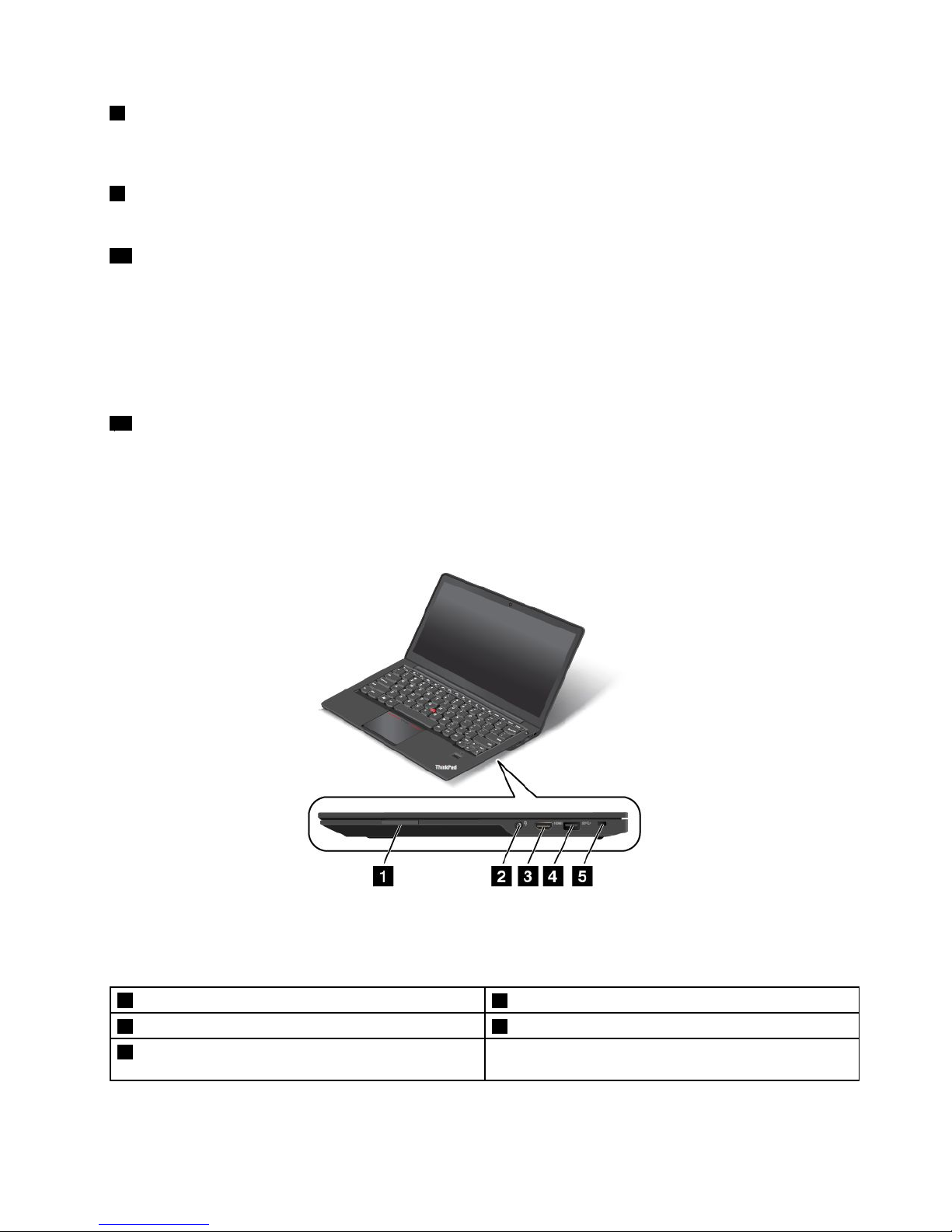
7NFClogo(onsomemodels)
Ifyourcomputercomeswiththenear-field-communication(NFC)card,theNFClogoisontheThinkPad
trackpad.FormoreinformationabouttheNFCfeature,see“UsingtheNFCconnection”onpage34
.
9M.2solid-statedrive
AnM.2solid-statedriveisavailableinsomemodels.
10Fanlouvers
Thefanlouversandtheinternalfanenableairtocirculateinthecomputertoensurepropercooling,
especiallythecoolingofthemicroprocessor.
Notes:
•Thefanlouversarelocatedbehindthehinge.
•Toensureproperairflow,donotplaceanyobstaclesinfrontofthefanlouvers.
11Screen(multi-touchscreenonsomemodels)
Dependingonthemodel,youcomputercomeswithamulti-touchscreen.Formoreinformation,see“Using
themulti-touchscreen”onpage21
.
Right-sideview
Figure2.Right-sideview
Note:Yourcomputermightlookslightlydifferentfromtheillustrationabove.
1Media-card-readerslot
4USB3.0connector
2Comboaudioconnector5Security-lockslot
3HighDefinitionMultimediaInterface(HDMI™)
connector
Chapter1.Productoverview3
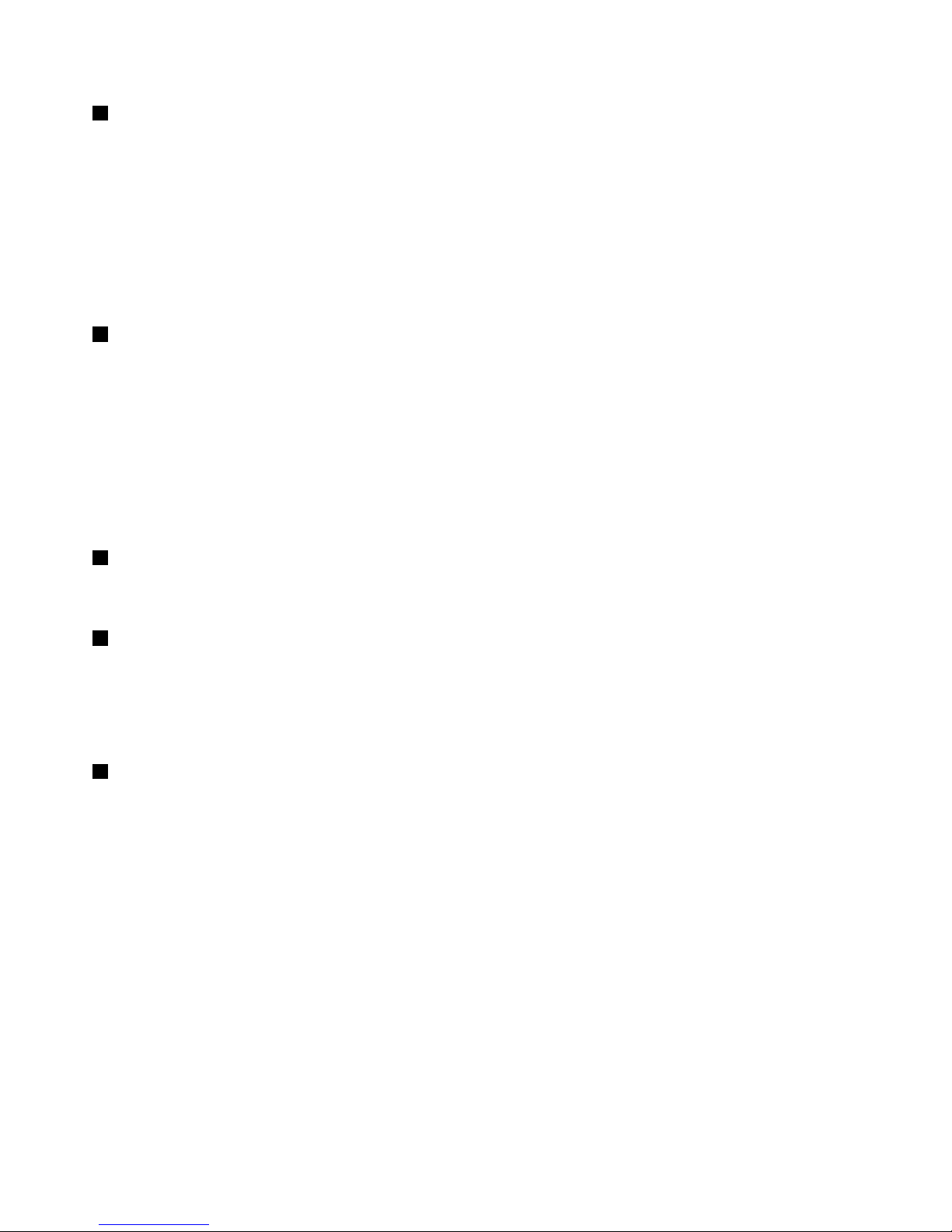
1Media-card-readerslot
Dependingonthemodel,thecomputermighthaveamedia-card-readerslot.Insertyourflashmediacard
intothisslottoreadthedataonthecard.
Themedia-card-readerslotsupportsthefollowingcards:
•MultiMediaCard(MMC)
•SecureDigital(SD)card
•SecureDigitaleXtended-Capacity(SDXC)card
•SecureDigitalHigh-Capacity(SDHC)card
2Comboaudioconnector
Connectheadphonesoraheadsetthathasa3.5-mm(0.14-inch)4-poleplugtothecomboaudioconnector
tolistentothesoundfromthecomputer.
Notes:
•Ifyouareusingaheadsetwithafunctionswitch,donotpressthisswitchwhileusingtheheadset.If
youpresstheswitch,theheadsetmicrophonewillbedisabled,andtheintegratedmicrophoneson
thecomputerwillbeenabledinstead.
•Thecomboaudioconnectordoesnotsupportaconventionalmicrophone.Formoreinformation,see
“Usingaudiofeatures”onpage38
.
3HighDefinitionMultimediaInterface(HDMI)connector
Adigitalaudioandvideointerfacethatcanconnectacompatibledigitalaudiodeviceorvideomonitor,
suchasaDVDplayeroradigitaltelevision(DTV).
4USB3.0connector
TheUniversalSerialBus(USB)3.0connectorisusedforconnectingdevicescompatiblewithaUSB
interface,suchasaUSBprinteroradigitalcamera.
Attention:WhenyouattachaUSBcabletothisUSBconnector,ensurethattheUSBmarkisfacingupward.
Otherwisetheconnectormightbedamaged.
5Security-lockslot
Toprotectyourcomputerfromtheft,youcanpurchaseasecuritycablelockthatfitsthesecurity-lock
slottolockthecomputertoastationaryobject.
4UserGuide
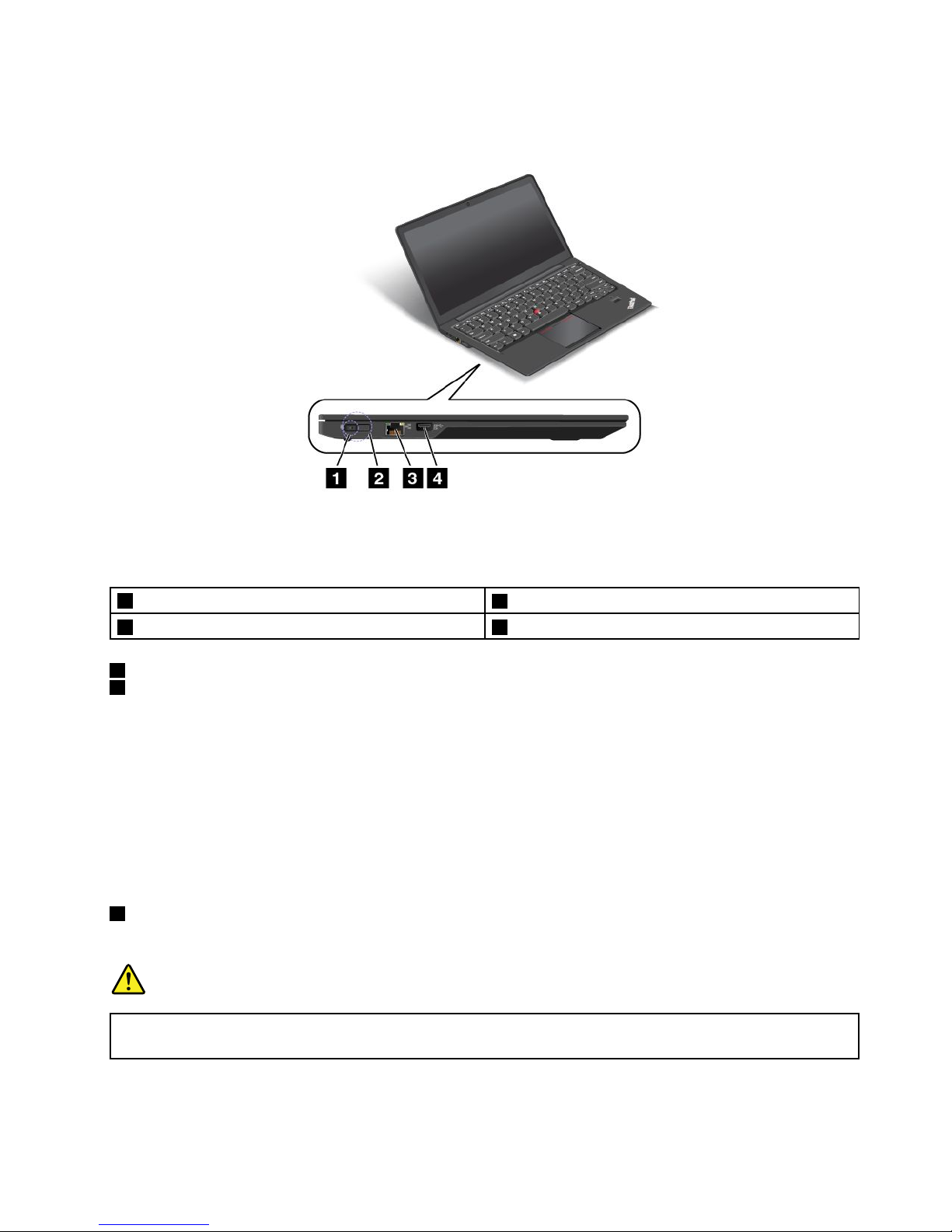
Left-sideview
Figure3.Left-sideview
Note:Yourcomputermightlookslightlydifferentfromtheillustrationabove.
1acpowerconnector
3Ethernetconnector
2LenovoOneLinkconnector4Always-onUSBconnector(USB3.0)
1acpowerconnector
2LenovoOneLinkconnector
Whentheacpoweradapterisconnectedtotheacpowerconnector,itprovidesacpowertothecomputer
andchargesthebattery.WhenasupportedThinkPadOneLinkDockorThinkPadOneLinkProDockis
connectedtotheLenovoOneLinkconnector,itcannotonlyextendthecomputercapabilitiesbutalso
provideacpowertothecomputerandchargethebattery.
TousetheLenovoOneLinkconnector,youneedtoremovetheconnectorcoverfromtheLenovoOneLink
connectorfirst.
Note:Ensurethatyoukeeptheconnectorcover.ReattachittotheLenovoOneLinkconnectorwhen
youarenotusingtheLenovoOneLinkconnector.
3Ethernetconnector
Connectyourcomputertoalocalareanetwork(LAN)withtheEthernetconnector.
DANGER
Toavoidtheriskofelectricalshock,donotconnectthetelephonecabletotheEthernetconnector.
YoucanonlyconnectanEthernetcabletothisconnector.
Chapter1.Productoverview5
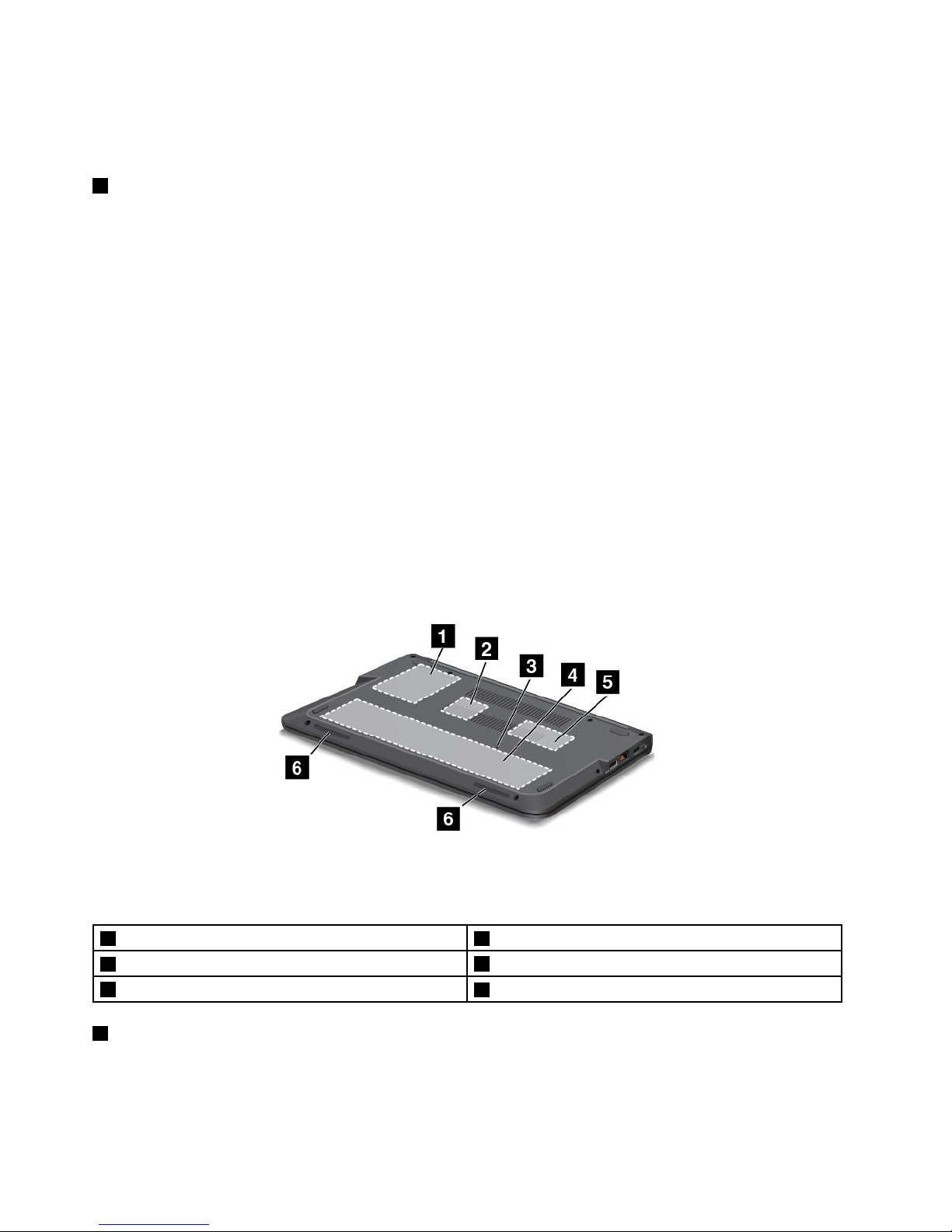
TheEthernetconnectorhastwoindicatorsthatshowthestatusofthenetworkconnection.Whenthe
upper-leftindicatorissolidgreen,itindicatesthatthecomputerconnectstoaLANandasessionwiththe
networkisavailable.Whentheupper-rightindicatorblinksyellow,itindicatesthatdataisbeingtransmitted.
4Always-onUSBconnector(USB3.0)
Bydefault,theAlways-OnUSBconnectorenablesyoutochargesomemobiledigitaldevicesand
smartphonesinthefollowingsituations:
•Whenyourcomputerisonorinsleepmode
•Whenyourcomputerisinhibernationmodeoristurnedoff,butconnectedtoacpower
Ifyouwanttochargethesedeviceswhenyourcomputerisinhibernationmodeoristurnedoffwithoutac
poweradapterattached,dothefollowing:
•ForWindows7:StartthePowerManagerprogramandclicktheGlobalPowerSettingstab.Then
selecttheEnableUSBchargefromthecomputerbatteryevenwhenthecomputerisoffcheck
box,andclickOKorApply.
•ForWindows8andWindows8.1:PresstheWindowskeytogototheStartscreen.ClickLenovo
Settings➙Power.ThenselecttheEnableUSBchargefromthecomputerbatteryevenwhenthe
computerisoffcheckboxunderAlwaysOnUSB.
Attention:WhenyouattachaUSBcabletotheconnector,ensurethattheUSBmarkisfacingupward.
Otherwisetheconnectormightbedamaged.
Bottomview
Figure4.Bottomview
Note:Yourcomputermightlookslightlydifferentfromtheillustrationabove.
1Harddiskdriveorsolid-statedrive4Integratedbattery
2MiniPCIExpressCardslotforwirelessLANcard
5Memory-upgradeslot
3Emergency-resethole
6Stereospeakers
1Harddiskdriveorsolid-statedrive
Dependingonthemodel,thecomputermighthavealarge-capacity,customer-upgradableharddiskdrive
thatcanmeetvariousstoragedemands.
6UserGuide
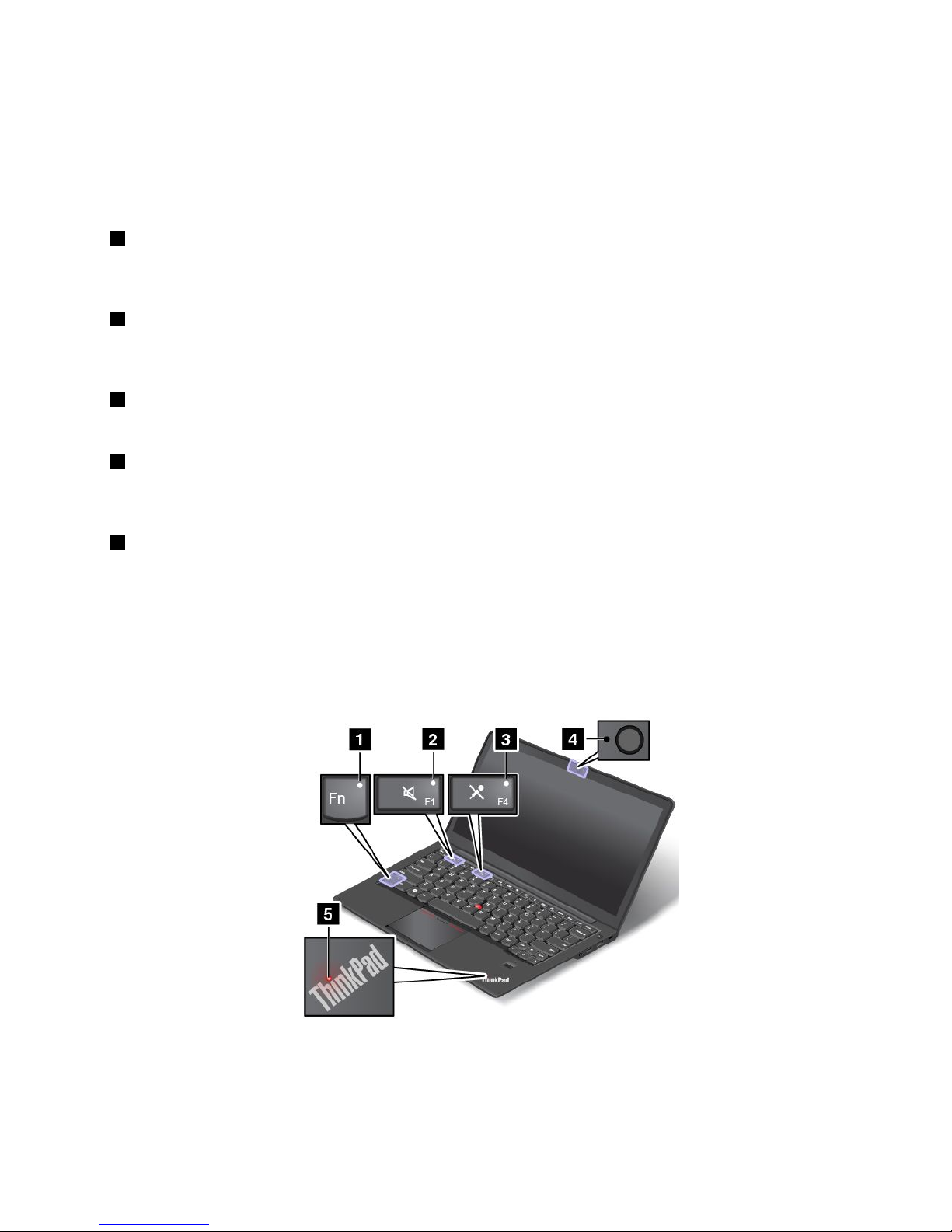
Somemodelshaveasolid-statedrivefordatastorage.Thesolid-statedrivemakesyourcomputerlight
andfast.
Note:Thehiddenservicepartitionisthereasonwhythereislessfreespacethanexpectedonyourhard
diskdriveorsolid-statedrive.Thisreductionismorenoticeableonthesolid-statedrivebecauseofits
smallercapacity.
2MiniPCIExpressCardslotforwirelessLANcard
YourcomputermighthaveawirelessLANcardintheMiniPCIExpressCardslotforyoutoestablishwireless
LANconnections.
3Emergency-resethole
Ifthecomputerstopsrespondingandyoucannotturnitoffbypressingthepowerbutton,removetheac
poweradapterandinsertastraightenedpaperclipintotheemergency-resetholetoresetthecomputer.
4Integratedbattery
Useyourcomputerwiththebatterypowerwheneveracpowerisunavailable.
5Memory-upgradeslot
Youcanincreasetheamountofmemoryinthecomputerbyinstallingamemorymoduleinthe
memory-upgradeslot.MemorymodulesareavailableasoptionsfromLenovo.
6Stereospeakers
Fordetails,see“Specialkeys”onpage24.
Statusindicators
Yourcomputerhasseveralstatusindicatorsthatshowthestatusofyourcomputer.
Note:Yourcomputermightlookslightlydifferentfromthefollowingillustration.
Chapter1.Productoverview7
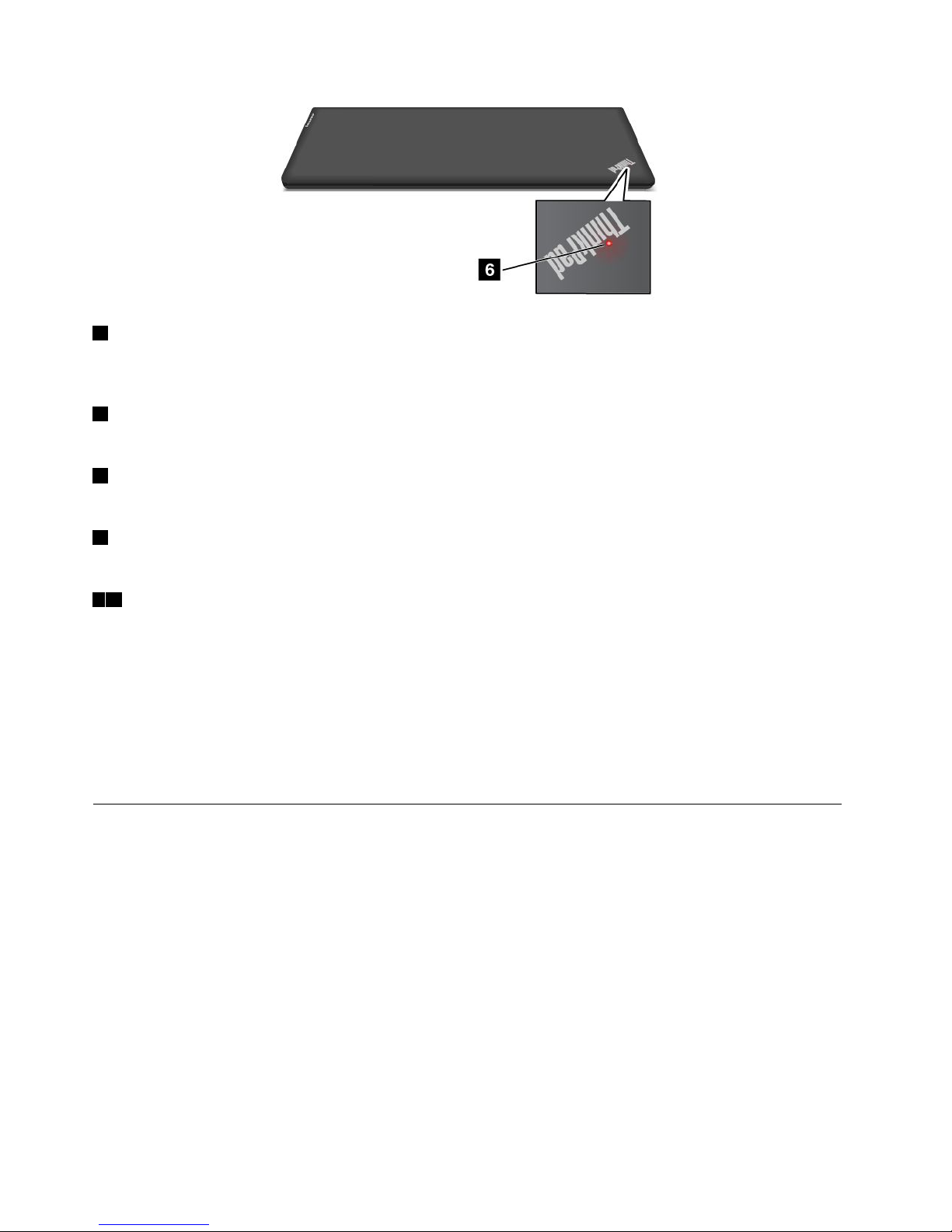
1FnLockindicator
TheFnLockindicatorshowsthestatusoftheFnLockfunction.Formoreinformation,see“Specialkeys”
onpage24.
2Speaker-muteindicator
Whenthespeakermuteindicatorison,thespeakersaremuted.
3Microphone-muteindicator
Whenthemicrophonemuteindicatorison,themicrophonesaremuted.
4Camera-statusindicator
WhentheCamera-statusindicatorison,thecameraisinuse.
56System-statusindicators
TheilluminateddotsintheThinkPadlogoontheouterlidofyourcomputerandonthepalmrestshowthe
systemstatusofyourcomputer:
•Blinksforthreetimes:Thecomputerisinitiallyconnectedtothepower.
•On:Thecomputerison(innormaluse).
•Off:Thecomputerisofforinhibernationmode.
•Blinksslowly:Thecomputerisinsleepmode.
•Blinksfast:Thecomputerisenteringhibernationmode.
Locatingimportantproductinformation
Thissectionprovidesinformationtohelpyoulocatethemachinetypeandmodellabel,theFCCIDandIC
Certificationlabel,theWindowsCertificateofAuthenticitylabel,andtheGenuineMicrosoftlabel.
Machinetypeandmodellabel
Themachinetypeandmodellabelidentifiesyourcomputer.WhenyoucontactLenovoforhelp,themachine
typeandmodelinformationhelpssupporttechnicianstoidentifyyourcomputerandprovidefasterservice.
8UserGuide
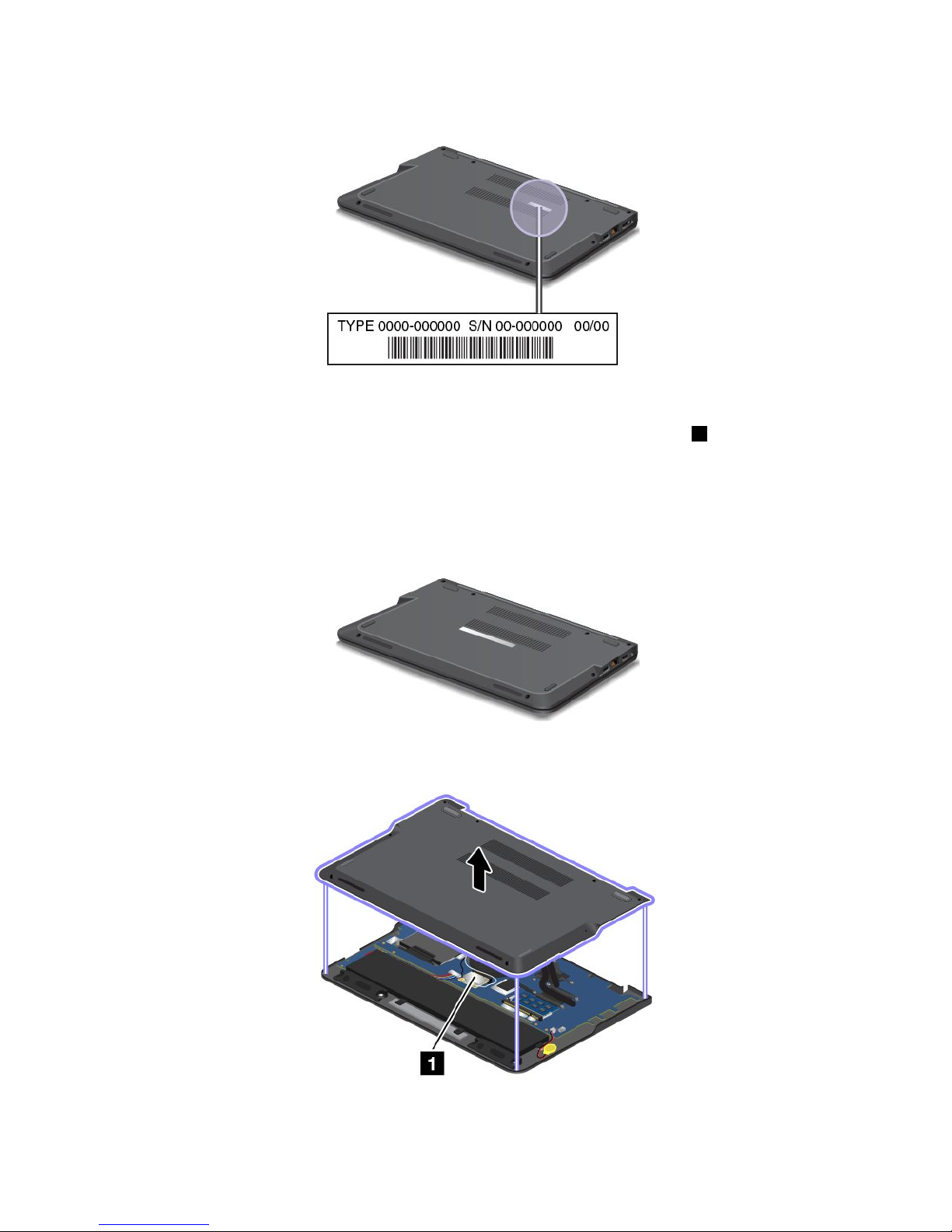
Thefollowingfigureshowsthelocationofthemachinetypeandmodelofyourcomputer:
FCCIDandICCertificationnumberlabel
ThereisnoFCCIDorICCertificationnumberforthewirelesscommunicationcard1shownonthe
enclosureofthecomputer.TheFCCIDandICCertificationnumberlabelisaffixedonthecardinstalledin
thewireless-communication-cardslotofthecomputer.
Onsomemodels,LenovoprovidesyoutheinformationaboutthelocationoftheFCCIDandICCertification
numberlabelonthecomputerbackcoverassembly.Thefollowingfigureshowswhereyoucanfindthe
informationaboutthelocationoftheFCCIDandICCertificationnumberlabelofthecomputer.
ThefollowingfigureshowsthelocationoftheFCCIDandICCertificationnumberlabelofyourcomputer:
Chapter1.Productoverview9
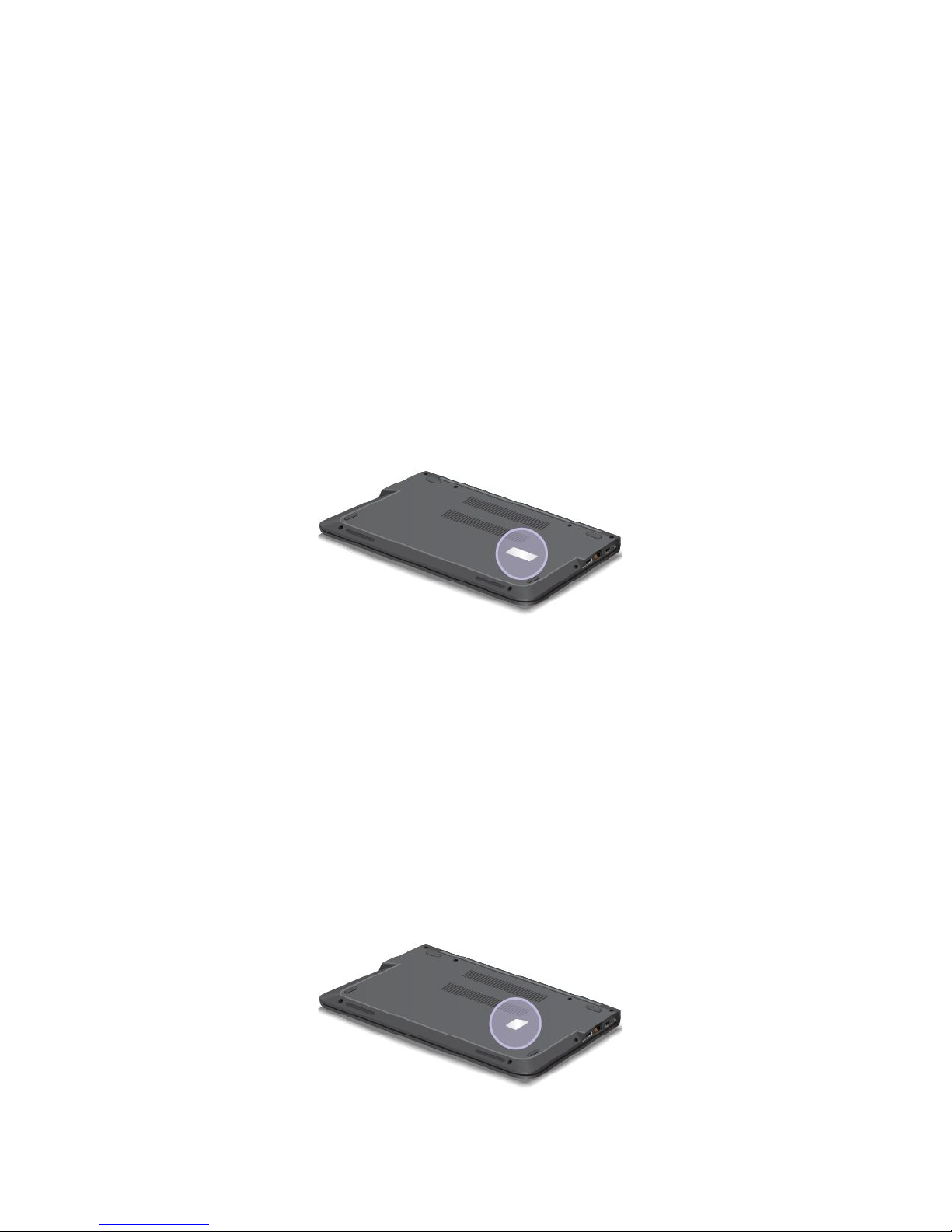
ToremovethewirelessLANcardforrepairorreplacement,see“ReplacingaMiniPCIExpressCardfor
wirelessLANconnection”onpage70
.
Note:UseonlyLenovo-authorizedwirelesscommunicationcardforthecomputer.Ifyouinstallan
unauthorizedwirelesscommunicationcardthatisnotapprovedforuseinyourcomputer,anerrormessage
willbedisplayedandthecomputerwillbeepwhenyouturnonthecomputer.
CertificateofAuthenticitylabel
TheCertificateofAuthenticitylabelisprovidedonmodelsthatarelicensedtouseaWindows7
operatingsystem.ThelicensedWindowsversionandproductkeyassociatedwiththecomputerareprinted
onthislabel.Recordthisinformationandkeepitinasafeplace.Youmightneedthesenumberstostart
yourcomputerorreinstalltheWindows7operatingsystem.Dependingonthemodel,theCertificateof
Authenticitylabelcanbeonthecomputercover,underthebattery,oronthepoweradapter.
FormoreinformationabouttheCertificateofAuthenticitylabel,goto:
http://www.microsoft.com/en-us/howtotell/Hardware.aspx
ThefollowingfigureshowsthelocationoftheCertificateofAuthenticitylabelonthecomputercover:
GenuineMicrosoftlabel
TheGenuineMicrosoftlabelisprovidedonmodelsthatarelicensedtouseaWindows8orWindows8.1
operatingsystem.TheversionoftheWindowsoperatingsystemisprintedonthelabel.Ifyourcomputer
modelislicensedtousetheWindows8ProorWindows8.1Prooperatingsystem,thatlicensealsopermits
youtousetheWindows7ProfessionaloperatingsysteminplaceoftheWindows8ProorWindows8.1Pro
operatingsystemifyouprefer.LenovocomputersthatarelicensedforusewithaWindows8orWindows
8.1operatingsystemareshippedwiththecorrespondinglicensekeydigitallyencodedintothecomputer
hardware.Dependingonthecomputermodel,theGenuneMicrosoftlabelcanbeonthecomputercover,
underthebattery,oronthepoweradapter.
FormoreinformationabouttheGenuineMicrosoftlabel,goto:
http://www.microsoft.com/en-us/howtotell/Hardware.aspx
ThefollowingfigureshowsthelocationoftheGenuineMicrosoftlabelonthecomputercover:
10UserGuide
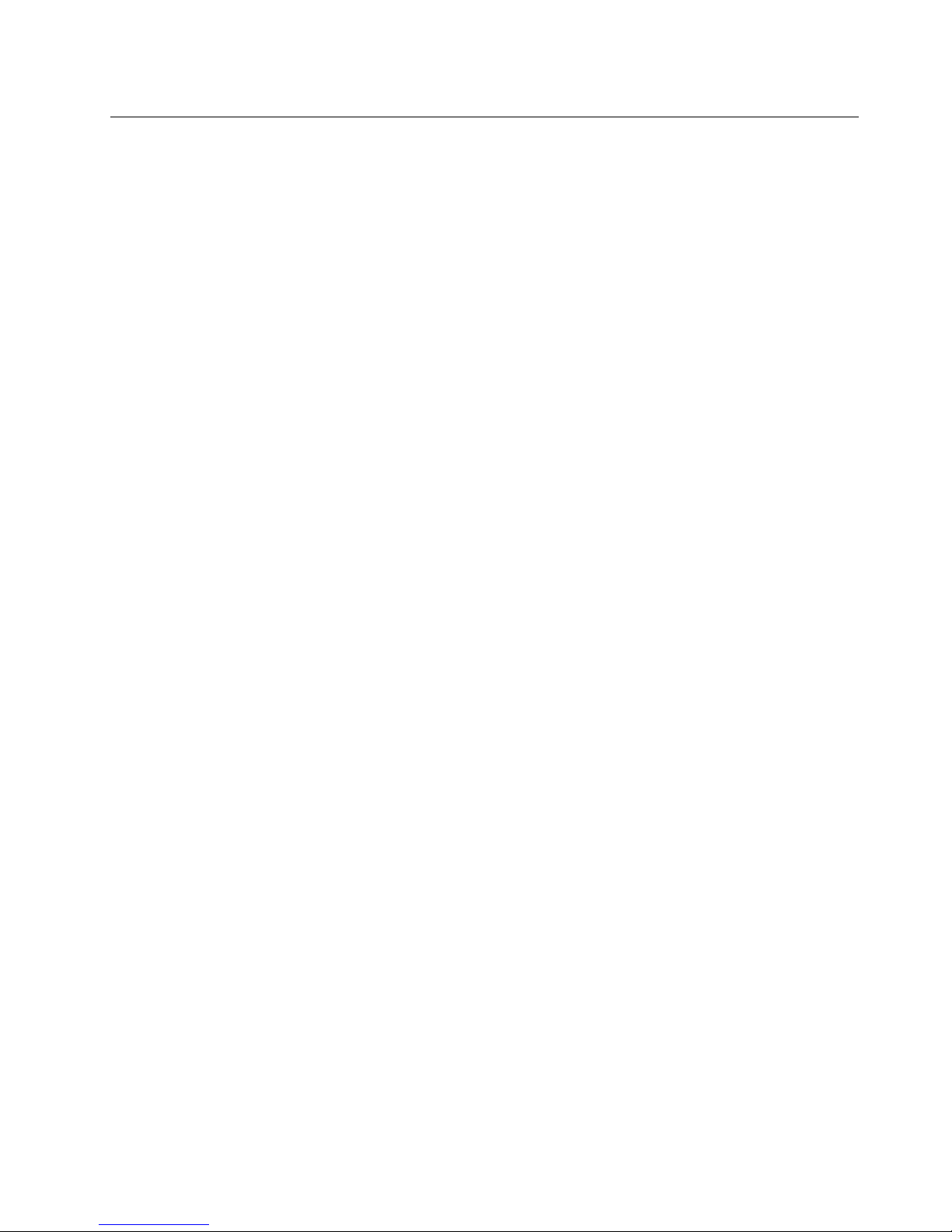
Features
Thistopicliststhefeaturesofyourcomputer.
Toviewthesystemproperties,dothefollowing:
•ForWindows7:ClickStart,right-clickComputer.ThenclickProperties.
•ForWindows8andWindows8.1:Gotothedesktop.Movethepointertothetop-rightorbottom-right
cornerofthescreentobringupthecharms.ThenclickSettings➙PCinfo.
Memory
Doubledatarate3low-voltagesynchronousdynamicrandomaccessmemorymodules(DDR3LSDRAM)
Storagedevice
•2.5-inchformfactor,7-mmheightharddiskdrive
•2.5-inchformfactor,7-mmheightsolid-statedrive
•M.2solid-statedriveforcacheonly(onsomemodels)
Display
ThecolordisplayusestheThinFilmTransistor(TFT)technology.
•Size:355.60mm(14inches)
•Resolution:
–LCD:1366x768or1600x900,dependingonthemodel
–Externalmonitor:upto1920x1200
•Brightnesscontrol
•Microphones
•Camera
•Multi-touchtechnology(onsomemodels)
Keyboard
•6-rowkeyboard
•Fnkey
•ThinkPadpointingdevice(TrackPointpointingdeviceandThinkPadtrackpad)
Interface
•4-in-1mediacardreader
•Comboaudioconnector
•HDMIconnector
•RJ45Ethernetconnector
•OneUSB3.0connector
•OneAlways-onUSBconnector
•LenovoOneLinkconnector
•acpowerconnector
Chapter1.Productoverview11
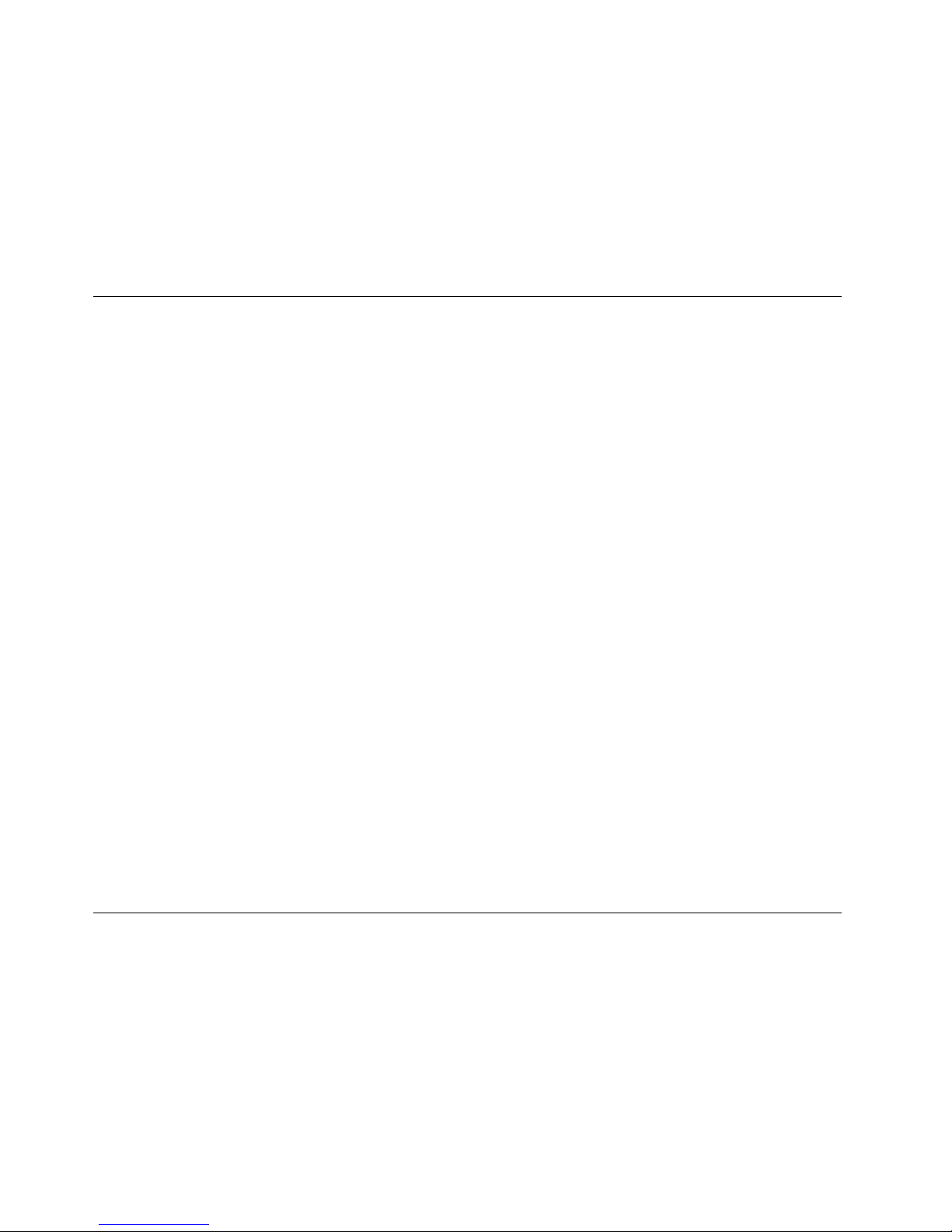
Wirelessfeatures
•IntegratedwirelessLAN
•IntegratedBluetooth
•NFC(onsomemodels)
Securityfeatures
Fingerprintreader
Specifications
Thissectionliststhephysicalspecificationsforyourcomputer.
Size
•Width:333mm(13.11inches)
•Depth:225mm(8.86inches)
•Height:21mmto23mm(0.83to0.91inch)
Heatoutput
45W(154Btu/hr)maximumor65W(222Btu/hr)maximum,dependingonthemodel
Powersource(acpoweradapter)
•Sine-waveinputat50to60Hz
•Inputratingoftheacpoweradapter:100to240Vac,50to60Hz
Batterypack
Integratedlithium-ion(Li-Ion)batterypack
Batterystatus
Tocheckthebatterystatus,dothefollowing:
•ForWindows7:OpenthePowerManagerprogram.ClicktheBatterytab.Forinstructionsonhowto
starttheAccessConnections™program,see“AccessingLenovoprogramsontheWindows7operating
system”onpage13
.
•ForWindows8andWindows8.1:PresstheWindowskeytogototheStartscreen.ClickLenovo
Settings➙Power.
Operatingenvironment
Thissectionprovidesinformationaboutyourcomputeroperatingenvironment.
Environment:
•Maximumaltitudewithoutpressurization:3048m(10000ft)
•Temperature
–Ataltitudesupto2438m(8000ft)
–Operating:5.0°Cto35.0°C(41°Fto95°F)
12UserGuide
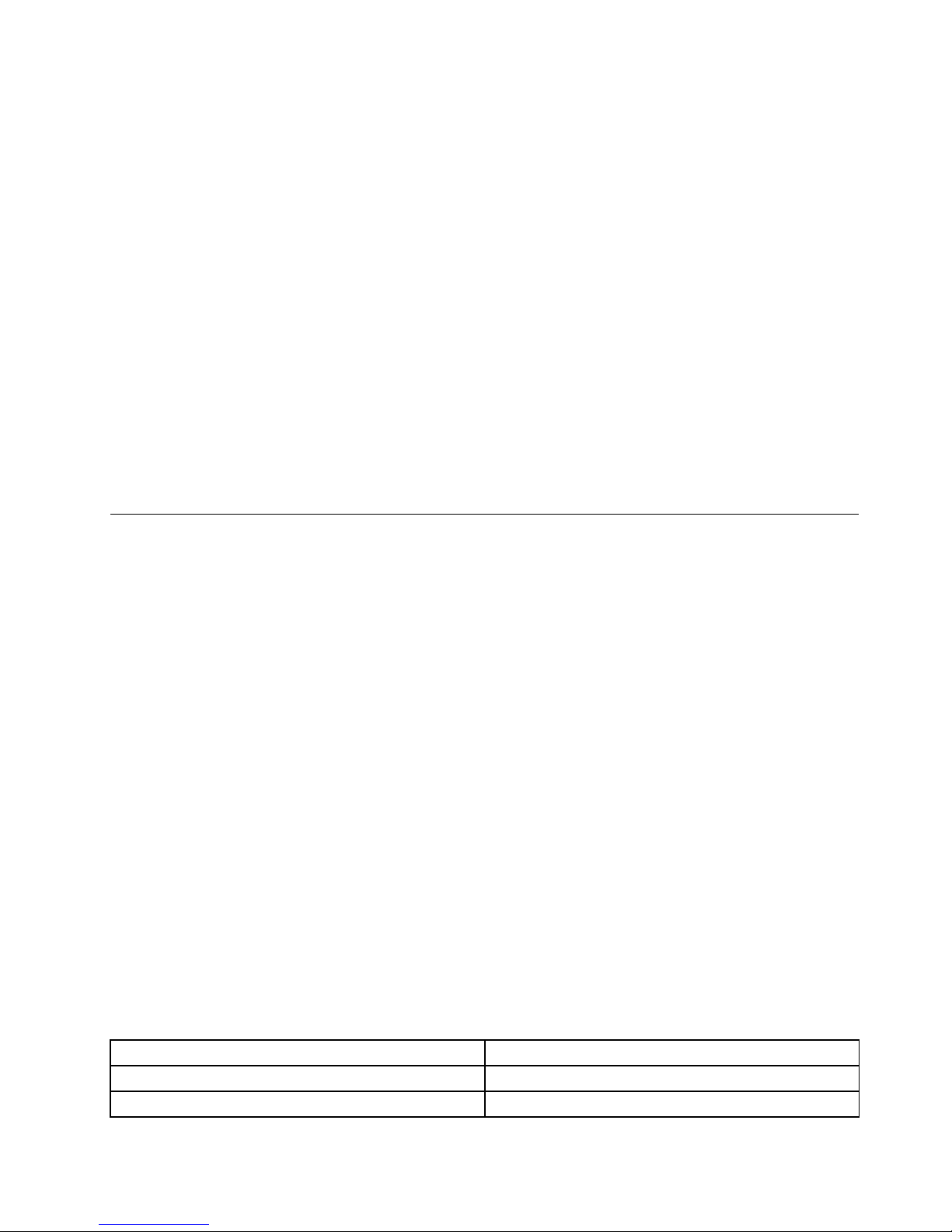
–Storage:5.0°Cto43.0°C(41°Fto109°F)
–Ataltitudesabove2438m(8000ft)
–Maximumtemperaturewhenoperatingundertheunpressurizedcondition:31.3°C(88°F)
Note:Whenyouchargethebatterypack,itstemperaturemustbeatleast10°C(50°F).
•Relativehumidity:
–Operating:8%to80%
–Storage:5%to95%
Ifpossible,placeyourcomputerinawell-ventilatedanddryareawithoutdirectexposuretosunshine.
Keepelectricalappliancessuchasanelectricfan,radio,airconditioner,andmicrowaveovenawayfrom
yourcomputerbecausethestrongmagneticfieldsgeneratedbytheseappliancescandamagethemonitor
anddataontheharddiskdrive.
Donotplaceanybeveragesontopoforbesidethecomputerorotherattacheddevices.Ifliquidisspilledon
orinthecomputeroranattacheddevice,ashortcircuitorotherdamagemightoccur.
Donoteatorsmokeoveryourkeyboard.Particlesthatfallintoyourkeyboardcancausedamage.
Lenovoprograms
YourcomputercomeswithLenovoprogramstohelpyouworkeasilyandsecurely.Theavailableprograms
mightvarydependingonthepreinstalledWindowsoperatingsystem.
TolearnmoreabouttheprogramsandothercomputingsolutionsofferedbyLenovo,goto:
http://www.lenovo.com/support
AccessingLenovoprogramsontheWindows7operatingsystem
OntheWindows7operatingsystem,youcanaccessLenovoprogramsfromeithertheLenovo
ThinkVantage
®
ToolsprogramorfromControlPanel.
AccessingLenovoprogramsfromtheLenovoThinkVantageToolsprogram
ToaccessLenovoprogramsfromtheLenovoThinkVantageToolsprogram,clickStart➙AllPrograms➙
LenovoThinkVantageTools.Thendouble-clickaprogramicontoaccesstheprogram.
Note:IfaprogramiconisdimmedinthenavigationwindowoftheLenovoThinkVantageToolsprogram,it
indicatesthatyouneedtomanuallyinstalltheprogram.Tomanuallyinstalltheprogram,double-clickthe
programicon.Then,followtheinstructionsonthescreen.Whentheinstallationprocesscompletes,the
programiconwillbeactivated.
Thefollowingtableliststheprogramsandthecorrespondingiconnamesonthenavigationwindowofthe
LenovoThinkVantageT oolsprogram.
Note:Dependingonyourcomputermodel,someoftheprogramsmightnotbeavailable.
Table1.ProgramsintheLenovoThinkVantageToolsprogram
ProgramIconname
AccessConnectionsInternetConnection
ActiveProtectionSystem™
AirbagProtection
Chapter1.Productoverview13
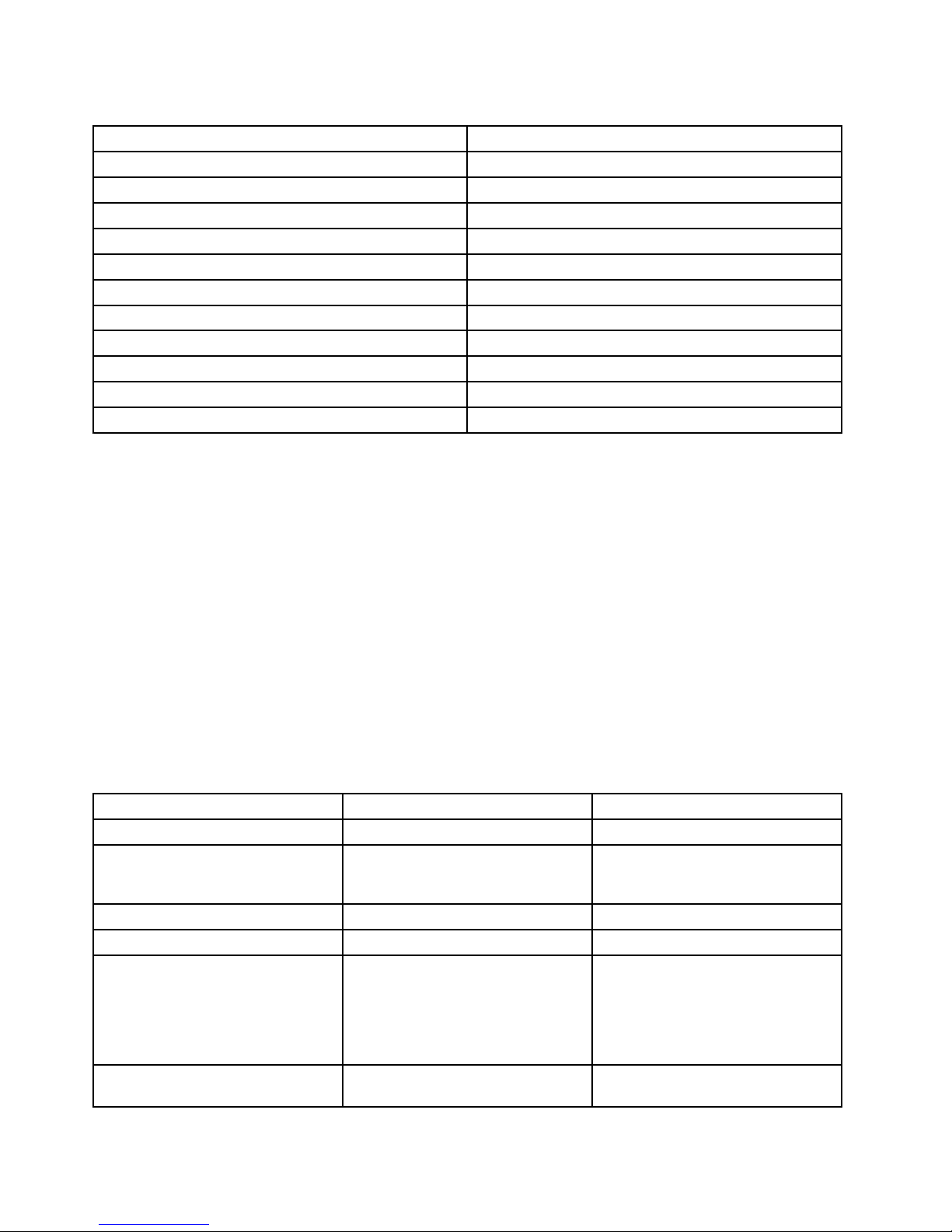
Table1.ProgramsintheLenovoThinkVantageToolsprogram(continued)
ProgramIconname
ClientSecuritySolutionEnhancedSecurity
CommunicationsUtilityWebConferencing
LenovoFingerprintManagerFingerprintReader
LenovoQuickCastLenovoQuickCast
LenovoQuickControlLenovoQuickControl
LenovoSolutionCenterSystemHealthandDiagnostics
PasswordManagerPasswordVault
PowerManager
PowerControls
RecoveryMediaFactoryRecoveryDisks
RescueandRecovery
®
EnhancedBackupandRestore
SystemUpdate
UpdateandDrivers
AccessingLenovoprogramsfromControlPanel
ToaccessLenovoprogramsfromControlPanel,clickStart➙ControlPanel.Thendependingonthe
programyouwanttoaccess,clickthecorrespondingsectionandthenclickthecorrespondinggreentext.
Note:IfyoucannotfindtheprogramyouneedinControlPanel,openthenavigationwindowoftheLenovo
ThinkVantageToolsprogramanddouble-clickthecorrespondingdimmedicontoinstalltheprogramyou
need.Then,followtheinstructionsonthescreen.Whentheinstallationprocesscompletes,theprogram
iconwillbeactivated,andyoucanfindtheprograminControlPanel.
ThefollowingtableliststheprogramsandthecorrespondingsectionsandgreentextsinControlPanel.
Notes:
•Dependingonthemodel,someoftheprogramsmightnotbeavailable.
•TheLenovoQuickCastprogramandtheLenovoQuickControlprogramarenotlistedinControlPanel.
UsetheLenovoThinkVantageToolsprogramtoaccessthem.
Table2.ProgramsinControlPanel
Program
ControlPanelsectionGreentextinControlPanel
AccessConnections
NetworkandInternet
Lenovo-InternetConnection
ActiveProtectionSystemSystemandSecurity
HardwareandSound
Lenovo-AirbagProtection
ClientSecuritySolutionSystemandSecurityLenovo-EnhancedSecurity
CommunicationsUtilityHardwareandSoundLenovo-WebConferencing
LenovoFingerprintManager
SystemandSecurity
HardwareandSound
Lenovo-FingerprintReader
or
Lenovo-NotebookFingerprint
Reader
LenovoSolutionCenterSystemandSecurityLenovo-SystemHealthand
Diagnostics
14UserGuide
