ThinkPad E555, E555C, E550 User Manual

UserGuide
ThinkPadE550,E555,andE550c
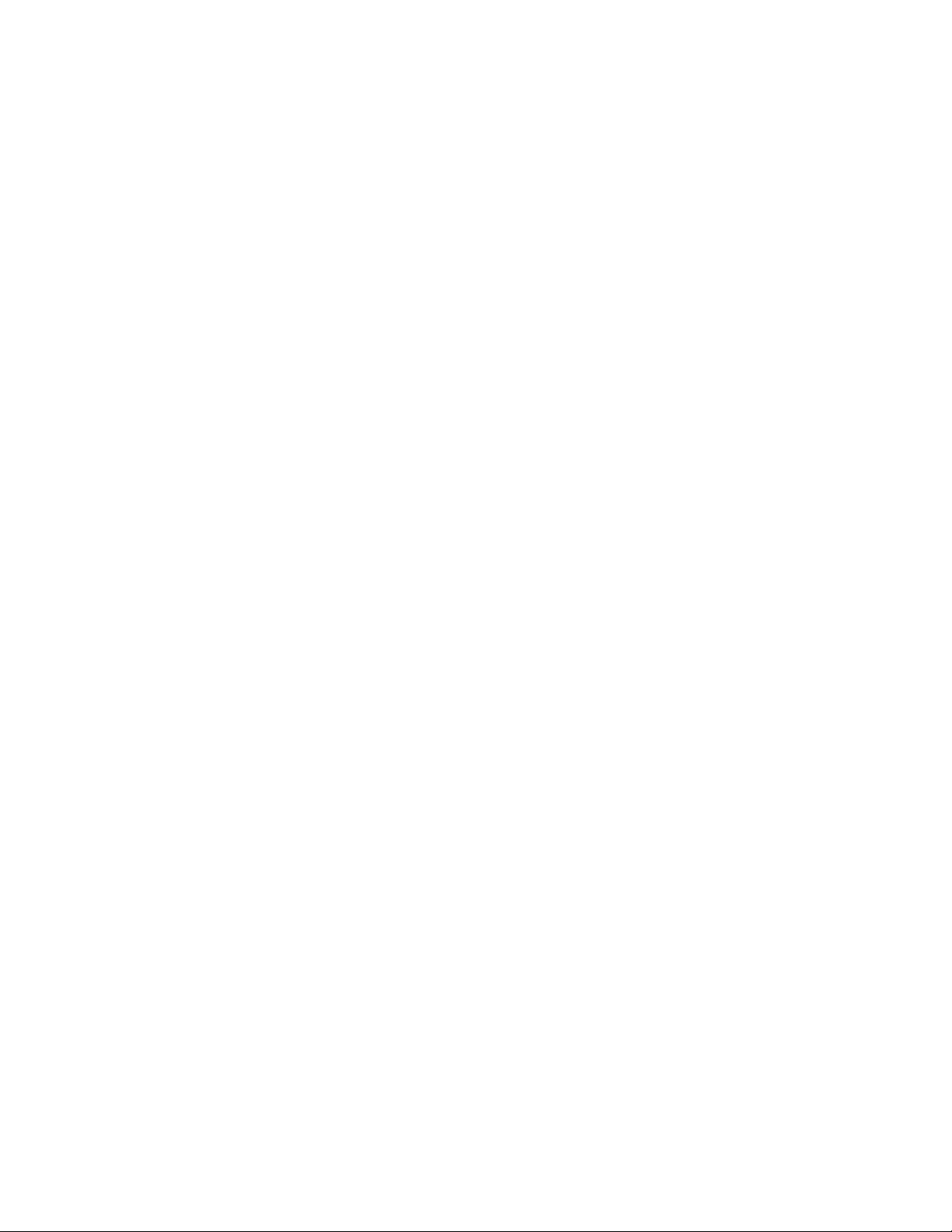
Note:Beforeusingthisinformationandtheproductitsupports,besuretoreadandunderstandthefollowing:
•Safety,Warranty,andSetupGuide
•RegulatoryNotice
•“Importantsafetyinformation”onpagevi
•AppendixF“Notices”onpage153
ThelatestSafety,Warranty,andSetupGuideandtheRegulatoryNoticeareavailableontheLenovo
SupportWebsiteat:
http://www.lenovo.com/UserGuides
®
SecondEdition(January2015)
©CopyrightLenovo2014,2015.
LIMITEDANDRESTRICTEDRIGHTSNOTICE:IfdataorsoftwareisdeliveredpursuantaGeneralServicesAdministration
“GSA”contract,use,reproduction,ordisclosureissubjecttorestrictionssetforthinContractNo.GS-35F-05925.
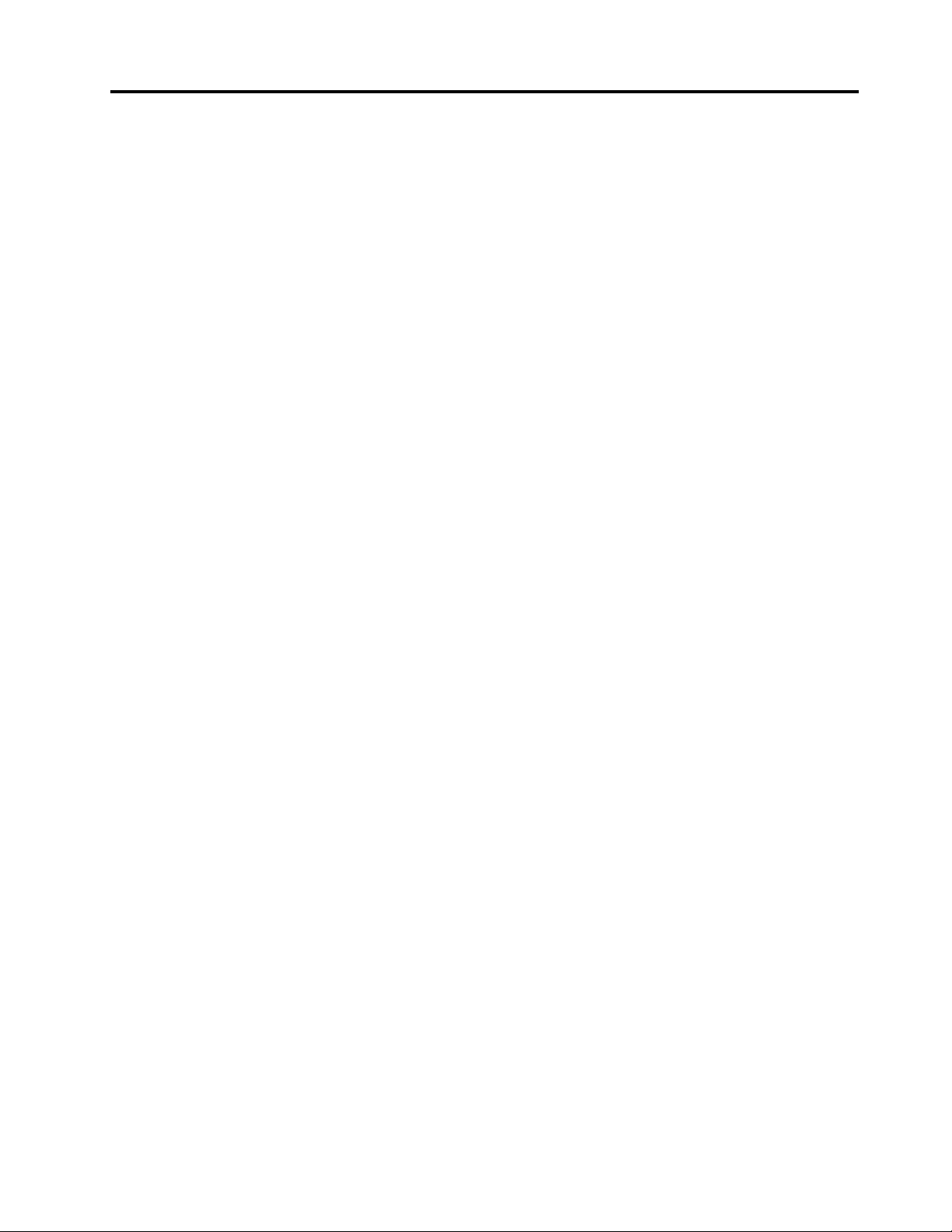
Contents
Readthisfirst..............v
Importantsafetyinformation..........vi
Conditionsthatrequireimmediateaction..vii
Safetyguidelines............vii
Serviceandupgrades..........vii
Powercordsandpoweradapters.....viii
Extensioncordsandrelateddevices.....ix
Plugsandoutlets.............ix
Powersupplystatement..........ix
Externaldevices.............x
Generalbatterynotice...........x
Noticeforremovablerechargeablebattery...x
Noticefornon-rechargeablecoin-cellbattery..xi
Heatandproductventilation........xi
Electricalcurrentsafetyinformation....xii
Lasersafetyinformation.........xiii
Liquidcrystaldisplay(LCD)notice.....xiii
Usingheadphonesorearphones......xiii
Additionalsafetyinformation.......xiv
Chapter1.Productoverview......1
Locatingcomputercontrols,connectors,and
indicators..................1
Frontviewformodelswitha2Dcamera....1
Frontviewformodelswitha3Dcamera....3
Right-sideview..............5
Left-sideview..............6
Bottomview...............8
Statusindicators.............8
Locatinglabelsthatcontainimportantproduct
information................10
Machinetypeandmodellabel.......10
FCCIDandICCertificationinformation...11
CertificateofAuthenticitylabel......11
GenuineMicrosoftlabel.........12
Features.................12
Specifications...............13
Operatingenvironment...........14
Lenovoprograms.............14
AccessingLenovoprogramsontheWindows
7operatingsystem...........15
AccessingLenovoprogramsontheWindows
8.1operatingsystem..........15
AnintroductiontoLenovoprograms....16
Frequentlyaskedquestions.........19
Specialkeys...............21
ThinkPadpointingdevice..........23
UsingthethinkPadpointingdevice.....23
Usingthetrackpadtouchgestures.....29
CustomizingtheThinkPadpointingdevice..30
Replacingthecapofpointingstick.....31
Powermanagement............31
Usingtheacpower...........31
Checkingthebatterystatus........32
Chargingthebattery..........32
Maximizingthebatterylife........32
Managingthebatterypower.......33
Power-savingmodes..........33
Handlingthebattery...........34
Connectingtothenetwork..........35
Ethernetconnections..........36
Wirelessconnections..........36
Usinganexternaldisplay..........38
Connectinganexternaldisplay......38
Choosingadisplaymode........39
Changingdisplaysettings........39
Usingaudiofeatures............40
Usingthecamera.............40
Usingtheopticaldrive...........41
Usingaflashmediacard...........41
Insertingaflashmediacard........41
Removingaflashmediacard.......42
Chapter3.Enhancingyour
computer...............43
FindingThinkPadoptions..........43
ThinkPadOneLinkDock...........43
ThinkPadOneLinkProDock.........44
Chapter4.Youandyourcomputer..47
Accessibilityandcomfort..........47
Ergonomicinformation..........47
Comfort...............48
Accessibilityinformation.........48
Travelingwithyourcomputer.........52
Traveltips...............52
Travelaccessories...........52
Chapter2.Usingyourcomputer...19
Registeringyourcomputer..........19
©CopyrightLenovo2014,2015
Chapter5.Security..........53
Usingpasswords..............53
Typingpasswords...........53
i
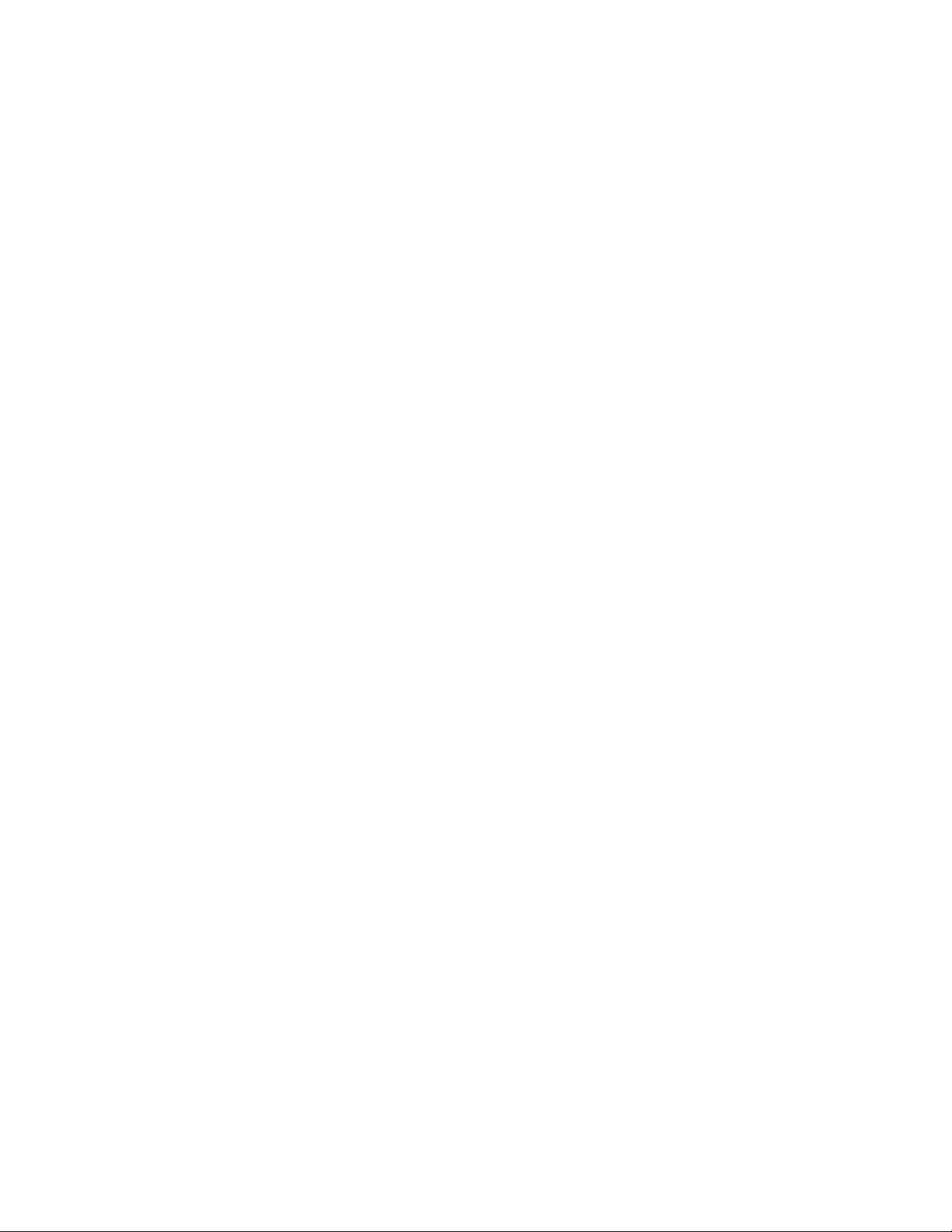
Power-onpassword...........53
Supervisorpassword..........54
Harddiskpasswords..........55
Harddisksecurity.............57
Usingthefingerprintreader..........58
Noticeondeletingdatafromyourstoragedrive..60
Usingfirewalls...............61
Protectingdataagainstviruses........61
Chapter6.Advancedconfiguration..63
Installinganewoperatingsystem.......63
InstallingtheWindows7operatingsystem..63
InstallingtheWindows8.1operatingsystem.64
Installingdevicedrivers...........65
UsingtheThinkPadSetupprogram......65
Mainmenu..............65
Configmenu..............66
DateandTimemenu..........70
Securitymenu.............70
Startupmenu.............75
Restartmenu.............76
UpdatingtheUEFIBIOS.........76
Usingsystemmanagement..........77
Chapter7.Preventingproblems...79
Generaltipsforpreventingproblems......79
Makingsuredevicedriversarecurrent.....80
Takingcareofyourcomputer.........81
Cleaningthecoverofyourcomputer....82
Chapter9.Recoveryoverview...105
RecoveryoverviewfortheWindows7operating
system..................105
Creatingandusingarecoverymedia....105
Performingbackupandrecovery
operations..............106
UsingtheRescueandRecovery
workspace..............107
Creatingandusingarescuemedium....108
Reinstallingpreinstalledprogramsanddevice
drivers................109
Solvingrecoveryproblems........110
RecoveryoverviewfortheWindows8.1operating
system..................110
Refreshingyourcomputer........110
Resettingyourcomputertothefactorydefault
settings................111
Usingtheadvancedstartupoptions....111
RecoveringyouroperatingsystemifWindows
8.1failstostart.............111
Creatingandusingrecoverymedia.....111
Chapter10.Replacingdevices...113
Staticelectricityprevention..........113
Replacingthebattery............113
Replacingthekeyboard...........115
Replacingthestoragedrive.........120
Replacingtheopticaldrive..........123
Replacingamemorymodule.........126
Replacingthecoin-cellbattery........128
Chapter8.Troubleshootingcomputer
problems...............85
Diagnosingproblems............85
Troubleshooting..............85
Computerstopsresponding.......85
Spillsonthekeyboard..........86
Errormessages............86
Errorswithoutmessages.........88
Beeperrors..............89
Memorymoduleproblems........90
Networkingproblems..........90
Problemswiththekeyboardandotherpointing
devices................92
Problemswiththedisplayandmultimedia
devices................93
Fingerprintreaderproblems........97
Batteryandpowerproblems.......98
Problemswithdrivesandotherstorage
devices................101
Asoftwareproblem...........102
Problemswithportsandconnectors....102
Chapter11.Gettingsupport....131
BeforeyoucontactLenovo..........131
Gettinghelpandservice...........131
Usingdiagnosticprograms........132
LenovoSupportWebsite.........132
CallingLenovo.............132
Purchasingadditionalservices........133
AppendixA.Regulatory
information.............135
LocationoftheUltraConnectwirelessantennas..135
Wirelessrelatedinformation.........135
Locatingwirelessregulatorynotices....137
Certificationrelatedinformation........137
Exportclassificationnotice..........137
Electronicemissionnotices..........137
FederalCommunicationsCommission
DeclarationofConformity........137
IndustryCanadaClassBemissioncompliance
statement...............138
EuropeanUnion-Compliancetothe
ElectromagneticCompatibilityDirective...138
iiUserGuide
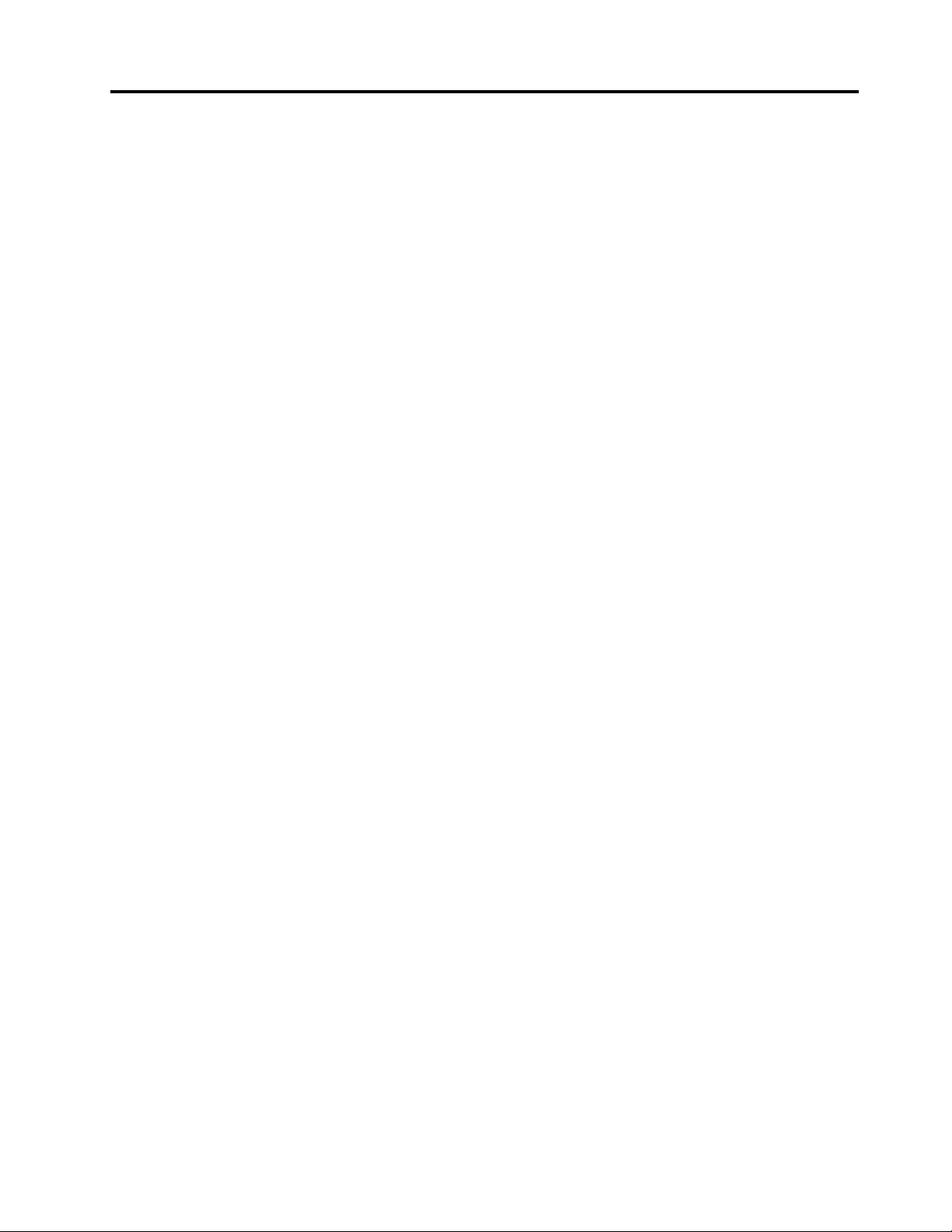
GermanClassBcompliancestatement...138
Class1laserproductcompliance
statement...............139
KoreaClassBcompliancestatement....139
JapanVCCIClassBcompliancestatement..139
Japancompliancestatementforproducts
whichconnecttothepowermainswith
ratedcurrentlessthanorequalto20Aper
phase................139
Lenovoproductserviceinformationfor
Taiwan................139
Eurasiancompliancemark..........139
Brazilregulatorynotice...........140
Mexicoregulatorynotice...........140
AppendixB.WEEEandrecycling
statements.............141
ImportantWEEEinformation.........141
RecyclinginformationforChina........141
RecyclinginformationforJapan........141
RecyclinginformationforBrazil........142
BatteryrecyclinginformationforTaiwan.....143
BatteryrecyclinginformationfortheEuropean
Union..................143
BatteryrecyclinginformationfortheUnitedStates
andCanada................143
AppendixC.RestrictionofHazardous
SubstancesDirective(RoHS)....145
EuropeanUnionRoHS...........145
ChinaRoHS................146
IndiaRoHS................146
TurkishRoHS...............147
UkraineRoHS...............147
AppendixD.ENERGYSTARmodel
information.............149
AppendixE.Trademarks......151
AppendixF.Notices.........153
©CopyrightLenovo2014,2015
iii
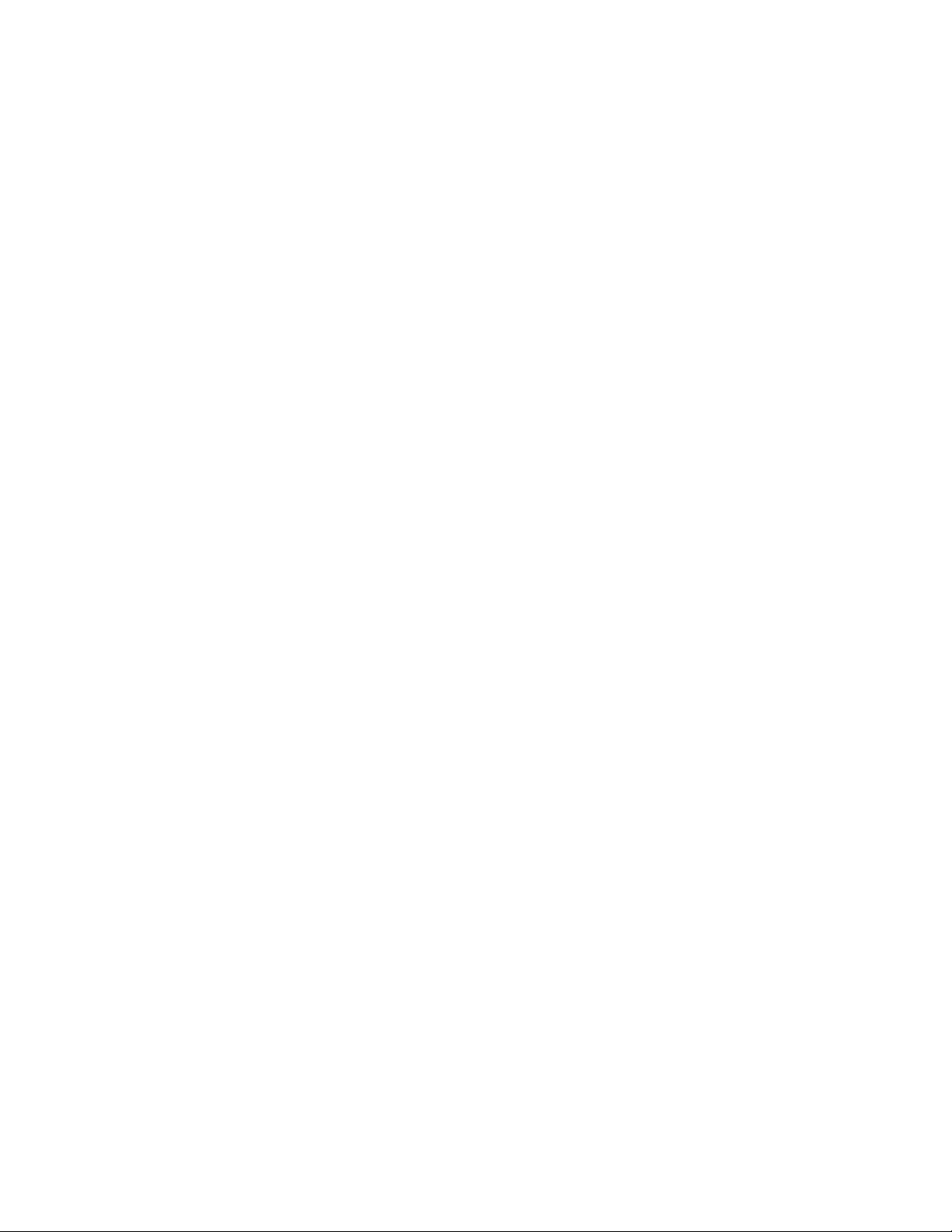
ivUserGuide
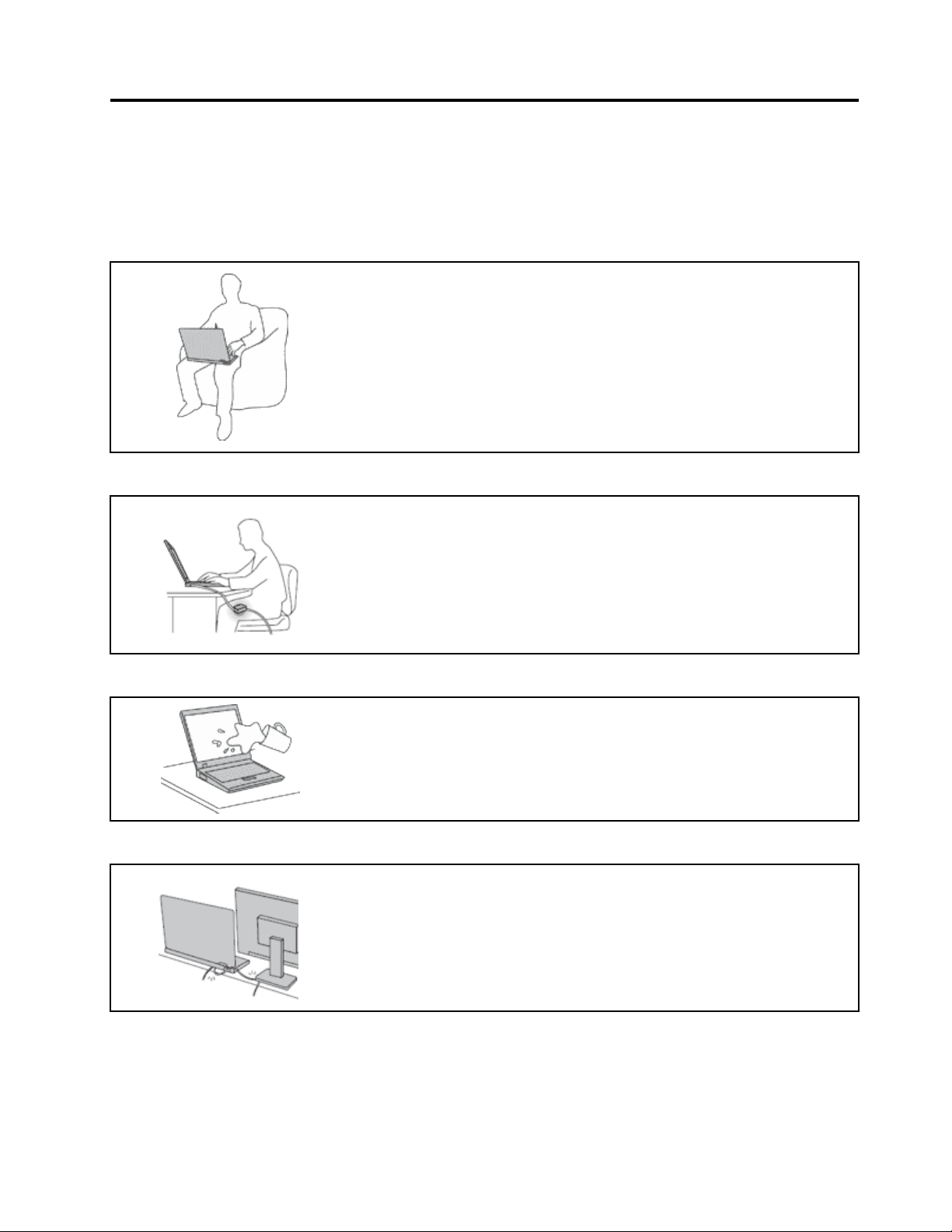
Readthisfirst
Besuretofollowtheimportanttipsgivenheretogetthemostuseandenjoymentoutofyourcomputer.
Failuretodosomightleadtodiscomfortorinjury,orcauseyourcomputertofail.
Protectyourselffromtheheatthatyourcomputergenerates.
Whenyourcomputeristurnedonorthebatteryischarging,thebase,thepalm
rest,andsomeotherpartsmaybecomehot.Thetemperaturetheyreach
dependsontheamountofsystemactivityandthelevelofchargeinthebattery.
Extendedcontactwithyourbody,eventhroughclothing,couldcause
discomfortorevenaskinburn.
•Avoidkeepingyourhands,yourlap,oranyotherpartofyourbodyin
contactwithahotsectionofthecomputerforanyextendedtime.
•Periodicallytakehandsfromusingthekeyboardbyliftingyourhandsfrom
thepalmrest.
Protectyourselffromtheheatgeneratedbytheacpoweradapter.
Whentheacpoweradapterisconnectedtoanelectricaloutletandyour
computer,itgeneratesheat.
Extendedcontactwithyourbody,eventhroughclothing,maycauseaskin
burn.
•Donotplacetheacpoweradapterincontactwithanypartofyourbody
whileitisinuse.
•Neveruseittowarmyourbody.
Preventyourcomputerfromgettingwet.
Protectthecablesfrombeingdamaged.
Toavoidspillsandthedangerofelectricalshock,keepliquidsawayfromyour
computer.
Applyingstrongforcetocablesmaydamageorbreakthem.
Routecommunicationlines,orthecablesofanacpoweradapter,amouse,a
keyboard,aprinter,oranyotherelectronicdevice,sothattheycannotbewalked
on,trippedover,pinchedbyyourcomputerorotherobjects,orinanyway
subjectedtotreatmentthatcouldinterferewiththeoperationofyourcomputer.
©CopyrightLenovo2014,2015
v
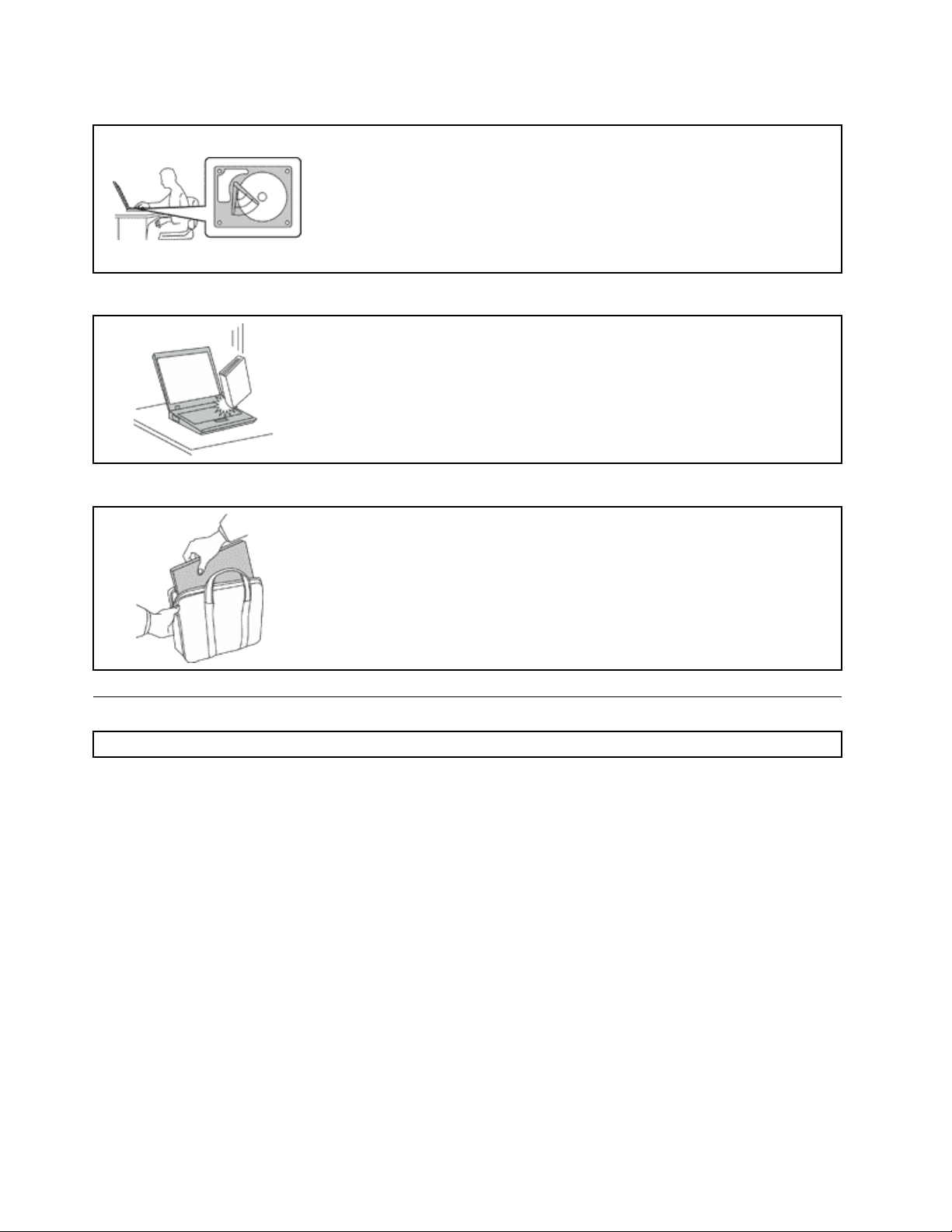
Protectyourcomputeranddatawhenmovingit.
Beforemovingacomputerequippedwithaharddiskdriveorhybriddrive,do
oneofthefollowing:
•Turnoffthecomputer.
•Putthecomputerinsleepmode.
•Putthecomputerinhibernationmode.
Thiswillhelptopreventdamagetothecomputer,andpossiblelossofdata.
Handleyourcomputergently.
Donotdrop,bump,scratch,twist,hit,vibrate,push,orplaceheavyobjectson
yourcomputer,display,orexternaldevices.
Carryyourcomputercarefully.
•Useaqualitycarryingcasethatprovidesadequatecushioningandprotection.
•Donotpackyourcomputerinatightlypackedsuitcaseorbag.
•Beforeputtingyourcomputerinacarryingcase,makesurethatitisoff,insleep
mode,orinhibernationmode.Donotputacomputerinacarryingcasewhileit
isturnedon.
Importantsafetyinformation
Note:Readtheimportantsafetyinformationfirst.
Thisinformationcanhelpyousafelyuseyournotebookcomputer.Followandretainallinformationincluded
withyourcomputer.Theinformationinthisdocumentdoesnotalterthetermsofyourpurchaseagreement
ortheLenovoLimitedWarranty.Formoreinformation,see“WarrantyInformation”intheSafety,Warranty,
andSetupGuidethatcomeswithyourcomputer.
Customersafetyisimportant.Ourproductsaredevelopedtobesafeandeffective.However,personal
computersareelectronicdevices.Powercords,poweradapters,andotherfeaturescancreatepotential
safetyrisksthatcanresultinphysicalinjuryorpropertydamage,especiallyifmisused.Toreducethese
risks,followtheinstructionsincludedwithyourproduct,observeallwarningsontheproductandinthe
operatinginstructions,andreviewtheinformationincludedinthisdocumentcarefully.Bycarefullyfollowing
theinformationcontainedinthisdocumentandprovidedwithyourproduct,youcanhelpprotectyourself
fromhazardsandcreateasafercomputerworkenvironment.
Note:Thisinformationincludesreferencestopoweradaptersandbatteries.Inadditiontonotebook
computers,someproducts(suchasspeakersandmonitors)shipwithexternalpoweradapters.Ifyouhave
suchaproduct,thisinformationappliestoyourproduct.Inaddition,computerproductscontainacoin-sized
internalbatterythatprovidespowertothesystemclockevenwhenthecomputerisunplugged,sothe
batterysafetyinformationappliestoallcomputerproducts.
viUserGuide

Conditionsthatrequireimmediateaction
Productscanbecomedamagedduetomisuseorneglect.Someproductdamageisseriousenough
thattheproductshouldnotbeusedagainuntilithasbeeninspectedand,ifnecessary,repairedby
anauthorizedservicer.
Aswithanyelectronicdevice,paycloseattentiontotheproductwhenitisturnedon.Onveryrare
occasions,youmightnoticeanodororseeapuffofsmokeorsparksventfromyourproduct.Oryou
mighthearsoundslikepopping,crackingorhissing.Theseconditionsmightmerelymeanthatan
internalelectroniccomponenthasfailedinasafeandcontrolledmanner .Or,theymightindicate
apotentialsafetyissue.However,donottakerisksorattempttodiagnosethesituationyourself.
ContacttheCustomerSupportCenterforfurtherguidance.ForalistofServiceandSupportphone
numbers,seethefollowingWebsite:
http://www.lenovo.com/support/phone
Frequentlyinspectyourcomputeranditscomponentsfordamageorwearorsignsofdanger.
Ifyouhaveanyquestionabouttheconditionofacomponent,donotusetheproduct.Contact
theCustomerSupportCenterortheproductmanufacturerforinstructionsonhowtoinspectthe
productandhaveitrepaired,ifnecessary.
Intheunlikelyeventthatyounoticeanyofthefollowingconditions,orifyouhaveanysafety
concernswithyourproduct,stopusingtheproductandunplugitfromthepowersourceand
telecommunicationlinesuntilyoucanspeaktotheCustomerSupportCenterforfurtherguidance.
•Powercords,plugs,poweradapters,extensioncords,surgeprotectors,orpowersuppliesthatare
cracked,broken,ordamaged.
•Signsofoverheating,smoke,sparks,orfire.
•Damagetoabattery(suchascracks,dents,orcreases),dischargefromabattery,orabuildupofforeign
substancesonthebattery.
•Acracking,hissingorpoppingsound,orstrongodorthatcomesfromtheproduct.
•Signsthatliquidhasbeenspilledoranobjecthasfallenontothecomputerproduct,thepowercordor
poweradapter.
•Thecomputerproduct,powercord,orpoweradapterhasbeenexposedtowater.
•Theproducthasbeendroppedordamagedinanyway.
•Theproductdoesnotoperatenormallywhenyoufollowtheoperatinginstructions.
Note:Ifyounoticetheseconditionswithaproduct(suchasanextensioncord)thatisnotmanufacturedfor
orbyLenovo,stopusingthatproductuntilyoucancontacttheproductmanufacturerforfurtherinstructions,
oruntilyougetasuitablereplacement.
Safetyguidelines
Alwaysobservethefollowingprecautionstoreducetheriskofinjuryandpropertydamage.
Serviceandupgrades
DonotattempttoserviceaproductyourselfunlessinstructedtodosobytheCustomerSupportCenteror
yourdocumentation.OnlyuseaServiceProviderwhoisapprovedtorepairyourparticularproduct.
Note:Somecomputerpartscanbeupgradedorreplacedbythecustomer.Upgradestypicallyare
referredtoasoptions.ReplacementpartsapprovedforcustomerinstallationarereferredtoasCustomer
ReplaceableUnits,orCRUs.Lenovoprovidesdocumentationwithinstructionswhenitisappropriatefor
customerstoinstalloptionsorreplaceCRUs.Y oumustcloselyfollowallinstructionswheninstallingor
replacingparts.TheOffstateofapowerindicatordoesnotnecessarilymeanthatvoltagelevelsinsidea
productarezero.Beforeyouremovethecoversfromaproductequippedwithapowercord,alwaysmake
©CopyrightLenovo2014,2015
vii
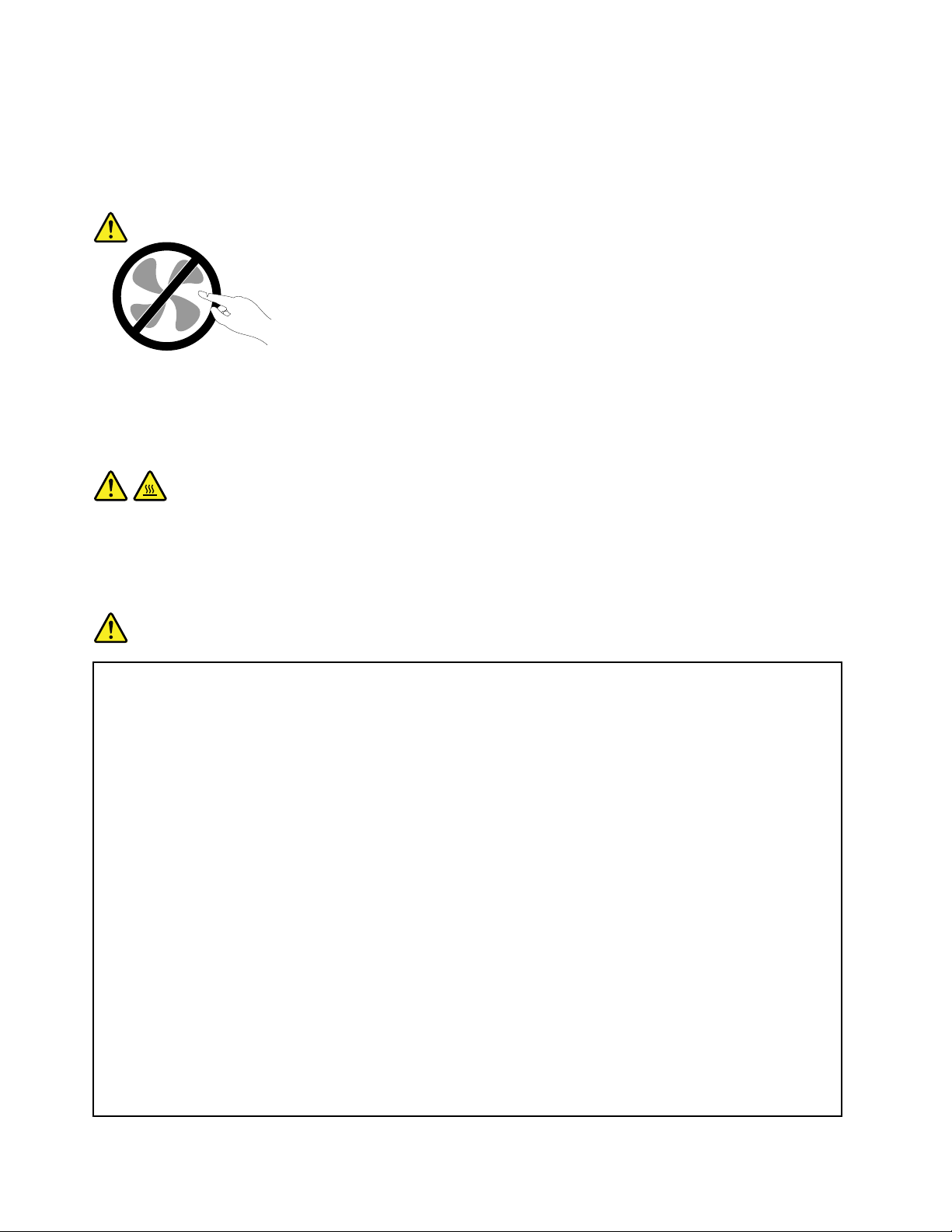
surethatthepoweristurnedoffandthattheproductisunpluggedfromanypowersource.Ifyouhave
anyquestionsorconcerns,contacttheCustomerSupportCenter.
Althoughtherearenomovingpartsinyourcomputerafterthepowercordhasbeendisconnected,the
followingwarningsarerequiredforyoursafety.
CAUTION:
Hazardousmovingparts.Keepfingersandotherbodypartsaway.
CAUTION:
Beforeyouopenthecomputercover,turnoffthecomputerandwaitseveralminutesuntilthe
computeriscool.
Powercordsandpoweradapters
DANGER
Useonlythepowercordsandpoweradapterssuppliedbytheproductmanufacturer.
Thepowercordsshallbesafetyapproved.ForGermany,itshallbeH05VV-F,3G,0.75mm
better.Forothercountries,thesuitabletypesshallbeusedaccordingly.
Neverwrapapowercordaroundapoweradapterorotherobject.Doingsocanstressthecordin
waysthatcancausethecordtofray,crack,orcrimp.Thiscanpresentasafetyhazard.
Alwaysroutepowercordssothattheywillnotbewalkedon,trippedover,orpinchedbyobjects.
Protectpowercordsandpoweradaptersfromliquids.Forinstance,donotleaveyourpowercord
orpoweradapternearsinks,tubs,toilets,oronfloorsthatarecleanedwithliquidcleansers.
Liquidscancauseashortcircuit,particularlyifthepowercordorpoweradapterhasbeenstressed
bymisuse.Liquidsalsocancausegradualcorrosionofpowercordterminalsand/ortheconnector
terminalsonapoweradapter,whichcaneventuallyresultinoverheating.
Alwaysconnectpowercordsandsignalcablesinthecorrectorderandensurethatallpowercord
connectorsaresecurelyandcompletelypluggedintoreceptacles.
Donotuseanypoweradapterthatshowscorrosionattheacinputpinsorshowssignsof
overheating(suchasdeformedplastic)attheacinputpinsoranywhereonthepoweradapter .
2
,or
Donotuseanypowercordswheretheelectricalcontactsoneitherendshowsignsofcorrosionor
overheatingorwherethepowercordappearstohavebeendamagedinanyway.
viiiUserGuide

Extensioncordsandrelateddevices
Ensurethatextensioncords,surgeprotectors,uninterruptiblepowersupplies,andpowerstripsthatyouuse
areratedtohandletheelectricalrequirementsoftheproduct.Neveroverloadthesedevices.Ifpowerstrips
areused,theloadshouldnotexceedthepowerstripinputrating.Consultanelectricianformoreinformation
ifyouhavequestionsaboutpowerloads,powerrequirements,andinputratings.
Plugsandoutlets
DANGER
Ifareceptacle(poweroutlet)thatyouintendtousewithyourcomputerequipmentappearstobe
damagedorcorroded,donotusetheoutletuntilitisreplacedbyaqualifiedelectrician.
Donotbendormodifytheplug.Iftheplugisdamaged,contactthemanufacturertoobtain
areplacement.
Donotshareanelectricaloutletwithotherhomeorcommercialappliancesthatdrawlargeamounts
ofelectricity;otherwise,unstablevoltagemightdamageyourcomputer,data,orattacheddevices.
Someproductsareequippedwithathree-prongedplug.Thisplugfitsonlyintoagrounded
electricaloutlet.Thisisasafetyfeature.Donotdefeatthissafetyfeaturebytryingtoinsertitinto
anon-groundedoutlet.Ifyoucannotinserttheplugintotheoutlet,contactanelectricianforan
approvedoutletadapterortoreplacetheoutletwithonethatenablesthissafetyfeature.Never
overloadanelectricaloutlet.Theoverallsystemloadshouldnotexceed80percentofthebranch
circuitrating.Consultanelectricianformoreinformationifyouhavequestionsaboutpowerloads
andbranchcircuitratings.
Besurethatthepoweroutletyouareusingisproperlywired,easilyaccessible,andlocatedclose
totheequipment.Donotfullyextendpowercordsinawaythatwillstressthecords.
Besurethatthepoweroutletprovidesthecorrectvoltageandcurrentfortheproductyouare
installing.
Carefullyconnectanddisconnecttheequipmentfromtheelectricaloutlet.
Powersupplystatement
DANGER
Neverremovethecoveronapowersupplyoranypartthathasthefollowinglabelattached.
Hazardousvoltage,current,andenergylevelsarepresentinsideanycomponentthathasthislabel
attached.Therearenoserviceablepartsinsidethesecomponents.Ifyoususpectaproblemwith
oneoftheseparts,contactaservicetechnician.
©CopyrightLenovo2014,2015
ix
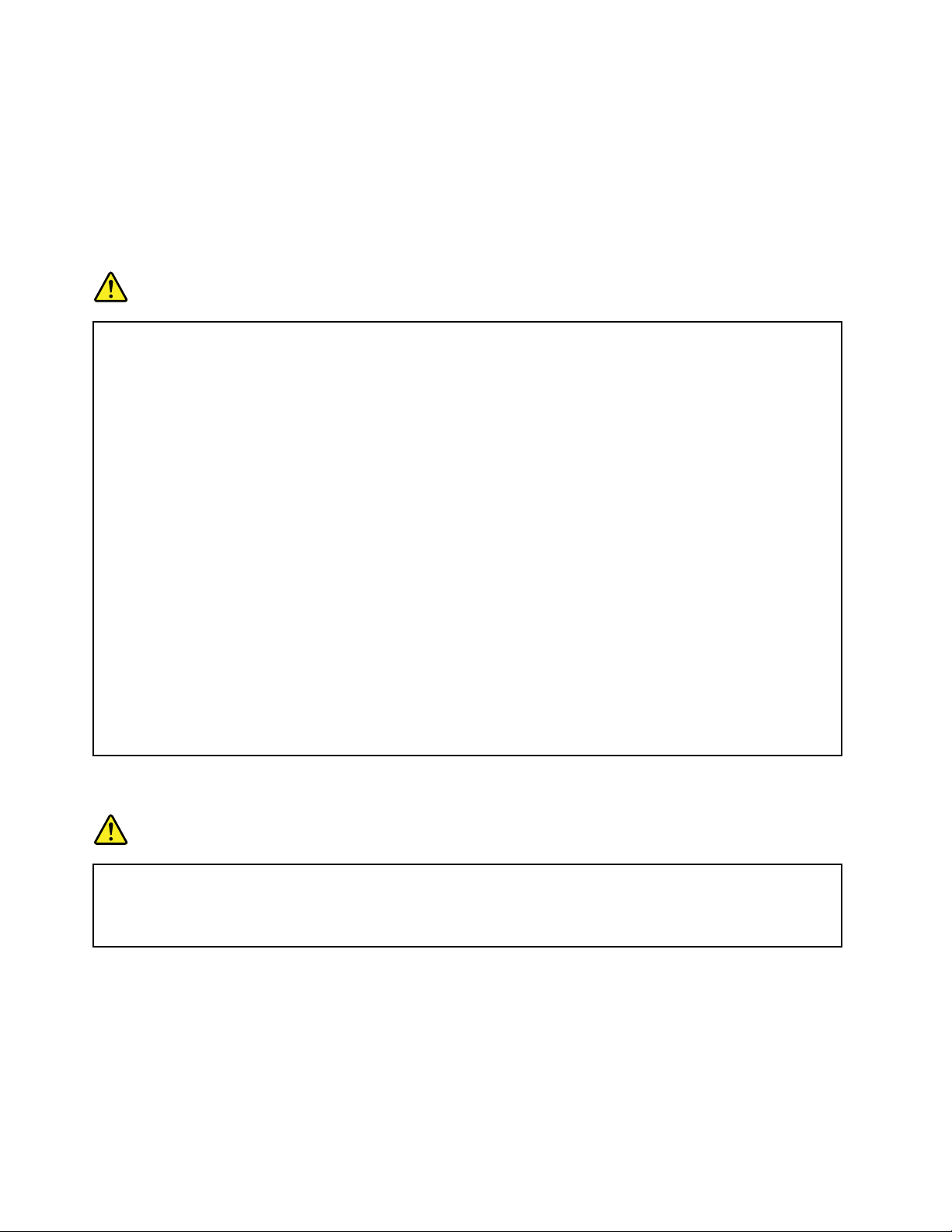
Externaldevices
CAUTION:
DonotconnectordisconnectanyexternaldevicecablesotherthanUSBand1394cableswhilethe
computerpowerison;otherwise,youmightdamageyourcomputer.T oavoidpossibledamageto
attacheddevices,waitatleastfivesecondsafterthecomputerisshutdowntodisconnectexternal
devices.
Generalbatterynotice
DANGER
BatteriessuppliedbyLenovoforusewithyourproducthavebeentestedforcompatibilityand
shouldonlybereplacedwithapprovedparts.AbatteryotherthantheonespecifiedbyLenovo,ora
disassembledormodifiedbatteryisnotcoveredbythewarranty.
Batteryabuseormishandlingcancauseoverheat,liquidleakage,oranexplosion.Toavoidpossible
injury,dothefollowing:
•Donotopen,dissemble,orserviceanybattery.
•Donotcrushorpuncturethebattery.
•Donotshort-circuitthebattery,orexposeittowaterorotherliquids.
•Keepthebatteryawayfromchildren
•Keepthebatteryawayfromfire.
Stopusingthebatteryifitisdamaged,orifyounoticeanydischargeorthebuildupofforeign
materialsonthebatteryleads.
Storetherechargeablebatteriesorproductscontainingtherechargeablebatteriesatroom
temperature,chargedtoapproximately30to50%ofcapacity.Werecommendthatthebatteriesbe
chargedaboutonceperyeartopreventoverdischarge.
Donotputthebatteryintrashthatisdisposedofinlandfills.Whendisposingofthebattery,comply
withlocalordinancesorregulations.
Noticeforremovablerechargeablebattery
DANGER
Onlyrechargethebatterystrictlyaccordingtoinstructionsincludedintheproductdocumentation.
Ifthebatteryisincorrectlyreplaced,thereisdangerofanexplosion.Thebatterycontainsasmall
amountofharmfulsubstance.
xUserGuide
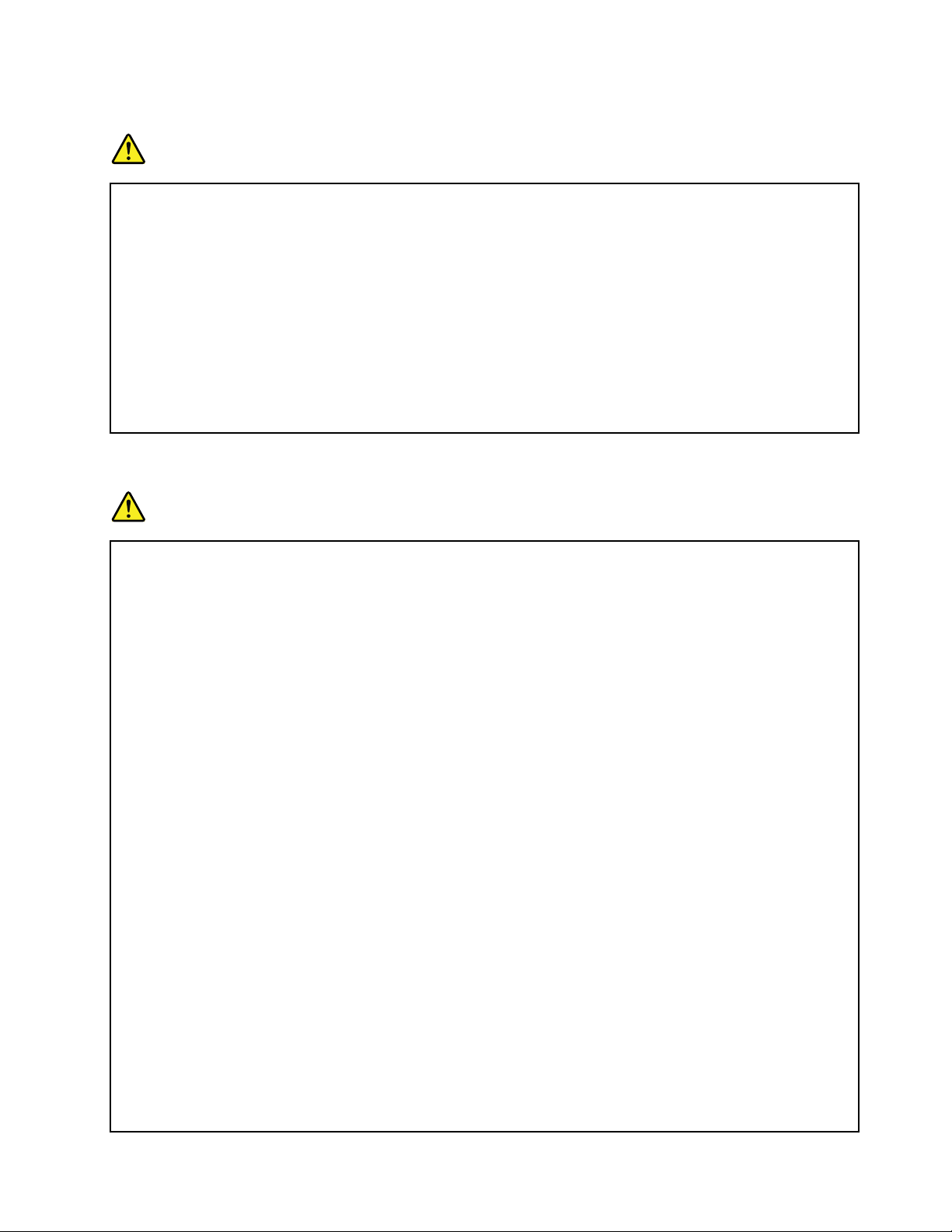
Noticefornon-rechargeablecoin-cellbattery
DANGER
Ifthecoin-cellbatteryisincorrectlyreplaced,thereisdangerofanexplosion.Thebatterycontains
asmallamountofharmfulsubstance.
Donotheattomorethan100°C(212°F).
ThefollowingstatementappliestousersinthestateofCalifornia,U.S.A.
CaliforniaPerchlorateInformation:
Productscontainingmanganesedioxidelithiumcoin-cellbatteriesmaycontainperchlorate.
PerchlorateMaterial-specialhandlingmayapply,See
www.dtsc.ca.gov/hazardouswaste/perchlorate
Heatandproductventilation
DANGER
Computers,acpoweradapters,andmanyaccessoriescangenerateheatwhenturnedonandwhen
batteriesarecharging.Notebookcomputerscangenerateasignificantamountofheatduetotheir
compactsize.Alwaysfollowthesebasicprecautions:
•Whenyourcomputeristurnedonorthebatteryischarging,thebase,thepalmrest,andsome
otherpartsmaybecomehot.Avoidkeepingyourhands,yourlap,oranyotherpartofyour
bodyincontactwithahotsectionofthecomputerforanyextendedlengthoftime.Whenyou
usethekeyboard,avoidkeepingyourpalmsonthepalmrestforaprolongedperiodoftime.
Yourcomputergeneratessomeheatduringnormaloperation.Theamountofheatdependson
theamountofsystemactivityandthebatterychargelevel.Extendedcontactwithyourbody,
eventhroughclothing,couldcausediscomfortorevenaskinburn.Periodicallytakebreaks
fromusingthekeyboardbyliftingyourhandsfromthepalmrest;andbecarefulnottouse
thekeyboardforanyextendedlengthoftime.
•Donotoperateyourcomputerorchargethebatterynearflammablematerialsorinexplosive
environments.
•Ventilationslots,fansand/orheatsinksareprovidedwiththeproductforsafety,comfort,and
reliableoperation.Thesefeaturesmightinadvertentlybecomeblockedbyplacingtheproducton
abed,sofa,carpet,orotherflexiblesurface.Neverblock,cover,ordisablethesefeatures.
•Whentheacpoweradapterisconnectedtoanelectricaloutletandyourcomputer,itgenerates
heat.Donotplacetheadapterincontactwithanypartofyourbodywhileusingit.Neverusethe
acpoweradaptertowarmyourbody.Extendedcontactwithyourbody,eventhroughclothing,
maycauseaskinburn.
Foryoursafety,alwaysfollowthesebasicprecautionswithyourcomputer:
•Keepthecoverclosedwheneverthecomputerispluggedin.
•Regularlyinspecttheoutsideofthecomputerfordustaccumulation.
•Removedustfromventsandanyperforationsinthebezel.Morefrequentcleaningsmightbe
requiredforcomputersindustyorhigh-trafficareas.
•Donotrestrictorblockanyventilationopenings.
©CopyrightLenovo2014,2015
xi
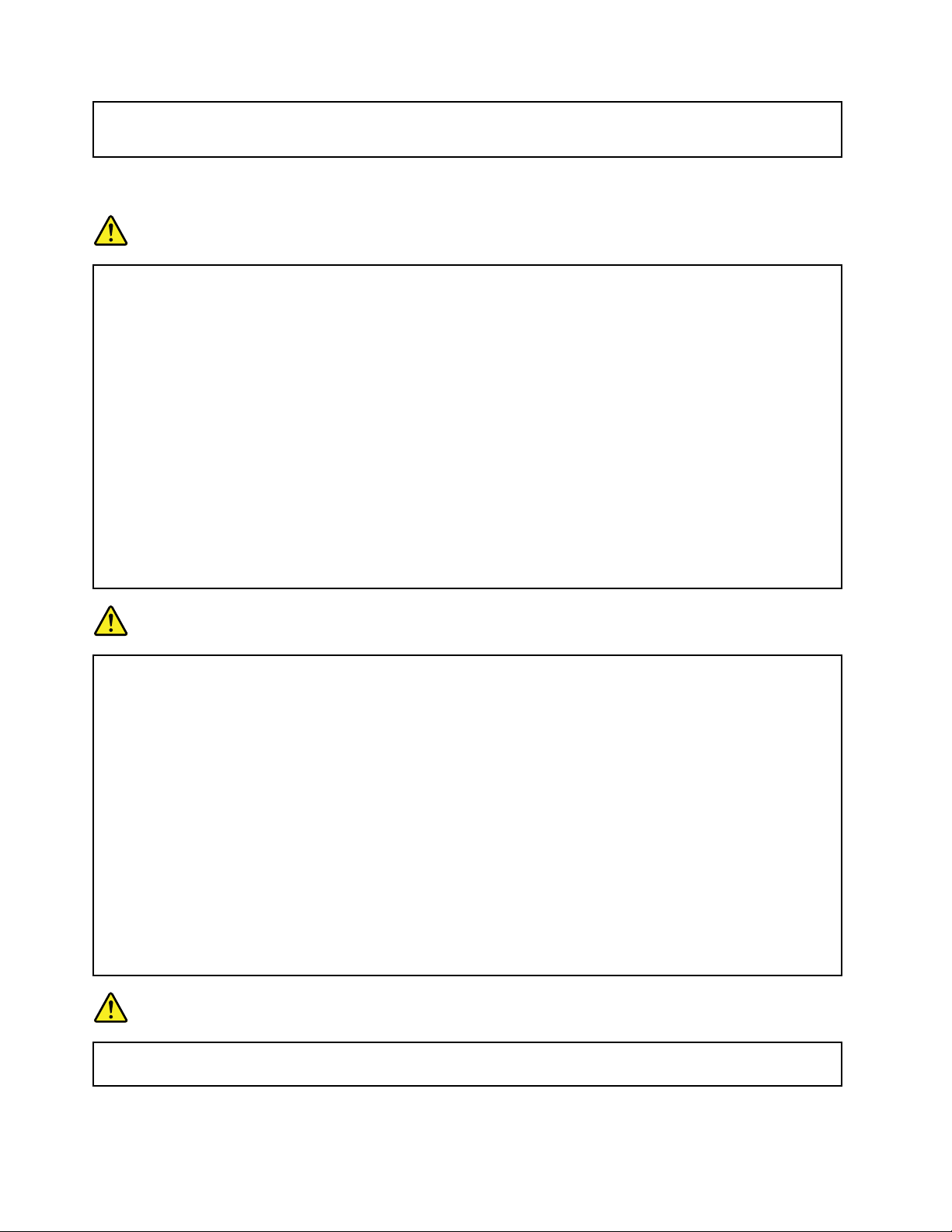
•Donotoperateyourcomputerinsidefurniture,asthismightincreasetheriskofoverheating.
•Airflowtemperaturesintothecomputershouldnotexceed35°C(95°F).
Electricalcurrentsafetyinformation
DANGER
Electriccurrentfrompower,telephone,andcommunicationcablesishazardous.
Toavoidashockhazard:
•Donotuseyourcomputerduringalightningstorm.
•Donotconnectordisconnectanycablesorperforminstallation,maintenance,orreconfiguration
ofthisproductduringanelectricalstorm.
•Connectallpowercordstoaproperlywiredandgroundedelectricaloutlet.
•Connecttoproperlywiredoutletsanyequipmentthatwillbeattachedtothisproduct.
•Wheneverpossible,useonehandonlytoconnectordisconnectsignalcables.
•Neverturnonanyequipmentwhenthereisevidenceoffire,water,orstructuraldamage.
•Disconnecttheattachedpowercords,battery,andallthecablesbeforeyouopenthedevice
covers,unlessinstructedotherwiseintheinstallationandconfigurationprocedures.
•Donotuseyourcomputeruntilallinternalpartsenclosuresarefastenedintoplace.Neveruse
thecomputerwheninternalpartsandcircuitsareexposed.
DANGER
Connectanddisconnectcablesasdescribedinthefollowingprocedureswheninstalling,moving,
oropeningcoversonthisproductorattacheddevices.
Toconnect:
1.TurneverythingOFF .
2.First,attachallcablestodevices.
3.Attachsignalcablestoconnectors.
4.Attachpowercordstooutlets.
5.TurndevicesON.
Thepowercordmustbedisconnectedfromthewalloutletorreceptaclebeforeinstallingallother
electricalcablesconnectedtothecomputer.
Thepowercordmaybereconnectedtothewalloutletorreceptacleonlyafterallotherelectrical
cableshavebeenconnectedtothecomputer.
DANGER
Duringelectricalstorms,donotperformanyreplacementanddonotconnectordisconnectthe
telephonecablefromthetelephoneoutletonthewall.
Todisconnect:
1.TurneverythingOFF .
2.First,removepowercordsfromoutlets.
3.Removesignalcablesfromconnectors.
4.Removeallcablesfromdevices.
xiiUserGuide
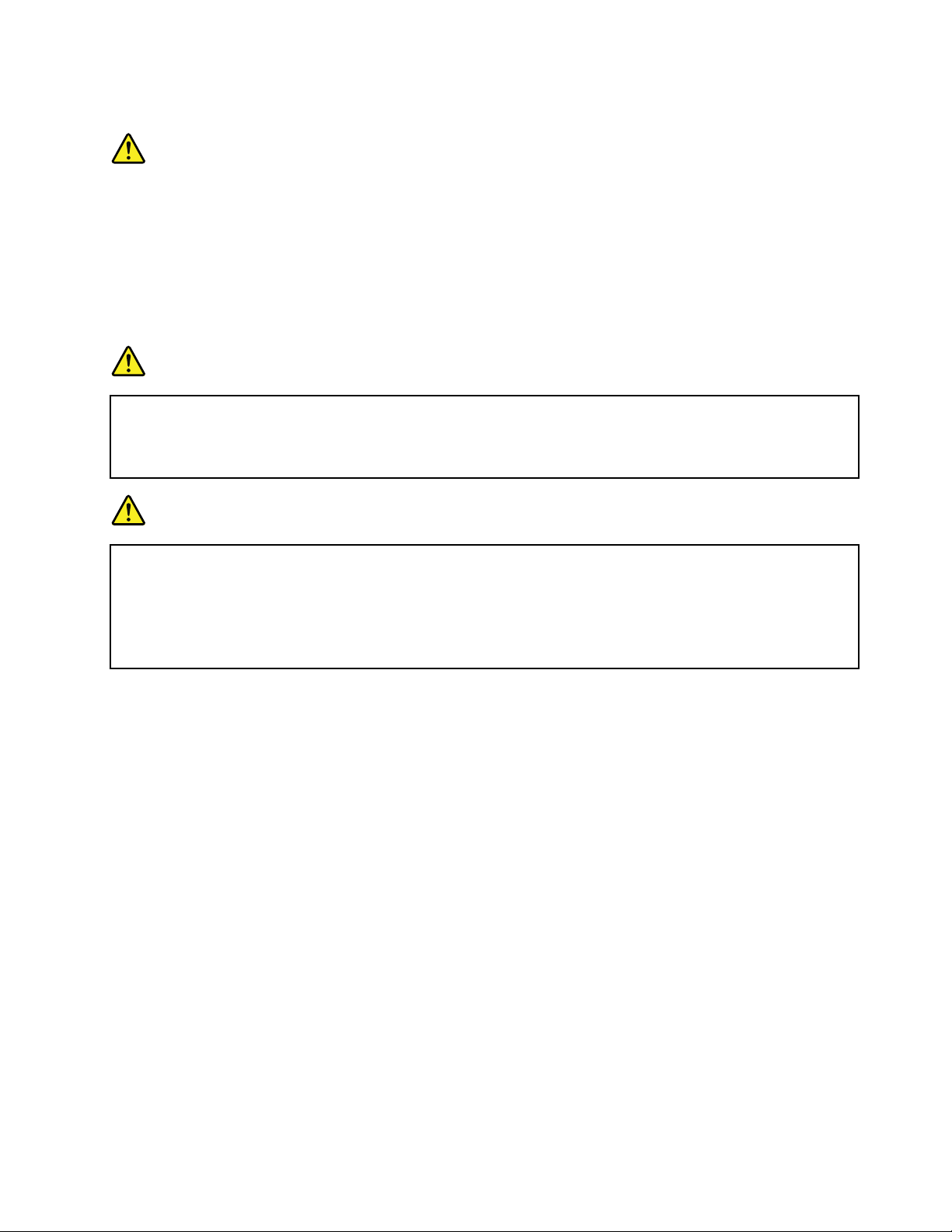
Lasersafetyinformation
CAUTION:
Whenlaserproducts(suchasCD-ROMdrives,DVDdrives,3Dcameras,fiberopticdevices,or
transmitters)areinstalled,notethefollowing:
•Donotremovethecovers.Removingthecoversofthelaserproductcouldresultinexposureto
hazardouslaserradiation.Therearenoserviceablepartsinsidethedevice.
•Useofcontrolsoradjustmentsorperformanceofproceduresotherthanthosespecifiedherein
mightresultinhazardousradiationexposure.
DANGER
SomelaserproductscontainanembeddedClass3AorClass3Blaserdiode.Notethefollowing:
Laserradiationwhenopen.Donotstareintothebeam,donotviewdirectlywithoptical
instruments,andavoiddirectexposuretothebeam.
DANGER
Noticesfor3Dcamera:
•Donotattempttoopenanyportionof3Dcamera.
•Therearenouserserviceablepartswiththe3Dcamera.
•Modificationorserviceofthe3Dcamera,specificallytheIRlaserprojectormightcausethe
emissionstoexceedClass1.
Liquidcrystaldisplay(LCD)notice
CAUTION:
TheLCDismadeofglass,androughhandlingordroppingthecomputercancausetheLCDtobreak.
IftheLCDbreaksandtheinternalfluidgetsintoyoureyesoronyourhands,immediatelywash
theaffectedareaswithwaterforatleast15minutes;ifanysymptomsarepresentafterwashing,
getmedicalcare.
Note:Forproductswithmercury-containingfluorescentlamps(forexample,non-LED),thefluorescentlamp
intheliquidcrystaldisplay(LCD)containsmercury;disposeofaccordingtolocal,state,orfederallaws.
Usingheadphonesorearphones
CAUTION:
Excessivesoundpressurefromearphonesandheadphonescancausehearingloss.Adjustmentof
theequalizertomaximumincreasestheearphoneandheadphoneoutputvoltageandthesound
pressurelevel.Therefore,toprotectyourhearing,adjusttheequalizertoanappropriatelevel.
Excessiveuseofheadphonesorearphonesforalongperiodoftimeathighvolumecanbedangerousifthe
outputoftheheadphoneorearphoneconnectorsdonotcomplywithspecificationsofEN50332-2.The
headphoneoutputconnectorofyourcomputercomplieswithEN50332-2Subclause7.Thisspecification
limitsthecomputer’smaximumwidebandtrueRMSoutputvoltageto150mV.Tohelpprotectagainst
hearingloss,ensurethattheheadphonesorearphonesyouusealsocomplywithEN50332-2(Clause7
limits)forawidebandcharacteristicvoltageof75mV.UsingheadphonesthatdonotcomplywithEN
50332-2canbedangerousduetoexcessivesoundpressurelevels.
©CopyrightLenovo2014,2015
xiii

IfyourLenovocomputercamewithheadphonesorearphonesinthepackage,asaset,thecombinationof
theheadphonesorearphonesandthecomputeralreadycomplieswiththespecificationsofEN50332-1.
Ifdifferentheadphonesorearphonesareused,ensurethattheycomplywithEN50332-1(Clause6.5
LimitationValues).UsingheadphonesthatdonotcomplywithEN50332-1canbedangerousdueto
excessivesoundpressurelevels.
Additionalsafetyinformation
DANGER
Plasticbagscanbedangerous.Keepplasticbagsawayfrombabiesandchildrentoavoiddanger
ofsuffocation.
NoticeforusersintheU.S.A.
Manypersonalcomputerproductsandaccessoriescontaincords,cablesorwires,suchaspowercordsor
cordstoconnecttheaccessorytoapersonalcomputer.Ifthisproducthassuchacord,cableorwire,then
thefollowingwarningapplies:
WARNING:Handlingthecordonthisproductorcordsassociatedwithaccessoriessoldwiththisproduct
willexposeyoutolead,achemicalknowntotheStateofCaliforniatocausecancer,andbirthdefectsor
otherreproductiveharm.Washhandsafterhandling.
Savetheseinstructions.
xivUserGuide
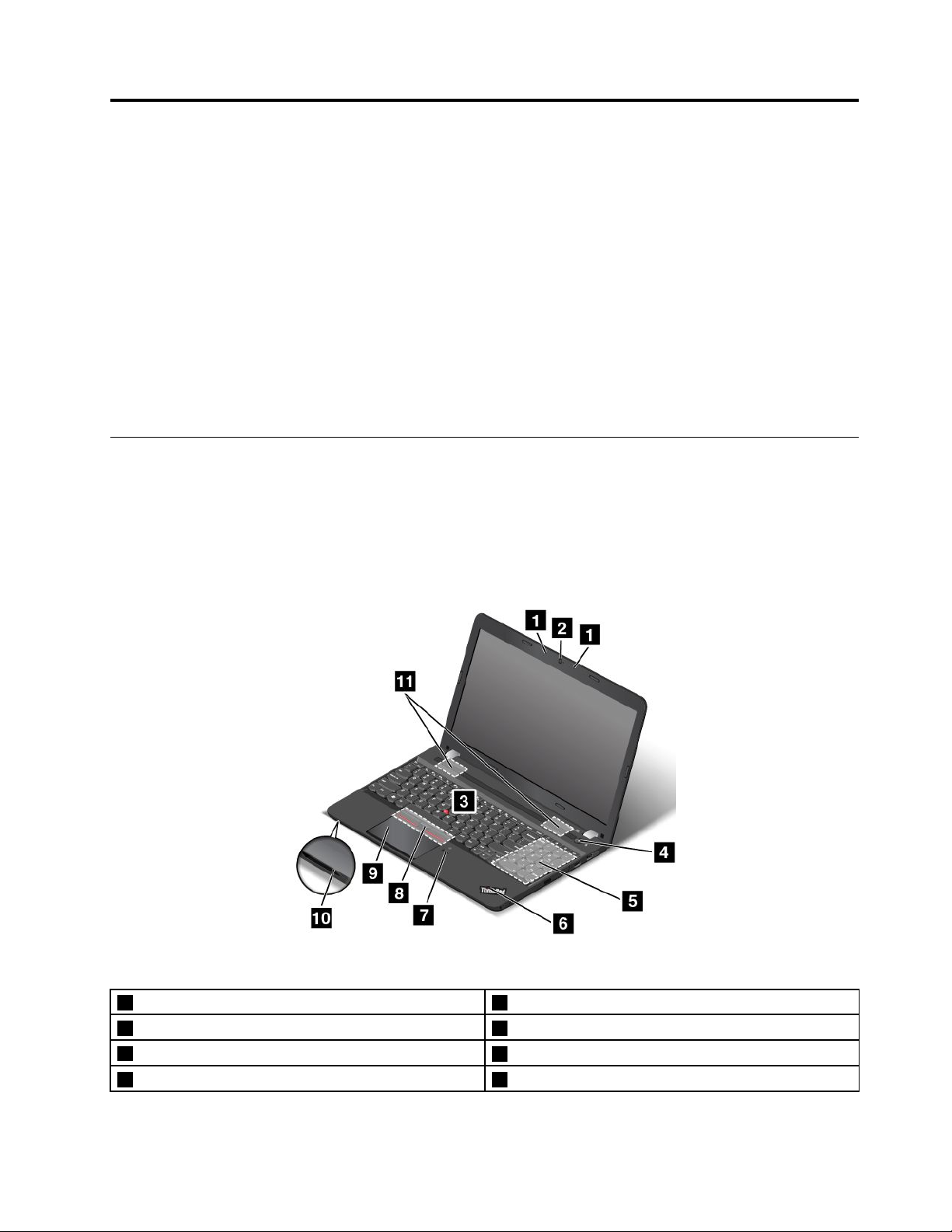
Chapter1.Productoverview
Thischapterprovidesinformationaboutlocationsofconnectors,locationsofimportantproductlabels,
computerfeatures,specifications,operatingenvironment,andpreinstalledprograms.
Thischaptercontainsthefollowingtopics:
•“Locatingcomputercontrols,connectors,andindicators”onpage1
•“Locatinglabelsthatcontainimportantproductinformation”onpage10
•“Features”onpage12
•“Specifications”onpage13
•“Operatingenvironment”onpage14
•“Lenovoprograms”onpage14
Locatingcomputercontrols,connectors,andindicators
Thissectionintroducesthecomputerhardwarefeaturestogiveyouthebasicinformationyouneedto
startusingthecomputer.
Frontviewformodelswitha2Dcamera
Figure1.Frontviewformodelswitha2Dcamera
1Microphones22Dcamera
3T rackPoint
5Numerickeypad
7Fingerprintreader(availableonsomemodels)8TrackPointbuttons(availableonsomemodels)
©CopyrightLenovo2014,2015
®
pointingstick4Powerbutton
6System-statusindicator
1
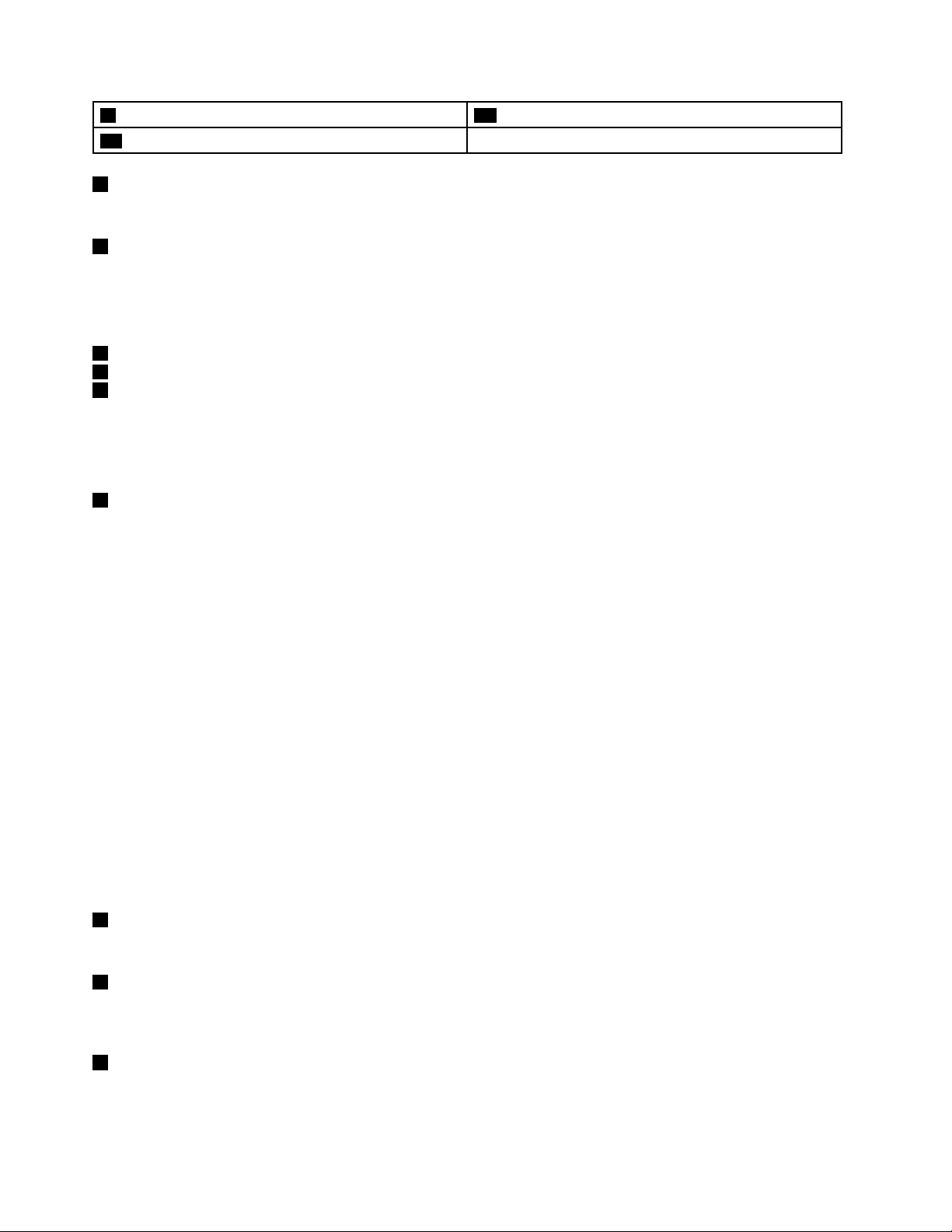
9Trackpad10Media-cardslot
11Speakers
1Microphones
Themicrophonescapturesoundandvoicewhenusedwithaprogramcapableofhandlingaudio.
22Dcamera
Usethecameratotakepicturesorholdavideoconference.Formoreinformation,see“Usingthecamera”
onpage40.
ThinkPadpointingdevice
3T rackPointpointingstick
8T rackPointbuttons(availableonsomemodels)
9Trackpad
ThekeyboardcontainstheLenovouniqueThinkPad
®
pointingdevice.Pointing,selecting,anddraggingare
allpartofasingleprocessthatyoucanperformwithoutmovingyourfingersfromatypingposition.For
moreinformation,see“UsingthethinkPadpointingdevice”onpage23
4Powerbutton
.
Pressthepowerbuttontoturnonthecomputerorputthecomputerintosleepmode.Forhowtoturnoffthe
computer,see“Frequentlyaskedquestions”onpage19.
Ifyourcomputeriscompletelyunresponsive,youcanturnoffthecomputerbypressingandholdingthe
powerbuttonforfourormoreseconds.Ifthecomputercannotbeturnedoff,see“Computerstops
responding”onpage85
formoreinformation.
Youalsocandefinewhatthepowerbuttondoes.Forexample,bypressingthepowerbutton,youcanturn
offthecomputerorputthecomputerintosleeporhibernationmode.Tochangewhatthepowerbutton
does,dothefollowing:
1.Fromthedesktop,clickthebattery-statusiconintheWindows
®
notificationareaonthetaskbar.
2.ClickMorepoweroptions➙Choosewhatthepowerbuttonsdo.
3.Followtheinstructionsonthescreen.
Note:UseLenovoprogramsforadvancedpowersettings.
•ForWindows7:UsethePowerManagerprogram.
•ForWindows8.1:UsetheLenovoSettingsprogram.
Formoreinformation,see“Lenovoprograms”onpage14
5Numerickeypad
.
Usethenumerickeypadtoinputnumbersquickly.
6System-statusindicator
TheilluminateddotontheThinkPadlogofunctionsasasystem-statusindicator.Formoreinformation,see
“Statusindicators”onpage8
7Fingerprintreader(availableonsomemodels)
.
Fingerprintauthenticationprovidessimpleandsecureuseraccessbyassociatingyourfingerprintwitha
password.Formoreinformation,see“Usingthefingerprintreader”onpage58.
2UserGuide
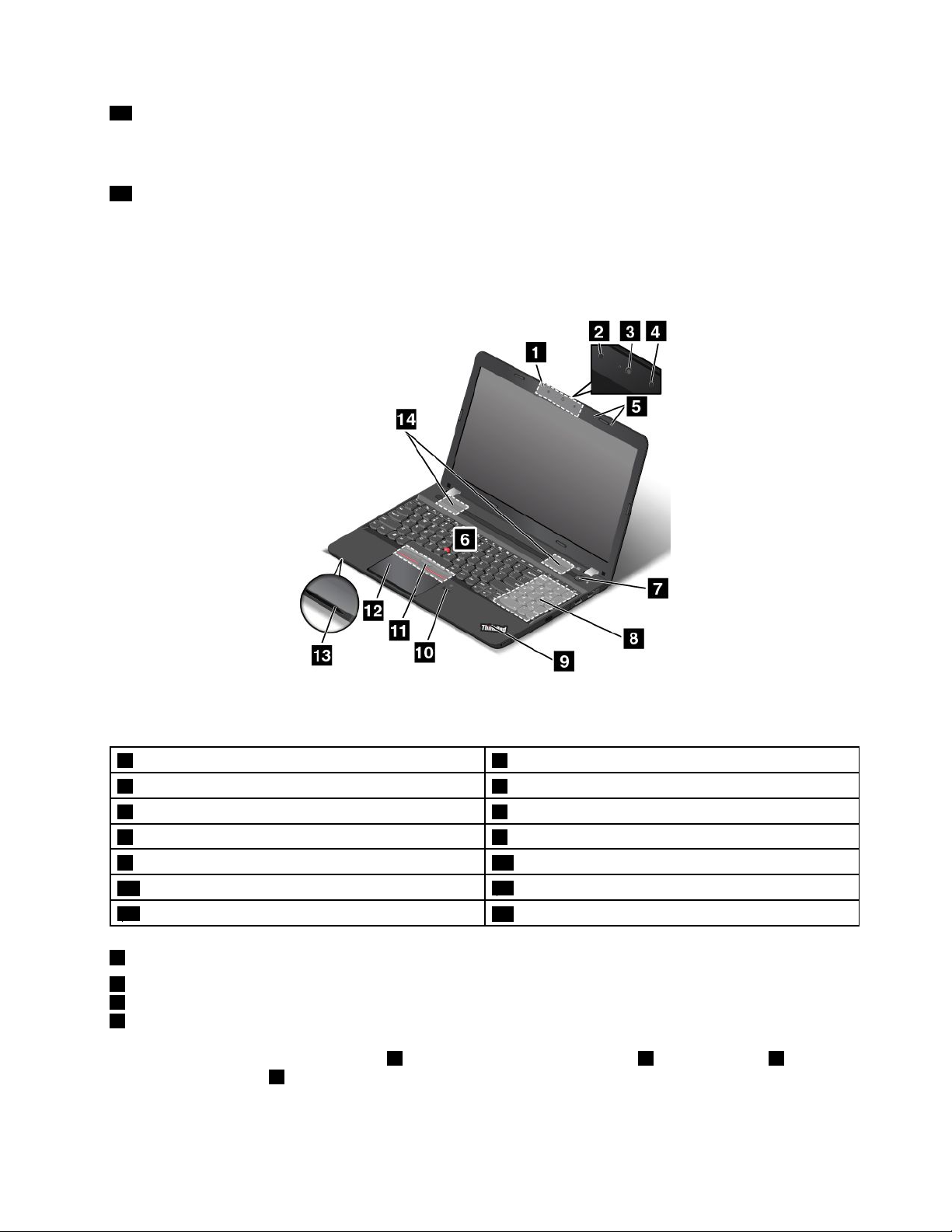
10Media-cardslot
Yourcomputerhasamedia-cardslot.Insertyourflashmediacardintothemedia-cardslottoreadthedata
onthecard.Formoreinformation,see“Usingaflashmediacard”onpage41
11Speakers
.
Yourcomputerisequippedwithapairofstereospeakers.
Frontviewformodelswitha3Dcamera
Figure2.Frontviewformodelswitha3Dcamera
13Dcamera
3Colorcamera
5Microphones6T rackPointpointingstick
7Powerbutton8Numerickeypad
9System-statusindicator10Fingerprintreader(availableonsomemodels)
11TrackPointbuttons(availableonsomemodels)
13Media-cardslot
13Dcamera
2Infraredcamera
3Colorcamera
4Infraredlaserprojector
Somemodelscomeswitha3Dcamera
1.Consistedofaninfraredcamera2,acolorcamera3,andan
2Infraredcamera
4Infraredlaserprojector
12Trackpad
14Speakers
infraredlaserprojector4,the3Dcameraenablesyoutointeractwithyourcomputereasilyandconveniently.
The3Dcamerasupportsallfunctionsofa2Dcamera.Usethe3Dcameratotakepicturesorholdavideo
conference.Formoreinformation,see“Usingthecamera”onpage40
.
Chapter1.Productoverview3
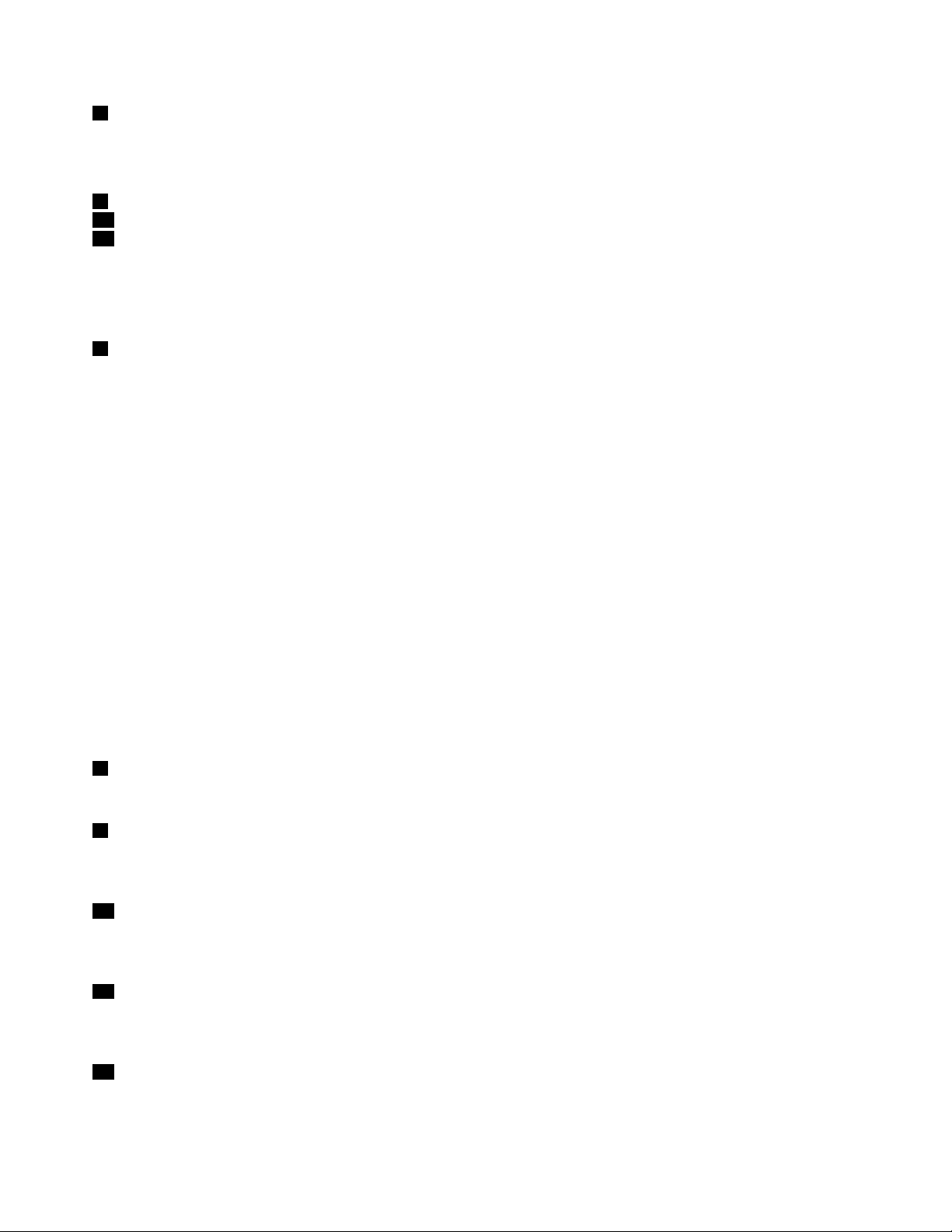
5Microphones
Themicrophonescapturesoundandvoicewhenusedwithaprogramcapableofhandlingaudio.
ThinkPadpointingdevice
6T rackPointpointingstick
11T rackPointbuttons(availableonsomemodels)
12Trackpad
ThekeyboardcontainstheLenovouniqueThinkPadpointingdevice.Pointing,selecting,anddraggingare
allpartofasingleprocessthatyoucanperformwithoutmovingyourfingersfromatypingposition.For
moreinformation,see“UsingthethinkPadpointingdevice”onpage23
7Powerbutton
.
Pressthepowerbuttontoturnonthecomputerorputthecomputerintosleepmode.Forhowtoturnoffthe
computer,see“Frequentlyaskedquestions”onpage19
.
Ifyourcomputeriscompletelyunresponsive,youcanturnoffthecomputerbypressingandholdingthe
powerbuttonforfourormoreseconds.Ifthecomputercannotbeturnedoff,see“Computerstops
responding”onpage85formoreinformation.
Youalsocandefinewhatthepowerbuttondoes.Forexample,bypressingthepowerbutton,youcanturn
offthecomputerorputthecomputerintosleeporhibernationmode.Tochangewhatthepowerbutton
does,dothefollowing:
1.Fromthedesktop,clickthebattery-statusiconintheWindowsnotificationareaonthetaskbar.
2.ClickMorepoweroptions➙Choosewhatthepowerbuttonsdo.
3.Followtheinstructionsonthescreen.
Note:UseLenovoprogramsforadvancedpowersettings.
•ForWindows7:UsethePowerManagerprogram.
•ForWindows8.1:UsetheLenovoSettingsprogram.
Formoreinformation,see“Lenovoprograms”onpage14
8Numerickeypad
.
Usethenumerickeypadtoinputnumbersquickly.
9System-statusindicator
TheilluminateddotontheThinkPadlogofunctionsasasystem-statusindicator.Formoreinformation,see
“Statusindicators”onpage8.
10Fingerprintreader(availableonsomemodels)
Fingerprintauthenticationprovidessimpleandsecureuseraccessbyassociatingyourfingerprintwitha
password.Formoreinformation,see“Usingthefingerprintreader”onpage58.
13Media-cardslot
Yourcomputerhasamedia-cardslot.Insertyourflashmediacardintothemedia-cardslottoreadthedata
onthecard.Formoreinformation,see“Usingaflashmediacard”onpage41.
14Speakers
Yourcomputerisequippedwithapairofstereospeakers.
4UserGuide
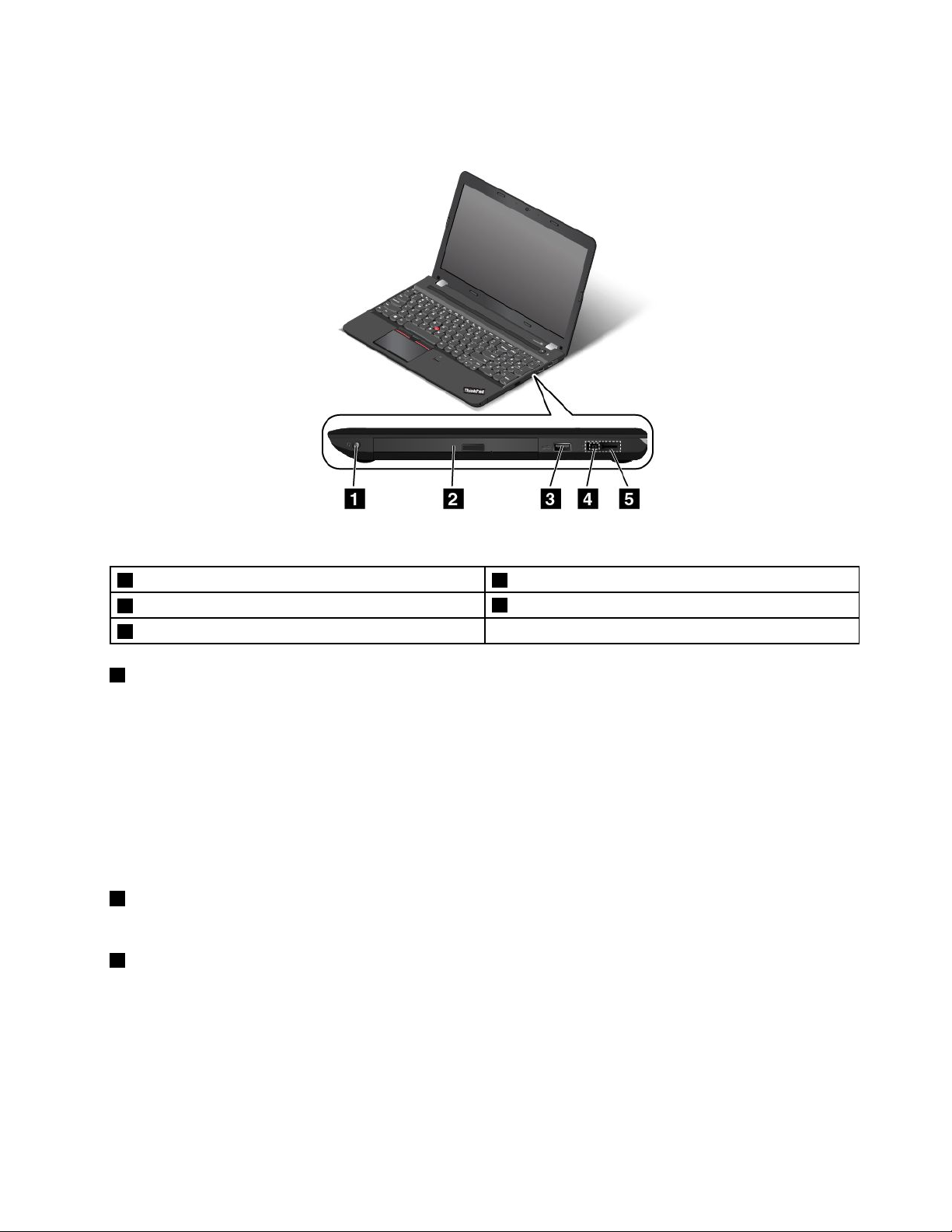
Right-sideview
Figure3.Right-sideview
1Comboaudioconnector2Opticaldrive(availableonsomemodels)
3USB2.0connector
5LenovoOneLinkconnector
1Comboaudioconnector
4acpowerconnector
Connectaheadphonesoraheadsetthathasa3.5-mm(0.14-inch)4-poleplugtotheaudioconnectorto
listentothesoundfromthecomputer.
Notes:
•Ifyouareusingaheadsetwithafunctionswitch,donotpressthisswitchwhileusingtheheadset.If
youpressit,theheadsetmicrophonewillbedisabled,andtheintegratedmicrophonesonthecomputer
willbeenabledinstead.
•Thecomboaudioconnectordoesnotsupportaconventionalmicrophone.Formoreinformation,see
“Usingaudiofeatures”onpage40.
2Opticaldrive(availableonsomemodels)
Usetheopticaldrivetoreadorburnopticaldiscs.
3USB2.0connector
TheUniversalSerialBus(USB)2.0connectorisusedforconnectingUSB-compatibledevices,suchasa
USBprinteroradigitalcamera.
Note:WhenyouattachaUSBcabletothisUSBconnector,ensurethattheUSBmarkisfacingupward.
Otherwisetheconnectormightgetdamaged.
Chapter1.Productoverview5
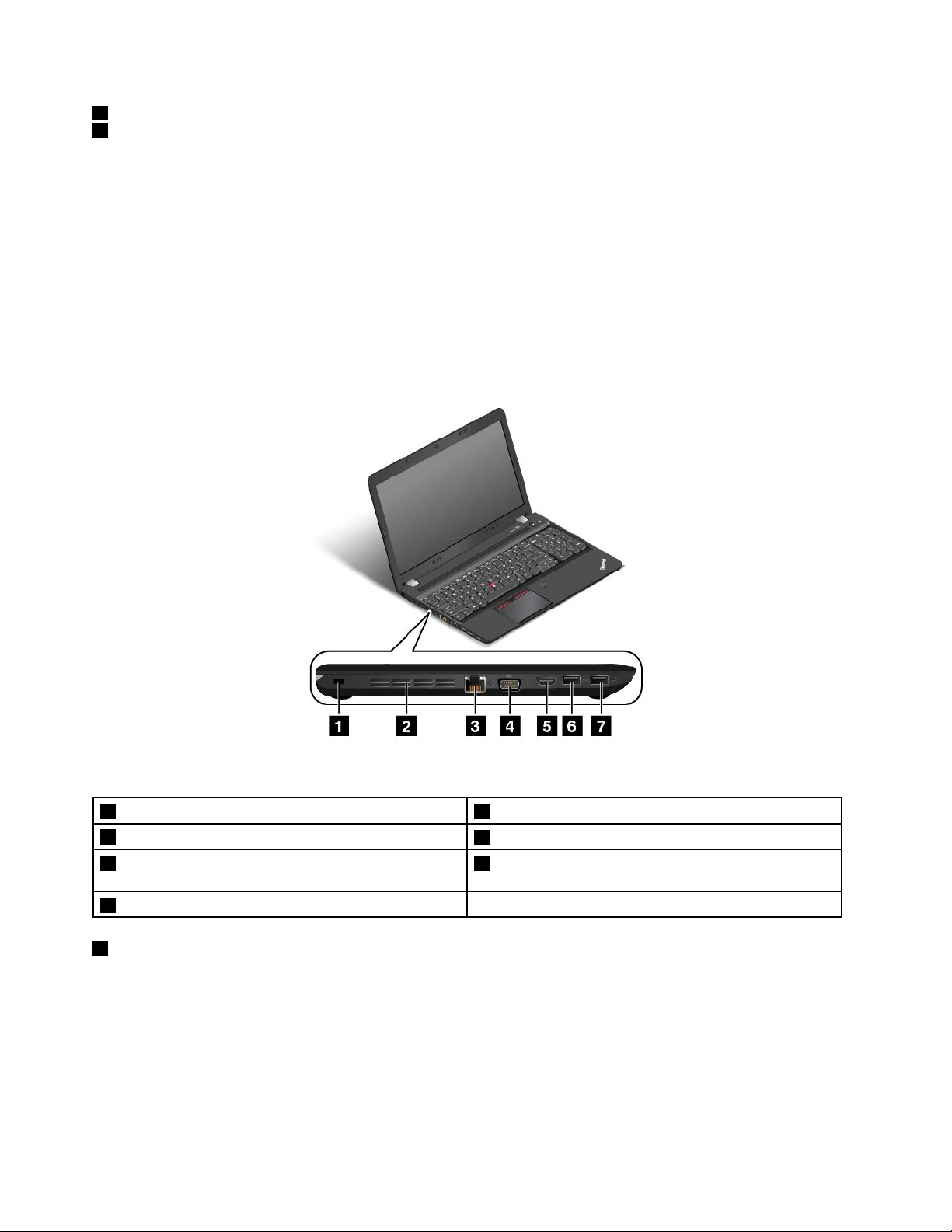
4acpowerconnector
5LenovoOneLinkconnector
Whentheacpoweradapterisconnectedtotheacpowerconnector,itprovidespowertothecomputer
andchargesthebattery.WhenasupportedThinkPadOneLinkDockorThinkPadOneLinkProDockis
connectedtotheLenovoOneLinkconnector,itcannotonlyextendthecomputercapabilitiesbutalso
provideacpowertothecomputerandchargethebattery.
TousetheLenovoOneLinkconnector,removetheconnectorcoverfromtheLenovoOneLinkconnectorfirst.
Note:Ensurethatyoukeeptheconnectorcover.ReattachittotheLenovoOneLinkconnectorwhen
youarenotusingtheLenovoOneLinkconnector.
Left-sideview
Figure4.Left-sideview
1Security-lockslot
3Ethernetconnector
5High-definitionmultimediainterface(HDMI™)
connector
7AlwaysOnUSB3.0connector
1Security-lockslot
2Fanlouvers
4Videographicsarray(VGA)connector
6USB3.0connector
Toprotectyourcomputerfromtheft,purchaseasecuritycablelockthatfitsthissecurity-lockslottolock
yourcomputertoastationaryobject.
Note:Youareresponsibleforevaluating,selecting,andimplementingthelockingdeviceandsecurity
feature.Lenovomakesnocomments,judgments,orwarrantiesaboutthefunction,quality,orperformance
ofthelockingdeviceandsecurityfeature.
6UserGuide
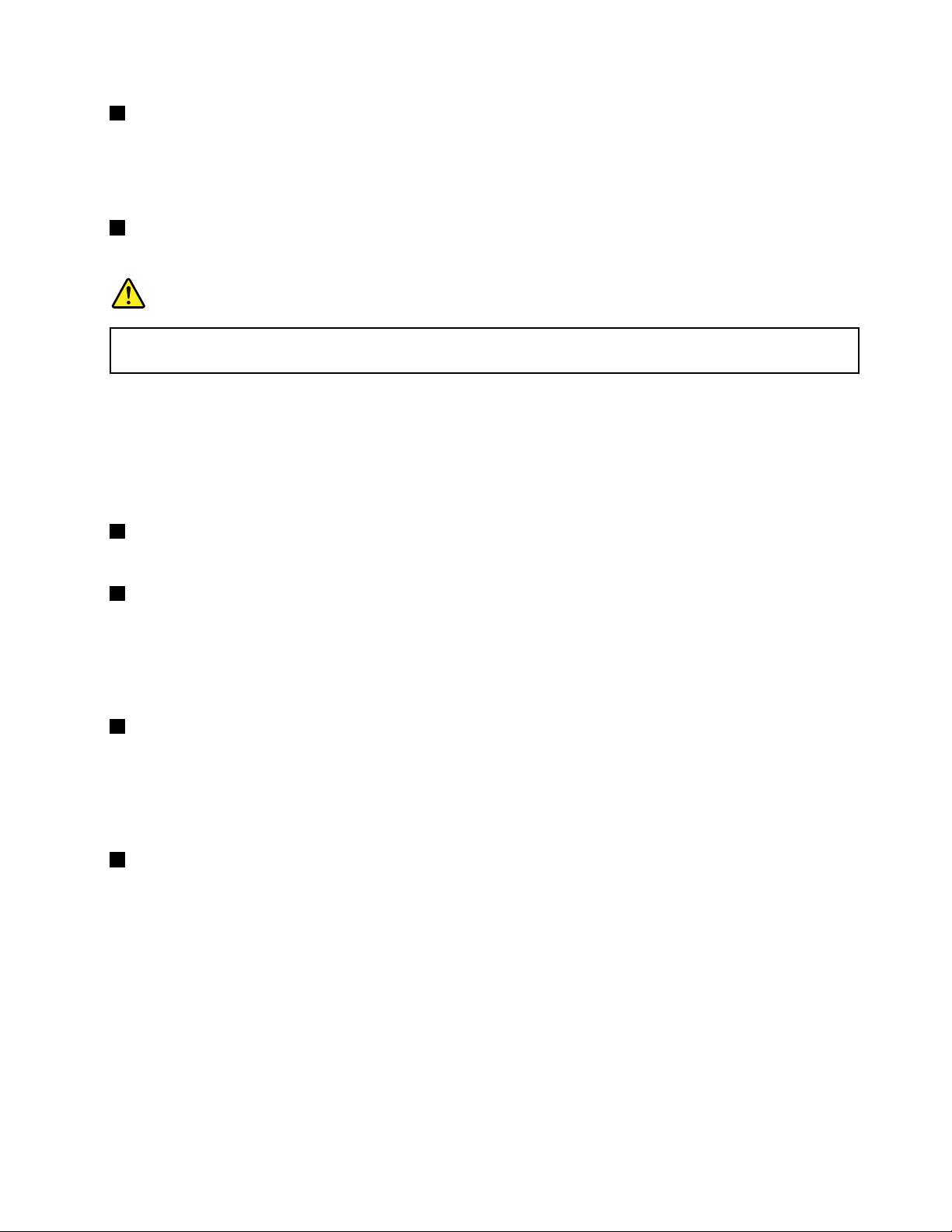
2Fanlouvers
Thefanlouversandtheinternalfanenableairtocirculateinthecomputertoensurepropercooling,
especiallythecoolingofthemicroprocessor.
Note:T oensureproperairflow,donotplaceanyobstacleinfrontofthefanlouvers.
3Ethernetconnector
Connectthecomputertoalocalareanetwork(LAN)withtheEthernetconnector.
DANGER
Toavoidtheriskofelectricalshock,donotconnectthetelephonecabletotheEthernetconnector.
YoucanonlyconnectanEthernetcabletothisconnector.
TheEthernetconnectorhastwoindicatorsthatshowthestatusofthenetworkconnection.Whenthegreen
indicatorison,itindicatesthatthecomputerisconnectedtoaLANandasessionwiththenetworkis
available.Whentheindicatorblinksyellow,dataisbeingtransmitted.
Note:IfthecomputerisconnectedtoasupportedThinkPadOneLinkDockorThinkPadOneLinkProDock,
usetheEthernetconnectoronthedocktoconnecttoaLANinsteadoftheoneonthecomputer.
4VGAconnector
UsetheVGAconnectortoconnectthecomputertoaVGA-compatiblevideodevice,suchasaVGAmonitor.
5HDMIconnector
UsetheHDMIconnectortoconnectthecomputertoanHDMI-compatibleaudiodeviceorvideomonitor,
suchasahigh-definitiontelevision(HDTV).
Note:IfyouconnectthecomputertoasupportedThinkPadOneLinkDock,usetheHDMIconnectoron
thedock,nottheoneonthecomputer.
6USB3.0connector
TheUSB3.0connectorisusedforconnectingUSB-compatibledevices,suchasaUSBprinteroradigital
camera.
Note:WhenyouattachaUSBcabletothisUSBconnector,ensurethattheUSBmarkisfacingupward.
Otherwisetheconnectormightgetdamaged.
7AlwaysOnUSB3.0connector
Bydefault,theAlwaysOnUSBconnectorenablesyoutochargesomemobiledigitaldevicesand
smartphonesinthefollowingsituations:
•Whenyourcomputerisonorinsleepmode
•Whenyourcomputerisinhibernationmodeoristurnedoff,butconnectedtoacpower
Ifyouwanttochargethesedeviceswhenyourcomputerisinhibernationmodeoristurnedoff,andthe
computerisnotconnectedtoacpower,dothefollowing:
•ForWindows7:StartthePowerManagerprogramandclicktheGlobalPowerSettingstab.Thenselect
Enableevenwhenthecomputerisoff,andclickOKorApply.
•ForWindows8.1:PresstheWindowskeytogototheStartscreen.ClickLenovoSettings➙Power.
ThenselectEnableevenwhenthecomputerisoffintheAlwaysOnUSBarea.
Chapter1.Productoverview7
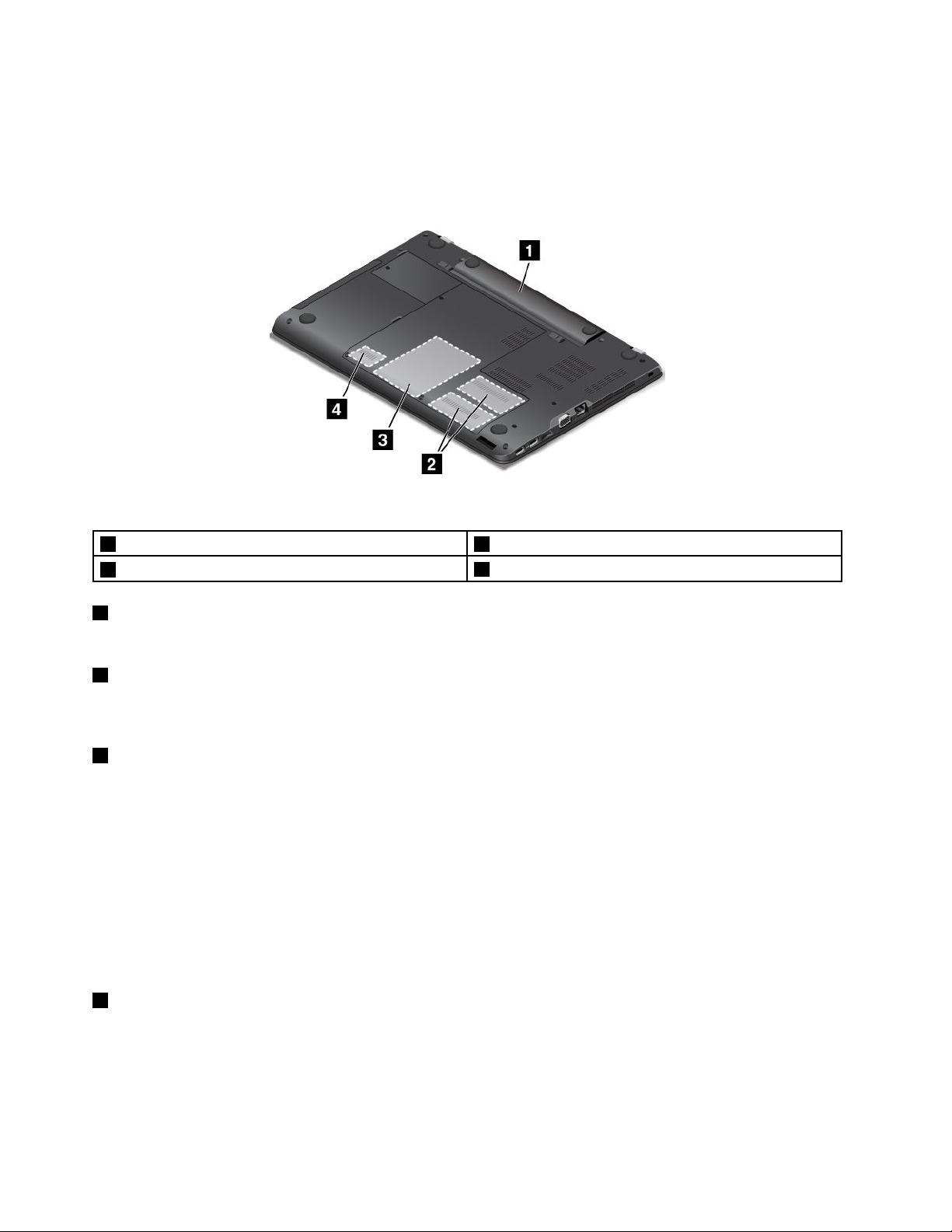
Note:WhenyouattachaUSBcabletothisUSBconnector,ensurethattheUSBmarkisfacingupward.
Otherwisetheconnectormightgetdamaged.
Bottomview
Figure5.Bottomview
1Battery2Memory-upgradeslots
3Storagedrive
4Wireless-LAN-cardslot
1Battery
Useyourcomputerwithbatterypowerwheneveracpowerisunavailable.
2Memory-upgradeslots
Youcanincreasetheamountofmemoryinyourcomputerbyinstallingamemorymoduleinthe
memory-upgradeslot.MemorymodulesareavailableasoptionsfromLenovo.
3Storagedrive
Dependingonthemodel,thecomputermighthavealarge-capacity,customer-upgradableharddiskdrive
thatcanmeetvariousstoragedemands.
Somemodelshaveasolid-statedrivefordatastorage.Thesolid-statedrivemakesyourcomputerlight,
small,andfast.
Somemodelsareequippedwithahybriddrive,whichisastoragedevicethatcombinesNANDflash
solid-statememorywithharddiskdrivetechnology.
Note:Thehiddenservicepartitionisthereasonwhythereislessfreespacethanexpectedonyourstorage
drive.Thisreductionismorenoticeableonthesolid-statedrivebecauseofitssmallercapacity.
4Wireless-LAN-cardslot
YourcomputermighthaveawirelessLANcardinstalledinthisslotsothatyoucanestablishwireless
LANconnections.
Statusindicators
Thestatusindicatorsshowthecurrentstatusofyourcomputer.
8UserGuide
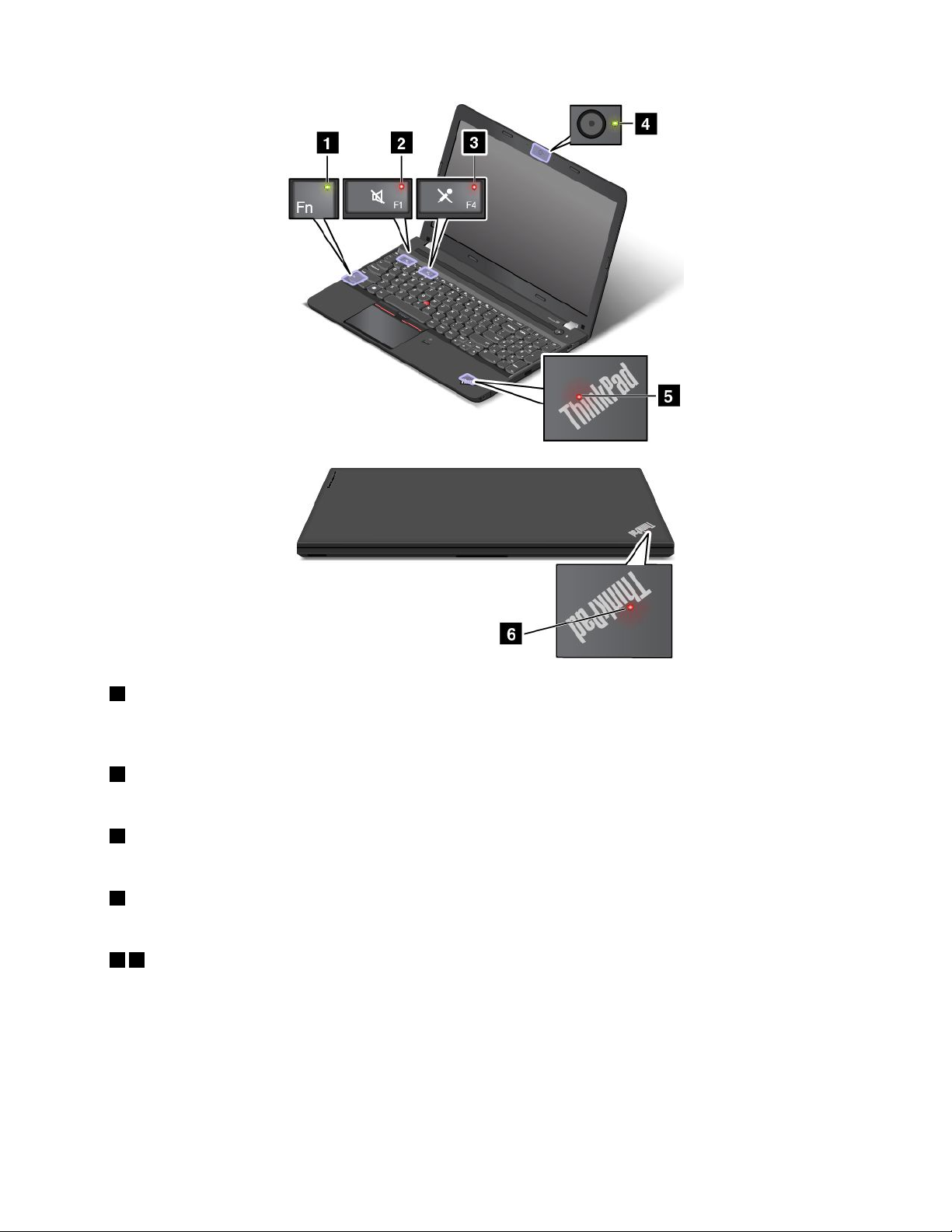
1FnLockindicator
TheFnLockindicatorshowsthestatusofFnLockfunction.Formoreinformation,see“Specialkeys”
onpage21.
2Speaker-muteindicator
Whenthespeaker-muteindicatorison,thespeakersaremuted.
3Microphone-muteindicator
Whenthemicrophone-muteindicatorison,themicrophonesaremuted.
4Camera-statusindicator
Whenthecamera-statusindicatorison,thecameraisinuse.
56System-statusindicators
Theilluminateddots,oneintheThinkPadlogoontheouterlidofyourcomputerandtheotheronthepalm
rest,showthesystemstatusofyourcomputer:
•Blinksforthreetimes:Thecomputerisinitiallyconnectedtopower.
•On:Thecomputerison(innormalmode).
•Off:Thecomputerisofforinhibernationmode.
•Blinksfast:Thecomputerisenteringhibernationmode.
Chapter1.Productoverview9
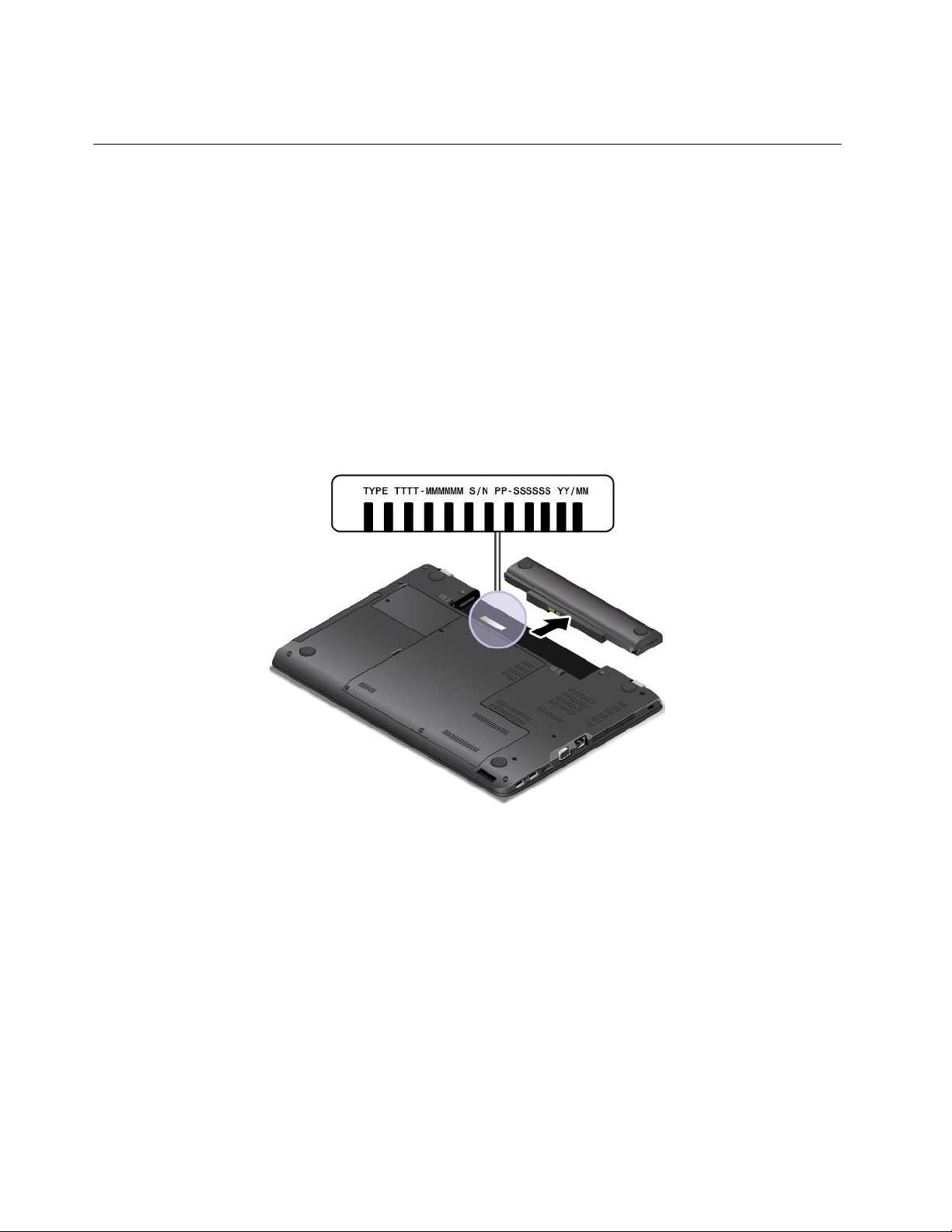
•Blinksslowly:Thecomputerisinsleepmode.
Locatinglabelsthatcontainimportantproductinformation
Thissectionprovidesinformationtohelpyoulocatethefollowinglabelsthatcontainimportantproduct
information:
•“Machinetypeandmodellabel”onpage10
•“FCCIDandICCertificationinformation”onpage11
•“CertificateofAuthenticitylabel”onpage11
•“GenuineMicrosoftlabel”onpage12
Machinetypeandmodellabel
Themachinetypeandmodellabelidentifiesyourcomputer.WhenyoucontactLenovoforhelp,themachine
typeandmodelinformationhelpssupporttechnicianstoidentifyyourcomputerandprovidefasterservice.
Thefollowingfigureshowsthelocationofthemachinetypeandmodelofyourcomputer.
10UserGuide

FCCIDandICCertificationinformation
TheFCCandICCertificationinformationisidentifiedbyalabellocatedonthecomputerbasecoveras
showninthefollowingfigure.
Forapreinstalledwirelessmodule,thislabelidentifiestheactualFCCIDandICcertificationnumberforthe
wirelessmoduleinstalledbyLenovo.
Note:Donotremoveorreplaceapreinstalledwirelessmodulebyyourself.Formodulereplacement,you
mustcontactLenovoservicefirst.Lenovoisnotresponsibleforanydamagecausedbyunauthorized
replacement.
CertificateofAuthenticitylabel
TheCertificateofAuthenticitylabelisprovidedonmodelsthatarelicensedtouseaWindows7operating
system.ThelicensedWindowsversionandproductkeyassociatedwiththecomputerareprintedon
thislabel.Recordthisinformationandkeepitinasafeplace.Youmightneedthesenumberstostart
yourcomputerorreinstalltheWindows7operatingsystem.Dependingonthemodel,theCertificateof
Authenticitylabelcanbeonthecomputercover,underthebattery,oronthepoweradapter.
FormoreinformationabouttheGenuineMicrosoftlabel,goto:
http://www.microsoft.com/en-us/howtotell/Hardware.aspx
ThefollowingfigureshowsthelocationoftheCertificateofAuthenticitylabelunderthebattery.
Chapter1.Productoverview11

GenuineMicrosoftlabel
TheGenuineMicrosoftlabelisprovidedonthefollowingcomputermodels:
•Somecomputermodels,basedongeographiclocation,thatarelicensedtousetheWindows8.1
operatingsystem
•AllcomputermodelsthatarelicensedtousetheWindows8.1Prooperatingsystem
Theversionoftheoperatingsystemisprintedonthelabel.Lenovocomputersthatarelicensedforusewith
theWindows8.1operatingsystemareshippedwiththeWindows8.1licensekeydigitallyencodedintothe
computerhardware.IfyourcomputermodelislicensedtousetheWindows8.1Prooperatingsystem,that
licensecontainsdowngraderightswhichpermityoutousetheWindows7Professionaloperatingsystemin
placeoftheWindows8.1Prooperatingsystemifyouprefer.
FormoreinformationabouttheGenuineMicrosoftlabel,goto:
http://www.microsoft.com/en-us/howtotell/Hardware.aspx
ThefollowingfigureshowsthelocationoftheCertificateofAuthenticitylabelunderthebattery.
Features
Thistopicliststhefeaturesofyourcomputer.
Toviewthesystempropertiesofyourcomputer,dothefollowing:
•ForWindows7:ClickStartandright-clickComputer.ThenclickProperties.
•ForWindows8.1:Fromthedesktop,movethepointertothetop-rightorbottom-rightcornerofthescreen
tobringupthecharms.ThenclickSettings➙PCinfo.
Memory
•Doubledatarate3lowvoltagesynchronousdynamicrandomaccessmemorymodules(DDR3LVSDRAM)
Storagedevice
•2.5-inchformfactor,7-mmor9.5-mmheightharddiskdrive(availableonsomemodels)
•2.5-inchformfactor,7-mmheightsolid-statedrive(availableonsomemodels)
•2.5-inchformfactor,7-mmheighthybriddrive(availableonsomemodels)
Display
12UserGuide
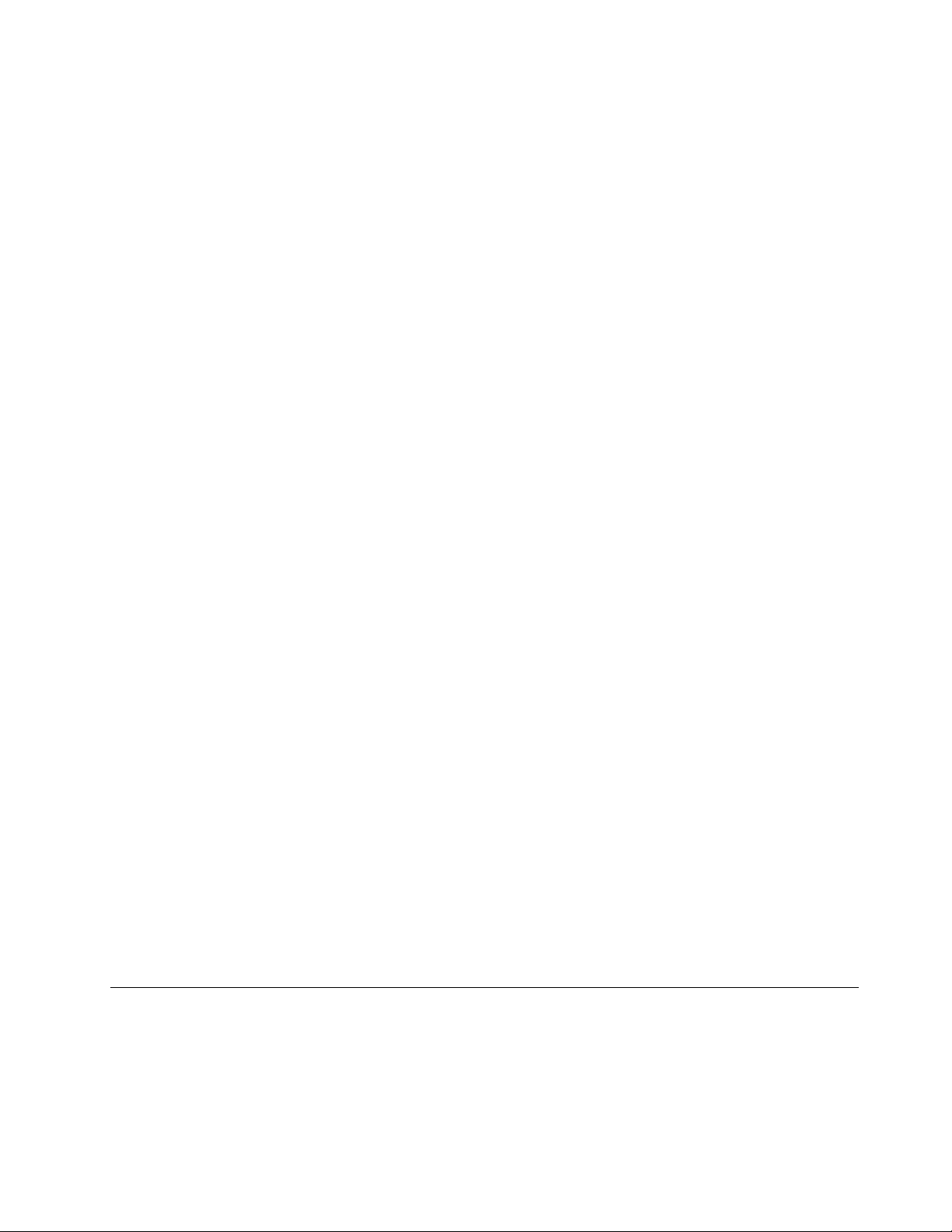
ThecolordisplayusestheThinFilmTransistor(TFT)technology.
•Displaysize:15.6inches(396.2mm)
•Displayresolution:
–LCD:Upto1366x768or1920x1080,dependingonthemodel
–Externalmonitor:Upto2048x1536
•Brightnesscontrol
Keyboard
•6-rowkeyboard
•ThinkPadpointingdevice(TrackPointpointingdeviceandThinkPadtrackpad)
•Functionkeys
•Numerickeypad
Interface
•4-in-1–digital-media-cardreader
•acpowerconnector
•Comboaudioconnector
•Externalmonitorconnectors(VGAconnectorandHDMIconnector)
•LenovoOneLinkconnector
•OneAlwaysOnUSB3.0connector
•OneUSB2.0connector
•OneUSB3.0connector
•RJ45Ethernetconnector
•Integratedmicrophones
•2Dcameraor3Dcamera,dependingonthemodel
Note:The3Dcameraisaninfraredlaserdevice.
Opticaldrive(availableonsomemodels)
•Multi-Burnerdrive
Wirelessfeatures
•IntegratedwirelessLAN
•IntegratedBluetooth
Securityfeatures
•Fingerprintreader(availableonsomemodels)
Specifications
Thissectionliststhephysicalspecificationsforyourcomputer.
Size
•Width:377mm(14.84inches)
•Depth:255mm(10.04inches)
Chapter1.Productoverview13

•Height:27.1mm(1.07inches)or28.9mm(1.14inches)
Heatoutput
•45W(154Btu/hr)maximumor65W(222Btu/hr)maximum(dependingonthemodel)
Powersource(acpoweradapter)
•Sine-waveinputat50to60Hz
•Inputratingoftheacpoweradapter:100to240Vac,50to60Hz
Operatingenvironment
Thissectionprovidesinformationabouttheoperatingenvironmentofyourcomputer.
Environment:
•Maximumaltitudewithoutpressurization:3048m(10000ft)
•Temperature
–Ataltitudesupto2438m(8000ft)
–Operating:5.0°Cto35.0°C(41°Fto95°F)
–Storage:5.0°Cto43.0°C(41°Fto109°F)
–Ataltitudesabove2438m(8000ft)
–Maximumtemperaturewhenoperatingundertheunpressurizedcondition:31.3°C(88°F)
Note:Whenyouchargethebattery,itstemperaturemustbeatleast10°C(50°F).
•Relativehumidity:
–Operating:8%to80%
–Storage:5%to95%
Ifpossible,placeyourcomputerinawell-ventilatedanddryareawithoutdirectexposuretosunshine.
Attention:
•Keepelectricalappliancessuchasanelectricfan,radio,airconditioner,andmicrowaveovenaway
fromthecomputer.Thestrongmagneticfieldsgeneratedbytheseappliancescandamagethemonitor
anddataontheharddiskdriveorhybriddrive.
•Donotplaceanybeveragesontopoforbesidethecomputerorotherattacheddevices.Ifliquidisspilled
onorinthecomputeroranattacheddevice,ashortcircuitorotherdamagemightoccur.
•Donoteatorsmokeoveryourkeyboard.Particlesthatfallintoyourkeyboardcancausedamage.
Lenovoprograms
YourcomputercomeswithLenovoprogramstohelpyouworkeasilyandsecurely.
Note:Theavailableprogramsaresubjecttochangewithoutnotice.
TolearnmoreabouttheprogramsandothercomputingsolutionsofferedbyLenovo,goto:
http://www.lenovo.com/support
14UserGuide
