Page 1

www.thinkoutside.com
Stowaway® Infrared Wireless Keyboard
Owner’s Manual
for
Windows Mobile 2003 (pocket PC 2003
& Pocket PC 2002 Handheld Devices
Includes:
Asus MyPal A620
Asus MyPal A700 Series Devices
Audiovox VX 6600
Dell Axim x3 Series Devices
Dell Axim x5 Series Devices
Fujitsu-Siemens Pocket Loox
i-Mate PDA2K, Jam & XDA II
iPAQ 1900 Series Devices
iPAQ 2200 Series Devices
iPAQ 3800 Series Devices
iPAQ 3900 Series Devices
iPAQ 4100 Series Devices
iPAQ 4300 Series Devices
iPAQ 5100 Series Devices
iPAQ 5400 Series Devices
iPAQ 5500 Series Devices
Keyboard Driver:
Stowaway 4.2T
iPAQ 6300 Series Devices
iPAQ HX Series Devices
iPAQ RX Series Devices
iPAQ RZ Series Devices
O
XDA I & XDA II
2
Orange SPV M1000
Qtek 2020
Samsung i700
T-Mobile MDA I & MDA II
Toshiba e300 Series Devices
Toshiba e400 Series Devices
Toshiba e500 Series Devices
Toshiba e700 Series Devices
Toshiba e800 Series Devices
XDA/MDA (PW10/PH10) Series
Devices
Stowaway Infrared Wireless Keyboard Owner’s Manual Page 1
Page 2
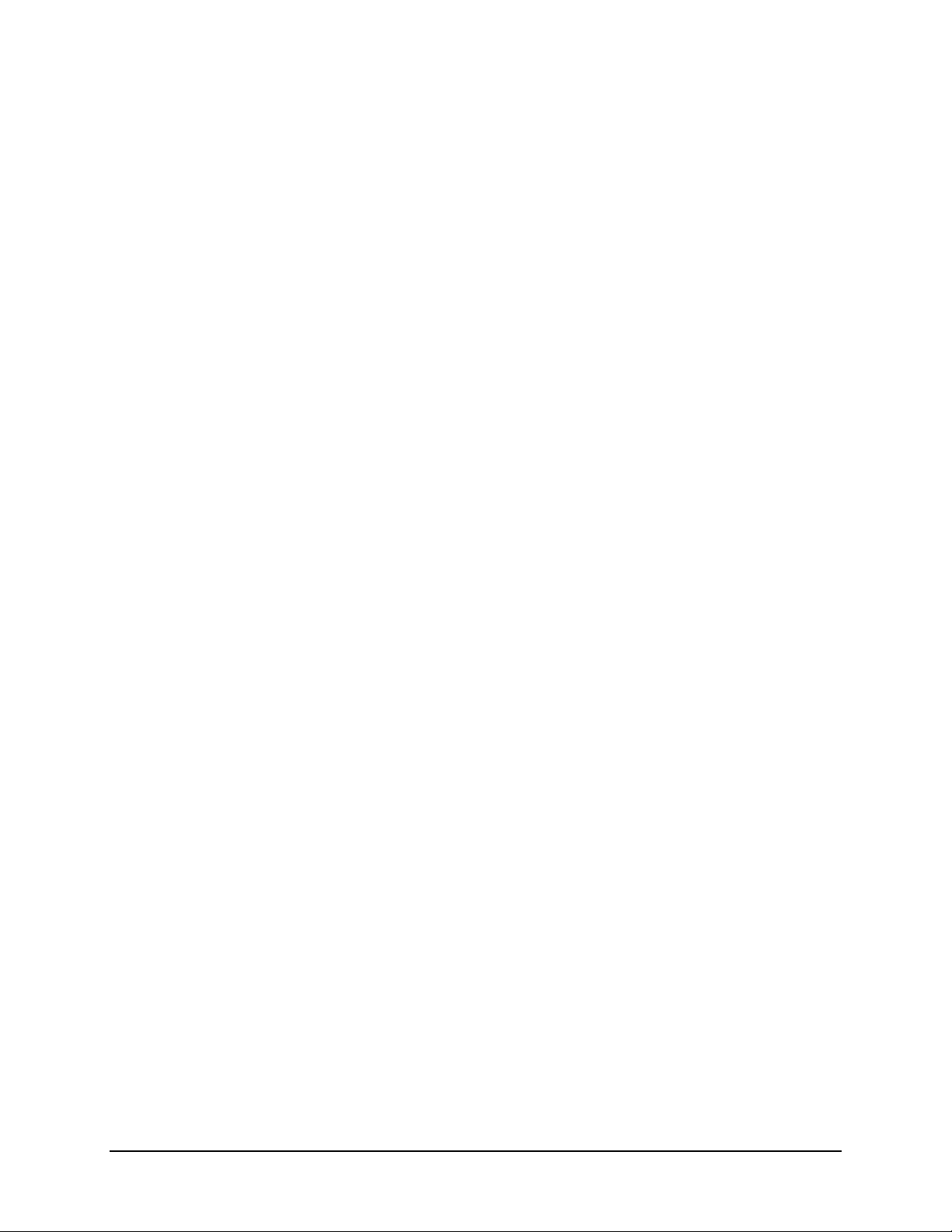
Congratulations!
You have purchased the definitive tool to extend the capabilities of your
handheld computer. The Stowaway IR Wireless Keyboard will provide you
an easy and convenient way to add data to your Palm handheld device.
The Stowaway IR Wireless Keyboard is the most convenient portable
solution to typing text and commands quickly and easily into your Palm OS
handheld computer. This compact, yet full-sized keyboard lets you:
¾ Type email, meeting minutes, and classroom notes
¾ Quickly access applications like Calendar, Contacts, Notes and Tasks
¾ Type text and special characters
¾ Access on-screen buttons and menu items
¾ And much more!
This User Guide will help you get the most out of your Stowaway IR Wireless
Keyboard.
Stowaway Infrared Wireless Keyboard Owner’s Manual Page 2
Page 3
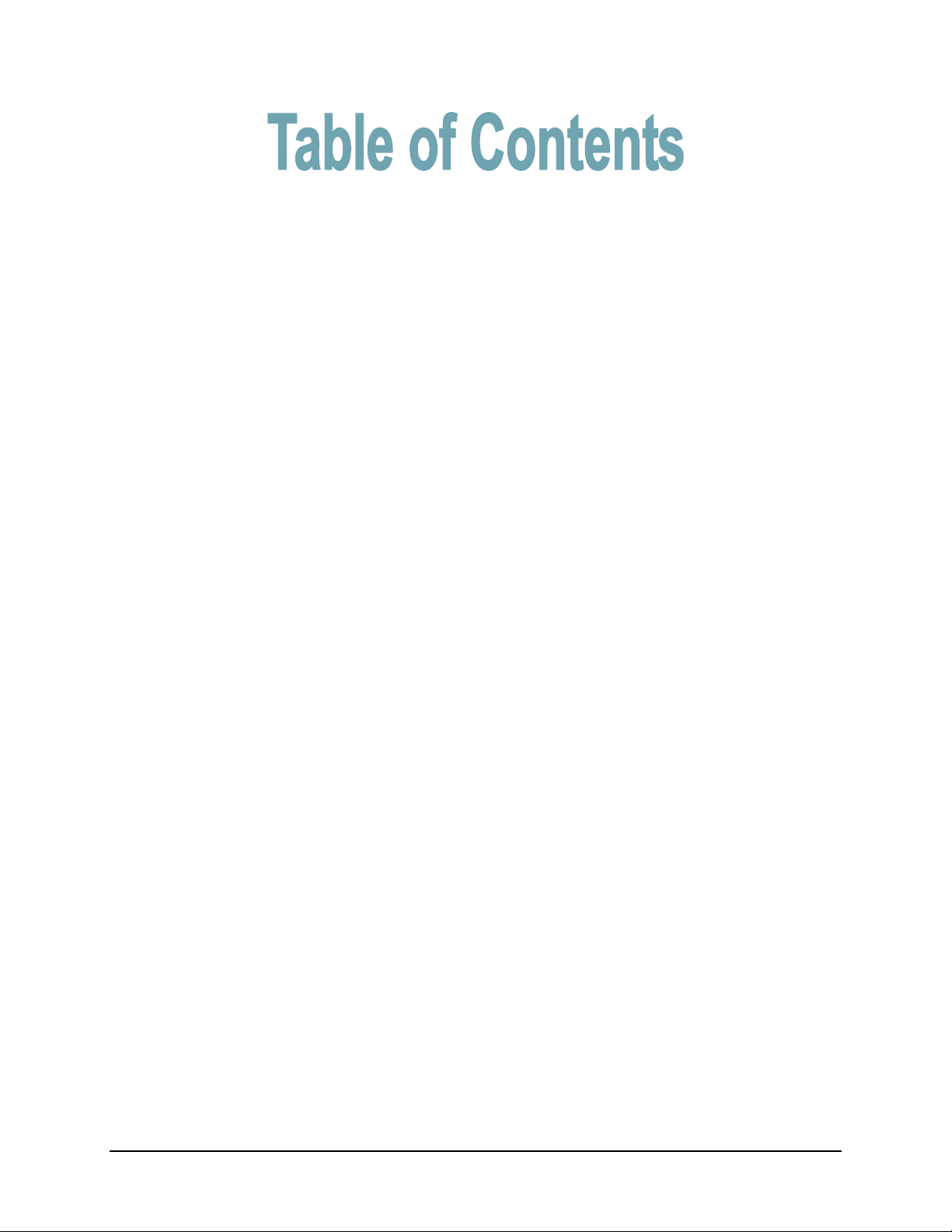
Setting up the Keyboard .................................................4
Before you Begin ....................................................................................4
Installing the Software............................................................................4
Setting Up the Stowaway IR Wireless Keyboard..........5
Opening the Keyboard ...........................................................................5
Configuring the Keyboard ..............................................6
Customizing Your Keyboard Options...................................................8
Keyboard Control Panel......................................................................... 8
Input Method Toolbar .............................................................................9
Using the Stowaway IR Wireless Keyboard................10
Moving the Cursor/Highlighting Text..................................................10
On-Screen Button and Editing Shortcuts...........................................11
Launching and Navigating Applications.............................................11
Menu and Toolbar Navigation..............................................................12
Other Shortcuts.....................................................................................12
International and Extended Character Set..........................................13
Frequently Asked Questions and Answers.................15
Legal Notices..................................................................17
Trademarks............................................................................................17
Warranty ................................................................................................17
Obtaining Warranty Service................................................................. 18
Registering Your Product.....................................................................18
Important Battery Information .............................................................19
Comfortable Typing..............................................................................19
FCC Statement ......................................................................................20
Canadian ICES-003 Statement.............................................................21
CE Compliance Statement ...................................................................21
Features and Technical Specifications Summary......22
Stowaway Infrared Wireless Keyboard Owner’s Manual Page 3
Page 4
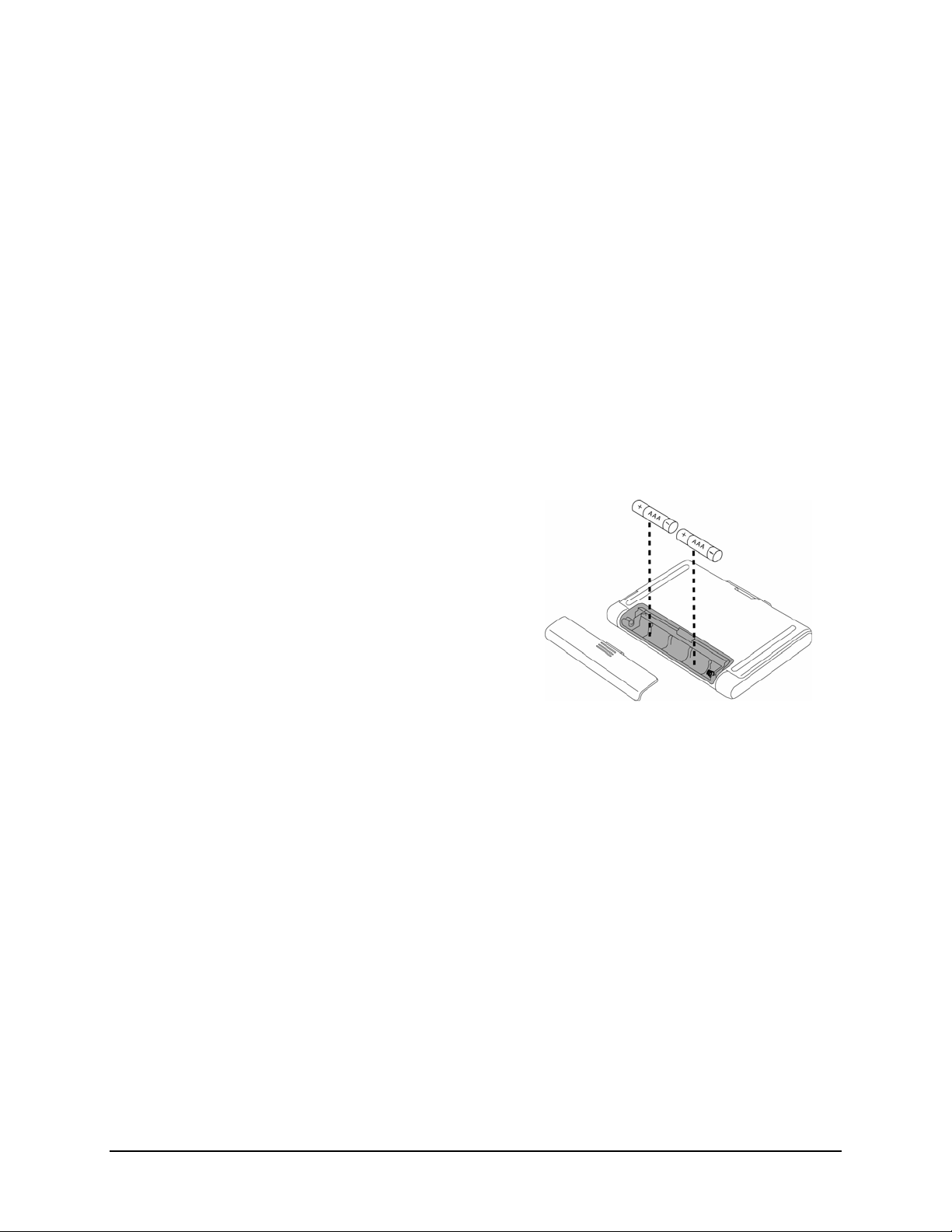
Setting up the Keyboard
Before you Begin
Before you install the Stowaway IR Wireless Keyboard software for Windows
Mobile 2003/Pocket PC 2002:
¾ Disable or remove any other keyboard applications that you have
previously installed on your Pocket PC device. (Refer to the User
Guide included with your Pocket PC for instructions on how to do this.)
¾ Ensure there is at least 250 KB of memory on your Pocket PC device. To
check the available memory, tap ‘Start’ then ‘Settings’ then the ‘System’
tab and then ‘Memory’ icon.
¾ Insert the 2 AAA batteries (included) beneath the battery cover of the
Stowaway IR Wireless Keyboard.
Installing the Software
1. Connect your Pocket PC device to a computer using the docking cradle or
sync cable.
2. Establish a connection between the computer and your Pocket PC device
using ActiveSync
device.
3. Insert the CD-ROM into the C D-ROM drive on your PC.
4. Double-click the language preferred to start the installation process.
Follow the on-screen instructions to successfully install the software.
5. Tap the on-screen button to reset your Pocket PC device to complete the
installation.
6. After the driver is successfully installed and the Pocket PC device is reset,
the keyboard driver icon will appear in the Programs window.
®
and then backup the data stored on the Pocket PC
Stowaway Infrared Wireless Keyboard Owner’s Manual Page 4
Page 5
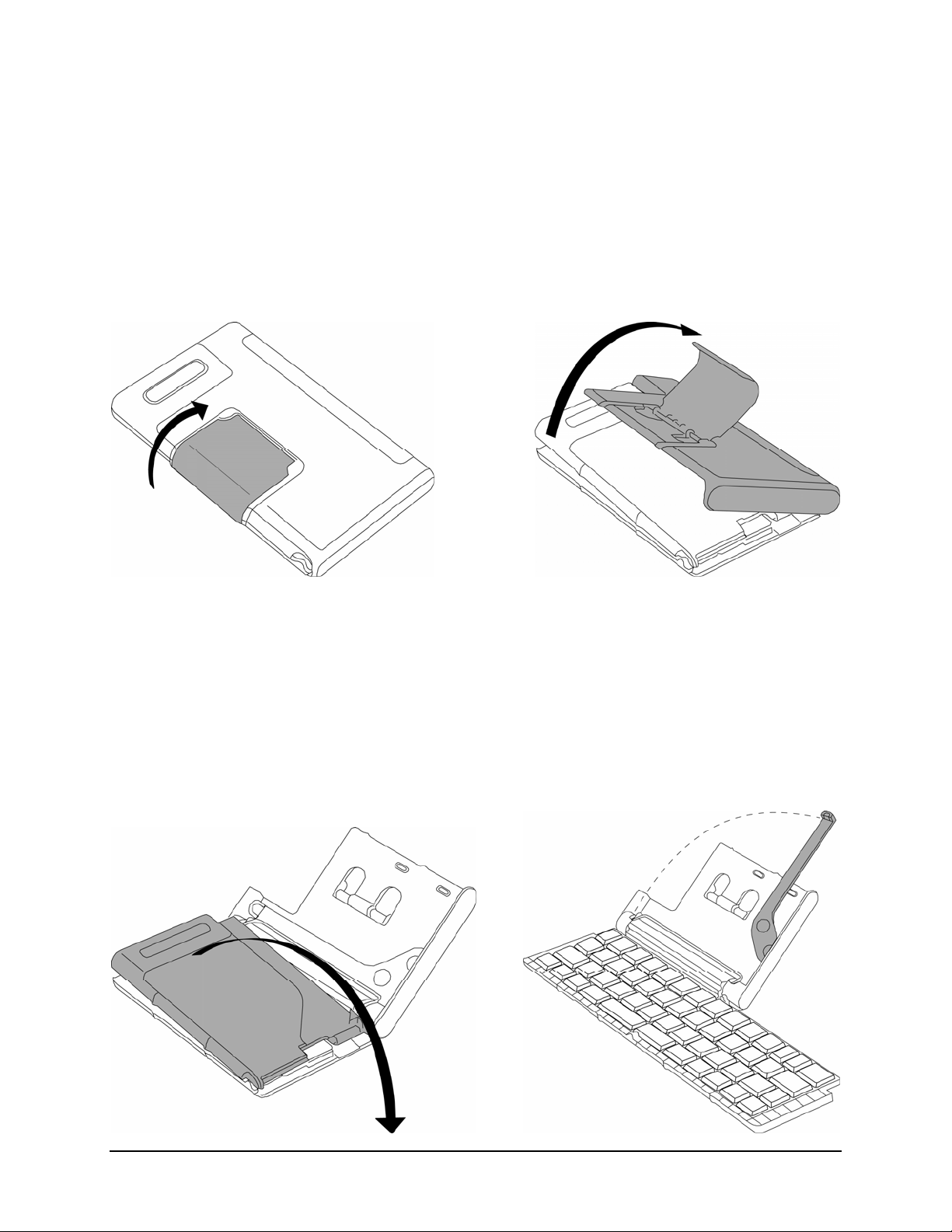
Setting Up the Stowaway IR Wireless Keyboard
Opening the Keyboard
¾ Open the keyboard case by lifting the release handle and folding it back,
using it as a stand.
¾ Unfold the keyboard platform on a firm, flat surface and rotate the
infrared wand to align with your device’s infrared port.
Stowaway Infrared Wireless Keyboard Owner’s Manual Page 5
Page 6
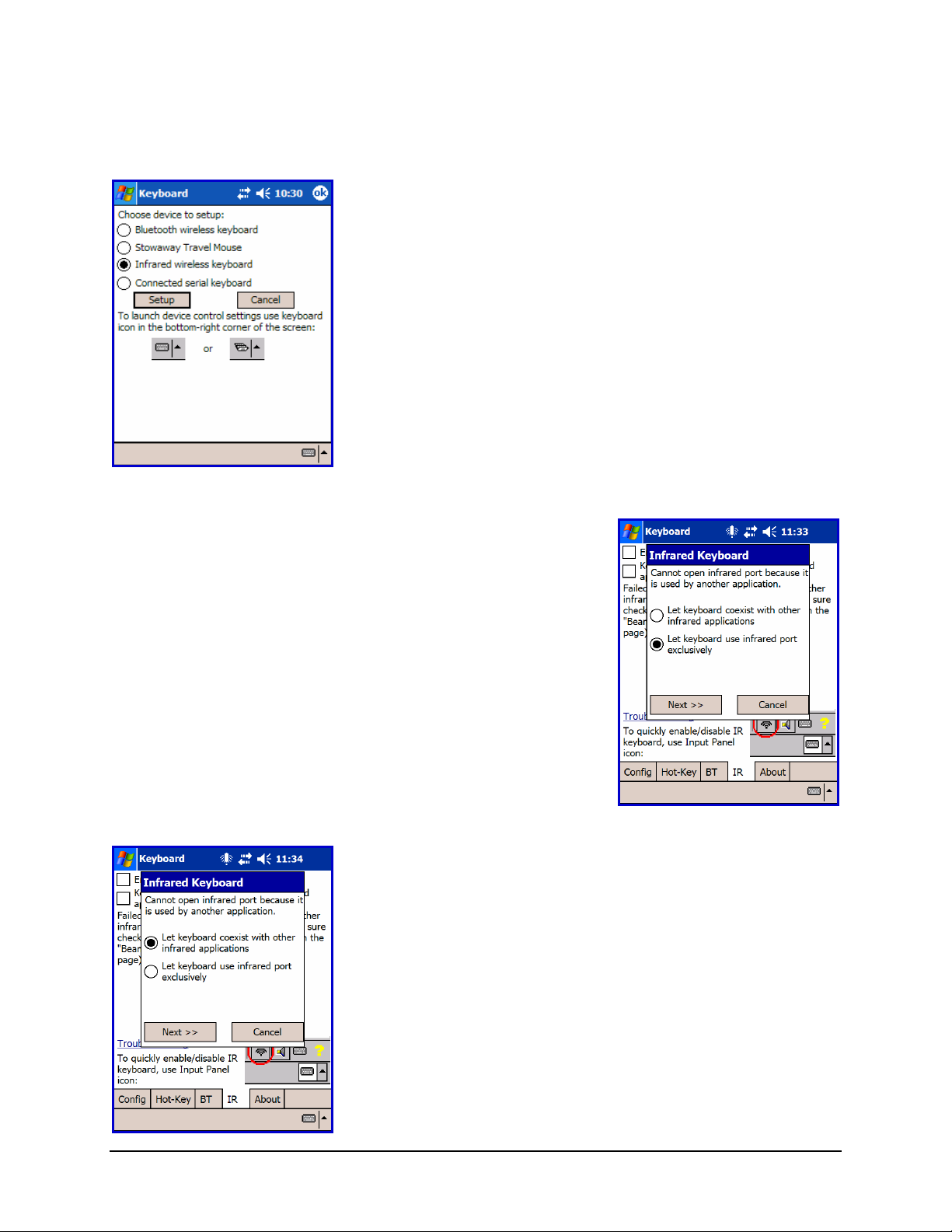
Configuring the Keyboard
1. To enable the Stowaway IR Wireless
Keyboard, select the “Infrared wireless
keyboard” on-screen option on your Pocket
PC and then tap Setup.
2. After tapping Setup, you may see the
following:
3. Select “Let keyboard coexist with other
infrared applications” then tap “Next”.
Stowaway Infrared Wireless Keyboard Owner’s Manual Page 6
Page 7
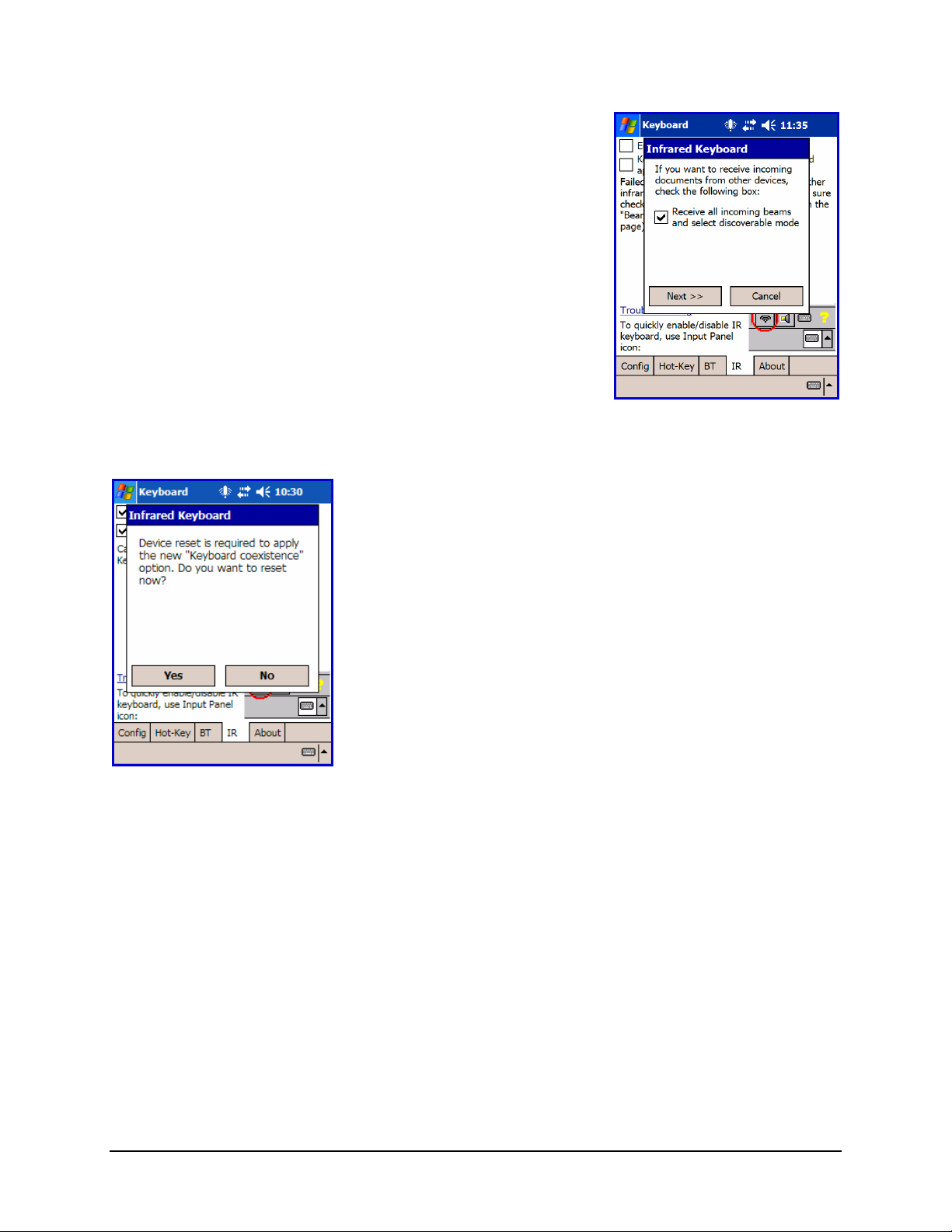
4. Select or deselect the Receive all incoming
beams and select discoverable mode and
then tap Next. When checked, this option
lets you receive beamed files, programs, etc.
while the keyboard is enabled.
5. Reset your Pocket PC device by tapping Yes.
NOTE: If you experience difficulties with other applications or beaming
difficulties with other applications while using the “Keyboard coexistence”
option, refer to the Frequently Asked Questions and Answers section of this
User Guide for instructions to select the “Keyboard exclusive” option instead.
Stowaway Infrared Wireless Keyboard Owner’s Manual Page 7
Page 8

Customizing Your Keyboard Options
Once you have installed the keyboard software on your handheld, you can customize
your options. A keyboard icon will now appear in the lower right corner
of your handheld computer screen while using Calendar, Contacts, or other
applications.
¾ Tap the keyboard icon once to display the keyboard input panel.
¾ Tap the keyboard icon on the keyboard input panel to display the
keyboard control panel.
NOTE: Tapping the keyboard icon from the Today screen once first displays
the keyboard control panel. Tapping the same keyboard icon twice displays
the keyboard input panel.
Keyboard Control Panel
On the Config tab:
¾ Tap Enable to select a keyboard type (choose IR Keyboard) and turn on
access to the Infrared Wireless Keyboard. Tap Disable to turn off access
to the Infrared Wireless Keyboard.
¾ To see a visual indication if the keyboard is in Capslock or Numlock mode,
check or uncheck the Show Capslock/Numlock notification option.
¾ To select whether or not the keyboard icon will appear in the lower right
corner of the Today screen, check or uncheck the Show Icon on Today
screen option.
¾ To increase key repeat speed, drag the Key Repeat Rate slider to the
left.
¾ To decrease key repeat speed, drag the Key Repeat Rate slider to the
right.
¾ To increase key repeat delay, drag the Key Repeat Delay slider to the
right.
¾ To decrease key repeat delay, drag the Key Repeat Delay slider to the
left.
On the Hot-Key tab:
¾ Tap the down-arrow next to a number and select the application to
associate with that number. When you press the <Alt> <LFn> number
key combination, for example <Alt> <LFn> <4>, the selected
application will launch. You can assign up to 10 applications in this
manner. There are 2 Fn keys on the Stowaway IR Wireless Keyboard.
The blue Fn key is to the left of the spacebar and is referred to as LFn.
The green Fn key is to the right of the spacebar and is referred to as
RFn.
Stowaway Infrared Wireless Keyboard Owner’s Manual Page 8
Page 9

On the IR tab:
¾ To disable or enable access to the Stowaway IR Wireless Keyboard, check
or uncheck Enable Infrared Keyboard.
¾ To disable or enable Infrared beaming of documents, files, and
applications while using the Stowaway IR Wireless Keyboard, check or
uncheck Keyboard coexistence with other infrared applications.
On the About tab:
¾ The About tab indicates the keyboard software version installed on your
Pocket PCdevice.
Input Method Toolbar
There are 4 icons that appear in the keyboard input panel.
¾ Tap the beaming icon to quickly enable or disable the keyboard.
¾ Tap the speaker icon to turn the keyboard clicking sounds on or off.
¾ Tap the keyboard icon to access the keyboard control panel. This
second keyboard icon appears above the keyboard icon that is
visible in the lower right corner of the screen.
¾ Tap the help icon to access keyboard help topics and
troubleshooting tips.
Stowaway Infrared Wireless Keyboard Owner’s Manual Page 9
Page 10

Using the Stowaway IR Wireless Keyboard
• Commands joined by a dash “–” mean that the key combination must be
pressed in order and with all keys held down at the same time.
• Commands joined by a plus “+” mean that the key following the “+”
must be pressed after the initial key combination is pressed and released.
• The keyboard provides 2 separate color-coded function keys (blue <Fn>
and green <Fn>) that enable you to navigate the device or access
numbers and symbols. In the tables below, the blue <Fn> key is to the
left of the spacebar and is referred to as <LFn>. The green <Fn> key is
to the right of the spacebar and is referred to as <RFn>.
Moving the Cursor/Highlighting Text
You can easily navigate, position the cursor, and select text for subsequent
editing functions with these key combinations:
Action Shortcut
The cursor moves left (back) one word
The cursor moves right (forward) one word
Select (highlight) next character to the left
Select (highlight) next character to the right
Select (highlight) previous line
Select (highlight) next line
Select (highlight) the next word to the left
Select (highlight) the next word to the right
Select (highlight) the previous paragraph
Select (highlight) the next paragraph
Beginning of the line
End of the line
Page up one page at a time
Page down one page at a time
The cursor moves to the beginning of the document
The cursor moves to the end of the document
The cursor moves to the top of the page
The cursor moves to the bottom of the page
<Ctrl>–<Õ>
<Ctrl>–<Ö>
<LFn>–<Õ>
<LFn>–<Ö>
<LFn>–<×>
<LFn>–<Ø>
<Ctrl>–<LFn>–<Õ>
<Ctrl>–<LFn>–<Ö>
<Ctrl>–<LFn>–<×>
<Ctrl>–<LFn>–<
<RFn>–<Õ>
<RFn>–<Ö>
<RFn>–<×>
<RFn>–<Ø>
<Ctrl>–<RFn>–<
<Ctrl>–<RFn>–<Ö>
<Ctrl>–<RFn>–<
<Ctrl>–<RFn>–<Ø>
Ø>
Õ>
×>
Stowaway Infrared Wireless Keyboard Owner’s Manual Page 10
Page 11

On-Screen Button and Editing Shortcuts
From the keyboard, you can activate on-screen buttons such as (OK) or (X)
and access application editing functions. Refer to the following table for the
appropriate keyboard shortcut.
On-Screen Button or Editing Function Shortcut
OK <LFn>–<Enter>
Send (simulates a screen tap on Send)
Close a window or application <LFn>–<X>
Generate an ESC <LFn>–<Tab>
Turns on NumLock mode <LFn>–<CapsLock>
Turns on CapsLock mode <CapsLock>
New item <Ctrl>–<N> or <LFn>–<N>
Cut selected text <Ctrl>–<X>
Copy selected text <Ctrl>–<C>
Paste cut or copied text <Ctrl>–<V>
Undo last action <Ctrl>–<Z>
Select all <Ctrl>–<A>
<LFn>–<.>
Launching and Navigating Applications
To launch software applications and navigate among them, refer to the
following table:
Action Shortcut
Access Programs screen <LFn>–<C>
Access Settings screen <LFn>–<V>
Launch Today screen <LFn>–<Z>
Launch Calendar <LFn>–<A>
Launch Contacts <LFn>–<S>
Launch Inbox <LFn>–<D>
Launch Tasks <LFn>–<F>
Launch Notes <LFn>–<J>
Launch Word <LFn>–<K>
Launch Excel <LFn>–<L>
Launch Internet Explorer <LFn>–<;>
Launch up to 10 user selected applications (refer to
“Hot-Key tab” section for more information)
Toggle among open and recently used programs. <Alt>–<Tab> (Hold the Alt
<Alt>–<LFn>–<number>
key and hit the Tab key until
the program you want is
selected, then release keys
to make it active)
Stowaway Infrared Wireless Keyboard Owner’s Manual Page 11
Page 12

Menu and Toolbar Navigation
You can access program menus, submenus, and toolbars with the Stowaway
BT keyboard using the following commands.
Action Key command
To activate a program’s menu bar at the bottom of the
Pocket PC device screen and select a main menu item
use one of these two (2) methods:
1. Press and release the <Alt> key, then use the arrow
keys to scroll left and right until the main menu item
you want is highlighted.
or
2. Press and hold the <Alt> key, then press the letter
key that corresponds to the first letter of the main
menu item (e.g. to access the Tools menu in Word,
hold the <Alt> key then press <T>).
To access a program’s submenu, first select a main
menu item and then navigate the submenu using the up
and down arrow keys.
Press the <Enter> key to choose the submenu item.
To access a program’s toolbar at the top of the Pocket
PC device screen:
1. Press and hold the <Ctrl> key and then press the
<Tab> key.
2. Use the left and right arrow keys to highlight the Tool
bar item you want.
3. Press <Enter> to select the highlighted tool bar item.
4. Use the up and down arrow keys to highlight the
submenu item you want.
5. Press <Enter> to select the highlighted submenu
item.
<Alt>+<Ö> or <Alt>+<Õ>
<Alt>–first letter of main
menu item
<×> or <Ø>
<Enter>
<Ctrl>–<Tab>
<Õ> or <Ö>
<Enter>
<×> or <Ø>
<Enter>
Other Shortcuts
Several shortcuts below provide you additional flexibility when using the
Stowaway BT keyboard:
Action Shortcut
Show/hide the Input Method Toolbar <LFn>–<Left Spacebar>
Launch the Keyboard Control Panel <LFn>–<Right Spacebar>
Turns off the Pocket PC device.
NOTE: Pressing a keyboard key will not turn it back on.
Stowaway Infrared Wireless Keyboard Owner’s Manual Page 12
<LFn>–<Backspace>
Page 13

International and Extended Character Set
Character Description Shortcut
Á, É, Í, Ó, Ú, Ý Acute accent <Ctrl>–<’>+<Shift>–<letter>
á, é, í, ó, ú, ý Acute accent <Ctrl>–<’>+<letter>
Â, Ê, Î, Ô, Û Circumflex accent <Ctrl>–<RFn>–<Y>+<Shift>–<letter>
â, ê, î, ô, û Circumflex accent <Ctrl>–<RFn>–<Y>+<letter>
Ä, Ë, Ï, Ö, Ü, Ÿ Dieresis accent (umlaut) <Ctrl>–<Shift>–<;>+<Shift>–<letter>
ä, ë, ï, ö, ü, ÿ Dieresis accent (umlaut) <Ctrl>–<Shift>–<;>+<letter>
À, È, Ì, Ò, Ù Grave accent <Ctrl>–<LFn>–<’>+<Shift>–<letter>
à, è, ì, ò, ù Grave accent <Ctrl>–<LFn>–<’>+<letter>
Ã, Õ, Ñ Tilde accent <Ctrl>–<RFn>–<’>+<Shift>–<letter>
ã, õ, ñ Tilde accent <Ctrl>–<RFn>–<’>+<letter>
Å Dot accent <Ctrl>–<RFn>–<W>+<Shift>–<A>
å Dot accent <Ctrl>–<RFn>–<W>+<A>
Ç Cedilla <Ctrl>–<,>+<Shift>–<C>
ç Cedilla <Ctrl>–<,>+<C>
Ø Capital naught <Ctrl>–</>+<Shift>–<O>
ø Lower case naught <Ctrl>–</>+<O>
Æ Æ <Ctrl>–<RFn>–<U>+<Shift>–<A>
æ æ <Ctrl>–<RFn>–<U>+<A>
Œ Œ <Ctrl>–<RFn>–<U>+<Shift>–<O>
œ œ <Ctrl>–<RFn>–<U>+<O>
ß Beta <Ctrl>–<RFn>–<U>+<S>
? Question Mark ¿ Inverted Question Mark
! Exclamation <RFn>–<Q>
¡ Inverted Exclamation <Ctrl>–<Alt>–<RFn>–<Q>
• Bullet <Ctrl>–<Alt>–<W>
° Degree <Ctrl>–<Alt>–<D>
µ Micro <Ctrl>–<Alt>–<U>
¶ Paragraph symbol <Ctrl>–<Alt>–<LFn>–</>
§ Section <Ctrl>–<Alt>–<S>
@ At sign <RFn>–<W>
© Copyright <Ctrl>–<Alt>–<C>
™ Trademark <Ctrl>–<Alt>–<T>
® Registered trademark <Ctrl>–<Alt>–<R>
£ Pound (British) <Ctrl>–<Alt>–<P> or <RFn>–<;>
¥ Yen <Ctrl>–<Alt>–<Y> or <RFn>–<.>
₣ Franc <Ctrl>–<Alt>–<F>
<Shift>–<×>
<Ctrl>–<Alt>–<Shift>–<×>
₤
€ Euro <Ctrl>–<Alt>–<E> or <RFn>–<,>
¢ Cents <Ctrl>–</>+<C>
$ Dollar sign <RFn>–<R>
Stowaway Infrared Wireless Keyboard Owner’s Manual Page 13
Lira <Ctrl>–<Alt>–<L>
Page 14

Character Description Shortcut
½ One-half <Ctrl>–<Alt>–<LFn>–<W>
¾ Three-quarter <Ctrl>–<Alt>–<LFn>–<E>
¼ One-quarter <Ctrl>–<Alt>–<LFn>–<R>
± Plus-Minus <Ctrl>–<Alt>–<Shift>–<=>
÷ Division <Ctrl>–<Alt>–<->
# Number sign <RFn>–<E>
% Percent <RFn>–<T>
^ Caret <RFn>–<Y>
& Ampersand <RFn>–<U>
* Asterisk <RFn>–<I>
( Left parenthesis <RFn>–<O>
) Right parenthesis <RFn>–<P>
{ Left curly bracket <RFn>–<->
} Right curly bracket <RFn>–<=>
~ Tilde <RFn>–<’>
| Vertical bar <RFn>–</>
\ Reverse solidus <LFn>–</>
` Grave <LFn>–<’>
[
]
Left square bracket <LFn>–<->
Right square bracket <LFn>–<=>
Stowaway Infrared Wireless Keyboard Owner’s Manual Page 14
Page 15

Frequently Asked Questions and Answers
Q: What should I do when I type on the keyboard and nothing
happens?
• Check that Pocket PC device’s batteries are charged.
• Check the keyboard’s two AAA batteries.
• Check to make sure that your Pocket PC device is properly connected
to the keyboard by repositioning the IR wand to point at the IR port of
your Pocket PC device.
• Check to make sure that the keyboard software is installed properly
according to the instructions.
• Check the Config tab of the Keyboard Control Panel to make sure
you’ve selected the appropriate keyboard type. After tapping
“Enable”, you should select “Infrared wireless keyboard”.
• Check the IR tab of the Keyboard Control Panel to make sure the
wireless keyboard is enabled.
• Use the Keyboard Troubleshooter in the keyboard control panel.
Q: Why can’t I synchronize my handheld when using the keyboard?
The Stowaway IR Wireless Keyboard does not replace your handheld
computer’s cradle. To synchronize, connect your handheld to the
synchronization cradle and then synchronize as usual. If your handheld
computer uses a synchronization cable, you may be able to leave the cable
connected while you type as long as it doesn’t interfere with the keyboard
easel and IR wand.
Q: Can I use my Stowaway IR Wireless Keyboard with other
handheld devices?
Yes. The Stowaway IR Wireless Keyboard, when combined with the
appropriate Stowaway software drivers, is designed to work with handheld
devices equipped with an IR port.
Q: How do I uninstall the keyboard driver?
Select Start¼Settings¼System¼Remove Programs. Select Stowaway
Keyboard Driver from the list of applications then tap the Remove button.
Stowaway Infrared Wireless Keyboard Owner’s Manual Page 15
Page 16

Q: What is the Serial tab of the Keyboard Control Panel for?
If you should ever select and setup the “Connected serial keyboard” option
on the Config tab of the Keyboard Control Panel, you will see a Serial tab
added to the Keyboard Control Panel. Even if you change back to “Infrared
wireless keyboard” the Serial tab remains in the Keyboard Control Panel.
Only users of Stowaway keyboards that use a physical connection to their
Pocket PC device (vs. wireless connection) will use this tab. Users of the
Stowaway IR Wireless Keyboard should not pay attention to this tab.
Q: What should I do if I am having IR beaming difficulties when
using the keyboard and other IR equipped devices?
In most cases, using the “Keyboard coexistence” option will allow you to use
the keyboard and send/receive beamed files and applications without issue.
If however, you experience beaming or application difficulties with this
option selected, then select the “Keyboard exclusive” option.
To change this option:
1. Access the IR tab of
the Keyboard Control
Panel. (Fig. A)
2. Uncheck the “Keyboard
coexistence with other
infrared applications”
box. (Fig. A)
3. Select “Yes” to reset
your device and enable
the new settings. (Fig.
B)
Fig. A Fig. B
Stowaway Infrared Wireless Keyboard Owner’s Manual Page 16
Page 17

Legal Notices
Think Outside shall not be liable for technical or editorial errors or omissions
contained herein or for special, indirect, incidental or consequential damages
whatsoever in connection with the furnishing, performance, or use of this
material. The information in this document is provided “as is” without
express or implied warranty of any kind, including, but not limited to, the
implied warranties of merchantability and fitness for a particular purpose,
and is subject to change without notice. The warranties for Think Outside
products are set forth in the express limited warranty statements
accompanying such products. Nothing herein should be construed as
constituting an additional warranty. Think Outside assumes no responsibility
for any loss or claims by third parties, which may arise through the use of
this software. Think Outside does not warrant that the software will be
error-free, nor that the software will run uninterrupted. Think Outside
assumes no responsibility for any damage or loss caused by deletion of data
as a result of malfunction, dead battery, or repairs. Be sure to make backup
copies of all important data on other media to protect against data loss.
Information in this document is subject to change without notice.
©2005 Think Outside, Inc. All rights reserved.
Reproduction of this document in any manner whatsoever without the
written permission of Think Outside, Inc. is strictly forbidden.
Trademarks
Think Outside and Stowaway are registered trademarks of Think Outside,
Inc. ActiveSync, Windows Mobile, Windows and Outlook are registered
trademarks of Microsoft Corporation in the United States and/or other
countries. iPAQ is a registered trademark of Hewlett Packard Corporation in
the United States and/or other countries. Other trademarks and trade names
may used in this document to refer to either the entities claiming the marks
and names or their products. No proprietary interest in other trademarks
and trade names is claimed.
Warranty
Think Outside warrants this product against defects in materials and
workmanship under normal use for a period of one year from the date of
original retail purchase. Think Outside’s and its suppliers’ entire liability, and
your exclusive remedy, if you discover a defect and return the product with
proof of purchase to Think Outside during the warranty period, is that Think
Outside will, at its option, repair, replace, or refund the purchase price of the
product to you at no charge. This limited warranty is void if the defect
Stowaway Infrared Wireless Keyboard Owner’s Manual Page 17
Page 18

results from accident, alteration, abuse, improper use, or exposure to water
or extreme temperature. TO THE MAXIMUM EXTENT PERMITTED BY LAW,
THIS LIMITED WARRANTY IS EXCLUSIVE AND THINK OUTSIDE DISCLAIMS
ALL OTHER WARRANTIES, EXPRESS OR IMPLIED, INCLUDING WARRANTIES
OF MERCHANTABILITY, FITNESS FOR A PARTICULAR PURPOSE, TITLE AND
NON-INFRINGEMENT. THINK OUTSIDE IS NOT RESPONSIBLE FOR SPECIAL,
INCIDENTAL, INDIRECT OR CONSEQUENTIAL DAMAGES (INCLUDING
WITHOUT LIMITATION, DAMAGES FOR LOST PROFITS, LOST SAVINGS, OR
OTHER DAMAGES) ARISING OUT OF THE USE OR INABILITY TO USE THE
PRODUCT OR THE BREACH OF ANY EXPRESS OR IMPLIED WARRANTY, EVEN
IF THINK OUTSIDE HAS BEEN ADVISED OF THE POSSIBILITY OF THOSE
DAMAGES. Because some jurisdictions do not permit the exclusion or
limitations set forth above, they may not apply in all cases. This warranty is
governed by the laws of the State of California.
Obtaining Warranty Service
Customer must contact Think Outside within the applicable warranty period
to obtain warranty service authorization. Dated proof of original purchase
will be required for warranty service, repair, or replacement. Products or
parts shipped by Customer to Think Outside must be sent postage-paid and
packaged appropriately for safe shipment. Think Outside is not responsible
for Customer products received without a warranty service authorization and
may be rejected. Repaired or replacement products will be shipped to
Customer at Think Outside’s expense. All products or parts that are replaced
become the property of Think Outside. The repair and replacement process
for products or parts in locations outside of the United States will vary
depending on Customer’s location.
Support@ThinkOutside.com
Think Outside
85 Saratoga Ave.
Suite 200
Santa Clara, CA 95051
USA
www.thinkoutside.com
Registering Your Product
To register your Stowaway keyboard product, please visit
www.thinkoutside.com/registration
and complete the online form.
Stowaway Infrared Wireless Keyboard Owner’s Manual Page 18
Page 19

Important Battery Information
• Keep batteries away from children.
• Do not mix batteries of different types or old and new batteries.
• Always replace old, weak or worn-out batteries promptly and recycle
or dispose of them properly. Before inserting new batteries, the
battery compartment should be cleaned. If fluid from the battery
comes into contact with skin or clothes, flush with water immediately.
• Remove the batteries if the device will be inactive longer than a
month.
• Do not open, puncture or otherwise damage the batteries.
• Do not use fire to dispose of batteries.
Released battery electrolyte is corrosive and can cause damage to the eyes
and skin and may be toxic if swallowed.
Comfortable Typing
Research suggests that physical discomfort and injury to nerves, tendons,
and muscles may be related to repetitive motion, an improperly set up work
area, incorrect body posture, and poor work habits.
To reduce the risk of injury, follow these precautions:
¾ Stand, stretch, and move around several times every hour.
¾ Every once in a while, work on a different task with your hands. Avoid
repetitive motions. Use shortcut keys to move efficiently and avoid
repetitive, awkward movement.
¾ Type gently and lightly.
¾ Relax your shoulders and keep your elbows at your sides. Adjust the
keyboard so that you don’t have to stretch to reach it.
¾ Adjust your position so that you don’t have to bend your wrists to type;
avoid placing your wrists on a sharp edge.
If you feel discomfort of numbness in your hands, wrists, arms, shoulders,
neck or back while typing, get the advice of a qualified medical professional.
Stowaway Infrared Wireless Keyboard Owner’s Manual Page 19
Page 20

FCC Statement
This device complies with Part 15 of the FCC rules. Operation is subject to
the following two conditions: (1) this device may not cause harmful
interference, and (2) this device must accept any interference received,
including interference that may cause undesired operation.
NOTE: This equipment has been tested and found to comply with the limits
for a Class B digital device, pursuant to Part 15 of the FCC rules. These
limits are designed to provide reasonable protection against harmful
interference in a residential installation. This equipment generates, uses,
and can radiate radio frequency energy and, if not installed and used in
accordance with the instructions, may cause harmful interference to radio
communications. However, there is no guarantee that interference will not
occur in a particular installation. If this equipment does cause harmful
interference to radio or television reception, which can be determined by
turning the equipment off and on, the user is encouraged to try to correct
the interference by one or more of the following measures:
Reorient or relocate the receiving antenna.
Increase the separation between the equipment and receiver.
Connect the equipment into an outlet on a circuit different from that to
which the receiver is connected.
Consult the dealer or an experienced radio/TV technician for help.
The use of shielded I/O cables is required when connecting this equipment to
any and all optional peripheral or host devices. Failure to do so may violate
FCC rules.
CAUTION: Changes or modifications not covered in this manual must be
approved in writing by the manufacturer’s Regulatory Engineering
Department. Changes or modifications made without written approval may
void the user’s authority to operate this equipment.
Responsible Party:
Think Outside, Inc.
85 Saratoga Ave
Santa Clara, CA 95051
United States of America
Stowaway Infrared Wireless Keyboard Owner’s Manual Page 20
Page 21

Canadian ICES-003 Statement
This Class B digital apparatus meets all the requirements of the Canadian
Interference-Causing Equipment Regulations.
Cet appareil numérique de la class B respecte toutes les exigences du
Règlement sur le matériel brouilleur du Canada.
CE Compliance Statement
This product was tested and found to comply with all the requirements of the
EMC Directive 89 / 336 / EEC and LVD 73 / 23 / EEC as amended.
IMPORTANT: Please read the End User License Agreement for Keyboard Software that
accompanies this product before using the accompanying software program. Using any part
of the software implies that you accept the terms of the End User License Agreement for
Keyboard Software.
Stowaway Infrared Wireless Keyboard Owner’s Manual Page 21
Page 22

Features and Technical Specifications Summary
• Small, foldaway design makes it easy to put in your pocket or briefcase.
• Simple connection compatibility with your Palm™ device via IR port.
• Full size QWERTY keyboard layout for optimum comfort while typing.
Meets ISO/IEC Specification 9995 for full-size keyboards.
• User programmable shortcut keys for faster access to applications.
• On-screen menu and toolbar navigation via keyboard
• Does not draw power from your handheld device.
• Rubber grip pads prevent keyboard slipping while typing.
Dimensions Open: 10.35” w × 2.60” h × 6.02” D (263 mm x 66 mm x 153 mm)
Dimensions Closed: 5.47” w × .75” h × 3.82”D (139 mm x 19 mm x 97 mm)
Weight (including batteries): 7.33 ounces (208 grams)
Operating Temperature Range: 0 to 50 degrees C
Typical Battery Life: 6 months estimated with normal usage
©2005 Think Outside, Inc. P/N: 101797H
Stowaway Infrared Wireless Keyboard Owner’s Manual Page 22
