Page 1

™
T H E S T O W A W A Y
P O R T A B L E K E Y B O A R D
User’s Guide
F O R P A L M O S® A N D P O C K E T P C
H A N D H E L D C O M P U T E R S
Page 2
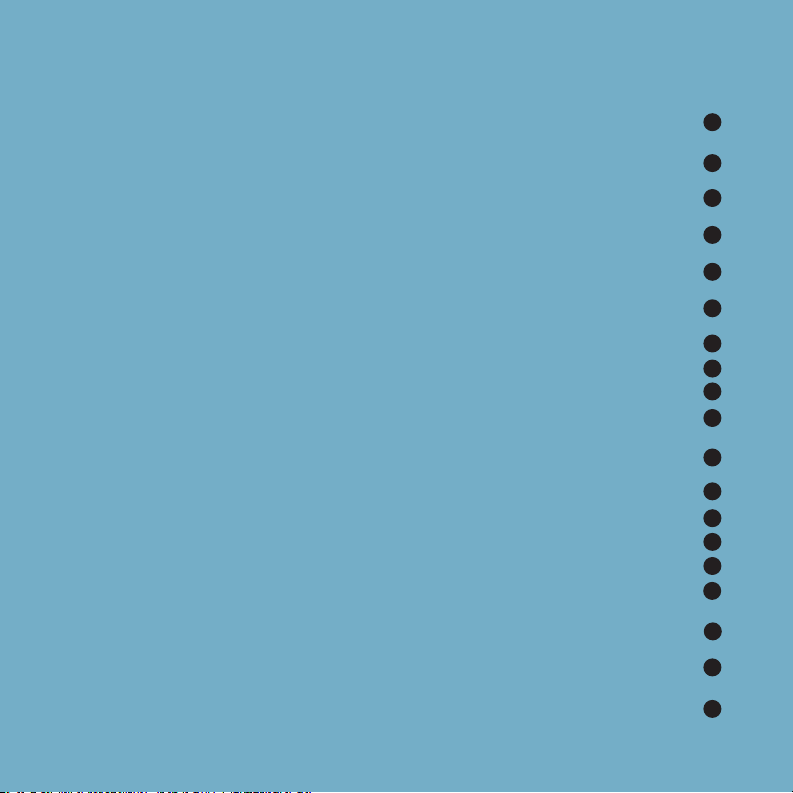
Contents
The Think Outside Stowaway™ Portable Keyboard. . . . . . . . . . . . . . . .
Installing the Software Driver . . . . . . . . . . . . . . . . . . . . . . . . . . . . . . . . .
Setting Up the Stowaway Portable Keyboard . . . . . . . . . . . . . . . . . . . .
Attaching Your Handheld Computer . . . . . . . . . . . . . . . . . . . . . . . . . . . .
Closing the Stowaway Portable Keyboard. . . . . . . . . . . . . . . . . . . . . . .
Using the Stowaway Portable Keyboard: Palm OS
Things to Remember
. . . . . . . . . . . . . . . . . . . . . . . . . . . . . .
Customizing Your Options . . . . . . . . . . . . . . . . . . . . . . . . . .
Typing Keyboard Shortcuts . . . . . . . . . . . . . . . . . . . . . . . . .
Extended Character Set
. . . . . . . . . . . . . . . . . . . . . . . . . . . .
Using the Stowaway Portable Keyboard: Pocket PC
Things to Remember
. . . . . . . . . . . . . . . . . . . . . . . . . . . . . .
Starting the Keyboard Software . . . . . . . . . . . . . . . . . . . . .
Stowaway Key Functions . . . . . . . . . . . . . . . . . . . . . . . . . . .
Navigation Keys . . . . . . . . . . . . . . . . . . . . . . . . . . . . . . . . . .
Pass-through Charging
. . . . . . . . . . . . . . . . . . . . . . . . . . . . .
Comfortable Typing. . . . . . . . . . . . . . . . . . . . . . . . . . . . . . . . . . . . . . . . . .
Frequently Asked Questions . . . . . . . . . . . . . . . . . . . . . . . . . . . . . . . . . .
1
2
3
4
5
6
6
6
13
16
19
19
20
23
27
28
29
30
More Information . . . . . . . . . . . . . . . . . . . . . . . . . . . . . . . . . . . . . . . . . . .
31
Page 3
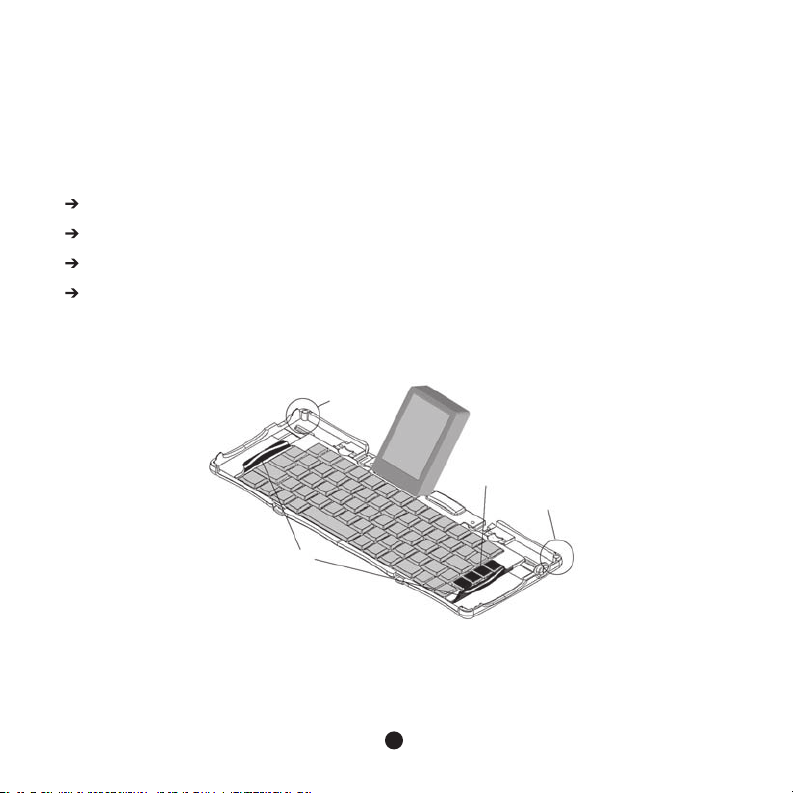
TM
The Think Outside Stowaway
Portable Keyboard
The Stowaway Portable Keyboard is a convenient, portable solution for
entering
This
data and commands quickly and easily into your handheld computer.
compact, fully functional keyboard lets you:
Type text and special characters into your handheld computer efficiently
Quickly launch your favorite applications with simple key combinations
Enter commands and options with simple key commands
Travel anywhere with a full-sized keyboard for your handheld computer
Stylus
Well
Application
End-Grips
The
Stowaway and Your Handheld Computer:
A Mobile Computing Solution
Keys
Stylus
Well
1
Page 4
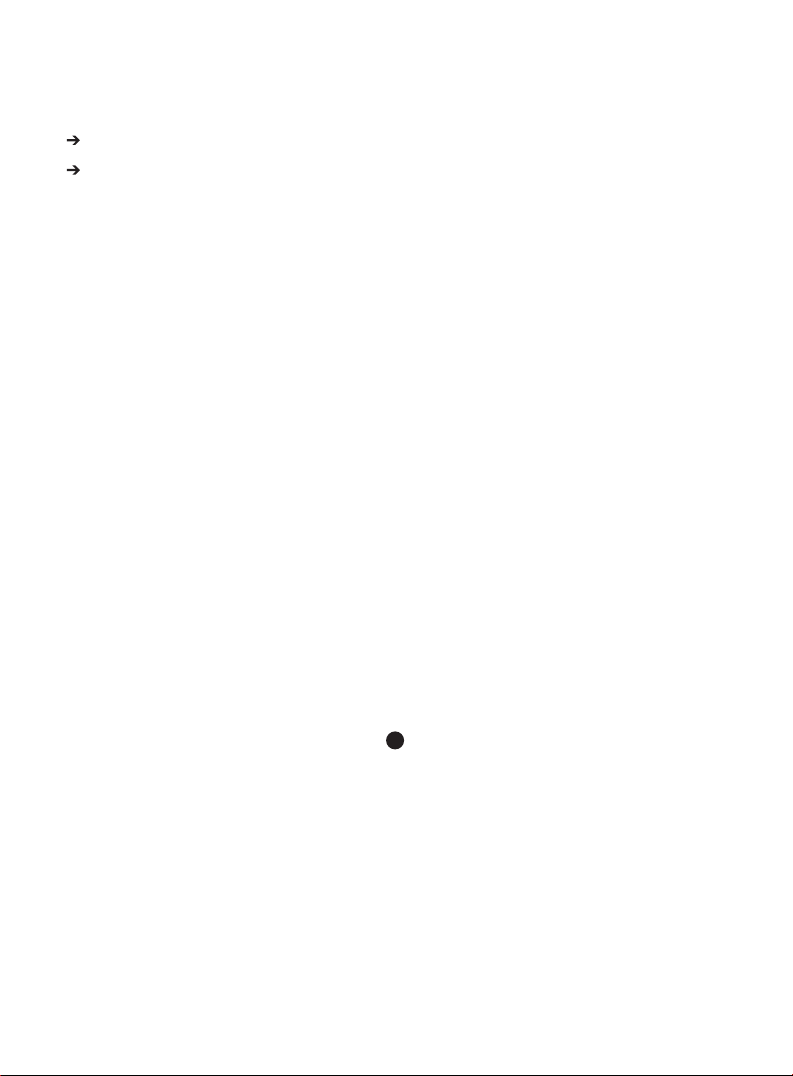
2
Installing the Software Driver
Note: Before installing the software:
Remove any keyboard software previously installed on your handheld computer.
Make sure that your handheld computer has at least 140K of free memory for Palm
devices and 300K of free memory for Pocket PC devices.
Windows 98/ME/2000/NT/XP Operating Systems:
Easy Installation with a Windows Setup wizard (Palm OS)
1. Insert the handheld into its cradle and synchronize to back up your files.
2. Insert the CD enclosed with your keyboard and select the operating system that is on your handheld device.
3. Select the operating system on your handheld from the operating system chooser screen.
Follow the onscreen instructions to succesfully install the software.
4. Once you have finished with the installer HotSync your device
Easy Installation with a Windows Setup wizard (Pocket PC OS)
1. Establish an ActiveSync connection to your handheld and back up your files.
2. Insert the CD enclosed with your keyboard and select the operating system that is on your handheld device.
3. Select the operating system on your handheld from the operating system chooser screen.
Follow the
onscreen instructions to complete the installation of the software.
4.
Once you have finished with the installer follow the instruction on your handheld device to reset your
handheld device
.
5. To enable the keyboard driver locate the Keyboard icon in the Programs window on the handheld
device.
6. Tap the “Enable” button.
7. Select “Connected serial keyboard” and tap the “Setup” button.
Page 5

Setting Up the Stowaway Portable Keyboard
The Stowaway opens and closes easily without to forcing the mechanism. Just
follow these instructions.
Opening the keyboard
1. Hold the unit in your hands and pull the button down to open the case.
Unlocking the Stowaway Keyboard
2. Unfold the keyboard and set it on a flat surface.
Unfolding the Stowaway Keyboard
3. Slide the red end-grips inward to bring the keyboard sections completely together.
Sliding the Stowaway Keyboard Ends Together
3
Page 6
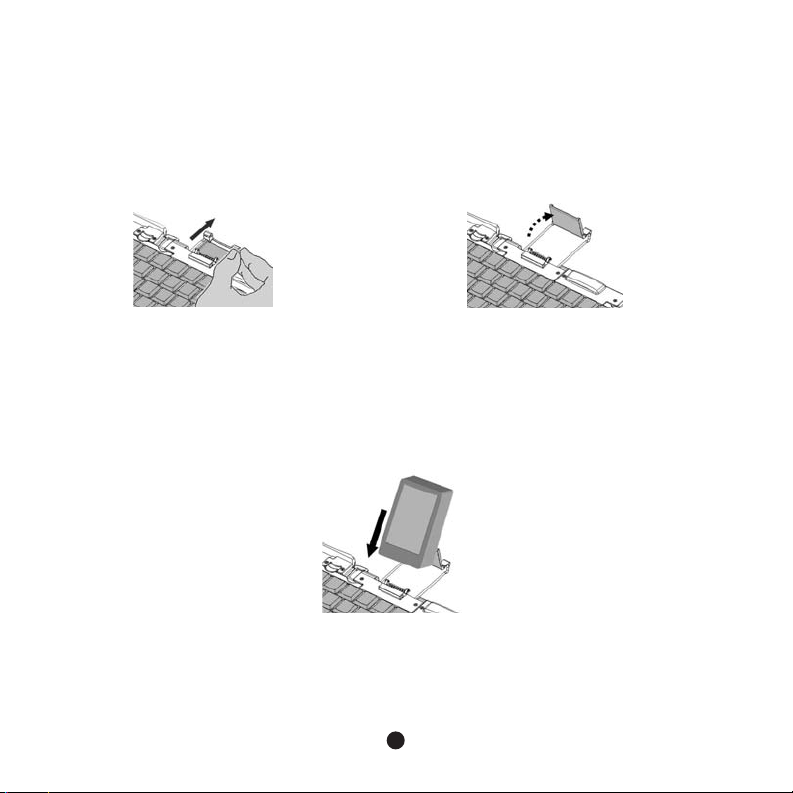
Attaching Your Handheld Computer
1. Locate the docking mechanism underneath the docking connectors (each dock is
different) at the top of the keyboard.
2. Slide the docking mechanism out of the keyboard until the rear support foot
springs upward.
Extending the Docking Mechanism and Support Foot
3. For Pocket PC Devices only: Rotate the connector upward until it snaps into place. You
are now ready to dock your handheld.
4. Line up your handheld computer with the dock connector and insert firmly to make
the connection.
Inserting the Handheld Computer
5. Some handhelds can be used immediately after being connected to the keyboard, while
others will need to be turned off, then back on (power-cycled), before the keyboard can
be used.
4
Page 7
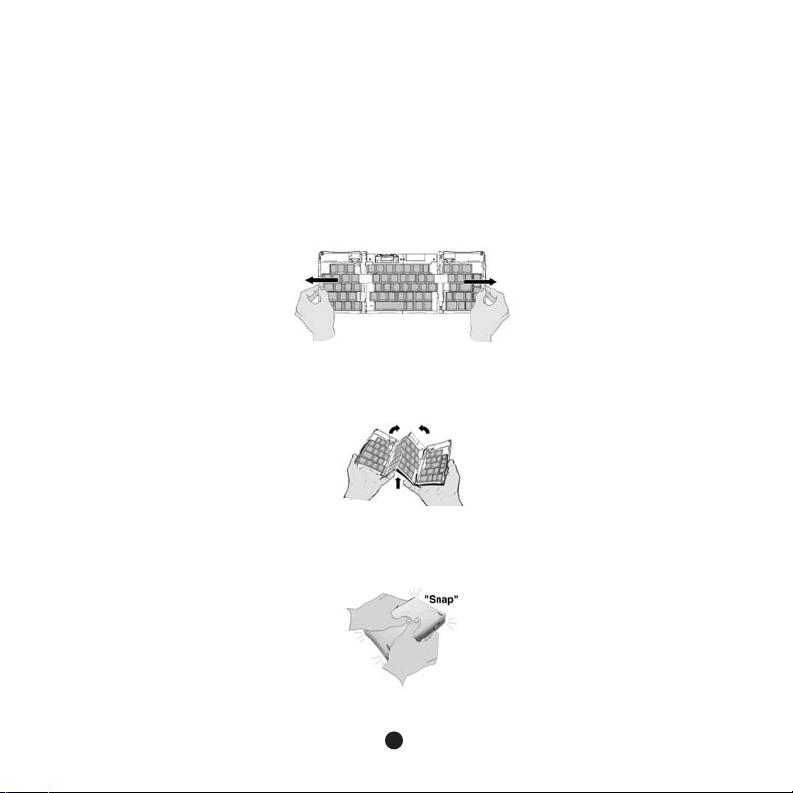
Closing the Stowaway Portable Keyboard
1. Pull your handheld computer upward to remove it from the docking connector.
2. For Pocket PC users, fold down the docking connector.
3. Fold the rear support foot flat, and slide it into the keyboard.
4. With the unit still on a flat surface, slide the red end-grips apart and toward the ends of
the case. Make sure to slide the keyboard sections as wide apart as possible.
Sliding the Stowaway Keyboard Ends Apart.
5. Lift the keyboard and push up from under the center to form a “W,” and then close.
Folding the Stowaway Keyboard
6. Press the four corners of the case together until they snap into place.
Note: Pocket PC users, please skip to page 19
5
Page 8

6
Using the Stowaway Portable Keyboard – Palm OS
®
Things to Remember
Use the keyboard on a flat surface which supports the keyboard as well as the attached
handheld
computer. If you are using the keyboard on your lap, place it on a book or
other flat surface.
Use your stylus for selecting list items, making menu selections, and giving commands in
applications that are not compatible with the keyboard. (Palm OS does not support cursor
control).
Use the handy stylus wells in the right and left corners of the keyboard to keep your
stylus within reach.
Make sure the dock mechanism is fully extended and upright before attaching your
handheld. Do not try to attach your handheld before raising the dock to the upright position.
Customizing Your Options
Once you have installed the software on your handheld, you can customize
your
options as follows.
Opening the Keyboard Application
To open the keyboard application, first tap Home, then tap the keyboard icon
on
your handheld computer. To view the settings list, tap the drop-down arrow
located
in the upper right corner.
The available settings are:
General:
Lists the Configuration Options
Connect Config: Access to enabling the connected keyboard
Command
Key: Lists the Command Key Assignments
Layout: Lists the Language, Tab key and Jog-dial options
Pointer Page: Configures the onscreen pointer
Help (4 Row): Lists all Key Commands and Functionality
Help (5 Row): Lists all Key Commands and Functionality
Page 9
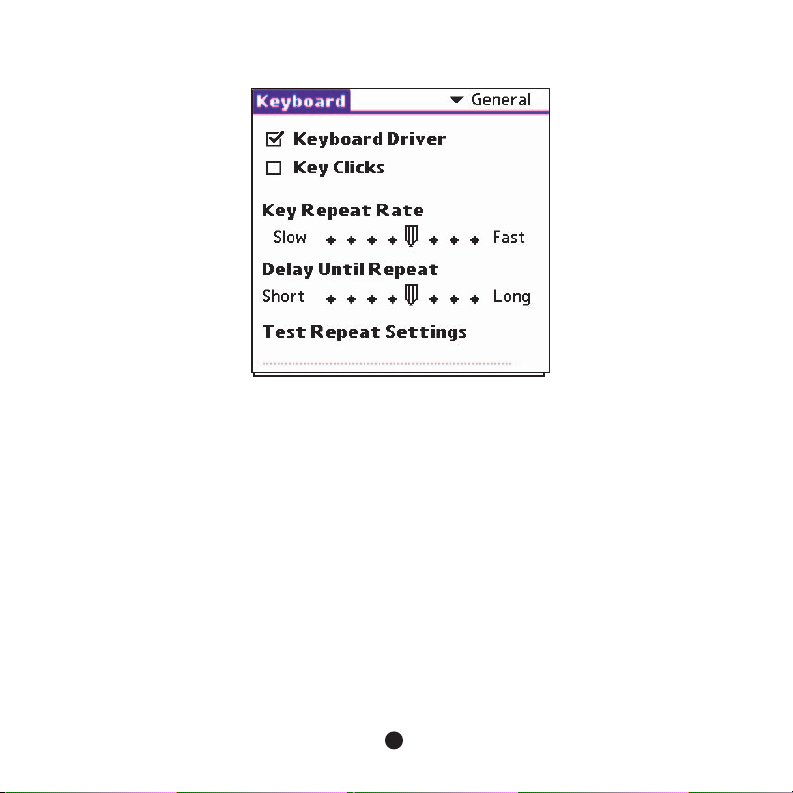
Adjusting General Settings:
Keyboard Application General Settings
Key Repeat Rate
option allows you to set the speed at which a letter, number or other character repeats when
This
press and hold a key.
you
your stylus to drag the marker arrow toward Fast (to increase) or Slow (to decrease) the
Use
repeat rate.
Until Repeat
Delay
option allows you to set the length of time before a letter, number or other character begins
This
repeat when you press and hold a key.
to
7
Page 10
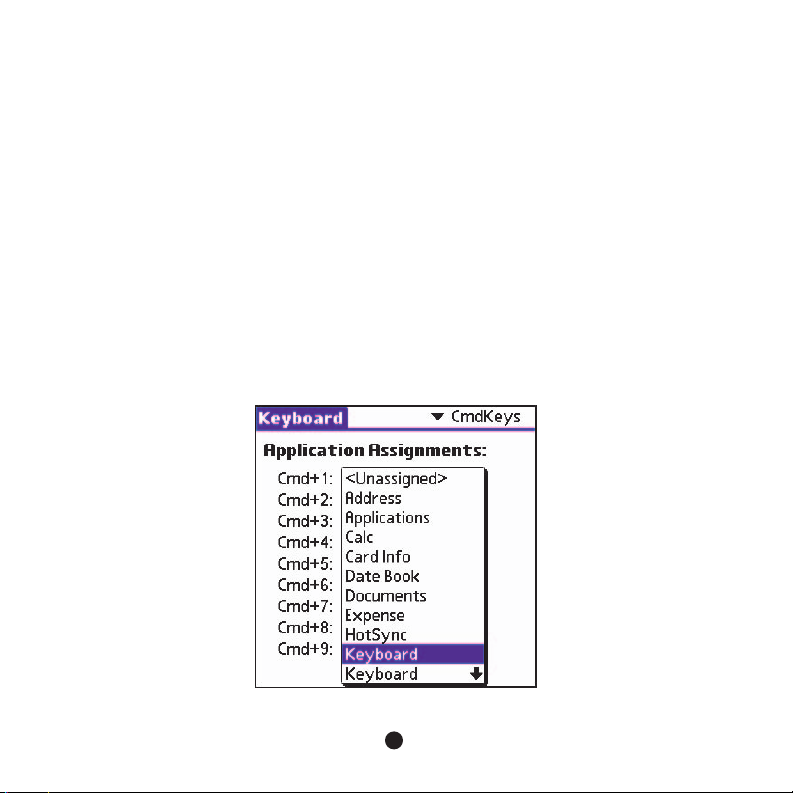
Repeat Rate
Key
This
option allows you to set the speed at which a letter, number or other character repeats when
you
press and hold a key.
your stylus to drag the marker arrow toward Fast (to increase) or Slow (to decrease) the repeat
Use
.
rate
Until Repeat
Delay
This
option allows you to set the length of time before a letter, number or other character begins to
repeat when you press and hold a key.
your stylus to drag the marker arrow toward Long (to increase) or Short (to decrease) the length
Use
the delay.
of
Test Repeat Settings
Test the repeat rate and delay by holding down a letter or number key on the Stowaway keyboard.
The
character appears according to the settings you have chosen. Change and test these settings
until
you achieve the desired outcome.
Enable Key Clicks
rd Application Shortcut
Keyboa
Command
Settings
8
Page 11
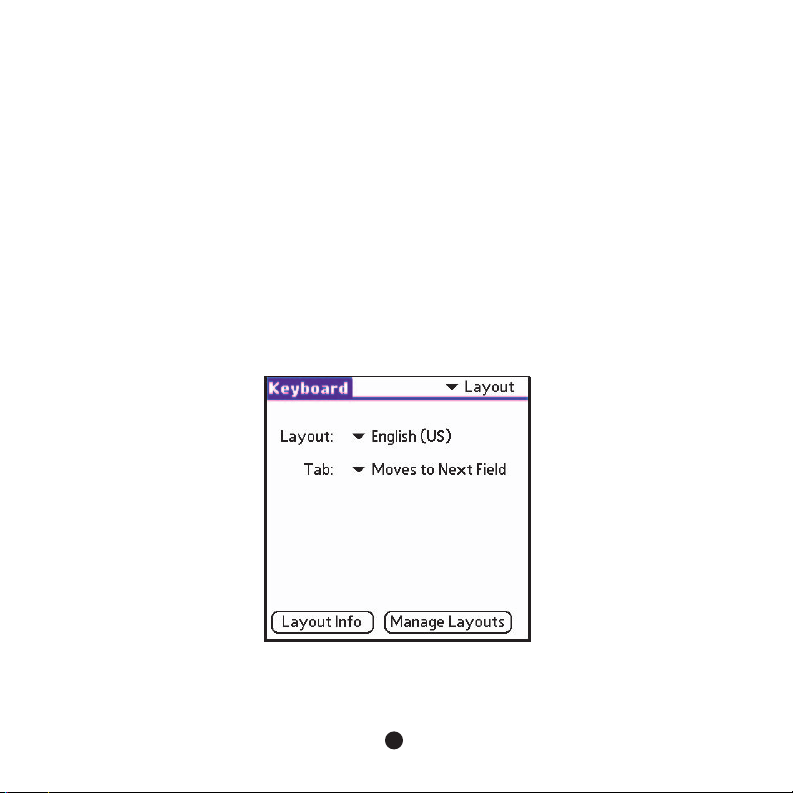
9
1. In the pick list in the upper right corner of the screen, tap “Cmd Keys” to display the Application
Assignments
screen.
2.
Tap the down-arrow next to a number and select the application to associate with
that
number.
3. When
you press the Command key combination, the assigned application will launch.
Changing Layout Settings
Open the keyboard application, then tap Layout on the settings list. The
layout
settings allow you to view, change or enable/disable the following
options
:
Keyboard Application Layout Settings
Page 12

Layout
This option a
llows you to set the layout of the keyboard to the following languages:
• English (US-Standard)
• French
• German
To change the keyboard layout, tap on the drop-down arrow and select a language from
the list.
Manage Layout Screens
• Beam: Beams the layout database
• Info: Displays database contents
• Delete: Deletes the layout database
Keyboard Application Manage Layouts
10 10
Page 13

11
Keyboard Application Pointer Settings
Tab
• This option allows you to set the tab key to either move within fields or move to
a tab stop.
• To change the tab key movement, tap on the
drop-down arrow and make a selection
from the list.
Layout info
• This option displays the current Layout setting, copyright and contact information
for assistance with additional international layouts you may have installed on your
handheld computer.
• To view the information, tap the Layout Info on-screen button.
Pointer Screen
Available on Palm OS 4.0 and lower
• Pointer Acceleration: Adjusts how quickly the on-screen pointer reaches its maximum speed
• Maximum Speed: Adjusts the on-screen pointer's maximum speed
Page 14

• Enable Screen Pointer: Turns the keyboard screen pointer on and off. Press down the Alt key
to display the pointer. To move the pointer, press Alt with the arrow keys. To select with the
pointer, press Alt with the enter key.
• Pointer Size: Adjusts the size of the keyboard pointer
To View the Online Help
On your handheld computer screen, tap the keyboard icon to display the keyboard
1.
software.
2. In the pick list in the upper right corner of the screen, tap Help to display the Help
screen.
Keyboard Application Help Settings
12
Page 15

Typing Keyboard Shortcuts – Palm OS Devices
You can carry out most of your handheld computer’s commands with
these key combinations. To access keys embedded with blue characters, press
Fn + <key>.
Cursor Movements
This table lists the shortcuts for moving the cursor and selecting text.
Shortcut
Moves cursor left one word Ctrl - Left arrow
Moves cursor right one word Ctrl - Right arrow
Selects previous word Ctrl - Shift - Left arrow
Selects next word Ctrl - Shift - Right arrow
Selects text to left of cursor Shift - Left arrow
Selects text to right of cursor Shift - Right arrow
Selects previous line Shift - Up arrow
Selects next line Shift - Down arrow
Moves cursor to beginning of line Cmd - Left arrow
Moves cursor to end of line Cmd - Right arrow
Scrolls up Fn - Up arrow
Scrolls down Fn - Down arrow
Tabs forward Tab
Tabs backward Shift - Tab
Insert a tab Fn - Tab
Action
13
Page 16

Button shortcuts
This table lists the key combinations to activate onscreen buttons.
Note: You can also activate a button by pressing Ctrl - Cmd and a letter
unique to the button name, or by tapping the button with your stylus.
Equivalent onscreen button Keyst roke
OK Fn - Enter
Delete Fn - Del
Cancel Fn - Done
New Fn - Small space key
(Key to Right of the Space Bar)
Show Fn - Left arrow
Details Fn - Right arrow
Note Fn - , (comma)
Send FN - . (period)
Edit Fn - / (back slash)
14
14
Page 17

Menu commands
This table lists the key combinations to activate various commands.
Action Keystroke
Cuts selected text1 Ctrl - x
Copies selected text1 Ctrl - c
Pastes cut or copied text
Enters shortcut mode2 Fn - Cmd
Toggles backlight Fn - =
Notes:
1. Alternatively, use the specific cut, copy, paste menu commands of the current application.
2. For example, pressing Fn-Cmd, and then d-t-s will print a date/time stamp.
1
Ctrl - v
15
Page 18

Extended Character Set
The following two tables list the function key and character combinations
to generate extended characters.
Characters, symbols, punctuation marks
Character Description Keystroke
Ø Uppercase Nordic O-Slash Shift - Fn - O
ø Lowercase Nordic O-Slash Fn - o
¿ Upside down “?” Shift - Fn - ?
¡ Upside down “!” Shift - Fn - !
Æ Uppercase AE ligature Shift - Fn - A
æ Lowercase ae ligature Fn - a
ß Beta Fn - b
• Bullet Fn - w
ç Cedilla Fn - c
© Copyright Fn - g
° Degrees Fn - d
÷ Divide Fn - <hyphen>
µ Micro Fn - u
¶ Paragraph symbol Fn - \
£ Pound sterling Fn - p
® Registered trademark Fn - r
§ Section Fn - s
™ Trademark Fn - t
¥ Japanese yen Fn - y
16
Page 19

Character Description Keystroke
± Plus/minus Shift - Fn - +
1/2 Half Fn - 2
3/4 Three-quarters Fn - 3
1/4 One-quarter Fn - 4
¢ Cents Shift - Fn - $
ƒ Script f Fn - f
’ Right single curly quote Fn - ]
“ Left double curly quote Shift - Fn - {
” Right double curly quote Shift - Fn - }
‘ Left single curly quote Fn - [
Accent Marks
First, type the letter to which you want to add an accent. Then press
the function key and the character indicated. For example, to type the ä
in Häagen-Dazs, type the a, and then quickly press Fn and ; (function key and
semicolon). The umlaut appears over the a.
Accent example Description Keystroke
á Acute accent Fn - '
â Circumflex Shift - Fn - ^
ä Umlaut Fn - ;
à Grave accent Fn - `
ã Tilde Shift - Fn - ~
å Nordic A-ring (letter “a” only) Fn - o
17
Page 20

Calculator functions
This table lists keystrokes to activate calculator functions.
Function Keystroke
Add, subtract, multiply, divide, equals + - * / =
Clear all C
Clear last entry E
Clear memory M
Set current number on display in memory P
Recall value in memory R
18
Page 21

Using The Stowaway Portable Keyboard – Pocket PC
Things to Remember
Use the keyboard on a flat surface which supports the keyboard as well as the attached
handheld computer. If you are using the keyboard on your lap, place it on a book or
other flat surface.
Use your stylus for selecting list items, making menu selections and giving commands
in applications that are not compatible with the keyboard.
Use the handy stylus wells in the right and left corners of the keyboard to keep your
stylus within reach.
Make sure the dock mechanism is fully extended and upright before attaching
your handheld.
The Tab key functions as a tab character when you type in text such as in Notes or word,
but will also move between fields.
Inserting your Pocket PC into the Stowaway before powering on your handheld ensures
that the keyboard is recognized for immediate use.
Key combination results are based on Pocket Word and Notepad. Other applications
may not support the key combinations or may have varying results.
Plugging in the ActiveSync cable can temporarily disable the Stowaway keyboard
software. To enable the keyboard software, disconnect the ActiveSync cable and power
cycle your Pocket PC.
19
Page 22

Starting the Keyboard Software
After installing the Stowaway keyboard software and restarting your Pocket PC device, the
keyboard software runs automatically and you can use the keyboard at any time to enter
characters or commands.
Adjusting General Settings
Key Repeat Rate
This option allows you to set the speed at which a letter, number or other character repeats
when you press and hold the key.
your stylus to drag the marker arrow Fast (to increase) or Slow (to decrease) the
Use
repeat rate.
Delay Until Repeat
This option allows you to set the length of time before a letter, number or other character
begins to repeat when you press and hold the key.
your stylus to drag the marker arrow toward Long (to increase) or Short (to decrease)
Use
the length of the delay.
20
Page 23

Test Repeat Settings
Test the repeat rate and delay by holding down a letter or number key on the Stowaway
keyboard. The character appears according to the settings you have chosen. Change and
test these settings until you achieve the desired outcome.
Enable Keyboard
This option allows the Stowaway keyboard to work properly. Disabling the keyboard
suspends keyboard functions and frees memory resources for tasks that do not require the
keyboard. The keyboard is enabled by default. To suspend keyboard functions, tap Enable
Keyboard (removes checkmark). To use the keyboard again, tap Enable Keyboard again
(places a checkmark in the box).
Assigning Hot Keys
Keyboard Application
Tap on the pull-down menu to display the application assignment screen.
1.
2. Tap the down arrow to select the application.
3. When you press the Hot-Key, the assigned application will launch.
Hot
Keys
21
Page 24

Enabling Stowaway Connected Keyboard
rd Layouts
Keyboa
This option allows you to enable the connected serial keyboard.
About the Stowaway Keyboard
Keyboard About
reen
Sc
This screen provides information about the software driver.
22
Page 25

Stowaway Key Functions
Most keys on the Stowaway keyboard work in the same way as on a standard keyboard.
The exceptions are:
Application Keys The Inbox/Notes, Contacts/Word, Calendar/Excel and
Today Key The Today Key activates the Today application.
Tasks/Money keys are programmed shortcut keys on the
right side of the keyboard.
23
Page 26

Function Keys
The Fn key on the Stowaway keyboard enables additional key functions such as Num Lock
and ESC. All keys embedded with blue characters are accessible by pressing Fn+<key>. The
following table lists the available Fn key function commands.
Key Sequence Emulates Result
Fn + Caps Lock Num Lock key All keys embedded with brown characters are
accessible by enabling the Num Lock setting.
Enabling Num Lock emulates a 10-key keypad
interface found on most standard keyboards.
Fn + Backspace Off key Turns off your device. To turn it back on, press
the Power button on your handheld.
Fn + Enter OK key Selects the “OK” in the top-right corner of the
display. Selecting or tapping “OK” usually
closes the window.
Fn + Tab ESC key Closes the current window, exiting the
application, if supported. Esc functions may
vary between applications.
Fn + Number Hot-keys Launches a specific user-defined application.
Fn + Delete Insert key Toggles the Insert/Overwrite mode of the
application, if supported. The use of the insert
key may vary between applications.
Fn + Space Bar Selects the Show/Hide option for the on screen keyboard. Hiding the on-screen key board increases the working area. Same as
tapping on the keyboard icon.
Fn + Small Space Shortcut key Launches the Stowaway keyboard
application.
Fn + Today Shortcut key Launches the handheld devices home screen.
24
Page 27

Dedicated Keys
There are several keys on the Stowaway keyboard that are dedicated to specific functions:
Keypress Function
Today Launches the Today screen
Windows key Brings up the Windows Start menu
Inbox Launches the Inbox application
Contacts
Calendar
Launches the Contacts application
Launches the Calendar application
Tasks Launches the Tasks application
Selecting Text
On-screen text can be selected (highlighted) from the Stowaway Keyboard by using the
following key combinations:
Keypress Function
Shift + Up Arrow Selects the previous line of text
Shift + Down Arrow
Shift + Left Arrow
Shift + Right Arrow Selects the next character
Ctrl +
Shift + Left Arrow Selects the previous word
Shift + Right Arrow
Ctrl +
Selects the next line of text
Selects the previous character
Selects the next word
25
Page 28

Hot Keys
Ten application Hot keys (Function key plus a number, 1 through 0) provide a quick and
productive way to jump between your main working applications. You can customize the
quick launch keys to launch any application or document on your Pocket PC handheld.
You can change which applications or documents are assigned to the Hot Keys by launching
the Keyboard control panel (Fn + Small Space) and selecting the"Hot Key" tab.
Configuring Keyboard Settings
The Config tab in the Stowaway application allows you to regulate the keystroke speed and
enable/disable the following features:
Function Function
Enable Keyboard Allows the keyboard to work properly. Disabling the
keyboard suspends keyboard functions.
To disable the keyboard, open the Stowaway application,
and tap the box next to Enable Keyboard so that the
check mark disappears.
Hot-Dock
PC device is on. Disabling Hot-dock causes the software to
detect the keyboard only when the Pocket PC powers up.
To enable Hot-Dock, open the Stowaway application,
and tap on the box next to Hot-Dock so that
the check mark appears.
Note: This feature is not available on Casio handheld
devices.
Allows for keyboard detection at any time while the Pocket
26
Page 29

Navigation Keys
The navigation (arrow) keys, located in the lower-right corner of the Stowaway keyboard,
enable you to quickly relocate the cursor on your handheld by using them in conjunction
Fn, Shift and Ctrl keys in combination with the arrow keys. The following table lists the
available navigation key combinations.
Key Result
Fn +
Emulates the Page Up key
Emulates the Page Down key
Emulates the Home key
Emulates the End key
Shift +
Highlights one line of text upward from the curser position
Highlights one line of text downward from the curser position
Highlights one character to the left of the curser position
Highlights one character to the right of the curser position
Ctrl +
Moves the cursor up one paragraph
Moves the cursor down one paragraph
Moves the cursor to the left one word
Moves the cursor to the right one word
27
Page 30

28
Pass-Through Charging
You can charge your handheld’s battery while the handheld is attached to the
Stowaway
portable keyboard .
3.
Connect the handheld to the Stowaway and use as usual.
Always
remove the handheld from the Stowaway before disconnnecting the charger
accessory
connector from the Stowaway.
1. For Compaq iPAQ:
adaptor that comes with the keyboard. If your iPAQ needs charging, connect the AC
adapter to the right angle power connector dongle, then connect your iPAQ.
Plug the charger into an electrical outlet.
2.
The iPAQ can be charged by using the right angle power connector
Page 31

Comfortable Typing
Research suggests that physical discomfort and injury to nerves, tendons, and
muscles may be related to repetitive motion, an improperly set up work area,
incorrect body posture, and poor work habits.
To reduce the risk of injury, follow these precautions:
Stand, stretch, and move around several times every hour.
Every once in a while, work on a different task with your hands. Avoid repetitious
motions. Use shortcut keys to move efficiently and avoid repetitive, awkward movement.
Type gently and lightly.
Relax your shoulders and keep your elbows at your sides. Adjust the keyboard so that
you don’t have to stretch to reach it.
Adjust your position so that you don’t have to bend your wrists to type; avoid placing
your wrists on a sharp edge.
If you feel discomfort or numbness in your hands, wrists, arms, shoulders,
neck or back while typing, get the advice of a qualified medical professional.
29
Page 32

Frequently Asked Questions
What should I do when I type on the keyboard and nothing happens?
Check that your handheld computer is charged.
Make sure that your handheld is properly connected to the Stowaway
Portable Keyboard.
Turn your handheld off then back on (power-cycled).
Verify that the software is installed according to instructions.
Confirm that the keyboard driver is enabled by resetting the handheld. Turn on the
handheld and make sure that the driver is enabled.
Why can’t I use the keyboard to pick an item from a list or a menu choice? The Stowaway
Portable Keyboard is not meant to replace your stylus entirely because of operating
system limitations. Keep your stylus handy by putting it into the stylus well in the corner
of the Stowaway.
Why can’t I synchronize my handheld when it is attached to the keyboard?
The Stowaway Portable Keyboard does not replace your handheld computer’s cradle. To
disconnect, remove your handheld from the Stowaway and insert it into the cradle. Then,
synchronize as usual.
Why does my handheld try to synchronize when I attach it to the keyboard?
First check that the driver is installed properly. If the synchronization application is open
when you attach your handheld to the Stowaway Portable Keyboard, it will automatically try
to synchronize. To exit the synchronization program, tap Cancel on your handheld screen
and launch another application.
Can I use my Stowaway™ Portable Keyboard with other handheld devices?
The Stowaway Portable Keyboard is designed to work with specific handheld models.
Each handheld device has unique electrical and mechanical characteristics. For optimal
performance, specific keyboards are required for each device. When the appropriate software
drivers are installed, your keyboard will operate with the model for which it was designed.
30
Page 33

Please
check our website at www.thinkoutside.com for more product information and
software updates.
More Information
Warranty
Think Outside warrants this product to be free from defects in materials and workmanship for
one year from the date of purchase. In addition, if purchased on the Think Outside web site,
there is a 30 day money back guarantee. If your Think Outside Stowaway Portable Keyboard is
found to be defective within that time, we will promptly repair or replace it. This warranty does not
cover accidental damage, wear and tear, or consequential or incidental loss. Under no conditions
is Think Outside liable for loss or damage to a computer; nor loss of, or damage to, programs,
records, or data; nor any consequential or incidental damages, even if Think Outside has been
informed of their possibility. Think Outside does not cover intentional damage from neglect. This
warranty does not affect your statutory rights.
Warranty registration at http://www.thinkoutside.com
Technical Support
In the unlikely event that you encounter a problem with your Stowaway, please contact our
technical support team at:
Email: support@thinkoutside.com
Internet: http://www.thinkoutside.com
31
Page 34

32
FCC Statement
Tested to Comply
This equipment has been tested and found to comply with the limits of a Class b digital device,
pursuant to Part 15 of the FCC Rules. These limits are designed to provide reasonable protection
against harmful interference in a residential installation. This equipment generates, uses, and
can radiate radio frequency energy and if not installed and used in accordance with the
instructions, may cause harmful interference to radio communications. However, there is no
guarantee that interference will not occur in a particular installation.
If
this equipment does cause harmful interference to radio or television reception, which can be
dete
rmined by turning the equipment off and on, the user is encouraged to try to correct the
interference by one or more of the following measures:
• Reorient or relocate the receiving antenna
• Increase the separation between the equipment and the receiver
• Move the computer away from the receiver
Patent Information
The Think Outside Stowaway Portable Keyboard is covered by US Patent #6174097, EP Patent
#968464 and GB Patent #2323331. Other US and foreign patents pending.
Stowaway
is a trademark of Think Outside, Inc. ©2004 Think Outside, Inc. All other product or
service names are the property of their respective trademark owners.
© 2004 Think Outside, Inc. All rights reserved.
Regulatory Compliance
This device complies with Part 15 of the FCC rules. Operation is subject to the following two
conditions: (1) this device may not cause harmful interference, and (2) this device must accept any
interference received, including interference that may cause undesired operation.
P/N: 101853A
Page 35

Page 36

