Page 1
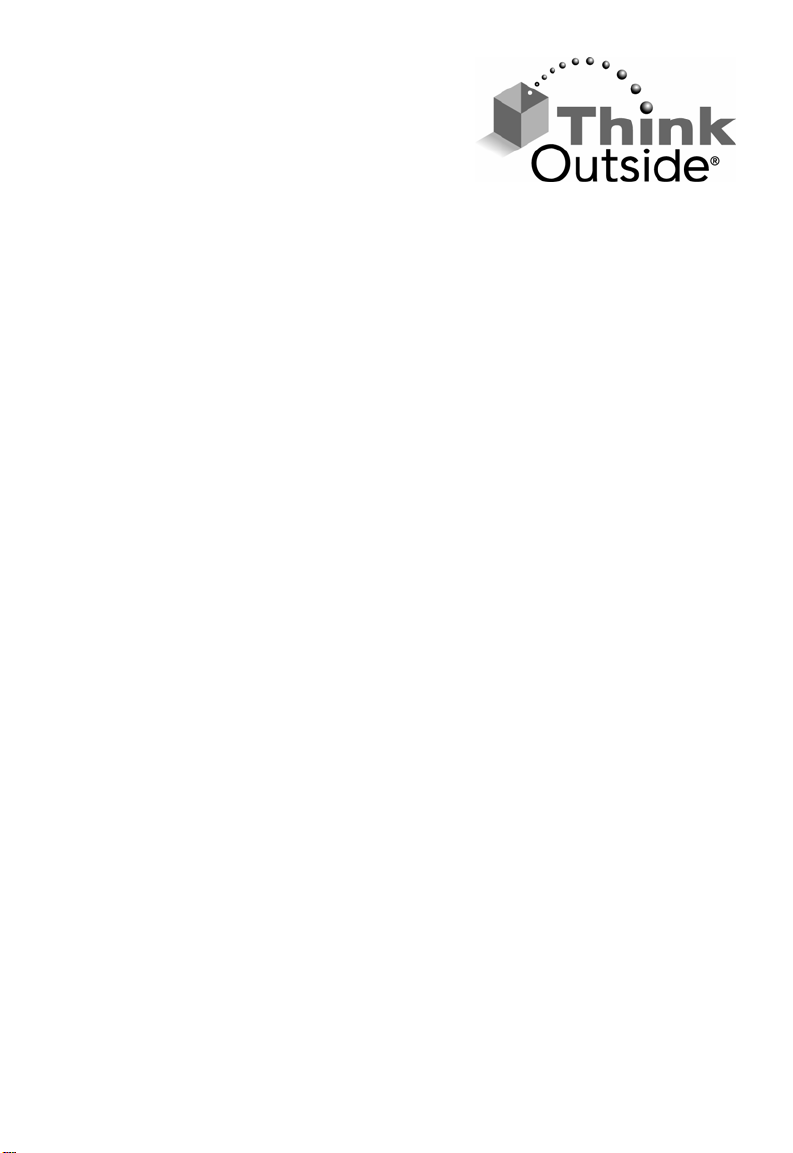
Stowaway
www.thinkoutside.com
®
Shasta Bluetooth® Keyboard
Owner’s Manual
for
Blackberry
®
OS
Page 2
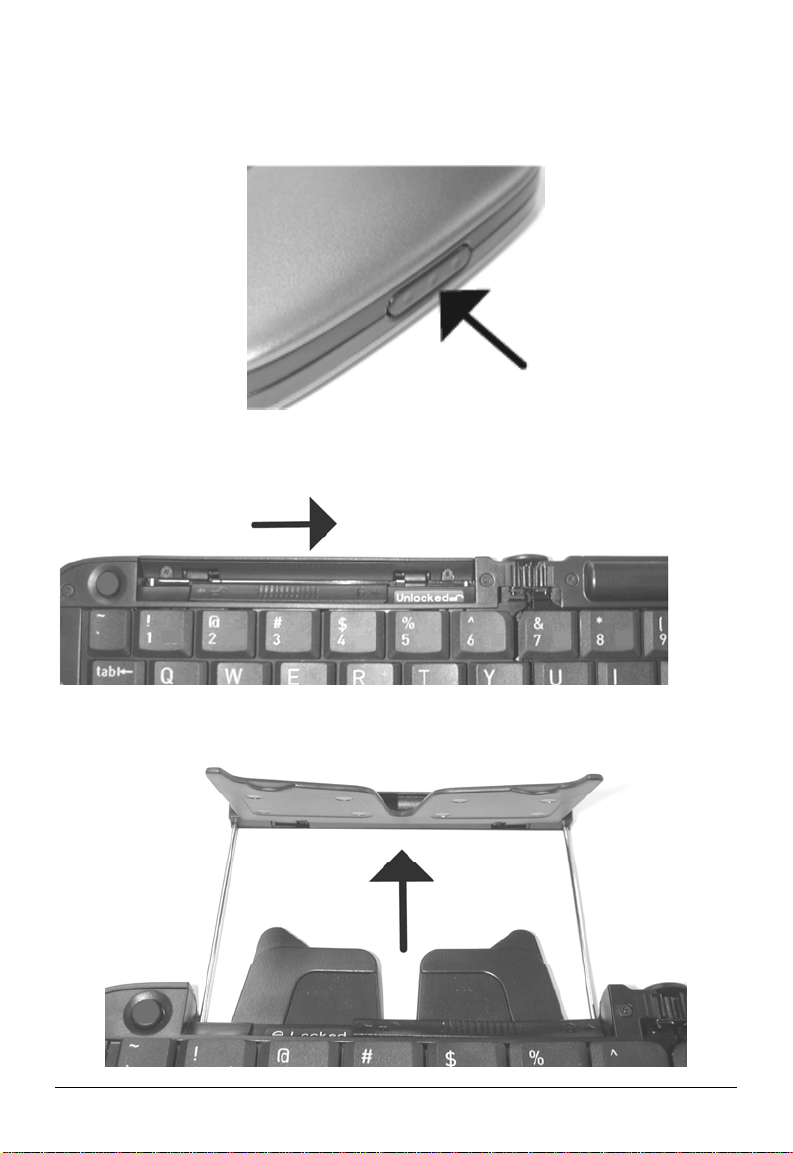
Setting up the Keyboard
Opening the keyboard
Press the button on the right side of the keyboard and fold it open.
Locking the keyboard open
Slide the locking mechanism to the right to enable the lap lock.
Opening the device stand
Slide the stand out until the back rest flips up.
Stowaway Shasta Bluetooth Keyboard Owner’s Manual Page 2
Page 3
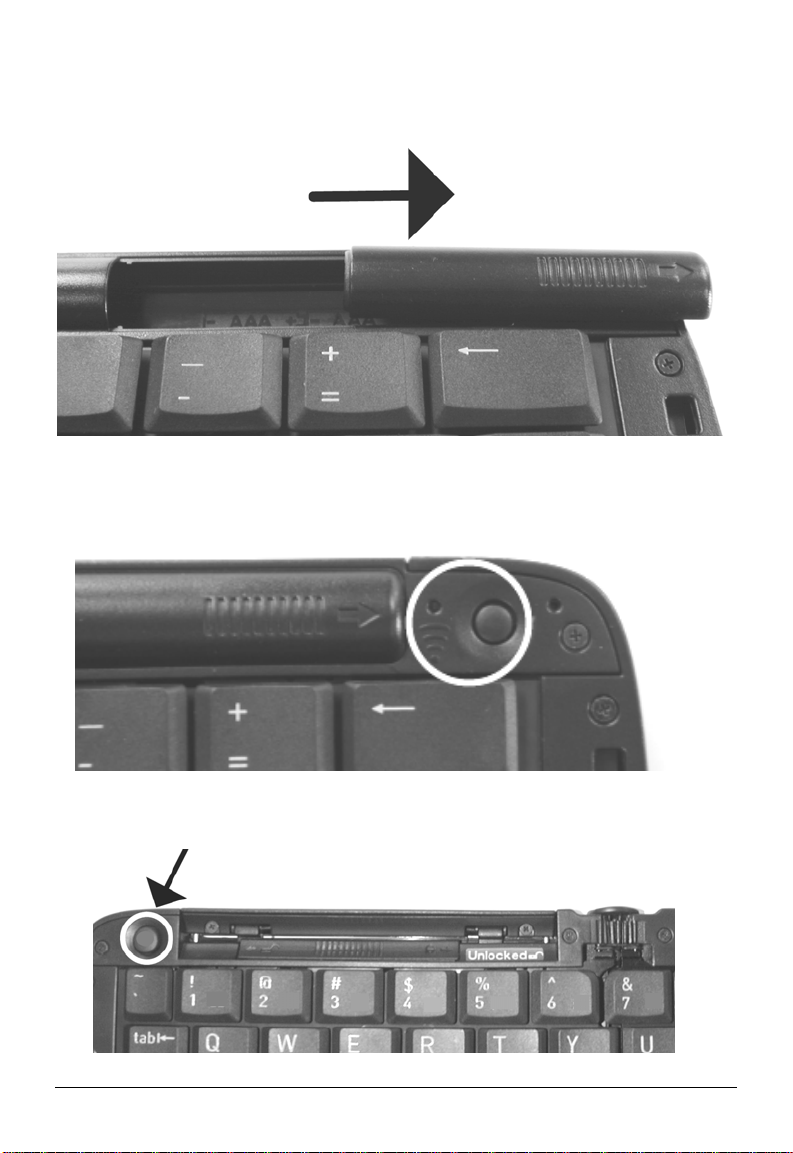
Inserting the batteries
Slide the battery door open to the right and remove. Insert the batteries into
the compartment noting the polarity as shown. Replace the door.
Making the keyboard discoverable
Press the button on the right side of the keyboard to make it discoverable.
An amber light to its left will begin flashing.
Disconnecting the keyboard
Press the button on the left side of the keyboard to disconnect the keyboard.
Stowaway Shasta Bluetooth Keyboard Owner’s Manual Page 3
Page 4
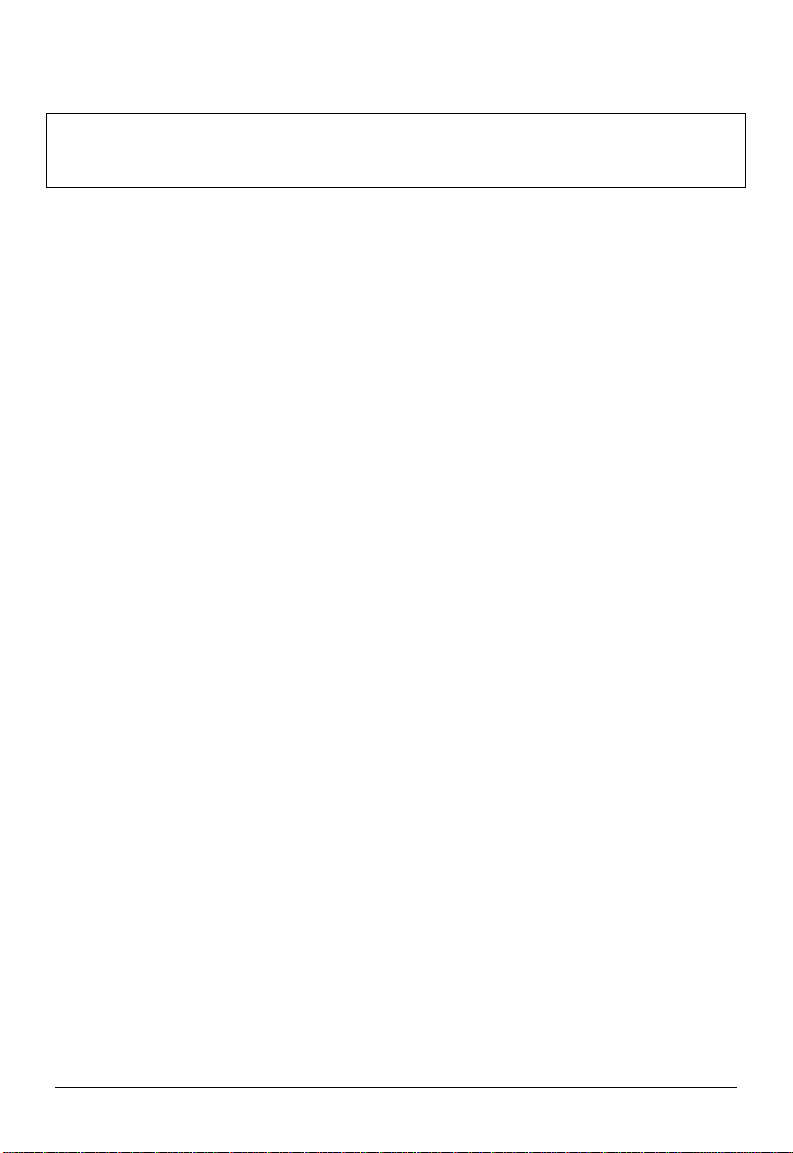
Driver Installation
NOTE: Handhelds connected to a BlackBerry Enterprise Server must
contact their BES Administrator to configure the BlackBerry Application
Control to Allow the keyboard driver to use the Event Injector API.
1. Connect your BlackBerry to your PC using the USB cable supplied with
your BlackBerry.
2. Insert the CD included with the Stowaway Shasta Bluetooth Keyboard.
3. Click on Keyboard Driver. (You may also click on Check for Updates
to see if there is a newer version of the driver for your BlackBerry).
4. Follow the on-screen InstallShield instructions.
5. By default the driver will install to: C:\Program Files\Think Outside,
Inc\Stowaway For BlackBerry\Stowaway.alx
6. When completed, open the BlackBerry Desktop Manager.
7. Start the Application Loader. When prompted, checkmark Stowaway
Shasta and click Next. The keyboard driver is now installed on the
BlackBerry.
Keyboard Pairing
1. Install the batteries into the keyboard.
2. Press the discoverable button if the amber light is not flashing.
3. Open the Bluetooth Manager (Options>Bluetooth) and click the scroll
wheel to open the menu.
4. Enable the BlackBerry Bluetooth radio.
5. Under Paired Devices, click the scroll wheel and select Add Device.
6. After the BlackBerry searches for devices, select BT-Foldable KB from
the list.
7. When prompted, enter the passkey 0000 (4 zeroes) and press the
Return key on your BlackBerry.
8. The keyboard and the BlackBerry should now be connected.
Keyboard Reconnection
1. Press the discoverable button on the keyboard.
2. From within the keyboard application, click the scroll wheel and select
connect to keyboard.
Stowaway Shasta Bluetooth Keyboard Owner’s Manual Page 4
Page 5

Keyboard Functions
Hide Menu
Closes the Menu and returns to the keyboard application screen.
Disable Keyboard
This breaks the connection between the keyboard and the BlackBerry.
Options
This allows the user to set the auto-reconnection setting. It ranges from
‘Don’t reconnect’ to ‘Non-stop’.
Hot Keys
This allows the user to assign applications to preset shortcut keys. For
defaults see the section labeled Shortcuts.
Key Typing
Allows the user to set the Delay and Repeat rates.
Clear text box
Erases all of the text from the Test box area.
About
This lists the version number of the installed driver.
Close
Disconnects the keyboard.
Stowaway Shasta Bluetooth Keyboard Owner’s Manual Page 5
Page 6

Shortcuts
Launching applications
Action Shortcut
Launch Browser <Fn>+<U>
Launch Tasks <Fn>+<I>
Launch Calendar <Fn>+<O>
Launch Contacts <Fn>+<K>
Launch Search <Fn>+<L>
Open Phone <Fn>+<Z>
Close Phone <Fn>+<X>
Launch Calculator <Fn>+<C>
Launch Memo <Fn>+<N>
Open Messages <Fn > +<M>
Activates Caps Lock mode (you will not see an onscreen indicator for Caps Lock).
Menu navigation
Action Shortcut
Activate a Program’s menu <Menu>
Navigate the menu using the up and down arrow keys.
Press the Enter key to choose the selected menu item.
Other shortcuts
Action Shortcut
Activate Escape (go back one level) <Escape>
Go to Home screen
<Caps Lock>
<×> or <Ø>
then
<Enter>
<Escape> +
<Escape>
Stowaway Shasta Bluetooth Keyboard Owner’s Manual Page 6
Page 7

International and extended character set
Key AltGr AltGr + Shift
1 ¡ (inverted exclamation mark) ¡ (inverted exclamation mark)
2 ½ ½
3 ¾ ¾
4 ¢ ¼
5 § §
6 ° (degree) ° (degree)
7 œ Œ
8 © ©
9 ™ ™
0 ® ®
- ÷ (division sign) ÷ (division sign)
= ± (plus-minus) ± (plus-minus)
Q á Á
W à À
E ä Ä
R â Â
T å Å
Y ã Ã
U æ Æ
I ç Ç
O ñ Ñ
P ø Ø
[ µ «
] ] »
\ ¶ ¶
A é É
S è È
D ë Ë
F ê Ê
G í Í
H ì Ì
J ï Ï
K î Î
L ß ß
; ý Ý
‘ ÿ Ÿ
Z ó Ó
X ò Ò
C ö Ö
Stowaway Shasta Bluetooth Keyboard Owner’s Manual Page 7
Page 8

Key AltGr AltGr + Shift
V ô Ô
B õ Õ
N ú Ú
M ù Ù
, ü Ü
. û Û
/ ¿ (inverted question mark) ¿ (inverted question mark)
Warranty
Think Outside warrants this product against defects in materials and
workmanship under normal use for a period of one (1) year from the date of
original retail purchase. Think Outside’s and its suppliers’ entire liability, and
your exclusive remedy, if you discover a defect and return the product with
proof of purchase to Think Outside during the warranty period, is that Think
Outside will, at its option, repair, replace, or refund the purchase price of the
product to you at no charge. This limited warranty is void if the defect results
from accident, alteration, abuse, improper use, or exposure to water or
extreme temperature. TO THE MAXIMUM EXTENT PERMITTED BY LAW,
THIS LIMITED WARRANTY IS EXCLUSIVE AND THINK OUTSIDE
DISCLAIMS ALL OTHER WARRANTIES, EXPRESS OR IMPLIED,
INCLUDING WARRANTIES OF MERCHANTABILITY, FITNESS FOR A
PARTICULAR PURPOSE, TITLE AND NON-INFRINGEMENT. THINK
OUTSIDE IS NOT RESPONSIBLE FOR SPECIAL, INCIDENTAL,
INDIRECT OR CONSEQUENTIAL DAMAGES (INCLUDING, WITHO UT
LIMITATION, DAMAGES FOR LOST PROFITS, LOST SAVINGS, OR
OTHER DAMAGES) ARISING OUT OF THE USE, OR INABILITY TO USE
THE PRODUCT, OR THE BREACH OF ANY EXPRESS OR IMPLIED
WARRANTY, EVEN IF THINK OUTSIDE HAS BEEN ADVISED OF THE
POSSIBILITY OF THOSE DAMAGES. Because some jurisdictions do not
permit the exclusion or limitations set forth above, they may not apply in all
cases. This warranty is governed by the laws of the State of California.
Stowaway Shasta Bluetooth Keyboard Owner’s Manual Page 8
Page 9

Obtaining warranty service
Customer must contact Think Outside within the applicable warranty period
to obtain warranty service authorization. Dated proof of original purchase
will be required for warranty service, repair, or replacement. Products or
parts shipped by Customer to Think Outside must be sent postage-paid and
packaged appropriately for safe shipment. Think Outside is not responsible
for Customer products received without a warranty service authorization and
those returns may be rejected. Repaired or replacement products will be
shipped to Customer at Think Outside’s expense. All products or parts that
are replaced become the property of Think Outside. The repair and
replacement process for products or parts in locations outside of the United
States will vary depending on Customer’s location.
Support@ThinkOutside.com
Think Outside, Inc.
10 South Third Street
Fifth Floor
San Jose, California 95113
United States of America
www.thinkoutside.com
1 November, 2005
Registering your product
To register your Stowaway keyboard product, please visit:
http://www.thinkoutside.com/registration/registration.html
and complete the online form.
Important notes about Bluetooth devices
The Stowaway Shasta Bluetooth keyboard can emit radio frequency (RF)
energy whenever the keyboard is active. Care should be taken when used
around medical devices or equipment. For specific information, consult with
the product manufacturer or your physician before use. To stop interference,
remove the keyboard’s batteries.
The Stowaway Shasta Bluetooth keyboard should not be used on any
aircraft.
Stowaway Shasta Bluetooth Keyboard Owner’s Manual Page 9
Page 10

Regulatory Notices
Electromagnetic Interference (EMI) is any signal or emission, radiated In
free space or conducted along power or signal leads, that endange rs the
functioning of radio navigation or other safety service or seriously degrades,
obstructs, or repeatedly interrupts a licensed radio communication service.
Radio communications services include but are not limited to AM/FM
commercial broadcast, television, cellular services, radar, air-traffic control,
pager, and Personal Communication Services (PCS). These licensed
services, along with unintentional radiators such as digital devices, including
computers, contribute to the electromagnetic environment.
Electromagnetic Compatibility is the ability of items of electronic equipment
to function properly together in the electronic environment. While this
keyboard has been designed and determined to be compliant with
regulatory agency limits for EMI, there is no guarantee that interference will
not occur in a particular installation. If this equipment does cause
interference with radio communications services, which can be determined
by turning the equipment off and on, you are encouraged to try to correct the
interference by one or more of the following measures:
• Reorient the receiving antenna.
• Relocate the keyboard with respect to the receiver.
• Move the keyboard away from the receiver.
If necessary, consult an experienced radio/television technician for
additional suggestions.
FCC notices (U.S. only)
Most Stowaway keyboards are classified by the Federal Communications
Commission (FCC) as Class B digital devices.
Class B
This equipment has been tested and found to comply with the limits for a
Class B digital device pursuant to Part 15 of the FCC Rules. These limits
are designed to provide reasonable protection against harmful interference
in a residential installation. This equipment generates, uses, and can radiate
radio frequency energy and, if not installed and used in accordance with the
manufacturer’s instruction manual, may case interference with radio
communications. However, there is no guarantee that interference will not
occur in a particular installation. If this equipment does cause harmful
interference to radio or television reception, which can be determined by
Stowaway Shasta Bluetooth Keyboard Owner’s Manual Page 10
Page 11

turning the equipment off and on, you are encouraged to try to correct the
interference by one or more of the following measures:
• Reorient or relocate the receiving antenna.
• Increase the separation between the equipment and the receiver.
• Consult the dealer or an experienced radio/television technician for
help.
FCC identification information
The following information is provided on the device or devices covered in
this document in compliance with FCC regulations:
• Model number(s): G981
• Company name: Think Outside, Inc.
10 South Third St.
Fifth Floor
San Jose, California 95113
United States of America
(408) 278-5100
IC Notice (Canada Only)
Most Stowaway keyboards are classified by the Industry Canada (IC)
Interference-Causing Equipment Standard #3 (ICES-003) as Class B digital
devices. To determine which classification (Class A or B) applies to your
keyboard, examine all registration labels located on your keyboard. A
statement in the form of "IC Class A ICES-003" or "IC Class B ICES-003"
will be located on one of these labels. Note that Industry Canada regulations
provide that changes or modifications not expressly approved by Think
Outside could void your authority to operate this equipment.
This Class B (or Class A, if so indicated on the registration label) digital
apparatus meets the requirements of the Canadian Interference-Causin g
Equipment Regulations.
Cet appareil numérique de la Classe B (ou Classe A, si ainsi indiqué sur
l’étiquette d’enregistration) respecte toutes les exigences du Reglement
suer le Materiel Brouilleur du Canada.
Stowaway Shasta Bluetooth Keyboard Owner’s Manual Page 11
Page 12

Features and Specifications Summary
Dimensions Open:
11.81” x 4.13” x 0.53” (300mm x 105mm x 13.5mm)
Dimensions Closed:
5.91” x 4.13” x 0.78” (150mm x 105mm x 19.7mm)
Weight:
6.17 ounces (175 grams)
Temperature Range:
32° to 149°F (0° to 65°C)
Power consumption:
Operation: 10mA
Standby: 1300µA
©2005 Think Outside, Inc. P/N: 102021
Stowaway Shasta Bluetooth Keyboard Owner’s Manual Page 12
