Page 1
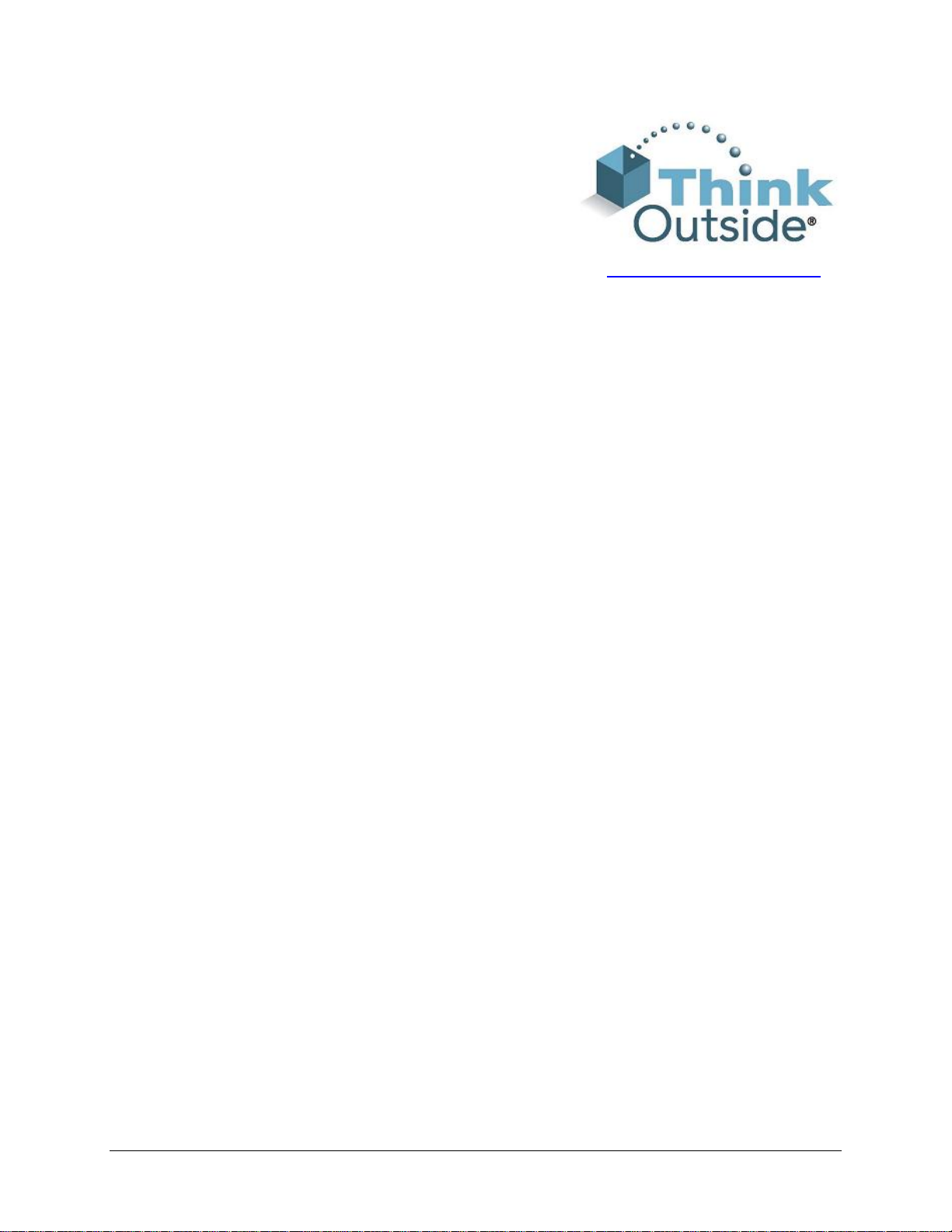
Stowaway® Travel Mouse
Owner’s Manual
Windows Mobile
Apple Macintosh OS X
Microsoft
Includes:
Asus MyPal A620BT & A716
Audiovox VX 6600
Dell Axim x30BT & x3iBT
Dell Axim
iPAQ 1940 & 1945
iPAQ 2210 & 2215
iPAQ 3970
iPAQ 4100, 4150 & 4155
iPAQ 4300, 4350 & 4355
iPAQ 5400BT & 5450
iPAQ 5500BT & 5555
Mouse/Keyboard Driver:
Stowaway 4.2T
x50v
www.thinkoutside.com
for
™
2003
®
Windows XP
iPAQ 6300 & 6315
iPAQ H6340
iPAQ HX4700 & HX4705
iPAQ RX3100
iPAQ RX3715
i-Mate Jam & PDA2K
Orange SPV M1000
O2 XDA II
Qtek 2020
Siemens SX66
T-Mobile MDA II
Stowaway Travel Mouse Owner’s Manual Page 1
Page 2
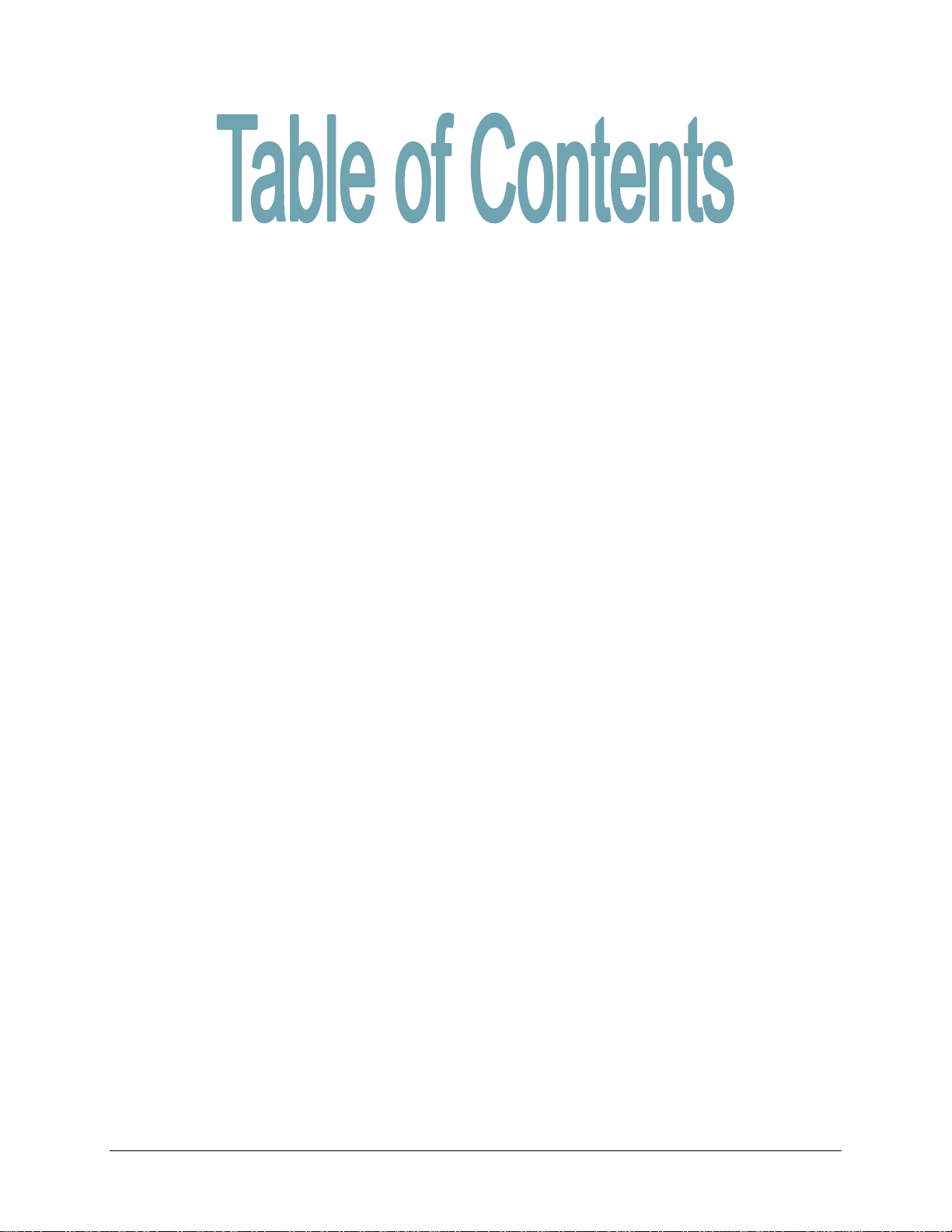
Installing the Mouse with Macintosh OS X..........3
Before You Begin....................................................................................3
Creating a Paired Connection with your Macintosh............................3
Installing the Mouse for Use with Windows XP..4
Before You Begin....................................................................................4
Creating a Paired Connection with your PC.........................................4
Installing and Configuring the Mouse for PPC ...5
Before You Begin....................................................................................5
Installing the Software............................................................................5
Configuring the Mouse to Your Pocket PC Device..............................6
Reconnecting the Stowaway Travel Mouse ...... 11
Reconnecting and Bluetooth Accessibility........................................12
Customizing Mouse Functions...........................13
Input Method Toolbar ...........................................................................13
Mouse Control Panel ............................................................................14
Disabling the Stowaway Travel Mouse...............................................15
Mouse Discoverable Mode...................................................................15
Device Pairing Overview ......................................................................15
Using the Stowaway Travel Mouse....................16
Moving the Pointer/Highlighting Text .................................................16
On-Screen Buttons and Application Launching ................................16
Menu and Toolbar Navigation..............................................................17
Frequently Asked Questions..............................18
Legal Notices ....................................................... 20
Trademarks............................................................................................20
Obtaining warranty service..................................................................21
Important Battery Information .............................................................22
Important notes about Bluetooth® devices ........................................22
Regulatory Notices...............................................................................23
Features and Specifications Summary..............29
Stowaway Travel Mouse Owner’s Manual Page 2
Page 3
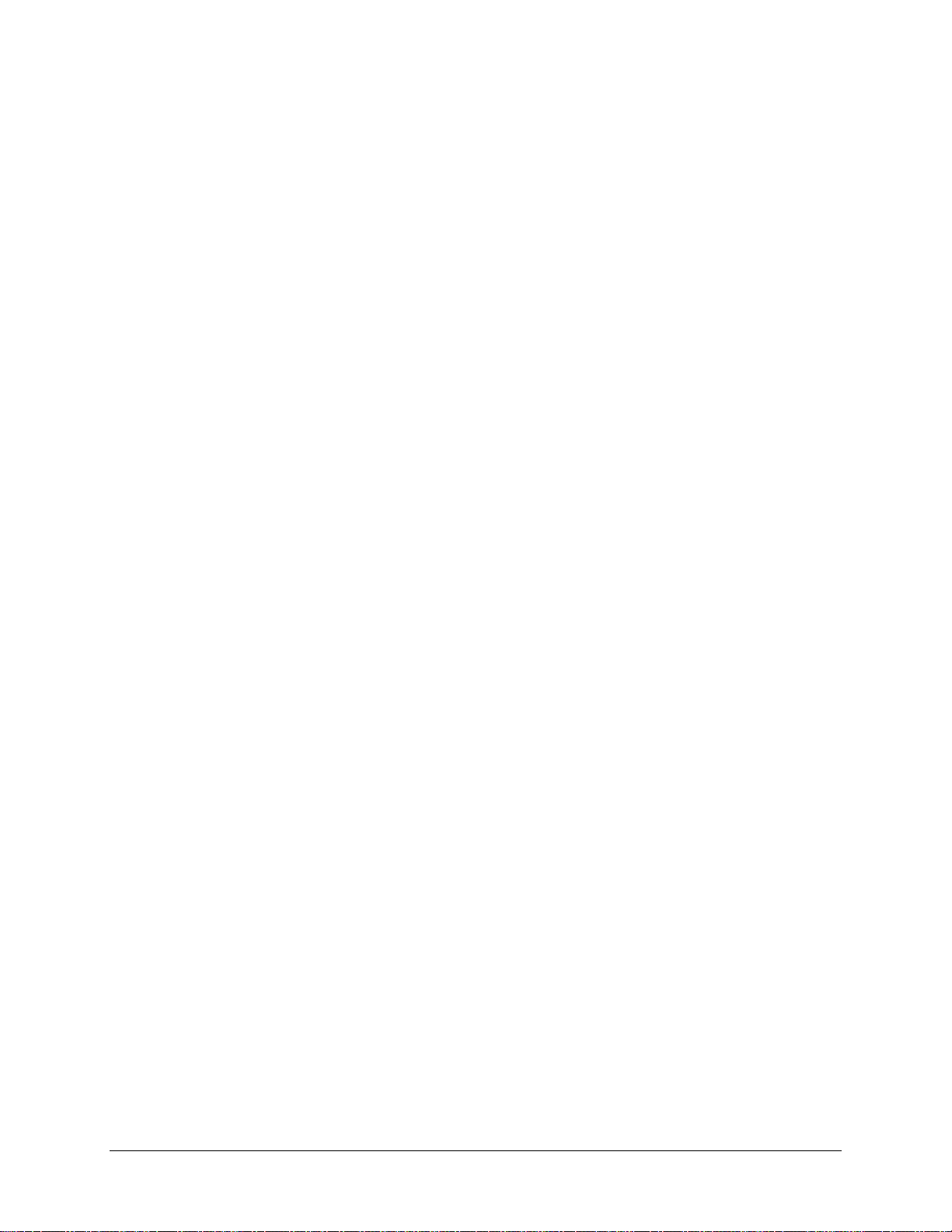
Installing the Mouse with Macintosh OS X
Before You Begin
¾ Determine that your Macintosh is Bluetooth-enabled with either a built-in
Bluetooth component, or via an external hardware adaptor (Dongle).
¾ Ensure that the accompanying Bluetooth software (Stack) is installed.
¾ It is not necessary to disable or remove your existing mouse
software. (Refer to the User’s Guide included with your Macintosh with
any questions on your current mouse.)
¾ Insert the 2 AAA batteries (included) beneath the battery cover of the
Stowaway Travel Mouse.
Creating a Paired Connection with your Macintosh
1. Install the Bluetooth Dongle, if necessary, and launch the accompanying
Bluetooth Setup Assistant on your Macintosh.
2. Refer to the instructions included with the Bluetooth Setup Assistant on
the process for Pairing Devices.
3. Power on the Stowaway Travel Mouse by switching the Power switch to
ON and press the Discoverable button to make it detectable by the
Bluetooth software on your Macintosh.
4. Begin device detection for the mouse with the Bluetooth Setup Assistant,
and locate the Stowaway Travel Mouse among any found devices.
5. Select the Bluetooth mouse in the list of discovered devices to create a
link to your Macintosh.
6. After the mouse is successfully linked with your Macintosh, the mouse
pointer will immediately begin responding to movement and button
presses, similar to your standard mouse. Refer to the User Guide for your
Macintosh to modify mouse functionality within the Macintosh Operating
System.
Stowaway Travel Mouse Owner’s Manual Page 3
Page 4
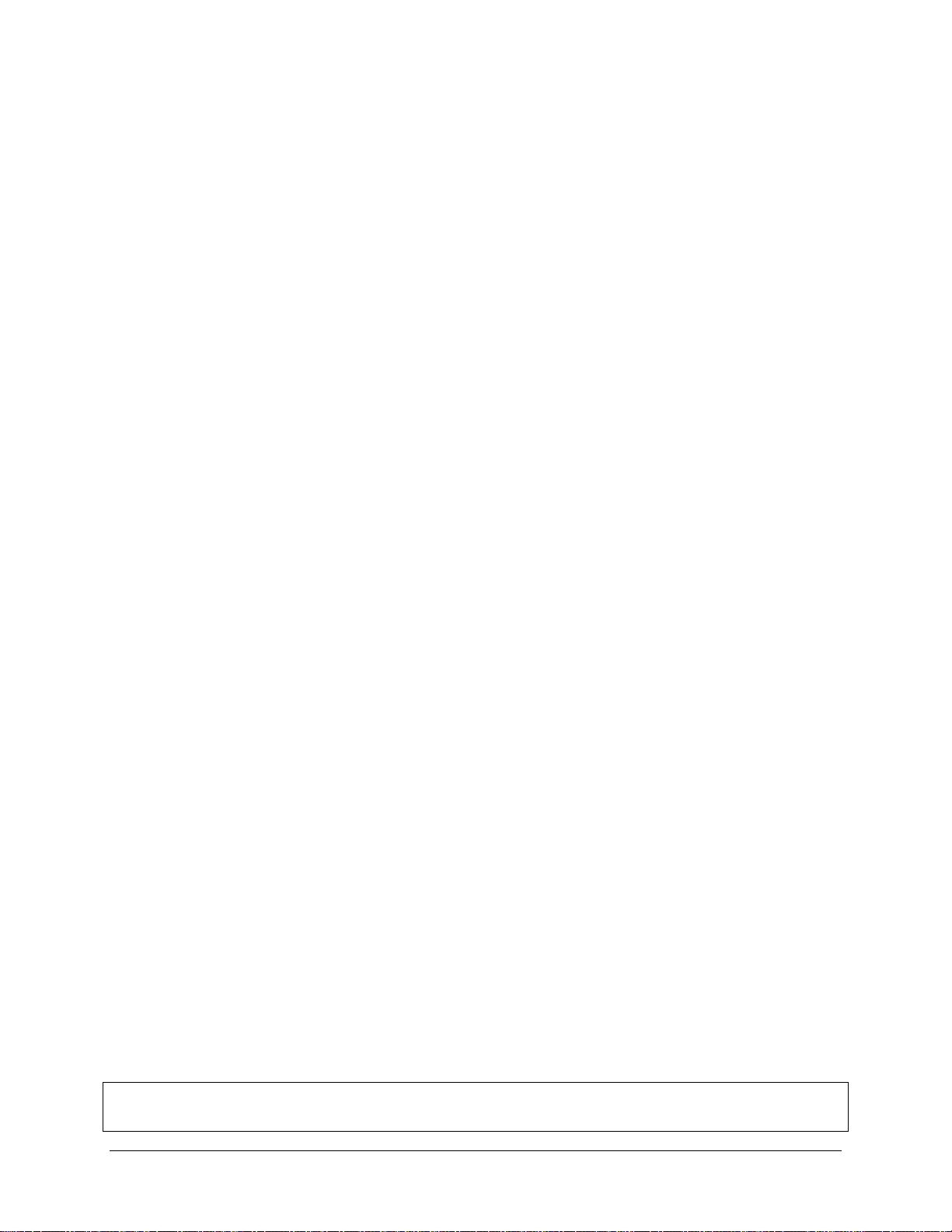
Installing the Mouse for Use with Windows XP
Before You Begin
¾ Determine that your PC is Bluetooth-enabled with either a built-in
Bluetooth component, or via an external hardware adaptor (Dongle).
¾ Ensure that the accompanying Bluetooth software (Stack) is installed.
¾ It is not necessary to disable or remove your existing mouse
software. (Refer to the User’s Guide included with your PC with any
questions on your current mouse.)
¾ Insert the 2 AAA batteries (included) beneath the battery cover of the
Stowaway Bluetooth mouse.
Creating a Paired Connection with your PC
1. Install the Bluetooth Dongle, if necessary, and launch the accompanying
Bluetooth software on your PC.
2. Refer to the instructions included with your Bluetooth software on the
process for Pairing Devices.
3. Power on the Stowaway Travel Mouse by switching the Power switch to
ON and press the Discoverable button to make it detectable by the
Bluetooth software on your PC.
4. Begin device detection, and locate the Stowaway Travel Mouse among
any found devices.
5. Establish a link between the computer and the Stowaway Travel Mouse.
(Refer to the User Guide included with your Bluetooth software for
instructions on how to do this.)
6. After the mouse is successfully linked with your PC, the mouse pointer
will immediately begin responding to movement and button presses,
similar to your standard mouse. Refer to the User Guide for your PC on
the Windows Control Panel Mouse applet to modify mouse functionality
within Windows.
NOTE: The remainder of this document primarily addresses the Stowaway
Travel Mouse for use with Pocket PC / Windows Mobile2003-enabled PDAs.
Stowaway Travel Mouse Owner’s Manual Page 4
Page 5
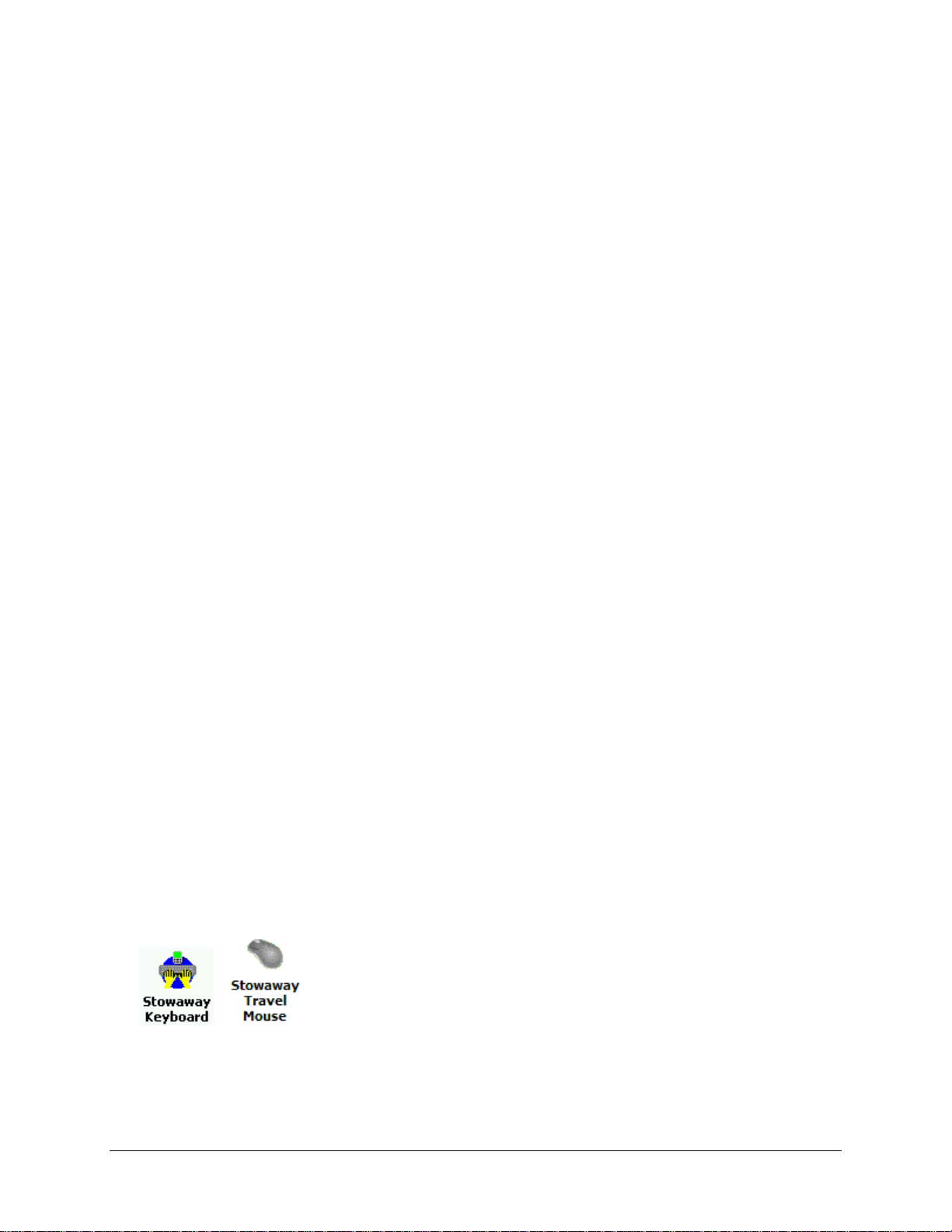
Installing and Configuring the Mouse for PPC
Before You Begin
Before you install the Stowaway keyboard and mouse software for Windows
Mobile 2003-compatible PDAs:
¾ Disable or remove any other keyboard/mouse applications that
you have previously installed on your Pocket PC device. (Refer to
the User’s Guide included with your Pocket PC device for instruction on
how to do this.)
¾ Ensure there is at least 400 KB of memory on your Pocket PC device. To
check the available memory, tap Start ÎSettingsÎSystemÎMemory.
¾ Insert the 2 AAA batteries (included) beneath the battery cover of the
Stowaway Travel Mouse and switch to ON.
Installing the Software
1. Connect your Pocket PC device to a computer using the docking cradle or
sync cable.
2.
Establish a connection between the computer and your Pocket PC device
using ActiveSync® and then backup the data stored on the Pocket PC
device.
3. Insert the CD enclosed with your mouse and follow the on-screen
instructions to successfully install the software.
NOTE: The driver must be installed in Main Memory to function
properly.
4. Tap the on-screen button to reset your Pocket PC device to complete the
installation.
5. After the driver is successfully installed and the Pocket PC device is reset,
the keyboard and mouse driver icons will show up in the Programs
window.
NOTE: The Bluetooth connection between the PDA and keyboard
must be set up through the Stowaway keyboard/mouse driver.
Stowaway Travel Mouse Owner’s Manual Page 5
Page 6
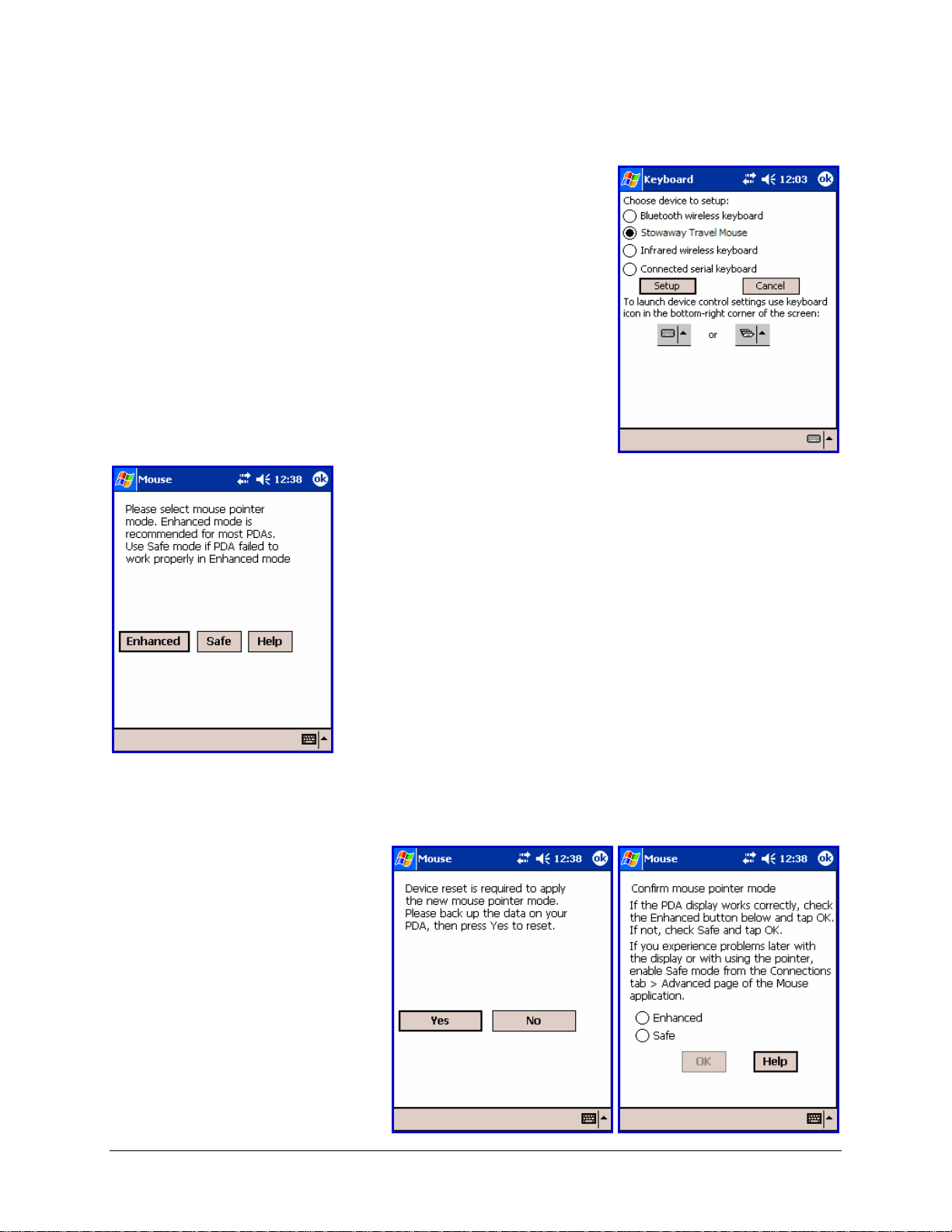
Configuring the Mouse to Your Pocket PC Device
1. After the driver installation completes, the
Stowaway Settings screen will display and
you will be prompted to Choose device to
setup. Select the Stowaway Travel Mouse
and tap Setup.
2. The Select mouse pointer mode screen will
display for selecting Enhanced or Safe pointer
mode:
a. Enhanced mode – Works for most
PDAs. Try Enhanced mode first.
b. Safe mode – In the event that display
issues arise with Enhanced mode, select
Safe mode. It works for all PDAs, but
may leave pointer traces on display.
Prior to selecting a mode, you may want to
synchronize your PDA to back up your data.
3. Select Yes at the next screen to reset the PDA and apply the pointer
mode.
4. Once the PDA resets,
the Confirm mouse
pointer mode screen
will display. If the PDA
display is working
properly, accept
Enhanced mode by
selecting Enhanced
again, and tapping OK.
Otherwise, select Safe
and tap OK.
Stowaway Travel Mouse Owner’s Manual Page 6
Page 7
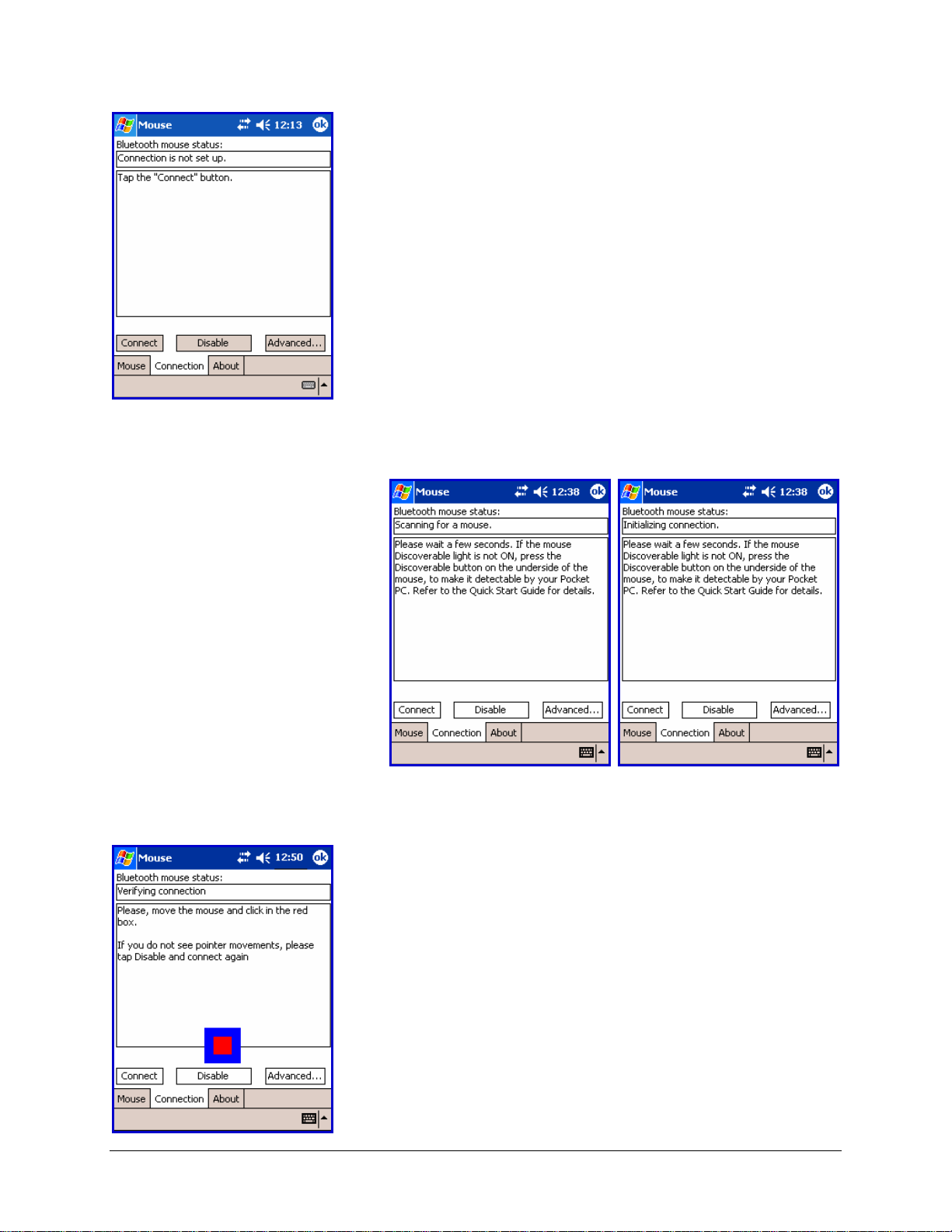
6. Then tap the Connect
button on the screen.
The status will read
Scanning for a
mouse, and
Initializing
connection. During
the initialization stage,
the application starts
the Pocket PC
Bluetooth system
software, known as
the Bluetooth Stack.
5. The Bluetooth mouse status screen will
open, stating that Connection is not set up.
You may also open this page by selecting the
Connection tab of the Stowaway Travel
Mouse application. You can begin a connection
to the mouse and view the status of a
connection from this screen. Make sure the
mouse is Discoverable. To do this, press the
Discoverable button on the underside of the
mouse (Please refer to your Getting Started
Guide for detailed instruction).
NOTE: After the initial installation, the Mouse
settings screen is opened automatically.
7. Once a mouse is detected, the application will
begin Verifying connection by prompting
you to move the mouse and click in the red
box provided. This will verify that the correct
mouse is being connected to your PDA. If you
cannot use the mouse to click in the red box,
tap Disable with the stylus and begin the
connection again.
Stowaway Travel Mouse Owner’s Manual Page 7
Page 8
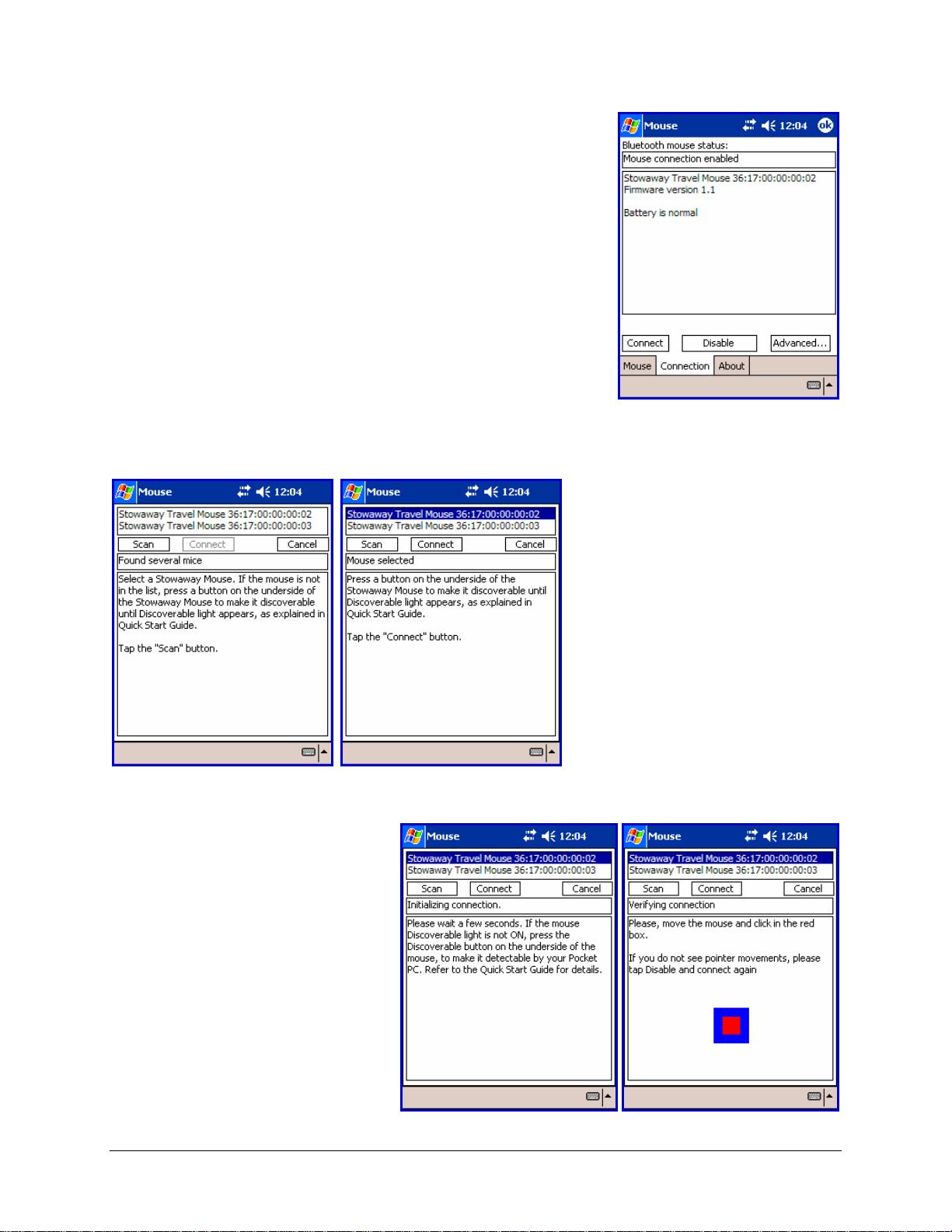
8. If the connection process is successful, the
Mouse connection enabled message will
display on the Pocket PC device. This is the
normal mode for wireless communication
between the Stowaway Travel Mouse and the
Pocket PC device during use.
10. Tap Connect to
connect to the selected
keyboard. .Move the
pointer and click in the
red box. This will verify
that the correct mouse
is being connected to
your PDA. If you
cannot use the mouse
to click in the red box,
tap Scan with the
stylus and begin
scanning for a mouse
again.
9. In the event that
several Stowaway
Bluetooth mice (or BT
keyboards) happen to
be nearby and in
Discoverable mode,
the scan will display
all of these devices in
the list. Compare the
ID (Bluetooth address)
of the device you’re
using and select it
from the list.
Stowaway Travel Mouse Owner’s Manual Page 8
Page 9
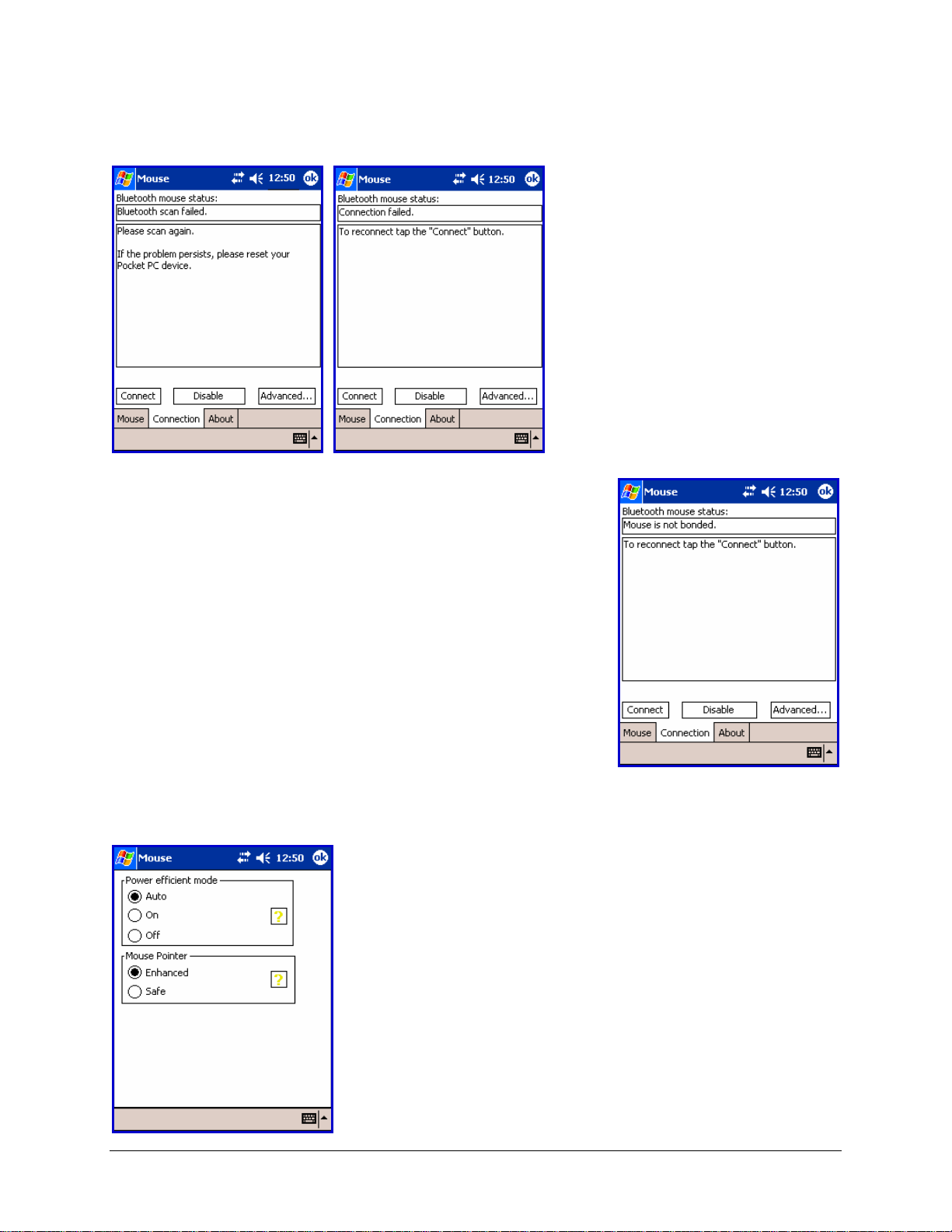
11. If the Bluetooth scan or connection fails, ensure the mouse is
Discoverable and tap Connect again. If the connection still fails:
a. Power cycle the
mouse, make it
Discoverable, and tap
Connect.
b. Or, reset the PDA,
make the mouse
discoverable, and tap
Connect.
c. If neither step works,
check/replace the
mouse batteries,
and/or charge the
PDA battery.
12. If the mouse has previously been connected
with your Pocket PC but you have pressed the
Discoverable mode button during normal use,
the mouse will lose its bond with your
handheld device. Tap Connect to reestablish
the bond.
13. The Bluetooth Mouse status screen also allows access to the
Advanced page, where buttons are provided to select Power efficient
mode and Mouse Pointer mode.
a. Power efficient mode – Allows you to
enable the Stowaway Travel Mouse
application to Auto-detect the proper
power setting for your device
combination (keyboard/mouse/PDA,
etc.), or to turn On or Off Power
efficient mode.
b. Mouse pointer mode – Most PDA
displays work well with Enhanced
mode. Some will require Safe mode for
effective mouse pointer tracking and
use.
Stowaway Travel Mouse Owner’s Manual Page 9
Page 10

14. The Mouse Status Page displays the mouse
battery status. The three states of the battery
are Normal, Low and Critical:
a. Normal – This is the most common
state of the battery.
b. Low – This is a warning that the
batteries have reached a threshold
where they should be replaced
soon.
c. Critical – This means the batteries
are in imminent danger of reaching
a point where they will no longer
function.
15. When the mouse batteries reach Low or
Critical, a warning message will be
displayed from the Caption Bar at the top
of the display.
16. If the mouse driver fails to detect a supported
Bluetooth stack during the initial setup or at a
later time (e.g. after power on), it will display
the Bluetooth system not detected
message on the Connection page. This
should not happen on Pocket PC devices with
a built-in Widcomm stack version 1.4.x or
later or Microsoft stack, since it is always
present and is supported by the mouse
software. However, if the device has an
incompatible version of the stack, this
message may be displayed or the software
may function improperly. In this case the mouse
software must be replaced with an updated version.
Stowaway Travel Mouse Owner’s Manual Page 10
Page 11

Reconnecting the Stowaway Travel Mouse
The above steps establish the Bluetooth wireless connection and bonding
between the Pocket PC device and the mouse for the first time. The Mouse
pointer should display and be enabled as long as the connection is
maintained.
Despite a high degree of reliability, the Bluetooth connection could break for
many reasons:
¾ When the mouse is powered off, the mouse circuit will be powered off,
and the Bluetooth connection will be lost.
¾ As a power saving feature, the mouse will be automatically powered down
after an idle period (when there is no activity for approximately 5
minutes).
¾ When the Pocket PC device is turned off, the established Bluetooth
connection will be lost.
¾ When the Pocket PC device and the mouse are moved away from each
other beyond the wireless range (~10m), the previously established
connection is lost.
When any of these conditions occurs, the
connection will be lost and the software will switch
to waiting mode. To restore the connection, make
sure the mouse and Pocket PC device are powered
on and in range, then press a mouse button. See
Reconnecting and Bluetooth Accessibility for further
details. The connection should be reestablished
within 2-3 seconds but this may be delayed if the
Bluetooth system on the Pocket PC device is busy.
For example, after the Pocket PC device is powered
on, it may take 10 or more seconds for the
Bluetooth system to re-initialize.
Even when disconnected, the Pocket PC device and the mouse remain
bonded. The mouse will only reconnect to the bonded Pocket PC device and
the Pocket PC device will only listen to the bonded mouse. To break the
bond, press the Discoverable button. Normally the bond will not need to be
broken unless the mouse will be used with another Pocket PC device or
another mouse will be used with the Pocket PC device. Therefore, please
avoid pressing the Discoverable button during normal operation. If this has
happened, you will have to establish a new connection as described in the
Configuring the Mouse to Your Pocket PC Device
section above.
Stowaway Travel Mouse Owner’s Manual Page 11
Page 12

Reconnecting and Bluetooth Accessibility
If your Stowaway Travel Mouse software returns
Each manufacturer’s Bluetooth configuration screens differ, but generally
you will find the All devices and Paired devices only options within the
Bluetooth Settings under the Accessibility tab. This set of screens may be
available directly via a Bluetooth icon on the Today screen, or from the Start
Menu ÎSettingsÎConnections tab.
to waiting mode, and pressing a mouse button
will not trigger reconnection with the PDA, this
may be because the Bluetooth stack is awaiting a
signal only from a previously paired device,
(such as if you had been using a Secured
keyboard connection). If you want the
convenience of not placing the mouse in
Discoverable mode before every use, you will
need to select All devices in the Bluetooth
Settings applet. This will permit your Pocket PC
to receive Bluetooth signals from unpaired
devices, like the mouse. Note: Your Bluetooth
screen may vary.
Stowaway Travel Mouse Owner’s Manual Page 12
Page 13

Customizing Mouse Functions
Once the mouse software is installed on the Pocket PC device, you may
customize the options. A mouse icon will display in the lower right
corner of the screen while using Calendar, Contacts, or other applications.
¾ Tap the mouse icon on the bottom toolbar to display the Mouse Control
Panel.
¾ Tap the keyboard icon at the Mouse Control Panel to display the Input
Method Toolbar.
Input Method Toolbar
There are four icons that appear on the Input Method Toolbar. This assumes
that the Stowaway Keyboard input method is selected from the Input
Methods menu (tap the up arrow to the right of the keyboard icon in the
lower right corner of the display). The leftmost icon shows the state of the
Stowaway Travel Mouse connection; there are three different states that can
be indicated. A tap and hold on this icon will display a text message
describing the state.
¾ This shows that the mouse connection is enabled.
¾ This shows that the connection is disabled or is waiting to
reconnect.
¾ This shows that the connection failed or no mice were found.
The other three icons relate to other features of the keyboard/mouse driver.
¾ Tap this speaker icon to turn the keyboard clicking sounds on or off
(for use, if a Stowaway keyboard is installed).
¾ Tap this keyboard icon to access the Keyboard Control Panel. This
second keyboard icon appears above the keyboard icon that is
visible in the lower right corner of the screen.
¾ Tap this help icon to access keyboard and mouse help topics and
troubleshooting tips.
Stowaway Travel Mouse Owner’s Manual Page 13
Page 14

Mouse Control Panel
On the Mouse tab:
¾ Tap Enable to choose which device to enable (the next screen will allow
you to select the Stowaway Travel Mouse). Tap Disable to turn off
access to the mouse.
¾ To select Button Assignments for custom applications to launch, or
functions to perform with each of the mouse buttons, tap the downarrows following the Left, Middle and/or Right drop down lists.
¾ To increase mouse pointer speed, drag the Mouse Speed slider to the
right.
¾ To decrease key repeat speed, drag the Mouse Speed slider to the left.
¾ To select whether or not the mouse icon will appear in the lower right
corner of the Today screen, check or uncheck the Show Icon on Today
screen option.
On the Connection tab:
The Bluetooth mouse status screen lists the mouse status, firmware
version and mouse battery status. There are three buttons available from
this screen:
¾ To start a Stowaway Travel Mouse connection, tap Connect.
¾ To disable an existing connection, tap or mouse click on Disable.
¾ To set Power efficient mode and Mouse pointer mode, tap or click on
Advanced. This will open another screen where you can choose from
Auto, On, or Off Power efficient mode, and Enhanced or Safe Mouse
pointer mode. Help on these options is also available from the
Advanced screen.
On the About tab:
¾ The About tab indicates the keyboard/mouse software version installed
on your Pocket PC device.
Stowaway Travel Mouse Owner’s Manual Page 14
Page 15

Disabling the Stowaway Travel Mouse
When the Stowaway Travel Mouse is no longer needed, you can disable it by
tapping the Disable button, on the Connection or Mouse page. The
Connection is not set up message will then be displayed on the
Connection page.
NOTE: Disabling the Stowaway Travel Mouse will not automatically turn off
the Bluetooth radio. Conversely, turning the Bluetooth radio off while the
Stowaway BT keyboard driver is still enabled will not work. Because of the
behavior of the Bluetooth stack, the Bluetooth radio will automatically turn
back on after a few seconds.
To re-enable the connection, tap the Connect button on the Connection
page or tap Enable on the Mouse page. See Configuring the Mouse to Your
Pocket PC Device for complete instructions.
Mouse Discoverable Mode
Discoverable mode is the state that allows the mouse to be detected by
the Pocket PC device.
¾ To place the mouse in Discoverable mode, press the Discoverable button
underneath the mouse. A green LED will light underneath the mouse to
indicate it is Discoverable.
Device Pairing Overview
The Pocket PC and the Stowaway Travel Mouse share a virtual cable. This
means there is a 1:1 relationship between the Pocket PC device and the
mouse. During connection, the Pocket PC device searches the Bluetooth
radio band until it finds the mouse. Once completed, each time the Pocket
PC device and mouse are powered on within range of each other, the devices
will be reconnected with a simple mouse click. Once connected, the mouse
leaves Discoverable mode, and will not be detected by other devices. The
Pocket PC device on the other hand will retain the ability to create new
pairings with other devices, such as a Bluetooth keyboard.
Stowaway Travel Mouse Owner’s Manual Page 15
Page 16

Using the Stowaway Travel Mouse
Moving the Pointer/Highlighting Text
Using default mouse functions: Mouse movements and Mouse button clicks,
you can easily navigate, position the cursor, and select text for subsequent
editing functions. You may also customize mouse functionality with the Left,
Middle and Right Button Assignment options via the Mouse tab:
To Perform/Navigate Press
Mouse Click Left mouse button (default)
Launch Mouse Settings Middle mouse button (default)
Context Menu Right mouse button (default)
Place text insertion point in text Single Mouse Click
Select (highlight) Current Word Double Mouse Click
Select (highlight) Current Paragraph Triple Mouse Click
Select (highlight) any amount of text Mouse Click, drag and release
Edit Text via Context Menu Right Mouse Click, Mouse Click option
Scroll Up, Down, Left, or Right Customize a button on Mouse tab
On-Screen Buttons and Application Launching
By customizing mouse button activities in the Stowaway Travel Mouse
application, you can activate on-screen buttons such as (OK) or (X) and
launch applications using the Left, Middle or Right mouse buttons. Note:
Retain one mouse button for the Mouse Click, and customize the remaining
two buttons via the Mouse tab. Following are a few of the tasks you can
customize to mouse buttons:
On-Screen Button and Application Launching
OK/Close Window or Application
Open Start Menu
Launch Today Screen
Toggle Input Method Toolbar On/Off
Launch Mouse Settings
Launch Keyboard Settings
Launch Calendar
Launch Contacts
Launch Inbox
Launch Tasks
Launch Notes
Launch Word
Launch Excel
Launch Internet Explorer
Choose Data File (opens any file you choose)
Stowaway Travel Mouse Owner’s Manual Page 16
Page 17

Menu and Toolbar Navigation
You can access program menus, submenus, and toolbars with the Stowaway
Travel Mouse using the following activities.
Action
To activate a program’s menu bar at the bottom of the Pocket PC device screen and
select a main menu item:
• Mouse click on the menu title, then move the mouse and click on the menu
item, or submenu you want to activate.
To access a program’s toolbar at the top or bottom of the Pocket PC device screen:
• Mouse click on the desired tool on the toolbar.
Stowaway Travel Mouse Owner’s Manual Page 17
Page 18

Frequently Asked Questions
Q: My mouse and handheld are in-range and powered on, why won’t
they reconnect after a mouse button press?
If Bluetooth Accessibility is set to Paired devices only, the mouse may not
automatically reconnect. To allow the mouse to reconnect with a button
press, change the default settings within the Bluetooth accessibility settings,
see Reconnecting and Bluetooth Accessibility.
Q: What should I do when I try to use the mouse and nothing
happens?
• Verify that the Pocket PC has an adequate battery charge.
• Verify that the Stowaway Travel Mouse batteries do not need replaced.
• Check to make sure that the keyboard/mouse software is installed
properly according to the instructions.
• Check the Connection tab of the Mouse Control Panel to make sure
the Stowaway Travel Mouse is enabled.
• Check the Mouse tab of the Mouse Control Panel to make sure
you’ve selected the appropriate device type. After tapping Enable,
you should select Stowaway Travel Mouse.
• Use the Mouse Help icon to launch the help.
Q: I tried to turn off the Bluetooth radio and it automatically turned
back on, what should I do?
The Stowaway Travel Mouse must be disabled before the Bluetooth radio can
be turned off. See the Disabling the Stowaway Travel Mouse
more information.
Q: What is the Keyboard Control Panel for?
If you ever install a Bluetooth wireless keyboard, Connected serial
keyboard or Infrared wireless keyboard via the Config tab of the
Keyboard Control Panel, you will see a BT, Serial and/or IR tab added to
the Keyboard Control Panel and corresponding icons added to the Input
Method Toolbar. Even if you disable the keyboard(s) and only use the
Stowaway Travel Mouse, the BT, Serial and/or IR tab and icons will
remain. If you do not plan to need these options, you may choose to
reinstall the driver and not enable them again so they will not display.
section for
Stowaway Travel Mouse Owner’s Manual Page 18
Page 19

Q: I received an error message saying the keyboard/mouse driver
cannot find a supported Bluetooth component, what should I do?
The current version of the keyboard/mouse driver supports Widcomm
Bluetooth for Windows CE (BTW-CE) version 1.4.1 or later, and Microsoft
stack version TBD. If you have a different version, you may need to check
for upgrades for either the Bluetooth stack or for the mouse driver. (To
determine the version of the Bluetooth stack installed on your Pocket PC
device, locate the Bluetooth icon and tap it with the stylus to open the
application. Find the Bluetooth About tab and tap to open the associated
page. There you will find the version and build for the installed Bluetooth
stack.)
Should the mouse driver find more than one Bluetooth component on your
Pocket PC device (for example if you have Bluetooth built-in and a
removable Bluetooth card), then a dialog box will be displayed with a choice
of available components. You will need to choose the Bluetooth component
that you wish to be used with the Bluetooth mouse and tap OK.
NOTE: Some Bluetooth components may not work with the mouse. If you
are not able to connect to the mouse, you may have to return to the Mouse
page, tap Enable again, select Stowaway Travel Mouse, tap Setup, and
then select another Bluetooth component.
Q: My mouse was connected and input to Pocket PC device worked
fine, but after a certain idle period, it seems that the connection was
lost.
Refer to the Reconnecting the Stowaway Travel Mouse section.
Q: How do I uninstall the keyboard and mouse driver?
Select StartÎSettingsÎSystem tabÎRemove Programs. Select Stowaway
Keyboard and Mouse Driver from the list of applications then tap the
Remove button.
Stowaway Travel Mouse Owner’s Manual Page 19
Page 20

Legal Notices
Think Outside shall not be liable for technical or editorial errors or omissions
contained herein or for special, indirect, incidental or consequential damages
whatsoever in connection with the furnishing, performance, or use of this
material. The information in this document is provided “as is” without
express or implied warranty of any kind, including, but not limited to, the
implied warranties of merchantability and fitness for a particular purpose,
and is subject to change without notice. The warranties for Think Outside
products are set forth in the express limited warranty statements
accompanying such products. Nothing herein should be construed as
constituting an additional warranty. Think Outside assumes no responsibility
for any loss or claims by third parties, which may arise through the use of
this software. Think Outside does not warrant that the software will be
error-free, nor that the software will run uninterrupted. Think Outside
assumes no responsibility for any damage or loss caused by deletion of data
as a result of malfunction, dead battery, or repairs. Be sure to make backup
copies of all important data on other media to protect against data loss.
Information in this document is subject to change without notice.
©2005 Think Outside, Inc. All rights reserved.
Reproduction of this document in any manner whatsoever without the
written permission of Think Outside, Inc. is strictly forbidden.
Trademarks
Dell and Axim are trademarks of Dell Inc. WIDCOMM and the WIDCOMM logo
are trademarks of WIDCOMM, Inc. Bluetooth and the Bluetooth logos are
trademarks owned by Bluetooth SIG, Inc., U.S.A. and licensed to WIDCOMM,
Inc. ActiveSync, Windows Mobile, Windows and Outlook are registered
trademarks of Microsoft Corporation. Think Outside and Stowaway are
registered trademarks of Think Outside Corporation. iPAQ is a registered
trademark of Hewlett Packard Corporation in the United States and/or other
countries. Other trademarks and trade names may used in this document to
refer to either the entities claiming the marks and names or their products.
No proprietary interest in other trademarks and trade names is claimed.
LICENSED SOFTWARE
© Copyright 2000 – 2004, WIDCOMM, Inc. (“WIDCOMM”). All rights
reserved.
Warning: This software and accompanying documentation are protected by
copyright law and international treaties. Unauthorized reproduction or
distribution of this software, or any portion of it, may result in severe civil
Stowaway Travel Mouse Owner’s Manual Page 20
Page 21

and criminal penalties, and will be prosecuted to the maximum extent
possible under the law.
Use of this software is governed by the terms of the end user license
agreement that accompanies or is included with such software. Unless
otherwise noted in the end user license agreement, or herein, no part of the
documentation accompanying this software, whether provided in printed or
electronic form may be reproduced in any form, or stored in a database or
retrieval system, or transmitted in any form or by any means, or used to
make any derivative work (such as translation, transformation, or
adaptation) without the express, prior written consent of WIDCOMM.
Obtaining warranty service
Customer must contact Think Outside within the applicable warranty period
to obtain warranty service authorization. Dated proof of original purchase
will be required for warranty service, repair, or replacement. Products or
parts shipped by Customer to Think Outside must be sent postage-paid and
packaged appropriately for safe shipment. Think Outside is not responsible
for Customer products received without a warranty service authorization and
may be rejected. Repaired or replacement products will be shipped to
Customer at Think Outside’s expense. All products or parts that are replaced
become the property of Think Outside. The repair and replacement process
for products or parts in locations outside of the United States will vary
depending on Customer’s location.
Support@ThinkOutside.com
Think Outside
85 Saratoga Ave.
Suite 200
Santa Clara, CA 95051
United States of America
www.thinkoutside.com
Registering your product
To register your Stowaway Travel Mouse product, please visit
www.thinkoutside.com/registration
Stowaway Travel Mouse Owner’s Manual Page 21
and complete the online form.
Page 22

Important Battery Information
• Keep batteries away from children.
• Do not mix batteries of different types or old and new batteries.
• Always replace old, weak or worn-out batteries promptly and recycle
or dispose of them properly. Before inserting new batteries, the
battery compartment should be cleaned. If fluid from the battery
comes into contact with skin or clothes, flush with water immediately.
• Remove the batteries if the device will be inactive longer than a
month.
• Do not open, puncture or otherwise damage the batteries.
• Do not use fire to dispose of batteries.
Released battery electrolyte is corrosive and can cause damage to the eyes
and skin and may be toxic if swallowed.
Comfortable Mouse Use
Research suggests that physical discomfort and injury to nerves, tendons,
and muscles may be related to repetitive motion, an improperly set up work
area, incorrect body posture, and poor work habits.
To reduce the risk of injury, follow these precautions:
• Stand, stretch, and move around several times every hour.
• Every once in a while, work on a different task with your hands. Avoid
repetitive motions. Use shortcut buttons to move efficiently and avoid
repetitive, awkward movement.
• Relax your shoulders and keep your elbows at your sides. Adjust your
work area so that you don’t have to stretch to reach the mouse.
• Adjust your position so that you can avoid placing your wrists on a
sharp edge.
If you feel discomfort of numbness in your hands, wrists, arms, shoulders,
neck or back while typing, get the advice of a qualified medical professional.
Important notes about Bluetooth® devices
The Stowaway Bluetooth mouse can emit radio frequency (RF) energy
whenever the batteries are installed and the power switch is turned on..
Care should be taken when used around medical devices or equipment. For
specific information, consult with the product manufacturer or your physician
before use. To stop interference, power off the mouse or remove its
batteries.
The Stowaway Travel Mouse should not be used on any aircraft.
Before boarding an aircraft, power off the mouse to ensure there is
no RF transmission.
Stowaway Travel Mouse Owner’s Manual Page 22
Page 23

Regulatory Notices
Electromagnetic Interference (EMI) is any signal or emission, radiated In
free space or conducted along power or signal leads, that endangers the
functioning of radio navigation or other safety service or seriously degrades,
obstructs, or repeatedly interrupts a licensed radio communication service.
Radio communications services include but are not limited to AM/FM
commercial broadcast, television, cellular services, radar, air-traffic control,
pager, and Personal Communication Services (PCS). These licensed services,
along with unintentional radiators such as digital devices, including
computers, contribute to the electromagnetic environment.
Electromagnetic Compatibility is the ability of items of electronic equipment
to function properly together in the electronic environment. While this
mouse has been designed and determined to be compliant with regulatory
agency limits for EMI, there is no guarantee that interference will not occur
in a particular installation. If this equipment does cause interference with
radio communications services, which can be determined by turning the
equipment off and on, you are encouraged to try to correct the interference
by one or more of the following measures:
• Reorient the receiving antenna.
• Relocate the mouse with respect to the receiver.
• Move the mouse away from the receiver.
If necessary, consult a Technical Support representative or an experienced
radio/television technician for additional suggestions.
FCC Notices (U.S. Only)
The Stowaway mice are classified by the Federal Communications
Commission (FCC) as Class B digital devices.
Class B
This equipment has been tested and found to comply with the limits for a
Class B digital device pursuant to Part 15 of the FCC Rules. These limits are
designed to provide reasonable protection against harmful interference in a
residential installation. This equipment generates, uses, and can radiate
radio frequency energy and, if not installed and used in accordance with the
manufacturer’s instruction manual, may case interference with radio
communications. However, there is no guarantee that interference will not
occur in a particular installation. If this equipment does cause harmful
interference to radio or television reception, which can be determined by
Stowaway Travel Mouse Owner’s Manual Page 23
Page 24

turning the equipment off and on, you are encouraged to try to correct the
interference by one or more of the following measures:
• Reorient or relocate the receiving antenna.
• Increase the separation between the equipment and the receiver.
• Consult the dealer or an experienced radio/television technician for help.
FCC Identification Information
The following information is provided on the device or devices covered in this
document in compliance with FCC regulations:
• Model number(s):
MSBT01
• Company name:
Think Outside, Inc.
85 Saratoga Ave. Suite 200
Santa Clara, California 95051
United States of America
(408) 551-4545
Industry Canada Statement
This Class B device meets all requirements of the Canadian interferencecausing equipment regulations.
Cet appareil numérique de la Class B respecte toutes les exigences du
Règlement sur le matériel brouilleur du Canada.
European Compliance Statement
This product complies with the requirements of European Directives
72/23/EEC and 89/336/EEC.
Information for Optical Pointing Device
This product is a Class 1 LED device in accordance with IEC 60825-1 A1 A2.
Stowaway Travel Mouse Owner’s Manual Page 24
Page 25

CE Notice (European Union)
Marking by the symbol indicates compliance of this Stowaway
keyboard to the Electromagnetic Compatibility Directive and the Low Voltage
Directive of the European Union. Such marking is indicative that this
Stowaway keyboard meets the following technical standards:
• EN 5502 – “Information Technology Equipment – Radio Disturbance
Characteristics – Limits and Methods of Measurement.”
• EN 55024 – “Information Technology Equipment - Immunity
Characteristics - Limits and Methods of Measurement.”
• EN 60950 – “Safety of Information Technology Equipment.”
NOTE: EN 55022 emissions requirements provide for two classifications:
• Class A is for typical commercial areas.
• Class B is for typical domestic areas.
This Think Outside device is classified for use in a typical Class B domestic
environment.
EN 55022 Compliance (Czech Republic Only)
This device belongs to Class B devices as described in EN 55022, unless it is
specifically stated that it is a Class A device on the specification label. The
following applies to devices in Class A of EN 55022 (radius of protection up
to 30 meters). The user of the device is obliged to take all steps necessary
to remove sources of interference to telecommunication or other devices.
Pokud není na typovém štitku počítače uvedeno, že spadá do třídy A
podle EN 55022, spadá automaticky do třídy B podle EN 55022. Pro
zařízení zařazená do třídy A (ochranné pásmo 30m) podle EN 55022
platí následující. Dojde – li k rušení tlekomunikačnich nebo jinych
zařizení, je uživatel povinen provést taková opatření, aby rušení
odstranil.
Stowaway Travel Mouse Owner’s Manual Page 25
Page 26

Europe – CE Declaration of Conformity
EN 301 489-1 (December 2001), EN 301 489-17 (December 2001), EN 300
328-1 (August 2002), EN 300 328-2 (August 2002), EN 60950 (January
2000)
English
French
German
Italian
Hereby, Think Outside, Inc. declares that this
XTBT01 is in compliance with the essential
requirements and other relevant provisions of
Directive 1999/5/EC.
Par la présente Think Outside, Inc. Déclare que
l’appareil XTBT01 est conforme aux exigences
essentielles et aux autres dispositions pertinentes de
la directive 1999/5/CE.
Par la présente, Think Outside, Inc. Déclare que ce
XTBT01 est conforme aux exigences essentielles et
aux autres dispositions de la directive 1999/5/CE qui
lui sont applicables.
Hiermit erkält Think Outside, Inc., dass sich
dieser/diese/dieses XTBT01 in Übereinstimmung mit
den grundlegenden Anforderungen und den anderen
relevanten Vorschriften der Richtlinie 1999/5/EG
befindet. (BMWi)
Hiermit erkält Think Outside, Inc. die
Übereinstimmung des Gerätes tastatur mit den
grundlegenden Anforderungen und den anderen
relevanten Festlegungen der Richtlinie 1999/5/EG.
(Wien)
Con la presente Think Outside, Inc. Dichiara che
questo XTBT01 è conforme ai requisiti essenziali ed
alle altre disposizioni perteinenti stabilite dalla
direttiva 1999/5/CE.
Stowaway Travel Mouse Owner’s Manual Page 26
Page 27

Spanish
Por medio de la presente Think Outside, Inc. Declara
que el XTBT01 cumple con los requisotas esenciales
y cualesquiera otras disposiciones aplicables o
exigibles de la Directiva 1999/5/CE.
Portuguese
Think Outside, Inc. Declara que este XTBT01 está
conforme com os requistos essenciais e outra
disposições da Directiva 1999/5/EC.
Finnish
Think Outside, Inc. Vakuuttaa täten että XTBT01
tyyppinen laite on direcktiivin 1999/5/EY oleellisten
vaatimusten ja sitä koskevien directiiven muiden
ehtojen mukainen.
Dutch
Hierbij verklaart Think Outside, Inc. Dat het toestel
XTBT01 in overeenstemming is met de essentiële
eisen en de andere relevante bepalingen van richtlijn
1999/5/EG.
Swedish
Härmed intygar Think Outside, Inc. Att denna
XTBT01 står I överensstämmelse med de väsentliga
egenskapskrav och övriga relevanta bestämmelser
som framgår av direktiv 1999/5/EG.
Danish
Undertengnede Think Outside, Inc. Erklærer herved,
at følgende udstyr XTBT01 overholder de væsentlige
krav og øvrige relevante krav i direktiv 1999/5/EF.
Greek
ΜΕ ΤΗΝ ΠΑΡΟΥΣΑ Think Outside, Inc. ∆ΗΛΩΝΕΙ ΟΤΙ
XTBT01 ΣΥΜΜΟΡΦΩΝΕΤΑΙ ΠΡΟΕ ΤΙΣ ΟΥΣΙΩ∆ΕΙΣ
ΑΠΑΙΤΗΣΕΙΣ ΚΑΙ ΤΙΣ ΛΟΙΠΕΣ ΣΧΕΤΙΚΕΣ ∆ΙΑΤΑΞΕΙΣ
ΤΗΣ Ο∆ΗΓΙΑΣ 1999/5/E
France
Some areas of France have a restricted frequency band. The worst case
maximum authorized power indoors is:
10 mW for the entire 2.4 GHz band (2400 MHz–2483.5 MHz).
100 mW for frequencies between 2446.5 MHz and 2483.5 MHz (NOTE—
Channels 10
through 13 inclusive operate in the band 2446.6 MHz to 2483.5 MHz).
Stowaway Travel Mouse Owner’s Manual Page 27
Page 28

There are few possibilities for outdoor use: On private property or on the
private property of public persons, use is subject to a preliminary
authorization procedure by the Ministry of Defence, with maximum
authorized power of 100 mW in the 2446.5–2483.5 MHz band. Use outdoors
on public property is not permitted.
In the departments listed below, for the entire 2.4 GHz band:
Maximum authorized power indoors is 100 mW.
Maximum authorized power outdoors is 10 mW.
Stowaway Travel Mouse Owner’s Manual Page 28
Page 29

Features and Specifications Summary
• Small, palm-sized design makes it easy to put in your pocket or briefcase.
• Simple connection compatibility with your Pocket PC device via Bluetooth.
• Large, accessible mouse buttons and rubberized scroll wheel.
• User-programmable button shortcuts for faster access to applications.
• On-screen menu and toolbar navigation via mouse
• Does not draw power from your Pocket PC device.
• Easy glide pads underneath the mouse for ease of movement.
• Included travel pouch and two AAA batteries.
Dimensions: 3.74”L x 2.17”W x 1.38”H) (95mm x 55mm x 35mm)
Weight (including batteries): 3 ounces (75 grams)
Operating Temperature Range: 32° to 122°F (0° to 50°C)
Typical Battery Life: Continuous Operation: ~30 hours
Typical usage: ~3 weeks
Standby: ~2500 hours
RF Technical specifications
RF output power: Class 2. Maximum output power is 2.5mW (4 dBm).
Protocol: Bluetooth specification v. 1.1 compliant. Bluetooth HID Profile v.
1.0 compliant.
Frequency range: 2.4 – 2.4835GHz
Type of Modulation: GFSK (Gaussian Frequency Shift Keying).
Signal Type: FHSS (Frequency Hopping Spread Spectrum)
©2005 Think Outside, Inc. P/N: 101934D
Stowaway Travel Mouse Owner’s Manual Page 29
