Page 1
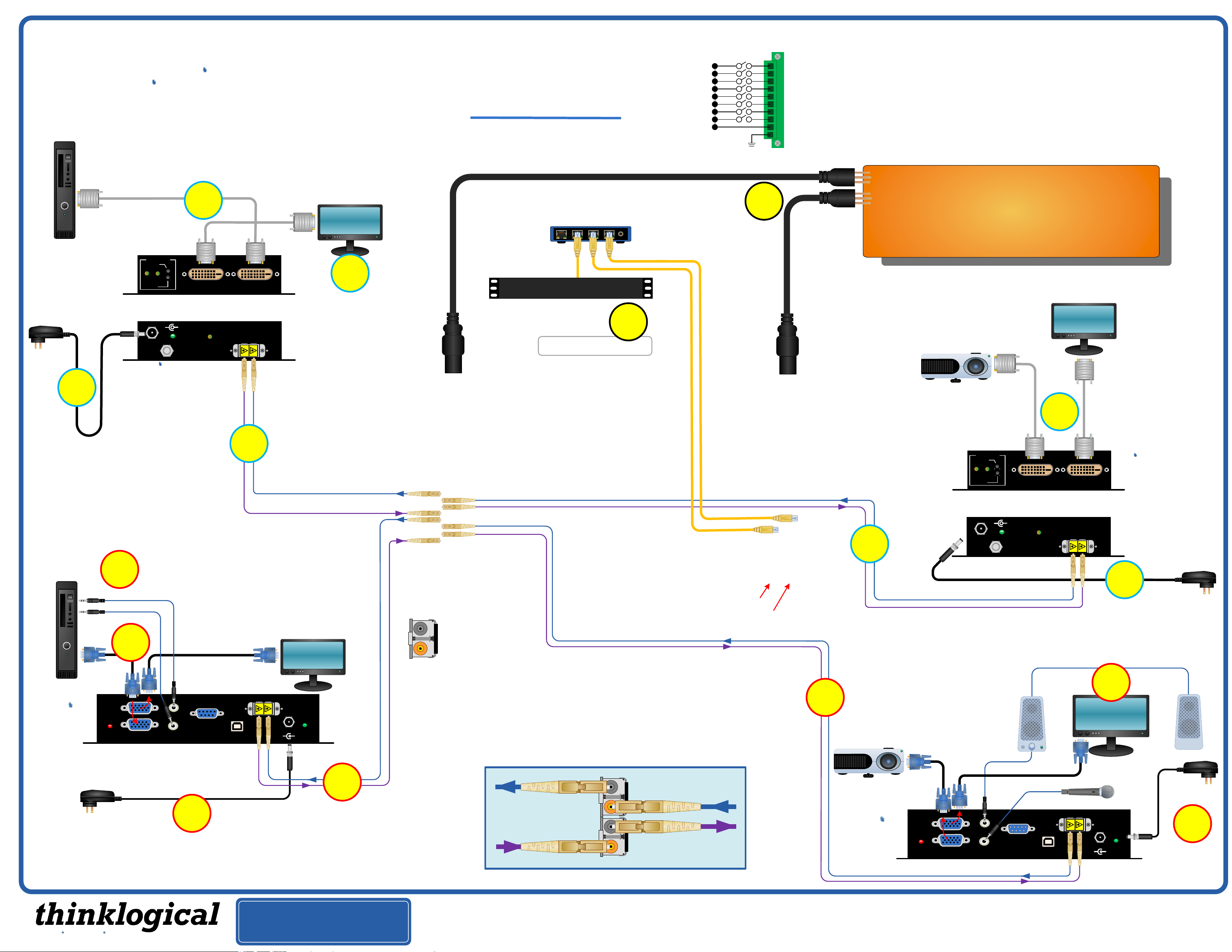
QUICK-START GUIDE
QUICK-START GUIDE
As used with Thinklogical’s® Velocitydvi Video Extension System-3 and the
Velocityrgb Video Extension System-9
Single-Head DVI Source
STEP 6: Connect your DVI cable from the Source
CPU to the DVI from CPU Transmitter port.
STEP 7: If desired, connect a local video device
DVI Out from CPU
DDC MODE
ACQUIRE
6
to the Transmitter’s DVI to Local Display port.
Local DVI
(optional)
router
VX80
KVM Matrix Switch
Powered by
MRTS Technology
STEP 9: Connect both supplied AC Power Cords (PWR-0000006-R) to the
receptacles located on the VX80's power supplies. Plug each of them into a
standard AC source. Verify that all system functions are operating properly.
Network Hub
1
2
3
4
5
6
7
8
9
10
9
The VX80 Router Critical Hardware Alarms: (Located at the top, left rear of the unit.)
POWER SUPPLY 1 (LEFT):
POWER SUPPLY 2 (RIGHT):
FANS:
Individual fan monitoring
TEMPERATURE WARNING:
TEMPERATURE SHUTDOWN:
Card failure (Only with a redundant card)
CPU:
INPUT/OUTPUT CARDS:
ANY OF THE ABOVE
COMMON
GROUND
Fan failure, temperature spikes, DC voltage and/or current out of range, AC power input interruption and module removed
Fan failure, temperature spikes, DC voltage and/or current out of range, AC power input interruption and module removed
Chassis over temperature, multiple sensors
Chassis over temperature causing shutdown
SFP+ failure, laser output fault
Thinklogical’s™ VX80 KVM Matrix Switch features redundant
Power Supplies and Controller Modules for uninterrupted
performance, even during system reconfiguration, updates or
debug. The VX80 remains fully functional with only one Power
Supply installed or with one Controller activated.
NOTE: When using a single Controller, the module on the left
(Primary) must be used.
*
LCL REM
SELECT
DVI to Local Display
Power Supply
(PWR-000022-R)
5
Digital Video Extension System-3 TRANSMITTER
_
+
STATUS
POWER
5VDC
Velocitydvi
VEL-000M03-LCTX
STEP 5: Connect the 5VDC
Power Supply and plug it into
a standard AC source.
L1
Single Head RGB/Audio Source
STEP 7: Connect your Audio cables
to the VelocityRGB Transmitter’s
7
Audio OUT►
◄AUDIO IN
LINE IN and MIC OUT ports.
STEP 6: Connect the RGB IN cable from the
CPU to the VelocityRGB Transmitter and
the Local Display Cable from the Transmitter
to your local monitor.
6
RGB IN
TO LOCAL
Velocity
VEL-AV0M09-LCTX
RGB, Audio, Serial
TRANSMITTER
rgb
Power Supply
(PWR-000022-R)
STEP 5: Connect the 5VDC
Power Supply and plug it into
DISPLAY
LOS
FROM CPU
Powered by
MRTS Technology
a standard AC source.
LINE IN
SERIAL PORT
MIC OUT
5
7
DVI from CPU
Powered by
MRTS Technology
L2
L1
CNTRL
▲▼
DOWNLOAD
4
L1
L1
L2
STEP 4: Connect your
VelocityDVI-3 Transmitter to the
VX80 using multi-mode fiber-optic
cables (up to 1000 meters).
Connect L1 to the Receive Port on
the same SFP as the DVI
Receiver’s L1 fiber and connect L2
to the Transmit Port on the same
SFP as the DVI Receiver’s L2
fiber. (See the Digital Crosspoint
Switch detail diagram, below.)
L1: Video and Data Tx to Rx
L2: Data Rx to Tx
Local RGB
Display
FIBER
L2
L2
POWER
5VDC
_
+
L2
L1
L2
L1
4
STEP 4: Connect your VelocityRGB Transmitter to
the VX80 using multi-mode fiber-optic cables (up to
1000 meters). Connect cable L1 to the Receive Port
on the same SFP as the RGB Receiver’s L1 fiber and
connect cable L2 to the Transmit Port on the same
SFP as the RGB Receiver’s L2 fiber. (See the Digital
Crosspoint Switch detail diagram, right.)
STEP 8: Connect the Controller
Control CPU with CAT5 cables.
VX80 Router KVM Matrix Switch
Chassis, 6 Rack Units, 400 Watts
Transmit Port (output)
Receive Port (input)
SFP Module
Complete steps 1 through 9 to connect your Thinklogical™
Velocity-3 DVI and your Velocity-9 RGB Fiber-Optic Video
Extension Systems through the VX80 KVM Matrix Switch.
Follow the same steps to connect any additional devices.
Refer to the Digital Crosspoint Switch diagram below to
help you determine where to connect your fibers.
From SFP Transmit Port
Data Rx to Tx
To SFP Receive Port
Data Tx to Rx & Video
External Control CPU
Cards’ LAN Ports to your
CPU IP address: 192.168.13.9
8
*
To SFP Receive port
Data Rx to Tx
From SFP Transmit Port
Data Tx to Rx & Video
Primary Controller Card
(IP address: 192:168:13:15)
Optional Secondary Controller Card
(IP address: 192:168:13:16)
Single-Head DVI Destination
PROJECTOR
(Primary DDC Port)
STEP 1: Connect your VelocityDVI-3
Receiver to the VX80 using multi-
mode fiber-optic cables (up to 1000
meters). Connect L1 to any SFP’s
Transmit Port and L2 to any SFP’s
Receive Port. (See the Digital
Crosspoint Switch detail diagram,
below.)
1
ACQUIRE
LCL REM
SELECT
Digital Video Extension System-3 RECEIVER
POWER
5VDC
RGB Video & Audio
Destinations
STEP 1: Connect your VelocityRGB
Receiver to the VX80 using multi-
mode fiber-optic cables (up to 1000
meters). Connect L1 to any Transmit
1
Port and L2 to any Receive Port. (See
the Digital Crosspoint Switch detail
diagram, left.)
VGA 1 (PRIMARY)
Velocity
VEL-AV0M09-LCRX
RGB, Audio, Serial
rgb
RECEIVER
VGA 2
LOS
VGA 1
Powered by
MRTS Technology
Optional
Secondary DVI
3
DDC MODE
DVI to Display DDC DVI to Display
_
+
STATUS
L2
L2
L1
STEP 3: Connect your output devices (monitors, audio
speakers, projector, etc.) to the VelocityRGB Receiver
using standard cables. Turn all the devices ON.
AUDIO►
VGA 2 (SECONDARY)
◄AUDIO
FIBER
L2
L2
LINE OUT
MIC IN
▲
▼
SERIAL PORT
CNTRL
DOWNLOAD
Port
STEP 3: Depending on your
desired configuration, connect your
video devices to the VelocityDVI-3
Receiver using DVI cables. Turn
all the devices ON.
Velocitydvi
VEL-000M03-LCRX
Powered by
MRTS Technology
STEP 2: Connect
L1
2
the 5VDC Power
Supply and plug it
into a standard AC
source.
Power Supply
(PWR-000022-R)
3
VGA 2
Power Supply
(PWR-000022-R)
L1
POWER
5VDC
_
+
L1
STEP 2: Connect the
5VDC Power Supply
and plug it into a
standard AC source.
2
Extend Distribute Innovate
Copyright © 2011. All rights reserved. Printed in the U.S.A. All trademarks and service marks are the property of their respective owners.
PHONE: 1-800-291-3211
®
WEBSITE: www.thinklogical.com
EMAIL: support@thinklogical.com
Visit us online at www.thinklogical.com for more product information, current updates and the complete line of Thinklogical® products.
VX80_VEL-3_VEL-9_QSG_Rev_B
