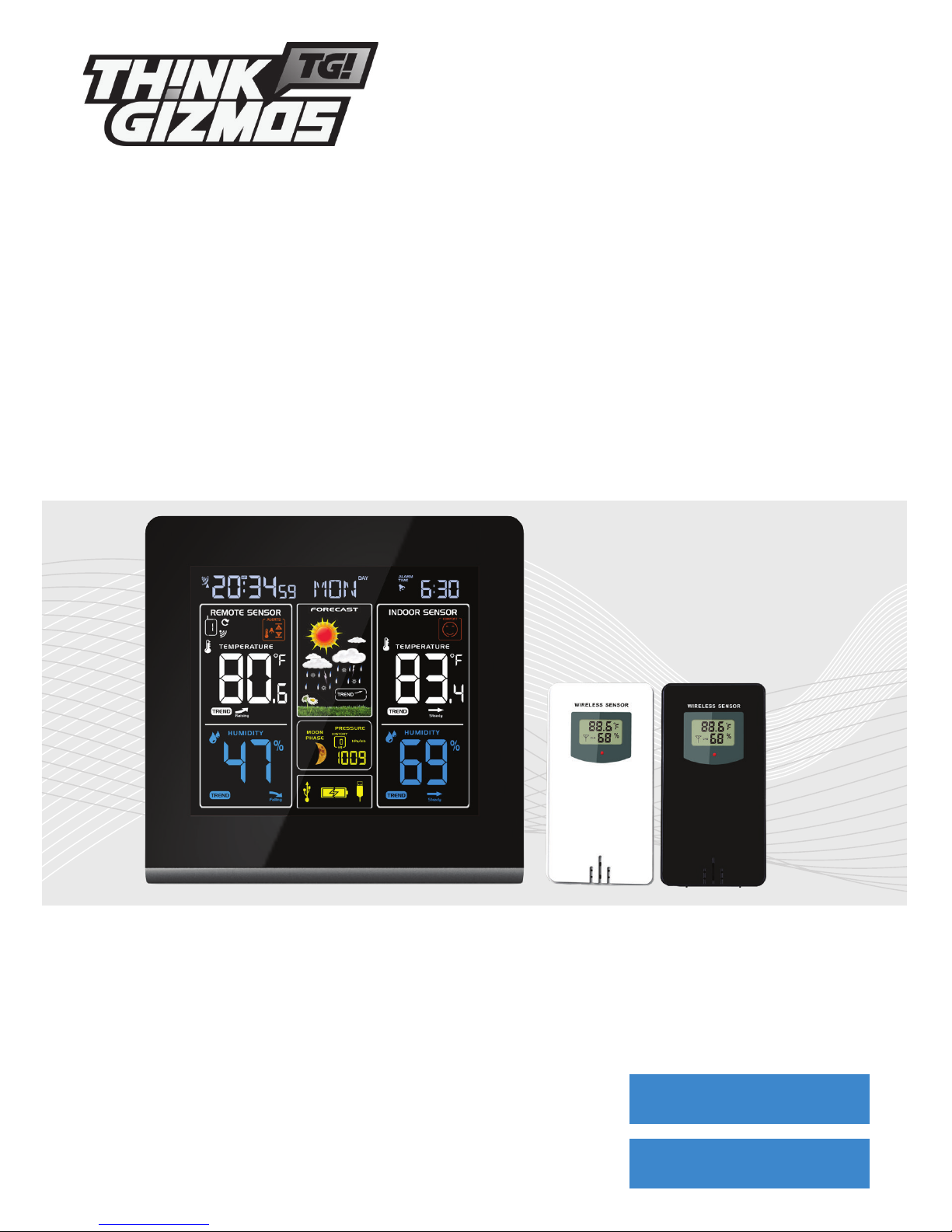
TG672 WEATHER STATION
CONGRATULATIONS ON PURCHASING THE THINK GIZMOS WIRELESS WEATHER STATION.
BY FOLLOWING THESE INSTRUCTIONS CAREFULLY IT WILL BE A GREAT ASSET IN YOUR LOCAL
WEATHER FORCASTING NEEDS.
User Manual
WITH REMOTE SENSORS
English p 1
Español p 15
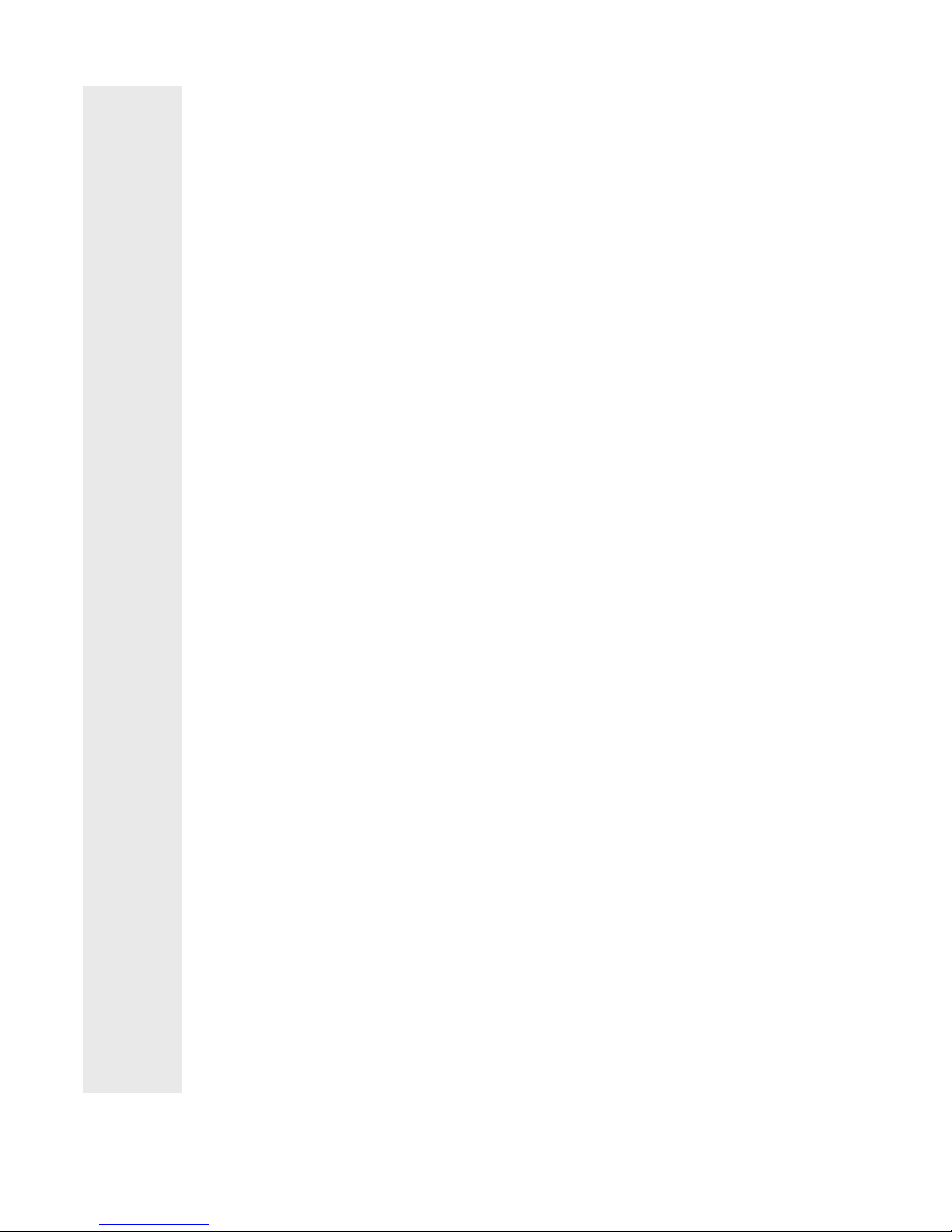
ENGLISH MANUAL - CONTENTS
1.
2.
3.
4.
1.1 Weather Station Features ................................................................................... 3
1.2 Remote Sensor (Transmitter) Features ............................................................. 3
3.1 Important Information ....................................................................................... 5
3.2 Battery Safety ....................................................................................................... 5
3.3 Electrical Shock Hazards ..................................................................................... 5
3.4 Important Usage Information ........................................................................... 6
3.5 Initial Operation ................................................................................................... 6
3.6 Backlight ............................................................................................................... 6
2.1 Weather Station Appearance ............................................................................ 4
6.1 Setting the Daily Alarm ....................................................................................... 9
6.2 Activating and Deactivating the Alarm .............................................................. 9
6.3 Alarm Information ............................................................................................... 9
6.4 Automatic Snooze Function .............................................................................. 9
WEATHER STATION FEATURES
IMPORTANT INFORMATION
WEATHER STATION FEATURES CONTINUED
ALARM SETTING
2
5.
7.1 °C/°F Temperature Display .............................................................................. 10
7.2 Outdoor Temperature Alert Setting ............................................................... 10
7.3 Activating and Deactivating Temp/Frost Alerts ............................................. 10
7.4 Maximum/Minimum Temp and Humidity ..................................................... 10
7.5 Mold Risk ........................................................................................................... 10
7.6 Temperature and Humidity Trend Display .................................................... 11
7.7 Barometric Pressure Display ........................................................................... 11
7.8 Relative Barometric Trend Display ................................................................. 11
TEMP / HUMIDITY / AIR PRESSURE INFO
6.
7.
8.1 Weather Forecast .............................................................................................. 12
8.2 Comfort Display ................................................................................................ 12
8.3 The Moon Phase .............................................................................................. 12
WEATHER FORECAST / MOON PHASES
8.
10.
10.1 Warranty Information ................................................................................... 14
WARRANTY
4.1 Automatic Time/Date Setting ............................................................................ 7
4.2 Automatic Time/Date Further Information ...................................................... 7
AUTOMATIC TIME AND CALENDAR SETTING
5.1 Manual Time / Date Setting ............................................................................... 8
MANUAL TIME AND CALENDAR SETTING
9.1 Connecting the Wireless Sensor ..................................................................... 13
9.2 USB Charging Function .................................................................................... 13
WIRELESS SENSOR AND USB CHARGING
9.

1. WEATHER STATION FEATURES
3
1.1 Weather Station Features
● WWVB Radio Controlled Time
● Time in optional 12/24 hour format.
● Date and weekday display.
● Continuous calendar up to 2099.
● Daily Alarm Feature.
● Automatic snooze function.
● Lunar phases display.
● Barometric pressure reading with 18 hour history.
● Weather forecasting function
● Temperature display in °C or °F.
● Thermometer: Indoor measurement ranges: -9.9°C (14.2°F) - 50°C (122°F), outdoor
measurement ranges: -20°C (-4°F) - 60°C (140°F).
● Temperature trend display.
● Hygrometer: Indoor and Outdoor measurement range: 20%-95% RH.
● Minimum / maximum display for air humidity and temperature.
● Temperature Alerts.
● Indoor and Outdoor Mold Risk Display.
● LED back light display.
● USB Socket for charging mobile devices.
● Wall Mountable
● Batteries: 2xAA (not included).
● DC power supply: 5VDC (Included).
1.2 Remote Sensor (Transmitter) Features
● Transmitter frequency: 433MHz.
● Range of transmission is up to 60m (Open Space).
● Wall mountable.
● Batteries: 2xAA (not included).
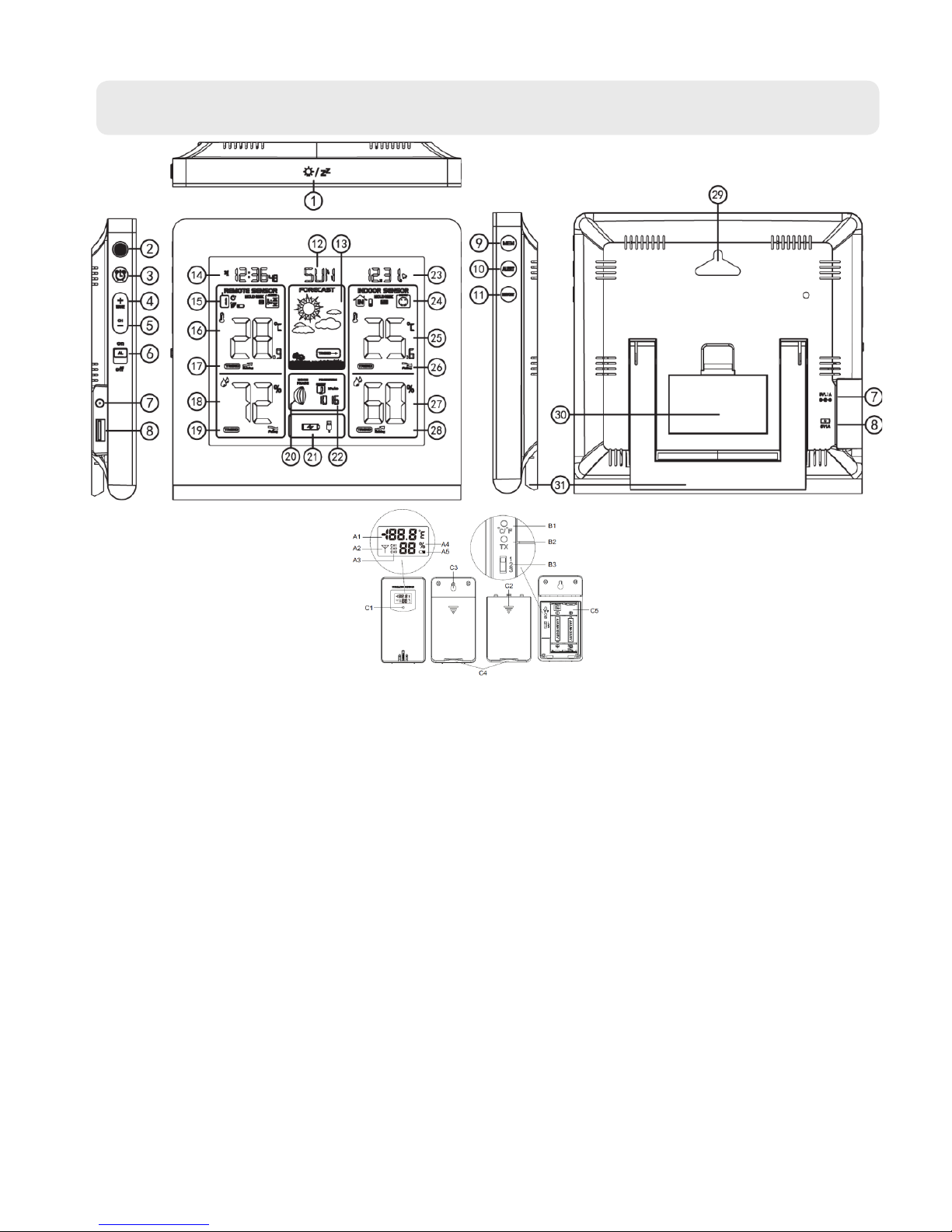
2. WEATHER STATION FEATURES CONTINUED
2.1 Weather Station Appearance
Weather Station:
1: “Light/Snooze” Button
2: Set Button
3: Alarm Button
4: “+ / WAVE” Button
5: “- / Channel” Button
6: Alarm On/O Switch
7: Power Adaptor Input Socket
8: USB Socket
9: “Memory” Button
10: “Alert” Button
11: “History” Button
12: Day of the week
13: Weather Pattern
14: Time
15: Outdoor Channel
16: Outdoor Temperature
17: Outdoor Temperature Trend
18: Outdoor Humidity
19: Outdoor Humidity Trend
20: Moon Phase
21: USB Charge Status
22: Air Pressure
23: Date and Alarm Clock Display
24: Comfort Display
25: Indoor Temperature
26: Indoor Temperature Trend
27: Indoor Humidity
28: Indoor Humidity Trend
29: Wall Mounting Hole
30: Battery Cover
31: Stand
Wireless Sensor:
A1: Remote Sensor Temperature
A2: Emission Symbols
A3: Channel Number
B1: °C /°F Unit Select Button
B2: Manual Transmit Button
C1: Transmit Indicating Lamp
C2: Battery Cover
C3: Wall Mounting Hole
A4: Remote Sensor Humidity
A5: Remote Sensor Low Battery Icon
B3: Channel Switch
C4: Stand
C5: Battery Compartment
4
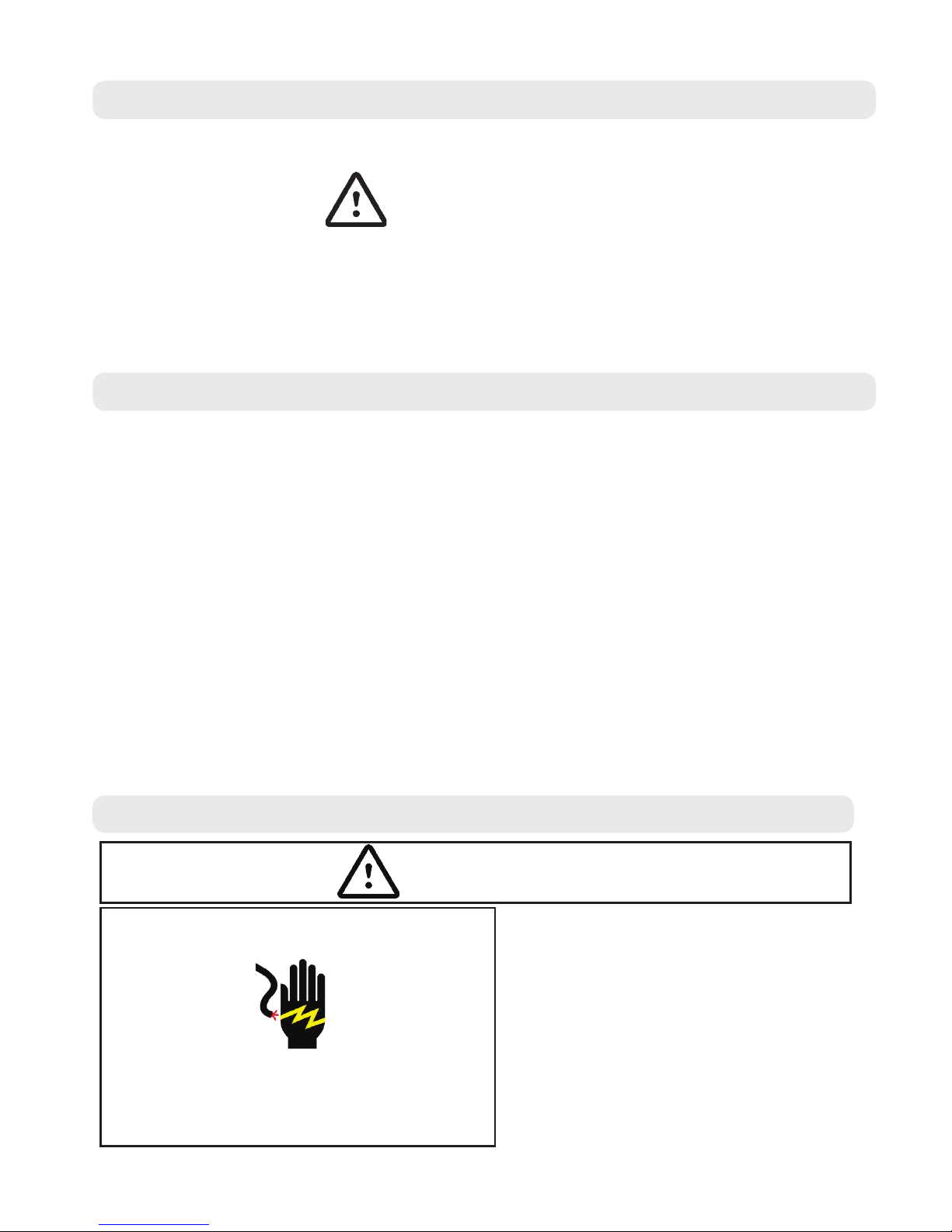
3. IMPORTANT INFORMATION
5
3.1 Important Information
3.2 Battery Safety
1) Use only brand new batteries of the correct size and power.
2) Do not mix old and new batteries, dierent types of batteries (zinc, alkaline or
rechargeable).
3) If using rechargeable batteries, ensure they are all the same capacity.
4) Do not try and charge non-rechargeable batteries.
5) Rechargeable batteries should be charged by an Adult or under Adult supervision. Stop
charging immediately if you notice any abnormal behaviour.
6) Do not throw batteries in the re.
7) Replace all batteries of the same type/brand at the same time.
8) The supply terminals are not to be short circuited.
9) Remove empty batteries from the product.
10) Batteries should be changed by an Adult.
11) If the Weather Station is going to be inactive for a long period of time, please remove all
batteries.
12) For your safety, please operate according to these instructions.
Thank you for purchasing the TG672 Weather Station. Please read through this instruction
manual before use as it contains all the information you need about how to correctly enjoy
this product.
CAUTION
ELECTRONIC PRODUCT
Do not leave children aged 6 or below unattended with this product. This product should be
used in accordance with this user manual in a safe way to avoid electric shock.
ADULT SUPERVISION REQUIRED
WARNING! Do not try to modify this product in any way as this may invalidate your
warranty.
WARNING! Contains small parts, child supervision is required at all times.
WARNING
Electrical Shock Hazard
Plug Into a grounded outlet.
Do not use an extension cord.
Failure to follow these instructions can result in
death, re, or electrical shock.
This unit should be properly grounded
for your safety. The power cord of this
appliance is equipped with a three
prong plug which mates with standard
three prong wall outlets to minimize the
possibility of electric shock.
Plug your appliance into an exclusive,
properly installed, grounded wall outlet.
Do not under any circumstances, cut or
remove the third (ground) prong from the
power cord. Any questions concerning
power and/or grounding should be directed
toward a certied electrician.
3.3 Electrical Shock Hazards
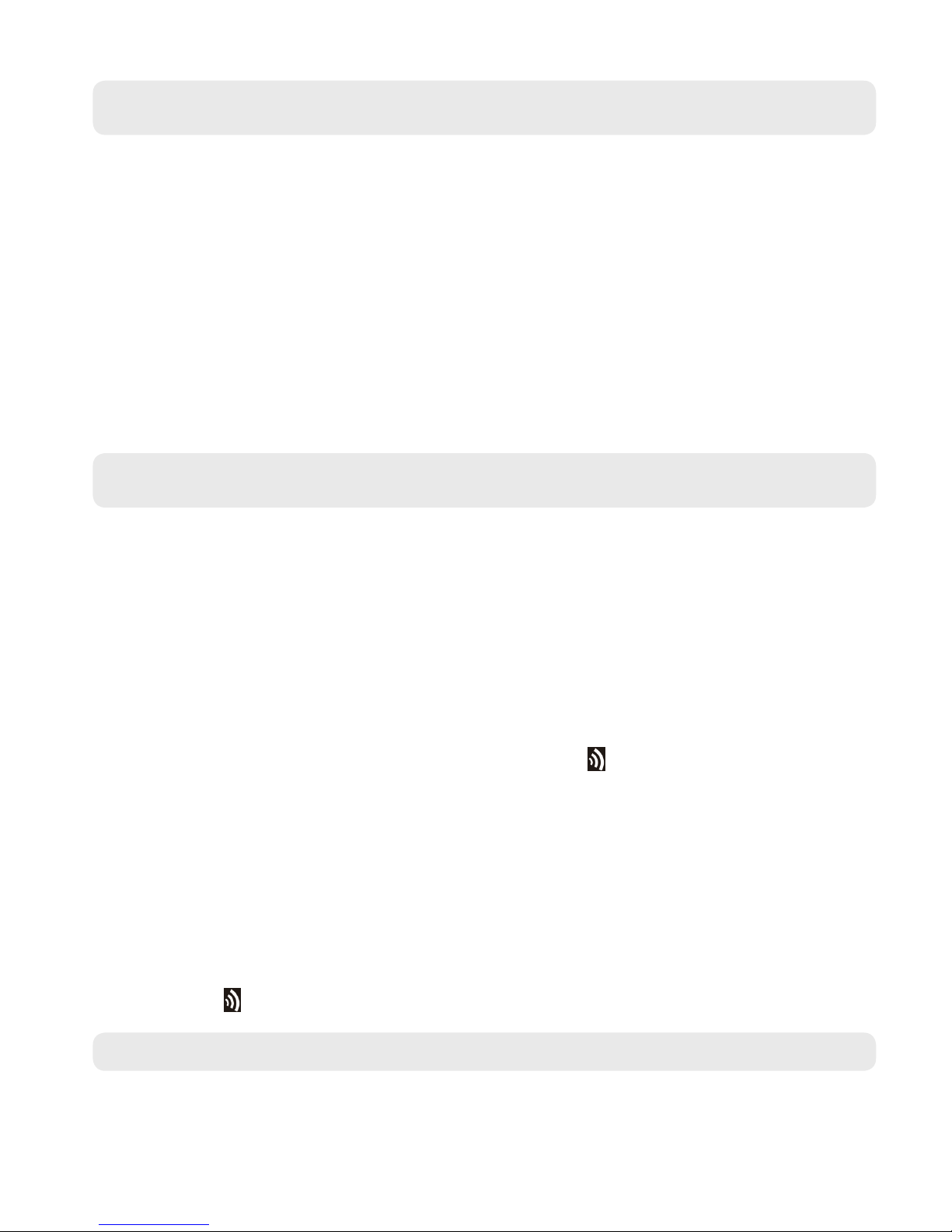
6
3.4 Important Usage Information
● In order to get the full screen brightness and easy visibility of all numbers and symbols,
we recommend you use the included mains adaptor rather than batteries for the main
unit.
● The remote sensor will work better if the main unit is powered by the included mains
adaptor rather than batteries.
● Regarding the wireless remote sensor (which can be positioned indoors or outdoors),
if it is used outside particularly in cold conditions we recommend the use of Lithium AA
(requires 2) batteries as this will result in a more powerful signal and ensure no signal
loss. This is only precautionary advice and the remote sensor does work ne with normal
Alkaline batteries.
● The weather station needs to be powered for 12 hours before an accurate prediction will
display.
3.5 Initial Operation
● Either connect the mains power or open the Weather Station Battery compartment
and insert 2 x AA batteries observing the correct polarity (+ and - marks), then close the
battery compartment.
● When the power is connected all the icons on the LCD display will light up for 3 seconds,
you will hear a beep tone and the weather station will start to detect the indoor
temperature and humidity.
● The weather station will automatically search for the time via the WWVB antenna within
7 minutes of powering on.
● Next the Weather Station will attempt to connect with the outdoor sensor. This lasts
approximately 3 minutes and is displayed by the RF icon ashing.
● Remove the battery compartment on the Wireless Outdoor Sensor, insert 2 x
AA batteries observing the correct polarity (+ and - marks) and close the battery
compartment.
● Once the weather station has created a connection to the outdoor sensor on the clock
you will see the temperature displayed under the Outdoor Icon.
● If Weather Station fails to receive a transmission from the outdoor sensor (“- -”
is displayed on the LCD), press and hold the CH button for 3 seconds to receive
transmission manually.
● The RF icon will ash on the LCD and the outdoor temperature will show when it is
connected.
3.6 Backlight
● When using battery power the backlight will be o. Press the SNOOZE/LIGHT button to
enable the backlight for 15 seconds.
● When using Mains power the backlight will be lit continuously. To change the brightness
of the backlight press the SET button.
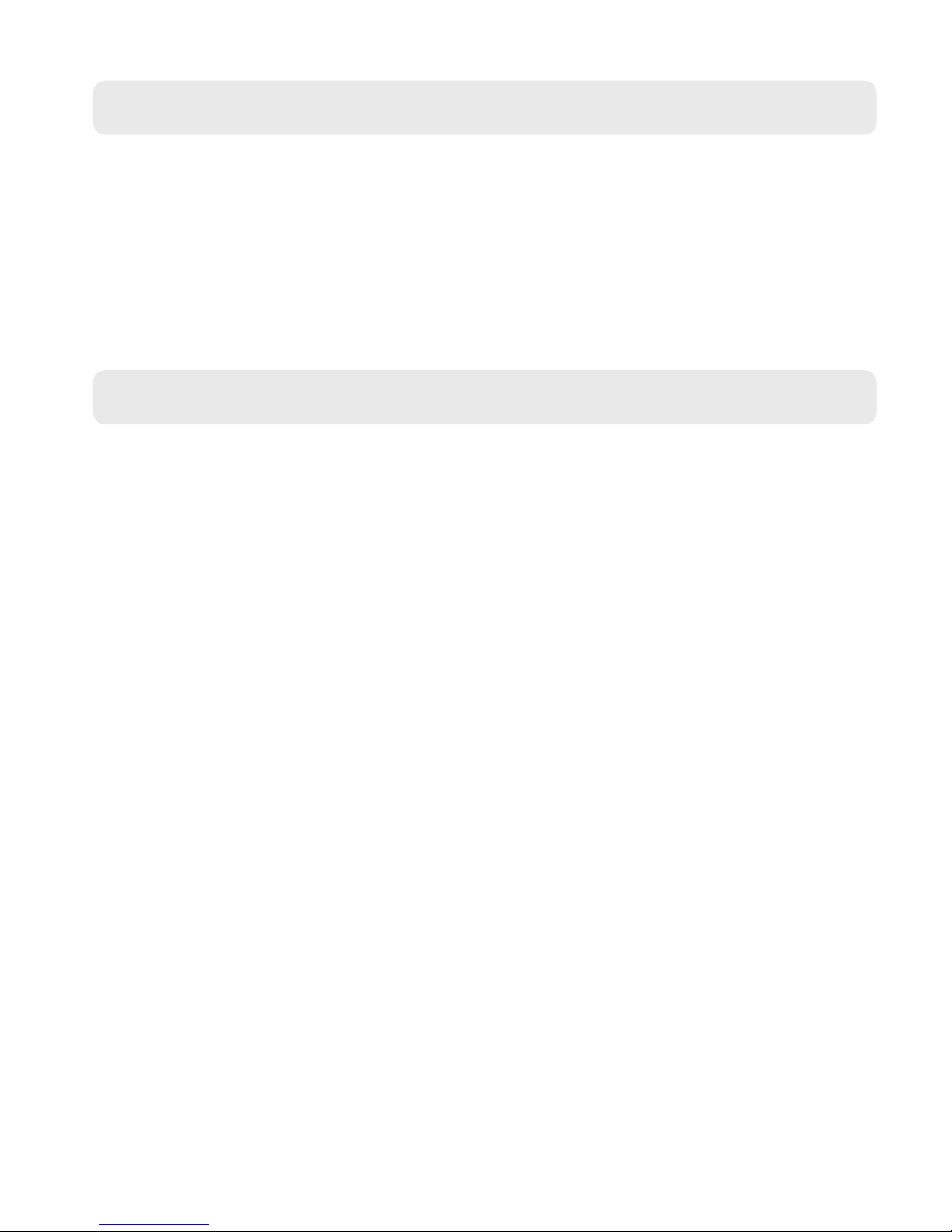
4. AUTOMATIC TIME AND CALENDAR SETTING
4.1 Automatic Time/Date Setting
● The Weather Station automatically starts the WWVB Signal search after 7 minutes of any
restart or change of batteries.
● To manually start the WWVB signal search, press and hold down the WAVE button for 2
seconds.
● The radio mast icon will ash showing it is searching for signal.
● Once the signal is found the Time and Date will be automatically set. If no signal is
found within 7 minutes the radio mast icon will disappear and it will automatically start
searching again in 1 hour.
4.2 Automatic Time/Date Further Information
● During the WWVB signal search mode, the SNOOZE/LIGHT button will only brighten
the screen from its dimmed mode whilst searching for the WWVB signal and the WAVE
button will cancel the WWVB signal search. A ashing radio mast icon indicates that the
WWVB signal search is in progress. To cancel the WWVB signal search, press the WAVE
button once.
● A continuously displayed radio mast icon indicates that the WWVB signal has been
received successfully.
● At 1:00 / 2:00 / 3:00am the Weather Station automatically carries out a synchronization
procedure with the WWVB signal to correct any deviations to the exact time. If this
synchronization attempt is unsuccessful (The radio mast symbol disappears from the
display), the system will automatically attempt another synchronization at the next full
hour. This procedure is repeated automatically up to 5 times.
● If the clock cannot receive the WWVB signal, you have the option of setting the time
manually and instructions can be found on page 7. As soon as the reception of the
WWVB signal is received the Weather Station is re-adjusted automatically.
● We recommend a minimum distance of 2.5 meters (8.2 Feet) to all sources of
interference, such as televisions or computer monitors.
● Radio reception can be weaker in rooms with concrete walls and in oces. In such
extreme circumstances, place the system close to the window for better signal reception.
7
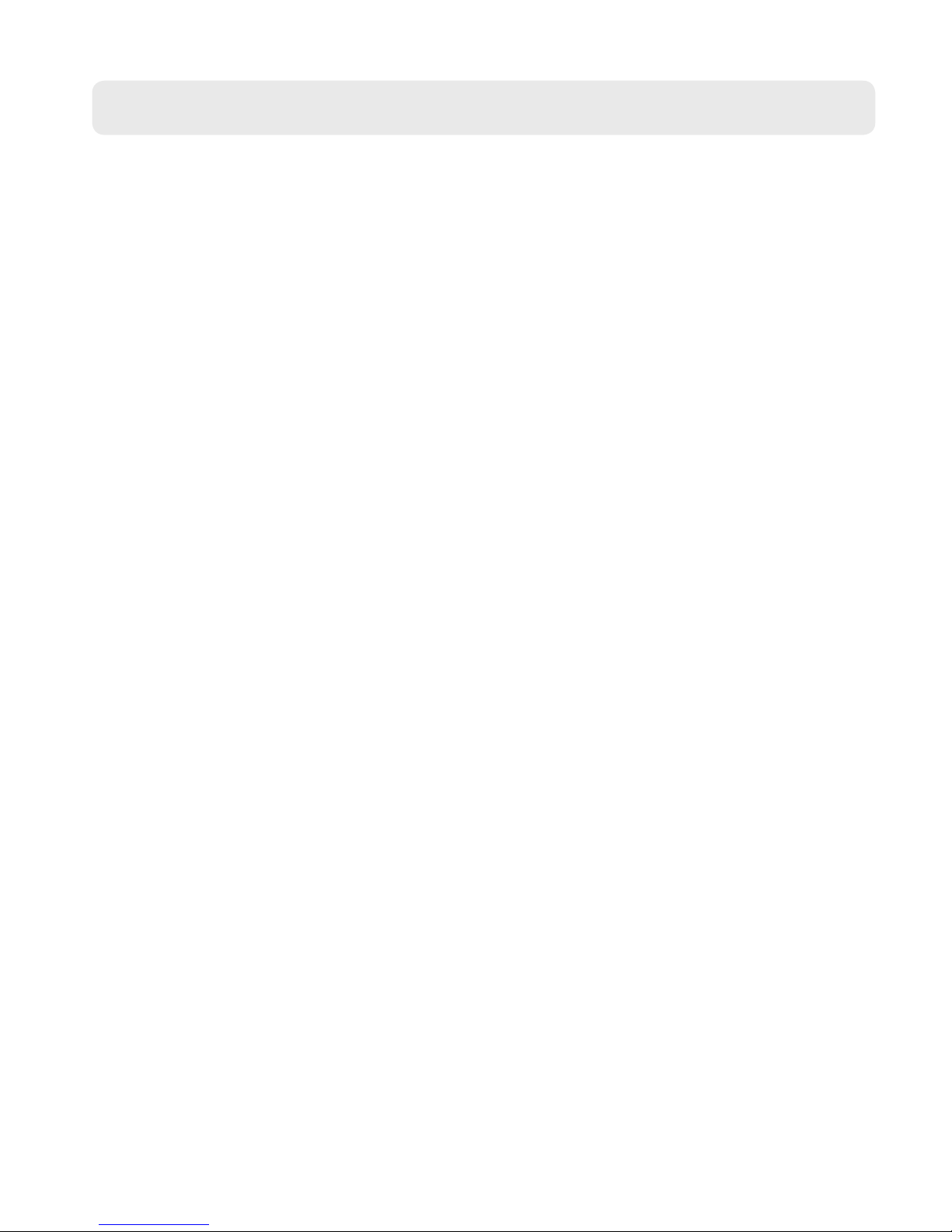
5. MANUAL TIME AND CALENDAR SETTING
8
5.1 Manual Time / Date Setting
Note: After 20 seconds without pressing any button, the clock switches automatically from
Set Mode to Normal Time Mode.
● Press and hold down the SET button for 2 seconds, the 12/24 hour mode display starts
to ash. Now use + and - buttons to set the correct 12/24 hour mode.
● Press SET SET to conrm your setting, the Time Zone display starts to ash. Now use +
and - buttons to set the time zone (PST, MST, CST and EST).
● Press TIME to conrm your setting, the DST display starts to ash. Now use + and -
buttons to set DST to on or o.
● Press SET to conrm your setting, the Hour display starts to ash. Now use + and -
buttons to set the correct hour.
● Press SET to conrm your setting, the Minute displays starts to ash. Now use + and -
buttons to set the correct minute.
● Press SET to conrm your setting, the date format displays starts to ash. Now use + and
- buttons to set the correct date format.
● Press SET to conrm your setting, the Year display 2014 starts to ash. Now use + and -
buttons to set the correct year.
● Press SET to conrm your setting, the Month display starts to ash. Now use + and -
buttons to set the correct month.
● Press SET to conrm your setting, the Date display starts to ash. Now use + and -
buttons to set the correct date.
● Press SET to conrm your setting and to end the setting procedure.
Time Zone Settings:
● EST: Eastern Standard Time
● CST: Central Standard Time
● MST: Mountain Standard Time
● PST: Pacic Standard Time
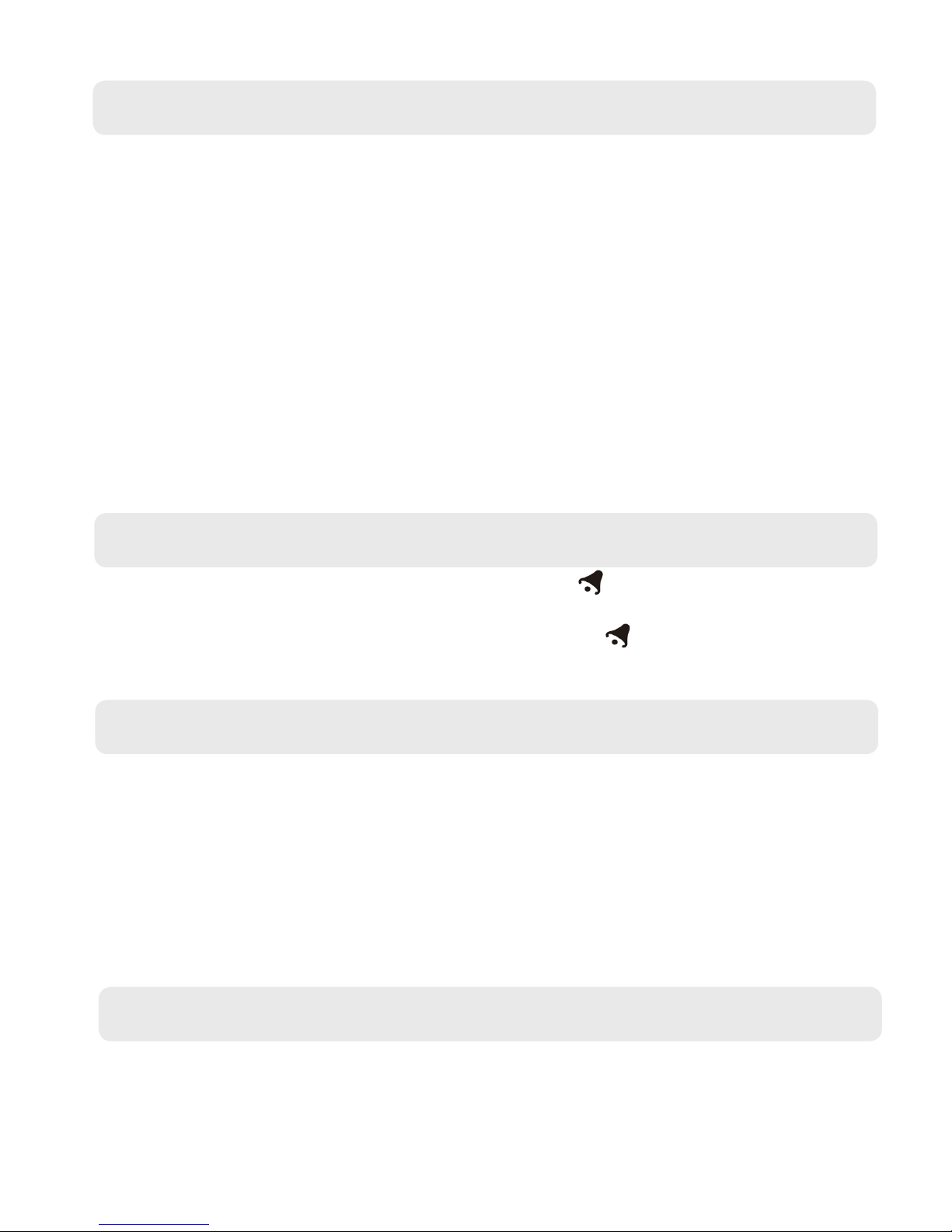
6. ALARM SETTING
9
6.1 Setting the Daily Alarm
Note: After 20 seconds without pressing any button, the clock switches automatically from
Set Mode to Normal Time Mode.
Pressing the ALARM button once will change the display from showing the alarm time to
showing the calendar, pressing it again will switch the display back.
Proceed as follows to set the alarms:
● Press and hold down the ALARM button for 2 seconds until the alarm time hour display
starts to ash.
● Press the + and - keys to set the correct hour.
● Press ALARM to conrm the settings.
● The minute display will start to ash. Press the + and - keys to set the correct minute.
● Press ALARM to conrm the settings end the alarm setting procedure.
6.2 Activating and Deactivating the Alarm
● Move the alarm switch to ON to activate the alarm. The icon will show on the display
when the alarm is active.
● Move the alarm switch to OFF to deactivate the alarm. The icon will no longer be
shown on the display.
6.3 Alarm Information
● Press any button except the SNOOZE/LIGHT button to deactivate the alarm when it
sounds.
● If not manually stopped the alarm will sound for 2 minutes before automatically
stopping.
● Once the alarm has been stopped it does not need resetting as it will automatically
sound 24 hours later at the set time.
● The alarm is a rising alarm (length: 2 minutes) which increases the volume four times
whilst the alarm signal is heard.
6.4 Automatic Snooze Function
Proceed as follows to activate the automatic snooze function:
● While the alarm is sounding, press the SNOOZE/LIGHT button to activate the snooze
function.
● This operation moves the alarm back by 5 minutes and the alarm will restart at this time.
● The snooze function can be interrupted by pressing any button.

7. TEMP / HUMIDITY / AIR PRESSURE INFO
7.1 °C/°F Temperature Display
● The temperature is displayed either in °C/°F. The temperature unit can be changed by
pressing the + button.
● If the temperature reading is below the minimum range then LL.L will be displayed. If it
is above the maximum reading then HH.H is displayed.
7.2 Outdoor Temperature Alert Settings
● Press and hold down the ALERT button for 2 seconds until the icon for Temperature
Alert starts to ash.
● The icon of Upper limit of the alarm will ash. Use the + and - buttons to set the required
maximum temperature. Press the ALERT button to conrm the settings.
● The icon of Lower limit of the alarm will ash. Use the + and - buttons to set the required
minimum temperature. Press the ALERT button to conrm the settings and to end the
settings procedure.
The above settings are only for the currently displayed channel. If you want to set
temperature alerts for the other channels, press the CH button to switch to the channel you
need to set, and then follow the settings again.
7.3 Activating and Deactivating Temp/Frost Alerts
● Briey press the ALERT button to activate or deactivate the Outdoor Temperate Alert. A
icon will show in the temperature alert box when activated.
● If the outdoor temperature alert is activated the alarm will sound at the set values and
either Hi or Lo will show.
● The frost alert is automatically enabled and the frost alert symbol will show at -1°C to
+2.9°C or +30.2°F to +37.2°F.
7.4 Maximum/Minimum Temp and Humidity
To toggle the indoor/outdoor max/min temperature and humidity press the MEM button:
● Once to show maximum temperature and humidity.
● Twice to show the minimum temperature and humidity.
● Three times to return to the current temperature and humidity.
To reset the max/min temperature and humidity hold the MEM button for about 2 seconds.
7.5 Mold Risk
The weather station will show the current Mold risk at the location of the weather station
and the sensors.
● Low Mold Risk (LO) will show when Humidity is <60%.
● Medium Mold Risk (ME) will show when Humidity is ≥ 60% and ≤70%.
● High Mold Risk (HI) will show when Humidity is > 70%.
10

11
7.7 Barometric Pressure Display
The current barometric pressure is automatically shown on the Weather Station once it
starts receiving readings.
To change the pressure display and update the reading to your local standard barometric
pressure please follow the steps below:
● Press and hold the HISTORY button for 2 seconds until the barometric pressure unit
hpa/mb or inHg start to ash. Use the + and - buttons to select the correct unit of
measurement.
● Press the HISTORY button to conrm the setting. The pressure value will start to
ash. Use the + and - buttons to set the barometric pressure to your local standard
barometric pressure.
● Press the HISTORY button to conrm your setting, the weather forecast will start to
ash. Press the + and - buttons to set the correct current weather. Press the HISTORY
button to exit the setup.
The barometric pressure history for the previous 18 hours can be shown by pressing the
HISTORY button.
If the barometric pressure reading is below the minimum range, then LLLL will be
displayed. If the barometric pressure reading is above the maximum range, then HHHH will
be displayed.
7.8 Relative Barometric Trend Display
After you insert the batteries, the weather station measures the current barometric
pressure. The trend display shows a neutral relative pressure course . The further
course of the trend display is determined as follows:
● If, after an hour, the relative barometric pressure is higher than the value measured rst,
then a positive course is displayed .
● If, after an hour, the relative barometric pressure lower than the value measured rst,
then a negative course is displayed .
● If the relative barometric pressure does not change within an hour, the upward
or downward pointing arrow becomes a horizontal arrow. The measured relative
barometric pressure is then taken as the neutral value from which further prognoses are
made.
7.6 Temperature / Humidity Trend Display
After you insert the batteries, the weather station measures the current temperature and
humidity. The trend display shows a neutral temperature/humidity course . The
further course of the trend display is determined as follows:
● If, after an hour, the temperature/humidity is more than the value measured rst, then a
positive course is displayed .
● If, after an hour, the temperature/humidity is lower than the value measured rst, then a
negative course is displayed .
● If the temperature/humidity does not change within an hour, then the upward or
downward pointing arrow becomes a horizontal arrow. The measured temperature/
humidity is then taken as the neutral value from which further prognoses are made.

8. WEATHER FORECAST / MOON PHASES
8.1 Weather Forecast
The weather station uses the air pressure data to create a weather forecast for the next 8
hours.
The following weather symbols are used to represent the weather forecast:
8.3 The Moon Phases
The Weather Station has a display which will automatically display the current Moon Phases
based on the date. Below are the dierent moon phases shown on the display:
Note:
● The data shown within the rst 12 hours after inserting the batteries may not be correct, as the weather
station has to get used to the environmental circumstances after the restart.
● The weather station shows the forecast for the next 8 hours not the current weather.
● Please take the weather forecast from your local weather forecasting service into account as well as the
forecast from your weather station. If there are discrepancies between the information from your device
and from the local weather forecasting service, please take the advice of the latter as authoritative.
● The weather forecast is calculated from evaluation of uctuations in the barometric pressure and may
deviate from the actual weather conditions.
8.2 Comfort Display
Indoor comfort is calculated using the indoor readings and a total of 5 levels can be
displayed, these are:
12

9. WIRELESS SENSOR AND USB CHARGING
9.2 USB Charging Function
● When using the 5V power adapter, the USB plug on the back of the weather station can
be used for charging mobile phones etc.
9.1 Connecting the Wireless Sensor
● Select the required channel for the sensor using the channel select switch located under
the battery cover.
● Insert 2xAA Batteries into the sensor (not included).
● On the weather station select the channel on which the sensor is set by pressing the CH
button. Please see below for the order of the channels.
● Once the required channel has been chosen set the weather station to rescan for the
sensor using by pressing the CH button and holding for 2 seconds. The signal icon next
to the channel number should ash showing it is searching for the sensor.
● When the sensor is connect the temperature should show.
The weather station will automatically start receiving the signal from the remote sensor
once batteries have been inserted. If the weather station fails to receive the signal you can
set it to manually search using the instructions below:
Indicates that the USB interface is not being used.
Indicates that the USB interface is charging a device.
Indicates that the device is fully charged.
● When the weather station is searching for the WWVB Signal the USB charging function
will disabled and will start again once the signal search has ended.
13

10. WARRANTY
10.1 Warranty Information
Think Gizmos, Unit 19, Lawson Hunt Industrial Park,
Broadbridge Heath, West Sussex, RH12 3JR
Tel.: +44/(0)203 384 8304
help@thinkgizmos.com ● www.thinkgizmos.com
What is Covered:
This warranty covers any defects in materials or workmanship, with the exceptions stated
below.
How Long Coverage Lasts:
This warranty runs for 1 Year from the date your Weather Station is delivered.
What is not covered:
Any problem that is caused by abuse, misuse, or an act of God (such as a ood) are not
covered.
What We Will Do:
If the Product proves defective during the warranty period, we will provide you with the
instructions for the return, and we will take one of the following actions: (i) replace the
Product with a product that is the same or equivalent to the Product you purchased; (ii)
repair the Product; or (iii) refund to you the whole of or part of the purchase price of the
Product.
How To Get Service:
To obtain instructions on how to obtain service under this warranty, contact our customer
service by phone or email. You will nd the contact details of our customer service below.
Customer service may ask you questions to determine your eligibility under this warranty,
and if you are eligible you’ll be given instructions for returning the defective Product. If
we send you a replacement or repair your Product, we will pay the cost of delivering the
replacement or repaired Product to you.
Do not return the item to the original place of purchase, please contact Think
Gizmos direct.
14

TG672 WEATHER STATION
User Manual
WITH REMOTE SENSOR
FELICITACIONES POR ADQUIRIR EL THINK GIZMOS ESTACION METEOROLÓGICA.
SIGUIENDO ESTAS INSTRUCCIONES CON CUIDADO VA A SER UN GRAN ACTIVO EN TUS LOCAL
WEATHER FORCASTING NECESIDADES.
English p 1
Español p 15

MANUAL ESPAÑOL – CONTENIDO
1.
2.
3.
4.
5.
7.1 Presentación de temperatura ° C / ° F ........................................................... 24
7.2 Conguración de alerta de temperatura exterior ........................................ 24
7.3 Activación y desactivación de alertas de temperatura / helada ................. 24
7.4 Temperatura Máxima, Mínima y Humedad Relativa ................................... 24
7.5 Riesgo de moho ................................................................................................ 24
7.6 Indicador de la temperatura y la humedad tendencia ................................ 25
7.7 Visualización de la presión barométrica ........................................................ 25
7.8 Visualización relativa de la tendencia barométrica ...................................... 25
TEMP / UMIDITA ‘/ PRESSIONE
6.
7.
8.1 Previsión meteorológica .................................................................................. 26
8.2 Pantalla de confort ........................................................................................... 26
8.3 Indicador de fases lunares ............................................................................... 26
PREVISIÓN METEOROLÓGICA / FASES DE LUNA
8.
10.
10.1 Información acerca de la garantía ............................................................... 28
GARANTÍA
1.1 Características de la estación meteorológica .................................................17
1.2 Características del sensor remoto (transmisor) ............................................17
3.1 Información de seguridad ............................................................................... 19
3.2 Información importante sobre la batería ....................................................... 19
3.3 Peligro de shock eléctrico ................................................................................. 19
3.4 Información importante .................................................................................. 20
3.5 Operación inicial ................................................................................................ 20
3.6 Luz de fondo ...................................................................................................... 20
2.1 Aspecto de la estación meteorológica ........................................................... 18
6.1 Conguración de las alarmas diarias .............................................................. 23
6.2 Activación y desactivación de las alarmas ...................................................... 23
6.3 Información acerca de la alarma ..................................................................... 23
6.4 Función automática Snooze ............................................................................ 23
CARACTERÍSTICAS DE LA ESTACIÓN METEOROLÓGICA
INFORMACIÓN IMPORTANTE
CARACTERÍSTICAS DE LA ESTACIÓN METEOROLÓGICA
CONFIGURACIÓN DE LA ALARMA
4.1 Ajuste automático de la hora / fecha ............................................................. 21
4.2 Hora / fecha automáticas Información adicional .......................................... 21
AJUSTE AUTOMÁTICO DE LA HORA / FECHA
5.1 Conguración manual de hora / fecha .......................................................... 22
CONFIGURACIÓN MANUAL DE HORA / FECHA
9.1 Conexión del sensor inalámbrico ................................................................... 27
9.2 Función de carga USB ...................................................................................... 27
SENSOR INALÁMBRICO Y USB CARGANDO
9.
16

1. CARACTERÍSTICAS DE LA ESTACIÓN METEOROLÓGICA
17
1.1 Características de la estación meteorológica
● Reloj WWVB controlado por radio frecuencia
● Función de tiempo opcional de formato 12/24 horas
● Visualización de la fecha y de la semana.
● Calendario perpetuo hasta el año 2099.
● Alarma con función diaria
● Función dormitar automática
● Muestra de fases lunares.
● Lectura de presión barométrica con registro de 18 horas.
● Función de pronóstico de tiempo
● La temperatura se muestra en °C o °F.
● Temperatura: Rango de medida de la temperature interior: -9.9°C (14.2°F) - 50°C (122°F),
Rango de medida de la temperature exterior: -20°C (-4°F) - 60°C (140°F).
● Visualización de tendencia de temperatura.
● Humedad: Rango de medida interior y exterior: 20%-95% RH.
● Visualización mínima / máxima de humedad y temperatura del aire.
● Alerta de Temperatura.
● Exhibición de riesgo de moho en interiores y exteriores.
● Pantalla de luz trasera LED.
● Socket USB para cargar dispositivos móviles.
● Montaje en pared.
● Pilas: 2xAA (no incluidas).
● Fuente de alimentación DC: 5VDC (incluido).
1.2 Características del sensor remoto (transmisor)
● Frecuencia del transmisor: 433 MHz.
● Rango de transmisión es de hasta 60m (espacio abierto)
● Puede colocarse sobre la pared o mesa.
● Pilas: 2xAA (no incluidas).

2. CARACTERÍSTICAS DE LA ESTACIÓN METEOROLÓGICA
2.1 Aspecto de la estación meteorológica
Estación meteorológica:
1: “Light/Snooze” Botón
2: Set Botón
3: Alarm Botón
4: “+ / WAVE” Botón
5: “- / Channel” Botón
6: Interruptor de alarma de encendido /
apagado
7: Entrada del adaptador de alimentación
8: Enchufe USB
9: “Memory” Botón
10: “Alert” Botón
11: “History” Botón
12: Día de la semana
13: Patrón de clima
14: Hora
15: Canal al aire libre
16: Temperatura exterior
17: Tendencia a la temperatura exterior
18: Humedad exterior
19: Tendencia de humedad en exteriores
20: Fase lunar
21: Estado de carga USB
22: Presión de aire
23: Visualización de fecha y hora de
alarma
24: Pantalla de confort
25: Temperatura interior
26: Tendencia de la temperatura interior
27: Humedad en el interior
28: Tendencia de humedad en interiores
29: Agujero de montaje en pared
30: Tapa de la batería
31: Soporte
Sensor inalámbrico:
A1: Temperatura del sensor remoto
A2: Símbolos de emisión
A3: Número de canal
B1: ° C / ° F Botón de selección de
unidad
B2: Botón de transmisión manual
C1: Lámpara indicadora de transmisión
C2: Tapa de la batería
C3: Agujero de montaje en pared
A4: Humedad del sensor remoto
A5: Icono de batería baja del sensor remoto
B3: Interruptor de canal
C4: Soporte
C5: Compartimiento de la batería
18

3. INFORMACIÓN IMPORTANTE
19
3.1 Información de seguridad
3.2 Información importante sobre la batería
1) Utilice pilas nuevas única marca del tamaño y la potencia correcta.
2) No mezcle baterías viejas y nuevas, diferentes tipos de baterías (zinc, alcalinas o
recargables).
3) Si el uso de baterías recargables, asegúrese de que son todos la misma capacidad.
4) No trate de cargar las baterías no recargables.
5) Las baterías recargables se deben cargar por un adulto o bajo supervisión de un adulto.
Detenga la carga inmediatamente si nota cualquier comportamiento anormal.
6) No tire las pilas en el fuego.
7) Cambie todas las pilas del mismo tipo / marca, al mismo tiempo.
8) Los terminales de alimentación no debe estar cortocircuitada.
9) Retire las baterías vacías a partir del producto.
10) Las baterías deben ser cambiadas por un adulto.
11) Si el estación meteorológica va a estar inactivo durante un largo periodo de tiempo, por
favor, elimine todas las baterías.
12) Para su seguridad, por favor operar de acuerdo con estas instrucciones.
Gracias por adquirir la estación meteorológica TG672. Por favor, lea este manual de
instrucciones antes de usar, ya que contiene toda la información que necesita acerca de
cómo disfrutar correctamente este producto.
PRECAUCIÓN
PRODUCTO ELECTRÓNICO
No administre este producto a niños de 3 años de edad o más adelante. Este producto debe
ser utilizado según las instrucciones de una manera segura para evitar descargas eléctricas.
SUPERVISIÓN ADULTA REQUERIDA
¡ADVERTENCIA! No intente modicar este producto de ninguna manera, ya que podría
invalidar la garantía.
¡ADVERTENCIA! Contiene piezas pequeñas, se requiere supervisión de los niños en todo
momento.
ADVERTENCIA
Peligro de descarga eléctrica
Enchufe a una toma de tierra.
No utilice un cable de extensión.
El incumplimiento de estas instrucciones puede
ocasionar la muerte, incendio o choque
eléctrico.
Esta unidad debe estar debidamente
conectada a tierra para su seguridad. El
cable de alimentación de este aparato está
equipado con un enchufe de 3 clavijas que
se acopla con tomas de pared de 3 clavijas
estándar para minimizar la posibilidad de
una descarga eléctrica.
Enchufe el aparato en un tomacorriente de
pared exclusivo y correctamente instalado.
Cualquier pregunta relacionada con el
poder y / o conexión a tierra debe dirigirse
a un electricista certicado.
3.3 Peligro de shock eléctrico

3.4 Información importante
● Con el n de conseguir la iluminación total de la pantalla y visibilidad de todos los
números y símbolos, recomendamos utilizar el adaptador de red (incluido) con la unidad
principal en lugar de pilas.
● El sensor remoto funcionará mejor si la unidad principal está alimentada por la fuente
de alimentación incluida en lugar de por pilas.
● En cuanto el sensor remoto inalámbrico (que puede estar ubicado en el interior o
exterior) si se usa exterior, particularmente en condiciones de frío, recomendamos el
uso depilas de litio AA (requiere 2) dará lugar una señal más potente y garantiza que no
habrá pérdida de señal. Esto es un consejo de precaución, el sensor remoto funciona
bien con pilas alcalinas normales.
● La estación meteorológica necesita estar conectada durante 12 horas para poder
mostrar una previsión precisa.
3.5 Operación inicial
● Abrir la tapa del compartimiento de la batería.
● Insertar 2 baterías AA observando su polaridad [ las marcas “+” y “ –“].
● Cuando inserte las baterias, todos los iconos de la pantalla LCD se encenderan
brevemente durante 3 segundos, se escuchará un pitido y detectará la temperatura y la
humedad interiores.
● La Estación Meteorológica comenzará a realizar una conexión con el sensor remoto
exterior. Esta operación dura alrededor de 3 minutos y se muestra mediante un símbolo
de antena RF de recepción que parpadea en el área de visualización “OUTDOOR” del
receptor.
● Abra la cubierta del compartimento de la batería del sensor de exterior inalámbrico,
inserte 2 baterías AA observando la polaridad [ marcas “+” y “–“] .
● Una vez que la estación meteorológica ha creado una conexión con el sensor exterior,
el reloj comenzará a buscar automáticamente la señal WWVB para ajustar la hora y la
fecha.
● Si la estación meteorológica falla al recibir la transmission desde el sensor ( mostrará
“- -” en la pantalla LCD), presiona y sostiene CH durante 3 segundos para obtener
la transmisión manual. El ícono RF parpadeará en la pantalla LCD, y la Estación
Metereológica recibirá la señal.
3.6 Luz de fondo
● Al utilizar la fuente de alimentación de la batería, pulse el botón SNOOZE/LIGHT, la luz
de fondo se ilumina durante 15 segundos.
● Mientras se utiliza el sistema de iluminación de la DC, la luz de fondo permanecerá
activa. Para cambiar el brillo de la luz de fondo, presione el botón SET.
20

4. AJUSTE AUTOMÁTICO DE LA HORA / FECHA
4.1 Ajuste automático de la hora / fecha
● El reloj inicia automáticamente la búsqueda de la señal WWVB después de 7 minutos
de cualquier reinicio o cambio de baterías nuevas. El icono de la antena de la radio
comienza a parpadear.
● Para iniciar la recepción manual de la señal WWVB, presionar y sostener el botón WAVE
durante 2 segundos.
● El icono del mástil de radio parpadeará mostrando que está buscando señal.
● Una vez que se encuentre la señal, la hora y la fecha se establecerán automáticamente.
Si no se detecta ninguna señal dentro de los 7 minutos, el icono del mástil de radio
desaparecerá y se iniciará automáticamente la búsqueda de nuevo en 1 hora.
4.2 Hora / fecha automáticas Información adicional
● Durante el modo de recepción RC, sólo las funciones SNOOZE/LIGHT y WAVE
funcionan, otras funciones de los botones no tienen función. Si desea realizar otras
funciones de funcionamiento, pulse el botón WAVE para salir de la recepción RC modo.
● El icono de la antenna de la radio parpadeante indica que la recepción de la señal WWVB
ha comenzado.
● El icono de la antena de radio que se vizualiza continuamente indica que la señal WWVB
se ha recibido correctamente.
● A las 1:00 / 2:00 / 3:00 am, el reloj realiza automáticamente el procedimiento de
sincronización con la señal WWVB para corregir cualquier desviación a la hora exacta.
Si este intento de sincronización no tiene éxito (el icono del la antena de la radio
desaparecerá de la pantalla), el sistema intentará automáticamente otra sincronización
en la próxima hora completa. Este procedimiento se repite automáticamente hasta un
total de 5 veces.
● Si el reloj no puede recibir la señal WWVB (porque la distancia es demasiado grande
para recibir una señal del transmisor), tiene la opción de ajustar la hora manualmente y
las instrucciones pueden encontrarse en la página 22. Tan pronto como la recepción del
WWVB La estación meteorológica se reajusta automáticamente.
● Recomendamos una distancia mínima de 2,5 metros a todas las fuentes de interferencia,
como televisores o monitores de ordenador.
● La recepción de radio es más débil en las habitaciones con paredes de hormigón (por
ejemplo: en las bodegas) y en las ocinas. En tales circunstancias extremas, coloque el
sistema cerca de la ventana.
21

5. CONFIGURACIÓN MANUAL DE HORA / FECHA
22
5.1 Conguración manual de hora / fecha
Después de 20 segundos sin pulsar ningún botón, el reloj cambia automáticamente del
modo de ajuste al modo de hora normal.
● Presione y sostenga el botón SET durante 2 segundos, el modo 12/24 horas empieza a
parpadear. Ahora utilice + y - para elegir el modo de horario correcto.
● Presione SET para conrmar su elección, las Zonas Temporales comenzarán a
parpedear. Ahora utilice + y - para elegir la zona correcta (-8 PST-07 MST -06 CST y -5
EST).
● Presione SET para conrmar su elección, el ícono DST comenzará a parpadear. Ahora
utilice + y - para elegir el DST en on o of.
● Presione SET para conrmar su elección, la hora comenzará a parpadear. Ahora utilice +
y - para elegir la hora correcta.
● Presione SET para conrmar su elección, los minutos comenzarán a parpadear. Ahora
utilice + y - para elegir los minutos correctos.
● Presione SET para conrmar su elección, el ícono del dia y el mes comenzará a
parpadear. Ahora utilice + y - para elegir la fecha como Mes/Dia o Dia/Mes.
● Presione SET para conrmar su elección, el año 2014 comenzará a parpadear. Ahora
utilice + y - para seleccionar el año correcto.
● Presione SET para conrmar su elección, el mes comenzará a parpadear. Ahora utilice +
y - para elegir el mes correcto.
● Presione SET para conrmar su elección, el dia comenzará a parpadear. Ahora utilice + y
- para seleccionar el dia correcto.
● Presione SET para conrmar su elección y para terminar presione el modo reloj.

6. CONFIGURACIÓN DE LA ALARMA
23
6.1 Conguración de las alarmas diarias
Luego de 20 segundos sin presionar ningun botón el reloj se colocará en su modo
automático.
Pulse una vez el botón ALARM, puede cambiar el calendario de la pantalla o la hora de la
alarma.
Proceda de la siguiente manera para ajustar las alarmas:
● Presiona y sostén el botón ALARM durante 2 segundos hasta que los números
comiencen a parpadear.
● Utilice el + y - para elegir la hora.
● Presione ALARM para conrmar su elección.
● Los minutos empezarán a parpadear. Utilice + y - para elegir la cantidad de minutos.
● Presiona ALARM para conrmar y terminar con la elección.
6.2 Activación y desactivación de las alarmas
● Mueva el interruptor de la alarma en ON para activar la alarma. El icono aparecerá
en la pantalla cuando la alarma esté activa.
● Mueva el interruptor de la alarma en OFF para apagar la alarma. El icono ya no se
mostrará en la pantalla.
6.3 Información acerca de la alarma
● Presiona cualquier botón excepto SNOOZE/LIGHT para apagar la alarma.
● La alarma sonará durante 2 minutos si no se desactiva presionando cualquier tecla.
● En este caso, la alarma se repetirá automáticamente después de 24 horas.
● La alarma es una alarma ascendente (duración: 2 minutos) que aumenta el volumen
cuatro veces mientras se oye la señal de alarma.
6.4 Función automática Snooze
Proceda como se indica a continuación para activar la función de repetición automática:
● Mientras la alarma está sonando, pulse la tecla SNOOZE/LIGHT para activar la función
de repetición.
● Esta operación mueve la alarma de nuevo por 5 minutos y la alarma se reiniciará en este
momento.
● La función de snooze puede ser interrumpida pulsando cualquier botón.

7. TEMP / UMIDITA ‘/ PRESSIONE
7.1 Presentación de temperatura C°/F°
● La temperatura se muestra en °C / °F. Pulsando brevemente el botón + se puede
cambiar entre los distintos.
● Si la lectura de temperatura está por debajo de los rangos, se mostrará LL.L Si la lectura
de la temperatura está por encima de los rangos, se visualizará la HH.H.
7.2 Conguración de alerta de temperatura exterior
● Presione y mantenga presionado el botón ALERT durante 2 segundos hasta que el icono
de la alerta de temperatura “comience a parpadear.
● El icono del límite superior de la alarma de temperatura comienza a parpadear. Utilice
los botones + y - para ajustar la temperatura máxima requerida. Pulse ALERT para
conrmar su conguración.
● El icono del límite inferior de la alarma de temperatura comienza a parpadear. Utilice los
botones + y - para ajustar la temperatura mínima requerida. Pulse el botón ALERT para
conrmar su conguración y nalizar el procedimiento de conguración.
Las conguraciones anteriores son sólo para el canal que se muestra actualmente. Si
desea establecer alertas de temperatura para los otros canales, presione el botón CH para
cambiar al canal que necesita congurar y, a continuación, vuelva a seguir los ajustes.
7.3 Activación y desactivación de alertas de temp / helada
● Presione brevemente el botón ALERT para activar o desactivar la alarma exterior
templada. Un icono se mostrará en el cuadro de alerta de temperatura cuando esté
activado.
● Si se activa la alerta de temperatura exterior, la alarma sonará a los valores establecidos
y se mostrará Hi o Lo.
● La alerta de helada se activa automáticamente y el símbolo de alerta de helada se
mostrará entre -1°C y +2.9°C o entre +30.2°F y +37.2°F.
7.4 Temperatura Máxima, Mínima y Humedad Relativa
Para cambiar los datos máximos, mínimos y de humedad interiores / exteriores, pulse el
botón MEM:
● Una vez para mostrar los valores máximos de temperatura y humedad.
● Dos veces para sembrar los valores mínimos de temperatura y humedad.
● Tres veces para volver a los niveles actuales de temperatura y humedad.
Para restablecer la temperatura máxima y mínima y la humedad, presione y mantenga
presionado el botón MEM aproximadamente 2 segundos.
7.5 Riesgo de moho
La estación meteorológica mostrará el riesgo de moho actual en la ubicación de la estación
meteorológica y los sensores.
● El bajo riesgo de moho (LO) mostrará cuando la humedad es <60%.
● El riesgo de moho medio (ME) mostrará cuando la humedad es ≥ 60% y ≤ 70%.
● Alto riesgo de moho (HI) mostrará cuando la humedad es> 70%.
24

25
7.7 Visualización de la presión barométrica
La presión barométrica actual se muestra automáticamente en la estación meteorológica
una vez que empieza a recibir lecturas.
To change the pressure display and update the reading to your local standard barometric
pressure please follow the steps below:
● Mantenga pulsado el botón HISTORY durante 2 segundos hasta que la unidad de
presión barométrica hpa / mb o inHg empiece a parpadear. Utilice los botones + y - para
seleccionar la unidad de medida correcta.
● Pulse el botón HISTORY para conrmar la conguración. El valor de presión comenzará
a parpadear. Utilice los botones + y - para ajustar la presión barométrica a la presión
barométrica estándar local.
● Presione el botón HISTORY para conrmar su conguración, el pronóstico del tiempo
comenzará a parpadear. Pulse los botones + y - para ajustar el tiempo actual correcto.
Pulse el botón HISTORY para salir de la conguración.
El historial de presión barométrica de las 18 horas anteriores se puede mostrar
presionando el botón HISTORY.
Si la lectura de la presión barométrica está por debajo de los rangos, se mostrará el LLLL. Si
la lectura de la presión barométrica está por encima de los rangos, se visualizará el HHHH.
7.8 Visualización relativa de la tendencia barométrica
Después de insertar las pilas, la estación meteorológica mide la presión barométrica actual.
La pantalla de tendencias muestra un curso de presión relativa neutra . l curso
adicional de la pantalla de tendencia se determina de la siguiente manera:
● Si, después de una hora, la presión barométrica relativa es superior al valor medido
primero, se muestra un curso positivo .
● Si, después de una hora, la presión barométrica relativa es menor que el valor medido
primero, entonces se muestra un curso negativo .
● Si la presión barométrica relativa relativa no cambia dentro de una hora, la echa que
apunta hacia arriba o hacia abajo se convierte en una echa horizontal. La presión
barométrica relativa medida se toma entonces como el valor neutro del cual se hacen
pronósticos adicionales.
7.6 Indicador de la temperatura y la humedad tendencia
Después de instalar las baterías, la estación meteorológica mide la temperatura y la
humedad actual. El indicador señala que leen un punto muerto . El siguiente curso
de la visualización de tendencia se determina como sigue:
● Si después de una hora la temperatura / humedad es más que el primer valor de
medición, se muestra un rumbo positivo.
● Si después de una hora la temperatura / humedad es menor que el primer valor
medido, a continuación, recibirá un curso negativo.
● Cuando la temperatura / humedad no cambia dentro de una hora, la cara hacia arriba
o echa hacia abajo se convierte en una echa horizontal. La temperatura / humedad
medida se considera como el valor neutro, que ser hecho por los otros pronósticos.

8. PREVISIÓN METEOROLÓGICA / FASES DE LUNA
8.1 Previsión meteorológica
La estación meteorológica utiliza los datos de presión de aire para crear un pronóstico del
tiempo para las próximas 8 horas.
La estación meteorológica muestra los siguientes símbolos meteorológicos:
8.3 Indicador de fases lunares
La Estación Meteorológica tiene una pantalla que mostrará automáticamente las Fases
Lunares actuales en función de la fecha. A continuación se muestran las diferentes fases de
la luna que aparecen en la pantalla:
● Hay que tener en cuenta que los datos recogidos dentro de las primeras 12 horas tras introducir las
baterías no son correctos, ya que la estación meteorológica tiene que habituarse a las condiciones
ambientales.
● La estación meteorológica muestra el pronóstico para las próximas 8 horas no el tiempo actual.
● Tenga en cuenta el pronóstico del tiempo de su servicio local de pronóstico del tiempo, así como el
pronóstico de su estación meteorológica. Si hay discrepancias entre la información de su dispositivo y el
servicio local de pronóstico del tiempo, por favor tome el consejo de este último como autoritario.
● El pronóstico del tiempo se calcula a partir de la evaluación de las uctuaciones de la presión barométrica
y puede desviarse de las condiciones meteorológicas reales.
8.2 Pantalla de confort
El nivel de confort interior se calcula de acuerdo con la temperatura y la humedad
interiores, un total de 5 niveles:
26

9. SENSOR INALÁMBRICO Y USB CARGANDO
9.2 Función de carga USB
● Cuando utilice el adaptador de alimentación de 5V, el enchufe USB de la parte posterior
de la estación meteorológica puede utilizarse para cargar teléfonos móviles, etc.
9.1 Conexión del sensor inalámbrico
● Seleccione el canal requerido para el sensor utilizando el interruptor de selección de
canal ubicado debajo de la cubierta de la batería.
● Inserte 2 pilas AA en el sensor (no incluidas).
● En la estación meteorológica, seleccione el canal en el que se ha ajustado el sensor
pulsando el botón CH. Vea a continuación el orden de los canales.
● Una vez que se ha elegido el canal deseado, congure la estación meteorológica para
que vuelva a buscar el sensor, presionando el botón CH y manteniéndolo presionado
durante 2 segundos. El icono de señal junto al número de canal debe parpadear
mostrando que está buscando el sensor.
● Cuando el sensor está conectado la temperatura debe mostrar.
La estación meteorológica comenzará automáticamente a recibir la señal del sensor remoto
una vez que se hayan insertado las baterías. Si la estación meteorológica no recibe la señal,
puede congurarla para buscar manualmente usando las siguientes instrucciones:
Indica que no se está utilizando la interfaz USB.
Indica que la interfaz USB está cargando un dispositivo.
Indica que el dispositivo está completamente cargado.
● Cuando la estación meteorológica está buscando la señal WWVB, la función de carga
USB se desactivará y comenzará de nuevo una vez que haya nalizado la búsqueda de
señal.
27

9. GARANTÍA
9.1 Información acerca de la garantía
Think Gizmos, Unit 19, Lawson Hunt Industrial Park,
Broadbridge Heath, West Sussex, RH12 3JR
Tel.: +44/(0)203 384 8304
help@thinkgizmos.com ● www.thinkgizmos.com
Lo que cubre:
Esta garantía cubre cualquier defecto de materiales o mano de obra, con las excepciones
que se indican a continuación.
Duración de la cobertura:
Esta garantía tiene una duración de 1 año a partir de la fecha de entrega de su Estación
Meteorológica.
Lo que no cubre:
No cubre ningún problema causado por mal uso, trato indebido, o un acto de Dios (como
una inundación).
Lo que haremos:
Si el producto resulta defectuoso durante el período de garantía, nosotros le
proporcionaremos las instrucciones para devolverlo, y seguiremos una de las siguientes
acciones: (i) sustituir el producto por uno igual o equivalente; (ii) reparar el producto; o (iii)
reembolsarle el precio de compra total o parcial del producto.
Cómo obtener servicio:
Para obtener indicaciones acerca de cómo obtener servicio cubierto por esta garantía,
póngase en contacto con nuestro servicio de atención al cliente por teléfono o correo
electrónico. Encontrará los datos de contacto con nuestro servicio de atención al cliente a
continuación. El servicio de atención al cliente puede hacerle preguntas para determinar su
derecho por esta garantía, y si usted tiene derecho se le darán instrucciones para devolver
el producto defectuoso. Si sustituimos o reparamos el producto, nosotros le pagaremos los
gastos de envío de la sustitución o reparación del producto.
No devuelva el artículo al lugar original de compra, por favor póngase en contacto
con Think Gizmos direct.
28

“CE” marking states that the product is compliant to European Directives
2014J35/EU Low Voltage Directive (LVD)
2004/108/EC EMC Directive
It is possible to request a full copy of Declaration of compliance from the
Distributor:
This product complies with the rules of RoHS Directive(2011/651EU)
This product complies with the rules of Eup Directive(2009/125/EC)
Thinkgizmos is a registered trademark of Paramount Zone Ltd
Meaning of the ‘Dustbin’ Symbol:
To protect our environment, do not dispose of electrical equipment in with domestic waste.
Please return any electrical equipment that you will no longer use to the collection points
provided for their disposal.
This helps to avoid the potential eects of incorrect disposal on the environment and human
health.
This will contribute to the recycling and other forms of reutilisation of electrical and electronic
equipment.
Information concerning where the equipment can be disposed of can be obtained from your
local authority.
