THINK GIZMOS TG647 User Manual
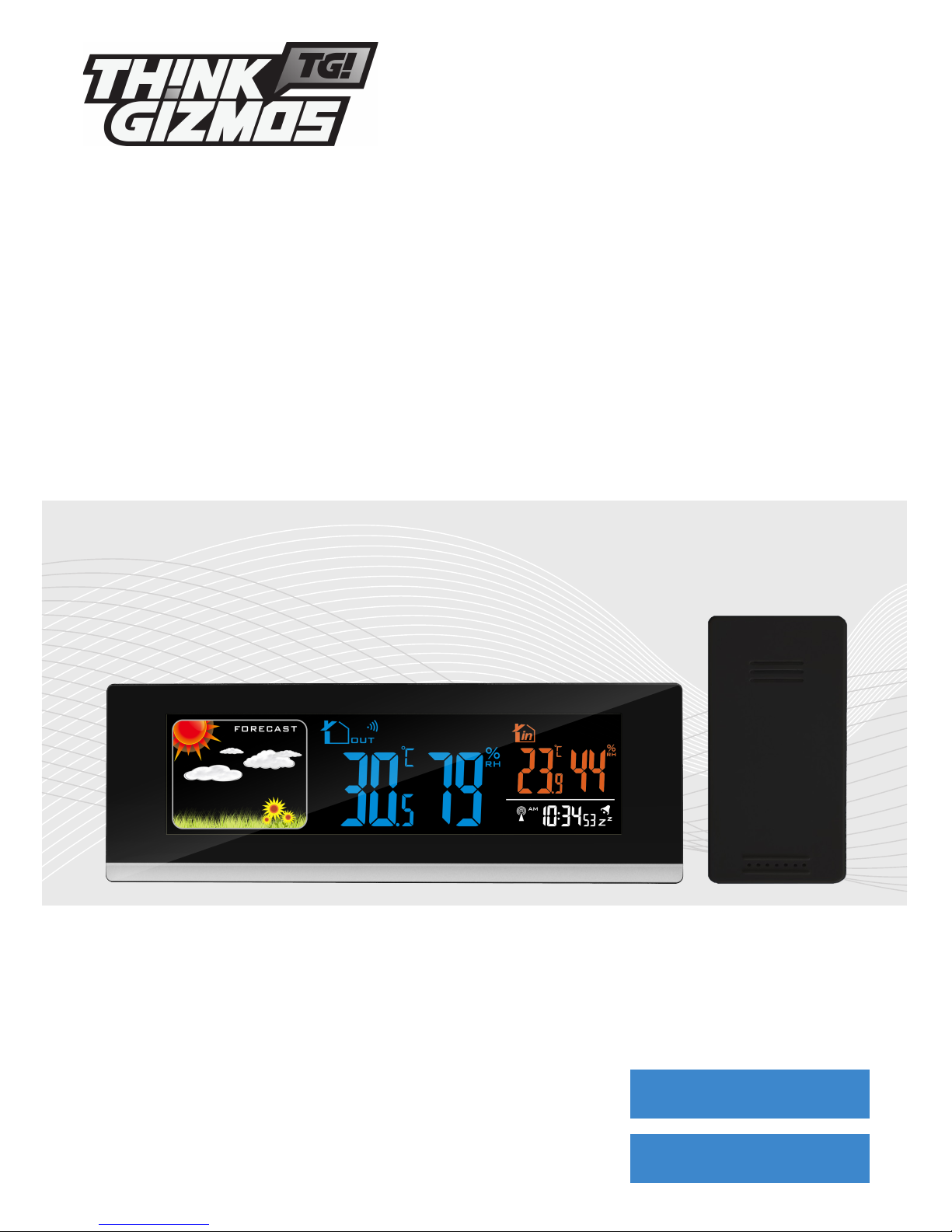
TG647 WEATHER STATION
CONGRATULATIONS ON PURCHASING THE THINK GIZMOS WIRELESS WEATHER STATION.
BY FOLLOWING THESE INSTRUCTIONS CAREFULLY IT WILL BE A GREAT ASSET IN YOUR LOCAL
WEATHER FORCASTING NEEDS.
User Manual
WITH REMOTE SENSOR
English p 1
Español p 12
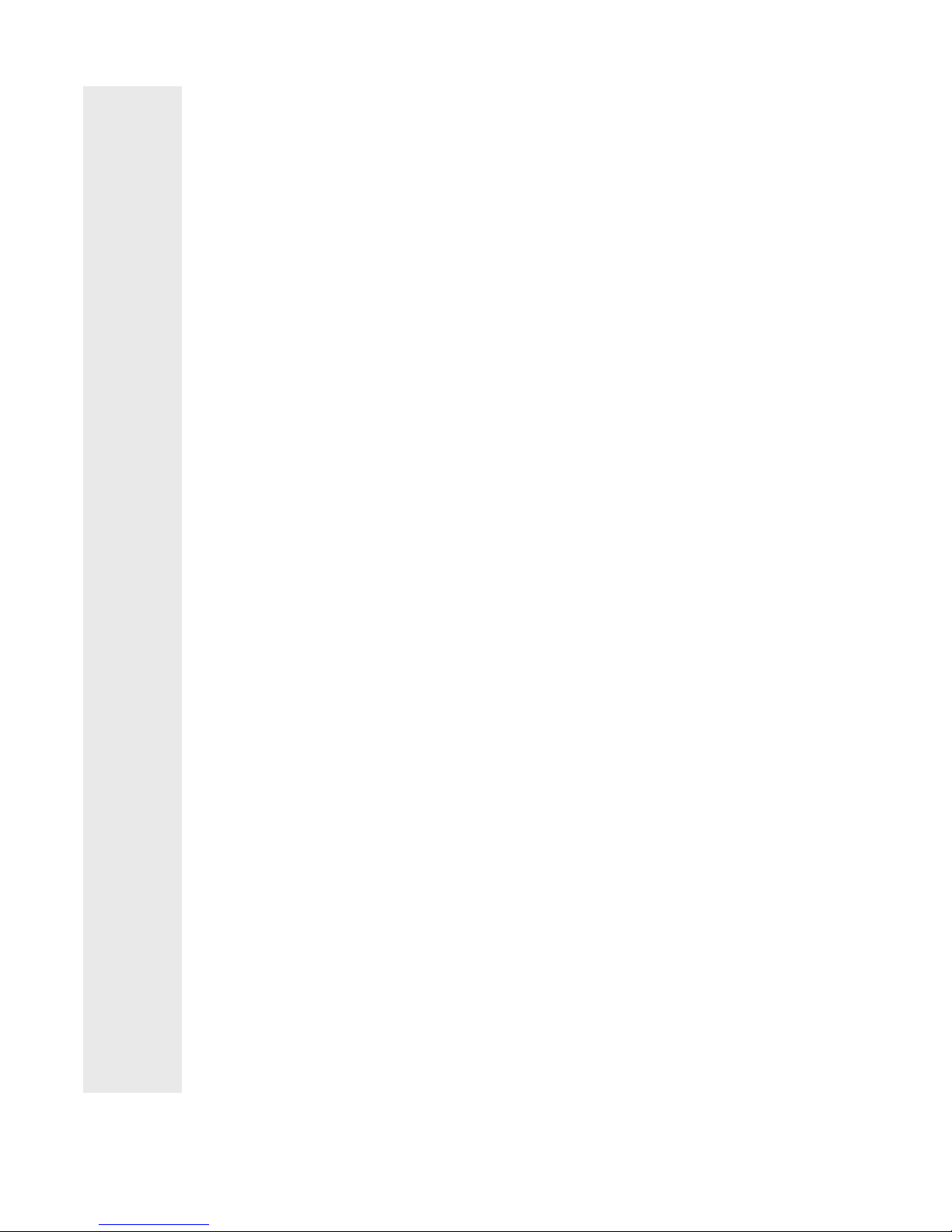
ENGLISH MANUAL - CONTENTS
1.
2.
3.
4.
1.1 Weather Station Features ................................................................................... 3
1.2 Remote Sensor (Transmitter) Features ............................................................. 3
3.1 Important Information ....................................................................................... 5
3.2 Initial Operation ................................................................................................... 5
3.3 Backlight ............................................................................................................... 5
2.1 Weather Station Appearance ............................................................................ 4
6.1 Setting the Daily Alarm ....................................................................................... 8
6.2 Activating and Deactivating the Alarm .............................................................. 8
6.3 Alarm Information ............................................................................................... 8
6.4 Automatic Snooze Function .............................................................................. 8
WEATHER STATION FEATURES
IMPORTANT INFORMATION
WEATHER STATION FEATURES CONTINUED
ALARM SETTING
2
5.
7.1 °C/°F Temperature Display ................................................................................ 9
7.2 Ice Alert ................................................................................................................ 9
7.3 Maximum/Minimum Temp and Humidity ....................................................... 9
TEMPERATURE AND HUMIDITY INFO
6.
7.
8.1 Weather Forecast .............................................................................................. 10
8.2 Charging Function ............................................................................................ 10
WEATHER FORECAST AND CHARGING
8.
9.
9.1 Warranty Information ..................................................................................... 11
WARRANTY
4.1 Automatic Time Setting ...................................................................................... 6
4.2 Automatic Time Further Information ................................................................ 6
TIME SETTINGS
5.1 Manual Time Setting .......................................................................................... 7
TIME SETTINGS CONTINUED
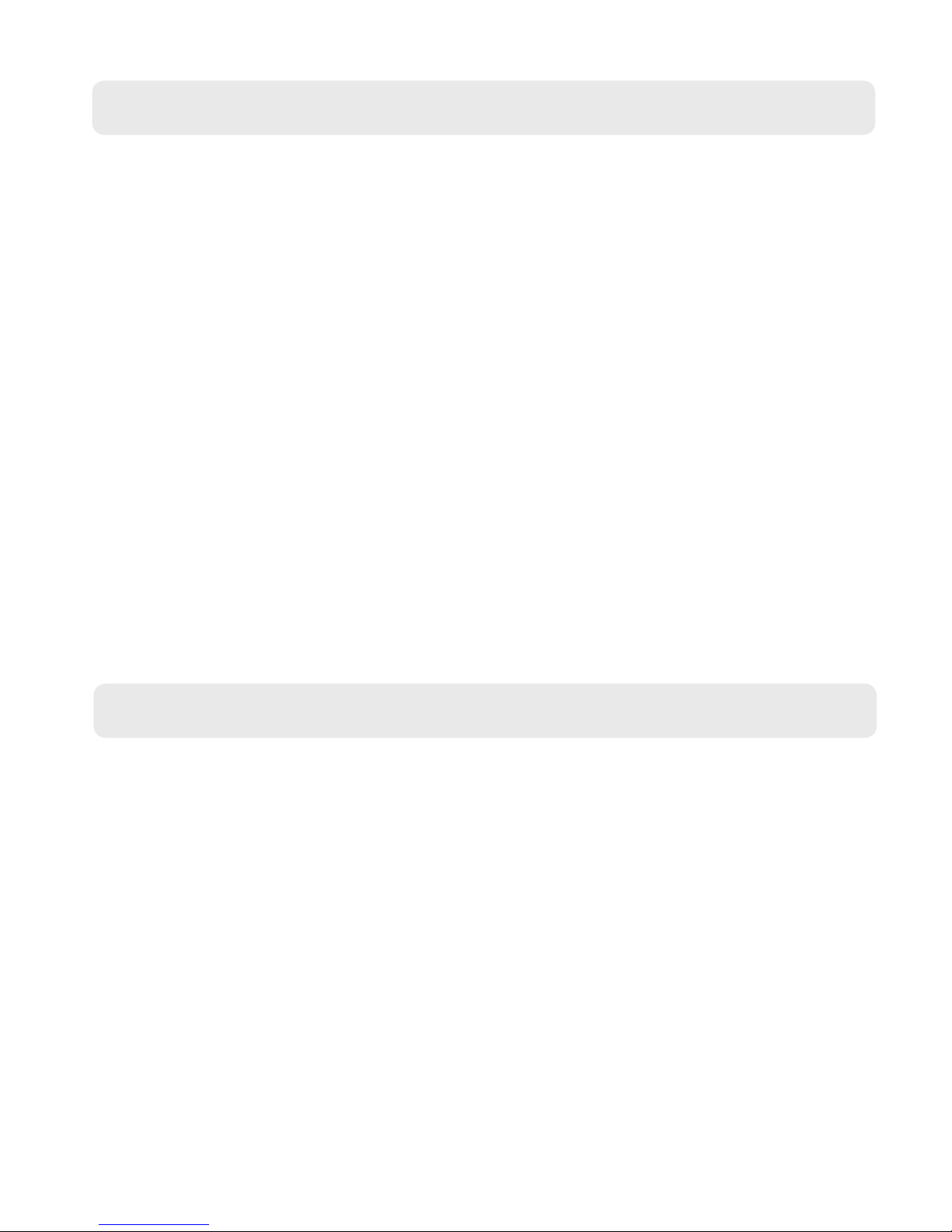
1. WEATHER STATION FEATURES
3
1.1 Weather Station Features
● WWVB Radio Controlled Time
● Time in optional 12/24 hour format.
● Daily Alarm Feature.
● Automatic snooze function.
● Low battery indicator
● Weather forecasting function
● Temperature display in °C or °F.
● Thermometer: Indoor measurement ranges: 0°C (32°F) - 50°C (122°F), outdoor
measurement ranges: -20°C (-4°F) - 60°C (140°F).
● Hygrometer: Indoor and Outdoor measurement range: 20%-95% RH.
● Minimum / maximum display for air humidity and temperature.
● Ice Alert.
● LED back light display.
● Batteries: 2xAA (not included).
● DC power supply: 5VDC (Included).
1.2 Remote Sensor (Transmitter) Features
● Transmitter frequency: 433MHz.
● Range of transmission is up to 60m (Open Space).
● Wall mountable.
● Batteries: 2xAAA (not included).
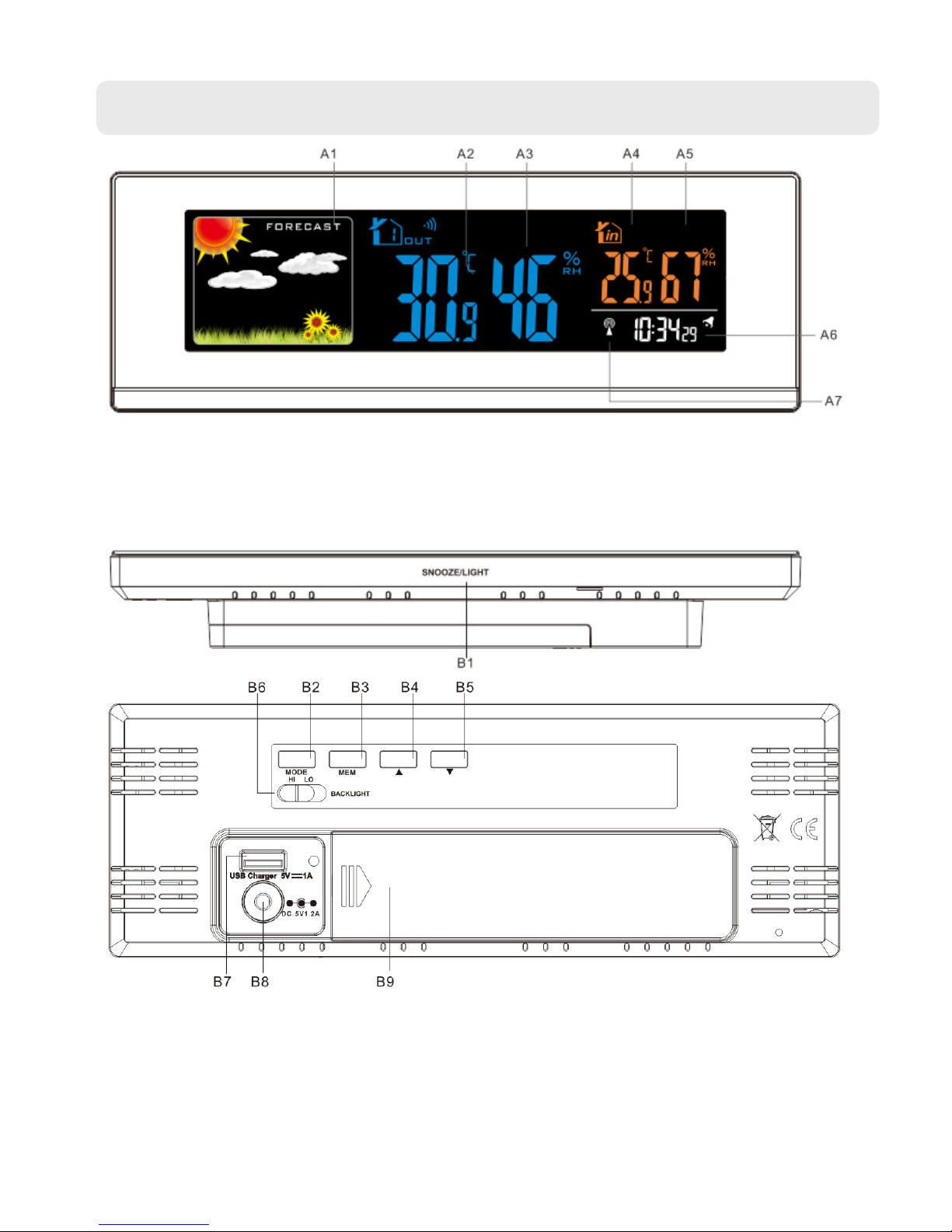
2. WEATHER STATION FEATURES CONTINUED
2.1 Weather Station Appearance
4
A1: Weather Forecasting
A2: Outdoor Temperature
A3: Outdoor Humidity
A4: Indoor Temperature
A5: Indoor Humidity
A6: Time
A7: WWVB Signal Icon
B1: SNOOZE/LIGHT button
B2: MODE button
B3: MEM button
B4: ▲ button
B5: ▼ button
B8: BACKLIGHT HI/LO button
B9: USB charger output
B10: DC power input socket
B11: Battery compartment
Weather Station Back and Top:
Weather Station LCD:
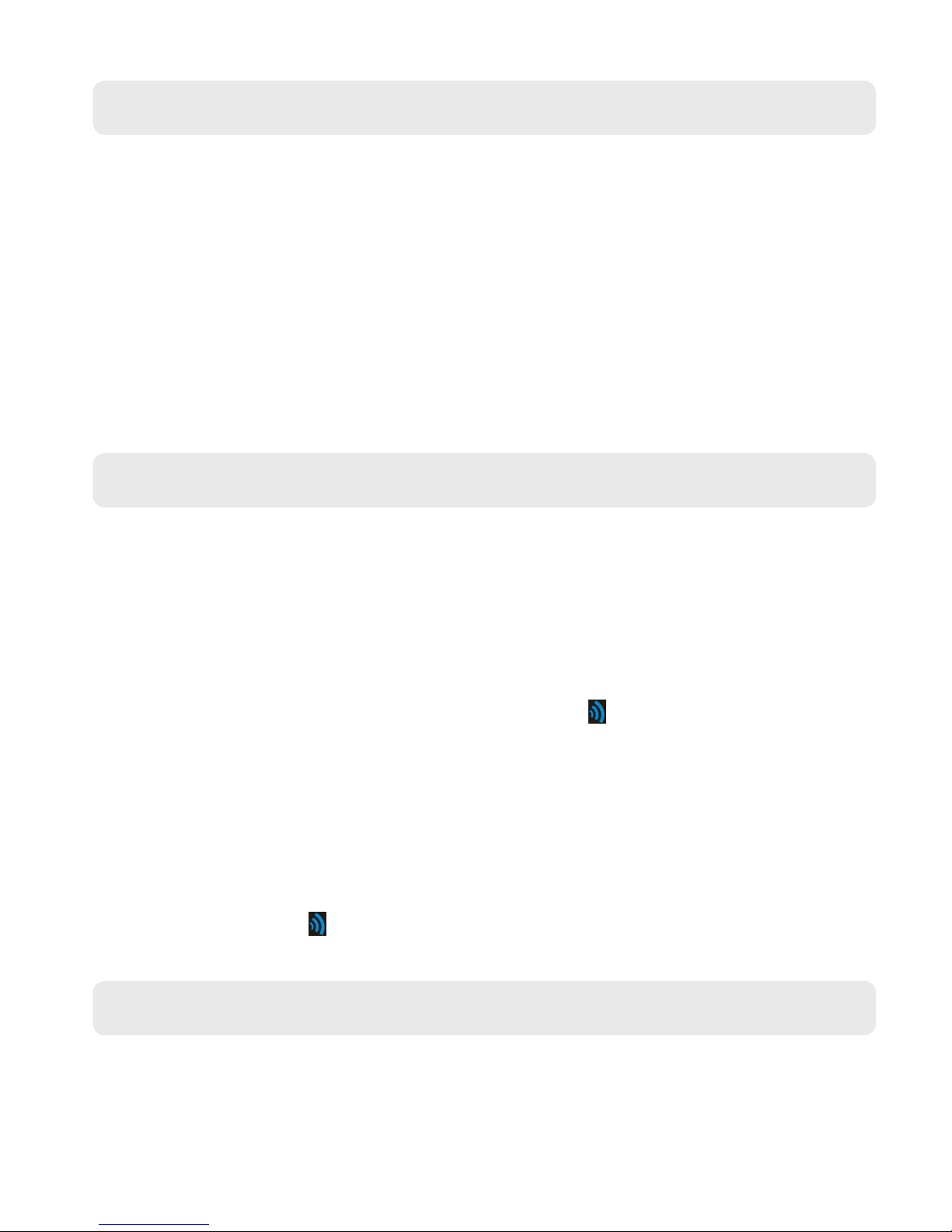
3. IMPORTANT INFORMATION
5
3.1 Important Information
● In order to get the full screen brightness and easy visability of all numbers and symbols,
we recommend you use the included mains adaptor rather than batteries for the main
unit.
● The remote sensor will work better if the main unit is powered by the included mains
adaptor rather than batteries.
● Regarding the wireless remote sensor (which can be positioned indoors or outdoors), if
it is used outside particulatly in cold conditions we recommend the use of Lithium AAA
(requires 2) batteries as this will result in a more powerful signal and ensure no signal
loss. This is only precautionary advice and the remote sensor does work ne with normal
Alkaline batteries.
● The weather station needs to be powered for 12 hours before an accurate predition will
display.
3.2 Initial Operation
● Open the Weather Station Battery compartment.
● Insert 2 x AA batteries observing the correct polarity (+ and - marks) or connect the
mains power. Close the battery compartment.
● When the power is connected all the icons on the LCD display will light up for 3 seconds,
you will hear a beep tone and the weather station will start to detect the indoor
temperature and humidity.
● Next the Weather Station will attempt to connect with the outdoor sensor. This lasts
approximately 3 minutes and is displayed by the RF icon ashing.
● Remove the battery compartment on the Wireless Outdoor Sensor, insert 2 x
AAA batteries observing the correct polarity (+ and - marks) and close the battery
compartment.
● Once the weather station has created a connetion to the outdoor sensor the clock will
start automatically searching for the WWVB Signal to set the time and date.
● If Weather Station failed to receive transmission from the outdoor sensor (“- -” is
displayed on the LCD), press and hold ▼ button for 3 seconds to receive transmission
manually. The RF icon will ash on the LCD and the outdoor temperature will show
when it is connected.
3.3 Backlight
● When using battery power the backlight will be o. Press the SNOOZE/LIGHT button to
enable the backlight for 15 seconds.
● When using Mains power the backlight will be lit continuously. To change the brightness
of the backlight switch the backlight switch to eiher HI or LO.
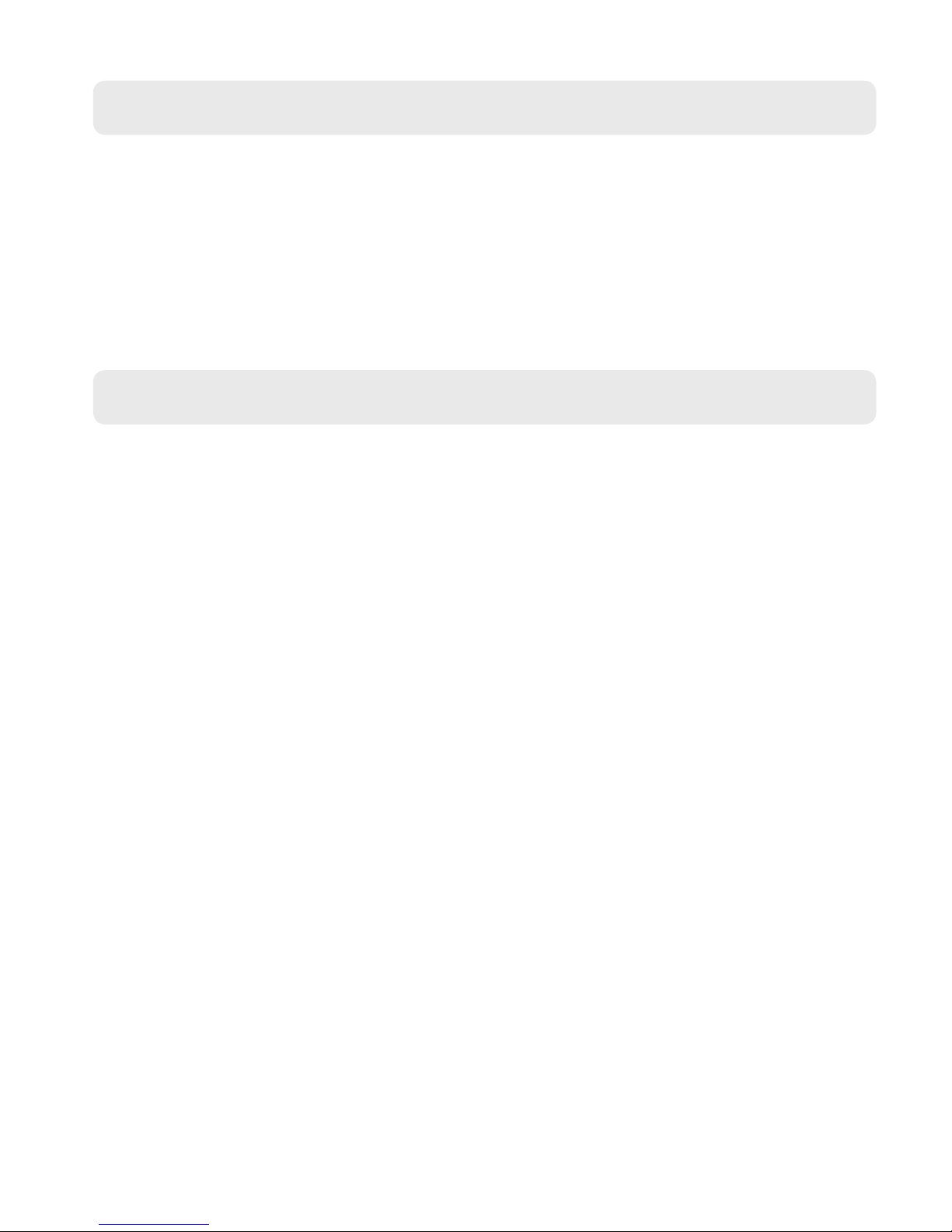
4. TIME SETTINGS
4.1 Automatic Time Setting
● The Weather Station automatically starts the WWVB Signal search after 7 minutes of any
restart or change of batteries.
● To manually start the WWVB signal search, press and hold down the ▲ button for 2
seconds.
● The radio mast icon will ash showing it is searching for signal.
● Once the signal is found the Time will be automatically set. If no signal is found within 7
minutes the radio mast icon will dissapear and it will automatically start searching again
in 1 hour.
4.2 Automatic Time Further Information
● During the WWVB signal search mode only the SNOOZE/LIGHT and ▲ button will
function, all other buttons have no function. If you wish to carry out any other functions
press the ▲ button to cancel the WWVB signal search.
● A ashing radion mast icon indicates that the WWVB signal search is in progress.
● A continuously displayed radio mast icon indicates that the WWVB signal has been
received successfully.
● At 1:00 / 2:00 / 3:00am the Weather Station automatically carries out a synchronization
procedure with the WWVB signal to correct any deviations to the exact time. If this
synchronization attempt is unsuccessful (The radio mast symbol disappears from the
display), the system will automatically attempt another synchronization at the next full
hour. This procedure is repeated automatically up to 5 times.
● If the clock cannot receive the WWVB signal, you have the option of setting the time
manually and instructions can be found on page 7. As soon as the reception of the
WWVB signal is received the Weather Station is re-adjusted automatically.
● We recommend a minimum distance of 2.5 meters (8.2 Feet) to all sources of
interference, such as televisions or computer monitors.
● Radio reception can be weaker in rooms with concrete walls and in oces. In such
extreme circumstances, place the system close to the window for better signal reception.
6
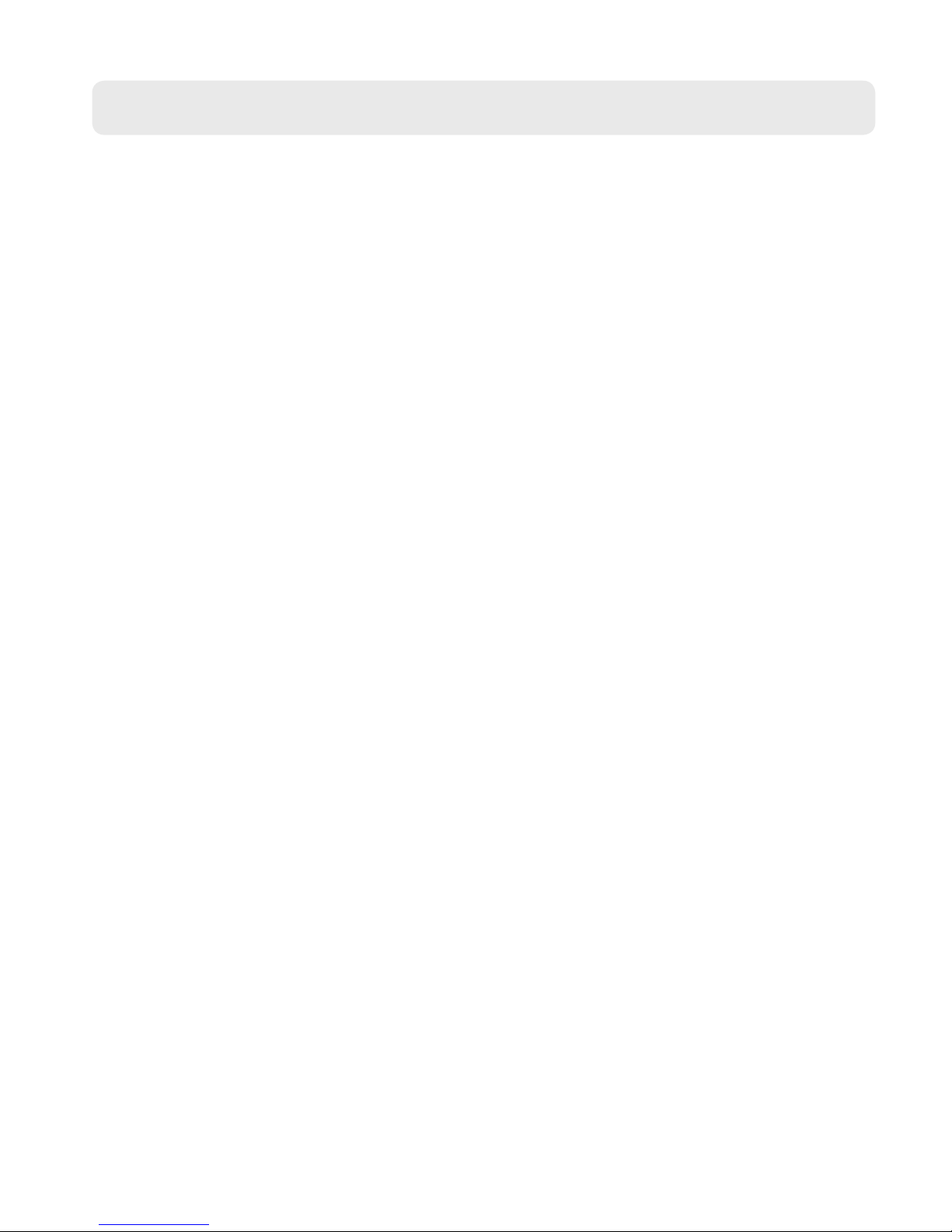
5. TIME SETTINGS CONTINUED
7
5.1 Manual Time Setting
Note: After 20 seconds without pressing any button, the clock switches automatically from
Set Mode to Normal Time Mode.
● Press MODE button to conrm your setting, the temperature display shown by °C starts
to ash. Now use ▲ and ▼ buttons to set the temperature unit in °C or °F.
● Press and hold down the MODE button for 2 seconds, the 12/24 hour mode display
starts to ash. Now use ▲ and ▼ buttons to set the correct 12/24 hour mode.
● Press MODE to conrm your setting, the Time Zone display starts to ash. Now use ▲
and ▼ buttons to set the time zone (PST, MST, CST and EST).
● Press MODE to conrm your setting, the DST display starts to ash. Now use ▲ and ▼
buttons to set DST to on or o.
● Press MODE to conrm your setting, the Hour display starts to ash. Now use ▲ and ▼
buttons to set the correct hour.
● Press MODE to conrm your setting, the Minute displays starts to ash. Now use ▲ and
▼ buttons to set the correct minute.
● Press MODE to conrm your setting, the weather forecast pattern display starts to ash.
Now use ▲ and ▼ buttons to select the current weather pattern.
● Press MODE to conrm your setting and to end the setting procedure.
Time Zone Settings:
● EST: Eastern Standard Time
● CST: Central Standard Time
● MST: Mountain Standard Time
● PST: Pacic Standard Time
