
User Guide

Why use a modlet?
Homes and offices now have more plugged-in devices
than ever before, and the number is growing. These
plugged-in devices make up 50% of home electricity
bills and more than 20% of commercial energy bills! And
much of this energy consumption occurs when devices
are unused or off.
A cable box uses almost as much energy when it’s
off as when it’s on. So what’s the point of the “off”
button then?
The modlet helps you take control of your plug load
energy consumption by allowing you to see how much
energy each device consumes and then automatically
schedule when devices are on or off. Implementing
schedules with the modlet system is easy and your
savings are clearly displayed via ThinkEco’s Web app –
which is accessible through your computer or
mobile device.
Start saving now!
For more information on how the modlet saves you energy, visit our
website: www.themodlet.com
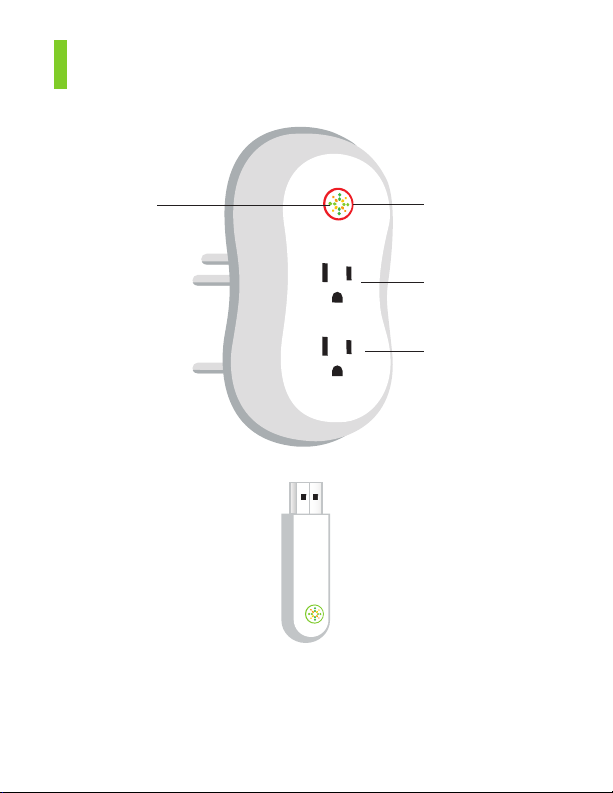
Hardware
modlet
Modlet Button
Red LED
indicator light
Outlet 1
Outlet 2
USB receiver
The modlet plugs directly into any dual socket 3-pin outlet. The modlet’s
integrated intelligence tracks energy consumption and wirelessly transmits
the data to your computer through the USB receiver.

Quick setup
1. Software
Go to www.mymodlet.com to create an account and begin the
installation. Enter the registration key found on the inside cover of the
modlet box. Create a user profile and then download and save the
installer to your desktop. Double click on the installer icon to begin
the wizard and follow the onscreen instructions. If required to reboot
during the process, click back on the ThinkEco Installer to continue
the installation.

2. Hardware
Plug your USB receiver into your
computer when prompted by
the Installer. Depending on your
computer, you may see some
‘found new hardware’ or ‘install new
hardware’ prompts. If so, be sure
to accept all of them. If the USB
receiver is not found on your first
try, reinsert into the USB slot and
push it in all the way.
Turn off and unplug the electronic
device closest to your computer
that you want to monitor. Click
‘Search’ on the Installer first, then
plug the modlet into the outlet. The
spinning LED light will stop when
your modlet joins the network. Plug
your electronic device back into the
modlet and complete the set up on
the Installer.

3. Monitor & Control
Finish setting up your account and
then start viewing your energy
consumption through the Energy
Usage tab. Keep in mind that it
may take a few minutes after setting
up your modlet to begin seeing
data. To set a schedule, visit the
Savings Plan tab to control when
your devices are on and off. Please
note, during the initial baseline
period scheduling is not available.
To view your account from
any computer simply visit
www.mymodlet.com or download
the ThinkEco App for Android or
iPhone.
4. Optional - Add more modlets
More modlets can be added at any
time. For Windows, right click on the
ThinkEco Icon in your computer tray
and select Open Modlet Manager.
For Mac, go to Applications, ThinkEco
and then Modlet Manager.
For both systems, next click the
Add Another Modlet button, and
then plug in your next modlet. To
build robust wireless networks, it’s
best to work your way outward from
your computer.

Troubleshooting
If you are connected to the internet and logged into your
account, but you’re not seeing the latest data, try these tips.
1. Check USB
• Make sure your USB receiver is plugged in all the way.
• Next unplug it and then plug it back into your computer.
• Check the status of your USB by clicking on the Modlet Network link
in the top right of your screen and then clicking on USB Receiver.
2. Be patient
• When you rst set up your network, or if your computer has been off
for a while, the data may take a few minutes to load onto the interface.
Check back in 15 minutes.
3. Refresh
• Try hitting the refresh button on the Energy Usage tab or your browser.
4. Verify parameters
• Check the variables you selected for the graph: does the start and end
date match when you plugged in your modlet?
• Do you have at least one device selected? Click on the name of the
devices you want to graph or select all to see total energy consumption.
5. Check devices
• Check the status of your devices on the energy usage tab. A green
light next to your device means it has reported data to your computer
in the last 24 hours.
• If the light is red, rst unplug and re-plug in your USB receiver. Next,
verify your devices are labeled correctly and assigned to the correct
outlet by clicking Modlet Network and then Modlets.
For more troubleshooting information, call the modlet tech support center at 1-800 -682-0152
or email support@thinkecoinc.com

Software tips
1. Energy Usage
Displays total power consumption for all devices as well as individual
power traces for up to 5 devices at a time.
Customize the time period
displayed on the graph
Export current
data displayed
to a file for
more analysis
View up to 5 individual power traces as
separate lines or the total power
consumption for more than 5 devices
Click and
drag your
mouse across
a section of
the graph to
zoom in
Click on the names of one or
more devices to display their
consumption on the graph

2. Savings Plans
Allows you to set up schedules for turning devices on and off. Choose
from a template plan or create your own custom plan. This feature is
available after the initial two-week baseline period.*
You can create
more than one
plan – such as
one for weekdays and one
for weekends
Create a plan
for as little as
one day or for
many years
View an
overview of
the schedules
planned for
today
Select which devices the plan
applies to. You can create a
separate plan for each device
*The default setting for the baseline period is the first two weeks after you set up your modlets.
The baseline period monitors the typical energy consumption of your devices. This information
helps you create plans and calculate savings.
Select days
and times for
your device
to turn on

3. Summary
View total energy consumed and saved for all the devices in your
Modlet Network.
View savings by
week, month,
or year
Baseline is the
two-week period
after you first set
up your modlet.
It monitors
normal energy
consumption
before schedules
are implemented
Savings calculated
based on difference
between energy
consumed before
and after baseline
period since the
modlets have been
plugged in
4. Modlet Network
Check the status of your Modlet Network (modlets, USB receiver and
devices) and add new devices to your network.

ThinkEco modlet™
ThinkEco will add a French
version of this statement to the
manual prior to marketing.
Thank yo u for purchasin g your new modl et™!
For more information and to learn about your modlet™ please visit www.thinkeco.com. Please read all user guides/manuals provided
to you (in both paper and electronic form) including in the sof tware downloaded in connection with the usage of this device and all
operating and safety instructions. If you fail to do so this product may not function properly and may lead to damage to the product
and to other danger.
Specifications
• Elect rical Rating : 125V,15A/ 60Hz/1875W
• Opera tion Power Co nsumption: 0 .3W
Important Safety Information:
Use indo ors in a dry loca tion.
Do not use t his product in c onnection wi th critical c are equipmen t (i.e. life-s upport sys tems).
Contains non-user serviceable parts; do not open.
This is a li ve AC outlet, ev en when the Modle t is in an “off sch eduled mode ”.
This product is not a toy. Do not allow children to operate it.
Not inte nded for use wit h loads rated a bove 15 Amps
Do not “da isy-chain” t he Modlet. Onl y plug the Modlet i nto a duplex outl et or a grounded ex tension cord ra ted 15 Amps or higher.
In an over current condition or if the Modlet is plugged into an old and/or damaged socket the Modlet and socket temperature may
increase substantially. Unplug the Modlet and appliances immediately and discontinue use. You should contact a qualified electrician to
inspect and/or replace the outlet. Connecting a Modlet to an improperly grounded outlet will void all warranties.
UL 916/4 989/94 l isted
Regulatory Information: Installation and use of this device must be in strict accordance with the instructions included in the user documentation provided with the product or at www.thinkeco.com. Any changes or modifications made to this device that are not expressly
approved by the manufacturer may void the user’s authority to operate the equipment. ThinkEco will assume no liability for any damage
or violation of government regulations arising from failing to comply with these guidelines.
Note: USA-FCC (Federal Communications Commission) statement
This dev ice complies w ith Part 15 of FC C Rules.
Operation is subject to the following two conditions:
1. This device may not cause interference, and
2. This device must accept any interference, including interference that may cause undesired operation of this device.
Note: FCC I nterference State ment
This equ ipment has b een tested an d found to comp ly with the l imits for a Cl ass B digit al device, p ursuant to P art 15 of the FC C Rules.
These limits are designed to provide reasonable protection against harmful interference in a residential installation.
This equipment generates, uses, and can radiate radio frequency energy. If not installed and used in accordance with the instructions, it
may cause harmful interference to radio communications.
However, there is no guarantee that interference will not occur in a particular installation. If this equipment does cause harmful interference to radio or television reception, which can be determined by turning the equipment off and on, the user is encouraged to try and
correc t the interfe rence by one or more o f the following m easures:
1. Reorie nt or relocate th e receiving ant enna.
2. Increase the distance between the equipment and the receiver.
3. Conn ect the equipme nt to an outlet on a c ircuit dif ferent from th at to which the rec eiver is conne cted.
4. Consult the dealer or an experienced radio/TV technician for help.
LIMITED O NE (1) YEAR WARRANT Y
Warran ty: Thin kEco warra nts that the Modl et(s) w ill be f ree from defects i n materi al and wo rkmanship and perf orm to T hinkEco’s applicab le publish ed specic ations for a period of one (1) year from date of d elivery to you. The liabilit y of Think Eco hereund er shall b e
limite d to repl acing or repairing , at i ts optio n, any d efective Modlet( s) whi ch are re turned F.O. B. Think Eco’s addre ss set forth b elow (or,
at ThinkEco’s option, refunding the purc hase pri ce of such Mod let(s)) . In n o case are Modl ets to be retur ned wi thout r st obta ining
permis sion and a return o rder number from T hinkEco. You are re sponsible f or the cost of shi pment of the defe ctive Modlet t o ThinkEco,
and Thin kEco is resp onsible for t he cost of sh ipment of a rep lacement Modl et to you. In the even t you send a Modlet b ack to Think Eco,
and the Mo dlet is not defec tive, ThinkE co reserves th e right to charge y ou a fee associat ed with postag e and handling of s uch Modlet.
Replacement Modlets: Re placement Modlets a re warra nted by T hinkEco pur suant to the warran ty set f orth abov e for the longer of (i)
thirt y (30) day s; or (ii) the rema ining warrant y perio d for the ori ginal Modlet. T he replacement M odlet may be refurb ished and/or c ontain
refurbished parts.
The fo llowin g are not cov ered by thi s warran ty: (i ) Modle ts which h ave been su bject to a buse, mis use, acc ident, a lterati on, negl ect, una uthorized repair or installation, Acts of God, power surge, wear and tear, mishandling, misapplication, or other causes unrelated to defec-
tive mate rials or workman ship; and (ii) any d amages and/or v iruses caused by us e of a third par ty device in con junction wit h the Modl ets.
You are respo nsible for de termining if a t hird part y device used i n conjunct ion with the Mo dlet is suita ble for such us e and ThinkEc o is not
liable , and this warran ty does not cov er, any damages c aused by, or to, any t hird party de vice. ThinkE co will make t he final deter mination
as to the existence and c ause of any alleged defect. No war ranty is made with respect to any c ustom equipment or goods prod uced to
your spe cification s except as speci fically sta ted in writing by T hinkEco in the c ontract for suc h custom goods .
Disclaimer & Limitation of Liability: EXCEPT AS EXPRESSLY PROVIDED ABOVE , THI NKECO MAKES NO, AN D HEREB Y DISC LAIMS
ALL OTHER, WARRANTIES, EXPRESS, STATUTORY, OR IMPLIED, INCLUDING ANY WARRANTY OF NON-INFRINGEMENT, MERCHANTABIL ITY OR F ITNESS F OR A PARTI CULAR P URPOSE . IN NO EV ENT WIL L THINK ECO BE LI ABLE TO YO U OR ANY T HIRD PART Y FOR
ANY LOST PROFITS, USE OF USER INFORMATION, LOSS OF DATA, BUSINESS INTERRUPTION, OR OTHER INDIRECT, CONSEQUENTIAL, SPECIAL, OR INCIDENTAL DAMAGES OF ANY NATURE ARISING FROM OR RELATING TO YOUR USE OF THE MODLET, EVEN IF
THINKECO HAS BEEN ADVISED OF THE POSSIBILITY OF SUCH DAMAGES. IN NO EVENT WILL THINKECO’S TOTAL CUMULATIVE
LIABILITY TO YOU, FOR ANY AND ALL CLAIMS UNDER ANY THEORY OF LAW, EXCEED THE ORIGINAL PURCHASE PRICE OF HE
MODLE T IN QUESTION .
To contac t ThinkEco rega rding this Limi ted Warranty, p lease call Thi nkEco at 1-8 00-682- 0152.

Features
modlet
• Two intelligent outlets (120V,15A )
• Built-in surge protection
• Plugs into standard 3-prong outlets
• Wirelessly communicates directly
to your computer
Smart control features
• See power use at each outlet
• Schedule times for outlets to
provide power
• Track savings in $, kWh and CO
• Receive alerts based on user
preference
Wireless USB receiver
• Networks 10+ modlets
modlet LED light
The LED light indicates the current state of the modlet. Use this quick reference to get to
know your modlet.
Light off Normal operation. Nothing abornomal to report!
Safety Feature - circuit is overloaded. The devices are
Solid Red
Blinks 1x/
second
Spinning
drawing more than 15 amps or 1850 watts. Unplug one
or more devices first, then give the modlet button a short
push to put it back into operation
The modlet’s schedules are temporarily turned off. They
will automatically restart after 12 hours or give the modlet
button a short push to resume schedules immediately.
The modlet is looking for a network to join. This is normal
when you first plug in your modlet. If it happens at any
other time, it means its been accidentally reset.
• Access on the go via smart
phone apps
2
Assembled in the USA
