THIEYE t5, t5e Quick Start Manual
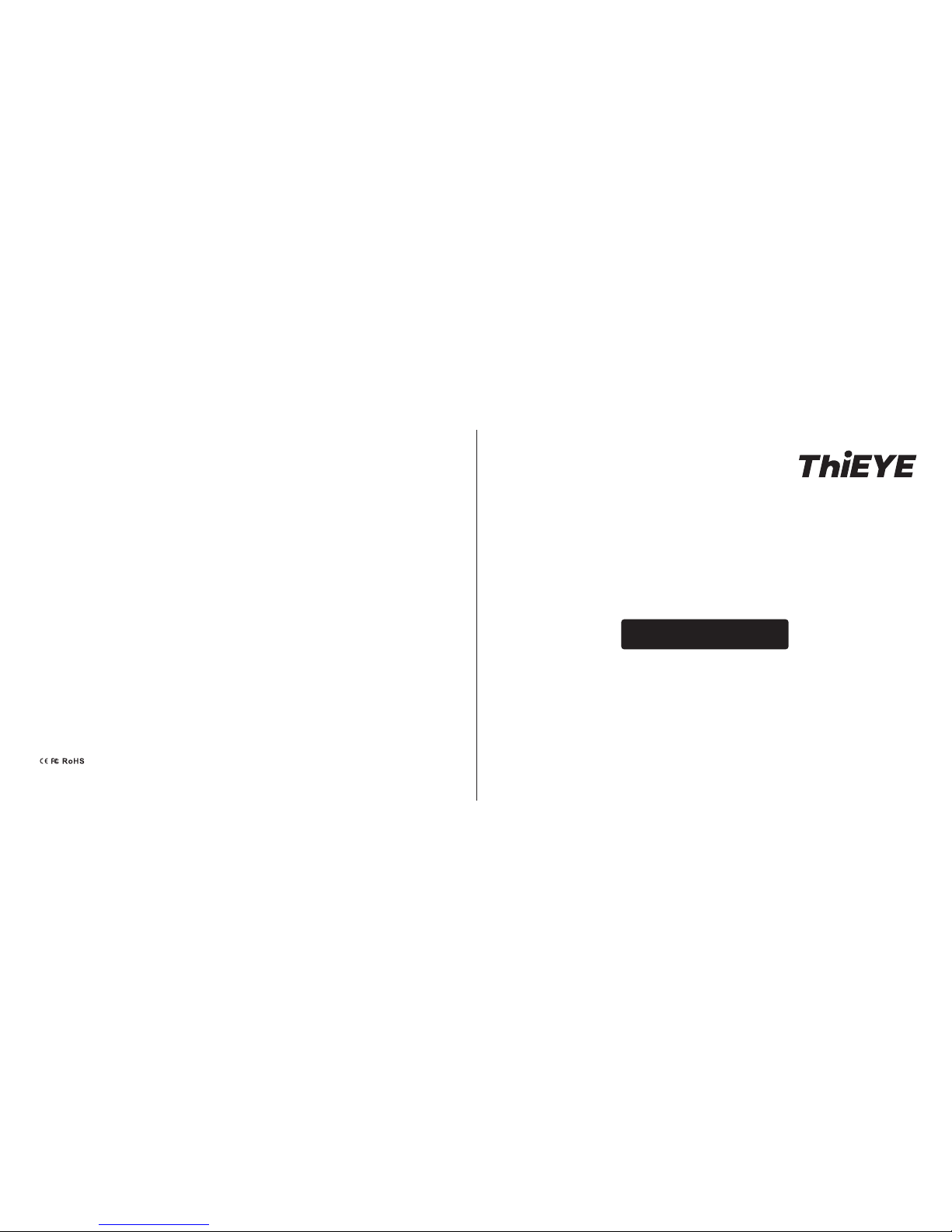
Action Cam
T5
PT5-031
QUICK START GUIDE
T5 1.0 1607

Additional Skeleton
Backdoor
Packing Details - 1
Waterproof HousingAction Cam
Flat Adhesive Mount Adhesive Sticker x2
QUICK START GUIDE
Инструкция по быстрой
установке
快速操作指南(繁中)
Deutsche Anleitung
快速操作指南(简中)
Guía de Inicio Rápido
Guide de démarrage rapide
スポーツカメラ
01
17
33
49
09
25
41
57
Enligsh
360º Rotating Quick
Release Buckles
01
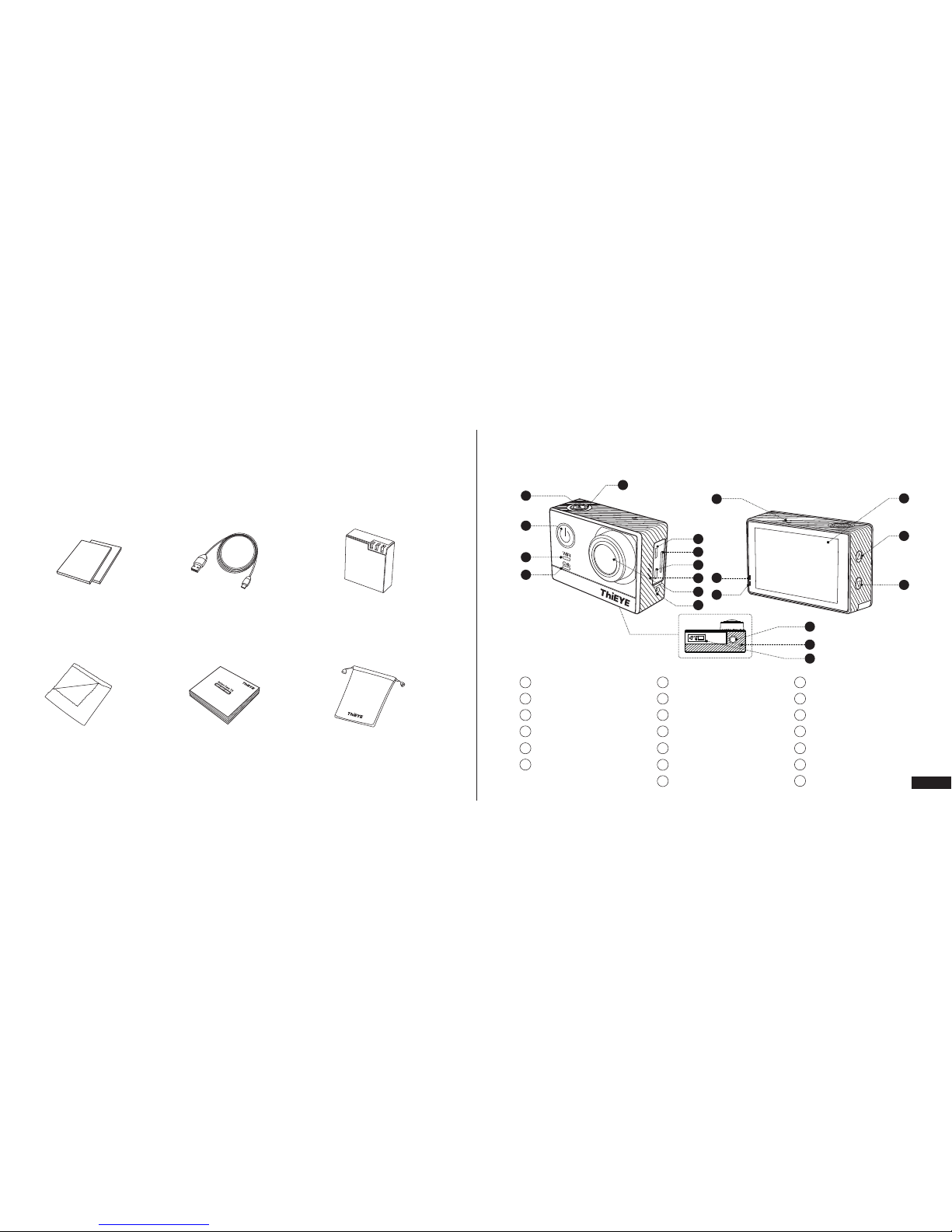
Packing Details - 2
Anti-Fog Inserts x2 Micro USB Cable Battery
Wiper Quick Start Guide Cloth Bag
The Appearance
Recording Indicator Light
WiFi Indicator Light
Power/Mode Button
Shutter/WiFi Button
Recording Indicator Light
Micro USB Port
1
2
3
4
5
6
12
11
13
18
19
20
Micro SD Slot
HDMI(D Type)
Speaker
170° Wide-angle Lens
External Microphone Port
Dual Microphone
Charging Indicator Light
7
8
9
10
Recording Indicator Light
2.0" LCD
Up Button
Down Button
1/4'' Threaded Insert
Recording Indicator Light
Battery Cover
14
15
16
17
03
1
3
5
4
12
2
6
13
14
7
8
9
10
11
19
18
20
17
16
15
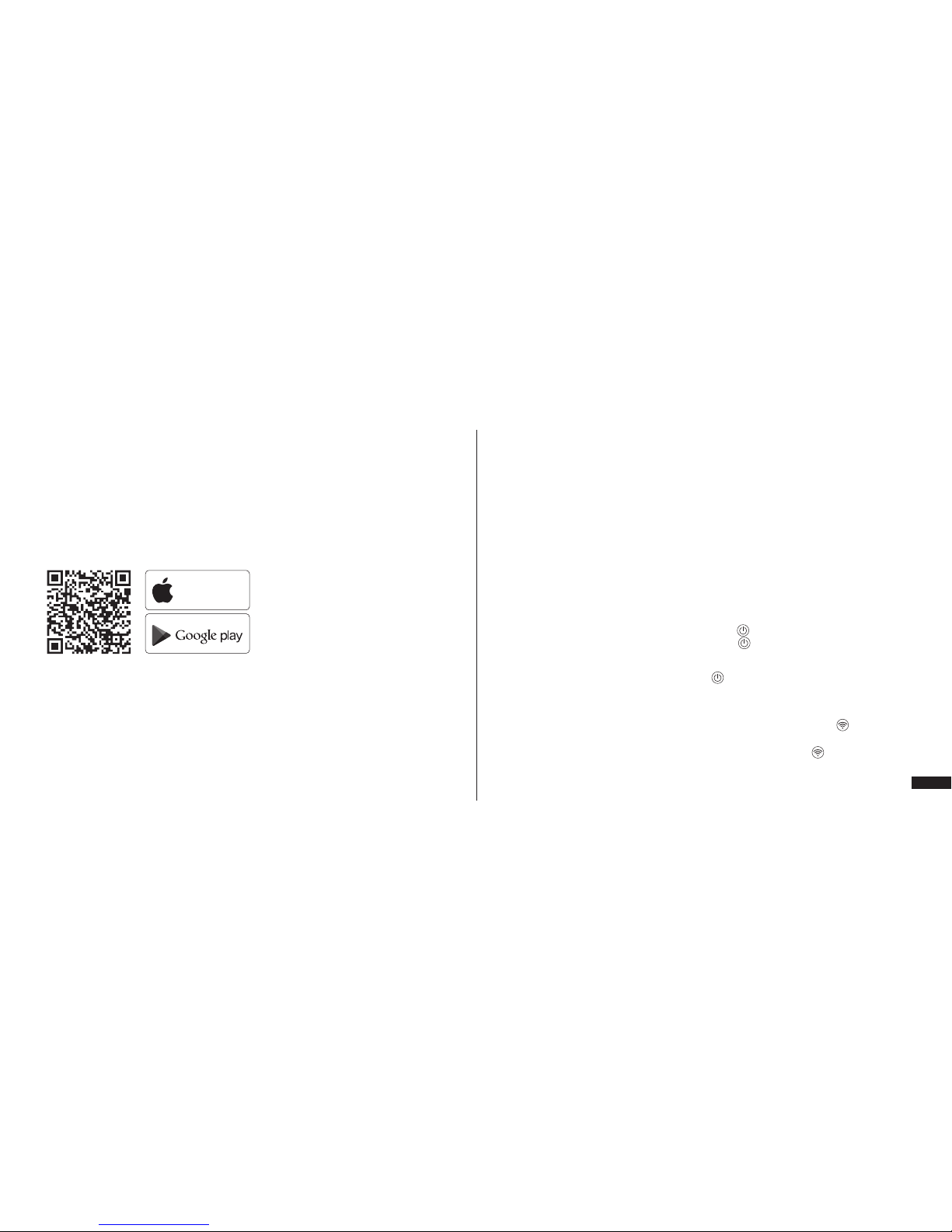
Connect Your Smartphone to the Camera
2 Hold Shutter/Wi-Fi Button for 3s, WiFi icon on the left screen will be turned on.
3 Connect your smartphone to WiFi Network (Name: ThiEYE_CAM, Password:
1234567890), then open the App and click the “Connect” button.
4 View and control your camera on smartphone via App.
Basic Operation
1 Charge the camera
Connect the camera with power plug or PC via USB cable, the red charging
indicator light remains ON while charging, and the charging indicator light will turn
off when charging is completed.
2 Insert Micro SD card
Support up to 64G UHS-I U3 Suggested, sold separately.
3 Turn on/off the camera
To Power ON: Press the Power/Mode Button“ ”.
To Power OFF: Hold the Power/Mode Button“ ”(3s).
4 Mode Switching
Repeatedly press Power/Mode Button“ ” to switch mode. There are five modes:
Video Mode, Photo Mode, Video Folder, Photo Folder and Setting Mode.
5 Video and Photo
Video Recording: Choose Video mode, press Shutter/WiFi Button“ ” , the time
and storage display in the bottom of the screen.
Take Photos: Choose Photo mode, press Shutter/WiFi Button“ ”.
App Store
1 Download ThiEYE App.
Please scan the QR code to download ThiEYE App, or download from ThiEYE official
website, www.thieye.com.
ANDROID APP ON
05
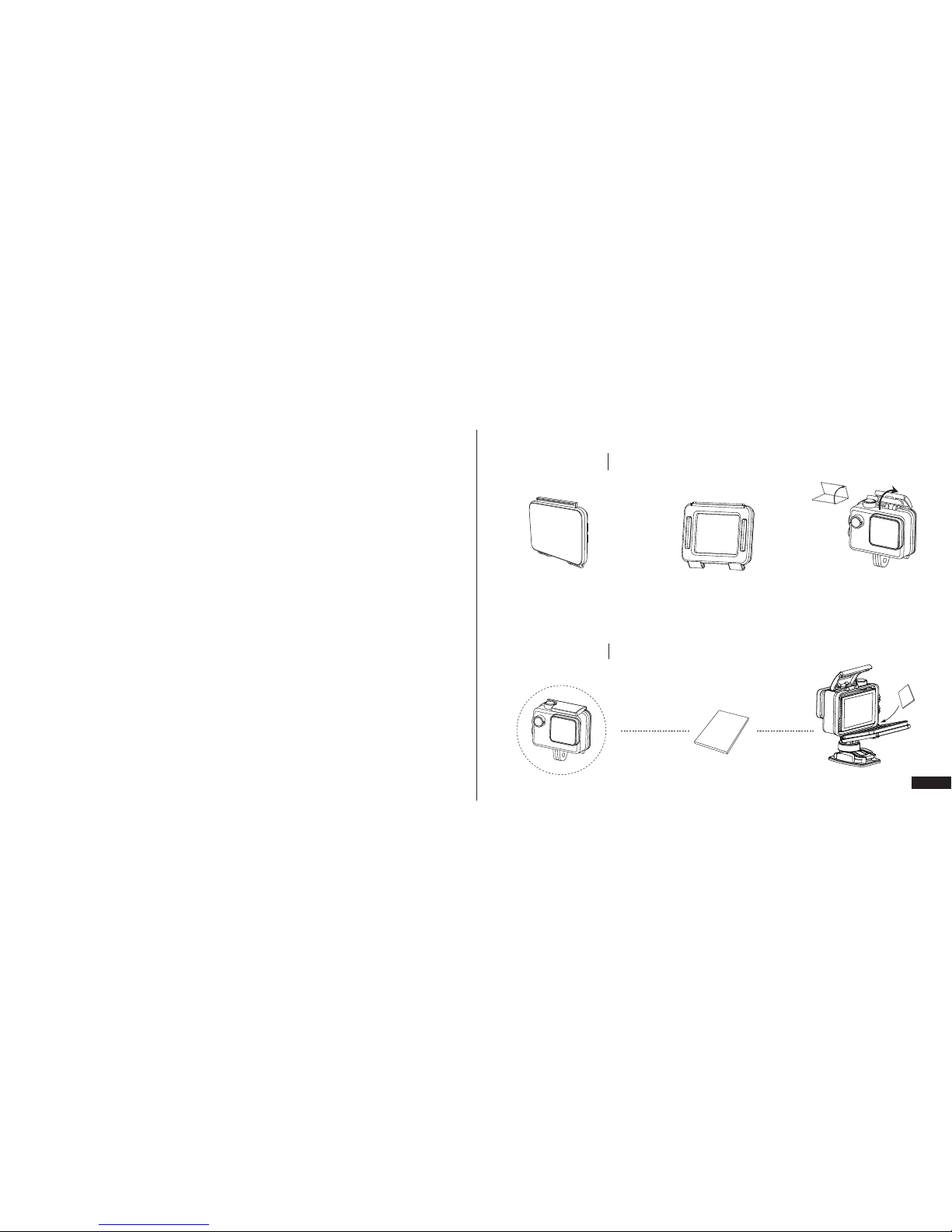
Standard Backdoor
Provides waterproof
protection to 197’(60m).
Additional Skeleton Backdoor
Not waterproof, enables enhanced
audio capture during activities.
Accessories details
Accessories
Accessories Installing
Accessories
Waterproof Housing
Open the cover from
the front
6 Video Mode
Time-lapse video: Take continuous photos at the interval of 1/2/5/10/30/60s, then
photos will be form into a time lapse video when play at normal video speed.
7 Photo Mode
Self-Timer: Support self-timer at 2/3/5/10/30/60s setting.
Photo Burst: Take photos to 3/5/10 photos per time.
Time-lapse Photo: Take photos at the interval of 3/5/10/30/60s.
8 Auto Shutdown
Set the auto shutdown mode, then the camera will shut down automatically
3/5/10 mins later.
Anti-Fog Inserts
07
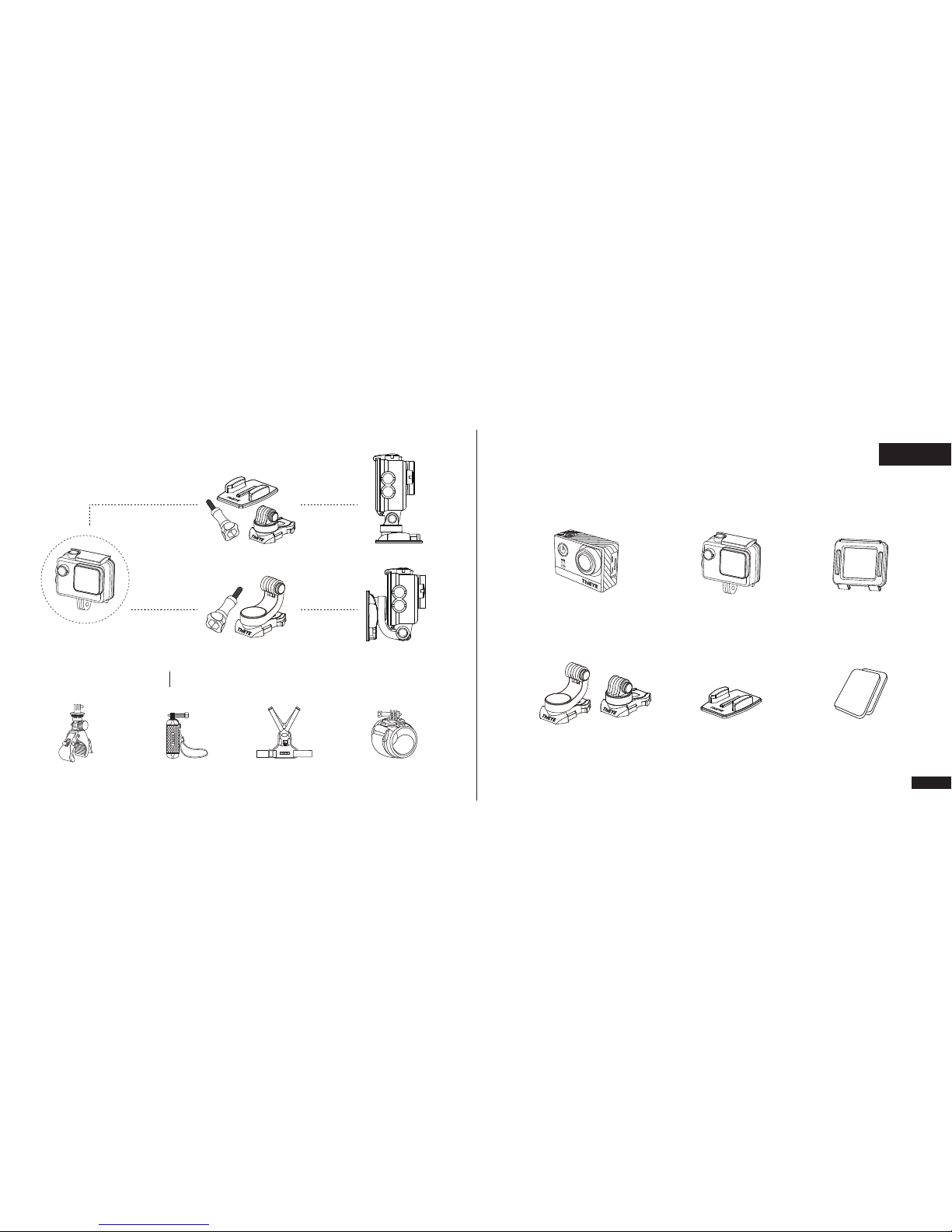
物品清单-1
Flat Surface Installing
Other
Installing
The mounts are sold separately
Optional Mounts
Bike Mount Floating Hand Grip Chest Harness Wrist Strap Mount
非防水后盖防水壳运动摄像机
平面粘贴底座 底座粘胶x2
360°旋转卡扣
简体中文
09
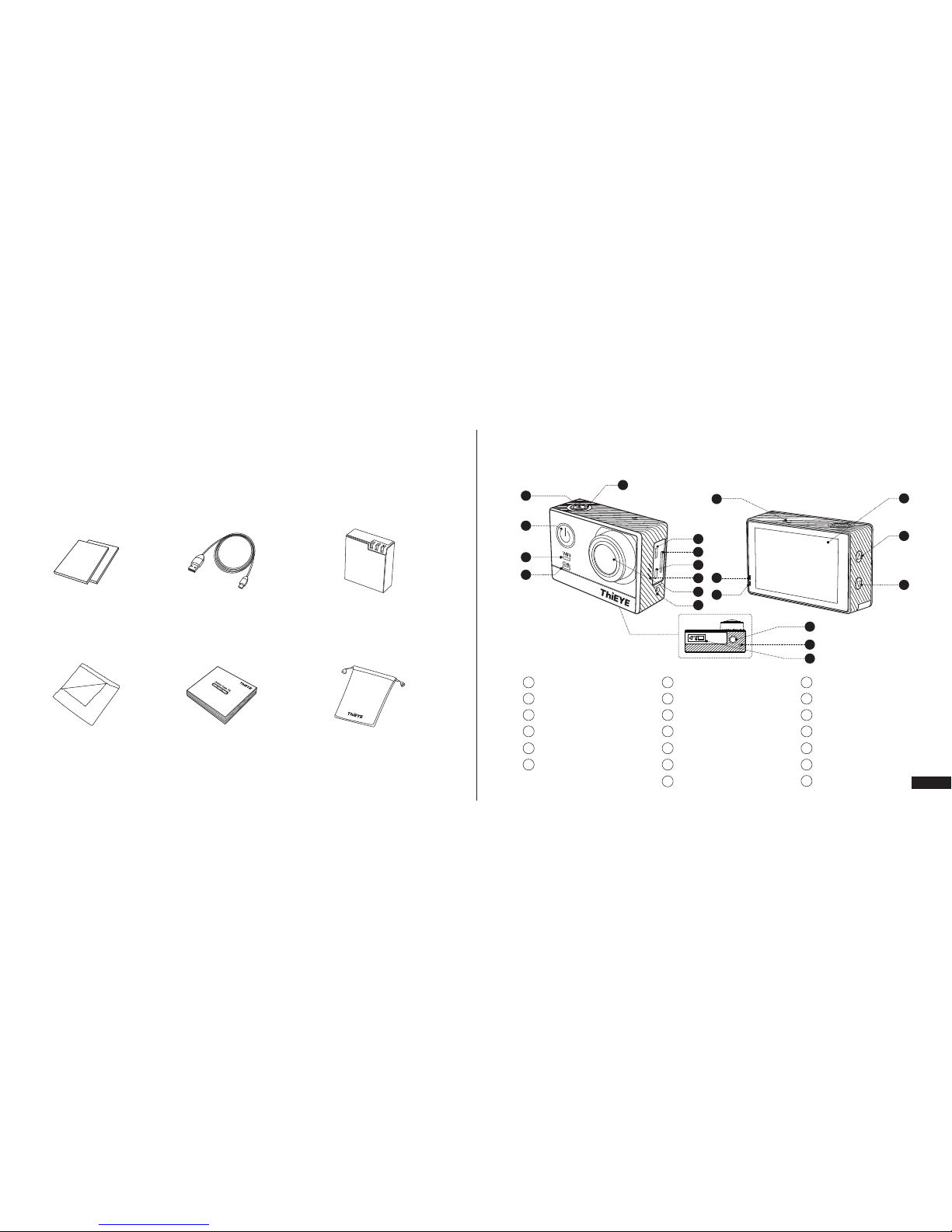
物品清单-2 外观介绍
防雾嵌片x2 Micro USB线 电池
清洁布 说明书 便携袋
状态指示灯
WiFi指示灯
电源/模式键
快门/WiFi键
状态指示灯
Micro USB接口
1
2
3
4
5
6
11
12
13
18
19
20
Micro SD 卡槽
HDMI接口
扬声器
170°广角镜头
外置麦克风接口
双麦克风
充电指示灯
7
8
9
10
状态指示灯
2.0”显示屏
上调键
下调键
1/4”标准螺旋孔
状态指示灯
电池盖
14
15
16
17
11
1
3
5
4
12
2
6
13
14
7
8
9
10
11
19
18
20
17
16
15
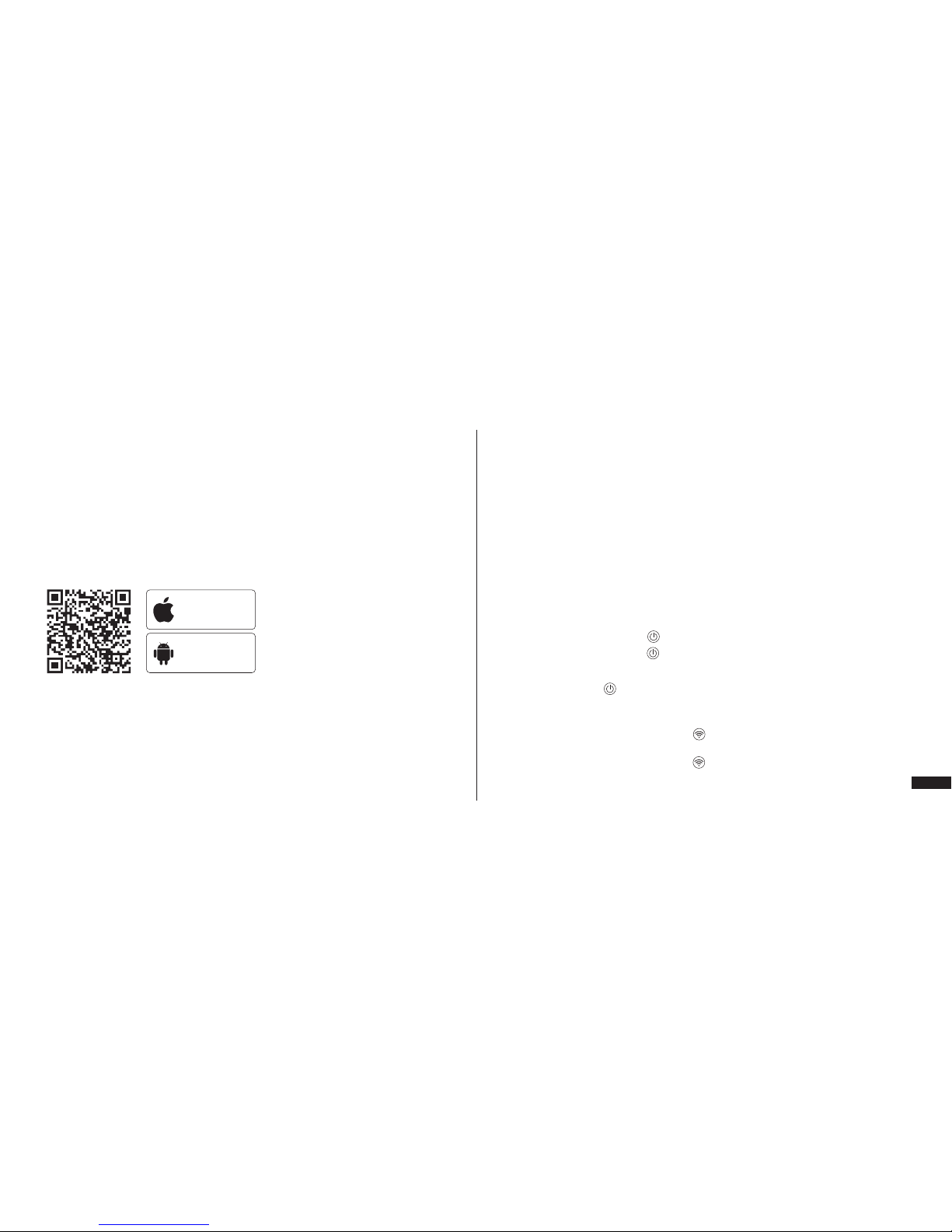
App连接 基本操作
2 长按相机 "快门/WiFi" 键2-3秒,屏幕上的WiFi图标由灰色变成绿色表示WiFi已开启。
3 用手机连接相机WiFi(名称: ThiEYE_CAM,密码1234567890),打开App,点击 " 连接
相机 " 按钮。
4 通过手机App观看并操作相机。
1 通过扫描二维码或访问官网 www.thieye.com.cn 下载App。
1 充电
可直接用随附的 USB 数据线连接电脑或电源适配器充电,当充电指示灯为红色常亮时,表示
正在充电,直到充电指示灯熄灭表示充电完成。
2.插入 Micro SD 卡
可支持 64G UHS- I 建议使用U3级别高速卡,需单独购买。
3.开关机
电源开机:短按电源/模式键“ ”开机。
电源关机:长按电源/模式键“ ”(3s)关机。
4.模式切换
重复按电源/模式键 " " 即可切换模式。可选模式如下:录影模式、拍照模式、视频查看、照
片查看、设置模式。
5.录影和拍照
录影:在录影模式下,按压快门/WiFi键 " " 开始录制,屏幕下方可实时查看时间和存储等信
息。
拍照:在拍照模式下,按压快门/WiFi键 " " 即可。
iOS下载
Android下载
13
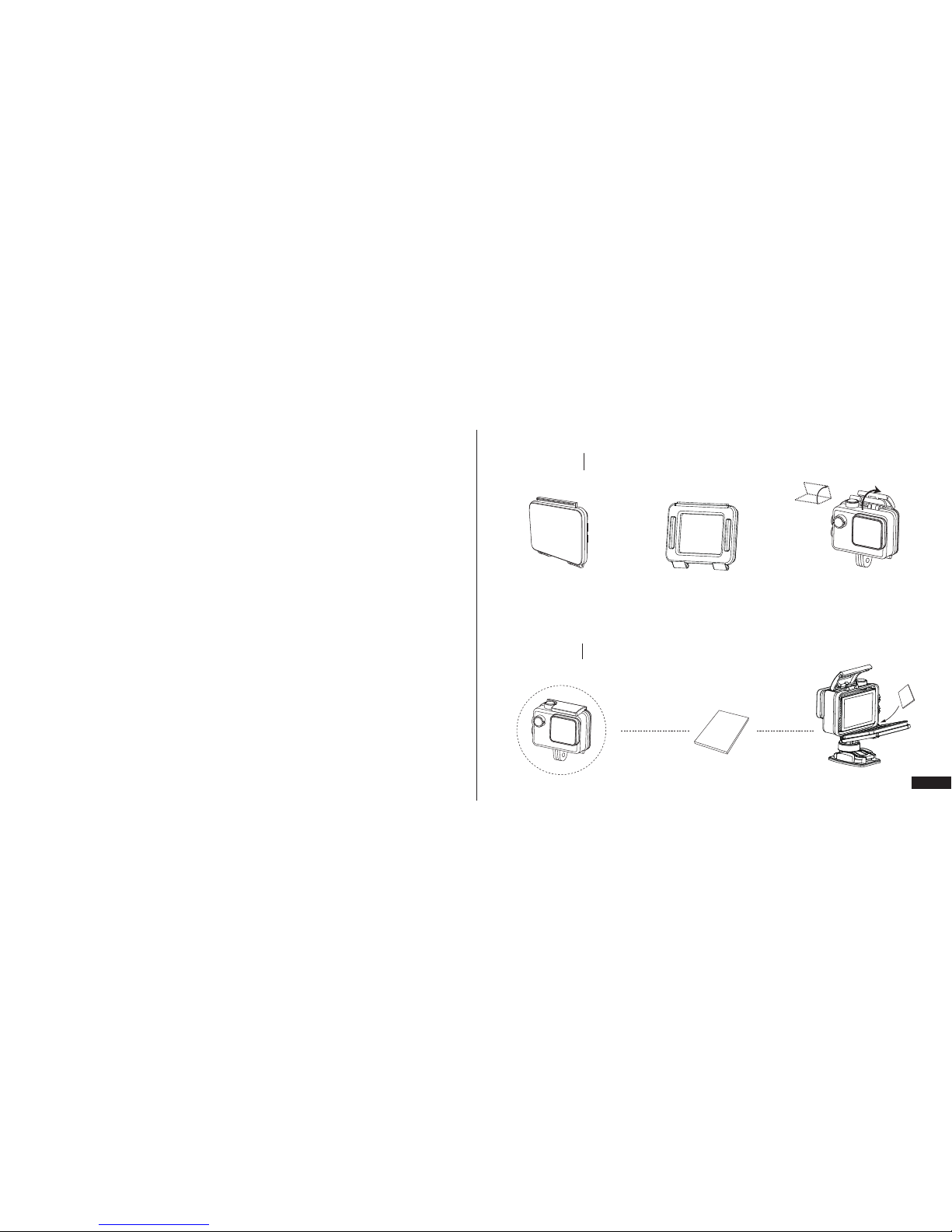
标准后盖
支持最深60m防水保护
非防水后盖
不防水,但能增强收音功能
注意事项
基本配件
配件安装
基本配件
防水壳
从保护壳前面打开保护盖
防雾嵌片安装
6.录影模式
延时录影:以1/2/5/10/30/60秒为时间间隔录制一帧的视频画面,把几分钟、几小时的过程压缩
在一个较短的时间内以视频的方式播放。
7.拍照模式
定时自拍:设定2/3/5/10/30/60秒后拍摄一张照片。
照片连拍:单次连拍3/5/10张照片。
延时拍照:以3/5/10/30/60秒为时间间隔连续自动拍照。
8.自动关机
用户可设定3/5/10分钟后,自动关机。
15
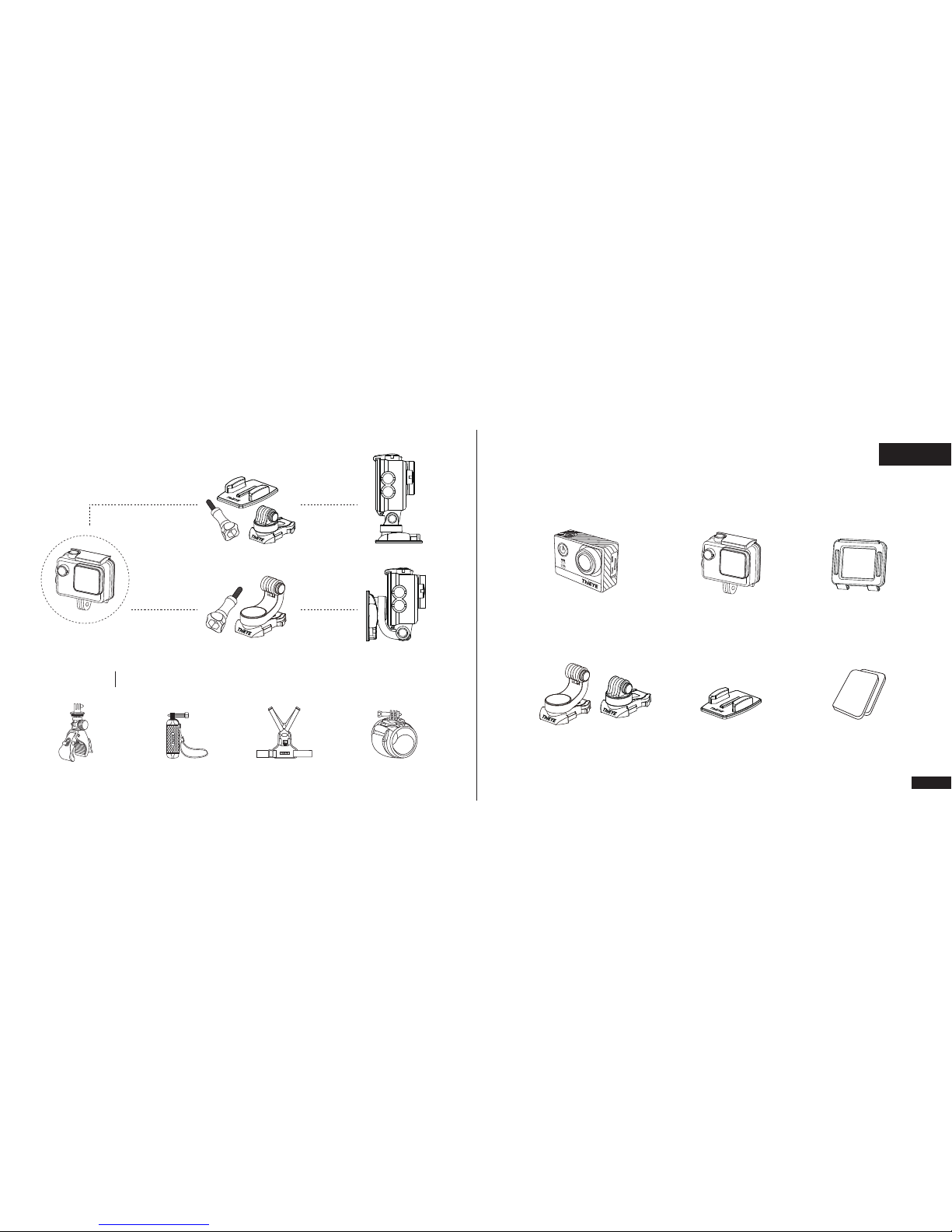
繁體中文
平面粘贴底座安装
360°旋转卡扣安装
单独售卖
可选配件
自行车支架 漂浮柄 胸带 腕带
物品清單-1
非防水后盖防水壳运动摄像机
平面粘贴底座 底座粘胶x2
360°旋转卡扣
17
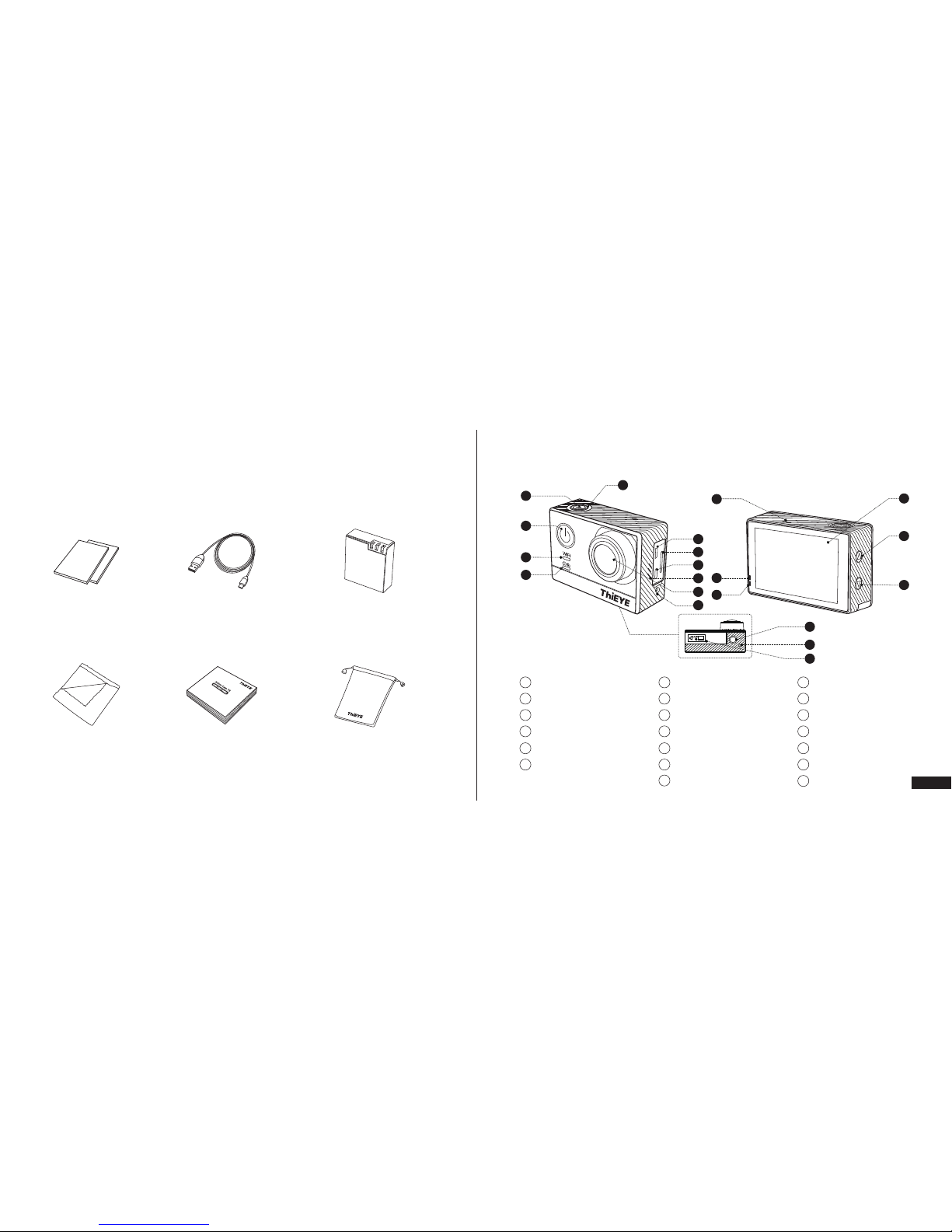
20
物品清單-2 外观介绍
防雾嵌片x2 Micro USB线 电池
清洁布 说明书 便携袋
状态指示灯
WiFi指示灯
电源/模式键
快门/WiFi键
状态指示灯
Micro USB接口
1
2
3
4
5
6
11
12
13
18
19
Micro SD 卡槽
HDMI接口
扬声器
170°广角镜头
外部麥克風端口
雙麥克風
充电指示灯
7
8
9
10
状态指示灯
2.0”显示屏
上调键
下调键
1/4”标准螺旋孔
状态指示灯
电池盖
14
15
16
17
19
1
3
5
4
12
2
6
13
14
7
8
9
10
11
19
18
20
17
16
15
