
All Hazards
NOAA’s National Weather Service
®
2000650 / PRO-650
User’s Guide
DESKTOP
RADIO SCANNER
Thank you for purchasing
your Desktop Radio Scanner
from RadioShack. Please
read this user’s guide before
setting up and using your
new scanner
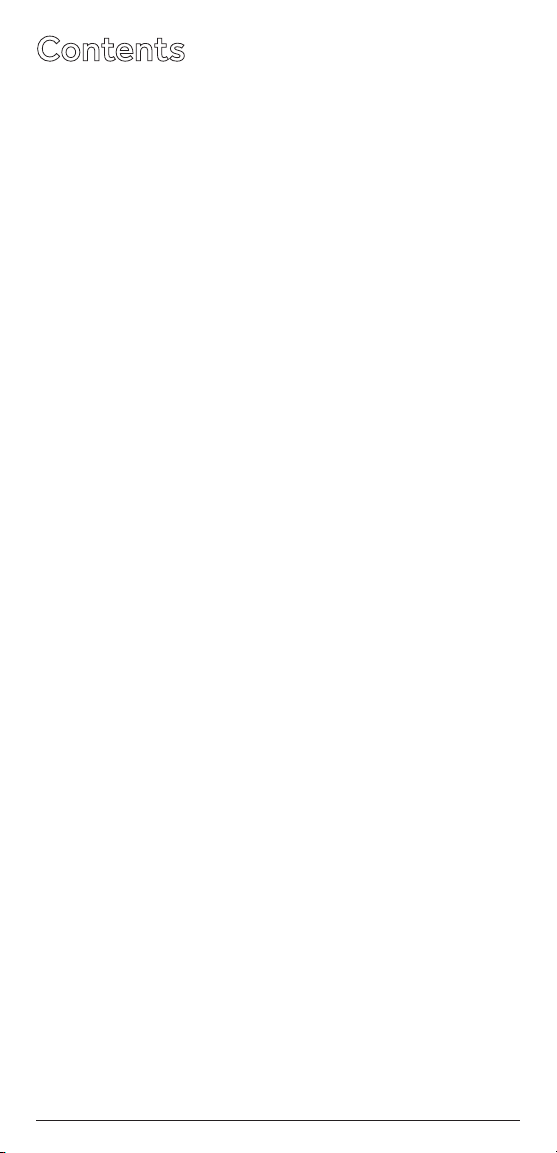
Contents
Package Contents ..................................................... 3
Scanning Legally ........................................................ 3
Features ..................................................................... 4
Scanner Basics ........................................................... 5
Setup ......................................................................... 6
Connecting the Antenna ..................................................6
Connecting a Speaker or Headphones ............................6
Powering Your Scanner ..................................................... 7
Turning on the Scanner ....................................................7
Turning Off the Key Tone ..................................................7
Understanding the Display ............................................... 8
Understanding the Keypad ............................................10
Configuring Your Scanner ........................................ 12
Preprogrammed Frequencies .........................................12
Programming Channels ..................................................12
Programming with a Computer ......................................13
Cloning Programmed Data .............................................13
Searching for Frequencies ....................................... 14
Service Bank Search........................................................14
Storing Found Frequencies ............................................15
Birdie Frequencies ..........................................................15
Scanning Stored Channels ..............................................16
Monitoring a Channel ..................................................... 17
Locking Out Channels ....................................................18
Clearing a Stored Channel .............................................19
Weather Features .................................................... 20
Receiving All Weather Alerts ......................................... 20
Receiving Alerts for Specific Areas ................................ 20
Skywarn® ....................................................................... 22
Additional Information ............................................ 23
Care ............................................................................... 23
Initializing the Scanner ................................................... 23
Service and Repair ......................................................... 23
Preprogrammed Frequency List .................................... 24
Service Banks ................................................................ 26
Specifications ................................................................. 29
FCC Notice .................................................................... 30
Limited Warranty ........................................................... 30
2
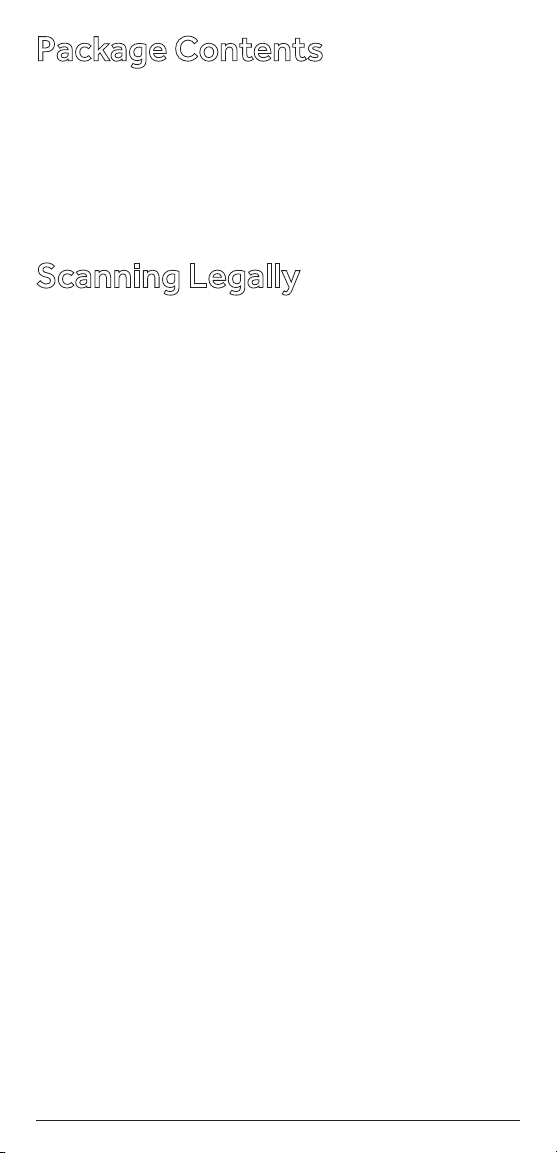
Package Contents
• Scanner
• Antenna
• AC Adapter
• User’s Guide
• Quick Start Guide
Scanning Legally
Your scanner covers frequencies used by many dierent
groups including police and re departments, ambulance
services, government agencies, private companies,
amateur radio services, military operations, pager
services, and wireline (telephone and telegraph) service
providers. It is legal to listen to almost every transmission
your scanner can receive. However, there are some
transmissions you should never intentionally listen to.
These include:
• Telephone conversations (cellular, cordless, or other
private means of telephone signal transmission)
• Pager transmissions
• Any scrambled or encrypted transmissions
According to the Electronic Communications Privacy Act
(ECPA), as amended, you are subject to nes and possible
imprisonment for intentionally listening to, using, or
divulging the contents of such a transmission unless
you have the consent of a party to the communication
(unless such activity is otherwise illegal).
This scanner is designed to prevent reception of illegal
transmissions, in compliance with the law which requires
that scanners be manufactured in such a way as to not be
easily modiable to pick up those transmissions. Do not
open your scanner’s case to make any modications that
could allow it to pick up transmissions that are not legal to
listen to. Doing so could subject you to legal penalties.
In some areas, mobile use of this scanner is unlawful
or requires a permit. Check the laws in your area. We
encourage responsible, legal scanner use.
3

Features
Your new PRO-650 Desktop Scanner lets you scan
conventional transmissions, and is preprogrammed with
search banks for convenience. By pressing a one touch
search key, you can quickly search those frequencies
most commonly used by public service and other
agencies without tedious and complicated programming.
This scanner gives you direct access to over 26,000
exciting frequencies, including those used by ambulance
services, aircraft, and amateur radio services, marine,
civil air patrol, VHF and UHF business bands, government
frequencies and some police and re departments.
Your scanner also has these special features:
One-Touch Service Search Banks – Lets you search
preset frequencies in separate marine, re/police,
aircraft, ham, FM Radio and weather bands.
Display Backlight – Easy to read in low-light situations.
Lockout Function – Lets you skip specied channels or
frequencies when scanning or searching.
Ten Channel-Storage Banks – You can store 20
channels in each bank (200 total channels), letting you
group channels so you can more easily identify calls.
SAME/FIPS Weather Alert – Displays weather events for
the county or counties that you choose.
Memory Backup – Keeps the frequencies stored in
memory for an extended time.
Scan Delay – Delays scanning for about 2 seconds, so
that you can hear replies on the same channel.
Priority Channel – Lets you set the scanner to check
one channel every 2 seconds so that you do not miss
transmissions on that channel.
Data Cloning – Lets you transfer the programmed data
to another PRO-650 scanner.
External Antenna Connector – Lets you connect an
external antenna (not supplied) with a BNC connector for
improved reception of distant/weaker signals.
4
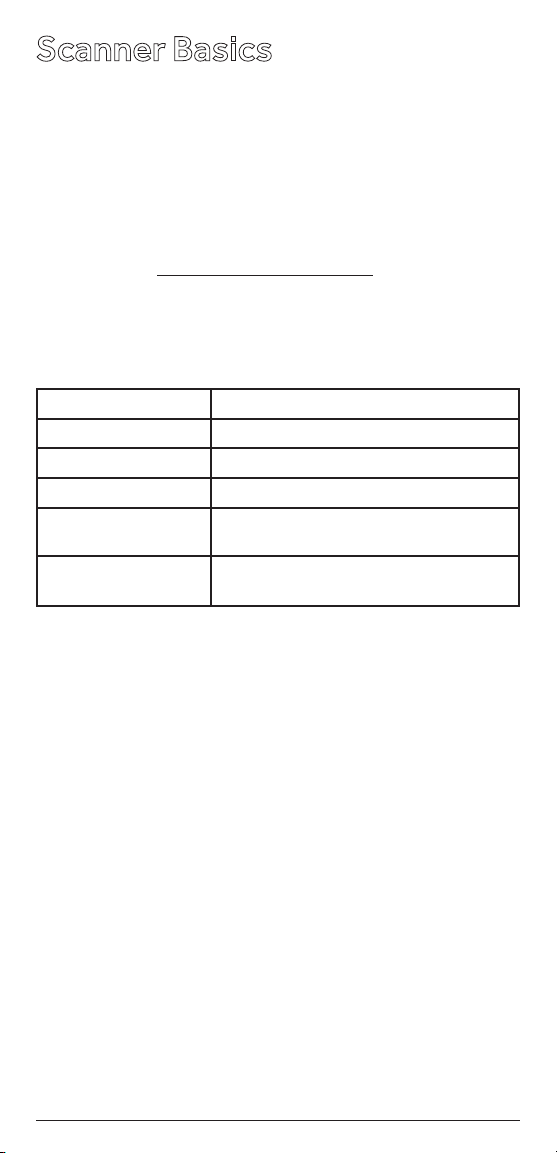
Scanner Basics
After you familiarize yourself with your scanner’s features
you can then set up your scanner.
Frequencies
A frequency is the waveband of the transmitting signal
(expressed in kHz or MHz). Your Pro-650 receives a range
of analog frequencies; the best resource for your local
frequencies is www.radioreference.com.
Also, you can use your scanner’s search functions to nd
active frequencies in your area.
Your PRO-650 scanner can receive these bands:
Frequency Range Types of Transmissions
29–54 MHz 10-Meter Ham, VHF Lo, 6-Meter Ham
87. 3–107. 9 M Hz FM Broadcast
108–136.99166 MHz Aircraft
137–174 MHz Military Land Mobile, 2-Meter Ham,
380–512 MHz UHF Aircraft, Federal Government,
n Note: See “Specications” on page 29 for more
information about frequency steps.
VHF Hi
70-cm Ham, UHF Standard, UHF “T”
Channels
Channels are storage areas for frequencies saved in your
scanner’s memory. Each saved frequency is assigned a
channel.
Banks
A bank is a storage area for a group of channels. Your
scanner provides 10 banks (1 to 10) that can each store
up to 20 channels, for a total of 200 channels. You can use
the banks to group and organize frequencies.
For example, you could program the frequencies used by
your local police department starting with Channel 1 (the
rst channel in bank 1) and program the re department
frequencies starting with Channel 21 (the rst channel in
bank 2).
5
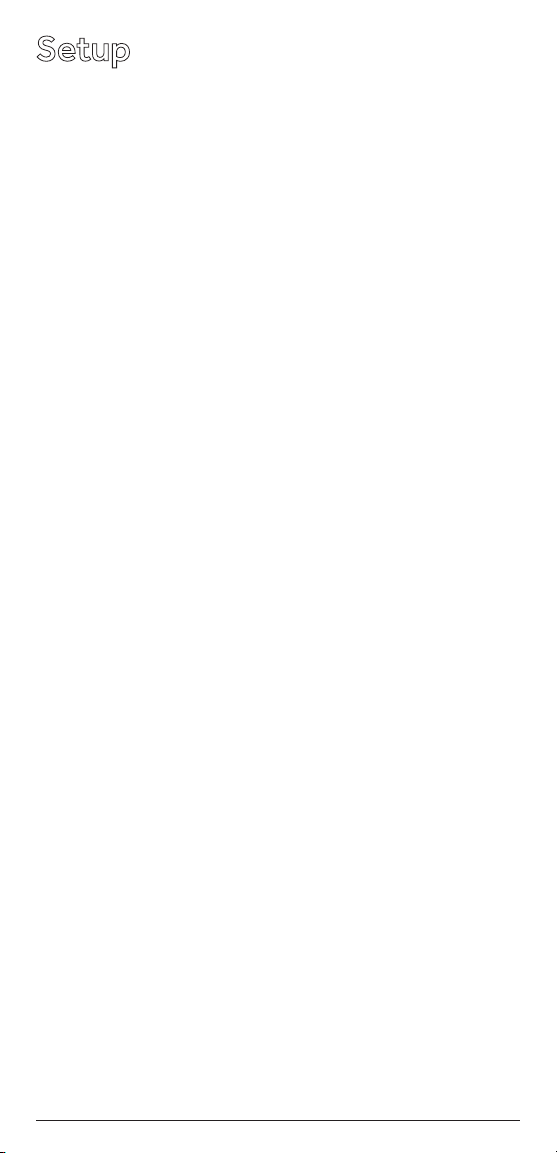
Setup
Connecting the Antenna
To attach the supplied telescopic antenna, insert the
antenna in the hole on the top of the scanner and turn
the antenna clockwise to tighten.
Connecting an Outdoor Antenna
To connect an external antenna, follow the installation
instructions supplied with the antenna. Use 50 Ohm
coaxial cable, such as RG-58 or RG-8. For lengths over
50 feet, use RG-8 low-loss dielectric coaxial cable. If
the antenna cable’s connector does not have a BNC
connector, you will also need a BNC adapter (available at
your local RadioShack store).
w Warning: Use extreme caution when installing or removing
an outdoor antenna. If the antenna starts to fall, let it go! It could
contact overhead power lines. If the antenna touches a power
line, touching the antenna, mast, cable, or guy wires can cause
electrocution and death. Call the power company to remove the
antenna. DO NOT attempt to do so yourself.
Connecting a Speaker or Headphones
You can plug an amplied speaker or headphones
(not supplied) with Çinch (3.5 mm) mini-plug into the
HEADPHONE jack on the back of the scanner. This
automatically disconnects the internal speaker.
Note: Use an amplied speaker with this scanner. Nonamplied speakers do not provide sucient volume for
comfortable listening.
Listening Safely
To protect your hearing, follow these guidelines:
• Do not listen at high volume levels. Extended highvolume listening can lead to permanent hearing loss.
• Set the volume to the lowest setting. Then turn
on your audio device and adjust the volume to a
comfortable level.
• Avoid increasing the volume. Your ears will adapt
to the volume level, so a level that does not cause
discomfort could still damage your hearing.
6
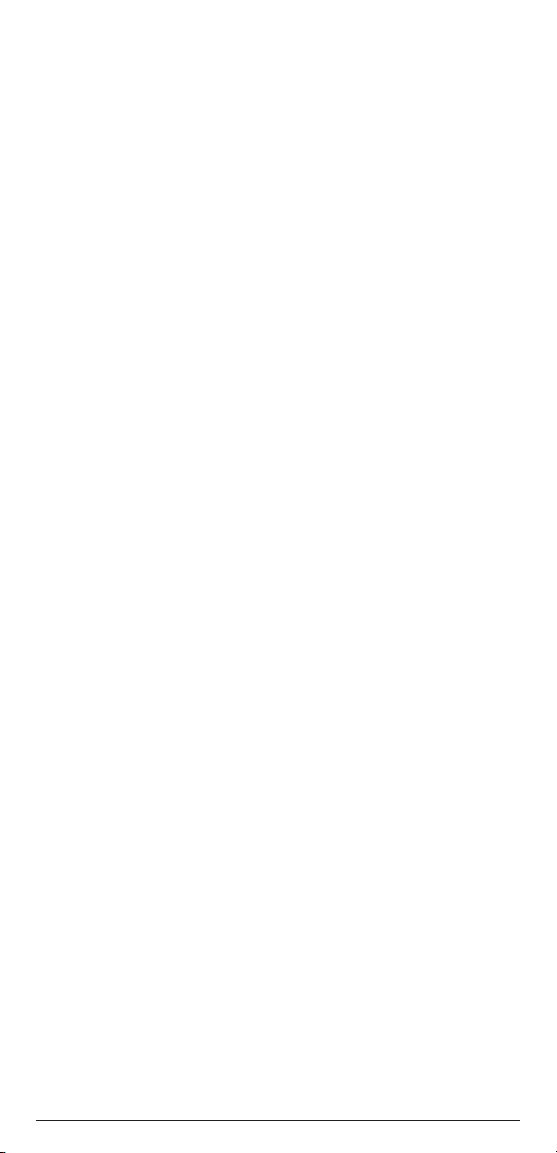
Powering Your Scanner
1. Connect the supplied adapter to the scanner’s DC
9V jack and a standard power outlet.
2.
To disconnect, unplug the adapter from the power
source rst.
Caution: You must use a Class 2 power source that
supplies 9V DC and delivers at least 400mA. Its center tip
must be set to positive and its plug must t the scanner’s
DC 9V jack. Using an adapter that does not meet these
specications could damage the scanner or the adapter.
Turning on the Scanner
1. Turn the SQUELCH all the way down before you turn
on the scanner.
Slide POWER to ON. A welcome message appears.
2.
After about 3 seconds, adjust VOLUME to a
comfortable level.
Tur n SQUELCH clockwise, just until the hissing
3.
sound stops. If you always hear a hissing sound, the
scanner will not scan or search properly.
• To listen to a weak or distant station, turn SQUELCH
counterclockwise.
• If reception is poor, turn SQUELCH clockwise to cut
out weak transmissions.
Turning O the Key Tone
The scanner is preset to sound a tone each time you
press one of its keys.
To turn the key tone on and o:
1.
Turn on the scanner. WELCOME SCAnnInG rECEIVEr
appears.
2.
While the welcome message is on the screen, press 1
to turn on the key tone or press 2 to turn it o.
7
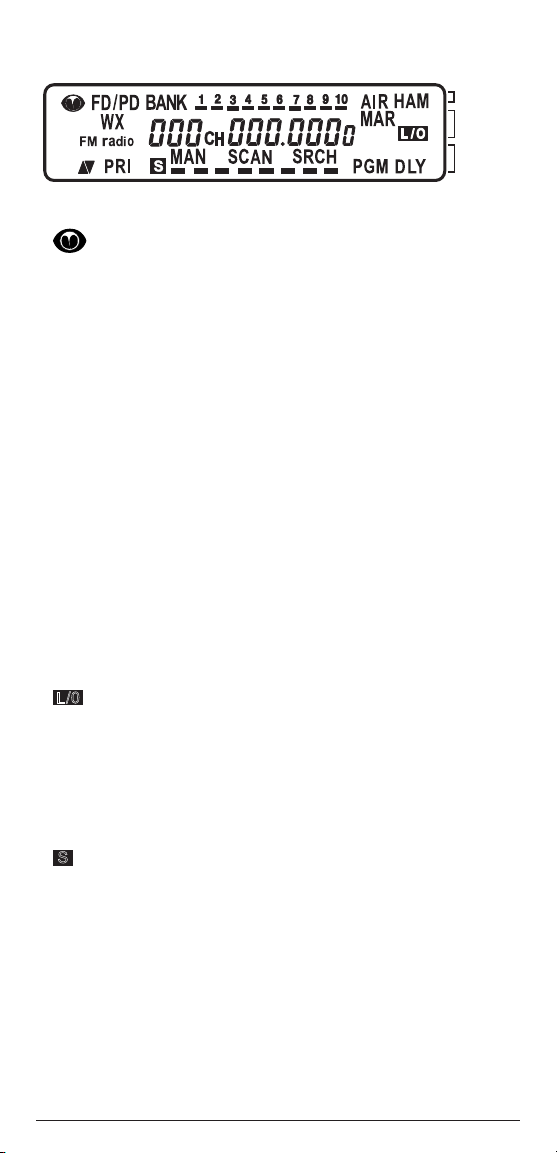
Understanding the Display
Row 1
Row 2
Row 3
Row 1
– Skywarn® channel active.
FD/PD – Searching the re/police bank.
BANK – Indicates the scan bank(s). A bar appears under
the numbers for banks that are turned on.
AIR – Searching the aircraft bank.
HAM – Searching the amateur radio bank.
Row 2
WX – Searching weather channels.
FM radio – Searching for FM radio stations.
000 – Channel number the scanner is tuned to.
CH – Appears with channel number (1–200) or P
(priority channel).
000.000
MAR – Searching the marine bank.
L/0
selected or reviewed.
0 – Frequency the scanner is tuned to.
– A locked out channel/frequency is manually
Row 3
ed (Up/Down) – Search or scan direction.
PRI – Priority feature is active.
S
– Signal meter; bars indicate strength of signal.
MAN – Manual mode.
SCAN – Scan mode.
SRCH – Searching a service bank.
PGM – Program mode.
DLY – Two-second delay is active.
8
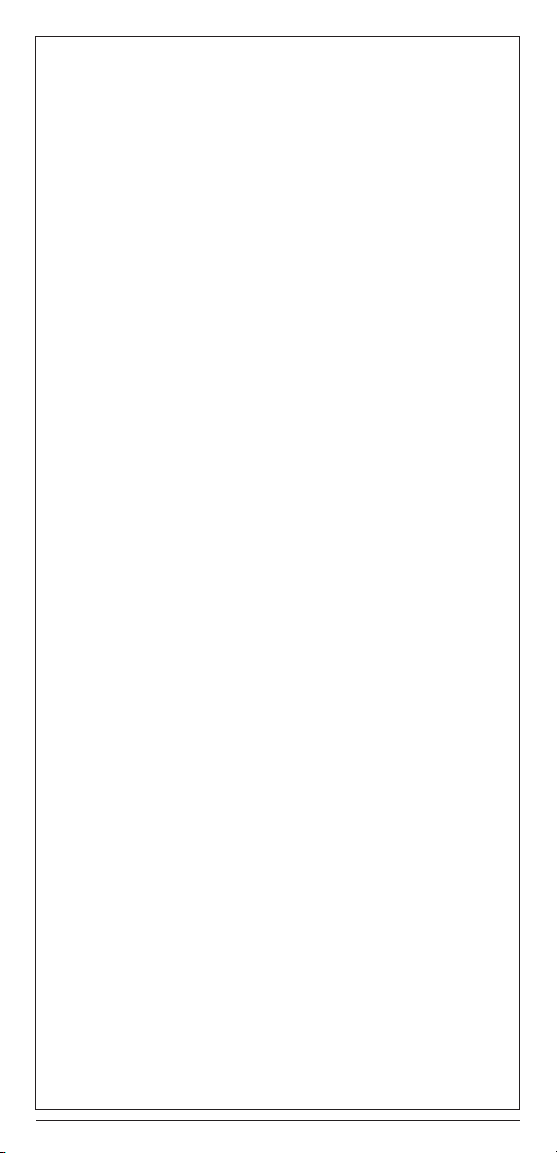
Display Messages
ALL CH L-out – All channels locked out during scan or
marine band search.
b X Ch-FULL – All displayed bank channels are full.
b X StorE – Frequency programmed into displayed
bank’s channel.
CLOnE – Clone mode.
-dUPL- – Frequency is already stored in another channel.
Error – Entry error.
FLo ALL- CL – All the locked-out frequencies
removed during a FD/PD, AIRCRAFT, or HAM bank
search.
L-r – Review the locked-out frequencies.
L-O Fr-FULL – Maximum of 50 frequencies already
locked out.
oFF tonE – Key tone deactivated.
On tonE – Key tone activated.
P – Scanner is tuned to the priority channel.
-t- – Tune mode.
Sub Bank Messages
Lo VHF – Sub-bank 1 of the re/police bank.
Hi VHF – Sub-bank 2 of the re/police bank.
UHF – Sub-bank 3 of the re/police bank.
10 M – Sub-bank 1 of the HAM bank.
6 M – Sub-bank 2 of the HAM bank.
2 M – Sub-bank 3 of the HAM bank.
70CM – Sub-bank 4 of the HAM bank.
9
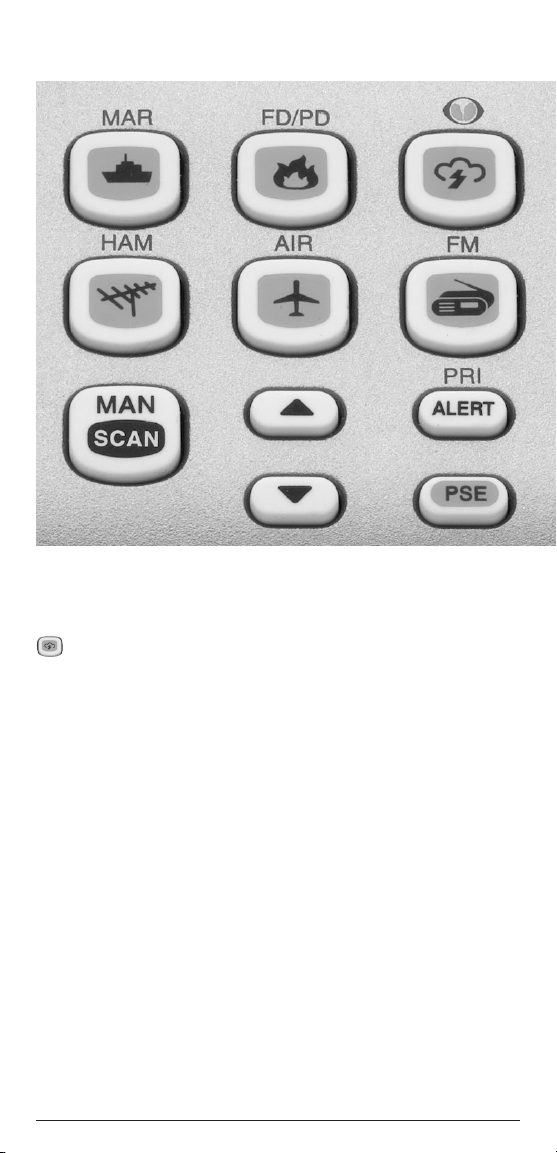
Understanding the Keypad
MAR – Search the preprogrammed marine bank.
FD/PD – Search the preprogrammed re/police bank.
– Search the preprogrammed weather bank, or press
and hold to jump to the Skywarn® channel. You must rst
program your local Skywarn® frequency into channel
200 (see page 22).
HAM – Search the preprogrammed amateur radio bank.
AIR – Search the preprogrammed aircraft bank.
FM – Search FM radio stations.
SCAN / MAN (Manual) – Enter Scan mode to scan
programmed channels. Enter Manual mode to stop
scanning, directly enter a channel number, or monitor a
single channel.
– Select the direction for searching and scanning.
PRI / ALERT – Enable and disable the priority feature.
Enable and disable SAME standby mode when
monitoring a weather channel.
PSE (Pause) – Stop and restart a search or tune.
10

0–9 – Input numbers when entering frequencies and
selecting banks (0 selects bank 10). The number range
above the keys (1–20, 21–40, 41-60, etc.) indicates the
channels stored in that bank.
• / DELAY – Input a decimal point when entering
frequencies. Set a two-second delay for a selected
channel.
ENT (Enter) – Complete the entry of a frequency.
L/O RV W – Lock-out selected channels or
L/O
/
frequencies. Review locked-out frequencies.
TUNE / CLEAR – Enter Tune search. Clear an incorrect
entr y.
PGM – Program frequencies into channels.
11

Conguring Your Scanner
Preprogrammed Frequencies
Your scanner includes 153 preprogrammed frequencies,
which you can load into Channels 1 to 153. For a list of
these frequencies, see “Preprogrammed Frequency List”
on page 24.
To load the pregprogrammed frequencies:
1.
Turn o the scanner and then turn it on again.
2. While WELCOME message appears, press PGM.
3.
Load – Fr– appears, then YES ––Ent and No––CLEAr
appear alternately.
4.
Press ENT to load frequencies or CLEAR to cancel.
Programming Channels
If you do not have a list of frequencies in your area, refer to
www.radioreference.com.
1.
Press PGM. PGM appears.
2.
Enter the channel number (1–200) where you want to
store a frequency, then press PGM again.
3.
Use the number keys and • to enter the frequency
(including the decimal point), then press ENT.
4.
To program the next channel in sequence, press PGM
and repeat Step 3. To program a specic channel
repeat Steps 2 and 3..
• Your scanner automatically rounds down to the
closest valid frequency. For example, if you enter
151.473, your scanner rounds it to 151.470.
• If Error appears and the scanner beeps three times
when you press ENT, start again from Step 2.
• If the frequency is already stored in another channel,
the scanner beeps three times and displays - d U P L-
(duplicate) and the lowest channel number where
the frequency is already stored. Press
TUNE/CLEAR to cancel. Press ENT if you still want
to store the frequency.
12

Programming with a Computer
You can upload or download programmed data to or
from a PC using a USB cable available from your local
RadioShack store or www.RadioShack.com.
The application software is available online. Use a search
engine to nd “scanner programming software.” Follow
instructions in the software package to upload and
download data.
Cloning Programmed Data
You can transfer the programmed data to and from a
PRO-650 scanner using an optional connecting cable
with Ç-inch (3.5mm) stereo phone plugs on both ends
(available from your local RadioShack store or
www.RadioShack.com).
1.
Turn on both scanners.
2. Connect the connecting cable to each scanner’s PC/
IF jack. CLOnE and UP to SEnd appears.
3.
Press e on the host scanner.
4.
SEndInG appears at the host scanner.
To exit clone mode after the data transfer is complete,
remove the cable.
No ConnEct appears if you try to connect to another
model scanner. The PRO-650 does not clone with other
scanner models.
13

Searching for Frequencies
During a tune search, the scanner tunes up or down
starting from a frequency you specify.
1.
Press TUNE. The display alternates between PSE
and –t–.
2.
If you want to change the starting frequency, enter a
new frequency and press ENT.
3.
Press PSE to start tune search. –t– appears on the
display.
Service Bank Search
Your scanner contains groups of preset frequencies
called Service Banks. You can search for marine, re/
police, aircraft, ham, FM, and weather transmissions even
if you do not know the specic frequencies that are used
in your area.
Then you can store the frequencies you nd into the
scanner’s channels (except for weather and marine
banks, which are already stored as channels). To start a
search, press the button of the Service Bank you would
like to search ( Marine, Fire/Police, Aircraft, Ham, FM, or
Weather).
Search Commands
• Press PSE to pause searching. Press PSE again to
resume.
• Press •/Delay to turn the two-second delay
feature on and o.
• Press L/O to lock-out a frequency (except
Weather band).
• To reverse the search direction at any time, press
or .
• If necessary, you can select search groups using
the number keys.
14

Storing Found Frequencies
Once you nd interesting frequencies during a Tune or
Service Bank search, you can store them in the scanner’s
channel-storage banks.
1.
Press ENT when you nd a frequency. The bank
number and StorE appear.
2.
To change banks, enter the new bank number.
3. Press ENT to store the frequency. The channel and
frequency ash twice. To cancel the operation, press
TUNE/CLEAR.
• The frequency is automatically stored in the rst empty
channel of the selected bank.
• If the scanner displays -d U P L-, the frequency is already
stored in another channel. Press ENT if you want to
continue storing the frequency. Press TUNE/CLEAR
to cancel.
• If there are no empty channels in the bank, Ch-FULL
appears. You can select another bank or clear some
channels in the current bank (see “Clearing a Stored
Channel” on page 19).
• If the scanner displays -d U P L- or CH-FULL, you can
store another channel location by pressing PGM. The
channel number ashes and 000.0000 (or previous
frequency) appears. Press the desired channel number
then press ENT. Repeat if needed. Press ENT again
when an empty channel is found.
Birdie Frequencies
All scanners have birdie frequencies, which are signals
created inside a scanner that can cause interference.
To nd the birdies in your scanner:
1.
Disconnect the antenna, and make sure that no
other nearby radio or TV sets are turned on near the
scanner.
2.
Search every frequency range from its lowest
frequency to the highest. Occasionally, the
searching will stop as if it has found a signal, often
without any sound. This is a birdie.
3.
Make a list of all the birdies in your scanner for
future reference.
15

Scanning Stored Channels
Press SCAN/MAN until SCAN appears to continuously
scan through all channels with stored frequencies.
If the scanner nds an active frequency, it stops and
displays that channel and frequency number, then
it automatically begins scanning again when the
transmission on that frequency ends.
• Press or to reverse the scanning direction.
• To monitor a channel, press SCAN/MAN at any time
during the transmission so MAN appears.
The scanner does not scan channels in banks that are
turned o.
To turn a channel-storage bank on or o, press the
bank’s number key (1–0, using 0 for bank 10) during
scanning. The channel-storage banks are on when they
have a bar underneath them and o when no bar appears
underneath them.
• You cannot turn o all banks; there must be at least one
active bank.
• You can manually select any channel in a bank, even if
the bank is turned o.
Setting Delay
To avoid missing a reply in conversations, a two-second
delay is automatically set for each channel. The scanner
stops for two seconds after a transmission ends before
it resumes scanning or searching. DLY appears on the
display when the delay function is active.
To turn delay on:
• If the scanner is scanning and stops on an active
channel, quickly press •/DEL AY before it resumes.
• If the desired channel is not selected, manually select
the channel, then press •/DELAY.
• If the scanner is searching, press •/DELAY. DLY
appears and the scanner adds a two-second delay to
every transmission it stops on in that bank.
To turn delay o:
Press •/DELAY while the scanner is monitoring a channel
or frequency. DLY disappears.
16

Using the Priority Channel
The priority feature sets the scanner to check one
specic channel every two seconds while scanning. You
can only program one frequency into the priority channel.
1.
Press PGM, then press PRI/A LERT. PCH and
000.0000 (or the previously stored frequency)
appear.
2.
Enter the frequency you want stored in the priority
channel, then press ENT.
3.
To turn on the priority feature, press PRI/ALERT
during scanning or searching. PRI appears. The
scanner checks the priority channel every two
seconds and stays on the channel if there is activity.
To turn o the priority feature, press PR I/ALERT.
PRI disappears.
Monitoring a Channel
You can continuously monitor a specic channel without
scanning.
1.
Press SCAN/MAN until MAN appears.
2.
Enter the channel number (1–200).
3. Press SCAN/MAN again.
17

Locking Out Channels
You can increase the scanning or search speed by locking
out channels or frequencies that have a continuous
transmission, such as control channels, weather
channels, or birdie frequencies.
Press L/O when the scanner stops on a channel or
frequency while scanning or searching. The scanner
locks out the channel/frequency then continues
scanning/searching.
To manually lock-out a channel, select the channel then
L/0
press L /O.
• Your scanner automatically locks out empty channels.
• You can still manually select locked-out channels.
• You can lock-out a maximum of 50 frequencies during
a search. If you try to lock-out more, L-O F r - F U L L
appears.
Managing Lock-outs
1. Set the scanner to Manual by pressing the SCAN/
MAN button until MAN appears.
2.
Hold down L/O/L/O RV W for about two seconds.
The scanner pulls up a locked out channel.
3.
Press and hold L/O/L/O RV W to show the next
locked out channel. If an error beep sounds, there are
no locked out channels.
4.
To remove the lock-out, press L/O/L/O RV W until
L/0
appears in the display.
disappears.
Managing Service Bank Lock-outs
1. Hold down L/O/L/O RV W for about two seconds
during a Service Bank search.
2.
Press or repeatedly to scroll through the list
of locked-out frequencies. L-r and
display.
3.
Press L/O/L/O RV W to remove the lock-out. The list
scrolls to the next locked-out frequency.
• When you reach the highest locked-out frequency, the
scanner beeps twice and rolls to the lowest locked-out
frequency.
18
L/0
appear in the

• If the Service Bank has no locked-out frequencies,
EMPty appears.
Unlocking All Service Bank Frequencies
1. Hold down L/O/L/O RV W for about two seconds
during a Service Bank search. L- r appears.
2.
While holding down TUNE/CLEAR, press
L/O/L/O RV W. FLo ALL–CL appears for about two
seconds. Then the display alternates with YES --Ent and No --CLEAr.
3.
Press ENT. L-r E M P t y appears. The scanner clears
lock-outs from all frequencies in the Service Bank.
Clearing a Stored Channel
To remove a frequency stored in a channel.
1.
Press SCAN/MAN to stop scanning.
2.
Press the number keys to enter the channel number
(1–200).
3.
Press PGM. PGM appears.
4.
Press 0 then ENT. The frequency number changes to
000.0000 to indicate the channel is cleared.
5.
To clear another channel, use the number keys to
enter that channel number then press PGM again.
Or, repeatedly press PGM until the desired channel
number appears. Repeat Step 4.
19

Weather Features
The NOAA and your local weather reporting agency
broadcast local forecast and regional weather
information on one or more channels allocated for use by
weather reporting agencies.
Your scanner is an extremely sensitive high-quality
receiver on the weather frequencies. However, the
included antenna is optimized for general purpose
scanning. To receive weather alerts, please make sure
you are receiving a clear signal or switch to an external
antenna.
Press
information. WEAthEr appears for about two seconds, then
the scanner starts searching the weather bank.
Press PSE to stop searching the channels. SRCH
disappears and MAN appears. To change the channel
manually, press or .
to hear your local forecast and regional weather
Receiving All Weather Alerts
To program the scanner to search for weather alerts every
two seconds, set a weather channel as the priority channel.
See “Using the Priority Channel“ on page 17.
If the scanner detects a 1050 Hz weather alert tone on the
programmed channel, the scanner sounds the alert tone
and ALErt ashes. Press any key to turn o the alarm.
Receiving Alerts for Specic Areas
The National Weather Service precedes each weather
alert with a digitally encoded SAME (Specic Area
Message Encoding) signal, then a 1050 Hz tone. The
SAME signal includes a FIPS (Federal Information
Processing Standard) code and an event code.
A current list of FIPS codes is located at www.NWS.
NOAA.gov/NWR.
SAME Standby Mode
In SAME Standby mode, your scanner monitors weather
channels for SAME alerts for up to seven areas you
specify by entering the FIPS codes.
20

To program your scanner for SAME Standby mode:
1.
Press .
2. Press PGM to access the FIPS code entry mode.
3.
Use or to select the desired FIPS code storage
location.
4.
Use the number keys to enter the FIPS code, then
press ENT to store the code.
5.
Repeat steps 3-4 for all the FIPS codes that you wish
to store.
6.
Press to exit FIPS code entry mode. The scanner
displays F showing that FIPS codes are enabled.
7.
Press PRI/A LERT to initiate SAME Standby mode.
The scanner displays F [1-7 ] CH StAndby.
The scanner will monitor weather channels for alerts with
matching FIPS codes. To exit SAME Standby mode, press
PRI/ALE RT again.
• Press L/O during step 4 to lock-out FIPS entries;
L/0
appears in the display. Press L/O again to enable FIPS
entries;
disappears.
L/0
• If you do not enter any FIPS codes, or if your FIPS codes
are locked out, when you enter SAME Standby mode
the scanner receives alerts and warning messages for
all receivable areas.
•
The scanner sounds an alert when it receives the SAME
code. To stop the alert and ready the scanner to receive
a new alert signal, press any key.
• If you do not stop the alert within ve minutes, the alert
stops and the scanner beeps every ten seconds. If the
scanner receives a new weather alert after ve minutes,
it sounds the new alert.
Testing the Weather Alert and Beep Tone
1. To test the weather alert, press and hold ENT
for more than 2 seconds while F [1-7 ] CH StAndby
appears on the display.
The display indicates the type of message, and the
scanner sounds an alert or series of beeps. The
beeps automatically change every 3 seconds.
2.
Press any key to stop testing.
21

Skywarn®
Many areas of the country have amateur radio repeaters
that have been designated as “Skywarn®” repeaters.
During times of severe weather, these repeaters relay
reports of severe weather directly to the local National
Weather Service forecast oce. Your scanner can easily
jump to your local Skywarn® frequency and monitor
these reports.
Before using this feature, you must program the
Skywarn® frequency into channel 200. Refer to
www.radioreference.com to nd Skywarn® frequencies
in your area.
To activate Skywarn®, press and hold
for about two
seconds. The scanner jumps to channel 200 to monitor
the Skywarn® frequency. If no frequency is programmed
in the Skywarn® channel, No ProG appears.
SKY WARN® and the S KYWARN® l ogo are regist ered tradem arks of the
Natio nal Oceanic a nd Atmosphe ric Admini stration , used with per misission .
22

Additional Information
Care
Your scanner is not waterproof. Do not expose it to rain,
moisture, or extremely high humidity. If the scanner gets
wet, wipe it dry immediately. Use and store the scanner
only in normal temperature environments. Handle the
scanner carefully; do not drop it. Keep the scanner
away from dust and dirt, and wipe it with a damp cloth
occasionally to keep it looking new.
Initializing the Scanner
If the scanner’s display locks up or does not work properly
after you connect a power source, you might need to
initialize the scanner.
Important: This procedure clears all information you
stored in the scanner’s memory. Only initialize the
scanner when you are sure the scanner is not working
properly.
Important: Do not turn o the scanner until the
initialization is complete. When the initialization is
complete, 1CH 000.000
1.
Turn o the scanner, then turn it on again. WELCOME
SCAnnInG rECEIVEr appears.
2.
Press 0, then press 1 while the welcome message
is on the screen. InItIAL appears for about two
seconds, then YES — Ent and No — CLEAr appear
alternately.
3.
Press ENT. WAIt appears for about two seconds.
0 appears on the display.
Service and Repair
If your scanner is not performing as it should, take it to
your local RadioShack store for assistance. To locate
your nearest RadioShack, use the store locator feature
at www.radioshack.com, or call 1-800-843-7422 and
follow the menu options. Modifying or tampering with the
scanner’s internal components can cause a malfunction and
might invalidate its warranty and void your FCC authorization
to operate it.
23

Preprogrammed Frequency List
BANK 1 BANK 2 BANK 3
Ch. Freq. ( MHz) Ch. Freq. ( MHz) Ch. Freq. (MHz)
1 40.5000 21 151 .6250 41 154.3250
2 52. 5250 22 151.8 200 42 154.3400
3 121.5000 23 151. 880 0 43 154.3550
4 122.0000 24 151.9400 44 15 4.3700
5 122.2000 25 151 .9550 45 154.3850
6 122.70 00 26 154. 0100 46 154.4000
7 122.75 00 27 154.070 0 47 154.4150
8 122.8000 28 154 .1300 48 154.430 0
9 122.900 0 29 154 .1450 49 154.4450
10 122.9500 30 15 4.160 0 50 154.570 0
11 123.0000 31 15 4.1750 51 154.6000
12 123.1000 32 154.190 0 52 155.160 0
13 123.4500 33 154.2050 53 155 .1750
14 131 .450 0 34 154.2200 54 155 .2050
15 131.6750 35 154.2350 55 155.2200
16 146 .5200 36 154.250 0 56 155.2350
17 14 6.7600 37 154.2650 57 155.2650
18 14 6.88 00 38 154.280 0 58 155.2800
19 146.9400 39 154. 2950 59 155.2950
20 14 8.150 0 40 15 4.3100 60 155.3250
24

BANK 4 BANK 5 BANK 6
Ch. Freq. ( MHz) Ch. Freq. ( MHz) Ch. Freq. (MHz)
61 155.3400 81 415.7000 101 460.4250
62 155.3550 82 446.0000 102 460.4500
63 155.370 0 83 450.8000 103 460. 4750
64 155.3850 84 454.0000 104 460.5000
65 155.4000 85 460.0250 105 460.5250
66 155.4750 86 460.0500 10 6 46 0.5500
67 156.4250 87 460.0750 107 4 60.5 750
68 156.450 0 88 460.1000 108 460.6000
69 156 .4750 89 460 .1250 10 9 460.6250
70 156 .5750 90 460.150 0 110 460.650 0
71 156.6250 91 46 0.175 0 111 460.7000
72 156.8000 92 460.2000 112 460.75 00
73 156.9250 93 460. 2250 113 460.8000
74 15 7.0 50 0 94 460.250 0 114 460.850 0
75 157.1000 95 46 0.2750 11 5 460.9000
76 15 7.12 50 96 460.3000 116 460.925 0
77 15 7.4 250 97 460.3250 117 4 60.9500
78 162.3000 98 460.3500 11 8 4 60.975 0
79 163.2000 99 46 0.375 0 119 462.550 0
80 415.2000 10 0 460.4000 120 462. 5625
BANK 7 BANK 8
Ch. Freq. ( MHz) Ch. Freq. ( MHz) Ch. Freq. (MHz)
121 462.5750 134 462.9500 141 467. 58 75
122 462 .5875 135 462.9750 14 2 46 7.61 25
123 462.6000 136 464.5000 143 467. 63 75
124 462. 6125 137 464 .5500 144 467.6625
125 462.6250 138 464. 8750 14 5 46 7.6 875
126 462 .6375 139 467. 06 25 14 6 467. 712 5
127 462.6500 14 0 467.5625 147 4 67.762 5
128 462.6625 148 4 67.81 25
129 462 .6750 14 9 4 67. 85 00
130 4 62.6 875 150 4 67. 875 0
131 462.7000 151 467.9000
132 462.7125 152 469.5000
133 4 62.7250 153 469. 5500
25

Service Banks
The scanner is preprogrammed with the frequencies
allocated to marine, re/police, aircraft, ham radio, FM
broadcast and weather services. This is handy for quickly
nding active frequencies instead of searching through
an entire bank (see “Service Bank Search” on page 14).
NOTE: The frequencies in the scanner’s one-touch
service bands are preset. You cannot change them.
Fire/Police
GROUP 1 GROUP 2 GROUP 3
Frequency
Range
(MHz).
33.420-
33.980
37. 02 0-
37. 42 0
39.020 -
39.980
42.020-
42.940
44.620-
45.860
45.8 80 - 155.730 -
45.90 0-
46.060
46.080-
46.500
(kHz)
Frequency
Step
20 153.770-
20 154.14 5-
20 154.650-
20 155.010-
40 155.415-
40 158 .730-
20 166.250 -
Range
(MHz).
154 .130
154.4 45
154.950
155.370
155.70 0
156.210
159. 210
170 .150 -
Frequency
Step
(kHz)
60 453. 0375-
15 458 .0375-
15 460.0125-
60 465 .0125-
15
60
60
Range
(MHz).
453.9625
458.9625
460. 6375
465 .6375
Step
(kHz)
12.5
12.5
12.5
12.5
Aircraft
GROUP 1 GROUP 2
Frequency Range
(MHz).
108.000-118.000 8. 33 11 8. 0 08 33 -13 6. 9916 6 8 .33
Step
(kHz)
Frequency Range
(MHz).
26
Step
(kHz)

Ham Amateur Radio
Group Frequency Range (MHz) Step (kHz)
1 29.000-29.700 5
2 50.000-54.000 5
3 144.000-148.000 5
4 420.000-450.000 12.5
FM Broadcast
Frequency Range (MHz) Step (kHz)
87. 3– 107.9 100
Weather Channels
Channel Frequency (MHz)
1 162. 400
2 162 .425
3 162 .450
4 162.475
5 162. 500
6 162 .525
7 162 .550
27

Marine
Ch. Frequency (MHz) Ch. Frequency (MHz)
01 156.050 0 63 156.1750
05 156.250 0 64 156.2250 / 160.8250
06 156.3000 65 156 .2750
07 156.3500 66 156.3250
08 156.4000 67 156.3750
09 156 .4500 68 156.4250
10 156.5000 69 156. 4750
11 156 .5500 70 156. 5250
12 156.6000 71 156 .5750
13 156.6500 72 156.6250
14 156.7000 73 156.675 0
15 156 .7500 74 156 .7250
16 156.8000 77 156 .8750
17 156. 8500 78 156.9250
18 156.900 0 79 156.9750
19 156.9500 80 15 7.0 25 0
20 157.0000 / 161.6000 81 15 7.075 0
21 1 57. 050 0 82 157.1 250
22 157.1000 83 15 7.175 0
23 157.1500 84 157.2250 / 161.8250
24 157.2000 / 161.8000 85 157.2750 / 161.8750
25 157.2500 / 161.8500 86 157.3250 / 161.9250
26 157.3000 / 161.900 0 87 157.3750 / 161.9750
27 157.3500 / 161.9500 88 157. 42 50
28 157.4000 / 162.0000
Note: Both frequencies (transmission and reception) are
shown for marine channels used for duplex transmission.
28

Specications
Frequency Coverage
29-54 MHz
87.3-107.9 MHz
108-136.99166 MHz
137-143.9875 MHz
144-148 MHz
148.0125-150.7875 MHz
150.8-161.995 MHz
162-174 MHz
380-512 MHz
Sensitivity (S+N)/N 20 dB
29-54 MHz
87.3-107.9 MHz ((S+N)/N 30 dB)
108-136.99166 MHz
137-174 MHz
380-512 MHz
Spurious Rejection (FM @154 MHz)
Selectivity
±8 kHz/±17kHz (FM/AM)
±80kHz/±180kHz (WFM)
Search Speed
Scan Speed
Delay Time..............................................................................2 Seconds
IF Frequencies
1st IF
2nd IF
IF Interference Ratio (10.7 MHz)..........................70 dB at 154 MHz
Squelch Sensitivity
Threshold (FM/AM)
Threshold (WFM)
Tight (FM)
Tight (WFM)
Tight (AM)
Antenna Impedance
Audio Output Power (10% THD)
Built-In Speaker
Operating Temperature
Power Requirements............................... 9V AC Adapter (supplied)
................................................................ 9V DC Adapter (not supplied)
Dimensions (HWD)
...................................................................................(210 x 175 x 60 mm)
Weight (without antenna)
Specications and depictions are subject to change and
improvement without notice. Actual product may var y from the
images found in this document.
.................................................................. (5 kHz steps)/FM
................................................ (100 kHz steps)/WFM
..........................................(8.33 kHz steps)/AM
............................................. (12.5 kHz steps)/FM
..............................................................(5 kHz steps)/FM
.................................. (12.5 kHz steps)/FM
..................................................(5 kHz steps)/FM
........................................................ (12.5 kHz steps)/FM
....................................................... (12.5 kHz steps)/FM
...................................................................................... 0.5 uV
................................................1.0 uV
.....................................................................1.0 uV
.................................................................................. 0.5 uV
..................................................................................0.7 uV
.........................................50 dB
.................................................. -6dB/-50dB
................................................. -6dB/-50dB
.......................................................Up to 80 Steps/Sec
....................................................Up to 40 Channels/Sec
........................................................................................... 10.7 MHz
............................................................................................. 455 kHz
...................................................Less than 0.5 uV
.......................................................Less than 1.0 uV
....................................................................... (S + N)/N 25 dB
.....................................................................(S+N)/N 60 dB
........................................................................ (S+N)/N 20 dB
...............................................................50 Ohms
...............................0.7 W Nominal
....................................... 3 Inches (77 mm), 8 Ohms
........................... 32° to 110°F (0° to 43°C)
.............................................8.25 x 6.87 x 2.37 In
...........................................24.7 oz (700 g)
29

FCC Notice
This equipment has been tested and found to comply
with the limits for a scanning receiver, pursuant to
Part 15 of the FCC Rules. These limits are designed
to provide reasonable protection against harmful
interference in a residential installation. This equipment
generates, uses and can radiate radio frequency energy
and, if not installed and used in accordance with the
instructions, may cause harmful interference to radio
communications.
However, there is no guarantee that interference will not
occur in a particular installation. If this equipment does
cause harmful interference to radio or television reception,
which can be determined by turning the equipment o and
on, the user is encouraged to try to correct the interference
by one or more of the following measures:
• Reorient or relocate the receiving antenna.
• Increase the separation between the equipment and
receiver.
• Connect the equipment into an outlet on a circuit
dierent from that to which the receiver is connected.
This device complies with part 15 of the FCC Rules.
Operation is subject to the following two conditions: (1)
This device may not cause harmful interference, and
(2) this device must accept any interference received,
including interference that may cause undesired operation.
Limited Warranty
General Wireless Operations Inc., doing business as
RadioShack (hereafter “RadioShack”) warrants this
product against defects in materials and workmanship
under normal use by the original purchaser for one (1)
year after the date of purchase from a RadioShackowned store or an authorized RadioShack franchisee
or dealer. RADIOSHACK MAKES NO OTHER EXPRESS
WARRANTIES.
This warranty does not cover: (a) damage or failure
caused by or attributable to abuse, misuse, failure to
follow instructions, improper installation or maintenance,
alteration, accident, Acts of God (such as oods or
lightning), or excess voltage or current; (b) improper or
incorrectly performed repairs by persons who are not a
RadioShack-authorized service facility; (c) consumables
such as fuses or batteries; (d) ordinary wear and tear
or cosmetic damage; (e) transportation, shipping or
30

insurance costs; (f) costs of product removal, installation,
set-up service, adjustment or reinstallation; and (g)
claims by persons other than the original purchaser.
Should a problem occur that is covered by this warranty,
take the product and the RadioShack sales receipt as
proof of purchase date to any RadioShack store in the
U.S. RadioShack will, at its option, unless otherwise
provided by law (a) replace the product with the same or
a comparable product, or (b) refund the purchase price.
All replaced products, and products on which a refund is
made, become the property of RadioShack.
RADIOSHACK EXPRESSLY DISCLAIMS ALL
WARRANTIES AND CONDITIONS NOT STATED IN
THIS LIMITED WARRANTY. ANY IMPLIED WARRANTIES
THAT MAY BE IMPOSED BY LAW, INCLUDING THE
IMPLIED WARRANTY OF MERCHANTABILITY AND, IF
APPLICABLE, THE IMPLIED WARRANTY OF FITNESS
FOR A PARTICULAR PURPOSE, SHALL EXPIRE ON THE
EXPIRATION OF THE STATED WARRANTY PERIOD.
EXCEPT AS DESCRIBED ABOVE, RADIOSHACK SHALL
HAVE NO LIABILITY OR RESPONSIBILITY TO THE
PURCHASER OF THE PRODUCT OR ANY OTHER
PERSON OR ENTITY WITH RESPECT TO ANY LIABILITY,
LOSS OR DAMAGE CAUSED DIRECTLY OR INDIRECTLY
BY USE OR PERFORMANCE OF THE PRODUCT OR
ARISING OUT OF ANY BREACH OF THIS WARRANTY,
INCLUDING, BUT NOT LIMITED TO, ANY DAMAGES
RESULTING FROM INCONVENIENCE AND ANY LOSS
OF TIME, DATA, PROPERTY, REVENUE, OR PROFIT
AND ANY INDIRECT, SPECIAL, INCIDENTAL, OR
CONSEQUENTIAL DAMAGES, EVEN IF RADIOSHACK
HAS BEEN ADVISED OF THE POSSIBILITY OF SUCH
DAMAGES.
Some states do not allow limitations on how long an
implied warranty lasts or the exclusion or limitation of
incidental or consequential damages, so the above
limitations or exclusions may not apply to you. This
warranty gives you specic legal rights, and you may also
have other rights which vary from state to state.
Contact General Wireless Operations Inc. at:
RadioShack Customer Relations
300 RadioShack Circle
Fort Worth, TX 76102 07/15
www.radioshack.com
31

© 2015 Gene ral Wirele ss Operat ions Inc .
All ri ghts reser ved. Rad ioShack is a re gistered
trad emark used u nder lice nse by Gener al Wirele ss
Opera tions Inc . dba Radio Shack.
2000 650 12B15
Printed
in Philippines
(Rev.B)
