The Singing Machine 7 Pad Electronic Drum Set SMI-1452, SoundX SMI-1452 Instruction Manual
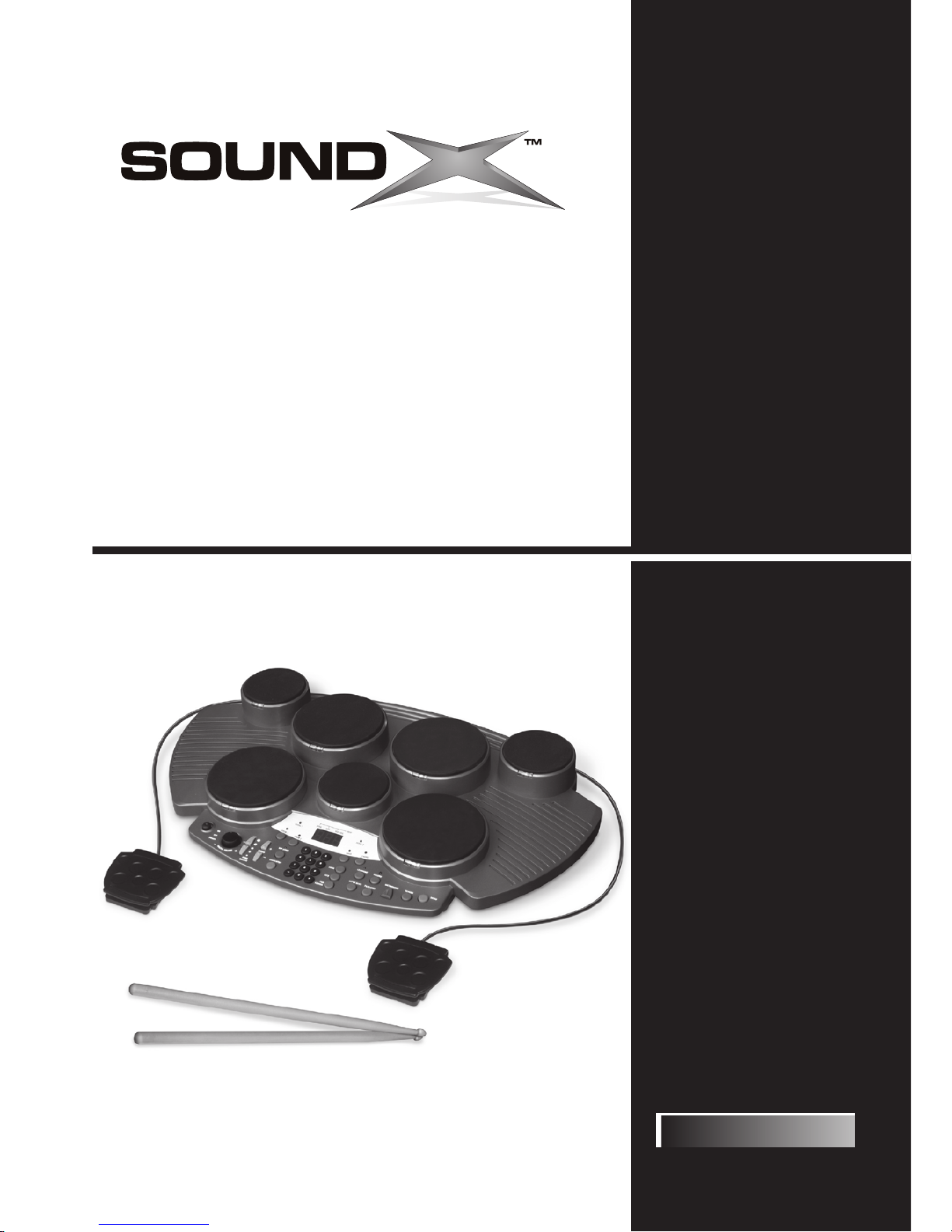
SMI-1452
7 Pad Electronic
Sistema Electrónico del Tambor de
Ensemble Électronique de Tambour de
Drum Set
7 Cojines
7 Garnitures

HANDLING AND TRANSPORT
•
•
•
•
Never apply excessive force to the controls,
connectors or other parts of the instrument.
Always unplug cables by gripping the plug firmly,
but not pulling on the cable.
Disconnect all cables before moving the
instrument.
Physical shocks caused by dropping, bumping, or
placing heavy objects on the instrument can
result in scratches and more serious damage.
Clean the unit with a dry soft cloth.
A slightly damp cloth may be used to remove
stubborn grime and dirt.
Never use cleaners such as alcohol or thinner.
Avoid placing vinyl objects on top of the unit (vinyl
can stick to and discolor the surface).
This instrument contains digital circuitry and may
cause interference if placed too close to a radio
or television receiver. If this occurs, move the
instrument away from the affected equipment.
CLEANING
ELECTRICAL INTERFERENCE
•
•
•
•
•
LOCATION
• Do not expose the unit to the following conditions
to avoid deformation, discoloration, or more
serious damage.
Direct sunlight.
High temperature (near a heat source, or in a
car during the daytime).
Excessive humidity.
Turn the power switch OFF when the instrument
isnotinuse.
The AC adapter should be unplugged from the AC
outlet if the instrument is not in use for an
extended period of time.
Unplug the AC adapter during electric storms.
Avoid plugging the AC adapter into the same AC
outlet as an appliances with high power
consumption, such as electric heaters or ovens.
Also avoid using multi-plug adapters since this
can result in reducing the sound quality,
operation errors, and possible damage.
To avoid damage to the instrument and other
devices to which it is connected, turn OFF the
power switches of all related devices prior to
connecting or disconnecting cables.
•
•
•
•
•
Excessive dust.
Strong vibration.
POWER SUPPLY
•
•
•
•
•
TURN POWER OFF WHEN MAKING CONNECTIONS
Thank you for purchasing your SOUNDX Portable Digital Drum Set. This Digital Drum Set has been developed to
perform with ease. Before using this instrument, we recommend that you to read through this manual.
please follow the maintenance instructions listed below:For optimum use of your Digital Drum Set,
Congratulations!
Taking care of your Portable Digital Drum Set
English
E02
THIS DEVICE COMPLIES WITH PART 15 OF THE FCC RULES.
OPERATION IS SUBJECT TO THE FOLLOWING TWO CONDITIONS:
(1) THIS DEVICE MAY NOT CAUSE HARMFUL INTERFERENCE, AND
(2) THIS DEVICE MUST ACCEPT ANY INTERFERENCE RECEIVED,
INCLUDING INTERFERENCE THAT MAY CAUSE UNDESIRED OPERATION.
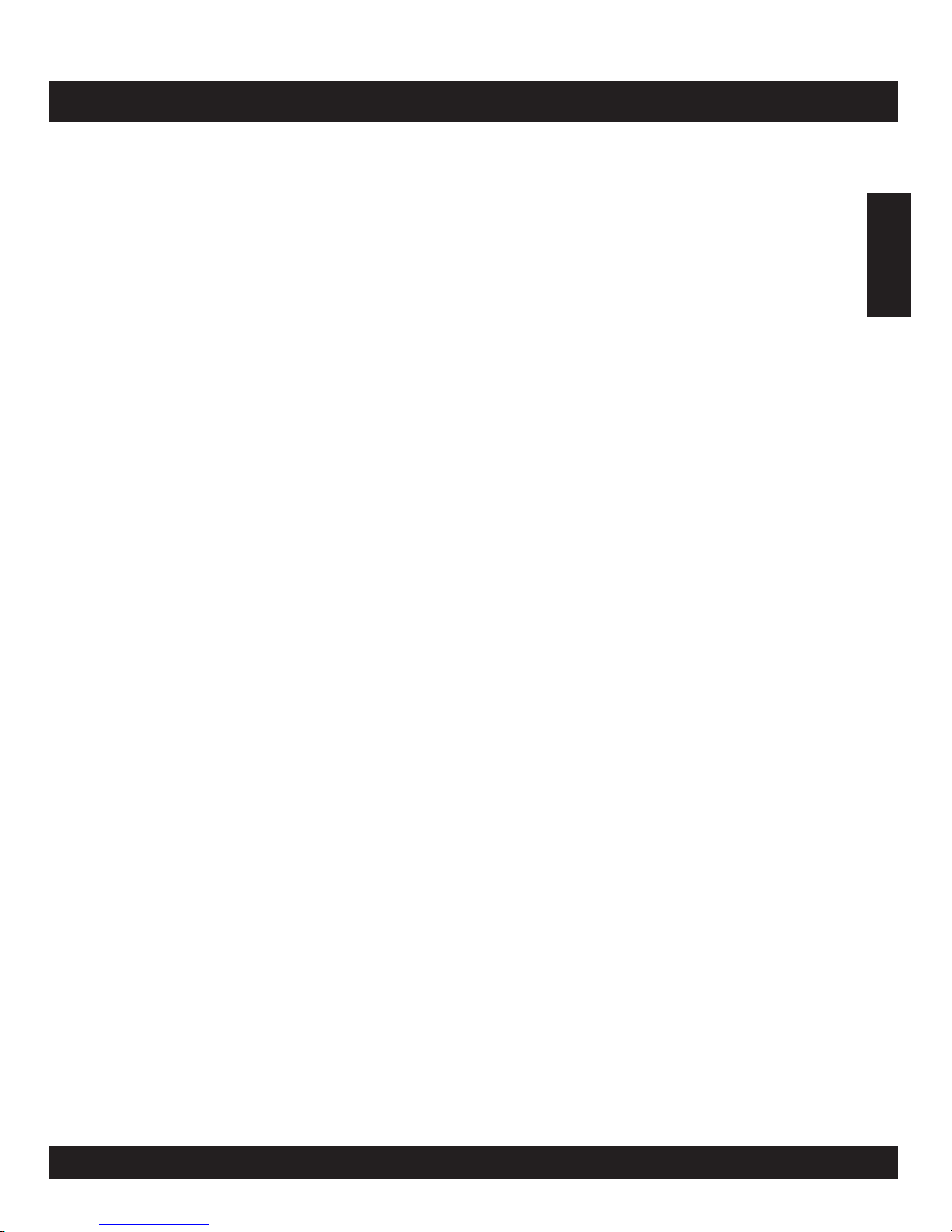
Panel Controls
Setting Up
Functions
Operation
Making The Connection
Specifications
Voice List
Drum Kit List
Song List
MIDI Implementation Chart
............................................................................................. 4
.................................................................................................... 6
..................................................................................................... 8
.................................................................................................. 11
.............................................................................. 16
............................................................................................ 18
.................................................................................................. 19
............................................................................................ 20
................................................................................................... 21
....................................................................... 22
- Front panel .................................................................................................. 4
- Rear Panel................................................................................................... 5
- Using the AC - Adaptor .................................................................................. 6
- Using Batteries ............................................................................................ 6
- Using Headphones ........................................................................................ 6
- Playing the Demo Song ................................................................................. 8
- Assigning a Drum Kit to the Pads and Pedals .................................................. 9
- Assigning a voice to Individual Pads and Pedals (”CU” Custom Kit) ..................... 10
- Adjust Reverb Function ............................................................................... 11
- Metronome ............................................................................................... 11
- Selecting a Song ........................................................................................ 12
- Super Bass ............................................................................................... 13
- Adjust Tempo Function ............................................................................... 13
- Track ON/OFF ........................................................................................... 13
- Tap Start .................................................................................................. 14
- Learning Function ...................................................................................... 14
- Pedals ...................................................................................................... 17
- Phones Output .......................................................................................... 17
Present Pad Number and Drum Kit
Pads / Pedals
Playing A Song
Recording
............................................................... 7
.............................................................................................. 9
.......................................................................................... 12
.................................................................................................. 15
- Record Function ........................................................................................ 15
- Playback Function ....................................................................................... 15
- MIDI ......................................................................................................... 16
- What is MIDI? ........................................................................................... 16
- What you can do with MIDI? ........................................................................ 16
English
E03
CONTENTS
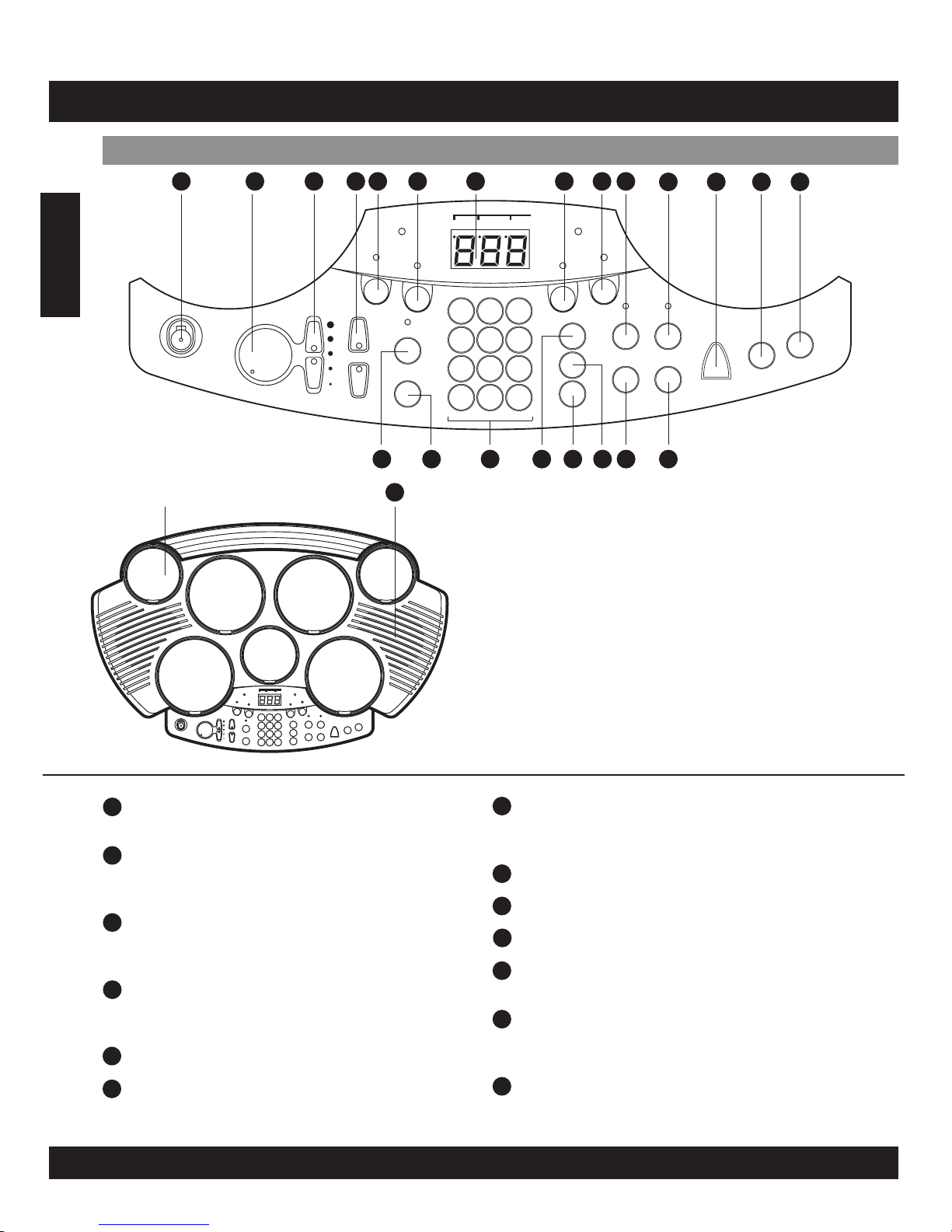
[Poweron–off]switch
[MasterVolume+&-]knob
[ Song Volume + & - ] button
[ Tempo + & - ] buttons
[ Drum 1 ] button
[ Drum 2 ] button
This switch turns power on / off.
This knob can be used to change the master
volume UP or DOWN.
These buttons can be used to change the
song volume UP or DOWN.
These buttons are used to change the current
tempo.
3-Digit LED
[ BASS ] button
[ CHORD ] button
[ Learning ] button
[ Record ] button
[ Metronome ] button
[ Reverb ] button
This LED is the main display device, which will
show the parameters of the current menu.
This button is used to start or stop recording.
This button is used to turn on or off the
metronome.
This button is used to change the reverb level.
English
E04
5
1
2
3
4
Front Panel
PANEL CONTROL
1
DRUM PAD (x7)
23
PEDAL1
DRUM
1
DRUM
2
PEDAL2
BASS
CHORD
SONG KITS PADASS.
BEAT
ON
OFF
POWER
M
A
S
T
E
R
V
O
L
U
M
E
-+
SONG
VOLUME
+
-
TEMPO
TAPSTAR T
START/STOP
SONG
KITS
PAD
ASSIGN
LEARNING RECORD
SUPERBASS PLAY/STOP
METRONOME REVERB
DEMO
123
456
789
- 0 +
2
3 4
5
6 7 8
9
10
11
13
12
1
14
15 16 17 191820 21 22
PEDAL 1
DRUM
1
DRUM
2
PEDAL 2
BASS
CHORD
SONG KITS PAD ASS.
BEAT
ON
OFF
POWER
M
A
S
T
E
R
V
O
L
U
M
E
-+
SONG
VOLUME
+
-
TEMPO
TAP S TART
START/STOP
SONG
KITS
PAD
ASSIGN
LEARNING RECORD
SUPER BASS PLAY/STOP
METRONOME REVERB
DEMO
123
456
789
- 0 +
6
7
9
8
13
12
11
10
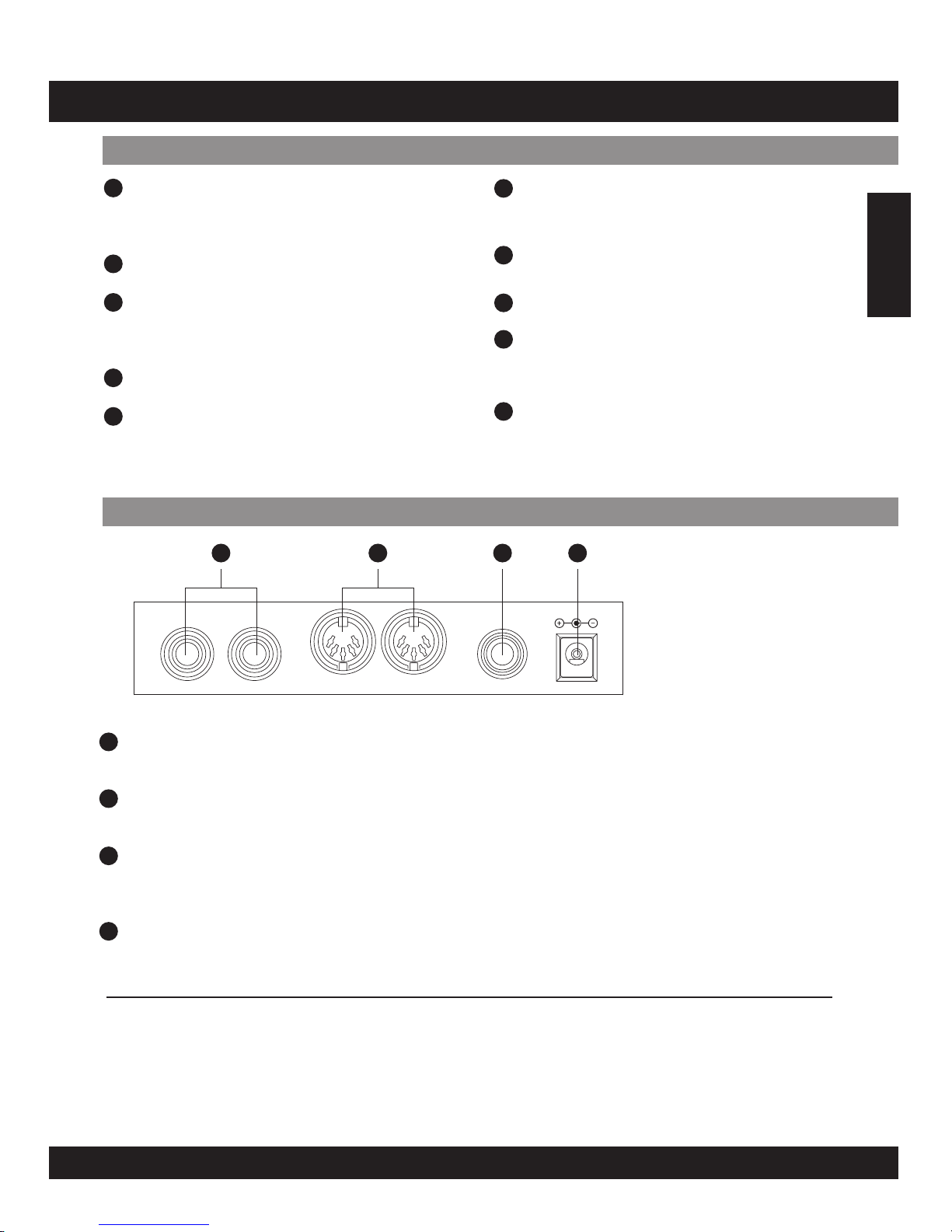
20
18
[ Pad Assign ] button
[ Kit ] button
[ Play / Stop ] button
This button is used to enter voice or volume
menu.
This button is used to enter kit menu.
This button is used to start or stop recording
replay.
[ Super Bass ] button
Speakers
[ Demo ] button
[ Start / Stop ] button
Number keys
[ Song ] button
This button is used to start or stop a demo
song.
This button can be used to start or stop
playing all songs.
This button is used to enter song menu.
[ Tap Start ] button
English
E05
PANEL CONTROL
Front Panel
Rear Panel
21
22
23
24 25 26 27
[ BASS DRUM / HI-HAT ] Pedal Input Jacks
MIDI IN/OUT Jacks
Phones Jack
DC Jack
Kick and Hi-Hat pedal input jacks.
This port is used to connect all MIDI cables and devices.
This jack is used to connect the headphones.
(Connecting the headphones will not mute the output jacks).
Connect to a DC 12V power adaptor.
(AsspecifiedonPAGEE06)
24
25
26
27
Connecting the Foot Pedals (1&2)
Note:
The supplied foot pedals can be connected to the unit to simultaneously play the drum
set’s hi-hat or bass drum voices. They can also be assigned to play other voices.
Do not press the pedal while connecting it to the unit or while turning on the power.
(Connecting in this manner with the power on, the pedal’s function may be reversed.)
14
17
16
15
19
PEDAL
MIDI
DC-12V
21
IN OUT
PHONES/
OUTPUT
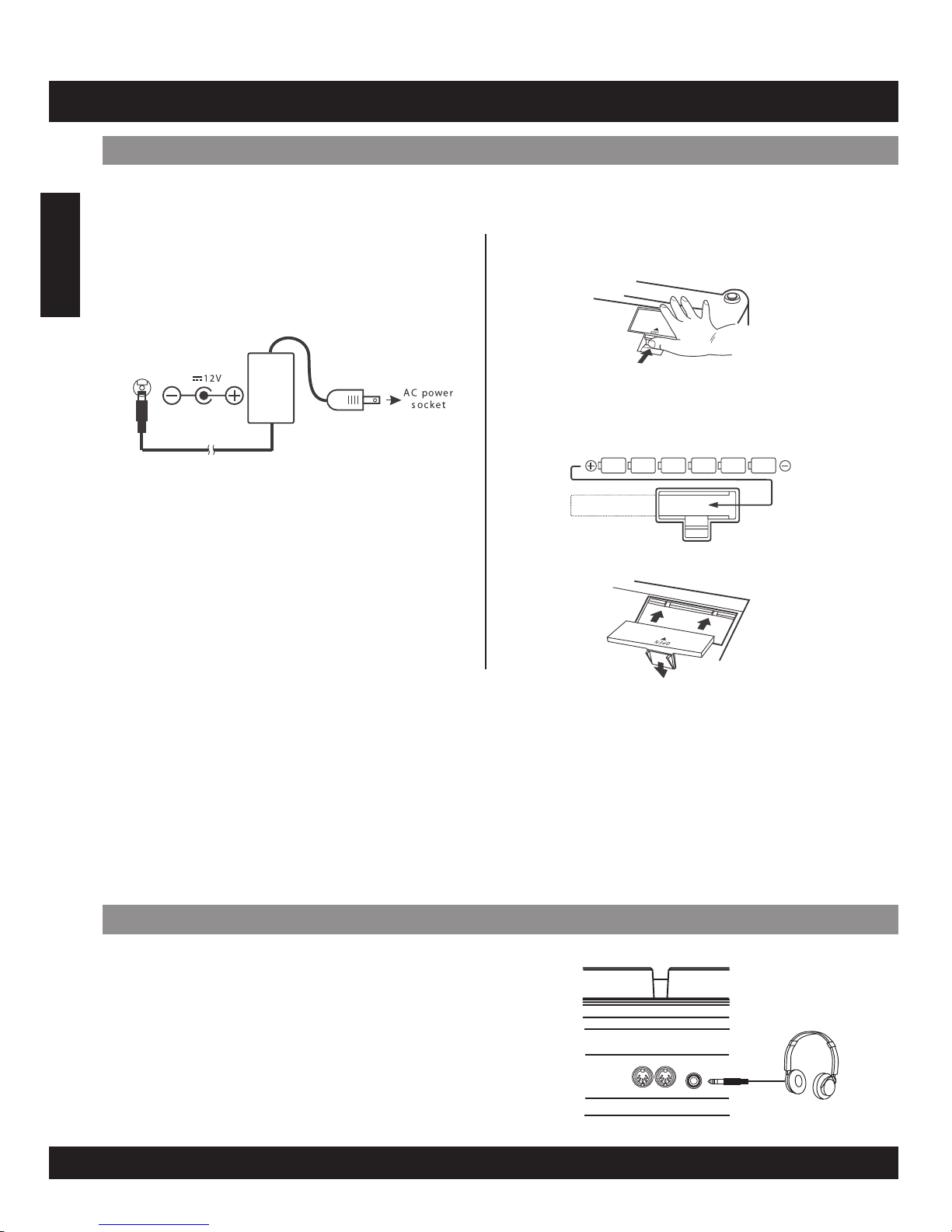
SETTING UP
Power Supply
Your digital drum set will operate on either batteries or the supplied power adaptor. Follow the
instructions below according to the power source you intend to use.
Using the AC-Adaptor
Connect the power adaptor to the DC IN jack
located on the rear panel of the unit, and plug the
AC power adaptor into an AC power outlet.
Do not use adaptors other than the one specified.
The technical specification of the adaptor is DC
12V output, center positive type.
Using Batteries
1. Open the battery compartment cover under
the unit.
2. Insert six “C” size, R14 SUM-2 or equivalent
batteries. When inserting the batteries, follow
the polarity markings in the illustration.
Note: We suggest using alkaline batteries.
3. Close the battery compartment securely.
Using Headphones
An optional set of stereo headphones can be connected
to the PHONES/OUTPUT jack located on the rear panel.
When headphones are connected to the jack, the
internal speakers of the unit will switch off automatically
(Perfect for private practice or late night playing). If you
would prefer to use an external sound system, the
headphone jack can also be used to connect the digital
drum set to a stereo system or mixing console.
Turn off the power on all equipment before
making any connections.
Note:
E06
NOTE:
•
•
•
•
•
Power will be automatically drawn from the AC adaptor if an optional AC adaptor is connected while batteries are
installed in the instrument.
It is recommended that you replace worn batteries as soon as possible. When battery voltage drops, the display will
dim and / or the sound will become distorted, when this occurs, replace the batteries with a complete set of six new
batteries of the same type.
NEVER mix old and new batteries, different types of batteries (alkaline, magnesium, etc.), Different brand batteries or
batteries from the same brand but of different types. Misuse may cause the instrument to become hot, result in fire,
or battery leakage.
Also, to prevent damage due to battery leakage, remove all the batteries from the instrument when it is not to be
used for an extended period of time.
If batteries are installed in this instrument, and the instrument is unused for a long period, they will loose their power.
CAUTION:
English
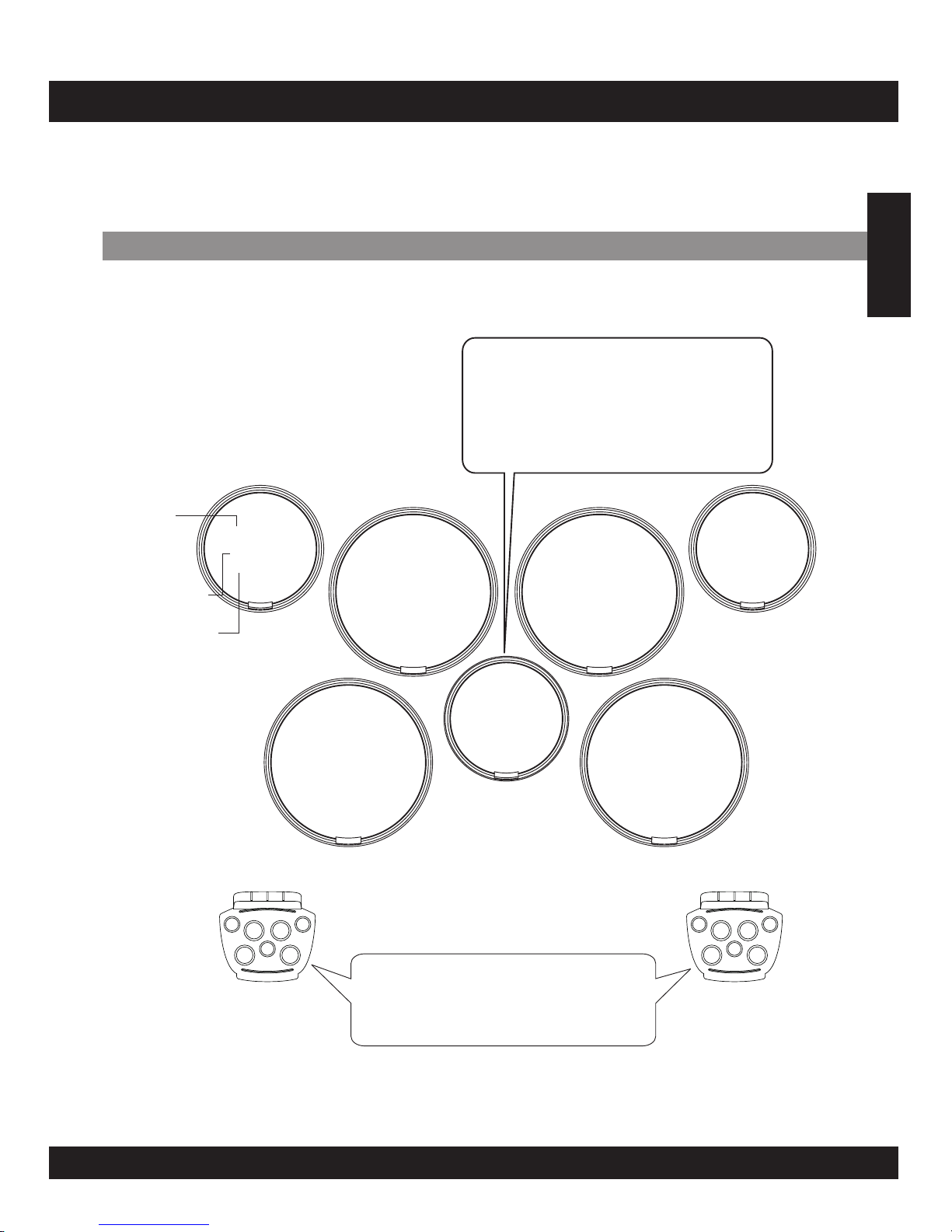
A Hi-Hat sound is assigned to the Pad
6 (Drum Kit 001). Striking the Pad 6
while pressing on Pedal 2 produces a
closed hi-hat sound. Striking the pad
without pressing the pedal produces an
open hi-hat sound.
E07
PadNames
English
PRESENT PAD NUMBER AND DRUM KIT
Pad 2
16: High Tom 1
Pad 3
18: Mid Tom 1
Pad 4
43: Ride Cymbal
Pad 5
7: Snare Drum High
Pad 6
40: Hi-Hat
Open/Close
(Pedal 2 Off/On)
Pad 7
20: Low Tom 1
Pad 1
41: Crash
Cymbal 1
PAD No.
PAD Assign No.
Percussion
Pedal 2
1: Bass Drum Low
Pedal 1
40: Hi-Hat Pedal
Use Pedal 1 to control the Hi-Hat.
The Bass Drum voice is control led by
pressing Pedal 2.
(This is in the case of Drum Kit 001)
Strike the pad with the supplied drum sticks to play the drum voices. Drum Kit “001” is automatically
chosen whenever the power is turned on and the [KITS] button is pressed.
Striking the pads with different forces results in relatively loud or soft sounds accordingly.
Loudness of the sound may vary depending on which part of the pad is struck.
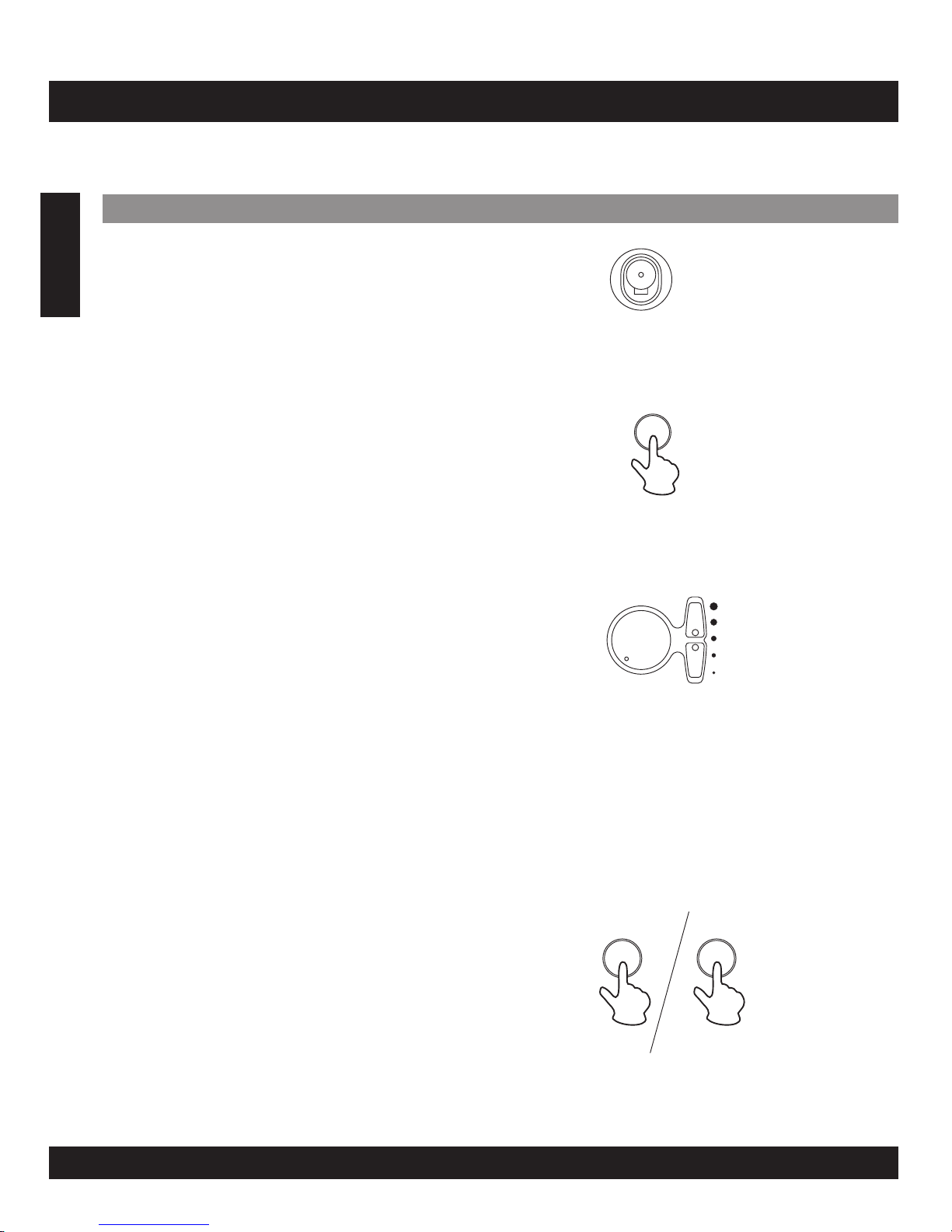
[1]Turnonthepower
Turn the [POWER] switch ON.
The LED Display will light up.
[2] Start the Demo Song
Press the [DEMO] button, the demo song will start and
the LEARNING indicator will illuminate at the same time.
At this time the demo song is starting in learning mode,
the LED of the drum pads will flash by following the rhythm
of the demo song. To exit the learning mode, press
[LEARNING] button again.
The overall volume level of the instrument is controlled by
a [MASTER VOLUME] knob.
Turn the [MASTER VOLUME] knob clockwise to increase
the overall volume. To decrease the volume, turn the knob
counter-clockwise.
The song volume level is controlled by two [SONG
VOLUME] buttons (volume levels 0-9)
The SONG VOLUME can be used to adjust the balance
between the song accompaniment and your own
performance on the pads.
Press the top [SONG VOLUME] button to increase the
song volume by one level. Press the bottom [SONG
VOLUME] button to decrease the song volume by one
level. Holding either of the buttons increase or decrease
the song volume level rapidly.
•
•
MASTER VOLUME
SONG VOLUME
E08
Playingthe Demo Song
FUNCTION
The Digital Drum Set includes a demo song to demonstrate performance of the drums. To play the
demo song, follow the instruction below:
ON
OFF
POWER
DEMO
M
A
S
T
E
R
V
O
L
U
M
E
-+
SONG
VOLUME
[3] Stop the Demo Song
To stop playback, press either the [DEMO] button again
or the [START/STOP] button.
DEMO START/STOP
English
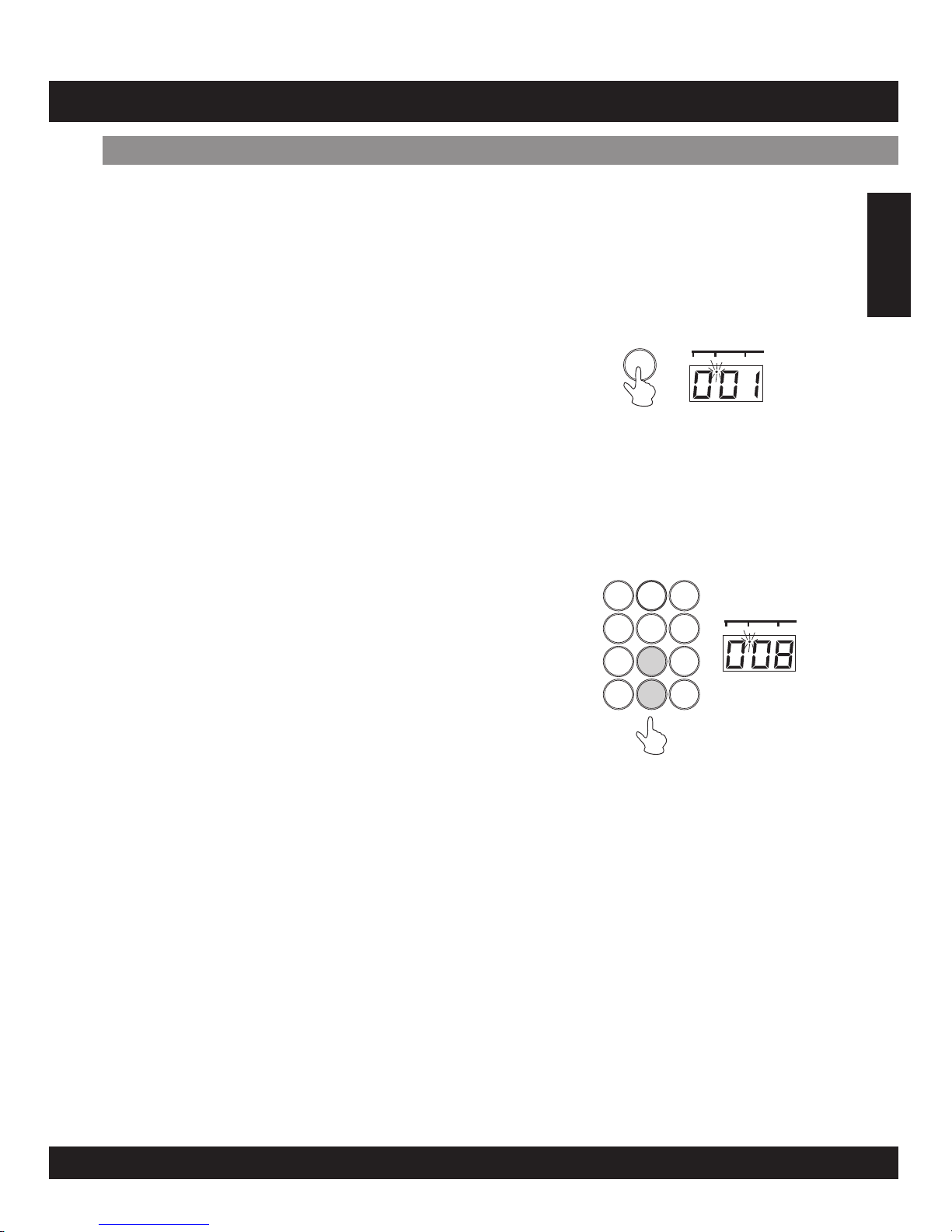
The Digital Drum allows you to choose from 20 different Drum Kits plus one custom kit (1 - 20:
see "Drum Kit List" on page 20) quickly and easily. 20 of the kits have preset voice
combinations that will be set to the pads and pedals when the kit is selected. Select some
different kits and try playing them.
[1] Press the [KITS] button
When pressing the [KITS] button, the KITS's
indicator will illuminate and the current selected
Drum Kit will appear on the display.
You are unable to select the Drum Kits when you are
playing the digital drum in learning mode.
Note:
E09
Assigninga Drum Kitto the PadsandPedals
English
PADS / PEDALS
[2] Select a Drum Kit Number
You can select the Drum Kit by pressing the number
keys, for example, when you want to select Drum Kit
08, press "0" and "8" correspondingly, "08" appears
on the display.
Drum Kit number 01 is normally selected when the
"KITS" is turned ON.
Enter two DIGITS to select the Drum Kit.
There are 20 Drum Kits (01-20) that can be
selected. If you enter number other than 01-20,
the unit will not accept and the drum kit number
fails to change.
Note:
•
•
•
KITS
SONG KITS PAD ASS.
123
456
789
- 0 +
SONG KITS PAD ASS.
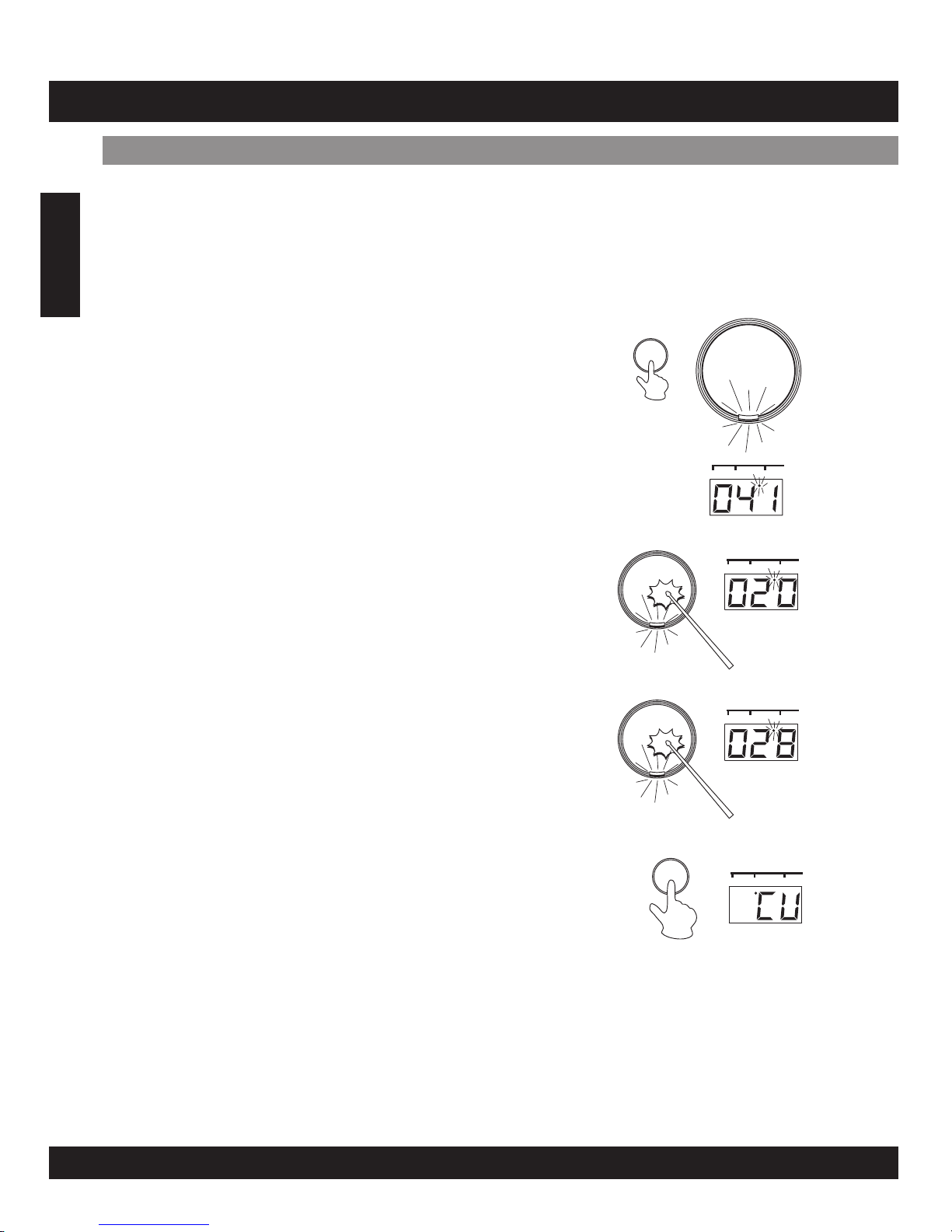
The Digital Drum Set has a total of 76 high quality percussion sounds (see the "Drum Voice
List" page 19) that can be assigned to each of the 7 drum pads and 2 foot pedals. Try
assigning some different voices to the "CU" Custom Drum Kit.
[1] Press the [PAD ASSIGN] button
By pressing the [PAD ASSIGN] button, the PAD
ASSIGN indicator will appear on the display and the
indicator light below PAD 1 will illuminate. PAD 1 is
currently assigned.
E10
Assigninga Voice toIndividual Pads andPedals(”CU” Custom Kit)
PADS / PEDALS
[2] Select a Pad/Pedal
Strike the Drum Pad that you want to assign once,
for example, Drum Pad 7, the indicator on PAD 7 will
illuminate, the display will illustrate the current
percussion number.
Note:
•
•
Any change made to one of the preset drum kits will
automatically be saved in the “CU” Custom Drum
Kit.
Both the Custom and “001” drum kit contents are
the same until modified (see the “Drum Kit List” on
page 20).
PAD
ASSIGN
SONG KITS PADASS.
[3] Select a Percussion Voice
OR
You can select the voice by repeatedly striking the
pad, repeatedly pressing the pedal (while listening to
the voice) or by pressing the number keys.
1. Strike the Drum Pad until you reach the voice that
you desired.
2. Enter the percussion number by pressing the
number keys a shown on the Drum Voice List on
page 19.
[4] Press the KITS Button
When you press the [KITS] button, “CU” (Custom Kit)
appears on the display and the DRUM KIT indicator
lights up instead of PAD ASSIGN indicator.
[5] Play the Pads and Pedals
Now you can play your drum with the custom drum kits.
Repeat steps 2-4 if you want to assign another drum pad.
Your "CU" Drum Kit will be saved after powering the
set “OFF”. To recall the "CU" Drum Kit, press the
[KITS] button to enter the "Kits" mode, then press "-"
or "+" button on the numeric keypad until "CU"
appear on the display.
Note:
SONG KITS PADASS.
SONG KITS PADASS.
KITS
SONG KITS PADASS.
English
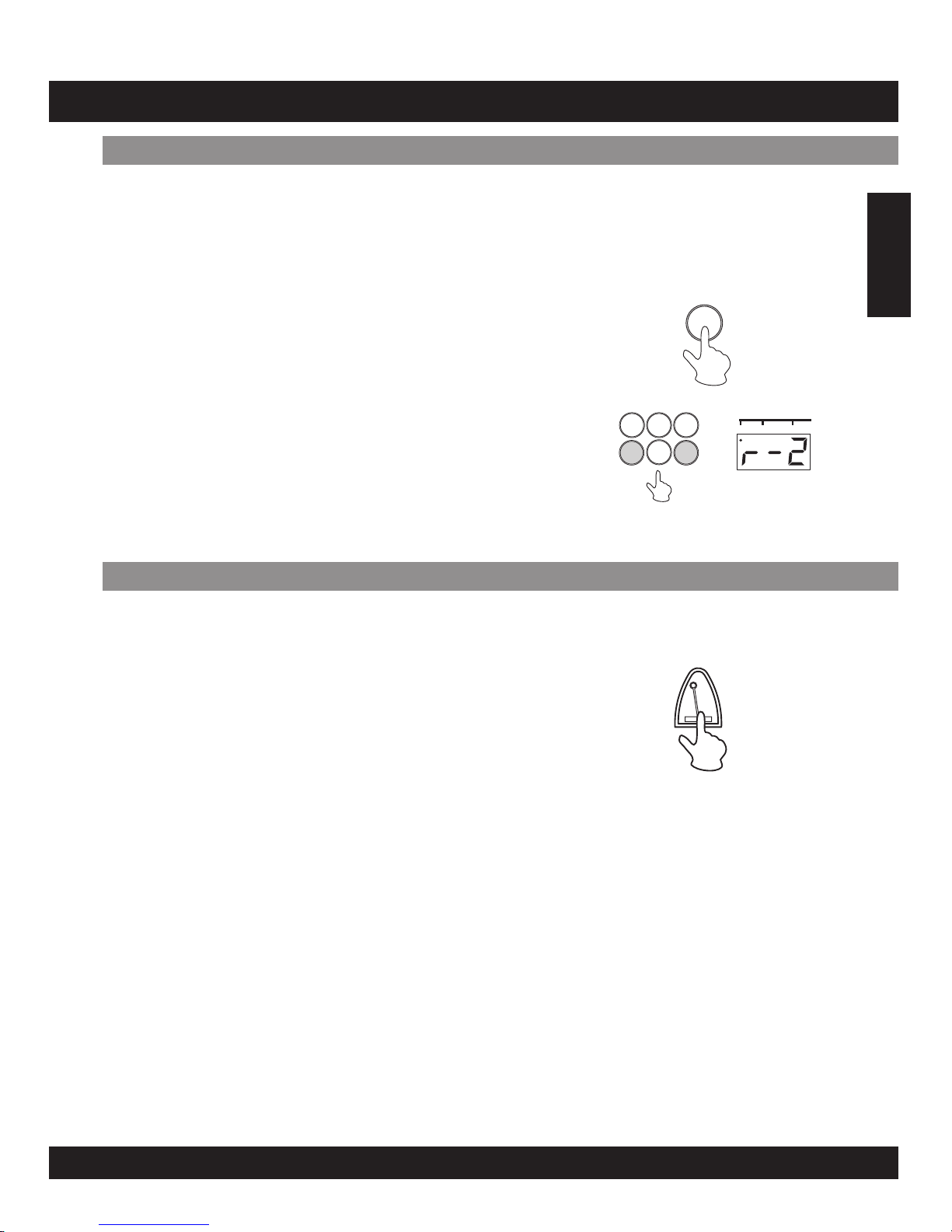
E11
Different depths of the Digital Drum's reverb effect can be selected to the instrument's overall
sound.
The REVERB effect is turned on automatically every time you turn the power on and the default
level is set to [r-2].
AdjustReverb Function
Select the REVERB Depth
Note:
Press the reverb button to display the current
setting, use the “-” or “+” button on the keypad to
select one of the four reverb depths that appear in
display. [r-0], [r-1], [r-2], [r-3]; [r-0] means reverb
off.
Select [r-3] adds the most reverb depth to the effect.
You are able to adjust the level of Reverb while
reverb level appears on the display.
REVERB Depth data is not transmitted or received
via MIDI.
•
•
OPERATION
REVERB
789
-
0 +
SONG KITS PADASS.
Metronome
The Digital Drum's METRONOME feature produces a
metronome to make the tempo easier to follow and
improve your timing while playing the pads.
To hear the metronome vocal sound, press the
[METRONOME] button once, to hear the click sound,
press the [METRONOME] button twice. To turn off,
press the button again.
Press [TEMPO +] or [TEMPO -] to adjust the speed of
metronome.
Press the [SONG VOLUME] buttons to adjust the
sound level or metronome.
METRONOME
English
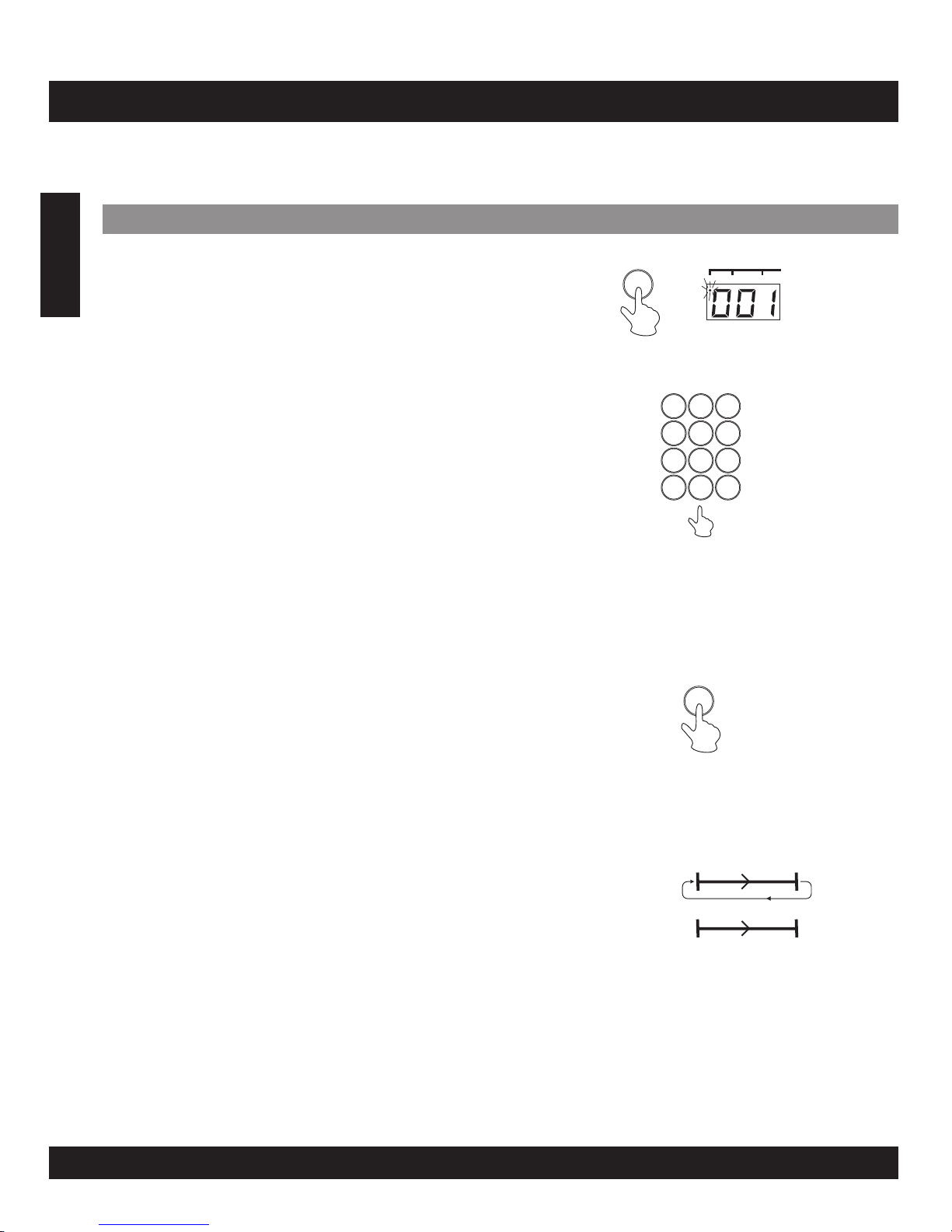
E12
Selectinga Song
PLAYING A SONG
The Digital Drum Set features 100 ( 00 - 99 ) different songs that can be used to provide
accompaniment (see the "Song List" on page 21). Select one of the songs for your listening
pleasure.
[1] Press the [SONG] button
[2] Selecting a Song
Note:
[3] Press the [START/STOP] button
Note:
Press the [SONG] button, and this LED indicator will
illuminate. The currently selected song number will
appear in the display.
The Song number will increase when the “+” button
on the key pad is pressed, and the “-” button is
decrease. You can also select a song by inserting
numbers by using the number keys. (See the “Song
List” on page 21)
Song number “00” is automatically selected
whenever the power is turned on.
Enter a two digit number whenever you select a
song.
Press the [START/STOP] button, after a count-in,
the song will playback.
As the song is playing, the song’s current measure
will be shown in the display. Try playing the pads and
pedals along with the song.
To stop playback of the song, press the
[START/STOP] button again.
You are also able to use the TAP START function to
start song (see page 14)
The Digital Drum's songs consists of loop type and
sequence type (see the "Song List" on page 21) Loop
type songs (00-79)will continuously play from the
time the [START/STOP] button is initially pressed,
until the button is pressed again. Sequence type
songs (80-99)will automatically stop when the song
reaches its end.
•
•
•
123
456
789
- 0 +
START/STOP
Loop
Sequence
SONG
SONG KITS PAD ASS.
English
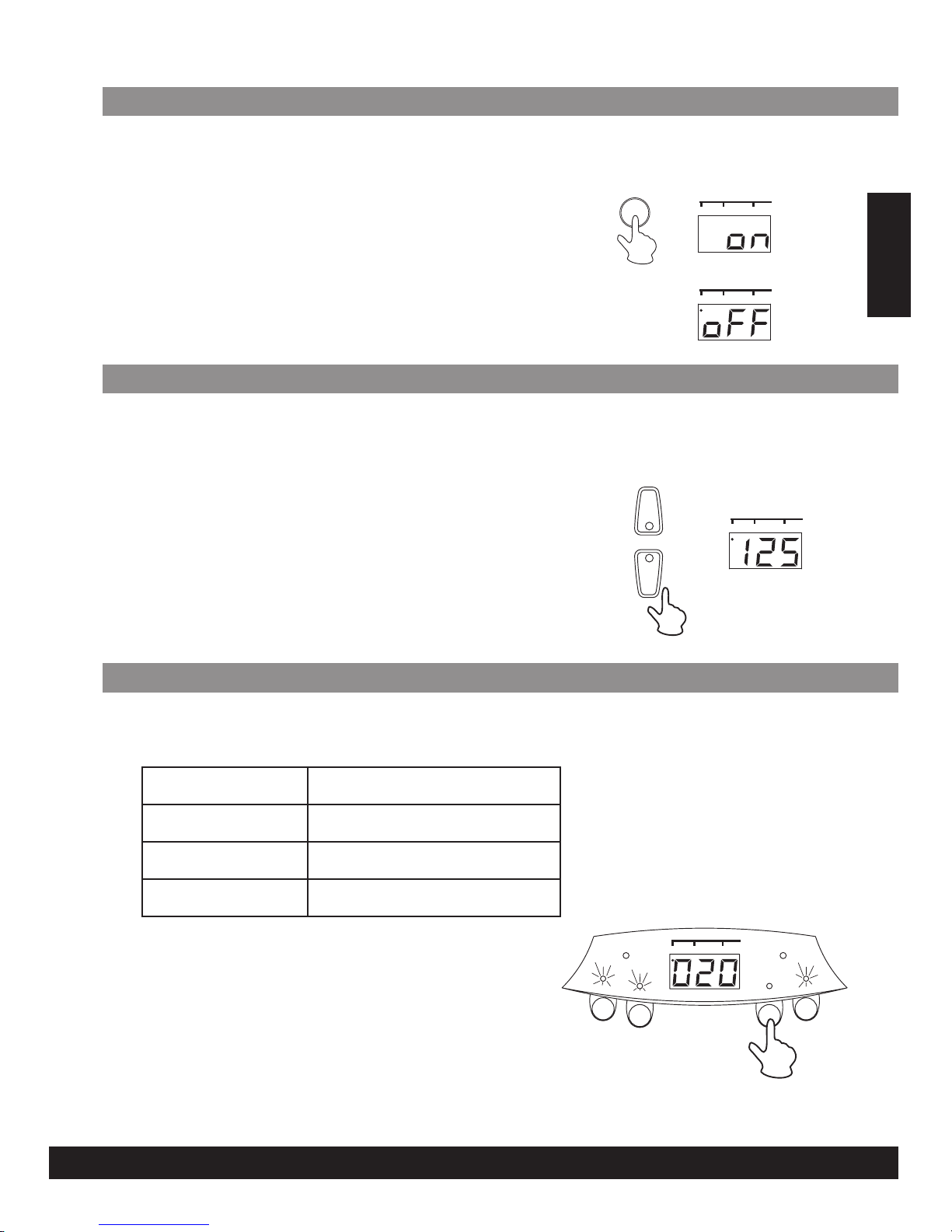
E13
SuperBass
The Super Bass option have been created to make the voices deeper, and also for a more
powerful bass.
The Super Bass is turned ON at the time you power
the Digital Drum Set ON. Pressing the [SUPER BASS]
button once will power it off. Press the [SUPER
BASS] button again to turn on the Super Bass.
SUPER BASS
SONG KITS PAD ASS.
SONG KITS PAD ASS.
AdjustTempo Function
The song tempo can be set anywhere from 40 to 240 beats per minute. As tempo numbers
increase, the tempo will become faster.
Use the [TEMPO +] and [TEMPO -] to increase and
decrease tempo value correspondingly. (Tempo
values ranges from 40 to 240)
If you select another song, your preset Tempo will
retain.
Press and hold both the [TEMPO+] and [TEMPO-]
buttons to return to the default tempo.
Note:
•
•
+
-
TEMPO
SONG KITS PAD ASS.
TrackON/OFF
The Digital Drum’s song accompaniment consists of 4 tracks: DRUM1, DRUM2, BASS and
CHORD tracks.
Pressing a Track button ([DRUM 1], [DRUM 2],
[BASS], [CHORD]) will mute the corresponding track
and its indicator lamp will turn off.
Muting DRUM 1 and DRUM 2 tracks allows you
to practice your technique in Karaoke mode.
DRUM 1
DRUM 2
BASS
CHORD
Main Drum track
Main Percussion track
Bass track
Main Chord track
9
11 13
PEDAL 1
DRUM
1
DRUM
2
PEDAL 2
BASS
CHORD
SONG KITS PADASS.
BEAT
English

[1] Press the [TAP START] button
[2] Tap Start
[3] Stop the Song Playback
Pressing the [TAP START] button, and the indicator will
illuminate.
Strike any pad press any pedal four times, the
accompaniment will start at the desired tempo. When
the song is played back, the TAP START indicator will turn
off.
To stop playback, press the [START/STOP] button.
[1] Press the [LEARNING] button and play the song
Note:
[2] Start Learning
Note:
When you are in SONG mode, choose a song from the
Song List, then press the [LEARNING] button, the
[LEARNING] button indicator will illuminate.
When you have started LEARNING, the KITS and PAD
ASSIGN buttons will not respond.
Press the [START/STOP] button, the indicator light below
the drum pad and pedal indicator on the display panel will
start flashing, strike the pad or press the pedal with
flashing light.
When you are playing the song, you can shift the
Learning mode between “on” and “off” at any time by
pressing the [LEARNING] button.
E14
TapStart
LearningFunction
The TAP START function allows you to set the song's overall tempo as well as start the
accompaniment. The accompaniment will playback at the tempo with which the pads are
struck or the pedals are pressed.
TAP STAR T
START/STOP
The Digital Drum’s Learning feature allows a beginner to learn and play a song (00-99) from
the song list easily.
LEARNING START/STOP
English

•
•
•
•
•
•
•
Data that can be recorded in the recording mode.
Drum pad and pedal data.
Song data (the number cannot be changed while in
the RECORD mode).
Track ON/OFF setting.
Tempo setting (The tempo cannot be changed while
in the RECORD mode).
Song Volume setting.
Reverb ON/OFF setting.
MIDI data cannot be recorded to the memory.*
E15
RecordFunction
RECORDING
The Digital Drum’s recording feature allows you to record and playback a song (approximately
1000 notes).
[1] Prepare to Record
[2] Start Recording
Note:
[3] Stop Recording
Select the desired song, drum kit, tempo, track
on/off setting, and reverb settings.
Press the [RECORD] button, the light starts
flashing.
Press the [START/STOP] button, the light stops
flashing and the recording process starts.
The recording process also starts once you strike a
drum pad.
When you begin recording, the vocal metronome
starts to count. But the sound of the vocal will not
be record. To stop the metronome, press the
[METRONOME] button.
To stop recording, press the [START/STOP] or
[RECORD] button. The record indicator will turn off.
When the memory becomes full, “FL” will appear on
the display and the recording process stops
automatically.
•
•
•
•
•
•
RECORD
START/STOP
PlaybackFunction
The recorded song can be played back by pressing
the [PLAY/STOP] button. To stop the playback,
press [PLAY/STOP] again.
When you record a new song, this song will replace
the previous recording.
The song recorded most recently will remain in
memory? If even you turn the power off.
Note:
PLAY/STOP
English
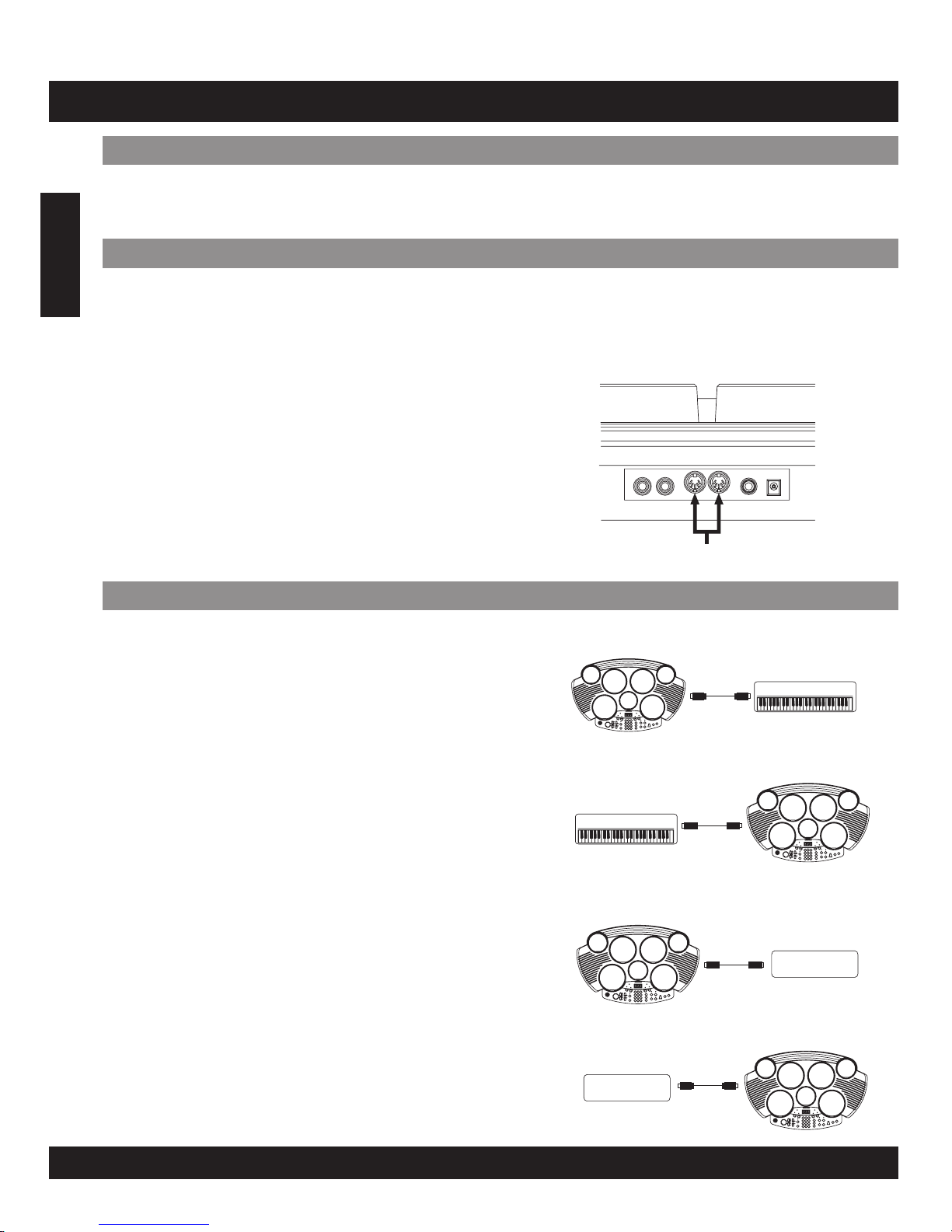
E16
The Digital Drum is equipped with two types of MIDI
terminals, both are located on the rear panel.
Data transmitted from other MIDI instruments via
MIDI, is received at this terminal.
Data produced by the Digital Drum, is transmitted
to other MIDI instruments via MIDI from this
terminal.
•
•
MIDI IN
MIDI OUT
Whatis MIDI?
MAKING THE CONNECTIONS
The MIDI IN and MIDI OUT terminals, located on the rear panel of the unit, offer broadened
musical possibilities through the use of MIDI. The following shows the description of MIDI and
How you can use MIDI with the Digital Drum Set.
MIDI is the abbreviation for Musical Instrument Digital Interface. MIDI is a world wide standard
that makes it possible for various electronic musical instruments and other devices, such as
computers, to "communicate with each other. For example, by connecting a MIDI tone
generator to the Digital Drum's MIDI OUT terminal, you can play the tone generator's voices
from the drum's pads and pedals.
MIDI IN/OUT
Terminals
•
•
Connect the Digital Drum Set MIDI OUT jack to
a MIDI keyboard’s MIDI IN terminal.
Connect the Digital Drum Set MIDI IN jack to a
MIDI keyboard’s MIDI OUT terminal.
This setup allows you to use the drum pad to
control another MIDI instrument. Playing the drum
pads will result in the other MIDI instrument’s voice
sounding simultaneously, creating a thicker overall
sound.
In this setup, the digital drum can be used as a tone
generator and its voices can be played from a MIDI
keyboard. Using a keyboard as a controller, it is
possible to play the drum voices that are not
assigned to the pads/pedals.
•
•
Connect the Digital Drum Set MIDI OUT jack to
a MIDI sequencer’s MIDI IN terminal.
Connect the Digital Drum Set MIDI IN jack to a
MIDI sequencer’s MIDI OUT terminal.
Data produced by the Digital Drum can be recorded
to a MIDI sequencer. Data can also be recorded to
computers or other sequencer as well.
The sequencer’s data can be used to drive the
drum’s sound.
Whatyou can dowith MIDI?
MIDI OUT
MIDI IN
MIDI Keyboards
Digital Drum
MIDI OUT
MIDI IN
Digital Drum
MIDI Keyboards
Sequencer
MIDI OUT
MIDI IN
Digital Drum
MIDI OUT
MIDI IN
Digital Drum
Sequencer
MIDI
English
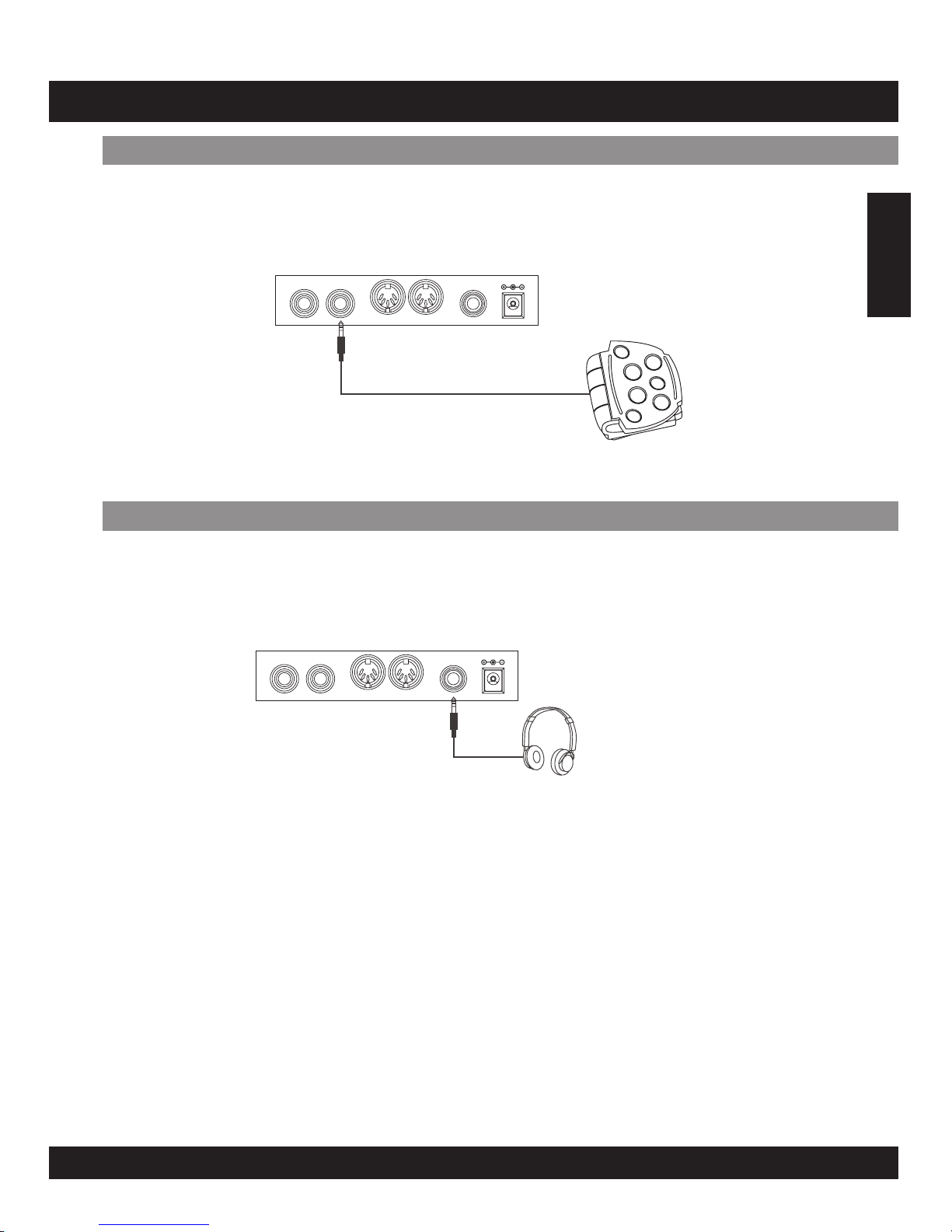
The phones output supports a stereo headphones as an output device.
This appliance supports 1 hi-hat pedal and 1 kick pedal as input devices.
English
E17
MAKING THE CONNECTIONS
Pedals
PhonesOutput
PEDAL
MIDI
DC-12V
21
IN OUT
PHONES/
OUTPUT
PEDAL
MIDI
DC-12V
21
IN OUT
PHONES/
OUTPUT
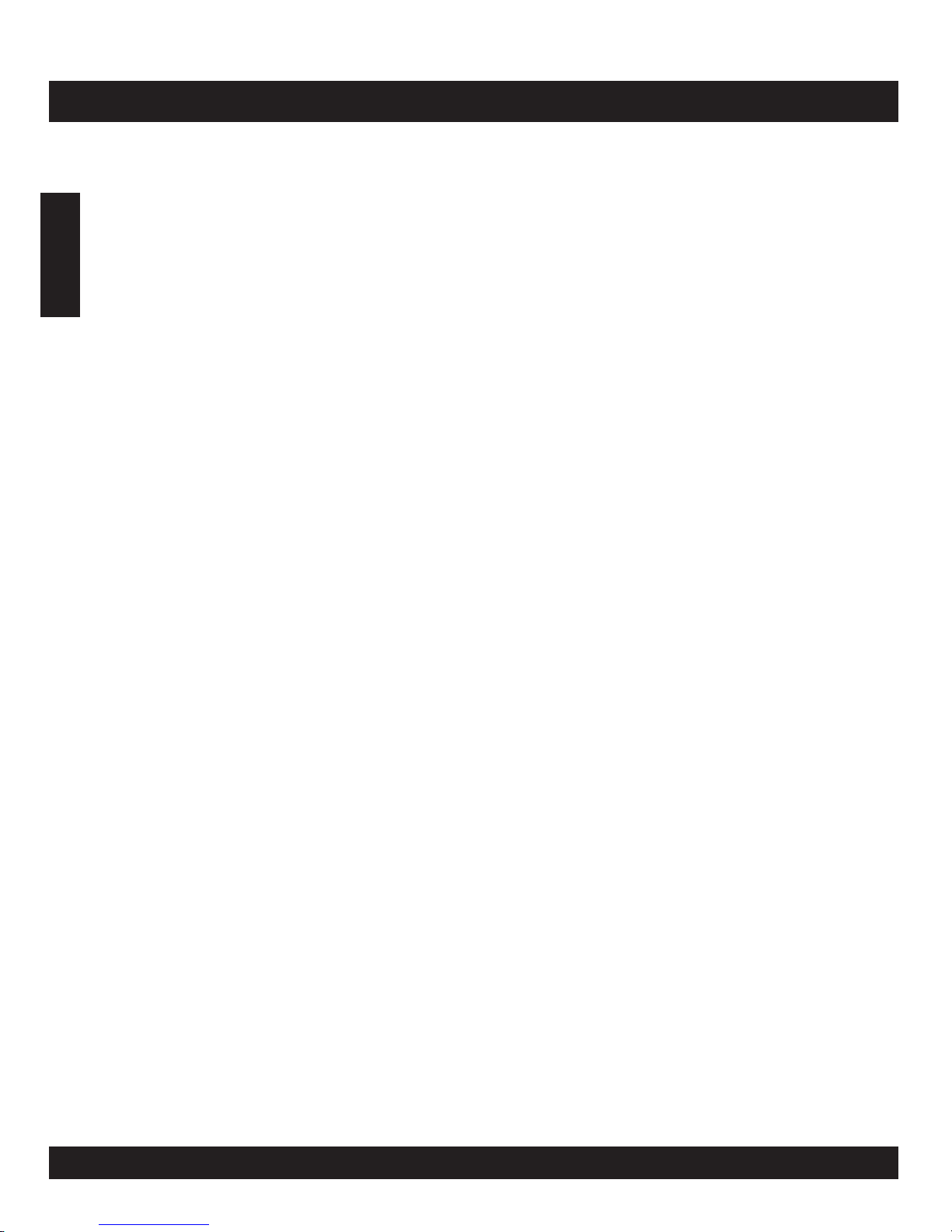
Drum Pad:
Voices:
Drum Kits:
Song:
Display:
Connections:
Metronome:
Power Supply:
Dimension:
(WxDxH)
Weight:
Accessories:
7 drum pads with touch sensitivity and two pedals (bass
drum and hi-hat)
76 PCM drum voices
20presetdrumkits+1customdrumkits
100 preset songs (include 80 styles and 20 songs)
3-digit LED display
Headphones Output
MIDI IN/OUT Jacks
2 different voices
AC adapter (DC 12V.)
23.6x15.2x5.1inches/6
7.26 lbs / 3.3 kgs
AC Adaptor (DC 12V)
1 x Kick pedal
1 x Hi-Hat pedal
2 x Drum Stick
1xHeadphone
0.0x38.5x13.0cm
English
E18
SPECIFICATIONS
Specifications are typical, individual units might vary. They are subject to continuous
improvement without notice and without incurring any obligation.
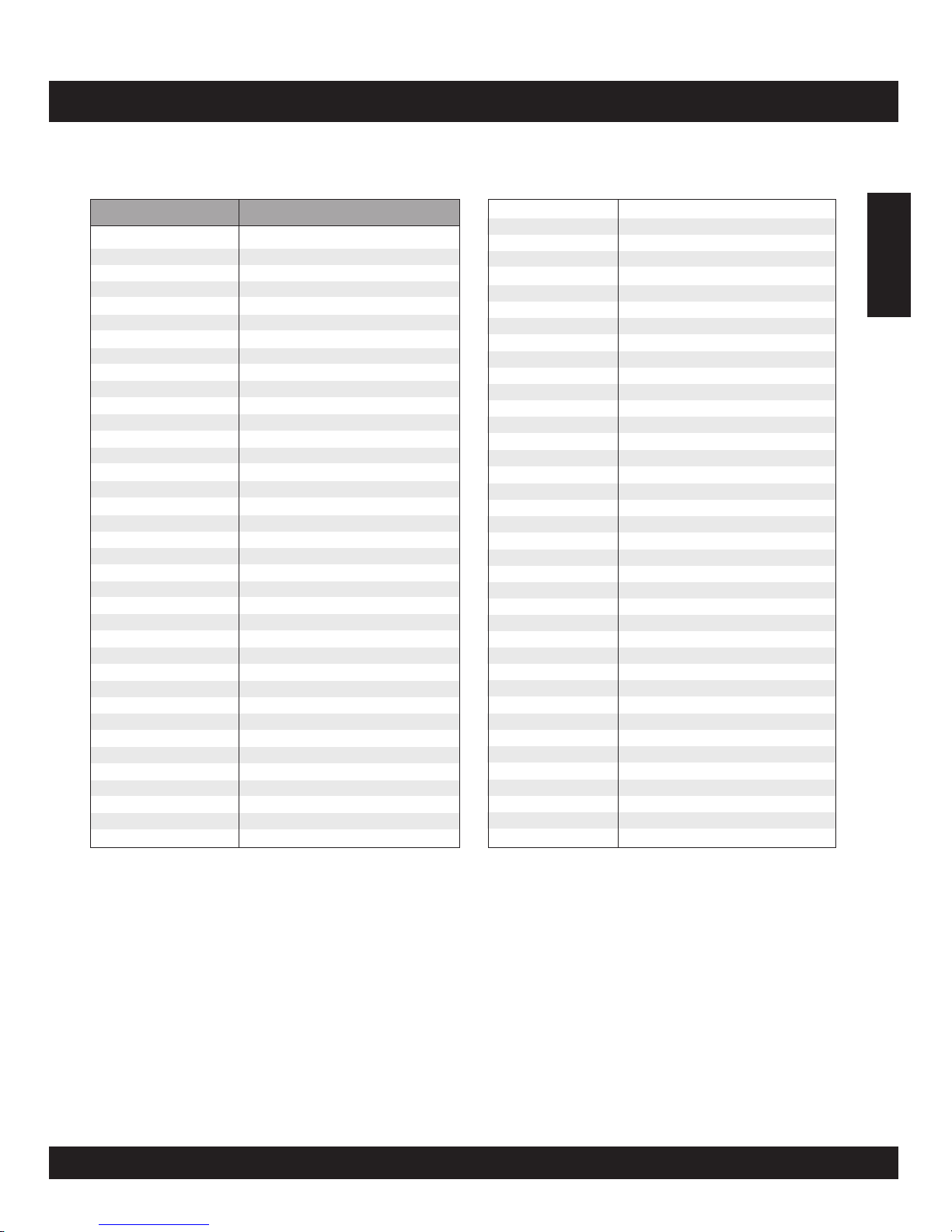
English
E19
VOICE LIST
Pad Assign No. Percussion
1
2
3
4
5
6
7
8
9
10
11
12
13
14
15
16
17
18
19
20
21
22
23
24
25
26
27
28
29
30
31
32
33
34
35
36
37
Kick Drum 2
Kick Drum 1
Power Kick
Electronic Bass Drum
TR-808 Bass Drum
Snare Drum 1
Snare Drum 2
Gated Snare Drum
Electronic Snare Drum Low
Electronic Snare Drum High
TR-808 Snare Drum
Brush Tap
Brush Swirl
Side Stick
Sticks
High Tom
High Mid Tom
Low Mid Tom
Low Tom
High Floor Tom
Low Floor Tom
Rock High Tom 1
Rock High Tom 2
Rock Mid Tom 1
Rock Mid Tom 2
Rock Low Tom 1
Rock Low Tom 2
Electronic High Tom 1
Electronic High Tom 2
Electronic Mid Tom 1
Electronic Mid Tom 2
Electronic Low Tom 1
Electronic Low Tom 2
TR-808 High Tom 1
TR-808 High Tom 2
TR-808 Mid Tom 1
TR-808 Mid Tom 2
38
39
40
41
42
43
44
45
46
47
48
49
50
51
52
53
54
55
56
57
58
59
60
61
62
63
64
65
66
67
68
69
70
71
72
73
74
75
76
TR-808 Low Tom 1
TR-808 Low Tom 2
*Hi-Hat Open/Closed
Crash Cymbal 1
Crash Cymbal 2
Ride Cymbal
Ride Bell
Chinese Cymbal
Splash Cymbal
Vibra-slap
Hand Clap
Tambourine
Cowbell
TR-808 Cowbell
Mute High Conga
Open High Conga
Low Conga
High Bongo
Low Bongo
High Timbale
Low Timbale
High Agogo
Low Agogo
Cabasa
Shaker
Claves
Mute Triangle
Open Triangle
Short Guiro
Long Guiro
Mute Cuica
Open Cuica
Mute Surdo
Open Surdo
Maracas
High-Q
Slap
Scratch Pull
Scratch Push
* By assigning Closed and Open Hi-Hat voices to both the Pad and Pedal, those voices can
be controlled with the foot pedal as follows:
Strike the pad while pressing the Foot Pedal, the “Closed” Hi-Hat voice will sound.
Strike the pad without pressing the Foot Pedal, the “Open” Hi-Hat voice will sound.
Press the Foot Pedal without striking the pad, the Hi-Hat “Pedal” voice will sound.
•
•
•
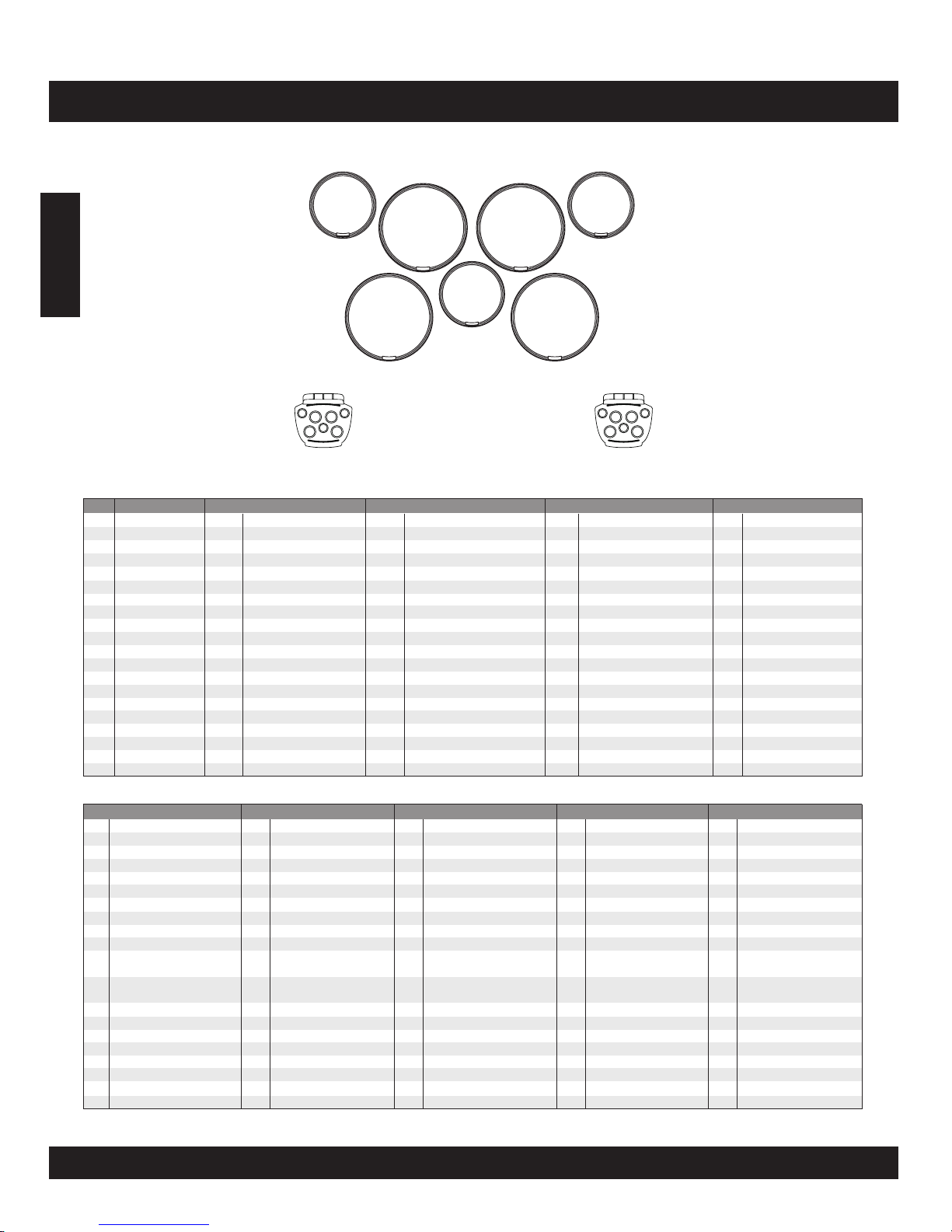
E20
DRUM KIT LIST
English
Pad 1
Pad 2
Pad 4
Pad 3
Pad 5
Pad 6
Pad 7
Pedal 1
Pedal 2
No
001
002
003
004
005
006
007
008
009
010
011
012
013
014
015
016
017
018
019
020
Kit Name
Standard 1
Standard 2
Standard 3
Standard 4
Standard 5
Standard 6
Standard 7
Standard 8
Rock
Heavy Metal
Dance 1
Dance 2
Samba Perc.
Timbales
Conga
TR-808
Brush
Jazz
Ballad Perc.
Cymbal
Pad1 Pad2 Pad3 Pad4
41
40
41
40
41
46
40
40
41
41
40
45
68
41
55
42
43
40
62
40
Crash Cymbal 1
HH Open/Closed
Crash Cymbal 1
HH Open/Close
Crash Cymbal 1
Splash Cymbal
HH Open/Close
HH Open/Close
Crash Cymbal 1
Crash Cymbal 1
HH Open/Close
Chinese Cymbal
Mute Cuica
Crash Cymbal 1
High Bongo
Crash Cymbal 2
Ride Cymbal
HH Open/Close
Shaker
HH Open/Close
16
17
16
16
17
17
16
14
22
23
28
29
59
46
52
34
17
16
63
41
High Tom 1
High Tom 2
High Tom 1
High Tom 1
High Tom 2
High Tom 2
High Tom 1
Side Stick
Rock High Tom 1
Rock High Tom 2
Electronic High Tom 1
Electronic High Tom 2
High Agogo
Splash Cymbal
Mute High Conga
TR-808 High Tom 1
High Tom 2
High Tom 1
Claves
Crash Cymbal 1
18
19
18
18
19
19
18
18
24
25
30
31
60
72
53
36
19
18
49
43
Mid Tom 1
Mid Tom 2
Mid Tom 1
Mid Tom 1
Mid Tom 2
Mid Tom 2
Mid Tom 1
Mid Tom 1
Rock Mid Tom 1
Rock Mid Tom 2
Electronic Mid Tom 1
Electronic Mid Tom 2
Low Agogo
Maracas
Open High Conga
TR-808 Mid Tom 1
Mid Tom 2
Mid Tom 1
Tambourine
Ride Cymbal
43
41
50
41
50
49
43
44
49
50
46
73
69
7
56
51
41
43
61
44
Ride Cymbal
Crash Cymbal 1
Cowbell
Crash Cymbal 1
Cowbell
Tambourine
Ride Cymbal
Ride Bell
Tambourine
Cowbell
Splash Cymbal
High-Q
Open Cuica
Snare Drum High
Low Bongo
808 Cowbell
Crash Cymbal 1
Ride Cymbal
Cabasa
Ride Bell
Pad5 Pad6 Pad7 Pedal 1
7
6
7
7
7
7
6
6
7
8
10
9
70
58
7
11
12
13
64
7
Snare Drum High
Snare Drum Low
Snare Drum High
Snare Drum High
Snare Drum High
Snare Drum High
Snare Drum Low
Snare Drum Low
Snare Drum High
Gated Snare Drum
Electronic Snare
Drum High
Electronic Snare
Drum Low
Mute Surdo
Low Timbale
Snare Drum High
808 Snare Drum
Brush Tap
Brush Swirl
Mute Triangle
Snare Drum High
40
50
40
14
40
40
41
41
40
40
48
40
61
50
58
40
40
62
46
46
HH Open/Close
Cowbell
HH Open/Close
Side Stick
HH Open/Close
HH Open/Close
Crash Cymbal 1
Crash Cymbal 1
HH Open/Close
HH Open/Close
Hand Clap
HH Open/Close
Cabasa
Cowbell
Low Timbale
HH Open/Close
HH Open/Close
Shaker
Splash Cymbal
Splash Cymbal
20
21
20
20
21
21
20
20
26
27
32
33
71
57
54
38
14
20
65
45
Low Tom 1
Low Tom 2
Low Tom 1
Low Tom 1
Low Tom 2
Low Tom 2
Low Tom 1
Low Tom 1
Rock Low Tom 1
Rock Low Tom 2
Electronic Low
Tom 1
Electronic Low
Tom 2
Open Surdo
High Timbale
Low Conga
TR-808 Low Tom 1
Side Stick
Low Tom 1
Open Triangle
Chinese Cymbal
1
1
2
1
1
1
1
1
2
3
4
4
50
1
1
5
1
1
50
1
Bass Drum Low
Bass Drum Low
Bass Drum High
Bass Drum Low
Bass Drum Low
Bass Drum Low
Bass Drum Low
Bass Drum Low
Bass Drum High
MONDO Bass Drum
Electronic Bass
Drum
Electronic Bass
Drum
Cowbell
Bass Drum Low
Bass Drum Low
TR-808 Bass Drum
Bass Drum Low
Bass Drum Low
Cowbell
Bass Drum Low
Pedal 2
40
40
40
40
40
40
40
40
40
40
40
40
49
63
50
40
40
40
74
40
HH Pedal
HH Pedal
HH Pedal
HH Pedal
HH Pedal
HH Pedal
HH Pedal
HH Pedal
HH Pedal
HH Pedal
HH Pedal
HH Pedal
Tambourine
Claves
Cowbell
HH Pedal
HH Pedal
HH Pedal
Slap
HH Pedal
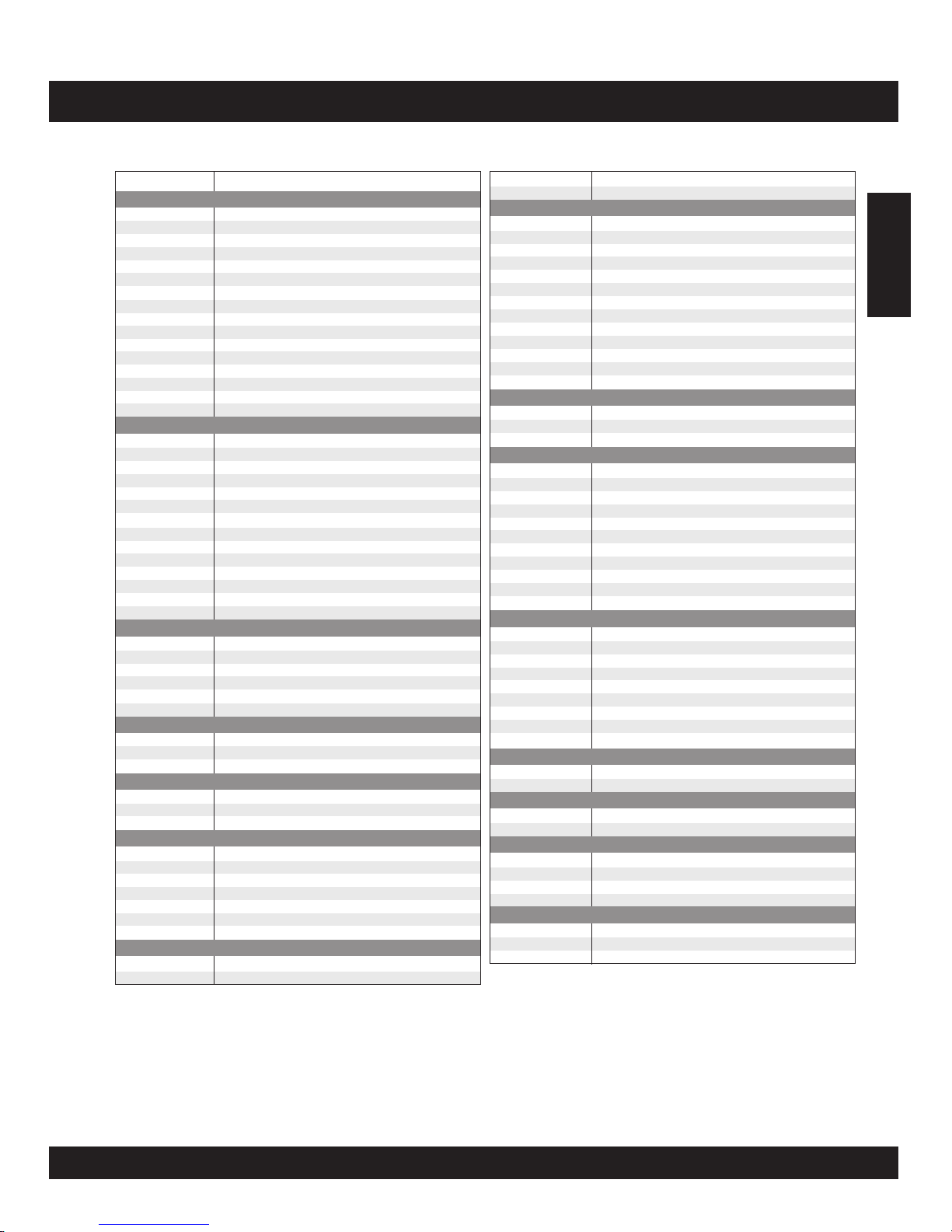
E21
SONG LIST
English
No
00
01
02
03
04
05
06
07
08
09
10
11
12
13
14
15
Song Name
8 Beat 1
8 Beat 2
8 Beat 3
8 Beat 4
8 Beat 5
8BeatBallad1
8BeatBallad2
8BeatBallad3
Soft Rock
Rock 1
Rock 2
Rock 3
Rock 4
Rock 5
Hard Rock 1
Hard Rock 2
16
17
18
19
20
21
22
23
24
25
26
27
28
29
16 Beat 1
16 Beat 2
16 Beat 3
16 Beat 4
16 Beat 5
16 Beat 6
16 Beat 7
16 Beat Ballad 1
16 Beat Ballad 2
16 Beat Ballad 3
16 Beat Ballad 4
16 Beat Ballad 5
16 Beat Funk 1
16 Beat Funk 2
30
31
32
33
34
35
Dance 1
Dance 2
Dance 3
Dance 4
Dance 5
Dance 6
8 Beat
16 Beat
Dance
Rap
36
37
38
Rap 1
Rap 2
Rap 3
42
43
44
45
46
47
48
Shuffle 1
Shuffle 2
Shuffle 3
Shuffle 4
Shuffle 5
Shuffle 6
Shuffle 7
Shuffle
Bounce
39
40
41
Bounce 1
Bounce 2
Bounce 3
49
50
Slow Rock 1
Slow Rock 2
Slow Rock
51
52
Slow Rock 3
Slow Rock 4
69
70
71
72
73
74
75
76
77
78
79
Waltz
3/4 Ballad
Swing Blues
Blues
March 1
March 2
R&B
Hip-Hop
Funk
Country
Big Band
53
54
55
56
57
58
59
60
61
62
63
64
65
Reggae 1
Reggae 2
Bossa Nova 1
Bossa Nova 2
Samba
Salsa
Latin Rock
Cha-Cha
Mambo
Rhumba 1
Rhumba 2
Afro Cuban
Tango
80
81
82
83
84
85
86
87
88
8 Beat 1
8 Beat 2
Ballad
Hard Rock 1
Hard Rock 2
Hard Rock 3
PopDance1
PopDance2
R&B
89
90
16 Beat
Fusion
91
92
Funk 1
Funk 2
93
94
95
96
Shuffle 1
Shuffle 2
16 Beat Shuffle
16 Beat Triplet
97
98
99
Reggae
Bossa Nova
Big Band
Latin
Others
8 Beat
16 Beat
Funk
Shuffle
Others
Swing
66
67
68
Swing 1
Swing 2
Swing 3
