Page 1
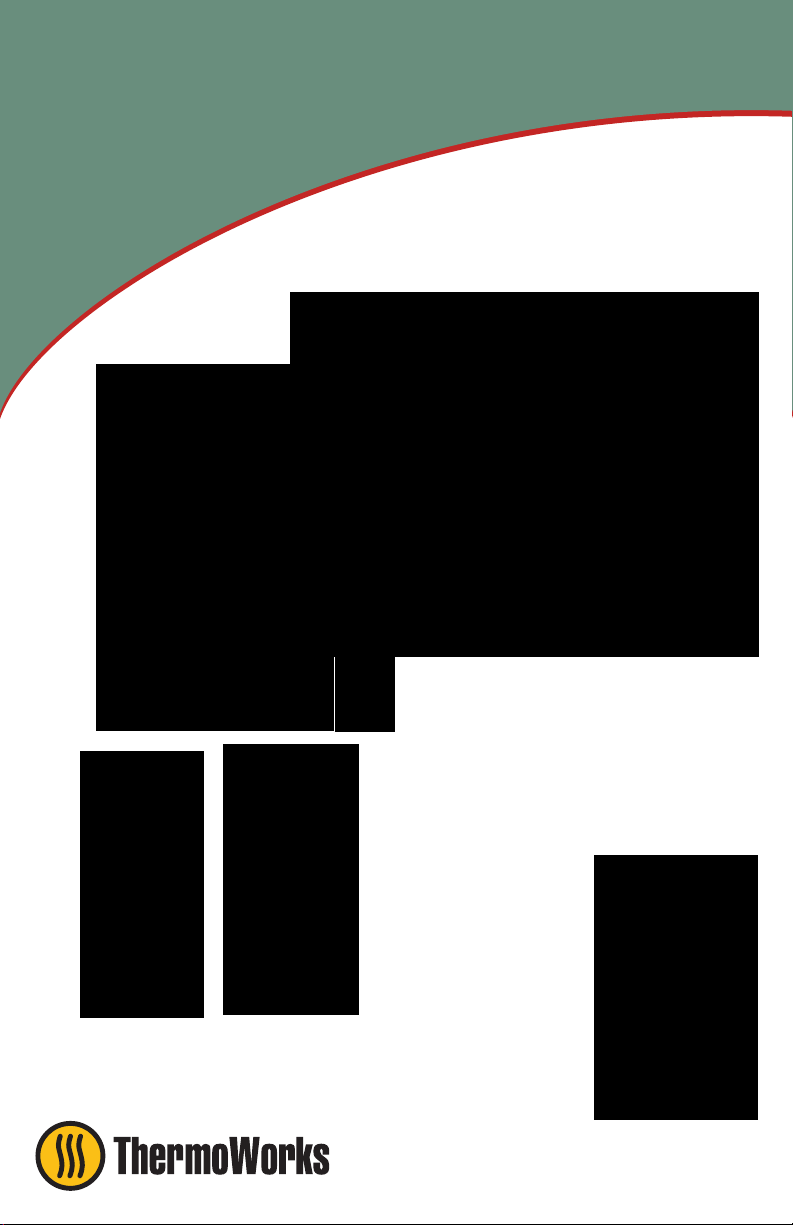
Quick Start Guide
Therm•A•Lert Series
A step by step guide to
setting up the Therm•A•Lert
Data Logger Series:
- Therm•A•Lert
- Therm•A•Lert-RH
- Therm•A•Lert-P
To view the full ThermoWorks product line,
visit our website at www.thermoworks.com.
Page 2
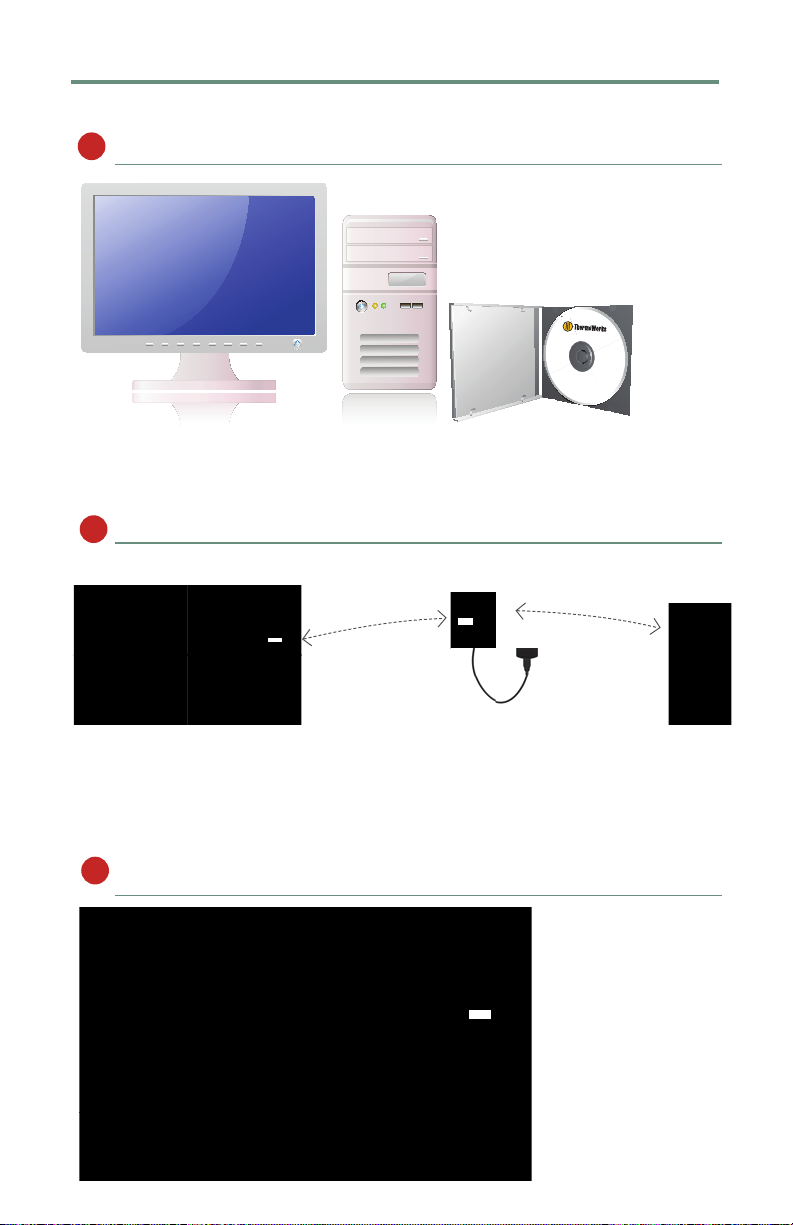
Therm•A•Lert Series
Setup
Install the ThermoWorks software, USB Drivers and MadgeNET® Software
1
Please ensure the ThermoWorks software and MadgeNET® are running.
Identify a location for the RFC1000 base station
2
AC Powered
Note: The RFC1000 can transmit up to 400’ outdoors and 150’ indoors.
RFC1000-Repeaters act as repeaters and may be plugged into wall outlets to transmit data
over greater distances.
Plug the RFC1000 into the USB port on the base station computer
3
Page 3

Quick Start Guide
Plug additional RFC1000 repeaters into wall outlets.
4
o
s
r
r
o
1
o
d
t
u
o
’
0
0
4
Note: The red LED will illuminate to signify the RFC1000 has been connected correctly.
Determine the distance from the remote RFC1000’s to the base module. If the distance is
greater than 150 feet indoors, or 400 feet outdoors, or there are walls/obstacles/corners
that need to be maneuvered around, setup additional RFC1000-Repeaters as needed.
Flip the black switch on the back of the Therm•A•Lert to the on
5
position (0 is off, 1 is on)
5
0
’
i
n
d
o
o
r
s
“On” Switch
A Therm•A•Lert icon will automatically appear in the software, showing the
6
device is recognized
Page 4

To activate a Therm•A•Lert, highlight the Therm•A•Lert, then click the Claim
7
icon in the software, and then the Start button
1
2
To view data on screen, in real-time, click the Stream button
8
ThermoWorks, Inc
Lindon, UT 84042
Phone 801-756-7705
www.thermoworks.com
l Fax 801-756-8948
l
info@themroworks.com
DOC-1088000-00 REV B 2011.04.27
