Page 1
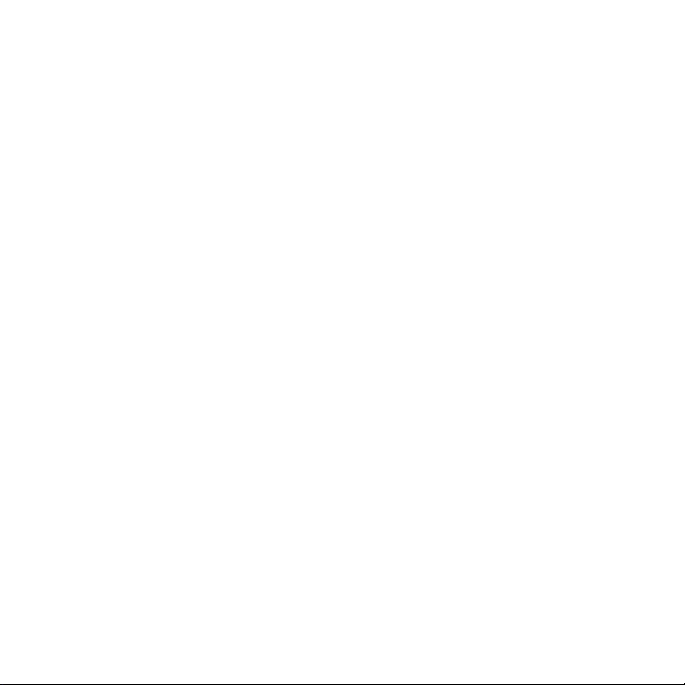
Quick Start Guide for ThermaData Loggers
• Remove old versions of ThermaData Logger software prior to installing new version (your data
files will not be removed or lost)
• Install the software by following on-screen instructions BEFORE plugging interface or cradle
into PC
• Open the ThermaData programme using the desktop icon
ThermaData Logger
Setting up the logger
• Connect the logger to the PC using the ‘Serial’ or ‘USB’ interface lead (ThermaData Mkl) or
USB cradle (ThermaData MkII)
• Select ‘Logger Settings’ from the drop-down ‘Logger’ menu
• Enter a name for the logger in the Title (User ID) box
• Select temperature settings for ‘over’ or ‘under’ alarm using the drop-down menu boxes
• Select the data storage method — ‘Stop when full’ or ‘Overwrite oldest data’
• Select a ‘Start Delay’ (note: for immediate start enter 0 hours, 0 minutes)
• Select the logging interval (note: the total time the log will last is shown below the
• drop-down box)
• Click the ‘Send Settings’ button
• Start the logger by clicking the ‘Start button’ on the PC screen or by pressing the button on the
logger (ThermaData MkI) or using the magnet key fob (ThermaData MkII) until the LEDs flash
Reading the logger
• Connect the logger to the PC using the ‘Serial’ or ‘USB’ interface lead (ThermaData MkI) or
USB cradle (ThermaData MkII)
• Select ‘Get Data’ from the drop-down ‘Logger’ menu
• ‘View’ readings using data window or graph window
