
PTR
Printing Temperature Recorder
Operating Instructions
(226-275)
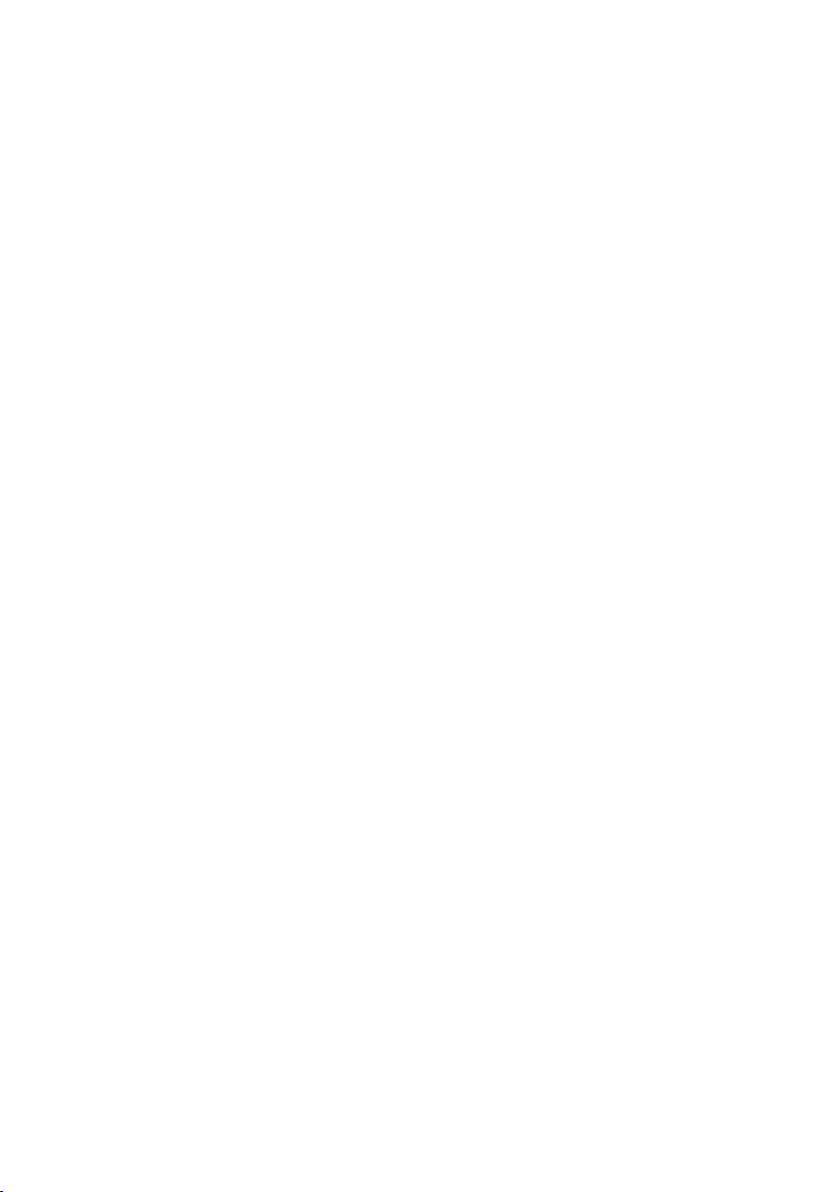
2
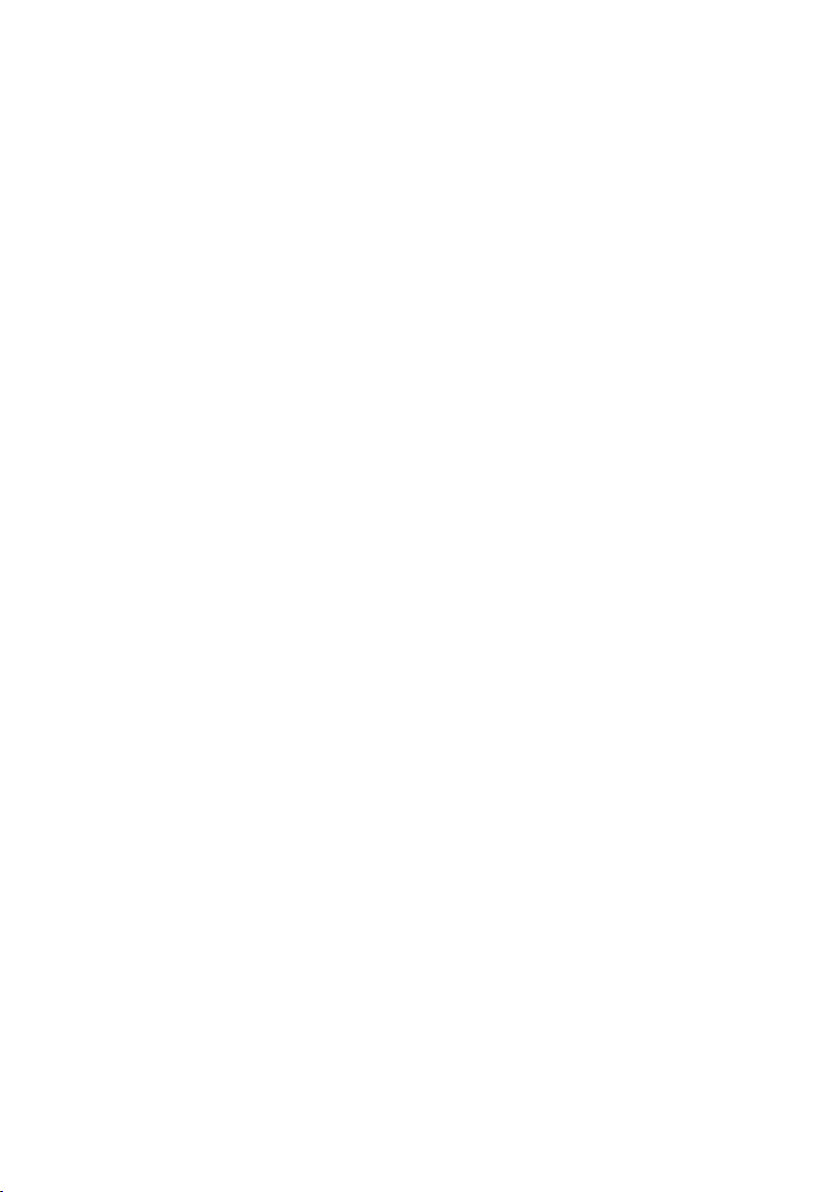
CONTENTS
Introduction 4
Probes 4
Functions 4
Display 4
PTR overview 5
PTR operation 6
Switching the PTR on or off 6
Changing input 6
Displaying limits 6
Feeding paper 6
Modes of operation 6
'On demand' mode 6
'Summary' mode 6
'Log mode' 7
Batteries 8
Recharging the PTR 8
Connecting device to the PC 8
Reset 8
Cleaning 8
Paper loading procedure 9-10
Specifications 11
3
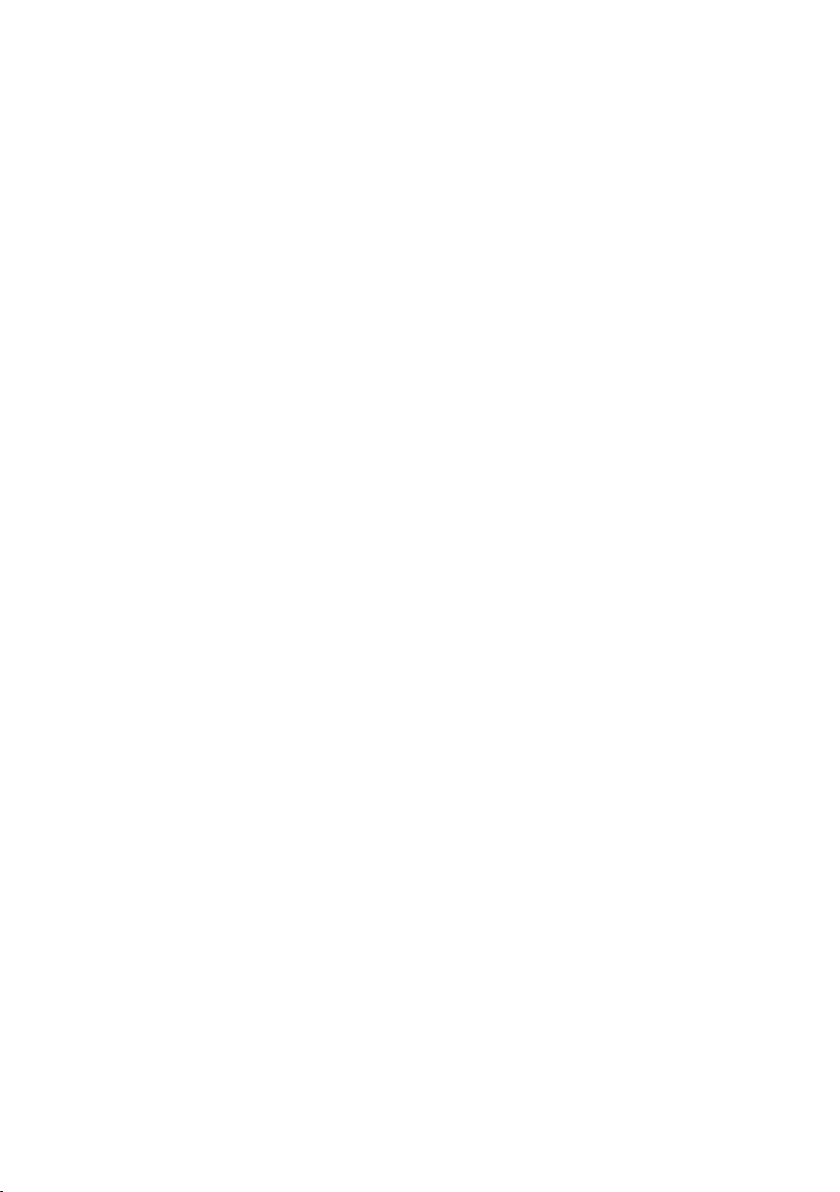
INTRODUCTION
The PTR (Printing Temperature Recorder) is a hand held temperature measuring
device that prints and logs temperature readings.
The PTR measures temperature across the range of -328 to 2501°F (-200 to 1372°C),
with a resolution 0.1°C above 1999.9°F/C.
When the PTR is fully charged, up to 500 prints can be achieved. Up to 8000 readings
can be stored in memory.
PROBES
The PTR can be used with the standard range of ThermoWorks thermocouple
probes fitted with a miniature thermocouple plug. The probes are connected via the
4 miniature thermocouple sockets at the top of the instrument.
FUNCTIONS
The PTR control panel consists of five buttons:
ON/OFF - Switches the PTR On/Off.
INPUT - Changes selected input.
LIMITS/START STOP - Displays High or Low Limit in ‘on demand’ mode. Starts and
stops logging in ‘log’ and ‘summary’ modes
FEED - Feeds the paper.
PRINT - Takes a reading, prints a ticket and logs the reading, date and time in memory.
DISPLAY
The display consists of a 12 character alphanumeric section and a four and a half
digit temperature section. A low battery is indicated with 'Lo Bat'.
4

printer cover
PTR OVERVIEW
probe sockets
cover handle
'reset' button
USB socket
control panel
LCD
charge indicator
power socket
5

PTR OPERATION
SWITCHING THE PTR ON OR OFF
The 'On/Off' button switches the PTR on or off. 'Switch off' will be displayed for two
seconds before shut down is complete. The unit cannot be switched off using the
'On/Off' button during a log. The log must be stopped first.
CHANGING INPUT
To scroll through the four inputs, press the 'Input' button. The selected input will be
displayed on the screen. Inputs change in a continuous loop. Up to four inputs can
be selected using the PC software.
DISPLAYING LIMITS
In 'on demand' printing mode the high or low limit for the selected input can be
viewed by pressing the 'Limits' button. When the high or low limit is selected the
temperature value displayed represents the corresponding limit and the name of the
input alternates with 'High Limit:' or 'Low Limit:' respectively.
FEEDING PAPER
Press the Feed button to feed the paper. If there is no paper loaded or the printer
cover is open, 'Paper out' will be displayed for five seconds.
MODES OF OPERATION
The instrument has 3 modes of operation. 'on demand', 'summary' and 'log' modes.
'ON DEMAND' MODE
When the print button is pressed a temperature measurement will be taken from all
selected inputs and a ticket containing the current temperature values will be printed.
If there is no paper loaded or printer cover is open, 'Paper out' will be displayed for
five seconds, but the reading will still be stored. After a ticket has been printed, the
display will show 'Copy' for five seconds. Pressing the 'Print' button during this time
prints a copy of the last ticket. In ‘on demand’ mode all button functions are retained.
'SUMMARY' MODE
When the print button is pressed the alarm limits and the number of alarm activations
per input will be printed. If there is no paper loaded or printer cover is open, 'Paper
out' will be displayed for five seconds, but the reading will still be stored. In 'summary'
mode, all button functions are retained except the 'on/off' button. The LIMITS/START
STOP button is used to start and stop logging. To start logging, press the START
6

STOP button once. To stop logging, press the START STOP button, 'Stop Log?' will be
displayed. Press the START STOP button again to confirm the log is to be stopped.
The log MUST be stopped before the instrument can be switched off.
'LOG' MODE
The print button is disabled and the printing is automatically timed at set intervals
selected by the user. If there is no paper loaded or printer cover is open, 'Paper out'
will be displayed, but the reading will still be stored. When a roll of paper is placed
in the instrument and the printer cover is closed the stored readings will be retrieved
and printed in sequence.
When 'log mode' is first set-up with the PC software the instrument will display
'ready'. All button functions are retained. The LIMITS/START STOP button is used
to start and stop logging. To start logging, press the START STOP button once. To
stop logging, press the START STOP button, 'Stop Log?' will be displayed. Press
the START STOP button again to confirm the log is to be stopped. Once a log has
been started, the log MUST be stopped before the instrument can be switched off.
All stored readings can be retrieved later using the printing thermometer PC software.
7

BATTERIES
The PTR is fitted with a 3 cell rechargeable 3.6V NiMh battery pack. It is NOT user
replaceable. Please return to ThermoWorks for battery replacement. When the PTR
power is low, the 'Lo Bat' segment of the LCD is lit. Print and feed operations are
inhibited when 'Lo Bat' is indicated. Pressing the 'Print' or 'Feed' buttons will result
in 'Recharge' being displayed for a short time in the display.
RECHARGING THE PTR
To recharge the PTR, remove the rubber cap and plug the power cable into the
socket on the right of the instrument. A flashing 'Charging' LED indicates that the
device is being charged.
A slow flashing LED (once/second) indicates normal charging. A fast flash rate
(four times/second) indicates a charging fault (probably the batteries are too cold
to charge). The PTR should only be recharged in an ambient temperature between
41 to 104°F (5 and 40°C).
Charge only with an ThermoWorks PTR power supply - 12V, 3.3A (40 Watt).
!
Damage may occur if other power supplies are used.
CONNECTING DEVICE TO THE PC
To connect the PTR to a PC, remove the rubber cap and plug the USB cable into the
socket on the left side of the instrument. Use the Printing Thermometer PC software
to customize PTR settings and ticket layout and to download stored reading.
RESET
If the PTR fails to respond, press the 'reset' button on the front of the instrument
which is situated to the left of the display.
CLEANING
Clean only the outside of the instrument with a damp cloth or anti-bacterial wipe.
8

PAPER LOADING PROCEDURE
To reload the printer with a new paper roll, follow the steps below:
1. Un-clip the printer cover handle (Fig 1).
2. Pull the printer cover handle until the cover un-clips. To avoid
damage to the handle do not use excessive force (Fig 2).
3. Lift the lid until completely open (Fig 3).
4. Remove any existing paper or the plastic tube from the previous roll.
The easiest way to do that is to turn the PTR upside down, so the
printer contents fall out (Fig 4).
5. Prepare a new paper roll – remove the outer packaging and the
holding sticker. Place into printer as shown in Fig 5. The glossy side
of the paper should be against the printing mechanism
6. Push the paper fully into the printer housing (Fig 6).
7. Close the lid, leaving a short strip of the paper roll protruding from
the printer (Fig 7).
8. Lock the cover by pressing shut. Push the printer cover handle shut (Fig 8).
9

Fig 1 Fig 2
Fig 3 Fig 4
Fig 5
Fig 6
Fig 7 Fig 8
10

SPECIFICATIONS
Range -328 to 2051°F (-200 to 1372°C)
Operating Temp Range 41 to 122°F (5 to 50°C) 10 to 80% RH
Resolution 0.1°F/°C (1°F above 1999.9°F)
Accuracy ±0.4°C / ±0.1% of reading
Battery Ni-MH 3.6V
Battery Life Approximately 500 prints from a full charge
Battery Charging Temp Range 41 to 104°F (5 to 40°C)
Battery Charging Cycles >500
Charging Power Supply INPUT 100-240V - 47-63Hz 1-1A Max
OUTPUT 12V, 3.3A (40 Watt)
Sensor Type Thermocouple
Connector Type Miniature thermocouple, type K
Printer Type Thermal
Paper Width 2.24 W inches (57 W mm)
Paper Roll Diameter 1.18 inches dia. (30 mm dia.) maximum
Print Lines Per Roll 2000 approx.
Display 0.5 W inches (12.7 W mm) LCD
12 character alphanumeric
Dimensions 7.2 H x 4.33 W x 2.13 D inches
(183 H x 110 W x 54 D mm)
Weight 1.4 lbs (630 g)
IP Rating IP2X
If the equipment is used in a manner not specified by the manufacturer, the
protection provided by the equipment may be impaired.
11

P-12-016-02-a
1762 W. 20 S. #100, Lindon, UT 84042
Ph: 801-756-7705 Fax: 801-756-8948
www.thermoworks.com
15.10.12
