
CONTROL | TOUCH
SINGLE PROGRAMMABLE
SCP-W SCP-BINSTRUCTION GUIDE
Excellence in heating solutions.

Contents
Compatibility ..............................................................
What's in the box? .....................................................
Before you start ..........................................................
Installing your thermostat ...........................................
Wiring diagram ...........................................................
User interface .............................................................
Set the time and date .................................................
Heating modes ...........................................................
Heating schedule ........................................................
Settings ......................................................................
Technical data .............................................................
Factory reset & key lock ..............................................
3
4
5
6
10
14
15
16
18
20
22
23
2

Compatibility
This thermostat is compatible with ThermoSphere
NTC 10K oor sensor probes.
NTC 10kΩ @ 25°C
If you have an existing oor probe from another
thermostat that is not compatible, set your
thermostat to ambient temperature sensing mode.
(Not advisable for timber or other temperature sensitive oors).
Replacing an existing thermostat?
Contact the manufacturer's technical department
and ask for the rating of the oor sensor at 25°C.
3

What’s in the box?
Check you've got everything:
• Programmable thermostat
• Floor sensor probe (3m)
• Floor sensor conduit (2m)
• Fixing screws
• Installation guide and warranty information
• Portrait mounting plate
You will also need:
• Electrical screwdriver
• Deep electrical back box
• Electrical test meter
4

Before you start
Your thermostat should be:
• Installed 1.2 - 1.5m from the oor
• On an internal wall
• Outside any wet zones (IP30)
• Installed on an RCD protected circuit
• Away from drafts or heat inuences
• Installed so that the oor sensor probe can be laid in a
heated area of the oor
• Installed by a professional, in line with current
electrical regulations and relevant local standards
5

Installing your thermostat
1. Switch off mains power
You will be installing your thermostat as
part of a high voltage mains electrical
circuit. To ensure your safety and to
protect the thermostat, switch off the
mains power and remove fuse from the
spur before you start the installation.
ON ON ON ON ON
OFF
Fuse Box Fused Switch
6
!
CAUTION
High Voltage
Cables
OFF

Installing your thermostat
2. Installation location
At this stage it its likely that an RCD protected
electric underoor heating system has been
installed and a back box is already in place.
The underoor heating cold tail should be pulled
up through the back box, and the sensor probe
installed (in the conduit provided) within the wall
cavity or pre chased channel in a solid wall.
7

Installing your thermostat
3. Maximum distances
Your thermostat can be installed up to 50m away from the
underoor heating system it is controlling, provided that the
oor sensor is used to control the temperature.
Underoor heating cold tails and oor sensor probes can be
extended up to 50m.
Connect multiple heaters in parallel.
50m max.
8

Installing your thermostat
4. Release mounting plate
Use a at screwdriver to press is the catch and push the fascia
down as shown to release the clips holding the back plate and
the thermostat fascia together. Disconnect the white ribbon cable.
2
3600W/16A 230V/AC
1
Do not try to force the back plate
off without rst pushing the
fascia down to release the clips!
3
9

Installing your thermostat
5. Wiring diagram
Connect the Thermostat to the underoor
heating (UFH) cold tail, power supply and oor
temperature sensor.
The oor temperature sensor is not polarity sensitive.
7 6 5 4 3 2 1
230/240V AC Supply Live
230/240V AC Supply Neutral
UFH Neutral (Load N)
UFH Live (Load L)
Earth (Ground)
10
Sensor connections
(No polarity)

Installing your thermostat
6. Fix mounting plate in position
Use a cross-head screwdriver to x the mounting plate to the
back box in the wall. Now you can connect the white ribbon
cable to the fascia.
11

Installing your thermostat
7. Fix thermostat fascia in place
Locate the thermostat onto the mounting plate and
push down to clip in place.
12

Installing your thermostat
10. Switching on your system
It is important that all adhesives and
grouting is dry and fully cured before you
switch on your underoor heating.
Most adhesives take between 7 to 10 days
to cure. Follow manufacturer guidelines.
The temperature of your underoor heating
should be increased gradually to avoid
thermal shock in the oor. Start at 15°C
and work up to your desired temperature
2-3°C per day.
Observe any maximum temperature
guidelines from your oor manufacturer.
!
Wait for
7 - 10 Days
before you
switch on
13

User interface
1
2
13
12
3
4
5
1. Day indicators
2. Time
3. Measured temperature
4. Heating on icon
5. Lock icon
14
7 86 9
6. Mode button
7. Up arrow
8. Down arrow
9. Power button
10. Event icons
11
10
11. Set temperature
12. Manual mode icon
13. Schedule mode icon

Setup
Setting the day and time
Switch the unit off by pressing .
Press and hold for 7 seconds until the time
begins to ash.
Use and to select the correct minute.
Press to switch to hours and use and to
select the correct hour.
Press again to edit the day and use and to
select the correct day. 1 = Monday & 7 = Sunday.
Press to save your settings.
NOTE: The thermostat will switch off after 30 seconds of
inactivity and any unsaved settings may be lost
15

Heating modes
When your thermostat is on you can tap to switch
between Manual and Schedule heating modes.
Manual mode
Your thermostat will simply maintain the temperature you set
manually until you ask it to do something else!
Schedule mode
Your thermostat will follow a heating schedule that you can set up.
16
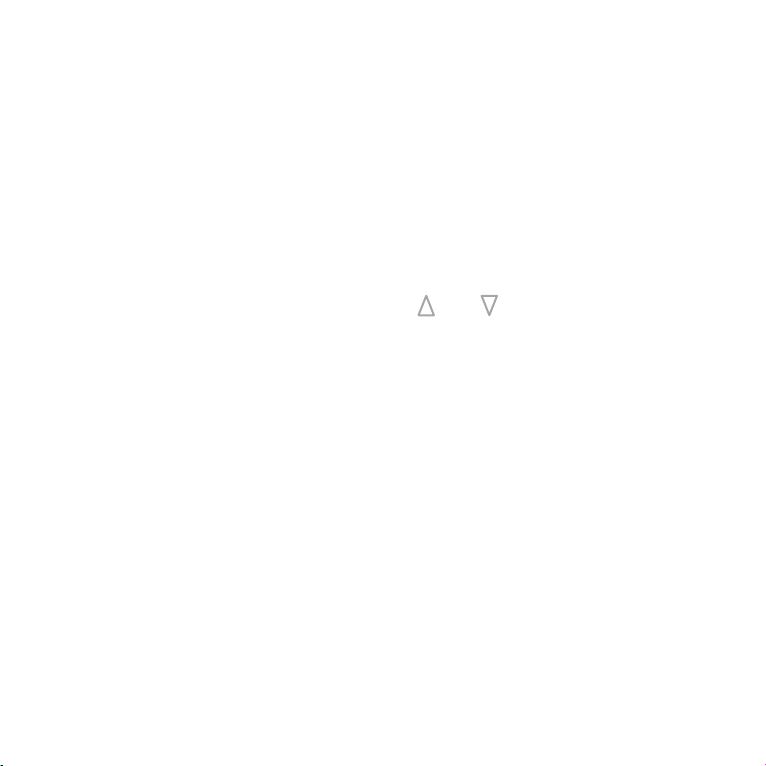
Temperature override
Temperature override
When the thermostat is in Schedule mode, running your heating timer
settings, it is possible to manually override the temperature without
adjusting the schedule or switching to manual mode.
You can adjust the temperature with the and arrows.
If you override the temperature while the thermostat is running the
heating schedule, the new override temperature will be maintained
until the next scheduled temperature change.
The thermostat will then revert to the preset heating schedule.
17

Set up your heating schedule
1. Turn the thermostat on by pressing .
1. Press to switch to mode before you start.
2. Press to switch the unit off.
3. Press and hold for 7 seconds to edit your schedule. If
you have already set the clock press x3 to skip it.
4. Use and to adjust the start time for event 1 and
press to save. Now use and to select the desired
Comfort (or “On”) temperature between 20 - 28°C
depending on your oor nish*.
5. Press to advance to event 2 and use and to select
the desired time to switch to a lower temperature.
6. Press to save. Now use and to select the desired
Eco (or “Off”) temperature between 16 - 20°C.
7. Press to advance to event 3 and use and to select
the desired time to switch to a higher temperature.
Event 1
Wake Up
Event 2
Out
Event 3
Home
18
*Check with your oor nish manufacturer for recommended maximum temperatures

Set up your heating schedule
8. Press to save. Now use and to select the desired
Comfort (or “On”) temperature between 20 - 28°C.
9. Press to advance to event 4 and use and to select
the desired time to switch to a lower temperature.
10. Press to save. Now use and to select the desired
Eco (or “Off”) temperature between 16 - 20°C.
11. Press to advance to event 5 and use and to select
the desired time to switch to a higher temperature.
12. Press to save. Now use and to select the desired
Comfort (or “On”) temperature between 20 - 28°C.
13. Press to advance to event 6 and use and to select
the desired time to switch to a lower temperature.
14. Press to save. Now use and to select the desired
Eco (or “Off”) temperature between 16 - 20°C.
Event 4
Out
Event 5
Home
Event 6
Sleep
15. Press to activate your schedule and you’re done!
TIP! If you don’t want to use all of the available heating events you can
skip one by setting the same temperature as the previous event.
19

Advanced settings
Adjusting the advanced settings
To access the settings, switch the unit off by
pressing .
Press and hold and together for 7 seconds.
Press to cycle between settings.
Use and to adjust the settings.
Switch the unit on by pressing to save your
settings.
20

Advanced settings
MENU DESCRIPTION RANGE DEFAULT
01 Temperature calibration -8°C ~ 8°C 0°C
02 Maximum set point 5°C ~ 80°C 35°C
03 Minimum set point 5°C ~ 80°C 5°C
04 Sensor mode
05
Frost protection 5°C ~ 15°C or - (Off) 5°C
06 Floor temperature display (ALL sensor mode only)
07 Temperature limit 10°C ~ 80°C (ALL mode only) 35°C
08 Heating schedule setting
09 Status after power failure LA: On as before, OF: Off LA
10 Factory reset rE (yes)
11 Backlight timer 10secs - 300secs (5mins) 20s
IN (Ambient), OUT (Floor),
ALL (Ambient with oor limit)
1234567 (7 days the same)
123456 (6 days the same +1)
12345 (5 days the same + 2)
No numbers - Program off
OUT
12 Backlight brightness level 1 (min), 2, 3, 4 (max) 4
13 Software version
5220: 5100, 5220A: 7020
5226: 7024, 5226A: 7025
21

Technical data
Supply voltage 230V/240V 50/60Hz
Maximum load 16A
Backup storage EEPROM (approx. 1 year backup)
Temperature range 5 ~ 80°C (0.5°C increments)
Accuracy ±0.5°C
Sensor rating NTC 10kΩ @ 25°C
Consumption 2W
Warranty 3 years
IP rating IP30
Width 85mm
Height 85mm
Depth 46mm (31mm in wall)
22

Factory reset & key lock
Locking the keys
To lock the keys press and hold and together for 7
seconds.
The icon will appear when the keys are locked and the keys
will not function.
To unlock the keys press and hold and together for 7
seconds.
Factory reset
Find menu item 10 in the advanced settings.
Press and then press .
The thermostat will switch off and reset to factory settings
after 10 seconds. This will totally erase the time, date, heating
program and any adjusted settings.
23

ThermoSphere
Pattenden Lane
Marden
TN12 9QJ
0800 019 5899
hello@thermosphere.com
thermosphere.com
S-PROG-IG-01
Excellence in heating solutions.
