
GENESYS™ 10 Series
Spectrophotometers
Operator’s Manual

Copyright © 2002, Thermo Spectronic
All rights reserved.

GENESYS 10 Operator’s Manual
Figure 1 GENESYS™ 10 spectrophotometer
Espectrofotómetro GENESYS™ 10
Spectrophotomètre GENESYS™ 10
GENESYS™ 10 Spektrophotometer
Spettrofotometro GENESYS™ 10
Figure 2a Back panel of the GENESYS 10 Vis and
GENESYS 10 UV spectrophotometer
Panel posterior del espectrofotómetro
Panneau arrière du spectrophotomètre
Rückwand des Spektrophotometer
Pannello posteriore dello spettrofotometro
Key/Leyenda/ Légende/
Legende/ Legenda
c A/C power connector
Conector C/A
Connecteur courant A/C
Stromanschluss
Connettore alimentazione CA
d RS232C port
Salida RS232C
Port RS232C
RS232C Port
Porta RS232C
e Analog/BNC connector
Conector analogo
Connecteur analogique /BNC
Analog/BNC-Anschlussbuchse
Connettore analogico/BNC

GENESYS 10 Operator’s Manual
Figure 3 Installing the paper roll holders for the internal printer (335988)
Instalando los soportes del papel de la impresora interna (335988)
Installation des porte-rouleaux pour imprimante interne (335988)
Installieren des Papierrollenhalter für den internen Drucker (335988)
Installazione dei supporti carta sulla stampante interna (335988)
Key/Leyenda/ Légende/
Legende/ Legenda
c Paper roll holder
Soporte del papel
Porte-rouleaux
Papierrollenhalter
Supporto rotolo carta
d Icon for paper direction
Dirección del papel
Icône de direction du papier
Symbol für die Papierrichtung
Indicazione direzione carta
e Paper entry slot
Ranura de entrada del papel
Fente d'entrée du papier
Papiereinzugsschlitz
Fessura entrata carta
f Finger tab
Lengüeta
Languette
Lasche
Braccetto
Key/Leyenda/ Légende/
Legende/ Legenda
c A/C power connector
Conector C/A
Connecteur courant A/C
Stromanschluss
Connettore alimentazione CA
d Parallel port
Puerto Paralelo
Port parallèle
Parallelanschluss
Porta parallela
e RS232C port
Salida RS232C
Port RS232C
RS232C Port
Porta RS232C
Figure 2b Back panel of the GENESYS 10 UVvscanning spectrophotometer
Panel posterior del espectrofotómetro
Panneau arrière du spectrophotomètre
Rückwand des Spektrophotometer
Pannello posteriore dello spettrofotometro

GENESYS 10 Operator’s Manual
Figure 5 Installing the Single-Position Cell Holder (335916)
Instalando el portaceldas sencillo (335916)
Installation du porte-cuves à emplacement unique (335916)
Installieren des Einfach-Kuevettenhalters (335916)
Installazione del supporto cella a posizione singola (335916)
Figure 4 Keypad of the GENESYS™ 10 spectrophotometer
Teclado del espectrofotómetro GENESYS™ 10
Clavier du spectrophotomètre GENESYS™ 10
Tastatur des GENESYS™ 10 Spektrophotometer
La tastiera sullo spettrofotometro GENESYS™ 10
Key/ Leyenda/ Légende/ Legende/
Legenda
c Cell position keys
[for 6-Position Cell Holder]
Teclas de posicion de celda
[para portaceldas de 6-Posiciones]
Touches de position des cuves
[pour porte-cuves à 6 emplacements]
Kuevetten-Positionstasten
[für den 6fach Kuevettenhalter]
Tasti posizione cella
[per supporto cella a 6 posizioni]
d Function keys
Teclas de función
Touches de fonction
Funktionstasten
Tasti funzione

GENESYS 10 Operator’s Manual
Figure 7 Replacing the tungsten lamp
Replazando la lámpara de tungsteno
Remplacement de la lampe à tungstène
Ausbau der Wolframlampe
Sostituzione della lampada incandescente
Key/ Leyenda/ Légende/ Legende/ Legenda
c Captive screw on lamp door
Tornillo en tapa de la lámpara
Vis captive du cache de la lampe
Verschlusschraube fuer den
Lampenraum
Vite sullo sportello lampada
d Thumbscrew
Tornillo
Vis à oreilles
Flügelschraube
Vite zigrinata
e Lamp assembly
Ensamble de la lámpara
Bloc lampe
Lampeneinsatz
Portalampada
f Tab on cable connector
Lengüeta en el cable conector
Languette du connecteur de câble
Lasche am Kabelanschluss
Connettore polarizzato
g Aligning the lamp assembly
Alineando el ensamble de la lámpara
Alignement du bloc lampe
Justieren der Lampe
Allineamento del portalampada
Figure 6 Installing the printer (335988)
Instalando la impresora (335988)
Installation de l'imprimante (335988)
Installieren des Druckers (335988)
Installazione della stampante (335988)
Key/Leyenda/ Légende /Legende/
Legenda
c Captive screw on lamp door
Tornillo en la puerta de la lámpara
Vis captive du cache de la lampe
Verschlussschraube fuer den
Lampenraum
Vite sullo sportello lampada
d Removing door from hinge
Removiendo la puerta
Pour ôter le cache de la charnière
Entfernen der Klappe
Rimozione dello sportello
e Hinge
Bisagra
Charnière
Schanier
Cerniera
f Connecting wires to printer
Conectando los cables de la
impresora
Connexion des fils à l'imprimante
Anschließen der Kontakte am Drucker
Collegamento dei cavi alla stampante

GENESYS 10 Operator’s Manual
Figure 8 Removing the cover of the fuse compartment
Removiendo la tapa del compartimiento del fusible
Pour ôter la protection du compartiment à fusibles
Entfernen der Abdeckung
Rimozione del coperchio del compartimento fusibili
Figure 9 Removing the fuse holder
Removiendo el porta fusible
Enlèvement du porte-fusibles
Entfernen des Sicherungshalters
Rimozione del portafusibile
Figure 10 Removing and replacing the fuses
Removiendo y reemplazando los fusibles
Enlèvement et remplacement des fusibles
Tauschen der Sicherungen
Rimozione e sostituzione dei fusibili
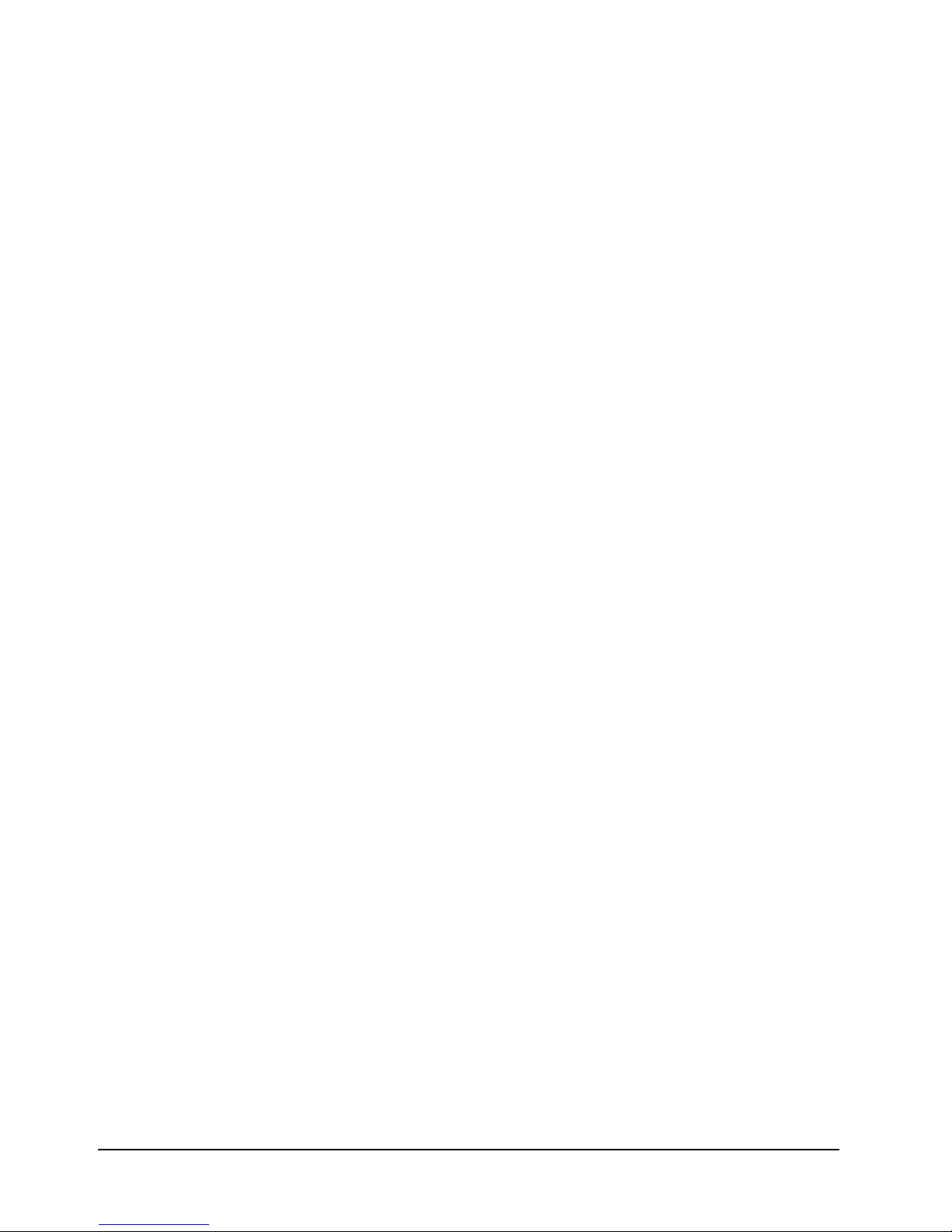
GENESYS 10 Operator’s Manual



GENESYS 10 Operator’s Manual i
NOTE
This operator's manual contains information, instructions and specifications for the Thermo Spectronic
spectrophotometer that were believed accurate at the time this manual was written. However, as part of
Thermo Spectronic's on-going program of product development, the specifications and operating
instructions may be modified or changed from time to time. Thermo Spectronic reserves the right to
change such operating instructions and specifications. Under no circumstances shall Thermo Spectronic
be obligated to notify purchasers of any future changes in either this or any other instructions or
specifications relating to Thermo Spectronic products, nor shall Thermo Spectronic be liable in any way for
its failure to notify purchasers of such changes.
GENERAL SAFETY NOTES USED IN THIS MANUAL
This symbol alerts you to important information about using the instrument.
Be sure to read and follow the associated instructions carefully.
This symbol alerts you to potential electrical hazards.
Be sure that only qualified personnel perform the related procedures.
This symbol alerts you to hot surfaces.
Be sure to read and follow the associated instructions carefully.

ii GENESYS 10 Operator’s Manual
NEW PRODUCT WARRANTY
Thermo Spectronic instrumentation and related accessories are warranted against defects in material and
workmanship for a period of one (1) year from the date of delivery. This warranty is provided only if the
warranty registration card is returned to Thermo Spectronic within fifteen (15) days after delivery.
This warranty covers parts (except those specified below) and labor, and applies only to equipment which
has been installed and operated in accordance with the operator's reference guide and which has been
serviced only by authorized Thermo Spectronic dealers or service personnel. This warranty does not apply
to equipment and accessories that have been modified or tampered with in any way, misused, or damaged
by accident, neglect, or conditions beyond Thermo Spectronic's control.
This warranty does not apply to lamps, glassware, and similar expendable components. However, such
parts and components may be warranted by their manufacturer.
Thermo Spectronic is not responsible under this warranty for loss in operating performance due to
environmental conditions.
THIS WARRANTY IS IN LIEU OF ALL WARRANTIES EXPRESSED, IMPLIED, OR STATUTORY,
INCLUDING, BUT NOT LIMITED TO, WARRANTIES OF FITNESS FOR A PARTICULAR PURPOSE OR
MERCHANTABILITY OR OTHERWISE, and states Thermo Spectronic's entire and exclusive liability and
the Customer's exclusive remedy for any claim in connection with the sale or furnishing of services, goods,
or parts, their design, suitability for use, installation, or operations. Thermo Spectronic will in no event be
liable for any direct, indirect, special, or consequential damages, whatsoever, including loss of goodwill,
whether grounded in tort (including negligence), strict liability or contract, and Thermo Spectronic's liability
under no circumstances will exceed the contract price for the goods and/or services for which liability is
claimed.
UPDATE POLICY
Thermo Spectronic may, from time to time, revise the performance of its products, and in doing so incur no
obligation to furnish any such revisions to any Thermo Spectronic customer.

GENESYS 10 Operator’s Manual iii
SOFTWARE PASSWORD
This password allows you to enter the security section of the software used on the Thermo Spectronic
spectrophotometer. Through the security section, you can "lock" test setups (test parameters) so that they
may not be altered. The password also allows you to remove the security so that you may edit the test
parameters. Please refer to the appropriate section in this Operator's Manual for more information on
locking a test.
PASSWORD: 4 3 6 3 7 9 7
Thermo Spectronic
820 Linden Avenue
Rochester, NY 14625
(585) 248-4000
or
(800) 654-9955

iv GENESYS 10 Operator’s Manual

CHAPTER 1 - Setting Up the Instrument
Instrument description......................................................................................................................1-1
Setting up the instrument.................................................................................................................1-1
Analog connections....................................................................................................................1-1
Setting utility parameters ...........................................................................................................1-2
Selecting the language ..............................................................................................................1-2
Setting the date and time ..........................................................................................................1-2
Selecting standby settings.........................................................................................................1-2
Setting baseline expiration time ................................................................................................1-3
Setting the screen contrast........................................................................................................1-3
Loading paper in the internal printer.........................................................................................1-3
Setting the utility parameters for the printer .............................................................................1-3
Selecting and positioning glassware...............................................................................................1-3
Correcting for cell variability.............................................................................................................1-4
Z-dimensions ....................................................................................................................................1-4
CHAPTER 2 - Using the Instrument
General information..........................................................................................................................2-1
Specifying names for tests ........................................................................................................2-1
Specifying concentration units...................................................................................................2-1
Using the SmartStart feature.....................................................................................................2-2
Running the cell correction program.........................................................................................2-2
Taking measurements ...............................................................................................................2-4
Scanning tests............................................................................................................................2-5
Basic Absorbance/%T measurements............................................................................................2-5
Setting the wavelength ..............................................................................................................2-6
Measuring a blank......................................................................................................................2-6
Measuring unknowns.................................................................................................................2-6
Basic Concentration measurements...............................................................................................2-6
Setting the wavelength & mode................................................................................................2-6
Measuring a blank......................................................................................................................2-6
Measuring a standard................................................................................................................2-6
Entering a factor.........................................................................................................................2-7
Measuring unknowns.................................................................................................................2-7
Advanced A/%T/C - Absorbance & %Transmittance measurements ..........................................2-8
Recalling a test...........................................................................................................................2-8
Setting up test parameters ........................................................................................................2-8
Taking measurements ...............................................................................................................2-9
Advanced A/%T/C - Concentration measurements.......................................................................2-9
Recalling a test...........................................................................................................................2-9
Setting up test parameters ........................................................................................................2-9
Measuring a standard..............................................................................................................2-10
Entering a factor.......................................................................................................................2-10
Measuring unknowns...............................................................................................................2-11
Standard Curve...............................................................................................................................2-11
Recalling a standard curve......................................................................................................2-11
Setting the parameters for a standard curve..........................................................................2-11
Measuring the standards for a standard curve......................................................................2-12
Table of Contents
GENESYS 10 Operator’s Manual v

Table of Contents
Measuring unknowns...............................................................................................................2-13
Editing a standard curve..........................................................................................................2-13
Absorbance Ratio...........................................................................................................................2-14
Recalling a test.........................................................................................................................2-15
Setting up test parameters ......................................................................................................2-15
Measuring unknowns...............................................................................................................2-15
Absorbance Difference ..................................................................................................................2-16
Recalling a test.........................................................................................................................2-16
Setting up test parameters ......................................................................................................2-16
Measuring unknowns...............................................................................................................2-16
Kinetics............................................................................................................................................2-17
Recalling a test.........................................................................................................................2-17
Setting up test parameters ......................................................................................................2-17
Measuring unknowns...............................................................................................................2-18
Rescaling & recalculating kinetics results ..............................................................................2-18
Rescaling & recalculating tabular kinetics results..................................................................2-19
Survey Scan/Scanning ..................................................................................................................2-20
Recalling a test.........................................................................................................................2-20
Setting up test parameters ......................................................................................................2-20
Collecting a baseline scan.......................................................................................................2-20
Scanning an unknown.............................................................................................................2-21
Viewing & manipulating scan data..........................................................................................2-21
3-Point Net......................................................................................................................................2-23
Recalling a test.........................................................................................................................2-23
Setting up test parameters ......................................................................................................2-24
Taking measurements .............................................................................................................2-24
Multiple Wavelengths.....................................................................................................................2-24
Recalling a test.........................................................................................................................2-25
Setting up test parameters ......................................................................................................2-25
Taking measurements .............................................................................................................2-25
CHAPTER 3 - Using the Performance Validation Program
Overview ...........................................................................................................................................3-1
Accessing the Performance Validation tests ..................................................................................3-1
Troubleshooting checklist.................................................................................................................3-1
Wavelength Accuracy - Internal.......................................................................................................3-1
Wavelength Accuracy - Standards ..................................................................................................3-2
Adding wavelengths...................................................................................................................3-2
Deleting wavelengths.................................................................................................................3-3
Photometric Accuracy ......................................................................................................................3-3
Selecting the mode ....................................................................................................................3-3
Adding standards .......................................................................................................................3-3
Deleting standards .....................................................................................................................3-4
Running the test .........................................................................................................................3-4
Noise Measurement.........................................................................................................................3-4
Stray Light.........................................................................................................................................3-5
Running the test .........................................................................................................................3-5
Internal Printer Test ..........................................................................................................................3-5
vi GENESYS 10 Operator’s Manual

RS232C Test ....................................................................................................................................3-6
Analog Output Test...........................................................................................................................3-6
CHAPTER 4 - Connecting & Using Accessories
General information..........................................................................................................................4-1
Cell holders & cell holder accessories ............................................................................................4-1
Changing cell holders ................................................................................................................4-2
Internal printer...................................................................................................................................4-3
Installing the internal printer.......................................................................................................4-3
Loading paper in the internal printer.........................................................................................4-3
External printers................................................................................................................................4-3
External computers ..........................................................................................................................4-3
CHAPTER 5 - Performing Maintenance Procedures
Routine care .....................................................................................................................................5-1
Cleaning............................................................................................................................................5-1
Cleaning and maintenance of cells...........................................................................................5-1
Cleaning the windows of the sample compartment.................................................................5-2
Changing the fuse ............................................................................................................................5-2
Replacing the tungsten lamp...........................................................................................................5-2
Replacement parts ...........................................................................................................................5-3
Appendix A - Specifications
Appendix B - Parameters
Appendix C - Calculations
Index
Table of Contents
GENESYS 10 Operator’s Manual vii

Table of Contents
viii GENESYS 10 Operator’s Manual

Instrument description
The spectrophotometer, shown in Figure 1, is an
easy-to-use, UV-Visible spectrophotometer
designed for quantitative measurements in:
• Industrial quality control and research
laboratories, including food and beverage,
chemical and pharmaceutical applications
• Academic research and teaching laboratories
• Environmental laboratories, including water
and wastewater applications
• Life science laboratories, for working on
proteins and nucleic acid research
Your spectrophotometer offers:
• Unique optical system that ensures accuracy
and precision
• Automatic wavelength calibration on power-up
to ensure that the instrument is operating
properly
• Built-in applications software for concentration,
standard curve, absorbance ratio, absorbance
difference, survey scanning, kinetics,
multi-wavelength analysis and three-point net
absorbance
• Built-in procedures that allow you to validate
the performance of your instrument
Setting up the instrument
1. Carefully unpack the shipping carton and verify
that you have received all the items listed
below.
• GENESYS 10 spectrophotometer
• Power cord
• Operator's Manual - GENESYS 10
spectrophotometer
• Dust cover
2. Place the instrument on a flat, even surface
that is:
• As far as possible from any strong electric
or magnetic fields and from any electrical
device that may generate high-frequency
fields
• Free of dust, corrosive gases and strong
vibrations
3. Remove any obstructions or materials that
could hinder the flow of air under, behind and
around the instrument.
4. Connect the female end of the power cord into
the connector labeled A/C power on the back
panel of the instrument (see Figure 2).
5. Plug the other end of the power cord into a
grounded outlet with the appropriate voltage.
6. Ensure that the sample compartment does not
contain any samples, and that the sample
compartment door is closed.
7. Snap the paper roll holders (if needed) into
place as shown in Figure 3. They will fit flush
with the top of the instrument.
8. Turn on the instrument by pressing the power
switch to ON (1=ON, 0=OFF). The power-on
sequence will appear on the display and the
instrument will go through its self-diagnostics.
The instrument performs these diagnostics in
the sequence shown:
a) Logo
b) Initializing
c) Calibrating filter wheel
d) Finding zero order
e) Finding energy peak
f) Calibrating grating
9. For the GENESYS 10 Vis unit only: When the
power-on sequence is completed, allow the
lamp to warm up for 30 minutes before taking
any readings. The xenon lamp of the
GENESYS 10 UV unit does not require a
warm-up time.
Analog connections
The Survey Scan/Scanning and Kinetics tests can
supply analog output to some models in the
GENESYS 10 Series. Refer to the sections
describing those tests for more information about
setting up the scale parameters.
To connect an analog recorder, use the BNC
connector supplied with your recorder. See
Figure 2a for the location of the connector on the
back panel of your instrument.
Setting Up the Instrument
GENESYS 10 Operator’s Manual 1-1

Setting utility parameters
You should set up some of the utility parameters
after the instrument is first powered up. These
parameters include the date and time, standby
setting, language, screen contrast settings and
parameters needed to set up the printer.
You can set up the other utility parameters, or
change the utility settings, at any time except when
an entry screen is displayed or when the
instrument is carrying out a task (such as setting
the blank).
• Press the UTILITY key. The Utility screen
appears on the display.
From this screen, you can set the date and time,
select the standby settings, select the language,
reset the lamp hours, select the contrast settings
and select the parameters for a printer.
Selecting the language
The instrument supports English, Spanish, French,
German and Italian as the language options.
• With the Utility screen displayed, press the
arrow keys to highlight Language and press
ENTER.
• Press the arrow keys to highlight the language
you want to select and press ENTER.
Setting the date and time
To access the date and time settings:
• With the Utility screen displayed, press the
arrow keys to highlight Date/Time Setup and
press ENTER. The screen displays the three
date/time options that you can modify - date,
time format and time.
To set the date:
• Press the arrow keys to highlight Set Date and
press ENTER.
• Press Set Day, type the date, then press
ENTER.
• Press Set Month, highlight the correct month,
then press ENTER.
• Press Set Year, type the year, then press
ENTER.
• When the date is correct, press ESC to save
the settings and return to the Utility screen.
To select the time format:
You can set up the spectrophotometer to display
the time in either am/pm format or in 24-hour
format.
• To change the display format for the time,
press the arrow keys to highlight Time Format
and press ENTER until the format that you
want to use (AM/PM or 24 hour) appears.
To set the time:
• Press the arrow keys to highlight Set Time and
press ENTER.
• To set the hour, press Set Hour, type in the
hour and press ENTER.
• To set the minutes, press Set Minute, type in
the minute and press ENTER.
• To select between AM and PM, press Set
AM/PM until the appropriate setting appears.
Note: Any changes you make are saved
automatically (even during power down) by
battery backup.
Selecting standby settings
To prolong xenon lamp life, your GENESYS
spectrophotometer has been pre-set at the factory
to automatically go into standby mode after 15
minutes. Since the tungsten lamp of the
GENESYS Vis spectrophotometer requires a 30minute warm-up, your GENESYS 10 Vis
spectrophotometer has been pre-set at the factory
to “Standby Mode OFF”. To change Standby Mode
time in either model:
• With the Utility screen displayed, press the
arrow keys to highlight Standby and press
ENTER.
Setting Up the Instrument
1-2 GENESYS 10 Operator’s Manual

• Press the arrow keys to highlight the length of
time you want the instrument will wait before
entering standby mode and press ENTER.
Setting baseline expiration time
If you will be performing scans on your samples,
you can set a time limit for a collected baseline.
To set the baseline expiration time:
• With the Utility screen displayed, press the
arrow keys to highlight Baseline Expiration
(hr:min) and press ENTER.
• Enter the desired time into the Entry baseline
expiration time field. Press ENTER.
Setting the screen contrast
To make it easier to read the display, you can
adjust the screen contrast on the spectrophotometer.
• With the Utility screen displayed, press the
arrow keys to highlight Screen Contrast and
press ENTER.
• Press the arrow keys to adjust the screen
contrast.
• When the screen contrast is correct, press ESC.
Setting up the internal printer
To set up the printer properly, you need to load the
paper and set the utility parameters for the printer.
Before setting up the parameters for the printer, be
sure that the printer is installed. If you have
ordered the internal printer as a separate item, you
will need to install it. Refer to the section
Connecting & using accessories for instructions on
installing the printer.
Loading paper in the internal printer
Note: Make sure that the paper roll holders are in
place as shown in Figure 3. When installed
correctly, they will fit flush with the top of
the instrument.
• Cut the paper so the edge is even.
Note: Arrows on the paper roll holders indicate
the direction of the paper feed (see
Figure 3).
• Feed the paper straight into the paper entry
slot. The printer grabs the end of the paper and
pulls it in.
• In Basic Absorbance/%Transmittance (%T),
when the paper stops, press ENTER to
continue advancing the paper until the paper
comes out of the paper exit slot.
• Pull out on the finger tabs on the paper roll
holders and secure the roll of paper onto the
paper roll holder.
Setting the utility parameters for the printer
If you wish to use a printer you can output to:
• Internal printer.
• External RS232 printer.
• Parallel port to an HP PCL formatted printer
(only available on the GENESYS 10
UVscanning model only - catalog numbers
335906 and 335907).
To ensure that the spectrophotometer can output
information correctly to the printer, you need to
select the appropriate device.
• Press the UTILITY key. The Utility screen
appears on the display.
• Press the arrow keys to highlight Printer and
press ENTER.
• Select the printer that you want to use and
press ENTER until On appears.
• Press ESC to save the settings and return to
the Utility screen.
Selecting and positioning glassware
The wavelength range for different types of cells
varies depending on the manufacturer:
• Glass - From 320 to 360nm, up to 1100nm.
• Quartz - From 190 to 230nm, up to
1100nm.
• Disposable - Refer to manufacturer's
Setting Up the Instrument
GENESYS 10 Operator’s Manual 1-3

specifications and ensure that you work
within the recommended range.
Test tubes vs. cuvettes
• Square cuvettes that are carefully matched
(see “Correcting for cell variability” below) yield
very precise results. Matched test tubes, when
properly handled, can show as little as 1-2%
deviation between readings.
• The pathlength of test tubes is not as well
defined as in square cuvettes. However,
constructing a standard curve eliminates the
need for great accuracy in knowing the
pathlength, provided that the same pathlength
cell is used for all blanks, standards and
samples.
Other guidelines
• Be sure to position cuvettes and test tubes so
that the clear sides face the light beam. This
means that one clear side should face the front
of the instrument and the other clear side
should face the back of the instrument.
Note: Test tubes should always be placed in the
instrument in exactly the same orientation
in the light beam. A fiducial mark on the
test tube helps you orient the test tubes
consistently and correctly.
• When using small aperture cells:
• Always use masked cells.
• Use the same cell (or cuvette) for your
blank and your samples.
Correcting for cell variability
Due to variability in cell manufacture, each cell may
have slightly different absorbance and reflection
characteristics. Although it would be ideal to use
exactly the same cell for every reading, it is usually
inconvenient to clean cells between readings.
The GENESYS 10 UVscanning model uses an
automated program to correct for cell variability,
allowing you to use up to six unmatched cuvettes.
Nearly any cell can be used with a high degree of
accuracy if you have run the cell correction program
on those cells.
Z-dimensions
The figure below illustrates the position of the light
beam in the spectrophotometer.
The specifications for the sample compartment,
including the dimensions of the beam are:
• Z-dimension
• Square cuvettes/Test tubes 8.5mm
• Beam size 2mm (wide) x 7mm (high)
Setting Up the Instrument
1-4 GENESYS 10 Operator’s Manual

General information
Editing and Loading Saved Tests
When you save a test, it is stored in the Utility Test
Directory. Within this directory, these tests can be
loaded, deleted or locked/unlocked.
To load, delete or lock/unlock tests:
1. Press the UTILITY key on the keyboard. The
Utility screen appears.
2. Using the arrow keys, highlight Stored Tests
Directory and press ENTER. A list of all the
stored tests appears.
3. To load a test, use the arrow keys to highlight
the name of the test you want to recall and
press ENTER. The test will be loaded and the
parameters for the selected test appear on the
screen.
4. To lock or unlock a test, use the arrow keys to
highlight the name of the test you want to lock
or unlock and press Lock/Unlock. Enter the
password (found on page iii of this manual)
and press ENTER. The test is either locked or
unlocked.
5. To delete a test, use the arrow keys to highlight
the name of the test you want to delete. Press
ENTER. The test is deleted.
Specifying names for tests
When you save tests, you need to specify the name
you want to use for the file. The spectrophotometer
does not have a full keypad, so you need to select
the characters for the filename from a character
list.
1. After setting up the values for the test
parameters, press Save Test. The
Create Test Name screen appears.
You can use this screen to:
• Delete the name of a test
• Delete a character in the name of a test
• Add a character to the name of a test
• Accept the name of a test
2. Use the arrow keys to highlight the first
character you want to use for the name of your
test and press Add Character to add the
selected character to the name.
3. Continue selecting and adding characters until
you have selected all the characters for the
name.
4. Press Accept Name to accept the name and
return to the previous screen. The name of the
test appears at the top of the screen showing
the test parameters.
Specifying concentration units
When you run concentration tests, you need to
specify the units you want to use when reporting
concentrations. The spectrophotometer includes a
set of basic concentration units and you can also
enter custom units if you wish.
All programs in the spectrophotometer use the
same list of basic units:
• Concentration • mg/mL
• ppm • µg/L
• ppb • M/L
• g/L • mM/L
• mg/L • IU
In addition to these units, you can create your own
custom unit, using a character list like the one
described in Specifying names for tests. Once
Using the Instrument
GENESYS 10 Operator’s Manual 2-1

you create a custom unit, it will appear in the list
that you use to select the units.
To select the units
1. Highlight the Units parameter on the screen
and press ENTER.
2. Use the arrow keys to highlight the unit you
want to select and press ENTER.
To create custom units
In addition to the basic concentration units, you can
create one other custom concentration unit and
add it to the list.
1. With the list of basic units displayed, use the
arrow keys to highlight [Unit] and press ENTER.
OR
Press Edit [Unit] on a test set-up screen for a
test with units.
The character list appears. You can use this
screen to:
• Delete the name of a unit
• Delete a character in the name of a unit
• Add a character to the name of a unit
• Accept the name of a unit
2. Use the arrow keys to highlight the first
character you want to use for the name of your
custom unit and press Add Character to add
the selected character to the name.
3. Continue selecting and adding characters until
you have selected all the characters for the
name.
4. Press Accept Name to accept the name and
return to the previous screen. The name of the
new custom unit appears on the list of basic
units.
Using the SmartStart feature
(GENESYS 10 UVscanning model only)
The SmartStart feature enables you to select the
test methods you use most frequently and have
them appear when you start up your instrument. If
your laboratory runs only a single test, you can use
the SmartStart feature to select it and it will appear
each time you start up your instrument. Similarly, if
you have a set of tests you run, you can use
SmartStart to select them so the list appears when
you start up the instrument.
Setting up a single-test SmartStart
1. Press the UTILITY key on the keypad to
display the Utility screen.
2. Highlight the Stored Tests Directory and
press ENTER. A list of all the tests on the
instrument appears on the screen.
3. Scroll down through the list until the
appropriate test is highlighted.
4. When the appropriate test is highlighted, press
Select Test to add the selected test to the
SmartStart menu. An arrow sign “>” will
indicate the test has been selected
Using the Instrument
2-2 GENESYS 10 Operator’s Manual

5. Press Load Test
6. The parameter screen of the test you selected
will be displayed.
Note: At this point, you can power down the
instrument and then power it back up.
When it starts up again, the parameter
screen for the selected test will be
displayed.
Setting up a multiple-test SmartStart
1. Press the UTILITY key on the keypad to
display the Utility screen.
2. Highlight the Stored Tests Directory and
press ENTER. A list of all the tests on the
instrument appears on the screen.
3. Scroll down through the list until the first
appropriate test is highlighted.
4. Press Select Tests to add the selected test to
the SmartStart menu.
5. Continue scrolling through the list and adding
tests until you’ve made all the appropriate
selections.
6. Press ESC until you return to the Tests screen.
Note: At this point, you can power down the
instrument and then power it back up.
When it starts up again, the list of tests
you’ve selected will be displayed.
Running the cell correction program
(GENESYS 10 UVscanning model only)
Note: The Cell Correction program is not active
in the Main (Basic Absorbance/%T/Basic
Concentration) screen.
Note: The Cell Correction feature is active only
when the 6-Position Sample Holder is set
to either Auto 6 or Auto 3. The feature is
not active when the cell holder is set to 1-
Cell Platform or Manual 6, nor when the
Single Cell Holder is installed.
Every test setup screen provides access to the cell
correction program. Before running the cell
correction program:
• Clean the inside and outside of all the cells
to be matched.
• Fill the cells with distilled water (or other
blank solution), and place them in the
sample compartment (see “Selecting and
positioning glassware” in the preceding
section). Be sure to place the blank cuvette
in Cell “B” of the sample compartment.
TIP: If one cell has lower absorbance
than the others, make it the blank.
To run the Cell Correction program:
1. Press the TEST key on the keypad. When the
Test Types screen appears, highlight the test
you want to run and press ENTER.
2. Highlight Cell Correction and press ENTER.
The Cell Correction function is now activated, as
indicated by the word On across from Cell
Correction on the test setup screen.
Using the Instrument
GENESYS 10 Operator’s Manual 2-3

Note: When Cell Correction is activated,
additional parameter lines are added to the
screen above the Cell Correction line. If
the Cell Correction line is no longer
visible on the screen, highlight More
parameters... and press ENTER.
3. Highlight Set Up Correction and press
ENTER. The Cell Correction screen appears.
4. Highlight Correction Mode and press ENTER
to set the mode to either:
• Scan - Cell Correction is run on a blank and
one sample cell for the range of
wavelengths you specify in Scanning
mode.
• Discrete nms - The Cell Correction
program is run on a blank and up to five
sample cells for up to 31 user-specified,
discrete wavelengths.
5. If you selected Scan mode in the preceding
step, press Run Corr. to start the Cell
Correction program. If you selected Discrete
nms mode, first specify the wavelengths using
the procedures which follow, and then the Cell
Correction program.
The Cell Correction program will measure the other
cells against the blank and will record, store and
date the measurements. From these
measurements the Cell Correction program
establishes the required correction factors, which
then are automatically applied during all
subsequent tests (if Cell Correction is activated).
Specifying wavelengths for Discrete nms mode:
1. Highlight Sample Positioner and press
ENTER to set this parameter to either Auto 3
(when using three, large cell holders) or Auto
6 (when using six, small cell holders).
2. Highlight Number of Matched Cuvettes and
press ENTER. Then use the keypad to specify
the number of cells you are matching. Press
ENTER.
3. Press Set nms to select the wavelengths for
which the Cell Correction program will be run. A
list of wavelengths appears.
Using the Instrument
2-4 GENESYS 10 Operator’s Manual

Note: Cells should be matched at all analytical
wavelengths because matching at one
wavelength does not guarantee matching
at others.
4. Use the arrow keys to highlight the position
where you want to enter the first wavelength.
5. Press Add nm.
6. Enter the value for the wavelength and press
ENTER.
7. Continue until you have entered all the
wavelengths.
After all the wavelengths have been entered, press
Run Corr. to start the Cell Correction program. The
Cell Correction program will measure the other
cells against the blank and will record, store and
date the measurements. From these
measurements the Cell Correction program
establishes the required correction factors, which
then are automatically applied during all
subsequent tests (if Cell Correction is activated).
Taking measurements
The spectrophotometer lets you use different cell
holders and cell holder accessories to take
measurements. When you set up your test
parameters, you will select the type of measurement
you want to use and indicate how many samples you
have. You can choose from the following options:
• Auto 6 - You can take one blank measurement
and up to five sample measurements without
changing the samples in the cell holder. The
instrument automatically measures the blank (in
the blank position), then automatically advances
the cell holder to the appropriate position for the
next measurement. This option is available only
with the 6-Position Cell Holder.
• Auto 3 - You can take up to three
measurements without changing the samples in
the cell holder. The instrument automatically
measures the blank (in the blank position),
then automatically advances the cell holder to
the appropriate position for the next
measurement. This option is available only with
the 6-Position Cell Holder.
• Single Cell Platform - You place the blank in
the cell holder, measure it, place a sample in
the cell holder, then measure your sample.
This process is completely manual. In fact, the
cell position buttons on the keypad do not
function when you select Single Cell Platform
even if you have a 6-Position Cell Holder
installed in the sample compartment.
• Manual 6 - You can take up to six measurements
without changing the samples in the cell holder,
using the cell position buttons on the keypad to
advance the cell holder to the appropriate
position for the next measurement. You place
the blank in the blank position and your samples
in the other cell positions. Regardless of where
the cell holder is positioned, when you press
Measure Blank the cell holder automatically
goes to the blank position and measures the
blank. However, you can use the cell position
buttons to select a different position for the
measurement. This option is available only with
the 6-Position Cell Holder .
Note: When you have the 6-Position Cell Holder
installed, the instrument always considers
the material in the B position as a blank.
This means that even after measuring your
blank the first time, you can place
unknowns only in positions 1 through 5.
The two automatic measurements (Auto 6 and
Auto 3) are available only for instruments with the
6-Position Cell Holder. However, if you have one of
these models, you can also choose to take
measurements manually. Each test section later in
this chapter includes specific instructions on how to
take measurements automatically and manually.
Saving tests
When you power-down the instrument, the current
test is maintained by battery back-up. This means
that when you turn the instrument on again, the cell
holder alignment and values for all parameters will
be the same as they were when the instrument
was last used. When you load a test that has been
saved, the values for all parameters stored with
that test will replace the current values for the test
parameters.
As you create customized tests and collect data,
you will be saving tests for later use. The
spectrophotometer uses test files to contain the
values for all the parameters needed to run a test,
including the alignment of the cell holder and the
other parameters for the accessories installed.
Once you select the values for the parameters, you
Using the Instrument
GENESYS 10 Operator’s Manual 2-5

can assign a test name and save the test. You can
then restore the test and run it without having to
set up the parameters again.
Basic Absorbance/%T measurements
The Absorbance/%Transmittance (%T) program
takes measurements and displays them as either
absorbance or %T. For each measurement taken,
the absorbance (or %T) appear on the screen, along
with the type of measurement, the date and time, the
wavelength and the cell position used for the
measurement. All the steps for taking measurements
in the two modes are the same - the only difference
will be the units used to display the results.
When you use the Basic Absorbance/%T program,
you can perform these tasks:
• Set the wavelength
• Measure a blank
• Measure unknowns
If you want to work with %T instead of absorbance,
simply press Change Mode until you see the %T
mode. You can switch from one mode to another
whenever you see the Change Mode function key.
Setting the wavelength
1. Press Set nm or any number key to set the
wavelength.
2. Enter the wavelength where you want the
measurements taken, then press Set nm again.
Measuring a blank
1. Place the blank in the cell holder. If your
instrument has a 6-Position Cell Holder, be
sure to place the blank in the B position.
2. If you want to enter an absorbance or
transmittance value for the blank, press a
number key and enter the concentration in the
Entry field.
3. Press Measure Blank to measure the blank.
When the instrument is finished measuring the
absorbance of the blank, the message disappears.
Measuring unknowns
1. If your instrument is equipped with the 6-Position
Cell Holder, place the unknown you want to
measure in one of the cell positions and press
the corresponding cell position button on the
keypad to move the cell holder to the measuring
position. The absorbance (ABS) or
%transmittance (%T) measurement appears on
the display.
If your instrument is equipped with the Single
Cell Holder Platform, remove the blank and
place the unknown in the cell holder. The
absorbance or %transmittance measurement
appears on the display.
Basic Concentration measurements
Measuring concentration is similar to measuring
absorbance or %T and you use the Change Mode
function key to switch to concentration measurements.
The spectrophotometer allows you to measure
concentration using either a factor or a standard to
convert absorbance readings to concentration units.
Using the Instrument
2-6 GENESYS 10 Operator’s Manual

• When you use a factor, you need to specify the
factor and the concentration units.
• When you use a standard, you need to specify
the concentration of the standard and measure
its absorbance.
When you use the Basic Concentration program,
you can perform these tasks:
• Set the wavelength
• Measure a blank
• Measure a standard OR enter a factor
• Measure unknowns
The steps for taking measurements in the two
modes are similar - the only difference will be
whether you measure a standard or enter a factor.
Setting the wavelength & mode
1. Press Set nm or any number key to set the
wavelength.
2. Enter the wavelength where you want the
measurements taken, then press Set nm again.
3. Press Change Mode until the appropriate
measurement mode (Concentration with
Standard or Concentration with Factor)
appears.
Measuring a blank
1. Place the blank in the cell holder. If your
instrument has a 6-Position Cell Holder, be
sure to place the blank in the B position.
2. If you want to enter a concentration for the
blank, press a number key and enter the
concentration in the Entry field.
3. Press Measure Blank to measure the blank.
When the instrument is finished measuring the
absorbance of the blank, the message
disappears.
Measuring a standard
1. If necessary, press Change Mode to switch to
the Concentration with Standard mode.
2. If your instrument is equipped with the
6-Position Cell Holder, place the standard in
one of the cell positions and press the
corresponding cell position key on the keypad.
If your instrument is equipped with the Single
Cell Holder Platform, remove the blank and
place the standard in the cell holder.
3. Press Units/Standard to set the units and
measure the standard.
4. Enter Conc, use the number keys to enter the
concentration value of the standard and then
press ENTER.
5. Press Select Units, use the arrow keys to
highlight the entry in the Units field and then
press ENTER to select the units for the
concentration.
6. Press Measure Standard to measure the
standard. When the instrument is finished
measuring the absorbance of the standard, it
displays the absorbance and calculated factor.
Using the Instrument
GENESYS 10 Operator’s Manual 2-7

Entering a factor
1. If necessary, press Change Mode to switch to
the Concentration with Factor mode.
2. Press Units/Factor to set the factor and select
the units.
3. Use the arrow keys to highlight the entry in the
Factor field and press Enter Factor to enter
the factor.
4. Use the number keys to enter the factor.
5. Press Enter Factor to accept the factor and
return to the screen displaying the factor and
units. The factor you just entered appears on
the display.
6. Press ESC to return to the Concentration
with Factor screen.
Measuring unknowns
1. If your instrument is equipped with the
6-Position Cell Holder, place the unknown you
want to measure in one of the cell positions
and press the corresponding cell position
button on the keypad to move the cell holder to
the measuring position. The measurement
appears on the display.
If your instrument is equipped with the Single
Cell Holder Platform, remove the blank and
place the unknown in the cell holder. The
measurement appears on the display.
Advanced A/%T/C - Absorbance &
%Transmittance measurements
When you use the Advanced A/%T/C program for
absorbance or %transmittance measurements, you
can perform these tasks:
• Select the measurement mode you want to use
(Absorbance or %Transmittance)
• Run Cell Correction program (GENESYS 10
UVscanning model only)
• Recall a test OR set up your test parameters
• Measure a blank
• Measure unknowns
To get started, press the TEST key on the keypad.
When the Test Types screen appears, highlight
Advanced A/%T/C and press ENTER.
Recalling a test
1. With the Advanced A/%T/C screen displayed,
press Stored Tests. A list of stored tests
appears.
2. Use the arrow keys to highlight the name of
the test you want to recall and press ENTER.
The parameters for the selected test appear on
the screen.
Using the Instrument
2-8 GENESYS 10 Operator’s Manual

From this screen, you can:
• Set up test parameters
• Run Cell Correction program (GENESYS 10
UVscanning model only)
• Save a test
• View the list of stored tests
• Measure a blank and unknowns
Setting up test parameters
1. With the Advanced A/%T/C screen displayed,
use the arrow keys to highlight the name of the
parameter you want to set.
Some parameters appear only if you select
one of the concentration modes, while others
appear regardless of the measurement mode
you select. A complete list of the parameters
are located in Appendix B.
2. When the parameters are set, you can press
Save Test to save the test or Measure
Sample to measure a blank or unknowns.
Taking measurements
Taking measurements automatically (using
Auto 6 or Auto 3)
1. With the Advanced A/%T/C screen displayed
and the parameters set, press Run Sample.
The Advanced A/%T/C measurement screen
appears.
2. Place the blank and the unknowns in the
correct cell positions.
3. Press Measure Sample to measure the
unknowns. The instrument automatically
measures the blank first, then measures the
unknowns and displays the sample
measurements on the screen.
Taking measurements manually (using Manual
6 or Single Cell Platform)
1. With the Advanced A/%T/C screen displayed
and the parameters set, press Measure
Sample. The Advanced A/%T/C measurement
screen appears, prompting you to place your
samples in the cell holder.
2. Place the blank and unknowns in the cell
holder. If your instrument is equipped with a
6-Position Cell Holder, be sure to place the
blank in the B position. You can place up to
five samples in the cell holder.
3. Press Measure Blank to measure the blank. If
your instrument is equipped with a 6-Position
Cell Holder, it automatically moves to the B
position to measure the blank. When it
completes the measurement, it returns to its
previous cell position.
4. Press Measure Sample to measure the
unknowns. The sample measurement appears
on the screen. If your instrument is equipped
with a 6-Position Cell Holder, press the cell
position buttons on the keypad to reposition the
cell holder and measure the rest of the
unknowns manually.
Advanced A/%T/C - Concentration
measurements
When you use the Advanced A/%T/C program for
concentration measurements, you can perform
these tasks:
• Select the measurement mode you want to use
(concentration with one standard or
concentration with a factor)
• Recall a test OR set up your test parameters
• Measure a standard OR enter a factor (only if
you select either concentration with one
standard or concentration with a factor)
• Measure a blank and unknowns
To get started, press the TEST key on the keypad.
When the Test Types screen appears, highlight
Advanced A/%T/C and press ENTER.
Using the Instrument
GENESYS 10 Operator’s Manual 2-9

Recalling a test
1. With the Advanced A/%T/C screen displayed,
press Stored Tests. A list of stored tests
appears.
2. Use the arrow keys to highlight the name of
the test you want to recall and press ENTER.
The parameters for the selected test appear on
the screen.
Setting up test parameters
1. With the Advanced A/%T/C screen displayed,
use the arrow keys to highlight the name of the
parameter you want to set.
Some parameters appear only if you select one
of the concentration modes, while others
appear regardless of the measurement mode
you select. A complete list of the parameters
are located in Appendix B.
2. When the parameters are set, you can press
Save Test to save the test or Run Test or Run
Standard to measure a standard.
Measuring a standard
Measuring a standard automatically (using Auto
6 or Auto 3)
1. With the Advanced A/%T/C screen displayed
and the Measurement Mode set to Conc/Std,
press Run Standard. The Measure Standard
screen appears.
2. Use the number keys to enter the
concentration value of the standard and press
ENTER.
3 Press Measure Standard.
4. Place the blank and standard in the correct cell
positions.
5. Press ENTER to measure the blank and the
standard. The instrument automatically
measures the blank first, then measures the
unknowns and displays the absorbance and
calculated factor.
Measuring a standard manually (using Manual 6
or Single Cell Platform)
1. With the Advanced A/%T/C screen displayed
and the Measurement Mode set to Conc/Std,
press Run Standard. The Measure Standard
screen appears.
2. Use the number keys to enter the
concentration value of the standard and press
ENTER.
3. Place the blank and standard in the correct cell
positions.
Using the Instrument
2-10 GENESYS 10 Operator’s Manual

4. Press Measure Blank to measure the blank. If
your instrument is equipped with a 6-Position
Cell Holder, it automatically moves to the B
position to measure the blank. When it
completes the measurement, it returns to its
previous cell position.
5. Press Measure Standard to measure the
standard. When the instrument is finished
measuring the absorbance of the standard, it
displays the absorbance and calculated factor.
Entering a factor
1. With the Advanced A/%T/C screen displayed
and the Measurement Mode set to
Conc/Factor, use the arrow keys to highlight
Factor.
2. If you need to change the factor, use the
number keys to enter the correct factor.
3. If you need to change the units, use the arrow
keys to highlight Units and select the correct
units.
Measuring unknowns
Measuring unknowns automatically (using Auto
6 or Auto 3)
1. With the Advanced A/%T/C screen displayed
and the Measurement Mode set to Conc/Std
or Conc/Factor, press Run Test. The
Advanced A/%T/C measurement screen
appears, prompting you to place your samples
in the cell holder.
2. Place the blank and unknowns in the correct
cell positions. Press ENTER. The instrument
automatically measures the blank first, then
measures the unknowns and displays the
sample measurements on the screen.
3. Press Measure Sample to measure additional
unknowns.
Measuring unknowns manually (using Manual 6
or Single Cell Platform)
1. With the Advanced A/%T/C screen displayed
and the Measurement Mode set to Conc/Std
or Conc/Factor, press Run Test. The
Advanced A/%T/C measurement screen
appears.
2. Place the blank and unknown in the correct cell
position. If your instrument is equipped with a
6-Position Cell Holder, you can place up to five
samples in the cell holder.
3. Press Measure Blank to measure the blank. If
your instrument is equipped with a 6-Position
Cell Holder, it automatically moves to the B
position to measure the blank. When it
completes the measurement, it returns to its
previous cell position.
4. Press Measure Sample to start the
measurement. If your instrument is equipped
with a 6-Position Cell Holder, press the cell
position buttons on the keypad to reposition the
cell holder and measure the rest of the
unknowns manually.
S
tandard Curve
When you use the Standard Curve program, you
can perform these tasks:
• Recall a standard curve OR create a standard
curve (set up the parameters and then
measure the standards for the curve)
• Run the Cell Correction program (GENESYS
10 UVscanning model only)
• Measure unknowns
• View the data - select between graphical and
tabular displays
• Edit a standard curve - change the number of
standards, select a different curve fit or delete
points from the curve
To get started, press the TEST key on the keypad.
When the Test Types screen appears, highlight
Standard Curve and press ENTER. The Standard
Curve screen appears.
Using the Instrument
GENESYS 10 Operator’s Manual 2-11

Recalling a standard curve
1. Press Stored Tests to display a list of stored
tests.
2. Highlight the standard curve you want to recall.
3. Press ENTER to load the selected standard
curve.
Setting the parameters for a standard curve
1. Place the standards in the correct cell positions.
2. Set the parameters for measuring the
standards. Refer to the list of parameters in
Appendix B for a description of each.
• Enter the Test Name, Wavelength,
Reference Wavelength Correction and
Reference Wavelength.
• Select the Curve Fit, Units and Sample
Positioner.
• Set the Number of Standards and Number
of Samples.
• Enter the low and high limits.
• Select the settings for the Statistics and
AutoPrint functions.
• Run the Cell Correction program
(GENESYS 10 UVscanning model only)
Measuring the standards for a standard curve
Measuring standards automatically (using Auto
6 or Auto 3)
1. Place the blank and standards in the correct
cell positions.
2. When all the parameters are correct, press
Run Standards to set up and run the
standards.
3. Enter the concentration value into the Entry
concentration field and press ENTER. When
you've entered all the concentration values, the
Standards screen appears.
4. Press Measure Standards to measure the
blank and standards. The instrument
automatically measures the blank first, then
measures the standards. When the instrument
has measured all the standards, the
Standards screen appears, showing the
absorbance of each standard, along with the
slope, intercept and correlation coefficient of
the standard curve.
Measuring standards manually (using Manual 6
or Single Cell Platform)
1. Place the blank and standards in the correct
cell positions.
2. When all the parameters are correct, press
Run Standards to set up and run the
standards.
3. Enter the concentration value into the Entry
concentration field. Press ENTER
4. When you have entered all the concentration
values, the Standards screen appears.
5. Press Measure Blank to measure the blank. If
your instrument is equipped with a 6-Position
Cell Holder, it automatically moves to the B
position to measure the blank. When it
completes the measurement, it returns to its
previous cell position.
6. Press Measure Standards to measure the
standards. If your instrument is equipped with a
6-Position Cell Holder, press the cell position
buttons on the keypad to re-position the cell
Using the Instrument
2-12 GENESYS 10 Operator’s Manual

holder and measure the rest of the standards
manually.
When the instrument has measured all the
standards, the Standards screen appears,
showing the absorbance of each standard,
along with the slope, intercept and correlation
coefficient of the standard curve.
You can use this screen to:
• Edit the standards press (Edit Standards)
• Display a graph of the standard curve data
(press View Graph)
• Save the standard curve (press Save Test)
• Measure your samples (press Run Test)
Measuring unknowns
Measuring unknowns automatically (using Auto
6 or Auto 3)
1. With the Standards screen displayed, press
Run Test. The Samples screen appears.
2. Place the blank and unknowns in the correct
cell positions.
3. Press ENTER to measure. The instrument
automatically measures the blank first, then
measures the unknowns. When the instrument
has measured all the unknowns, the Standard
Curve screen appears, showing the
absorbance and concentration of each
unknown.
If you want to switch between tabular and graphical
displays, press View Graph/Tabular.
Measuring unknowns manually (using Manual 6
or Single Cell Platform)
1. With the Standards screen displayed, press
Run Test. The Samples screen appears.
2. Place the blank and unknowns in the correct
cell positions.
3. Press Measure Blank to measure the blank. If
your instrument is equipped with a 6-Position
Cell Holder, it automatically moves to the B
position to measure the blank. When it
completes the measurement, it returns to its
previous cell position.
4. Press Measure Samples to measure the
unknowns. If your instrument is equipped with
a 6-Position Cell Holder, press the cell position
buttons on the keypad to re-position the cell
holder and measure the rest of the unknowns
manually. When the instrument has measured
all the unknowns, the Standards screen
appears, showing the absorbance and
concentration of each unknown.
Editing a standard curve
You may edit the concentration of any standard on
a standard curve. In addition, you may change the
number of standards, select a different curve fit or
delete points from the curve.
Using the Instrument
GENESYS 10 Operator’s Manual 2-13

To edit the concentration of a standard
1. With the standard curve displayed on your
screen, use the arrow keys to highlight the
standard you want to edit. Press Edit
Standards.
2. With the Edit Concentration highlighted,
Press ENTER.
3. Press Edit Conc or a number key.
4. Enter the concentration value in the Entry
field.
5. When the concentration value is correct, press
ENTER to accept the value.
To add a standard
1. With the standard curve displayed on your
screen, press Edit Standards.
2. Use the arrow keys to highlight Add Standard.
3. Enter the concentration value of the additional
standard in the Entry field.
4. When the concentration value is correct, press
ENTER to accept the value.
5. Press Measure Standards to remeasure all
the standards.
To delete a standard
1. With the standard curve displayed on your
screen, use the arrow keys to highlight the
standard you want to delete. Press Edit
Standards.
2. Use the arrow keys to highlight Delete
Standard. Press ENTER to delete the
standard.
To clear measurements
1. With the standard curve displayed on your
screen, press Edit Standards.
2. Use the arrow keys to highlight Clear
Measurements and press ENTER. All the
absorbance measurements will be removed
from the screen.
To reset standards
1. With the standard curve displayed on your
screen, press Reset Standards and press
ENTER.
2. Use the arrow keys to highlight Reset
Standards and press ENTER. All the
standards and measurements will be removed.
To select a different curve fit for a standard curve
Note: To change the curve fit for a standard
curve, you must display the standard curve
as a graph, not as a table.
1. With the standard curve you want to edit
displayed as a graph on your screen, press
Change Fit.
2. Use the arrow keys to highlight the curve fit
you want to use for the standard curve and
press ENTER. The instrument applies the
selected curve fit to the data and displays the
new graph.
Absorbance Ratio
When you use the Absorbance Ratio program, you
can perform these tasks:
• Recall a test OR set up your test parameters
• Run the Cell Correction program (GENESYS
10 UVscanning model only)
Using the Instrument
2-14 GENESYS 10 Operator’s Manual

• Measure a blank
• Measure unknowns
To get started, press the TEST key on the keypad.
When the Test Types screen appears, highlight
Absorbance Ratio and press ENTER.
Recalling a test
1. With the Absorbance Ratio screen displayed,
press Stored Tests. A list of stored tests
appears.
2. Use the arrow keys to highlight the name of
the test you want to recall and press ENTER.
The parameters for the selected test appear on
the screen.
From this screen, you can:
• Set up test parameters
• Run the Cell Correction program
(GENESYS 10 UVscanning model only)
• Save a test
• View the list of stored tests
• Measure a blank
• Measure unknowns
Setting up test parameters
1. With the Absorbance Ratio screen displayed,
use the arrow keys to highlight the name of the
parameter you want to set.
2. When the parameters are set, you can press
Save Test to save the test or Run Test to
measure a blank or unknowns.
Measuring unknowns
Measuring unknowns automatically (using Auto
6 or Auto 3)
1. Place the blank and unknowns in the correct
cell positions.
2. Press ENTER to start the measurement. The
instrument automatically measures the blank
first, then measures the unknowns and
displays the sample measurements on the
screen.
Measuring unknowns manually (using Manual 6
or Single Cell Platform)
1. With the Absorbance Ratio screen displayed,
press Run Test.
2. Place the blank and unknown in the correct cell
position. If your instrument is equipped with a
6-Position Cell Holder, you can place up to five
samples in the cell holder.
3. Press Measure Blank to measure the blank. If
your instrument is equipped with a 6-Position
Cell Holder, it automatically moves to the B
Using the Instrument
GENESYS 10 Operator’s Manual 2-15

position to measure the blank. When it
completes the measurement, it returns to its
previous cell position.
4. Press Measure Sample to start the measurement.
If your instrument is equipped with a 6-Position
Cell Holder, press the cell position buttons on
the keypad to re-position the cell holder and
measure the rest of the unknowns manually.
Absorbance Difference
When you use the Absorbance Difference program,
you can perform these tasks:
• Recall a test OR set up your test parameters
• Run the Cell Correction program (GENESYS
10 UVscanning model only)
• Measure a blank
• Measure unknowns
To get started, press the TEST key on the keypad.
When the Test Types screen appears, highlight
Absorbance Difference and press ENTER.
Recalling a test
1. With the Absorbance Difference screen
displayed, press Stored Tests. A list of stored
tests appears.
2. Use the arrow keys to highlight the name of
the test you want to recall and press ENTER.
The parameters for the selected test appear on
the screen.
From this screen, you can:
• Set up test parameters
• Set up Cell Correction program
(GENESYS 10 UVscanning model only)
• Save a test
• View the list of stored tests
• Measure a blank
• Measure unknowns
Setting up test parameters
1. With the Absorbance Difference screen
displayed, use the arrow keys to highlight the
name of the parameter you want to set.
2. When the parameters are set, you can press
Save Test to save the test or Run Test to
measure a blank or unknowns.
Measuring unknowns
Measuring unknowns automatically (using Auto
6 or Auto 3)
1. With the Absorbance Difference screen
displayed, press Run Test.
2. Place the blank and unknowns in the correct
cell positions.
3. Press ENTER to start the measurement. The
instrument automatically measures the blank
first, then measures the unknowns and
displays the sample measurements on the
screen.
Measuring unknowns manually (using Manual 6
or Single Cell Platform)
1. With the Absorbance Difference screen
displayed, press Run Test.
2. Place the blank and unknown in the correct cell
position. If your instrument is equipped with a
6-Position Cell Holder, you can place up to five
samples in the cell holder.
Using the Instrument
2-16 GENESYS 10 Operator’s Manual

3. Press Measure Blank to measure the blank. If
your instrument is equipped with a 6-Position
Cell Holder, it automatically moves to the B
position to measure the blank. When it
completes the measurement, it returns to its
previous cell position.
4. Press Measure Sample to start the
measurement. If your instrument is equipped
with a 6-Position Cell Holder, press the cell
position buttons on the keypad to re-position
the cell holder and measure the rest of the
unknowns manually.
Kinetics
When you use the Kinetics program, you can
perform these tasks:
• Recall a test OR set up your test parameters
• Run the Cell Correction program (GENESYS
10 UVscanning model only)
• Measure a blank
• Measure an unknown
• Recalculate reaction rates
• Modify the scale of the plot
When you use the Kinetics program, you can
choose to work with either graphical data or with
tabular data. You can perform the same functions
regardless of the type of display you select.
However, the location of function keys varies
depending on the type of display you choose.
Note: The Kinetics program allows you to
measure only one unknown at a time.
Note: The Kinetics program allows you to collect
up to 400 data points per run. When you
set up your test parameters, be sure to
select the interval time and total run time
accordingly.
To get started, press the TEST key on the keypad.
When the Test Types screen appears, highlight
Kinetics and press ENTER.
Recalling a test
1. With the Kinetics screen displayed, press
Stored Tests. A list of stored tests appears.
2. Use the arrow keys to highlight the name of
the test you want to recall and press ENTER.
The parameters for the selected test appear on
the screen.
From this screen, you can:
• Set up test parameters
• Run the Cell Correction program (GENESYS
10 UVscanning model only)
• Save a test
• View the list of stored tests
• Measure a blank
• Measure unknowns
• Set up your analog recorder
Setting up test parameters
1. With the Kinetics screen displayed, use the
arrow keys to highlight the name of the
parameter you want to set.
2. When the parameters are set, you can press
Save Test to save the test or Run Test to
measure a blank or an unknown.
GENESYS 10 Operator’s Manual 2-17
Using the Instrument

Measuring unknowns
Note: If your instrument is equipped with a 6-
position cell holder, be sure to place the
blank in position B and the unknown in cell
position #1. The instrument always uses
cell position #1 to scan the unknown.
1. With the Kinetics test parameters displayed on
the screen, press Run Test.
2. If you have a 6-position cell holder, place the
blank in position B and the unknown in position
#1. Press Measure Sample to measure the
blank and the unknown. When the instrument
completes the measurement, the kinetics data
and rate appear on the screen.
3. If you have 1-position cell holder, press
Measure Blank to measure the blank, then
insert your unknown and press Measure
Sample. When the instrument completes the
measurement, the kinetics data and rate
appear on the screen.
If you want to switch between tabular and graphical
displays, press Graph/Tabular.
When you have a graphical display, you can press
Edit Graph, then press Cursor to move the cursor
line from one position to another on the plot. As the
cursor moves the rate and result values indicate
the values for the point on the plot where the
cursor is located.
Rescaling & recalculating graphical kinetics
results
Within the Kinetics program, you can view and
manipulate your results either in graphical form or
in tabular form. When your results are displayed on
the screen, you can modify the range (start and
stop time) and the instrument automatically
recalculates the reaction rate.
When you are working with graphical kinetics
results, you need to press Edit Graph before you
can rescale and recalculate.
You can modify the scale of your kinetics data plot
in two ways - automatically or manually. When you
select Auto Scale, the instrument automatically
scales the X- and Y-axes so all the data appears on
the plot. When you select Manual Scale, you select
specific minimum and maximum values for the Xand Y-axes. Whenever you modify the scale, the
instrument also automatically recalculates and
displays the new reaction rate and result.
When the edit screen appears, you can:
• Use the Auto Scale function to change the
scale, display the new graph and recalculate
the results
• Use the Manual Scale function to change the
scale, display the new graph and recalculate
the results
• Use the cursor to select new minimum or
maximum values for the X-axis and recalculate
the results.
To use the Auto Scale function
1. With your kinetics data displayed on the Edit
Graph screen, press Auto Scale. The
instrument automatically adjusts the minimum
and maximum values for the X- and Y-axes so
all the data appears on the plot. The instrument
also recalculates the results, using all the data,
and displays it on the screen.
Using the Instrument
2-18 GENESYS 10 Operator’s Manual

To use the Manual Scale function
1. With your kinetics data displayed on the edit
screen, press Manual Scale. The manual
scale options appear.
2. Use the number keys to enter the appropriate
minimum or maximum value for the X- or Yaxis, then press the appropriate function key
(Min Y, Max Y, Min X, Max X) to accept it. The
instrument redraws the plot using the minimum
and maximum value you have entered and
displays the recalculated rate and result.
3. Continue until you have entered all the values
you want to change.
To use the cursor
1. With your kinetics data displayed on the edit
screen, press Cursor. The cursor options
appear.
2. Press Cursor ←←or Cursor →→to position the
cursor line on the appropriate point on the
graph. The instrument displays the data for the
selected point.
3. When the cursor line is in the correct position,
press Set Min X or Set Max X to accept the
selected point. The instrument redraws the plot
using the minimum and maximum value you
have selected and displays the recalculated
rate and result.
Rescaling & recalculating tabular kinetics
results
When you are working with tabular kinetics results,
you need to press Edit Data before you can
rescale and recalculate.
After collecting your kinetics data, you can use all
the data for the rate calculation or you can select
specific start and end times. Whenever you modify
the start and end times or select all the data, the
instrument automatically recalculates and displays
the new reaction rate and result.
When the edit screen appears, you can:
• Use all the data to recalculate the results
• Select specific start and end times for the rate
calculation and recalculate the results.
To use all the data to calculate the reaction rate
1. With your table of kinetics data displayed on the
edit screen, press Use all data. The instrument
calculates the rate and displays it on the screen.
To select specific start and end times for the
rate calculation
1. With your table of kinetics data displayed on
the edit screen, use the arrow keys on the
keypad to move the highlight symbol (→→) to the
appropriate data point in the table.
2. Press Start Time or End Time. The instrument
displays the recalculated rate and result.
GENESYS 10 Operator’s Manual 2-19
Using the Instrument

Survey Scan/
Scanning
The Survey Scan/Scanning program allows you to
scan a wavelength range. The GENESYS 10
UVscanning model supports full range scanning
(190-1100nm); GENESYS 10 Vis and UV models
can scan a range of up to 100nm only. When you
use the Survey Scan or Scanning programs, you
can perform these tasks:
• Recall a test OR set up your test parameters
• Run the Cell Correction program (GENESYS
10 UVscanning model only)
• Collect a baseline scan
• Scan an unknown
• View scan data
• Change the scale of the data plot
• Determine 3-point net measurements
• Calculate the area under a curve
• Label peaks and valleys
Note: The Survey Scan/Scanning program allows
you to measure only one unknown at a
time. Auto 6, Auto 3 and Manual 6 are not
available for scanned measurements.
Note: If you want to set a baseline expiration
time, press UTILITIES, then use the arrow
keys to highlight Baseline Expiration.
Press ENTER and set the desired time.
To get started, press the TEST key on the keypad.
When the Test Types screen appears, highlight
Survey Scan or Scanning and press ENTER.
Recalling a test
1. With the Survey Scan/Scanning screen
displayed, press Stored Tests. A list of stored
tests appears.
2. Use the arrow keys to highlight the name of
the test you want to recall and press ENTER.
The parameters for the selected test appear on
the screen.
From this screen, you can:
• Set up test parameters
• Set up Cell Correction program
(GENESYS 10 UVscanning model only)
• Save a test
• View the list of stored tests
• Collect a baseline
• Scan unknowns
Setting up test parameters
1. With the Survey Scan/Scanning screen
displayed, use the arrow keys to highlight the
name of the parameter you want to set.
2. When the parameters are set, you can press
Save Test to save the test or Run Test to
measure a blank or an unknown.
Collecting a baseline scan
Note: If your instrument is equipped with a
6-Position Cell Holder, be sure to place the
blank in the B position. The instrument always
uses the B position to collect the baseline.
1. With the Survey Scan/Scanning test
parameters displayed, press Run Test.
2. Place the blank in the B position.
3. Press Measure Blank to collect the baseline.
When the instrument is finished measuring the
blank, the message disappears.
Using the Instrument
2-20 GENESYS 10 Operator’s Manual

Note: If you want to switch between tabular and
graphical displays, press Graph/Tabular.
Scanning an unknown
Note: If your instrument is equipped with a
6-Position Cell Holder, be sure to place the
unknown in cell position #1. The instrument
always uses cell position #1 to scan the
unknown.
1. With the Survey Scan test parameters displayed
on the screen, press Run Test.
2. If your instrument is equipped with a 6-Position
Cell Holder, be sure to place the unknown in
cell position #1.
3. Press Measure Sample to measure the
unknown.
Note: If you want to switch between tabular and
graphical displays, press Graph/Tabular.
Note: You may need to use the up and down
arrow keys to view all the data for the scan.
Viewing & manipulating scan data
Within the Survey Scan/Scanning program, you
can view and manipulate your results either in
graphical form or in tabular form.
When you are working with graphical scan data,
you need to press Edit Graph before you can
perform other functions on the scan data.
When the edit graph screen appears, you can:
• Rescale the graph
• Perform mathematical operations on the graph
Rescaling graphical scan data
You can modify the scale of your scan data plot in
two ways - automatically or manually. When you
select Auto Scale, the instrument automatically
scales the X- and Y-axes so all the data appears
on the plot. When you select Manual Scale, you
select specific minimum and maximum values for
the X- and Y-axes. Whenever you modify the scale,
the instrument also automatically recalculates and
displays the new data plot.
Press Edit Scale to modify the scale. When the
edit scale screen appears, you can:
• Use the cursor to identify specific points along
the X-axis, change the scale and display the
new graph
• Use the Manual Scale function to change the
scale and display the new graph
• Use the Auto Scale function to change the
scale and display the new graph
Using the Instrument
GENESYS 10 Operator’s Manual 2-21

To use the cursor
1. With your scan data displayed on the edit scale
screen, press Cursor. The cursor option
appears
2. Press Cursor →→or Cursor ←←.to position the
cursor line on the appropriate point on the
graph. The instrument displays the data for the
selected point.
3. When the cursor line is in the correct position,
press Set Min X or Set Max X to accept the
selected point. The instrument redraws the plot
using the minimum and maximum value you
have selected and displays the new graph.
To use the Manual Scale function
1. With your scan data displayed on the edit scale
screen, press Manual. The manual scale
options appear.
2. To set the minimum or maximum value for the
X- or Y-axis, press Min Y, Max Y, Min X or
Max X. A screen appears prompting you to
enter the appropriate value.
3. Use the number keys to enter the correct
value, then press the appropriate function key
(Min Y, Max Y, Min X, Max X) to accept it. The
instrument redraws the plot using the minimum
and maximum values you have entered.
To use the Auto Scale function
1. With your scan data displayed on the edit scale
screen, press Auto Scale. The instrument
automatically adjusts the minimum and
maximum values for the X- and Y-axes so all
the data appears on the plot.
Performing calculations on the scan data
You can modify your graph by performing
calculations on the data. From the Edit Graph
screen press Math. When the Math screen
appears, you can:
• Determine 3-point net values
• Calculate the area under a curve
• Label peaks and valleys
Determining 3-point net measurements
1. With your scan data displayed on the edit
graph screen, press Math. The Math
Calculation screen appears.
2. Press 3-Pt Net to enter the 3-point Net
Measurement screen. A screen showing the
cursor options and three cursor lines
(designated for the left, center and right
wavelengths) appears.
Using the Instrument
2-22 GENESYS 10 Operator’s Manual

3. Use Cursor →→and Cursor ←←to position the
left cursor line to the desired wavelength value.
The instrument calculates the 3-point net
absorbance for the selected wavelengths.
4. Continue selecting the other wavelengths by
pressing Next Cursor to activate the center
and right cursor lines. Select the wavelengths
by positioning the cursor with the Cursor
←←
and Cursor
→→
keys. Repeat until all three
wavelengths have been selected.
5. Press Enter Factor to access the set factor
box. Enter the desired factor and press
ENTER. The instrument calculates the value
for the 3-point net absorbance for the selected
wavelengths, multiplied by the selected factor.
Calculating the area under a curve
1. With your scan data displayed on the Edit
Graph screen, press Math. The Math
Calculation screen appears.
2. Press Area. The Area Under the Curve
Measurement screen appears.
3. Use Cursor
→→
and Cursor
←←
to position the
left cursor line to the desired wavelength value.
The instrument calculates the area under the
curve for the selected wavelengths.
4. Continue selecting the other wavelengths by
pressing Next Cursor to activate the next
cursor line. Select the wavelength by
positioning the cursor with the Cursor
→→
and
Cursor
←←
keys.
5. Press Set Options to access the set options
window.
6. Use the up and down arrows to highlight
Factor. Enter the desired factor and press
ENTER.
7. Use the up and down arrow to highlight
Calculation baseline. Press ENTER to toggle
between Zero and Tangent.
8. Press ESC to return to the area under a curve
screen. The instrument calculates the area
under a curve for the selected wavelengths,
factor and calculation method.
Labeling peaks and valleys
1. With your scan displayed on the edit graph
screen, press Math. The Math Calculation
screen appears.
2. Press Peaks & Valleys. The Label Peaks and
Valleys window appears.
3. Use the arrow keys to select the type of labels
you want displayed and press ENTER. The
instrument labels the selected items on your
scan data plot.
Note: Up to nine peaks or valleys can be
calculated and displayed.
Using the Instrument
GENESYS 10 Operator’s Manual 2-23

Viewing & rescaling tabular scan data
When you are working with tabular scan data, you
need to press Edit Data before you can perform
other functions on the scan data.
To use all the scan data
1. With your table of scan data displayed on the
edit screen, press Use all data.
To select specific start and end wavelengths
1. With your table of scan data displayed on the
edit screen, use the arrow keys on the keypad
to move the highlight symbol (→→) to the
appropriate data point in the table.
2. Press Start nm or End nm. The instrument
highlights the selected data points.
You can press Graph to display the plot using
the highlighted data points.
3-Point Net
When you use the 3-Point Net program, you can
perform these tasks:
• Recall a test OR set up your test parameters
• Run the Cell Correction program (GENESYS
10 UVscanning model only)
• Measure a blank
• Measure unknowns
To get started, press the TEST key on the keypad.
When the Test Types screen appears, highlight
3-Point Net and press ENTER.
Recalling a test
1. With the 3-Point Net screen displayed, press
Stored Tests. A list of stored tests appears.
2. Use the arrow keys to highlight the name of
the test you want to recall and press ENTER.
The parameters for the selected test appear on
the screen.
From this screen, you can:
• Set up test parameters
• Run the Cell Correction program
(GENESYS 10 UVscanning model only)
• Save a test
• View the list of stored tests
• Measure a blank
• Measure unknowns
Setting up test parameters
1. With the 3-Point Net screen displayed, use the
arrow keys to highlight the name of the
parameter you want to set.
2. When the parameters are set, you can press
Save Test to save the test or Run Test to
measure a blank or unknowns.
Taking measurements
Taking measurements automatically (Auto 6 or
Auto 3)
1. With the 3-Point Net screen displayed and the
parameters set, press Run Test. The
3-Point Net measurement screen appears.
Using the Instrument
2-24 GENESYS 10 Operator’s Manual

2. Place the blank and the unknowns in the
correct cell positions.
3. Press ENTER to start the measurements. The
instrument automatically measures the blank
first, then measures the unknowns and
displays the sample measurements on the
screen.
Taking measurements manually (using Manual
6 or Single Cell Platform)
1. With the 3-Point Net screen displayed and the
parameters set, press Run Test. The 3-Point
Net measurement screen appears.
2. Place the blank and unknowns in the cell
holder. If your instrument is equipped with a 6Position Cell Holder, be sure to place the blank
in the B position. You can place up to five
samples in the cell holder.
3. Press Measure Blank to measure the blank. If
your instrument is equipped with a 6-Position
Cell Holder, it automatically moves to the B
position to measure the blank. When it
completes the measurement, it returns to its
previous cell position.
4. Press Measure Sample to measure the
unknowns. The sample measurement appears
on the screen. If your instrument is equipped
with a 6-Position Cell Holder, press the cell
position buttons on the keypad to reposition the
cell holder and measure the rest of the
unknowns manually.
Multiple Wavelengths
When you use the Multiple Wavelengths program,
you can perform these tasks:
• Recall a test OR set up your test parameters
• Run the Cell Correction program (GENESYS
10 UVscanning model only)
• Add or delete wavelengths and factors
• Measure a blank
• Measure unknowns
To get started, press the TEST key on the keypad.
When the Test Types screen appears, highlight
Multiple Wavelengths and press ENTER.
Recalling a test
1. With the Multiple Wavelengths screen
displayed, press Stored Tests. A list of stored
tests appears.
2. Use the arrow keys to highlight the name of
the test you want to recall and press ENTER.
The parameters for the selected test appear on
the screen.
From this screen, you can:
• Set up test parameters
GENESYS 10 Operator’s Manual 2-25
Using the Instrument

• Run the Cell Correction program
(GENESYS 10 UVscanning model only)
• Save a test
• View the list of stored tests
• Measure a blank
• Measure unknowns
Setting up test parameters
1. With the Multiple Wavelengths screen
displayed, use the arrow keys to highlight the
name of the parameter you want to set.
*Refer to the procedures below for specific
instructions on adding or deleting wavelengths
and factors.
2. If you have previously selected the
wavelengths you wish to measure, you can
press Save Test to save the test or Run Test
to measure a blank or unknowns.
3. If you have not selected the wavelengths, you
can add wavelengths and factors as shown
below.
Adding wavelengths & factors
Note: You can enter factors only when the
measurement mode is set to
Concentration/Factor.
1. With the Multiple Wavelengths screen
displayed, press Set nms. The wavelength
screen appears, listing the wavelengths and
factors specified for the measurements.
2. Use the arrow keys to highlight the position
where you want to enter the first wavelength
and factor pair.
3. Press Add nm.
4. Enter the values for the wavelength and factor
and press ENTER.
5. When the values are correct, press Add nm.
6. Continue until you have entered all the
wavelengths and factors.
Deleting wavelengths & factors
1. With the Multiple Wavelengths screen
displayed, use the arrow keys to highlight Set
nms. The wavelength screen appears, listing
the wavelengths and factors specified for the
measurements.
Note: If no wavelength values have been
entered, the wavelength and factor
columns will be empty.
2. Use the arrow keys to highlight the first
wavelength and factor pair you want to delete.
3. Press Delete nm.
Taking measurements
Taking measurements automatically (Auto 6 or
Auto 3)
1. The Multiple Wavelength acquisition can be
accessed from either the Set nms screen
shown above or from the Multiple Wavelength
set up screen. Press Run Test. The Multiple
Wavelength measurement screen appears.
2. Place the blank and the unknowns in the
correct cell positions.
3. Press ENTER to start the measurement. The
instrument automatically measures the blank
first, then measures the unknowns and
displays the sample measurements on the
screen.
Using the Instrument
2-26 GENESYS 10 Operator’s Manual

Taking measurements manually (using Manual
6 or Single Cell Platform)
1. With the Multiple Wavelength screen
displayed and the parameters set, press Run
Test. The Multiple Wavelength measurement
screen appears.
2. Place the blank and unknowns in the cell
holder. If your instrument is equipped with a
6-Position Cell Holder, be sure to place the
blank in the B position. You can place up to
five samples in the cell holder.
3. Press Measure Blank to measure the blank. If
your instrument is equipped with a 6-Position
Cell Holder, it automatically moves to the B
position to measure the blank. When it
completes the measurement, it returns to its
previous cell position.
4. With the list of wavelengths (and factors)
displayed, press Measure Samples to measure
the unknowns. The instrument measures the
absorbance at each wavelength and displays it
on the screen. If you have set the
measurement mode to Concentration/Factor,
the instrument also displays the calculated
concentration at each wavelength.If your
instrument is equipped with a 6-Position Cell
Holder, press the cell position buttons on the
keypad to reposition the cell holder and
measure the rest of the unknowns manually.
Using the Instrument
GENESYS 10 Operator’s Manual 2-27

Using the Instrument
2-28 GENESYS 10 Operator’s Manual

Overview
The Performance Validation program allows you to
run tests to check the performance of your
instrument. Available tests include:
• Wavelength Accuracy - Internal
• Wavelength Accuracy - Standards
• Photometric Accuracy
• Noise Measurement
• Stray Light
• Internal Printer Test
• RS232C Test
• Analog Output Test
Running the appropriate performance validation
tests regularly and maintaining a log of your results
helps document the reliability of the instrument and
indicates potential performance issues.
Note: If you have a printer installed and turned
on, the instrument automatically prints out
the test results for each performance
validation test that you run. You can also
press the PRINT key to print another copy
of the results.
Accessing the Performance Validation
tests
1. Press the TESTS key on the keypad. The Test
Types screen appears.
2. Highlight Performance Validation and press
ENTER. The Performance Validation screen
appears.
Troubleshooting checklist
If a Performance Validation test fails, follow the
instructions below to help you diagnose common
problems that may cause a test to fail. If a test
continues to fail after you have tried all the
recommendations in the list, follow the
troubleshooting list for the test being run (included
with the description of each test).
• Make sure you are following the instructions for
the test properly.
• Make sure filters and standards are clean.
• Make sure the sample compartment door is
closed while the test is running.
• Make sure the sample compartment is clear of
any obstructions.
• Make sure the 6-Position Cell Holder is
installed properly; run the test once with the
sample compartment door open to verify that
the 6-Position Cell Holder is moving smoothly.
• Turn the instrument power OFF, then ON;
verify that no problems are indicated by the
power-on diagnostics.
• Make sure the lamp is ON.
• Make sure the lamp compartment is clear of
any obstructions.
Wavelength Accuracy - Internal
This test locates the peaks and displays the
expected and measured wavelengths for the peaks
at the following wavelengths:
• UV-Vis instruments - measures wavelength
accuracy for the xenon lamp at 229, 529 and
883nm.
• Vis instruments - measures wavelength
accuracy for the internal didymium filter at 585
and 807nm.
Using the Performance Validation Program
GENESYS 10 Operator’s Manual 3-1
WARNING
Do not open the lamp compartment
unless the instrument power is OFF.
Do not turn the instrument power ON unless
the lamp compartment is closed!

When running the internal standard test, remember
that:
• The wavelengths are preset and cannot be
changed.
• The xenon lamp has a preset tolerance of
±2.0nm and the internal didymium filter has a
preset tolerance of ±2.5nm.
• The cell holder should be empty.
1. With the Performance Validation screen
displayed, use the arrow keys to highlight
Wavelength Accuracy - Internal.
2. Press ENTER. The Wavelength Accuracy Internal screen appears.
3. Press Start Test to run the test. The results of
the test appear on the screen, indicating pass
or fail for each wavelength.
If the test fails, follow these guidelines:
• Repeat the test several times to verify that the
test is failing consistently.
• Contact technical support for more
troubleshooting advice.
Wavelength Accuracy - Standards
This test measures the absorbance of a filter
standard at up to five wavelengths and compares
the results with specified tolerances. The
wavelengths and tolerances are preset, but you
should change them to the values on the certificate
of calibration included with your standards.
Note: Only the middle wavelength of the
SPECTRONIC Standards wavelength
standard is certified. The wavelength accuracy
test passes or fails based on this wavelength
alone. The other two wavelengths may be
used for long-term repeatability testing. The
initial target values may be determined by
running the wavelength accuracy test once,
and taking note of the values reported in the
Measured Wavelength column.
1. With the Performance Validation screen
displayed, use the arrow keys to highlight
Wavelength Accuracy - Standards and press
ENTER. The Wavelength Accuracy Standards screen appears.
Adding wavelengths
1. If you need to add a wavelength, press Add
nm and enter the wavelength value in the
Entry field.
2. When the value is correct, press Add nm
again to add the wavelength to the list. The
screen changes to prompt you to enter the
tolerance for the wavelength you just entered.
3. Enter the tolerance value in the Entry field.
4. When the value is correct, press Add
Tolerance to add the tolerance.
Using the Performance Validation Program
3-2 GENESYS 10 Operator’s Manual

Deleting wavelengths
1. If you want to delete a wavelength, use the
arrow keys to highlight the appropriate
wavelength.
2. When the appropriate wavelength is
highlighted, press Delete nm to confirm that
you want to delete the wavelength.
Running the test
1. With the Wavelength Accuracy - Standards
screen displayed, make sure that the
wavelengths and tolerances are set correctly.
2. Press Start Test to run the test. The results of
the test appear on the screen, indicating pass
or fail for each wavelength.
If the test fails, follow these guidelines:
• Repeat the test several times to verify that the
test is failing consistently.
• Make sure the target value you entered for the
calibrated wavelength is the same as the value
printed on the SPECTRONIC Standards
certificate.
• Make sure the tolerance value you entered for
the calibrated wavelength is the same as the
value given in the SPECTRONIC Standards
User's Manual.
Photometric Accuracy
This test measures the absorbance (or
%transmittance) of a set of standards and
compares the results with specified tolerances. The
absorbances and tolerances are preset, but you
should change them to the values on the report of
calibration included with your standards.
Note: You can display the tolerances for this test
in either absorbance or %transmittance.
1. With the Performance Validation screen
displayed, use the arrow keys to highlight
Photometric Accuracy.
2. Press ENTER. The Photometric Accuracy
screen appears.
Selecting the mode
1. To switch between absorbance and
%transmittance, press Change to %T (or
Change to ABS) until the appropriate mode
appears.
Adding standards
You will need to set three values whenever you
add a standard - the wavelength, the absorbance
(or %transmittance) and the tolerance value.
1. If you need to add a standard, press Add Std
and enter the wavelength value in the Entry
field.
2. When the wavelength value is correct, press
Add Std again to add the wavelength to the
list. The screen changes to prompt you to enter
the absorbance (or %transmittance) for the
wavelength you just entered.
3. Enter enter the tolerance value in the Entry
field.
4. Press Start Test or Press ESC to save test.
Using the Performance Validation Program
GENESYS 10 Operator’s Manual 3-3

Deleting standards
1. If you need to delete a standard, use the arrow
keys to highlight the appropriate standard.
2. When the appropriate standard is highlighted,
press Delete Std to confirm that you want to
delete the standard.
Running the test
1. With the Photometric Accuracy screen
displayed, make sure that the wavelengths,
absorbance (or %transmittance) values and
tolerances are set correctly.
2. Press Start Test to run the test. The results of
the test appear on the screen, indicating pass
or fail for each wavelength.
If the test fails, follow these guidelines:
• Repeat the test several times to verify that the
test is failing consistently.
• Make sure you follow the guidelines provided
with the standard reference materials.
• Contact technical support for more
troubleshooting advice.
Noise Measurement
This test measures the amount of noise (peak-topeak) at specified wavelengths:
• UV-Vis instruments - measures noise at 230
and 340nm
• Vis instruments - measures noise at 500nm
All parameters are preset and cannot be changed.
When running the noise test, remember that:
• The wavelengths are preset and cannot be
changed.
• The Blank position should be empty.
• Position #1 should be used for the 2A filter in a
6-cell holder only (if measured).
1. With the Performance Validation screen
displayed, use the arrow keys to highlight
Noise Measurement.
2. Press ENTER. The Noise Measurement
screen appears.
Using the Performance Validation Program
3-4 GENESYS 10 Operator’s Manual

3. Make sure that the Blank position is empty and
insert the 2A filter in position #1 if you are
measuring at 2A.
4. Press Start Test to run the test. The results of
the test appear on the screen, indicating pass
or fail for each wavelength.
If the test fails, follow these guidelines:
• Repeat the test several times to verify that the
test is failing consistently.
• Make sure the instrument is warmed up for at
least 30 minutes, standby mode = OFF.
• Make sure the instrument is plugged into a
stable power supply.
• Contact technical support for more
troubleshooting advice.
Stray Light
This test measures the amount of stray light at
selected wavelengths and compares them to
specified tolerances. The wavelengths are preset
and cannot be changed. You should change the
tolerances for the desired wavelengths. Running the
stray light test takes approximately thirty seconds.
When running the stray light test, remember that:
• You will need the SPECTRONIC Standards
Stray Radiant Energy filters or equivalent.
• Position B should be empty.
• Position #1 should be used for SRE 220.
• Position #2 should be used for SRE 340.
• Position #3 should be used for SRE 400.
You may use other filters, but they must have
<
–
0.1%T at the wavelength of interest.
1. With the Performance Validation screen
displayed, use the arrow keys to highlight
Stray Light.
2. Press ENTER. The Stray Light screen
appears.
Running the test
1. With the Stray Light screen displayed, make
sure that the wavelengths and tolerances are
set correctly.
2. Press Start Test to run the test. The results of
the test appear on the screen, indicating pass
or fail for each wavelength.
If the test fails, follow these guidelines:
• Repeat the test several times to verify that the
test is failing consistently.
• Make sure all the filters being used are
SPECTRONIC Standards Stray light filters, or
exact equivalents.
• Contact technical support for more
troubleshooting advice.
Internal Printer Test
The Internal Printer test allows you to verify that
the internal printer is functional. To run the test, you
will need to have the internal printer installed.
Running the internal printer test takes no more
than 20 seconds after you press Stop.
1. Verify that the internal printer is installed
properly and is selected. If necessary, press the
UTILITY key, then select the internal printer.
2. With the Performance Validation screen
displayed, use the arrow keys to highlight
Internal Printer Test.
Using the Performance Validation Program
GENESYS 10 Operator’s Manual 3-5

3. Press ENTER. The Internal Printer Test
screen appears.
4. Press Start Test to run the test. The test print
routine appears on the printer.
While the test is running, you can press Stop
Test to stop it.
If the test fails, follow these guidelines:
• Make sure that the internal printer is the
selected printer device on the Utilities screen.
• Make sure that the internal printer is installed
correctly. (Return to the main screen and press
ENTER. If the paper does not move, the printer
may not be installed correctly.)
• Make sure that the thermal paper is threaded
with the thermal side toward the printer head
(the outside surface of the roll is the thermal
surface).
• Contact technical support for more
troubleshooting advice.
RS232C Test
The RS232C test allows you to verify that the
RS232C port is functional. To run the test, you will
need to have the RS232 Test Plug (336035)
attached to the RS232C port on the back panel of
the instrument. Running the RS232C test takes
approximately five minutes.
1. Verify that the RS232 Test Plug is securely
attached to the RS232C port on the back panel
of the instrument.
2. With the Performance Validation screen
displayed, use the arrow keys to highlight
RS232C Test.
3. Press ENTER. The RS232C Test screen
appears.
4. Press Start Test to run the test. When the test
is complete, the message "RS232 OK" or
RS232 Failed" appears on the screen.
While the test is running, you can press Stop
Test to stop it.
If the test fails, follow these guidelines:
• Make sure that the test plug is installed
correctly and is not loose or damaged.
• Contact technical support for more
troubleshooting advice.
Analog Output
Test
The Analog Output test sends an output signal to
an analog recorder. The signal alternately ramps
from low to high voltage and back again. This
produces a plot on the recorder that will vary
depending on the paper speed. To run the Analog
Output test, you will need to have an analog
recorder connected to the instrument.
1. Make sure that the analog recorder is securely
connected to the instrument.
2. With the Performance Validation screen
displayed, use the arrow keys to highlight
Analog Output Test.
3. Press Enter. The Analog Output Test screen
appears.
4. Press Start Test to run the test. While the test
is running, you can also press Stop Test to
stop it.
If the test fails, contact your distributor for technical
support.
Using the Performance Validation Program
3-6 GENESYS 10 Operator’s Manual

General information
The spectrophotometer supports a variety of
sample-handling accessories. This section
describes how to connect and use the following
types of accessories:
• Cell holders and cell holder accessories
• Internal printer
• External computer
Cell holders & cell holder accessories
If the spectrophotometer includes a 6-Position Cell
Holder (335901, 335903, and 335907), you can
install a single-position cell platform. However, if
your spectrophotometer is a Single-Position Cell
Platform model (335900, 335902, 335906), you
cannot upgrade it to accommodate a 6-Position
Cell Holder.
The following table lists the cell holders and cell
holder accessories available for the
spectrophotometer.
Connecting & Using Accessories
GENESYS 10 Operator’s Manual 4-1
Catalog # Description
335916 Single Cell Holder Platform -with single cuvette holder installed. Included in 335900 and
335902 models.
336014 Test Tube Holder - Accommodates test tubes up to 25mm in diameter and up to 102mm
tall, C.O.D. reagent vials and Hach vials (24mm diameter and 60mm tall); fits on 335927
6-Position Cell Holder (holds three) or 335916 Single Cell Holder Platform (holds one).
335917 Adjustable Filter Holder - Accommodates glass or plastic filters up to 50mm long x
80mm tall x 10mm thick; minimum thickness of 1mm; fits on 335927 6-Position Cell
Holder (holds three) or 335916 Single Cell Holder Platform (holds one).
335428 Filter Holder - Accommodates filters/lenses up to 50mm long x 80mm tall x 1-8mm thick;
fits on 335927 6-Position Cell Holder (holds three) or 335916 Single Cell Holder Platform
(holds one).
335079 Thermal Block - Controls the temperature of one 10mm pathlength square cuvette within
the range of 20 to 100ºC; fits on 335927 6-Position Cell Holder (holds three) or 335916
Single Cell Holder Platform (holds one); requires external water bath and 335920
Accessory Door for routing circulating water.
336028 Single Cell Holder - Accommodates 10mm test tubes, 10mm square cuvettes, short
pathlength cuvettes with spacers, and 10mm ultra-microcell; fits on 335927 6-Position Cell
Holder or 335916 Single Cell Holder Platform.
335911 Cylindrical Longpath Cell Holder - Accommodates a cylindrical cell with 10-50mm
pathlength, 22-25mm diameter; fits on 335927 6-Position Cell Holder (holds three) or
335916 Single Cell Holder Platform (holds one).
335912 Rectangular Longpath Cell Holder - Accommodates a rectangular cell with 10-50mm
pathlength, 12.5mm wide; fits on 335927 6-Position Cell Holder (holds three) or 335916
Single Cell Holder Platform (holds one).
336012 Cylindrical Longpath Cell Holder - Accommodates one cylindrical cell with 10-100mm
pathlength, 22-25mm diameter; requires 335916 Single Cell Holder Platform.
335112 Rectangular Longpath Cell Holder - Accommodates one rectangular cell with 10-100mm
pathlength, 12.5mm wide; requires 335916 Single Cell Holder Platform.
335988 Internal Printer Assembly - Includes 1 roll of paper.
335975* Sipper System - For measurements in the 325-1100 wavelength range; includes 335982
Peristaltic pump, 335171 Optical glass flowcell, 335916 Single cell platform, 335920
Accessory door kit and pump tubing, 110 VAC.
335976* Sipper System - Same as 335975 except for measurements in the 190-1100 wavelength
range, 110 VAC.

Changing cell holders
If you want to use longpath cells (cylindrical or
rectangular), use test tubes, measure solid filters or
regulate cell temperature via an external water
circulator, you must install the appropriate cell
holders. You can easily remove the 6-Position Cell
Holder installed in the instrument and install other
accessory cell holders.
*Whenever you change from one type of cell
holder to another, you must measure a blank. This
ensures that the instrument can detect which type
of cell holder is installed.
Removing the 6-Position Cell Holder
1. Open the sample compartment and let the
sample compartment door rest on its hinge.
2. With one hand, loosen the captive thumbscrew.
3. With the other hand, pull straight up on the 6-
Position Cell Holder and lift it out of the sample
compartment.
Installing the 6-Position Cell Holder
1. Open the sample compartment and let the
sample compartment door rest on its hinge.
2. With one hand, carefully lower the 6-Position
Cell Holder straight down into the sample
compartment.
3. With the other hand, tighten the captive
thumbscrew.
4. Close the sample compartment.
5. Take a blank measurement to ensure that the
instrument detects that you have installed the
6-Position Cell Holder.
Installing the Single-Position Cell Holder
1. With the sample compartment open, place the
Single-Position Cell Platform as shown in
Figure 5.
2. Tighten the screws securely.
Note: If the cell holder is not aligned correctly, you
will not be able to tighten the screws.
Connecting & Using Accessories
4-2 GENESYS 10 Operator’s Manual
Catalog # Description
335982* Peristaltic Pump - Includes set of Norprene pump tubing; used with 335171 Optical
Glass flowcell or 335172 Quartz flowcell and 335920 Accessory Door Kit. 115V, 50/60Hz.
335982-02 Same as 335982 except with Europlug 230 VAC
335982-04 Same as 335982 except with UK plug 230 VAC
335920 Accessory Door Kit - Includes spout and four ports for circulating water around water-
jacketed cells, or for waste outlet for flowcell systems.
335977 Funnel Flowcell - 10mm pathlength, optical glass, for measurements between 335-
1100nm; fits on 335916 Single Cell Holder Platform (holds one).
335927 6-Position Cell Holder - platform with six (6) 336028 single cell holders installed.
Included with 335901and 335903 models.
333150 SPECTRONIC Standards
336029 Spacers - 5mm, set of 2, for use with 5mm short pathlength cuvettes in any square cell
holder.
336030 Spacers - 8mm, set of 2, for use with 2mm or 1mm short pathlength cuvettes in any
square cell holder.
335942 Serial interface cable to connect the spectrophotometer to an IBM-compatible PC.
331751 Ultra-microcell - 10 µl fill volume, 1mm pathlength, 40mm tall, quartz.
331752 Ultra-microcell - 70 µl fill volume, 10mm pathlength, 50mm tall, quartz. Requires 335916
Single Cell Holder Platform (holds one) for optimal performance
Note: If you want to use 100mm longpath cells, you must install the Single-Position Cell Platform.
*To order an accessory with a Europlug, add -02 to the catalog number. To order an accessory with
a UK plug, add -04 to the catalog number.

3. Take a blank Measurement to ensure that the
instrument detects that you have installed the
Single-Cell Platform.
Installing accessory cell holders
1. Make sure that you have the correct cell holder
installed. If you want to use 100mm longpath
cells, you must install the Single-Position Cell
Holder.
2. Install the desired accessory cell holders by
tightening the screw on each cell holder.
Note: You can install only three each of some
accessory cell holders. Make sure to place
them in positions B, 2 and 4.
Internal printer
Installing the internal printer
||
|
WARNING
|
||
|
Turn off the instrument and disconnect the
|
|
power cord from the outlet before installing the
|
|
internal printer.
|
1. Loosen the captive screw (#1, Figure 6) on the
lamp door by rotating it counterclockwise about
¼ turn.
2. Open the lamp door.
3. Use a pen or screwdriver to lift the tabs holding
the door to the hinge (#2 & #3, Figure 6).
4. Slide the door off the hinge.
5. Remove the printer (already installed on the
printer door) from its packing.
6. Unclip the connector wires on the door hinge.
7. Lower the hinge so it is out of the way.
8. Connect the wires (#4, Figure 6) and press into
place with a small screwdriver. There is only
one way that the connectors will fit. Each
connector has a slight D shape. Make sure the
side of the connector with the shiny metal
contacts (see Figure 6) and faces away from
the printer and towards the plastic door.
9. Use the clip on the hinge to secure the wires.
10. Install the printer door by sliding it back onto
the hinge (#3, Figure 6).
11. Close the lamp door.
12. Tighten the captive screw (#1, Figure 6) on the
printer door to hold it securely in place.
13. Load the paper into the printer (see instructions
in Setting up the instrument).
Loading the paper in the internal printer
For instructions on loading the paper in the internal
printer, see Setting up the instrument.
External Printers
GENESYS 10 models series 335906 and 335907
are able to print to external desktop printers
supporting HP PCL format such as the HP DeskJet
600, 800 and 900 series printers.
Note: PCL format does not support HP
“Windows” printers
To print to an HP PCL format printer, connect the
347070-189 parallel interface cable to the parallel
printer port on the back of the instrument (#3,
Figure 2b).
External computers
To connect an external computer, make sure that
the pin-outs on the connectors are set according to
the illustration below.
To connect an external computer, connect the
computer cable to the 9-pin RS232C port on the
back of the instrument (#2, Figure 2). Be sure to
use a DB9 pin (female) to DB9 pin (female)
interface cable (335942).
Contact technical support for more information
about using an external computer with the
spectrophotometer.
Connecting & Using Accessories
GENESYS 10 Operator’s Manual 4-3
Protocol to use with external device:
Baud rate 19,200
Data bits: 8
Parity: Off
Stop Bit: 1

Connecting & Using Accessories
4-4 GENESYS 10 Operator’s Manual

The spectrophotometer is durable and reliable, so
routine maintenance is minimal. This section
includes complete instructions for:
• Routine care, cleaning and maintenance of the
instrument and cells
• Changing the fuse and voltage setting
This section also includes a list of replacement
parts and accessories.
||
|
WARNING
|
||
|
Operating the instrument with the cover off
|
|
exposes the operator to potentially dangerous
|
|
voltages and ultraviolet (UV) radiation.
|
|
Therefore, the distributor recommends that
|
|
only authorized service representatives perform
|
|
procedures requiring removal of the instrument
|
|
cover and replacement of electrical components.
|
|
To protect both yourself and the instrument, be
|
|
sure to contact an authorized service
|
|
representative to perform any service procedure
|
|
you do not feel comfortable performing.
|
Routine care
Routine care for the spectrophotometer does not
require a lot of time. To help minimize maintenance
time and to increase the life and performance of
your instrument, please follow these guidelines:
• To prevent dust from accumulating on and in
the instrument, always replace the dust cover
when the instrument is not turned on. The dust
cover, supplied with the instrument, is resistant
to most aqueous solutions.
• Do not use or store the instrument in a
corrosive environment.
• Gently wipe the outside of the instrument with
a soft cloth to remove any dust or spills. Water,
isopropyl alcohol and other common laboratory
cleaning agents may be used if necessary.
• Always clean up spills to prevent or minimize
damage to the instrument. If concentrated
acids or bases, or any hydrocarbon materials,
are spilled on the instrument, be sure to clean
up the affected area immediately.
• Use water, alcohol or other common laboratory
cleaning agents to clean the keyboard. It is
recommended that you clean spills off the
keyboard as soon as they occur.
Cleaning
Cleaning and maintenance of cells
Cleaning of cells both inside and out is important
not only because any contaminating material may
absorb light, but also because material within the
cell may react chemically with subsequent reagents
or standards introduced into the cell. Cleaning
methods depend to some extent on the nature of
the contaminating material. Sodium (or ammonium)
hydroxide and dilute hydrochloric acid may be used
to remove some acidic and basic contaminants,
respectively. Clorox (undiluted or 1:1) is very
effective in removing proteinaceous and bacterial
contaminants. You may also use Cell Cleaning
Solution (332260-169) to clean your cells.
Finally, soaking in chromic acid will remove most
contaminants, but the acid should be handled, and
disposed of, with care. Because of the exothermic
reaction of the acid and water, any heat generated
should be quickly dissipated to avoid altering the
pathlength of the cell. Cells should not be placed in
hot chromic acid.
Note: To prepare chromic acid cleaning solution,
slowly add (with stirring) 800mL of
concentrated sulfuric acid to 458mL of
distilled water containing 92 g of sodium
dichromate (Na2Cr2O7•2H2O). This cleaning
solution should be red-brown. Discard,
using proper disposal methods, when
green tinge appears.
Performing Maintenance Procedures
GENESYS 10 Operator’s Manual 5-1
WARNING
Handle and dispose of chromic acid with care!

Cells with scratches in the optical path should be
discarded because scratches will cause anomalous
absorbance readings. Cells should be protected
during cleaning and never thrown into a bath with
glassware where they might get scratched, or
placed in a wire rack that might scratch them. The
outside of the cells may be wiped with a soft, lintfree tissue, and should be kept free of fingerprints.
Micro flowcells can be kept clean by:
• Flushing well with a solvent after use
• Aspirating dilute acid, base, non-filming
detergent or Clorox through the cell in short
bursts
• Storing with distilled water in the cell
Cleaning the windows of the sample
compartment
Follow these guidelines to clean the windows of
the sample compartment:
• Do not use acetone to clean the windows
of the sample compartment. Instead, use a
non-abrasive laboratory cleaning solution (Cell
Cleaning Solution, 332260-169), distilled water
or alcohol.
• Use the liquid and a soft, lint-free cloth to clean
the windows. Do not apply too much pressure
or the surface of the windows may be
damaged. Be sure to remove all fingerprints.
Changing the fuse
The fuse is located in the power entry module
located at the center of the back panel of the
instrument (Figure 2).
• 120VAC, 2.5A, Slo-Blo
• 240VAC, 1.25A, Slo-Blo (2 required)
See Replacement parts on page 5-3 for a list of
replacement part numbers.
||
|
WARNING
|
||
|
The instrument fuse must be replaced with the
|
|
same type and rating fuse.
|
||
|
WARNING
|
||
|
If the fuse fails repeatedly, it may indicate a
|
|
serious problem with the instrument. Contact
|
|
your service representative as soon as possible.
|
1. Turn off and unplug the instrument.
2. Position the instrument so you can access the
power entry module on the back of the
instrument.
3. Remove the power cord.
4. Insert a flat-blade screwdriver into the notch
(Figure 8) on the fuse cover and pry off the
cover.
5. Use a flat-blade screwdriver to remove the fuse
holder (Figure 9).
6. Unsnap both fuses (Figure 10) to remove them.
7. Insert the new fuses, pushing them in so they
snap into place.
8. Replace the fuse cover.
9. Replace the power cord.
10. Plug the instrument back in the appropriate
outlet and turn on the power.
Note: If the fuse blows again, contact your
distributor or service at the number(s)
listed on the back cover.
Replacing the tungsten lamp
(for GENESYS 10 VIS spectrophotometers only)
||
|
WARNING
|
||
|
This lamp gets very hot during operation.
|
|
Before removing the lamp, turn off the
|
|
instrument and allow the lamp to cool down
|
|
for 10 minutes.
|
||
|
WARNING
|
||
|
Turn off and unplug the instrument before
|
|
removing the cover of the lamp compartment.
|
Performing Maintenance Procedures
5-2 GENESYS 10 Operator’s Manual

Catalog # Description
335916 Single Cell Platform - with single cuvette holder installed. Included in
335900, 335902, and 335906 models.
336028 Single Cell Holder - Accommodates 10mm test tubes, 10mm square
cuvettes, short pathlength cuvettes with spacers, and 10mm ultra-microcell;
fits on 335927 6-Position Cell Holder or 335916 Single Cell Holder Platform.
335927 6-Position Cell Holder - with six (6) 336028 single cell holders installed.
Included with 335901, 335903 and 335907 models.
335988 Internal Printer Assembly.
333152 Sensitized Paper - (100 sheets) for SPECTRONIC Standards.
335965 Replacement Dust Cover.
335954 Printer Paper - Package of 5 rolls.
335902-10001 GENESYS 10 Operator’s Manual.
335901-10020 Service Manual, includes printed service manual and CD ROM.
335901-10040 GENESYS 10 Service Manual, includes CD ROM only.
335971 Replacement silicon tubing for 335982 Peristaltic pump, 5mm OD,
1.5mm ID, 25 foot roll.
335923 Tungsten Lamp Assembly - For all GENESYS 10 Vis spectrophotometers.
Replacement parts
1. Turn off and unplug the instrument.
2. Make sure that the lamp has had time (at least
10 minutes) to cool off.
3. Loosen the captive screw (#1, Figure 7) on the
lamp door by rotating it counterclockwise about
¼ turn.
4. Raise the lamp door.
5. Unscrew the thumbscrew (#2, Figure 7)
holding the lamp assembly (#3, Figure 8) in
place.
6. Carefully pull the assembly out until you can
reach the connector.
7. Release the tab (#4, Figure 7) and disconnect
the cable.
8. Unpack the new lamp assembly.
||
|
WARNING
|
||
|
Do not touch the lamp with your fingers!
|
9. Use a soft, lint-free cloth to wipe off any
fingerprints on the lamp.
10. Connect the cable to the connector.
11. Position the new assembly as shown in #5,
Figure 7, making sure to align the pins
correctly.
12. Tighten the thumbscrew (#2, Figure 7).
13. Close the lamp door.
14. Turn on instrument and press UTILITY key.
15. Press the arrow keys to highlight Lamp Hours
and press ENTER.
16. Press ENTER to reset lamp hours to zero.
Performing Maintenance Procedures
GENESYS 10 Operator’s Manual 5-3

Performing Maintenance Procedures
5-4 GENESYS 10 Operator’s Manual

Appendix A - Specifications
GENESYS 10 Operator’s Manual A-1
Specifications
Table 1 Specifications for GENESYS 10 spectrophotometers
1
-
GENESYS 10 Vis GENESYS 10 UV GENESYS 10 UV
Scanning
Spectral Bandwidth 5nm 5nm
Optical System Single-beam, grating- Split-beam, grating-based,
based, single detector dual detectors
Lamp Source; Tungsten-halogen; Xenon; 5 years typical
Lifetime 1000 hours typical
Wavelength:
Range 325 - 1100nm 190 - 1100nm
Accuracy ± 1.0nm
Repeatability ± 0.5nm
Display 320 x 240 pixel backlit LCD, 3.8" x 2.8"
Photometric:
Range 0.3 - 125%T; -0.1 - 3.0A; 0 - 9999C
Readout Absorbance, Transmittance, Concentration
Accuracy
2
0.5% OR 0.005A whichever is greater up to 2A
Noise
<
–
1mA at 0A;
<
–
2mA at 2A, peak-to-peak
Drift
<
–
2mA/hour
<
–
1mA/hour
after warmup
Stray Light
3
<
–
0.1%T at 340
<
–
0.1%T at 220, 340 and 400nm
and 400nm
Standard Interface Bi-directional RS232C Bi-directional RS232C;
parallel output in PCL
format
Cell Holder 1-position OR automatic 6-position cell holder
Keyboard Membrane keypad
Software Absorbance/Transmittance/Concentration, As G10 UV but with full-
Standard Curve, Absorbance range scanning
Ratio, Absorbance Difference, Kinetics, Scanning speed: 200-
Survey Scan, 3-Point Net, Multiwavelength, 1000nm/min
Performance Validation Sampling interval: 1, 2,
3, 5nm
Test Storage Up to 40 sets of test parameters
Languages Software and Printout: English, French, German, Spanish, Italian
(user selectable)
Operator's Manual: English, French, German, Spanish, Italian
Printer (optional) 40-column internal graphics 40-column internal
graphics; external HP
PCL printer
1
These specifications are valid only after a 30-minute warm-up period (Vis unit only) and when the required environmental
conditions (see below) are met.
2
Measured using NIST 930D filters
3
220nm, 340nm and 400nm measurements with SPECTRONIC Standards (#333150)

GENESYS 10 Vis GENESYS 10 UV GENESYS 10 UV
Scanning
Analog output 0 - 1V for -0.1 to 2.5A Not available
(optional)
Power Requirements Selected automatically; 100 - 240 Volts
Dimensions 330W x 410D x 235H mm (13" x 16" x 9")
Weight 8.6 Kg (19lb)
Warranty 1 year
Appendix A - Specifications
A-2 GENESYS 10 Operator’s Manual
Table 2 Environmental and electrical
requirements (meets the IEC 1010-1
international safety standard)
Line voltages
100 - 240 VAC ±10%
50 - 60 Hz
80 VA max
Operating environment
The instrument meets the specifications on the
previous page under the following conditions
after a 30-minute warm-up period.
Ambient temperature - 5° to 40° C
(23° F to 104° F)
Relative humidity - 20% - 80% RH
Storage environment
-20° C to 70° C (24.8° F to 158° F) Relative
humidity not to exceed 0.040 pounds
moisture per pound of dry air. Allow
instrument to adjust to room temperature for
24 hours after taking it out of storage.
Temperature should be maintained at ±4° F.
Relative humidity should be maintained to ±5%.
Altitude
From below sea level to 2000 meters
(6562 feet)
For indoor use only
Installation Category II
Pollution Degree 2

Appendix B - Parameters
GENESYS 10 Operator’s Manual B-1
Parameter Description
# of Wavelengths Number of wavelengths set for multiple wavelength analysis
# of wavelengths for Used to determine wavelength accuracy of unit
wavelength accuracy
# Phot Accy Standards Used to determine photometric accuracy of unit
%Transmittance Sets transmittance value
Absorbance Sets absorbance value
AutoPrint Turns automatic printout on or off
Baseline Expiration Sets time when baseline will expire
Cell Correction Program that automatically corrects for variances in absorption between the
cuvettes used to hold and measure samples
Cell Pos # Position placed in light path; set by selection of sample positioner
Concentration Sets concentration value
Correction Mode Mode for cell correction collection
Curve Fit Type of Line fit calculation
Delay Time Time from Test Initiation to first measurement; allows for sample equilibration
Factor Abs x Factor 1 = Concentration
Abs/min x Factor 2 = Result
Factor 1 Abs(WL1) x Factor = Result
Factor 2 Abs(WL2) x Factor = Result
Factor 3-31 Abs(WL3-31) x Factor = Result
ID# Numeric Identifier - autoincrements during test until reset or test is exited
Intercept Where line crosses the y-axis (abs where conc=0)
Interval Time Time between repeated readings
Languages Language of any text on screen
Lock/Unlock Used to protect stored tests from accidental deletion or alteration
Low/High Limits Lowest & highest acceptable results, outside of which the result is flagged
as 'Low' or 'High'
Measurement Mode The type of photometric data reported for a measurement
Number of Matched Number of cuvettes that will be run in the Correction Program (maximum of
Cuvettes 5)
Number of Samples Number of samples to be measured in the whole test
Number of Standards Number of standards to be measured for standard curve
Phot Accy Tolerance ±Photometric accuracy acceptable
Pk-Pk Noise Tolerance ±Noise acceptable
Printer Selects output mode

B-2 GENESYS 10 Operator’s ManualB-2 GENESYS 10 Operator’s Manual
Appendix B - Parameters
Parameter Description
Ref Wavelength Internal Reference wavelength; for each reported measurement, measures
analytical wavelength & reference wavelength. Reported measurement =
Abs@Analytical WL - Abs@Reference WL
Ref Wavelength Correction Turns internal zeroing on or off
Sample Positioner Type of Positioner -
Empty = no auto turret
Manual = turret moved by buttons
Auto 3 = turret auto moved - B, 2, 4
Auto 6 = turret auto moved - B,1,2,3,4,5
Scan Speed nm/min for a scan
Setup Correction Initiates the procedure to collect the data necessary to correct for cuvette
variances
Slope ∆Abs/∆Concentration
SRE Tolerance ±Stray radiant energy acceptable
Standby Time since last keystroke or instrument activity; powers down unit to
minimum energy required.
Start Wavelength Beginning wavelength for a scan
Statistics Turns stats on or off; if ON, calculates average and Std Dev of results;
statistics registers are cleared when Statistics = OFF and/or when instrument
is OFF, and/or when test parameters are changed, and/or when test is
saved (or resaved)
Std Concentration Concentration of analyte in standard solution
Stop Wavelength Ending wavelength for a scan
Test Name User-defined name for test

Appendix C - Calculations
GENESYS 10 Operator’s Manual C-1
Calculations
Table 1 Calculations for Software
Calculation Calculation(s) Graphs
Standard Curves
Partial sums
Linear regression
(general case)
Linear regression
through zero
Segmented model
SX = Σx
i
SY = Σy
i
SXX = Σx
i
2
SYY = Σy
i
2
SXY = Σxiy
i
SQX = Σ(xi- x_)2= N*SXX - SX
2
SQY = Σ(yi- y_)2= N*SYY - SY
2
SSXY = Σ(xi- x_)(yi- y_) = N*SXY - SX*SY
where: xi= concentration of ithstandard
yi= absorbance of ithstandard
N=number of standards
A = A(c)
where: A = absorbance
c = concentration
A(c) is defined by an equation of the form
A(c) = a4c4+ a3c3+ a2c2+ a1c + a
0
where: a
0
= Y-axis intercept
a1…a4= coefficients
The coefficients are computed using the least
squares method.
A= a1* (c)
where: A = absorbance
c = concentration
a1= slope
The slope is calculated as
a1= SXY
SXX
This model requires:
• Slope is not equal to zero
• At least one standard data point with
concentration not equal to zero
The segmented model requires:
• Data for at least two standard data points
with different concentrations and
absorbances
• Slopes of all segments must be
ascending (positive) OR descending
(negative)

Appendix C - Calculations
GENESYS 10 Operator’s Manual C-2
Calculation Calculation(s) Graphs
Validity of
standard curves
Statistics
(Linear regression
general case)
Linear regression
through zero model
Absorbance Ratio
Absorbance Difference
A(c1) > A(c2)
for all c1> c
2
or
A(c1) < A(c2)
for all c1> c
2
where: A = absorbance
c1, c2= concentration
If this is not the case, then there will be more
than one solution within the specified domain,
and the message “Curve cannot be used to
determine unknown concentrations - it may
produce ambiguous results” will appear when
the curve is viewed.
where: n = degree of polynomial
Note: The calculation for the correlation
coefficient only applies to first-order
linear regression curves (first-degree
polynomials).
Absλ
1
or
Absλ1 − Abs
ref
Absλ
2
Absλ2 − Abs
ref
Result = Absλ
1
*
factor 1 - Absλ2∗
factor 2
or
(Absλ1- Absλ
ref
)*factor 1 - (Absλ2- Absλ
ref
)*factor 2
Valid non-linear standard curve
Invalid non-linear standard curve
Appendix C - Calculations
GENESYS 10 Operator’s Manual C-2
Valid non-linear standard curve
Invalid non-linear standard curve

GENESYS 10 Operator’s Manual C-3
Calculation Calculation(s) Graphs
3-Point Net
3-Point Net Absorbance
sample curve
Baseline corrected absorbance =
A2(A3+ ([A1
A3]
*
λ
3
λ
2
)
)
λ3
λ
1
Appendix C - Calculations

Appendix C - Calculations
C-4 GENESYS 10 Operator’s Manual

3-Point Net . . . . . . . . . . .2-24, 2-25, A-1, C-3
measurements . . . . . . . . . . . . . .2-20, 2-23
A
A/%T/C program . . . . . . . . . . . . . . . .2-8, 2-10
Absorbance & %Transmittance measurements
2-8
Absorbance Difference . . . . . .1-1, 2-16, 2-17,
A-1, C-2
Absorbance Ratio . . . . . . . . . . .1-1, 2-15, C-2
Accessories . . . . . . . . . . . . . . . . . . . . . . . .4-1
Accessories, connecting & using . . . .1-3, 4-1
Analog connections . . . . . . . . . . . . . . . . . .1-1
Analog Output Test . . . . . . . . . . . . . . .3-1, 3-6
Analog recorder . . . . . . . . . . . . .1-1, 2-18, 3-6
Area under a curve, calculating . . .2-20, 2-23
Auto 3/Auto 6 . . . . . . . . . .2-3, 2-5, 2-9, 2-10,
2-12, 2-13, 2-15, 2-16, 2-20, 2-25, 2-27, B-2
AutoPrint . . . . . . . . . . . . . . . . . . . . .2-12, B-1
B
Back panel . . . . . . . . . . . . .3, 4, 1-1, 3-6, 5-2
Baseline expiration . . . . . . . . . . . . . . .1-3, B-1
Baseline scan, collecting . . . . . . . .2-20, 2-21
C
Calculations . . . . . . . . . . . . . . . . . . . . . . . .C-1
Calibration . . . . . . . . . . . . . . . . . . . . . . . . .1-1
Cell Correction program . . . . . . .1-4, 2-3, 2-4,
2-5, 2-8, 2-9, 2-12, 2-15, 2-16, 2-17, 2-18,
2-20, 2-24, 2-25, 2-26
Cell holders & cell holder accessories . . . . . .
2-4, 4-1, 4-2, 5-3
Cleaning . . . . . . . . . . . . . . . . . . . . . . .5-1, 5-2
Concentration measurements . . . . .2-6, 2-10
Concentration units . . . . . . .2-1, 2-2, 2-6, 2-7
Custom units . . . . . . . . . . . . . . . . . . . .2-1, 2-2
D
Date and time, setting . . . . . . . . . . . . . . . .1-2
E
External computers . . . . . . . . . . . . . . . . . .4-3
F
Factor, entering . . . . . . . . . . . .2-7, 2-8, 2-10,
2-11, 2-26, B-1
Fuses, changing . . . . . . . . . . . . . . . . . . . .5-2
G
Glassware . . . . . . . . . . . . . . . .ii, 1-3, 2-3, 5-2
Graphical scan data, rescaling . . .2-21, 2-22
H
High Limit . . . . . . . . . . . . . . . . . . . . .2-12, B-1
I
Instrument, setting up . . . . . . . . . . . . . . . .1-1
Intercept . . . . . . . . . . . . .2-12, 2-13, B-1, C-1
Interface cable . . . . . . . . . . . . . . . . . .4-2, 4-3
Internal printer . . . . . . . . . . . . . . . . . . . . . .1-3
installing . . . . . . . . . . . . . . . . . . . . .4-1, 4-3
setting up . . . . . . . . . . . . . . . . . . . . . . .1-3
Test . . . . . . . . . . . . . . . . . . . . . . . . . . . .3-1
Interval Time . . . . . . . . . . . . . . . . . . .2-17, B-1
K
Keypad . . . . . . . . . . . . . . . . . . . . . . . . . . . . .5
Kinetics . . . . . . . . . . . . . .1-1, 2-17, 2-18, A-1
rescaling & recalculating results . . . . . . . . .
2-18, 2-20
Index
GENESYS 10 Operator’s Manual I-1

L
Language, selecting . . . . . . . . . . . . . .1-2, A-1
Lock test . . . . . . . . . . . . . . . . . . . . . . . .iii, B-1
Low Limit . . . . . . . . . . . . . . . . . . . . . . . . . .B-1
M
Maintenance procedures . . . . . . . . . . . . . .5-1
Manual 6 . . . . . . . . . . . . . . . . . .2-3, 2-5, 2-9,
2-11, 2-12, 2-13, 2-16, 2-17, 2-20, 2-25, 2-27
Multiple Wavelengths . . . . . . . . . . . . . . . .2-26
N
Noise measurement . . . . . . . . . . . . . .3-1, 3-4
Number of Samples . . . . . . . . . . . . .2-12, B-1
P
Paper roll holders, installing . . . . . .4, 1-1, 1-3
Paper, loading . . . . . . . . . . . . . . . . . . . . . .1-3
Parameters . . . . . . . . . . . . . . . . . . . . . . . .B-1
Password . . . . . . . . . . . . . . . . . . . . . . . . . . .iii
Peaks and valleys, labeling . . . . . . . . . . .2-24
Photometric accuracy . . . . .3-1, 3-3, 3-4, B-1
Printer, installing . . . . . . . . . . . . . . . . . .6, 4-3
R
Replacement parts . . . . . . . . . . . . . . . . . . .5-3
S
Safety . . . . . . . . . . . . . . . . . . . . . . . . . . . . . . .i
Sample compartment windows, cleaning .5-2
Scan Speed . . . . . . . . . . . . . . . . . . . . . . . .B-2
Scanning . . . . . . . . . . .1-1, 1-3, 1-4, 2-2, 2-3,
2-4, 2-8, 2-9, 2-12, 2-15, 2-16, 2-17, 2-18,
2-20, 2-21, 2-24, 2-25, 2-26, A-1
Screen contrast, setting . . . . . . . . . . . . . . .1-3
Single Cell Platform . . . . . . . . . . . . . . . . . .2-5
Single-Position Cell Holder, installing . . . . . .5
Slope . . . . . . . . . . . . . . . .2-12, 2-13, B-2, C-1
SmartStart . . . . . . . . . . . . . . . . . . . . . . . . .2-2
Software password . . . . . . . . . . . . . . . . . . . .iii
Specifications . . . . . . . . . . . . . . . . . . . . . .A-1
SPECTRONIC Standards . . . . .3-2, 3-3, 3-5,
4-2, 5-3, A-1
Standard Curve . . . . . . . . . . . . . . . . . . . .2-11
editing . . . . . . . . . . . . . . . . . . . . . . . . .2-14
measuring the standards for . . . . . . . .2-12
Standard, measuring . . . . . . . . . . . . . . . . .2-7
Standby settings, selecting . . . . . . . . . . . .1-2
Start Wavelength . . . . . . . . . . . . . . . . . . . .B-2
Stop Wavelength . . . . . . . . . . . . . . . . . . . .B-2
Stray Light . . . . . . . . . . . . . . . . . .3-1, 3-5, A-1
Survey Scan . . . . . . . . . .1-1, 2-20, 2-21, A-1
T
Test . . . . . . . . . . . . . . . . . . . . . . . . . . . . . .2-5
Tests . . . . . . . . . . . . . . . . . . . . . . . . . . . . . .3-5
Analog Output . . . . . . . . . . . . . . . . . . . .3-6
Internal Printer . . . . . . . . . . . . . . . . . . . .3-5
recalling . . . . . . . . . .2-9, 2-10, 2-15, 2-16,
2-17, 2-20, 2-25, 2-26
RS232C . . . . . . . . . . . . . . . . . . . . . . . . .3-6
saving . . . . . . . . . . . . .2-5, 2-9, 2-10, 2-13,
2-15, 2-16, 2-18, 2-21, 2-25, 2-26
Total Run Time . . . . . . . . . . . . . . . . . . . . . B-2
Total Run Time . . . . . . . . . . . . . . . . . .2-17
Tungsten lamp, raplacing . . . . . . . . . . . . .5-2
U
Unlock test . . . . . . . . . . . . . . . . . . . . .2-1, B-1
Utility parameters, setting . . . . . . . . . .1-2, 1-3
Index
I-2 GENESYS 10 Operator’s Manual

W
Warranty . . . . . . . . . . . . . . . . . . . . . . . . . . . .ii
Wavelength accuracy . . . . . . . . . . . . . . . . .3-1
internal . . . . . . . . . . . . . . . . . . . . . . . . .3-1
standards . . . . . . . . . . . . . . . . . . . . . . .3-2
Z
Z-dimensions . . . . . . . . . . . . . . . . . . . . . . .1-2
Index
GENESYS 10 Operator’s Manual I-3

Index
I-4 GENESYS 10 Operator’s Manual

THERMO SPECTRONIC
(North America)
820 Linden Avenue, Rochester, NY 14625, USA
Telephone: (800) 654-9955 or (585) 248-4000
Fax: (585) 248-4200
E-Mail: info@thermospectronic.com
Web Site: www.thermospectronic.com
THERMO SPECTRONIC
(Europe)
Mercers Row, Cambridge CB5 8HY, UK
Telephone: Int +44 (0) 1223 446655
Fax: Int +44 (0) 1223 446644
E-Mail: info@thermospectronic.co.uk
Web Site: www.thermospectronic.com
THERMO SPECTRONIC
(Asia Pacific, Middle East, Africa, India and Latin America)
Contact Rochester, New York, USA
SPECTRONIC is a registered trademark and GENESYS is a trademark of Thermo Spectronic.
Thermo Spectronic is an ISO 9001 Systems Certified Company.
Themo Electron Spectroscopy
335902-10001, Rev C, 07/02 Printed in USA
