Page 1
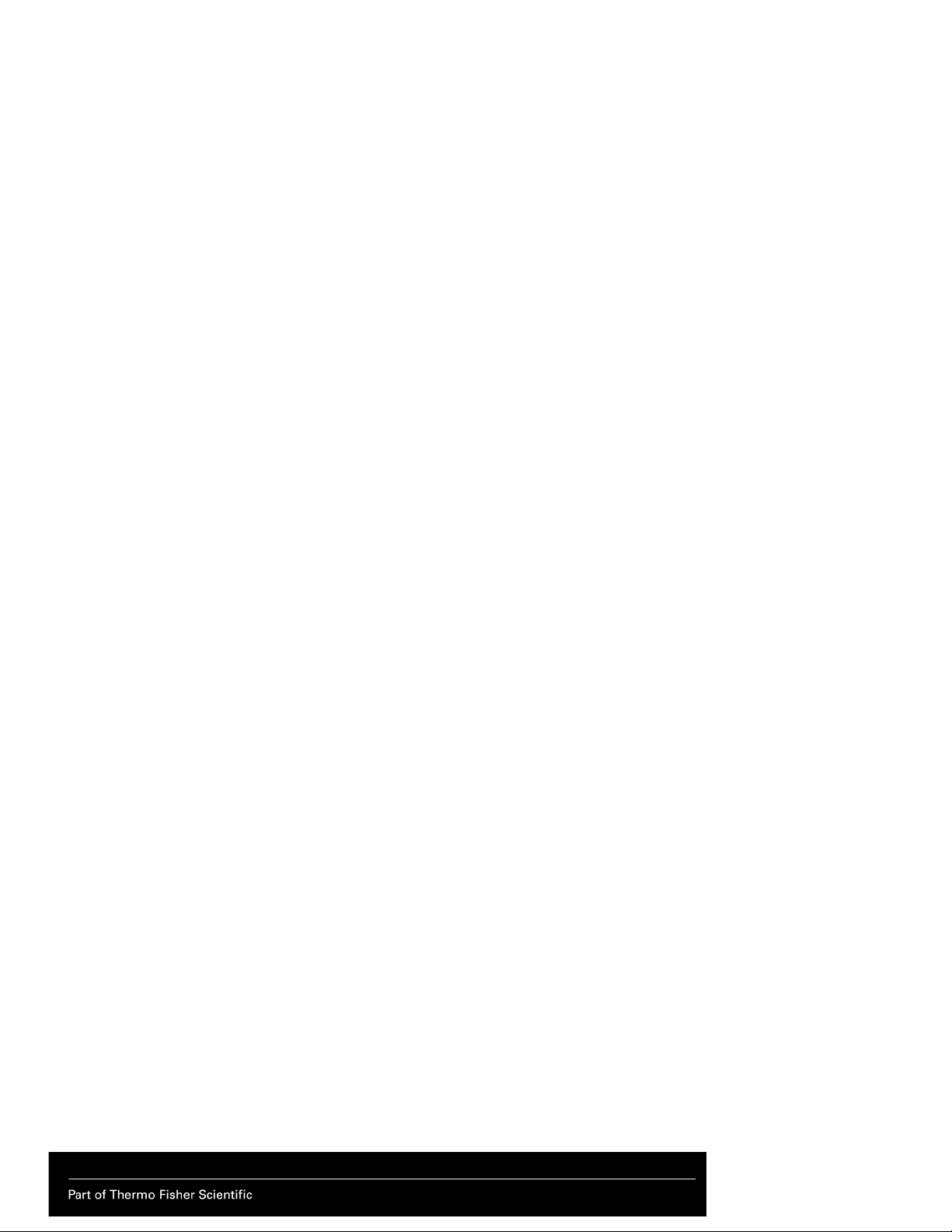
Thermo Fisher Scientific Niton
Analyzers
XL3 Analyzer
Version 8.0
User’s Guide (Abridged)
Refer to NITON XL3 Resource Guide for complete information
Revision A October 2011
Page 2
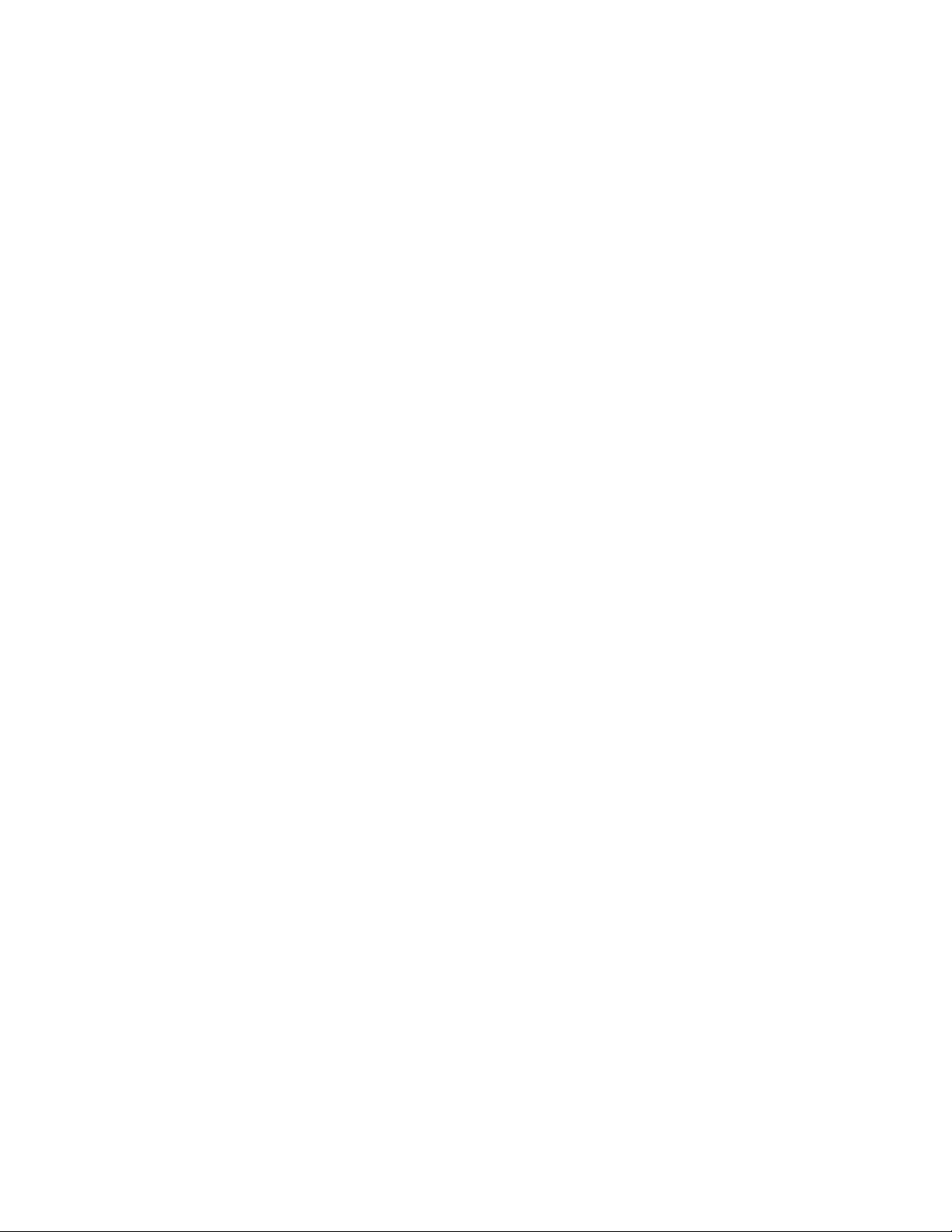
Page 3
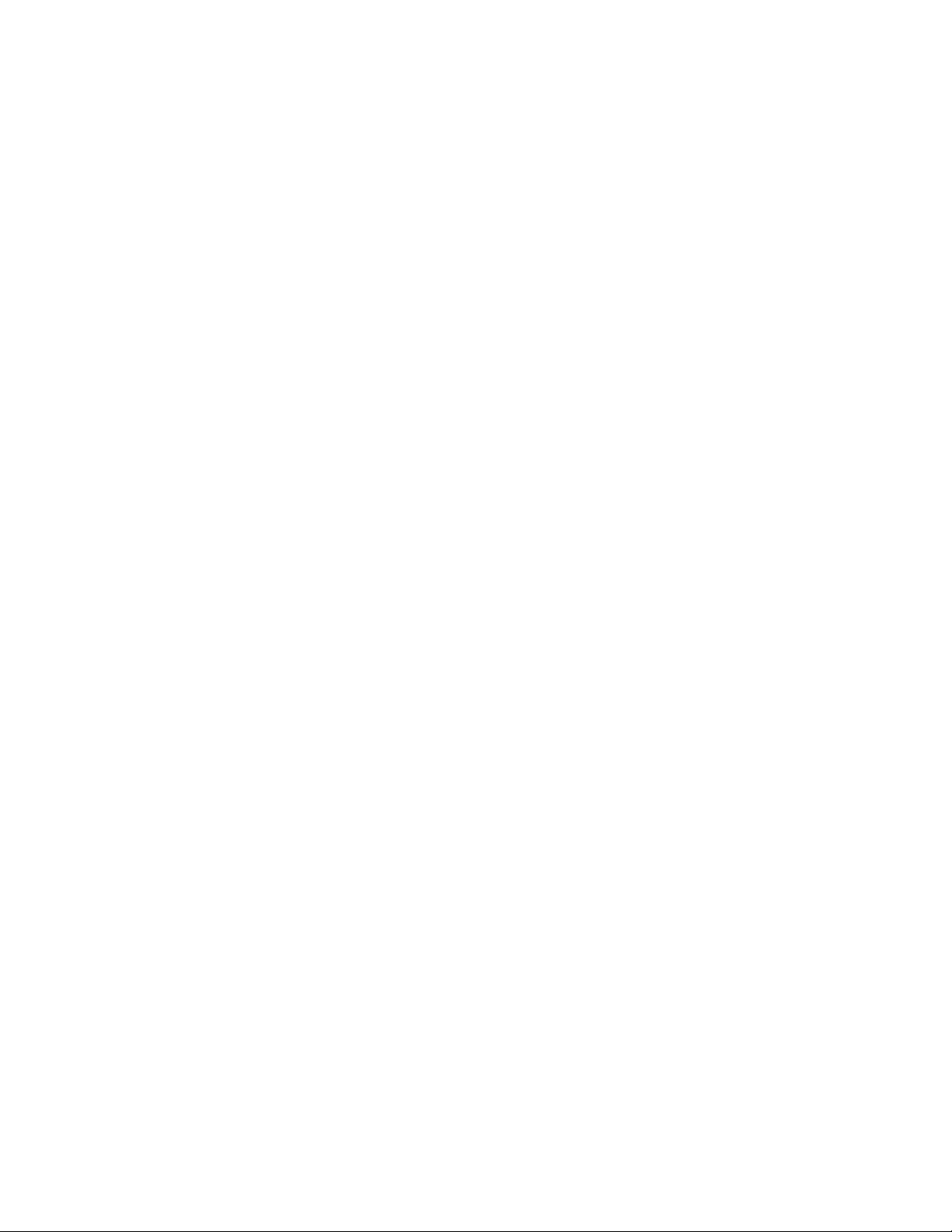
© 2010 Thermo Fisher Scientific Inc. All rights reserved.
Page 4
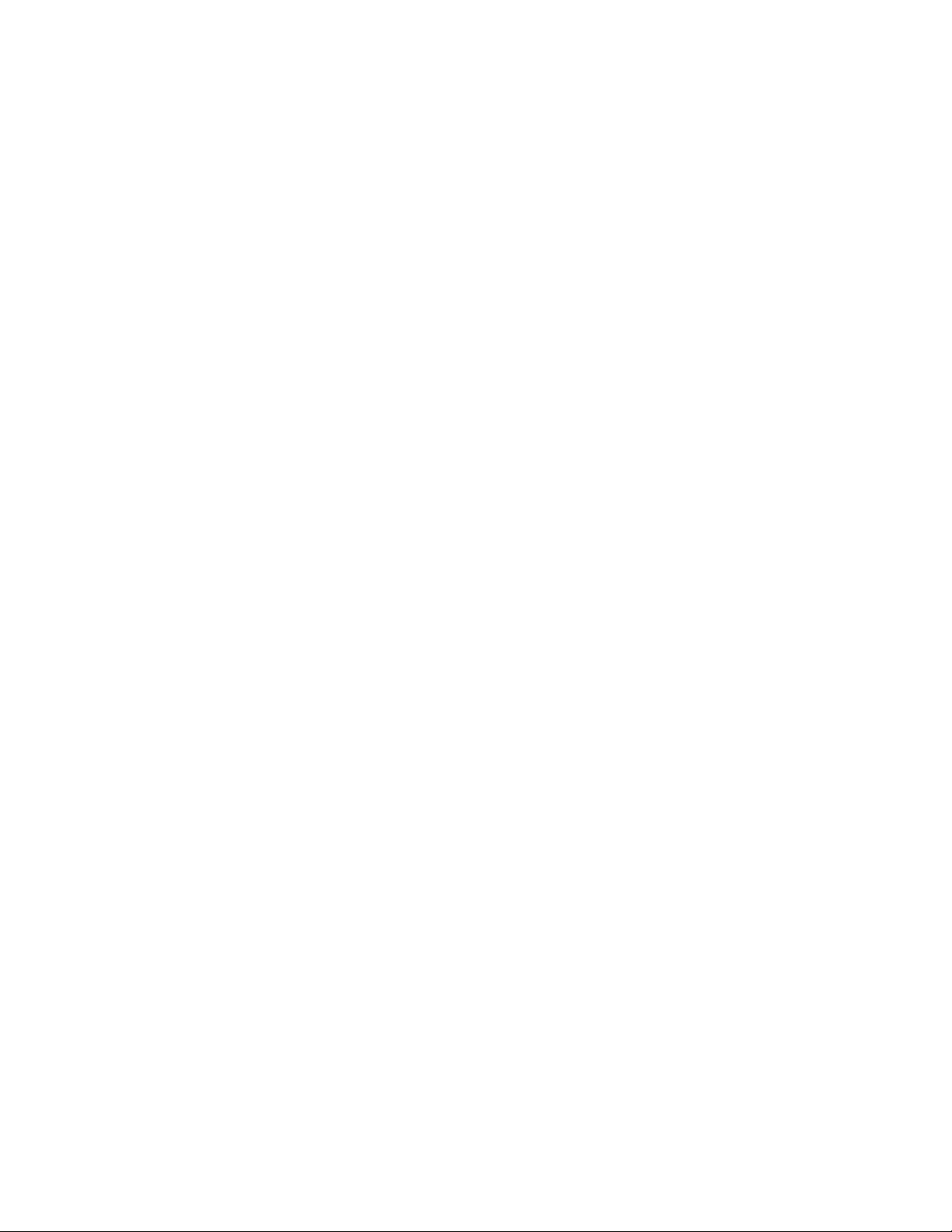
Thermo Fisher Scientific Inc. provides this document to its customers with a product purchase to use in the
product operation. This document is copyright protected and any reproduction of the whole or any part of this
document is strictly prohibited, except with the written authorization of Thermo Fisher Scientific Inc.
The contents of this document are subject to change without notice. All technical information in this
document is for reference purposes only. System configurations and specifications in this document supersede
all previous information received by the purchaser.
Thermo Fisher Scientific Inc. makes no representations that this document is complete, accurate or errorfree and assumes no responsibility and will not be liable for any errors, omissions, damage or loss that might
result from any use of this document, even if the information in the document is followed properly.
This document is not part of any sales contract between Thermo Fisher Scientific Inc. and a purchaser. This
document shall in no way govern or modify any Terms and Conditions of Sale, which Terms and Conditions of
Sale shall govern all conflicting information between the two documents.
Release history:
For Research Use Only. Not for use in diagnostic procedures.
Page 5
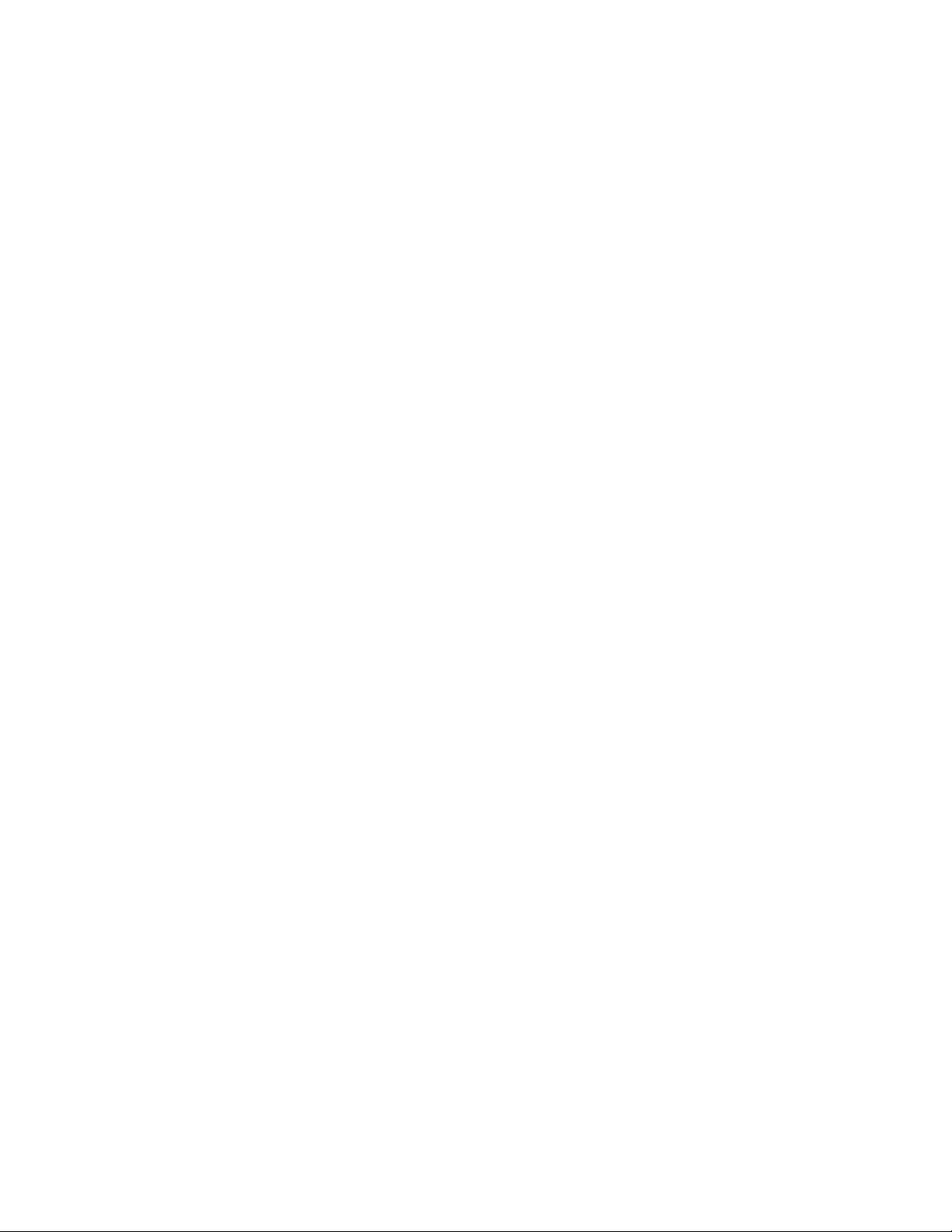
Contents
Chapter 0 Contact Us. . . . . . . . . . . . . . . . . . . . . . . . . . . . . . . . . . . . . . . . . . . . . . . . . . . . . . . . . . . . .1
Chapter 1 Manual Overview . . . . . . . . . . . . . . . . . . . . . . . . . . . . . . . . . . . . . . . . . . . . . . . . . . . . . .1
Warnings, Cautions, and Notes. . . . . . . . . . . . . . . . . . . . . . . . . . . . . . . . . . . . . . 1
Figures. . . . . . . . . . . . . . . . . . . . . . . . . . . . . . . . . . . . . . . . . . . . . . . . . . . . . . . . . 1
Physical Buttons . . . . . . . . . . . . . . . . . . . . . . . . . . . . . . . . . . . . . . . . . . . . . . . . . 2
Other Hardware . . . . . . . . . . . . . . . . . . . . . . . . . . . . . . . . . . . . . . . . . . . . . . . . . 2
Chapter 2 Using Your Analyzer . . . . . . . . . . . . . . . . . . . . . . . . . . . . . . . . . . . . . . . . . . . . . . . . . . . .3
Safely and Effectively Using Your Analyzer . . . . . . . . . . . . . . . . . . . . . . . . . . . . . 3
Monitoring your radiation exposure . . . . . . . . . . . . . . . . . . . . . . . . . . . . . . . . . . 6
Safe Handling of Samples . . . . . . . . . . . . . . . . . . . . . . . . . . . . . . . . . . . . . . . . . 11
Niton XL3t Radiation Profile . . . . . . . . . . . . . . . . . . . . . . . . . . . . . . . . . . . . . . 13
Niton XL3t GOLDD Plus Radiation Profile. . . . . . . . . . . . . . . . . . . . . . . . . . . 16
Niton XL3p Radiation Profile . . . . . . . . . . . . . . . . . . . . . . . . . . . . . . . . . . . . . . 20
Primary Radiation . . . . . . . . . . . . . . . . . . . . . . . . . . . . . . . . . . . . . . . . . . . . . . . 22
Secondary Radiation . . . . . . . . . . . . . . . . . . . . . . . . . . . . . . . . . . . . . . . . . . . . . 22
Deep and Shallow Dose. . . . . . . . . . . . . . . . . . . . . . . . . . . . . . . . . . . . . . . . . . . 23
Proper and Improper Operation . . . . . . . . . . . . . . . . . . . . . . . . . . . . . . . . . . . . 23
Emergency Response Information . . . . . . . . . . . . . . . . . . . . . . . . . . . . . . . . . . . 30
Startup Procedure . . . . . . . . . . . . . . . . . . . . . . . . . . . . . . . . . . . . . . . . . . . . . . . 32
Battery Installation and Charging . . . . . . . . . . . . . . . . . . . . . . . . . . . . . . . . . . . 33
The Control Panel. . . . . . . . . . . . . . . . . . . . . . . . . . . . . . . . . . . . . . . . . . . . . . . 38
Startup Procedure . . . . . . . . . . . . . . . . . . . . . . . . . . . . . . . . . . . . . . . . . . . . . . . 40
Performing a System Check. . . . . . . . . . . . . . . . . . . . . . . . . . . . . . . . . . . . . . . . 42
The Data Ports . . . . . . . . . . . . . . . . . . . . . . . . . . . . . . . . . . . . . . . . . . . . . . . . . 49
Power Port . . . . . . . . . . . . . . . . . . . . . . . . . . . . . . . . . . . . . . . . . . . . . . . . . . . . 49
Using the Navigation (NAV) Menu . . . . . . . . . . . . . . . . . . . . . . . . . . . . . . . . . 50
Using the Tools Menu. . . . . . . . . . . . . . . . . . . . . . . . . . . . . . . . . . . . . . . . . . . . 50
Setting the Date and Time . . . . . . . . . . . . . . . . . . . . . . . . . . . . . . . . . . . . . . . . 55
Data Entry . . . . . . . . . . . . . . . . . . . . . . . . . . . . . . . . . . . . . . . . . . . . . . . . . . . . 60
The Results Screen . . . . . . . . . . . . . . . . . . . . . . . . . . . . . . . . . . . . . . . . . . . . . . 62
Chapter 3 How to Analyze . . . . . . . . . . . . . . . . . . . . . . . . . . . . . . . . . . . . . . . . . . . . . . . . . . . . . . .65
General Analysis . . . . . . . . . . . . . . . . . . . . . . . . . . . . . . . . . . . . . . . . . . . . . . . . 66
Chapter 4 Basic Operation . . . . . . . . . . . . . . . . . . . . . . . . . . . . . . . . . . . . . . . . . . . . . . . . . . . . . . .71
Taking a Sample Analysis . . . . . . . . . . . . . . . . . . . . . . . . . . . . . . . . . . . . . . . . . 71
Analysis Modes . . . . . . . . . . . . . . . . . . . . . . . . . . . . . . . . . . . . . . . . . . . . . . . . . 79
Chapter 5 Common Operations . . . . . . . . . . . . . . . . . . . . . . . . . . . . . . . . . . . . . . . . . . . . . . . . . . . 89
Metal Sample Prep . . . . . . . . . . . . . . . . . . . . . . . . . . . . . . . . . . . . . . . . . . . . . . 89
Soil Sample Prep . . . . . . . . . . . . . . . . . . . . . . . . . . . . . . . . . . . . . . . . . . . . . . . 102
Preparing Mining Samples . . . . . . . . . . . . . . . . . . . . . . . . . . . . . . . . . . . . . . . 106
Setting Up Beep Times . . . . . . . . . . . . . . . . . . . . . . . . . . . . . . . . . . . . . . . . . . 107
Thermo Scientific manual-name 1
Page 6
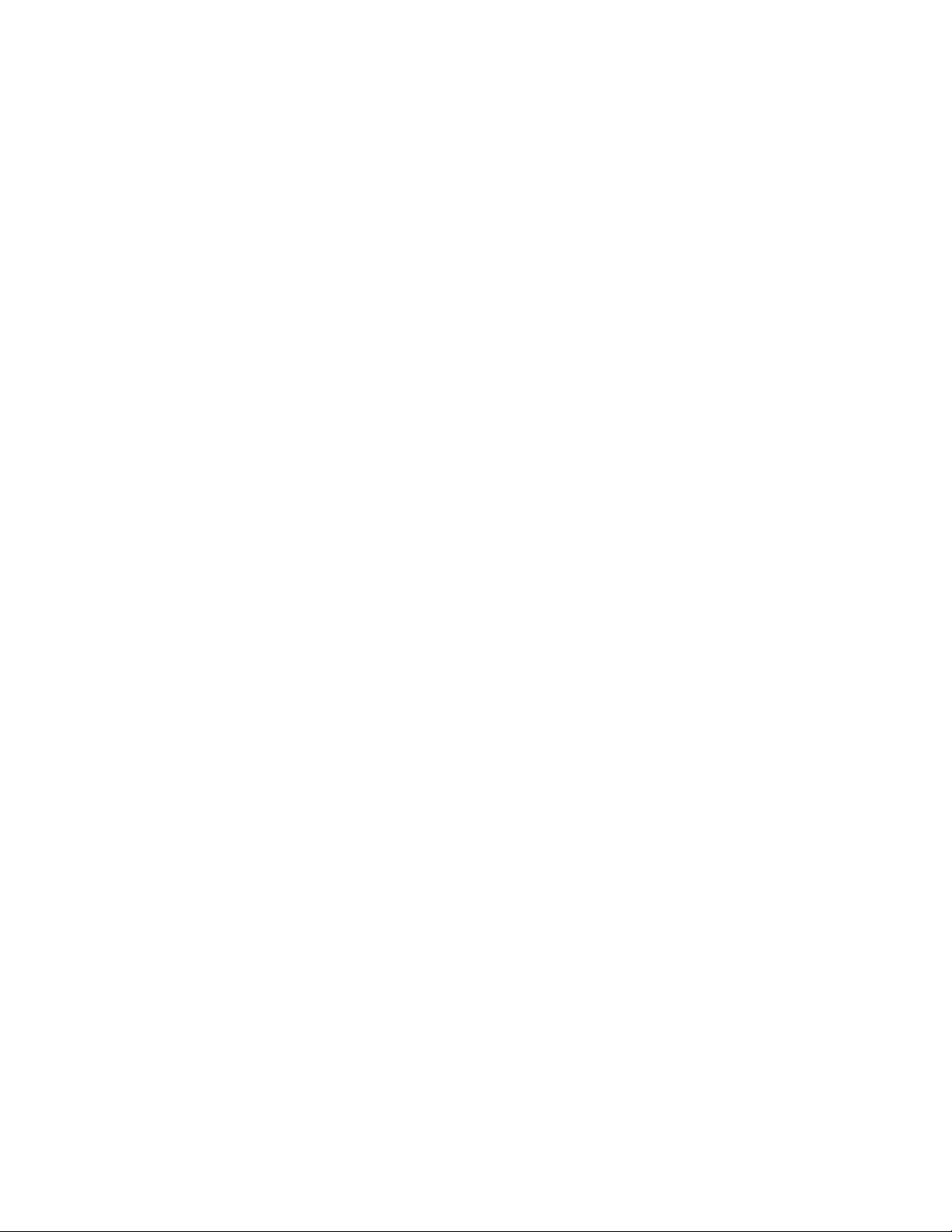
Contents
Sorting the Custom Element Display . . . . . . . . . . . . . . . . . . . . . . . . . . . . . . . 108
Max Measure Time . . . . . . . . . . . . . . . . . . . . . . . . . . . . . . . . . . . . . . . . . . . . . 109
Minumum Test Time . . . . . . . . . . . . . . . . . . . . . . . . . . . . . . . . . . . . . . . . . . . 109
Virtual Keyboard . . . . . . . . . . . . . . . . . . . . . . . . . . . . . . . . . . . . . . . . . . . . . . . 110
Setting Display Units . . . . . . . . . . . . . . . . . . . . . . . . . . . . . . . . . . . . . . . . . . . 113
Adjusting the Element Range . . . . . . . . . . . . . . . . . . . . . . . . . . . . . . . . . . . . . 115
Setting the Date and Time . . . . . . . . . . . . . . . . . . . . . . . . . . . . . . . . . . . . . . . 116
Calibrating the Touch Screen . . . . . . . . . . . . . . . . . . . . . . . . . . . . . . . . . . . . . 123
Chapter 6 Data Management . . . . . . . . . . . . . . . . . . . . . . . . . . . . . . . . . . . . . . . . . . . . . . . . . . . .125
Viewing Data . . . . . . . . . . . . . . . . . . . . . . . . . . . . . . . . . . . . . . . . . . . . . . . . . 125
Viewing Fingerprints . . . . . . . . . . . . . . . . . . . . . . . . . . . . . . . . . . . . . . . . . . . . 132
Erasing Data . . . . . . . . . . . . . . . . . . . . . . . . . . . . . . . . . . . . . . . . . . . . . . . . . . 133
Managing Libraries . . . . . . . . . . . . . . . . . . . . . . . . . . . . . . . . . . . . . . . . . . . . . 138
Chapter 7 Connectivity . . . . . . . . . . . . . . . . . . . . . . . . . . . . . . . . . . . . . . . . . . . . . . . . . . . . . . . . .145
Using Your Analyzer With Your PC . . . . . . . . . . . . . . . . . . . . . . . . . . . . . . . . 151
Connecting From Your Analyzer to Your PC . . . . . . . . . . . . . . . . . . . . . . . . . 153
Using a USB Cable to Connect Your Analyzer . . . . . . . . . . . . . . . . . . . . . . . . 157
Downloading Data . . . . . . . . . . . . . . . . . . . . . . . . . . . . . . . . . . . . . . . . . . . . . 159
Chapter 7 Controlling Your Analyzer From Your PC . . . . . . . . . . . . . . . . . . . . . . . . . . . . . . . . 169
Chapter 8 Learning More, Service, and Support . . . . . . . . . . . . . . . . . . . . . . . . . . . . . . . . . . .173
Replacing the Measurement Window . . . . . . . . . . . . . . . . . . . . . . . . . . . . . . . 173
Registration and Licensing FAQ . . . . . . . . . . . . . . . . . . . . . . . . . . . . . . . . . . . 181
Storing and Transporting Your Niton XL3 Analyzer . . . . . . . . . . . . . . . . . . . . 183
Chapter 8 Advanced Settings . . . . . . . . . . . . . . . . . . . . . . . . . . . . . . . . . . . . . . . . . . . . . . . . . . .185
Tools Menu Options . . . . . . . . . . . . . . . . . . . . . . . . . . . . . . . . . . . . . . . . . . . . 191
NDF Files: User Data Structuring . . . . . . . . . . . . . . . . . . . . . . . . . . . . . . . . . . 213
Safety Settings . . . . . . . . . . . . . . . . . . . . . . . . . . . . . . . . . . . . . . . . . . . . . . . . . 225
Camera and Small Spot Video. . . . . . . . . . . . . . . . . . . . . . . . . . . . . . . . . . . . . 232
Chapter 9 Helium Purged Analysis. . . . . . . . . . . . . . . . . . . . . . . . . . . . . . . . . . . . . . . . . . . . . . .243
Chapter 9 Service . . . . . . . . . . . . . . . . . . . . . . . . . . . . . . . . . . . . . . . . . . . . . . . . . . . . . . . . . . . . . 251
Warranty . . . . . . . . . . . . . . . . . . . . . . . . . . . . . . . . . . . . . . . . . . . . . . . . . . . . . 251
2 manual-name Thermo Scientific
Page 7
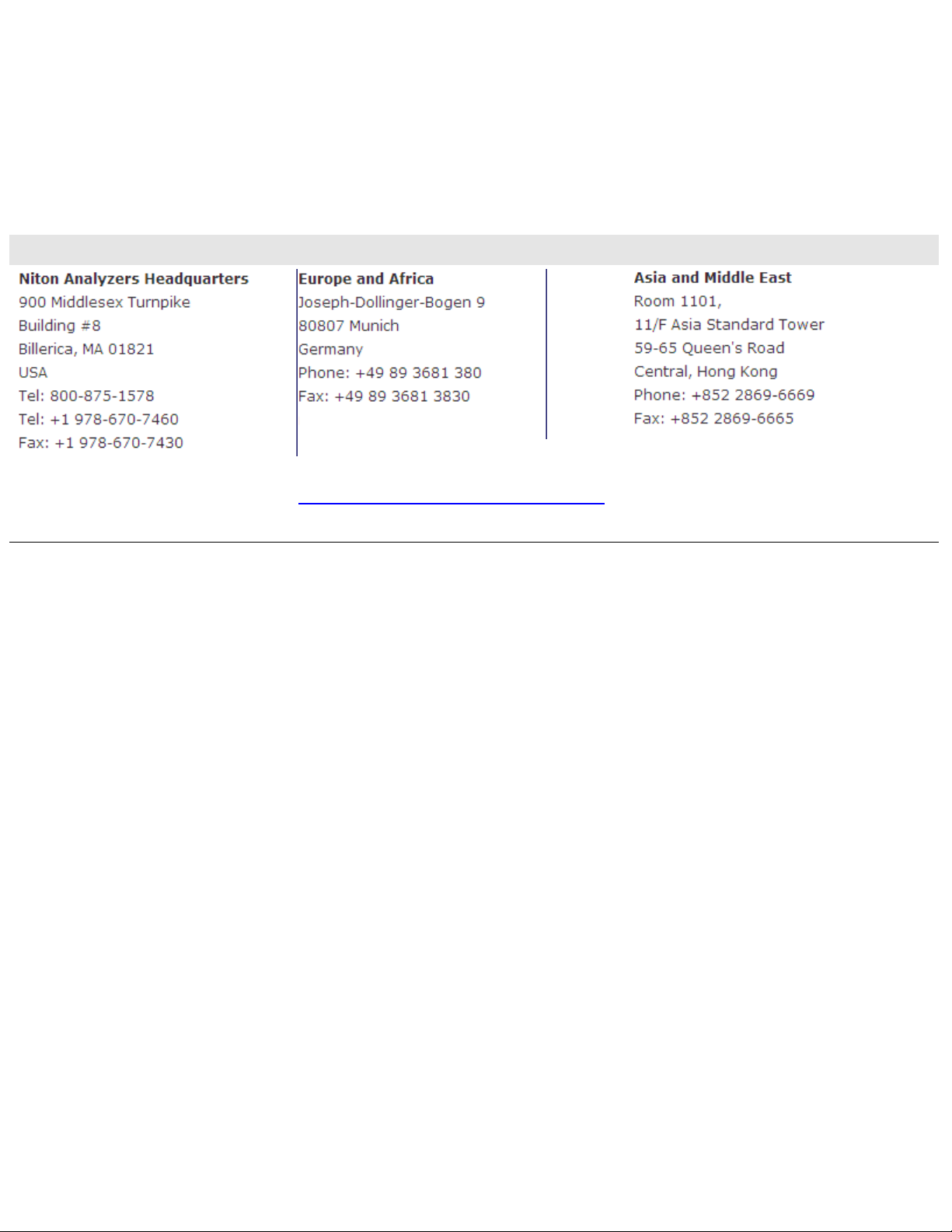
Contact Us
Americas Europe Asia
niton.eur@thermofisher.com
niton@thermofisher.com
tonEurope.support@thermofisher.com
Ni
niton.asia@thermofisher.com
NitonAsia.Support@thermofisher.com
1
Page 8
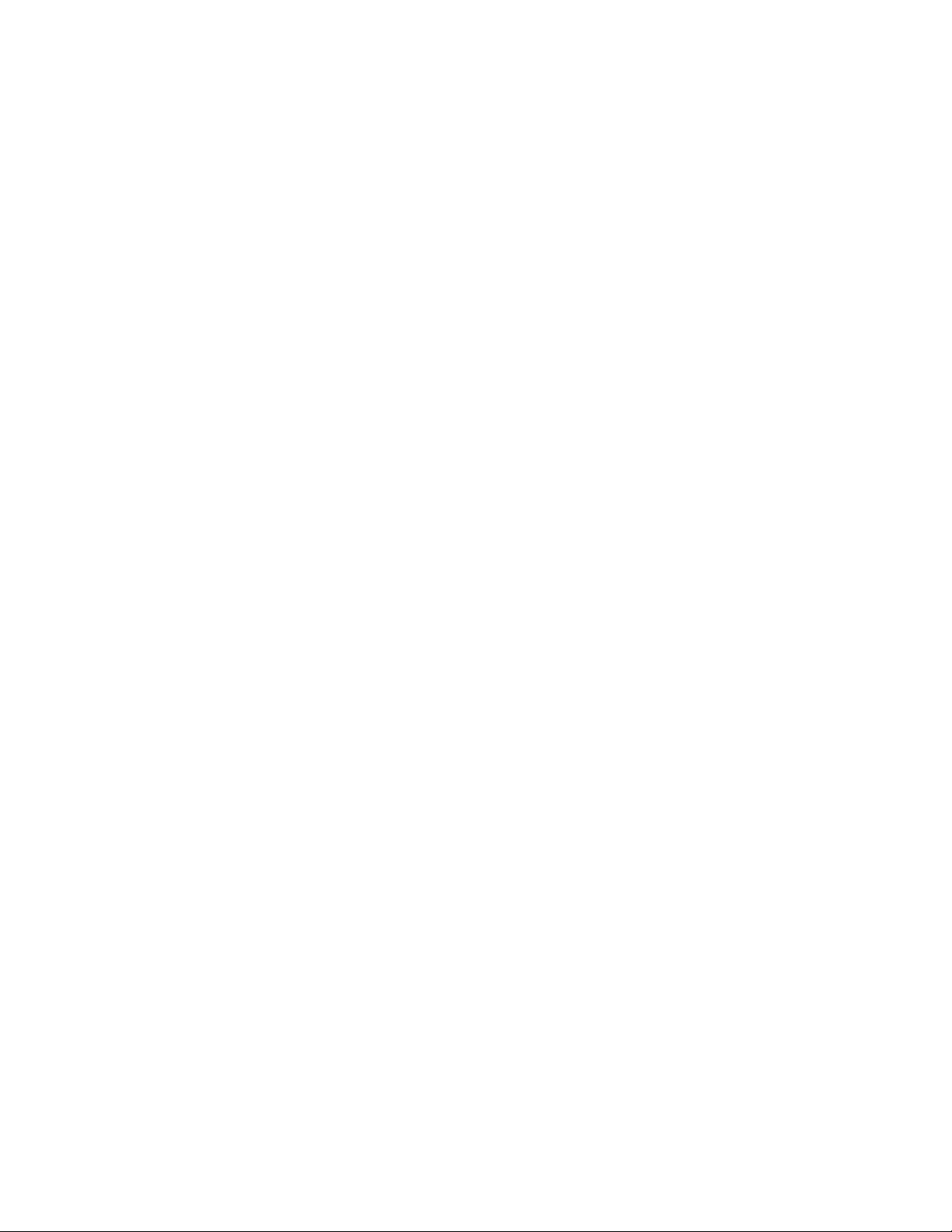
0
Contact Us
2 Niton XL3 Analyzer User’s Guide Thermo Scientific
Page 9
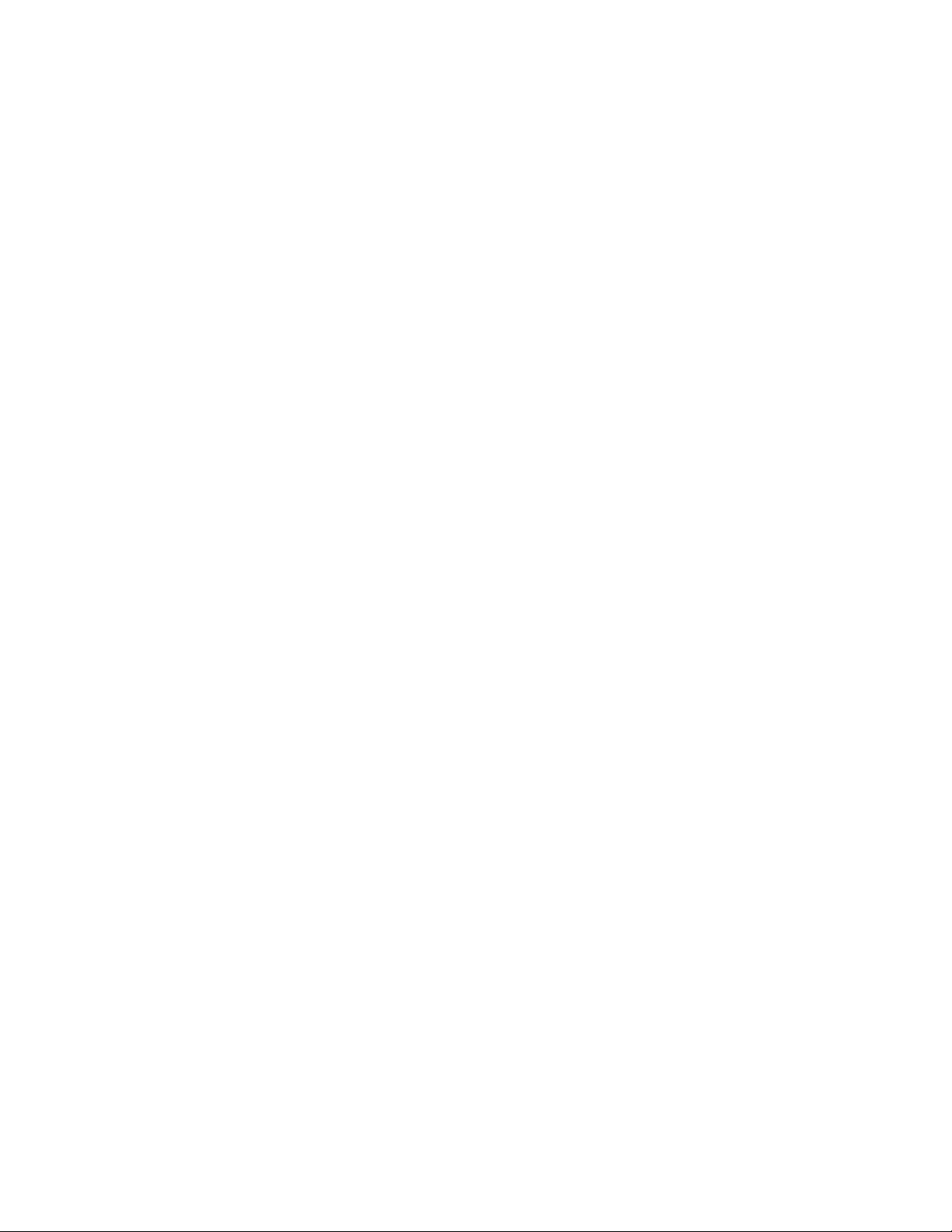
Manual Overview
Warnings, Cautions, and Notes
Warnings
Warnings are extremely important recommendations, violating which may result in either
njury to yourself or others, or damage to your analyzer and/or data. Warnings will always be
i
identified as Warnings in the text, and will always be visually presented as follows:
WARNING This is a Warning.
Example Warning:
WARNING Tampering with the 5,500 ppm (Lead high) lead-in-soil standard may cause
exposure to lead dust. Keep all standards out of reach of children.
1
Manual Overview
Warnings, Cautions, and Notes
Cautions
Example Caution:
Notes
Example Note:
Cautions are important recommendations. Cautions will always be identified as Cautions in
the text, and will always be visually presented as follows:
CAUTION This is a Caution.
CAUTION N
completely intact
Notes are informational asides which may help you with your analyses. Notes will always be
identified as Notes in the text, and will always be visually presented as follows:
Note This is a Note.
Note For defensible Quality Control, keep a record of the time and precision of every
calibration
ever tamper with Test Standards. They should not be used unless they are
Figures
Figures are illustrations used to show what something looks like. Figures will always be
labelled and identified as Figures directly below the Figure itself, and will always be visually
presented as follows:
Thermo Scientific Niton XL3 Analyzer User’s Guide 1
Page 10
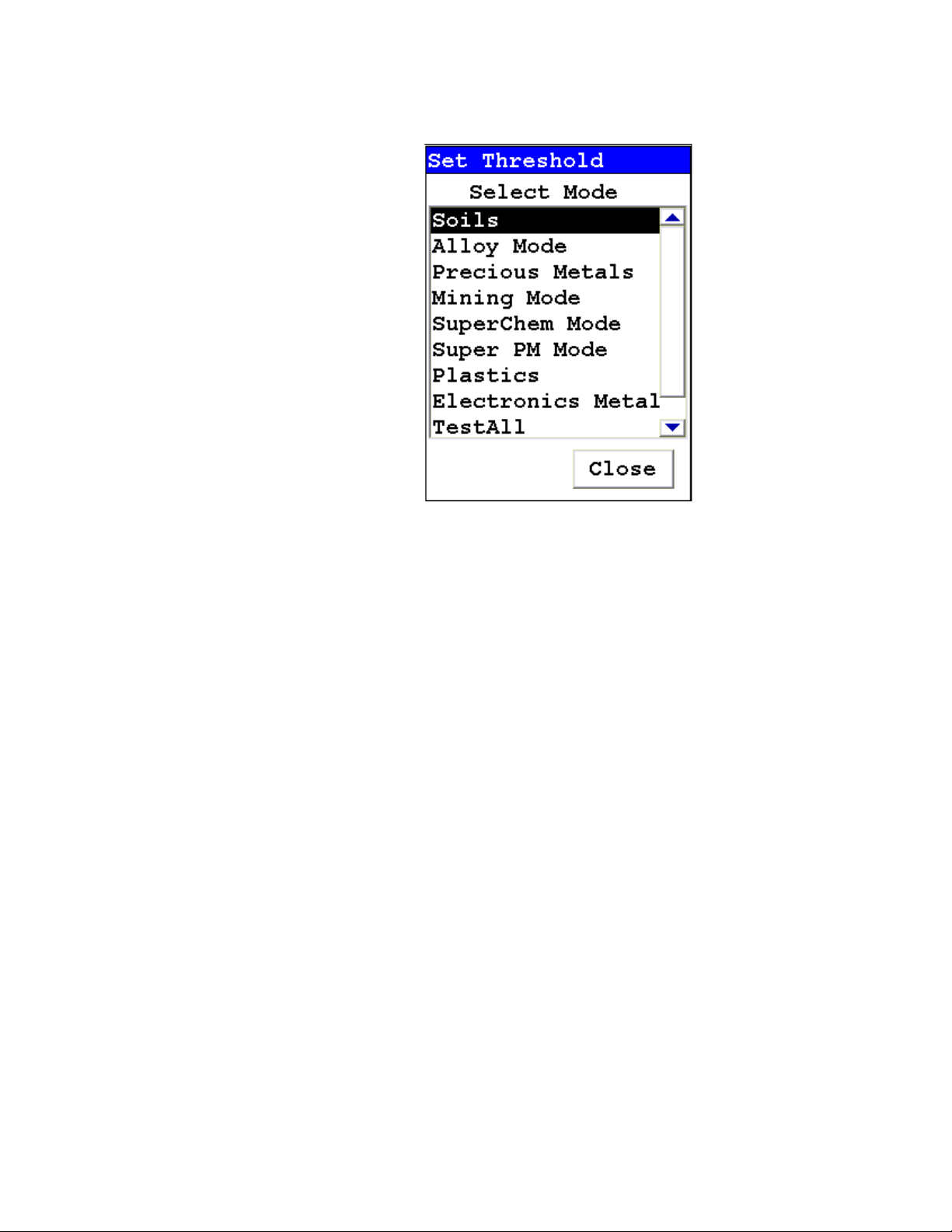
1
Manual Overview
Physical Buttons
Figure 1. This is a Figure
Physical Buttons
Physical Buttons are actual buttons on the analyzer which must be pushed to activate their
unction. Physical Buttons will always be identified as Buttons in the text, and will always be
f
visually presented as follows:
This is a Physical Button.
Example Physical Buttons:
On/Off/Escape Button, Clear/Enter Button, Interlock Button, and Trigger Button.
Other Hardware
Other Hardware refers to any physical part of the analyzer which performs a necessary
unction. Other Hardware will always be visually presented as follows:
f
This is an example of Other Hardware.
Example Other Hardware:
Battery, Touch Screen Display, Measurement Window, and USB Cable
2 Niton XL3 Analyzer User’s Guide Thermo Scientific
Page 11

Using Your Analyzer
This section discusses the basics of using your analyzer, no matter the specific type of analysis
you wish to perform. First we go over analyzer safety, particularly radiation safety. Using an
X-ray based analyzer safely is very important, and not difficult, provided you read,
understand, and follow these guidelines. Secondly, we outline the startup procedure we
recommend for daily use to ensure that your analyzer is performing properly and at its most
efficient level.
Safely and Effectively Using Your Analyzer
CAUTION N
procedures should be followed in areas of concern.
Radiation and General Safety
WARNING Always treat radiation with respect. Do not hold your analyzer near the
measurement window during testing. Never point your analyzer at yourself or anyone else
when the shutter is open.
iton analyzers are not intrinsically safe analyzers. All pertinent Hot Work
2
Using Your Analyzer
Safely and Effectively Using Your Analyzer
Radiation and General Safety
This section covers topics related to radiation safety and general safety when using a Thermo
cientific Niton XL3 analyzer. At a minimum all operators of the analyzer should be familiar
S
with the instructions provided in this chapter in order to handle the analyzer in a safe manner.
In addition to reading the information presented on the following pages, Thermo Fisher
Scientific recommends that instrument users participate in a radiation safety and operational
training class.
Radiation Protection Basics
The Niton Model XL3t analyzer contains an x-ray tube which emits radiation only when the
user turns the x-ray tube on. When the x-ray tube is on and the shutter is open, as during a
measurement, the analyzer emits a directed radiation beam - see Figures 1 and 2. Reasonable
effort should be made to maintain exposures to radiation as far below dose limits as is
practical. This is known as the ALARA (As Low as Reasonably Achievable) principle. For any
given source of radiation, three factors will help minimize your radiation exposure: Time,
Distance, and Shielding.
The Niton Model XL3p analyzer contains a radioactive sealed source. Radiation from this
source is fully contained within the device when not in use and allowed to escape through the
measurement window only while the user is analyzing a sample. Radiation emission is
controlled by a shutter. The analyzer emits a directed radiation beam (See Figure 1 and Figure
Thermo Scientific Niton XL3 Analyzer User’s Guide 3
Page 12
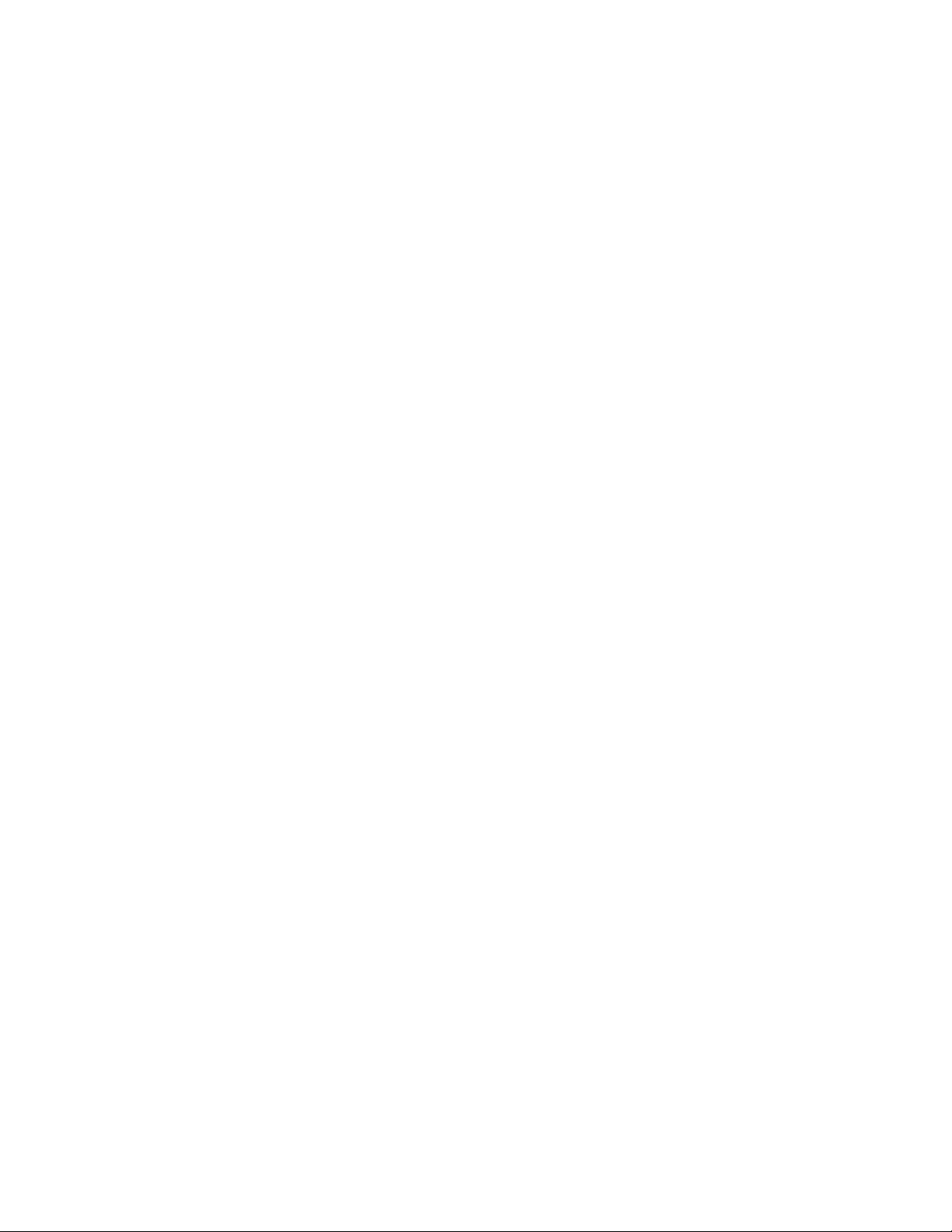
2
Using Your Analyzer
Safely and Effectively Using Your Analyzer
2) when the shutter is open during a measurement. Reasonable effort should be made to
maintain exposures to radiation as far below dose limits as is practical. This is known as the
ALARA (As Low as Reasonably Achievable) principle. For any given source of radiation, three
factors will help minimize your radiation exposure: Time, Distance, and Shielding.
Time
The longer you are exposed to a source of radiation the longer the radiation is able to interact
n your body and the greater the dose you receive. Dose increases in direct proportion to
i
length of exposure.
Distance
The closer you are to a source of radiation, the more radiation strikes you. Based on geometry
alone, dose increases and decreases with an inverse-squared relation to your distance from the
source of radiation (additional dose rate reduction comes from air attenuation). For example,
the radiation dose one foot from a source is nine times greater than the dose three feet from
the source. Remember to keep your hands and all body parts away from the front end of the
analyzer when the shutter is open to minimize your exposure.
Shielding
Shielding is any material that is placed between you and the radiation source. The more
material between you and the source, or the denser the material, the less you will be exposed
to that radiation. Supplied or optional test stands are an additional source of shielding for
analysis. A backscatter shield accessory is also available and may be appropriate in some
applications.
Exposure to Radiation
Human dose to radiation is typically measured in rem, or in one-thousandths of a rem, called
illirem (mrem), 1 rem = 1000 mrem. Another unit of dose is the Sievert (Sv), 1 Sv = 100
m
rem. The allowable limit for occupational exposure in the U.S (and many other countries) is
5,000 mrem/year (50 mSv/year) for deep (penetrating) dose and 50,000 mrem/year (500
mSv/year) for shallow (i.e., skin) dose or dose to extremities. Deep, shallow, and extremity
exposure from a properly used Niton XL3t analyzer should be less than 200 mrem per year,
(2.0 mSv per year) even if the analyzer is used as much as 2,000 hours per year, with the
shutter open continuously. The only anticipated exceptions to the 200 mrem maximum
annual dose are: 1) routine and frequent analysis of plastic samples without use of a test stand,
backscatter shield, or similar additional protective measures, or 2) improper use where a part
of the body is in the primary beam path.
Note NEVER OPERATE THE DEVICE WITH A PART OF YOUR BODY IN THE
PRIMARY BEAM PATH OR WITH THE PRIMARY BEAM PATH DIRECTED AT
ANYONE ELSE.
4 Niton XL3 Analyzer User’s Guide Thermo Scientific
Page 13
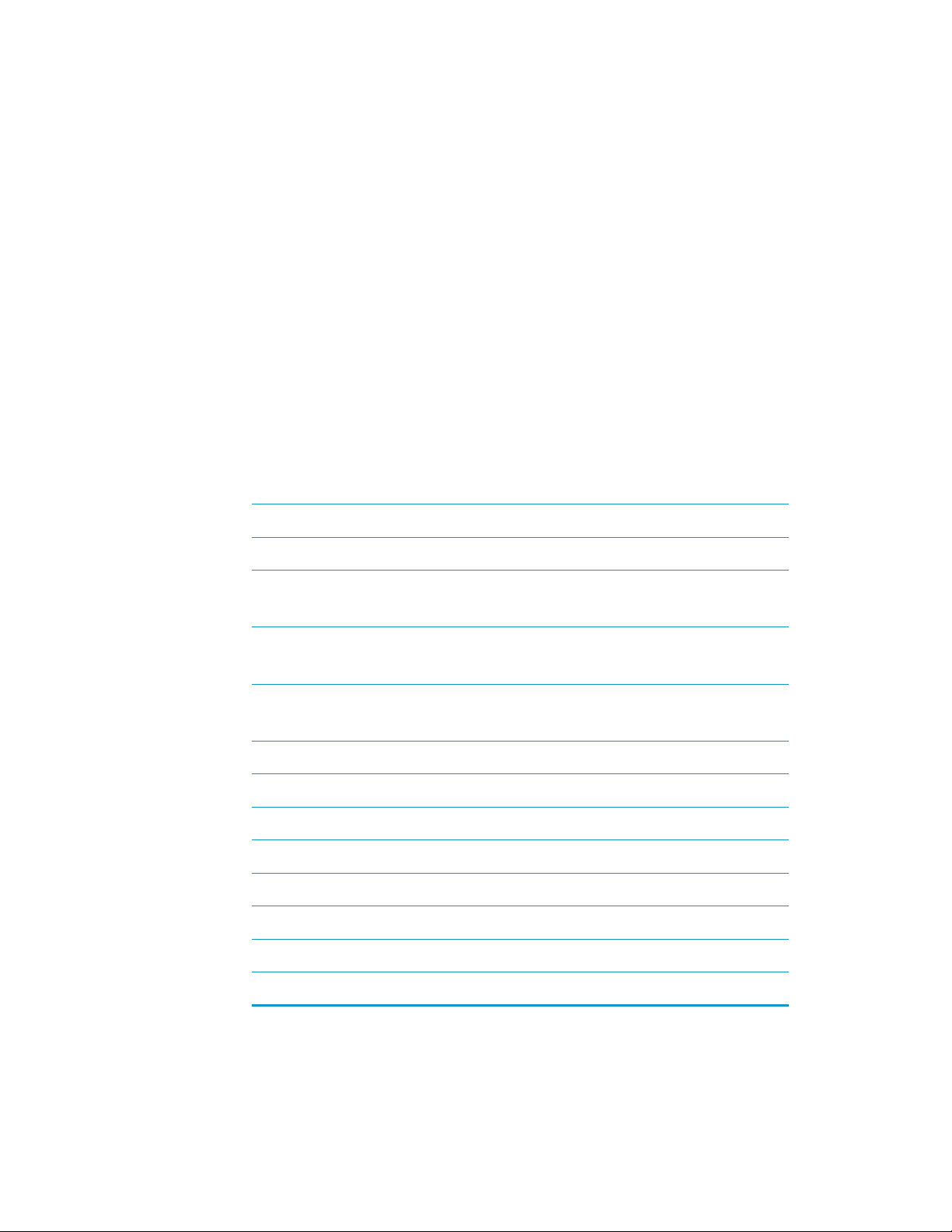
2
Using Your Analyzer
Safely and Effectively Using Your Analyzer
Also, consider the use of protective accessories such as a shielded test stand or backscatter
shield (or equivalent) when performing routine and/or frequent analysis of any of the
following:
• plastic (or similarly low density) samples,
• thin samples (such as foils, circuit boards, and wires)
• samples that are smaller than the analysis window.
Shown in Table 1are the typical background radiation doses received by the average member
of the public. The radiation dose limits for radiation workers in the US are also shown in
Table 2.
Table 1. Typical Radiation Doses Received (Source: NCRP 1987)
Category
Dose in
mrem
Dose in mSv
Average total dose in US (annual) 360 3.6
Average worker exposure (annual) 210 2.1
Average exposure for an underground
miner
Exposure for airline crew (1,000 hours
at 35,000 ft)
Additional from living in Denver at
5300’ (annual)
400 4.0
500 5.0
25 .25
Additional from 4 pCi/l radon in home 1,000 10.0
Typical Chest X-Ray 6 0.06
Typical Head or Neck X-Ray 20 0.2
Typical pelvis/hip x-ray 65 0.65
Typical lumbar spine x-ray 30 0.3
Typical Upper G.I. x-ray 245 2.45
Typical Barium enema x-ray 405 4.05
Typical CAT scan 110 1.10
Thermo Scientific Niton XL3 Analyzer User’s Guide 5
Page 14
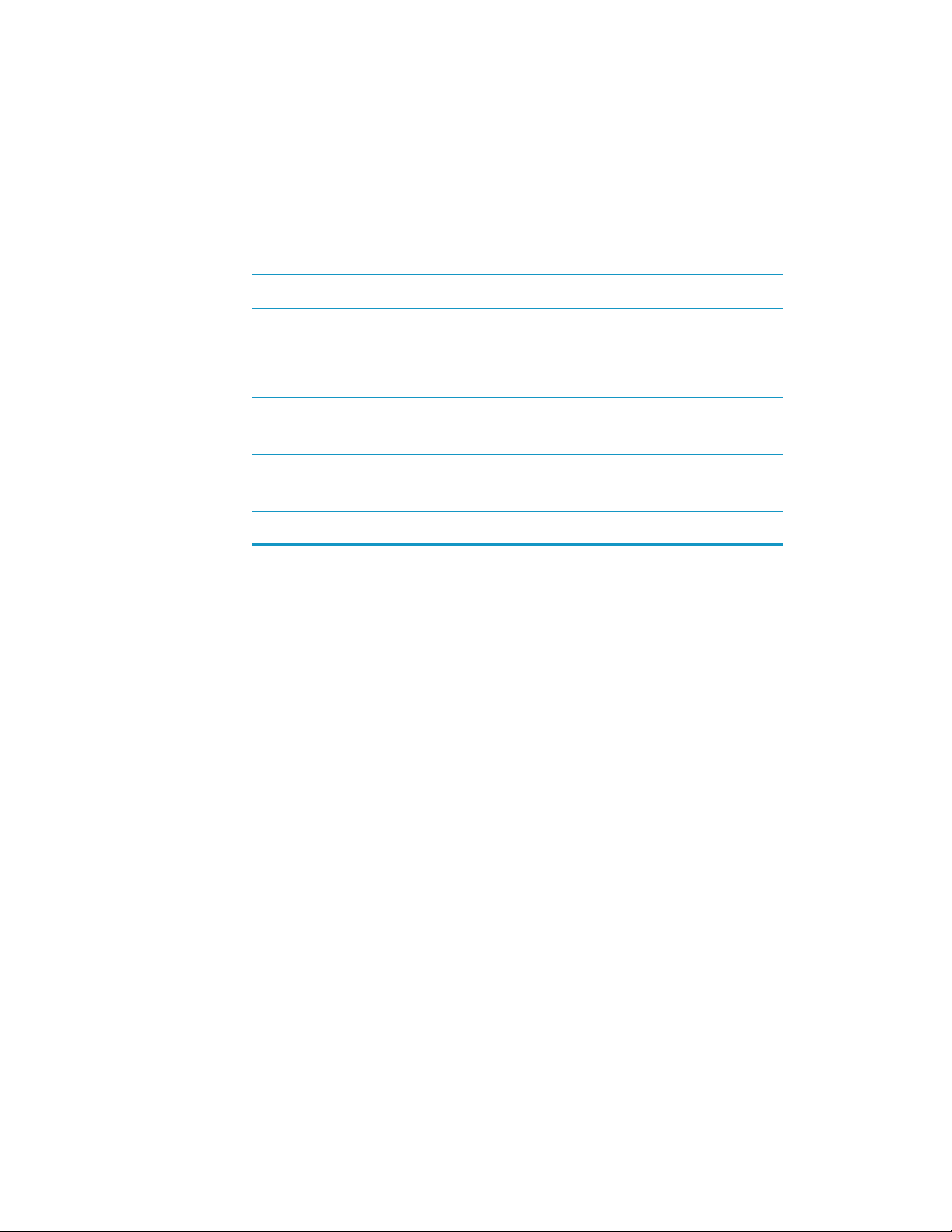
2
Using Your Analyzer
Monitoring your radiation exposure
Table 2. Annual Occupational Dose Limits for Radiation Workers
(Source: Code of Federal Regulations Title 10, Part 20)
Category
Whole Body 5000 50
Pregnant Worker (during gestation
period)
Eye Dose Equivalent 15,000 150
Shallow dose equivalent to the skin or
any extremity or organ
Maximum allowable dose for the
general public (annual)
For a Minor 500 5.0
Monitoring your radiation exposure
Individuals can be monitored for the radiation dose they receive by use of radiation dosimetry
evices (dosimeters). Monitoring dose using a dosimeter can be a way of identifying improper
d
use and at the same time demonstrating proper use. In some locations, dosimetry is required
by regulations and in others it is optional. It is normally required when the user could
reasonably be expected to receive in excess of 10% of the annual dose limit. Thermo Fisher
Scientific recommends that you determine and obey the local regulatory requirements
concerning radiation monitoring of occupational workers.
Dose in
mrem
Dose in mSv
500 5
50,000 500
100 1.0
Two common types of dosimeters are whole-body badges and ring badges. Whole body
badges are often attached to the user’s torso (e.g., clipped to the collar, shirt pocket, or waist as
appropriate). A ring badge is worn on the finger as a measure of maximum extremity dose.
When worn, the specific location of the dosimeter should be that part of the body that is
expected to receive the highest dose. This location will depend on how the analyzer is used
and so it may not be the same for all users. Dosimetry services are offered by many companies.
Two companies offering dosimetry services in the USA and much of the world are:
6 Niton XL3 Analyzer User’s Guide Thermo Scientific
Page 15
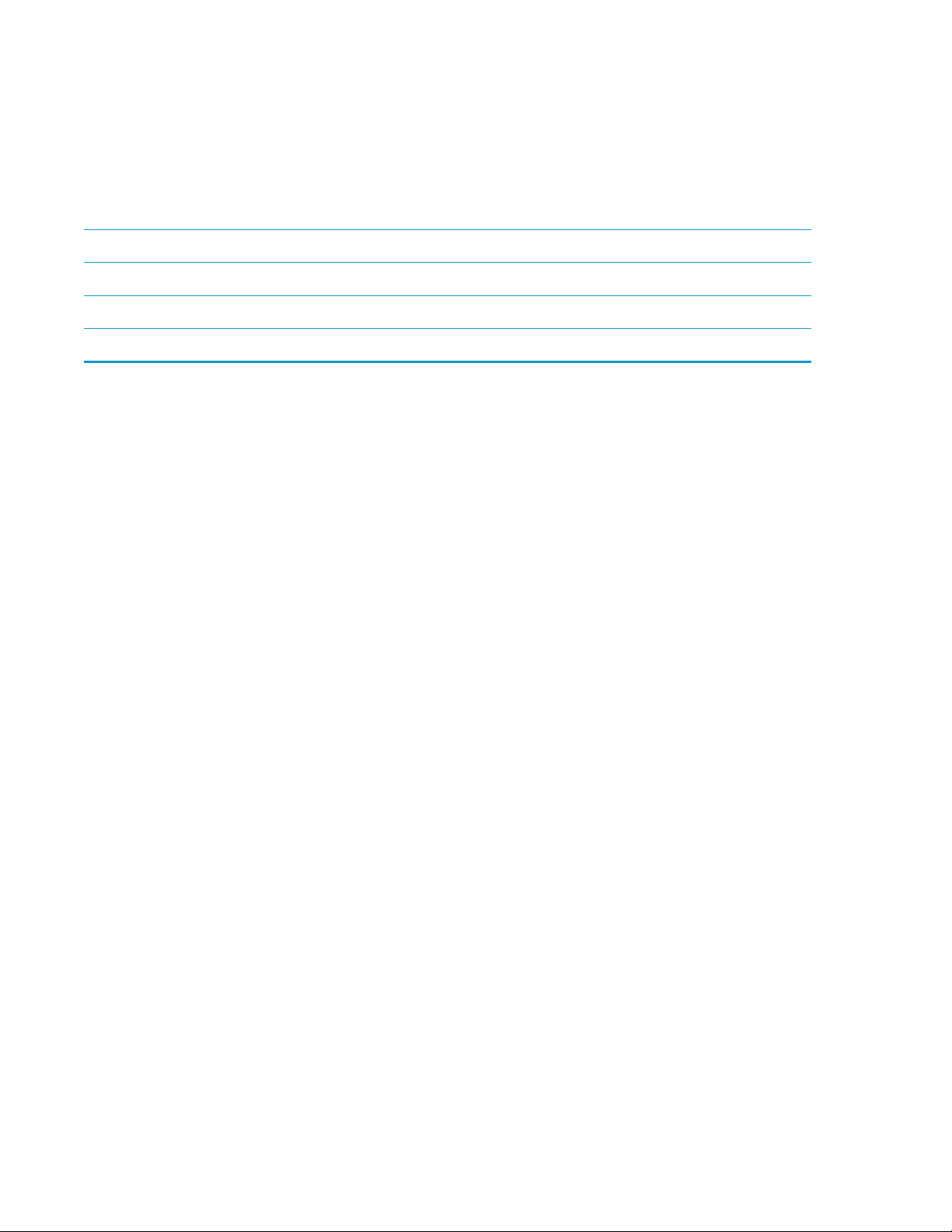
Monitoring your radiation exposure
Table 3. Dosimeters
Company Global Dosimetry Solutions Landauer, Inc.
Address 2652 McGaw Avenue 2 Science Road
City and State Irvine, CA 92614 Glenwood, IL 60425-9979
Website www.dosimetry.com www.landauerinc.com
Phone Number (800) 251-3331 (800) 323-8830
2
Using Your Analyzer
Note W
dosimeter badge only measures your exposure (at the dosimeter location).
earing a dosimeter badge does not protect you against radiation exposure. A
Pregnancy and Radiation Exposure
International guidance documents (e.g., ICRP Publication 60 and NCRP Publication 116*)
recommend that the radiation dose to the embryo/fetus of a pregnant woman should not
exceed a total of 500 mrem (10% of normal radiation worker limit) during the gestation
period. While this dose limit exceeds the dose limit to a trained operator, pregnant workers
may want to take special precautions to reduce their exposure to radiation. For more
information see the U.S. NRC Regulatory Guide 8.13 "Instruction Concerning Prenatal
Radiation Exposure" which can be found on the resource CD.
* The International Commission on Radiological Protection, ICRP, is an independent
Registered Charity, established to advance for the public benefit the science of radiological
protection, in particular by providing recommendations and guidance on all aspects of
protection against ionizing radiation.
* The National Council on Radiation Protection and Measurements (NCRP) was chartered
by the U.S. Congress in 1964 as the National Council on Radiation Protection and
Measurements.
How to Use the Niton XL3t Analyzer Safely
The Niton XL3t analyzer is designed to be safe to operate provided that it is used in
ccordance with manufacturer's instructions. Under conditions of normal use, monitored
a
operators seldom receive a measurable dose and have not been known to receive in excess of
10% of the annual occupational dose limits (a criteria that would require monitoring under
regulation in the U.S.). In addition to proper use of the XL3t, it is recommended that you
follow these precautions to ensure your safety and the safety of those around you.
Know where the beam is
The primary beam is a directed beam out of the front of the analyzer that can have high dose
ates. The secondary beam, or scattered beam, has much lower dose rates.
r
Thermo Scientific Niton XL3 Analyzer User’s Guide 7
Page 16

2
Using Your Analyzer
Monitoring your radiation exposure
Figure 2. Primary Beam
8 Niton XL3 Analyzer User’s Guide Thermo Scientific
Page 17

2
Using Your Analyzer
Monitoring your radiation exposure
Figure 3. Secondary (Scattered) Beam
Thermo Scientific Niton XL3 Analyzer User’s Guide 9
Page 18

2
Using Your Analyzer
Monitoring your radiation exposure
The Shutter-Open Indicator Lights
When the lights are flashing, the primary beam is on, and radiation is being emitted from the
front of the analyzer.
Figure 4. The X-ray Beam Indicator Lights
Handle and Use with Respect
Avoid holding the front of the analyzer when the x-ray tube is energized and the shutter is
pen. Never point the instrument at yourself or anyone else when the shutter is open and the
o
x-ray tube is energized. Never look into the path of the primary beam.
Follow a Radiation Protection Program
Your organization should establish, document, and follow a Radiation Protection Program.
An example of such a program can be found on the resource CD (provided with the
instrument).
Take Proper Care of your Niton XL3
Keeping your analyzer maintained in good condition will help minimize the risk of accidental
exposure. Mechanical malfunction of the shutter can be avoided by maintaining the
measurement window, as described in the User Guide. This prevents foreign objects from
entering your analyzer
10 Niton XL3 Analyzer User’s Guide Thermo Scientific
Page 19

Avoid Over-Exposures
Direct contact with the window could result in overexposures in the times indicated inTable 4
below.
Table 4. Potential Exposure Limit Times
Location of Dose Limit Time to Reach Limit
2
Using Your Analyzer
Safe Handling of Samples
Deep Dose /
Whole Body
Shallow Dose /
Extremities
Member of
Public (i.e.
untrained
operator)
Extremity is defined by the NRC as the hand, elbow, arm below the elbow, foot, knee, or
g below the knee. Whole Body is defined by the NRC as the head, trunk (including
le
male gonads), arms above the elbow, or legs above the knee.
*Based on maximum deep dose rate and US exposure limit.
Safe Handling of Samples
As mentioned many times in this chapter, never place any part of your body in the path of the
-ray beam. There is always a safe way to handle samples whether they are small, irregularly
x
shaped, or of low density. Never look into the path of the primary beam.
5 rem (50 mSv) 2.1 minutes
50 rem (500 mSv) 0.95 minutes
0.1 rem (1 mSv) 2.5 seconds*
Small Samples
A small sample would be any sample that is smaller than the measurement window. Small
samples present a unique risk because they don’t block the entire beam path. The difficulty
with placing small samples down on a work surface to analyze them is that you may get
readings from the work surface that interfere with analytical results. A test stand is an effective
way of analyzing small samples accurately and safely. Never hold samples during analysis or
look into the path of the primary beam.
Thermo Scientific Niton XL3 Analyzer User’s Guide 11
Page 20

2
Using Your Analyzer
Safe Handling of Samples
Irregularly Shaped Samples
Irregularly shaped samples may not allow the proximity button to be depressed, or they may
not entirely cover the primary beam and cause additional scattering. A back scatter shield is a
safe way of reducing your radiation exposure while effectively analyzing an irregularly shaped
sample.
Low Density Materials (such as plastics).
X-rays are attenuated more through denser materials and less through low density materials
uch as plastic. This causes higher dose rates in the scattered radiation. If you are frequently
s
handling low density samples, you should consider the use of test stands, backscatter shields,
or the equivalent.
12 Niton XL3 Analyzer User’s Guide Thermo Scientific
Page 21

Niton XL3t Radiation Profile
Radiation Meter Information
Model: Bicron MicroRem
SN: 2057
Cal Due: 10/10/2009
Background Radiation Level
<0.01 mr/hr
Table 1-4 - Niton XL3t Radiation Profile - Scatter Measurements - mRem/hr
2
Using Your Analyzer
Niton XL3t Radiation Profile
kV uA Range Substrate
EM, GM, S, T, IP, PM, DA, M, E, P (Main
50 40
50 40
20 100 S, P, T, M, E (Low Filter) Aluminum 0.015 0.01 0.01
20 100 S, P, T, M, E (Low Filter) Stainless 0.015 0.01 0.01
20 100 S, P, T, M, E (Low Filter) Plastic 0.13 0.015 0.015
20 100 S, P, T, M, E (Low Filter) Soil 0.015 0.015 0.015
15 100 IP, EM (Low Filter) Aluminum 0.015 0.015 0.015
15 100 IP, EM (Low Filter) Stainless 0.015 0.015 0.015
Filter)
S, T, M, E (High Filter)
EM, GM, S, T, IP, PM, DA, M, E, P (Main
Filter)
S, T, M, E (High Filter)
* GM = General Metals, EM = Electronics Metals, DA = Dental Alloy, PM = Precious
etals, M = Mining, S = Soil, E = Exploration, IP = Industrial Paint, T = Thin Sample,
M
P = Plastic
Scatter Measurements off various substrates - Dose Rates in mRem/hr
Plastic 40 3.5 2
Soil 8 0.4 0.07
Max @
5cm
Max @
30 cm
Max @
Trigger
Thermo Scientific Niton XL3 Analyzer User’s Guide 13
Page 22

2
Using Your Analyzer
Niton XL3t Radiation Profile
Table 1-5 - Niton XL3t Radiation Profile - Scatter Measurements - µS
kV uA Range Substrate
M, GM, S, T, IP, PM, DA, M, E (P (Main
E
50 40
50 40
20 100 S, P, T, M, E (Low Filter) Aluminum 0.15 0.1 0.1
20 100 S, P, T, M, E (Low Filter) Stainless 0.15 0.1 0.1
20 100 S, P, T, M, E (Low Filter) Plastic 1.3 0.15 0.15
20 100 S, P, T, M, E (Low Filter) Soil 0.15 0.15 0.15
15 100 IP, EM (Low Filter) Aluminum 0.15 0.15 0.15
15 100 IP, EM (Low Filter) Stainless 0.15 0.15 0.15
Filter)
S, T, M, E (High Filter)
EM, GM, S, T, IP, PM, DA, M, E (P (Main
Filter)
S, T, M, E (High Filter)
Notes:
catter measurements were taken at a radius of 5 or 30 cm around the nose of the analyzer
S
with the highest scatter dose rate being recorded.
Scatter Measurements off various substrates - Dose Rates in µSv/hr
* GM = General Metals, EM = Electronics Metals, DA = Dental Alloy, PM = Precious
Metals, M = Mining, S = Soil, E = Exploration, IP = Industrial Paint, T = Thin Sample,
P = Plastic
Plastic 400 35 20
Soil 80 4 0.7
v/hr
Max @
5cm
Max @
30 cm
Max @
Trigger
14 Niton XL3 Analyzer User’s Guide Thermo Scientific
Page 23

Table 1-6 Niton XL3t Radiation Profile - In Beam Measurements - Rem/hr
2
Using Your Analyzer
Niton XL3t Radiation Profile
kV uA Range
M, GM, S, T, IP, PM, DA, M, E, P (Main
E
50 40
20 100 S, P, T, M, E (Low Filter) 150 3200 0.52 0.05
15 100 IP, EM (Low Filter) 14.0 1100 0.43 0.042
Filter)
S, T, M, E (High Filter)
In Beam Measurements - Dose Rates in Rem/hr
GM = General Metals, EM = Electronics Metals, DA = Dental Alloy, PM = Precious
*
Metals, M = Mining, S = Soil,
E = Exploration, IP = Industrial Paint, T = Thin Sample, P = Plastic
Reported results are based on measurement results that have been reduced to 2 significant
digits by rounding up. For example, a measurement result of 1441 would be reported
as 1500.
Contact
Deep
110 410 8.4 1.3
Contact
Shallow
5cm
Deep
Shallow
Table 1-7 Niton XL3t Radiation Profile - In Beam Measurements - mSv/hr
kV uA Range
M, GM, S, T, IP, PM, DA, M, E, P (Main
E
50 40
Filter)
S, T, M, E (High Filter)
Contact
Deep
1100 4,100 84.0 13
Contact
Shallow
5cm
Deep
30 cm
30cm
Shallow
20 100 S, P, T, M, E (Low Filter) 1500 32000 5.2 0.50
15 100 IP, EM (Low Filter) 140 11000 4.3 0.42
Notes:
In beam dose rates were measured using thermoluminescent dosimeters (TLDs) or Opti-
cally Stimulated Luminescent Dosimeters (OSL).
In Beam Measurements - Dose Rates in mSv/hr
* GM = General Metals, EM = Electronics Metals, DA = Dental Alloy, PM = Precious
Metals, M = Mining, S = Soil,
E = Exploration, IP = Industrial Paint, T = Thin Sample, P = Plastic
Reported results are based on measurement results that have been reduced to 2 significant
digits by rounding up. For example, a measurement result of 1441 would be reported
as 1500.
Thermo Scientific Niton XL3 Analyzer User’s Guide 15
Page 24

2
Using Your Analyzer
Niton XL3t GOLDD Plus Radiation Profile
Niton XL3t GOLDD Plus Radiation Profile
Table 1-8 - Niton XL3t GOLDD Plus Radiation Profile - In Beam Measurements - mSv/hr
kV uA Range
M, MC, P, TA, PP (Main) M, S, T
50 40
50 40 GM, PM, M, S, IP (Main)
20 100
15 133.3
8 200
E
(High)
EM, P, TA, M, S, T (Low) 690 19000 190 9.2
GM (Low) 240 13000 50 2.3
GM, P, M (Light) 0.30 17000 0.10 <0.003
Notes:
SAMPLE TYPES (MODES)
*
GM=General Metals, M=Mining, EM=Electronics Metals, S=Soils, PM=Precious Metals,
IP=Industrial Paint (Action lead Paint & Quantify lead Paint), MC=Metal Coatings,
PP=Painted Products, P=Plastics, TG=Test All Geo (soil and mining), TA=Test All
(consumer products), T=Thin
Reported results are based on measurement results that have been reduced to 2 significant
digits by rounding up. For example, a measurement result of 1441 would be reported
as 1500.
Contact
Deep
440 1300 74 5.3
1500 3800 360 22
Contact
Shallow
5cm
Deep
Table 1-9 - Niton XL3t GOLDD Plus Radiation Profile - In Beam Measurements - Rem/hr
kV uA Range
Contact
Deep
Contact
Shallow
5cm
Deep
30cm
Deep
30cm
Deep
50 40
50 40 GM, PM, M, S, IP (Main)
20 100
15 133.3
8 200
16 Niton XL3 Analyzer User’s Guide Thermo Scientific
EM, MC, P, TA, PP (Main) M, S, T
(High)
44 130 7.4 0.53
150 380 36 2.2
EM, P, TA, M, S, T (Low) 69 1900 19 0.92
GM (Low) 24 1300 5.0 0.23
GM, P, M (Light) 0.030 1700 0.010 <0.0003
Notes:
*SAMPLE TYPES (MODES)
GM=General Metals, M=Mining, EM=Electronics Metals, S=Soils, PM=Precious Metals,
IP=Industrial Paint (Action lead Paint & Quantify lead Paint), MC=Metal Coatings,
PP=Painted Products, P=Plastics, TG=Test All Geo (soil and mining), TA=Test All
(consumer products), T=Thin
Reported results are based on measurement results that have been reduced to 2 significant
digits by rounding up. For example, a measurement result of 1441 would be reported
as 1500.
Page 25

2
Using Your Analyzer
Niton XL3t GOLDD Plus Radiation Profile
Table 1-10 - Niton XL3t GOLDD Plus Radiation Profile - Scatter Measurements - mRem/hr
kV uA Range Substrate Max @ 5cm
EM, MC, P, TA, PP
50 40
(Main) M, S, T
Steel 0.14 <0.01 <0.01
(High)
EM, MC, P, TA, PP
50 40
(Main) M, S, T
Aluminum 2 <0.01 <0.01
(High)
EM, MC, P, TA, PP
50 40
(Main) M, S, T
Soil 2 0.04 <0.01
(High)
EM, MC, P, TA, PP
50 40
(Main) M, S, T
Plastic 10 0.45 6
(High)
50 40
50 40
GM, PM, M, S, IP
(Main)
GM, PM, M, S, IP
(Main)
Steel 0.3 <0.01 <0.01
Aluminum 4 0.01 0.01
Max @ 30
cm
Max @
Trigger
50 40
20 100
20 100
GM, PM, M, S, IP
(Main)
EM, P, TA, M, S, T
(Low)
EM, P, TA, M, S, T
(Low)
Soil 4 0.09 <0.01
Soil <0.01 <0.01 <0.01
Plastic 0.07 <0.01 <0.01
15 133.3 GM (Low) Steel <0.01 <0.01 <0.01
Thermo Scientific Niton XL3 Analyzer User’s Guide 17
Page 26

2
Using Your Analyzer
Niton XL3t GOLDD Plus Radiation Profile
Table 1-10 - Niton XL3t GOLDD Plus Radiation Profile - Scatter Measurements - mRem/hr
15 133.3 GM (Low) Aluminum <0.01 <0.01 <0.01
<0.01 (no
detectable
scatter
radiation) at
8
200 GM, P, M (Light)
any location
for steel,
aluminum,
soil, or plastic
sample types
Notes:
SAMPLE TYPES (MODES)
*
GM=General Metals, M=Mining, EM=Electronics Metals, S=Soils, PM=Precious Metals,
IP=Industrial Paint (Action lead Paint & Quantify lead Paint), MC=Metal Coatings,
PP=Painted Products, P=Plastics, TG=Test All Geo (soil and mining), TA=Test All
(consumer products), T=Thin
Table 1-11 - Niton XL3t GOLDD Plus Radiation Profile - Scatter Measurements - µSv/hr
kV uA Range Substrate Max @ 5cm
Max @ 30
cm
Max @
Trigger
EM, MC, P, TA, PP
50 40
(Main) M, S, T
Steel 1.4 <0.1 <0.1
(High)
EM, MC, P, TA, PP
50 40
(Main) M, S, T
Aluminum 20 <0.1 <0.1
(High)
EM, MC, P, TA, PP
50 40
(Main) M, S, T
Soil 20 0.4 <0.1
(High)
EM, MC, P, TA, PP
50 40
(Main) M, S, T
Plastic 100 4.5 60
(High)
50 40
GM, PM, M, S, IP
(Main)
Steel 3 <0.1 <0.1
50 40
18 Niton XL3 Analyzer User’s Guide Thermo Scientific
GM, PM, M, S, IP
(Main)
Aluminum 40 0.1 0.1
Page 27

2
Niton XL3t GOLDD Plus Radiation Profile
Table 1-11 - Niton XL3t GOLDD Plus Radiation Profile - Scatter Measurements - µSv/hr
G
50 40
M, PM, M, S, IP
(Main)
Soil 40 0.9 <0.1
Using Your Analyzer
20 100
20 100
EM, P, TA, M, S, T
(Low)
EM, P, TA, M, S, T
(Low)
Soil <0.1 <0.1 <0.1
Plastic 0.7 <0.1 <0.1
15 133.3 GM (Low) Steel <0.1 <0.1 <0.1
15 133.3 GM (Low) Aluminum <0.1 <0.1 <0.1
<0.1 (no
detectable
scatter
radiation) at
8 200 GM, P, M (Light)
any location
for steel,
aluminum,
soil, or plastic
sample types
Note *
SAMPLE TYPES (MODES)
GM=General Metals, M=Mining, EM=Electronics Metals, S=Soils, PM=Precious Metals,
P=Industrial Paint (Action lead Paint & Quantify lead Paint), MC=Metal Coatings,
I
PP=Painted Products, P=Plastics, TG=Test All Geo (soil and mining), TA=Test All
(consumer products), T=Thin
Thermo Scientific Niton XL3 Analyzer User’s Guide 19
Page 28

2
Using Your Analyzer
Niton XL3p Radiation Profile
Niton XL3p Radiation Profile
Table 1-12 - Niton XL3p Radiation Profile - In Beam Measurements
Distance From Window Dose Rate (mSv/hr) Dose Rate (mrem/hr)
5 cm 0.45 45
30 cm 0.03 3.0
100 cm 0.003 0.3
Table 1-13 - Niton XL3p Radiation Profile - Scatter Measurements - mSv/hr
Location
Max Scatter @ 5cm from
Snout (A’)
Plastic
Substrate
0.06 0.03 0.018 0.01 0.0042
Wood
Substrate
Soil
Substrate
Aluminum
Substrate
Steel
Substrate
Max Scatter @ Trigger (B) 0.0038 0.002 0.0015 0.0048 0.0003
Table 1-14 - Niton XL3p Radiation Profile - Scatter Measurements - mRem/hr
Location
Max Scatter @ 5cm from
Snout (A’)
Plastic
Substrate
6.0 3.0 1.8 1.0 0.42
Wood
Substrate
Soil
Substrate
Aluminum
Substrate
Steel
Substrate
Max Scatter @ Trigger (B) 0.38 0.2 0.15 0.48 0.03
20 Niton XL3 Analyzer User’s Guide Thermo Scientific
Page 29

2
Using Your Analyzer
Niton XL3p Radiation Profile
Figure 5. Primary and Secondary Dose Locations (Not to Scale)
Thermo Scientific Niton XL3 Analyzer User’s Guide 21
Page 30

2
Using Your Analyzer
Primary Radiation
Primary Radiation
Niton XL3t and XL3t GOLDD
Primary radiation is radiation that is produced by the analyzer and emitted out through the
measurement window. Individuals should never place any part of their body in the primary
beam path when the x-ray tube is on. There should always be a sample in contact with the
measurement window when the x-ray tube is on. The sample will absorb most of the
primary-beam radiation unless it is smaller than the instrument's measurement window or of
low density and/or thickness. Caution should be taken when analyzing samples that are small,
thin, and/or low in density as they may allow much more of the primary beam to escape.
In-beam primary radiation dose rates are listed in Table 1-6, 1-7, 1-8, 1-9, and their location
identified relative to the analyzer in Figure 4 as Dose Point C.
Niton XL3p
Primary radiation is radiation that is produced by the analyzer and emitted out through the
easurement window. Individuals should never place any part of their body in the primary
m
beam path when the shutter is open. There should always be a sample in contact with the
measurement window when the shutter is open. The sample will absorb most of the
primary-beam radiation unless it is smaller than the instrument's measurement window or of
low density and/or thickness. Caution should be taken when analyzing samples that are small,
thin, and/or low in density as they may allow much more of the primary beam to escape.
In-beam primary radiation dose rates are listed in Table 1-6, 1-7, 1-8, 1-9, and their location
identified relative to the analyzer inFigure 4 as Dose Point C.
Secondary Radiation
Under conditions of normal and proper use, individuals can be exposed to secondary (or
scattered") radiation. Secondary radiation is low-level radiation that emanates from the
"
sample being analyzed as a result of primary beam radiation scattering in the sample or
primary beam radiation inducing fluorescent x-rays in the sample. Dose points A, A’ and B in
Figure 4 are examples of where you can encounter secondary radiation. The magnitude of this
secondary radiation is sample dependent. Higher density samples such as steel will emit the
lowest levels as they absorb most primary and secondary radiations. Lower density samples
such as aluminum, wood, and especially plastic, will produce higher levels of secondary
radiation.
Niton XL3t and XL3t GOLDD
Secondary radiation dose rates are listed in Tables 1-4, 1-5, 1-10, and 1-11, for a few common
sample types over a wide range of densities.
22 Niton XL3 Analyzer User’s Guide Thermo Scientific
Page 31

Niton XL3p
Secondary radiation dose rates are listed in Tables 1-13 and 1-14 for a few common sample
types over a wide range of densities.
Holding Samples
The operator is reminded that one should never hold samples during analysis, doing so will
esult in higher than necessary exposure to secondary radiation and could expose the operator
r
directly to the much higher primary-beam dose rates.
Deep and Shallow Dose
You will find in the tables that shallow dose rates are listed for some dose points. All dose rates
listed in the In-Beam Primary Radiation Tables are deep dose unless they are specifically
identified as shallow dose. Deep dose is dose from penetrating radiation that is delivered to
both skin and underlying tissues and organs and is the type most commonly referred to when
describing external radiation hazards. Occupational deep dose is limited to a maximum of 5
rem (50 mSv) per year in the United States and most countries internationally. Deep dose is
measured at 1.0 cm below the skin surface.
2
Using Your Analyzer
Deep and Shallow Dose
Shallow dose is often referred to as "skin dose" because it is a result of low penetrating
radiation that only interacts with the skin. Shallow dose is limited to a maximum of 50 rem
(500 mSv) per year in the United States and most countries internationally. Shallow dose is
listed for primary in-beam dose points only because the low penetrating radiation that causes
shallow dose is nearly all absorbed by a sample and does not produce any significant secondary
radiation. Shallow dose is measured at a point 0.007 cm below the surface.
Proper and Improper Operation
Storage and Transportation
Storage
Regulations in nearly all locations will require that you store your analyzer locked in a secured
rea to prevent access, use, and/or removal by unauthorized individuals. Storage requirements
a
will vary by location, particularly with regard to storage at temporary job sites or away from
your primary storage location such as hotels and motels and in vehicles. You should contact
your local Radiation Control Authority to identify the specific storage requirements in your
jurisdiction.
Thermo Scientific Niton XL3 Analyzer User’s Guide 23
Page 32

2
Using Your Analyzer
Proper and Improper Operation
Transportation
Niton XL3t and XL3t GOLDD
There are no X-ray tube specific US Department of Transportation (DOT) or International
Air Transport Association (IATA) radiation regulations regarding shipping the Niton XL3t
analyzer. It is recommended that you ship the analyzert in its carrying case and an over-pack
to protect the sensitive measuring equipment inside the analyzer. Do NOT ship the analyzer
with the battery pack connected to the analyzer.
Niton XL3p
For Thermo Fisher Scientific, Niton Analyzers (Niton Analyzers), in the United States, the
overnment agency that has primary authority and regulations which apply to transportation
g
is the Department of Transportation (DOT) (Code of Federal Regulations 49 Parts 100 to
185).
In addition, the EPA, OSHA, and the NRC also have regulations that touch on the
transportation of hazardous substances.
The International Air Transport Association (IATA) has recommendations that every major
air carrier has incorporated into their policies for the air transport of hazardous substances.
The enforcement of DOTregulations is carried out by the Department of Transportation, the
Federal Aviation Administration, the Federal Highway Administration, the Federal Railroad
Administration, the Coast Guard, and Customs and Border Protection. State agencies may
also enforce state DOT regulations.
The major aspects of the regulations include:
• "training to recognize hazards and how to safely deal with hazardous substances,
• "classification and identification of packages to inform of hazards,
• "protective packaging to safely transport hazardous materials,
• "hazard communication to inform personnel of hazards in a package,
and
• "incident reporting to inform regulators of incidents.
As part of shipping hazardous substances, you should be trained in:
• "a general awareness and a familiarity with the general provisions of the DOT and hazardous
materials regulations,
• "training that is function specific and be applicable to the daily work performed,
• "the recognition and identification of hazardous substances,
24 Niton XL3 Analyzer User’s Guide Thermo Scientific
Page 33

2
Using Your Analyzer
Proper and Improper Operation
• "the specific requirements for functions performed,
• "security measures to keep a package secure.
• "safety issues as related to safe handling and hazard communication.
• "knowledge of emergency response information, self-protective procedures, and accident
prevention procedures.
Employers are responsible for providing the proper training (every three years for DOT) to
employees, testing employee knowledge, and record keeping.
The DOT Hazardous Material Regulations set the criteria for determining the hazard class
and the proper shipping name for hazardous materials. The Hazard Classes as follows:
Class
1. Explosives
2. Gases
3. Flammable and Combustible Liquids
4. Flammable solids, combustible materials, and dangerous when wet materials
5. Oxidizers and organic peroxides
6. Toxic materials and infectious substances
7. Radioactive Materials
8. Corrosive Materials
9. Miscellaneous dangerous goods
Niton analyzers with radioisotopes are Hazard Class 7. The Hazard Class of the material being
transported tells you which Parts of the regulations are required.
A UN number is assigned to each type of hazardous material. It is the letters "UN" followed
by a four digit numerical code, which allows emergency responders to identify the chemical
being shipped. The UN number for Niton analyzers is "UN 2911".
There is also an official name designation for Niton Analyzers called the Proper Shipping
Name. The proper Shipping Name for the Niton Analyzers is "Radioactive material, excepted
package-instruments and articles".
A reportable quantity (RQ) is listed in DOT regulations for each hazardous material (e.g.,
each radioactive isotope). If you are shipping more than the reportable quantity in a package,
that package must be marked clear and legibly with the letters "RQ". The Niton XL3p
analyzer contains a 30 mCi (1.11 GBq) Am-241 source and is therefore considered a
reportable quantity requiring the RQ marking when being transported.
Thermo Scientific Niton XL3 Analyzer User’s Guide 25
Page 34

2
Using Your Analyzer
Proper and Improper Operation
Also, the quantity of Am-241 that is used in a Model XL3p Analyzer requires a special form
certification for transport as an excepted package. This Special Form certificate must
accompany the instrument during shipment. Thermo Fisher Scientific will provide the
Special Form certificate for any analyzer with Am-241.”
The type of protective packaging used is dependent on the nature of the material to be
packaged. All packaging must be designed to prevent a release of hazardous material during
normal transportation or storage of the material. The classification of package used for Niton
Analyzers is designated as an "Excepted Package". Always ship the analyzer in its original
plastic case to ensure that the packaging used meets the regulatory requirements for an
Excepted Package.
Shipments of radioactive materials must have proper Labeling and Marking.
Niton analyzers have a Marking requirement (i.e., UN number and RQ if applicable), but not
a Labeling requirement (i.e., diamond shaped hazmat labels), and vehicles transporting these
analyzers are not required to have "Placards".
When reading the DOT regulations, you will find the following information useful.
Thermo Fisher Scientific, Niton Analyzers are shipped:
• "Under the proper shipping name "Radioactive material, excepted package-instruments or
articles" in accordance with 49 CFR 173.424,
• "with the radiation level at 10 cm from the unpacked instrument surface less than 10
mrem/hr (0.1 mSv/hr) “
Note A Niton Analyzer in proper condition will be less than 0.5 mrem/hr (0.005 mSv/hr) at
10 cm,
• "with the radiation level at the package surface less than 0.5 mrem/hr (0.005 mSv/hr)”
Note A Niton Analyzer in proper condition will be less than 0.05 mrem/hr (0.0005 mSv/hr)
at the surface of the case,
• "with all radioactive sources as "solid", "sealed sources"
• "Am-241 listed in A1 column of 173.435 (270 Ci) (Special Form capsule)
• "with the package design meeting the requirements of 173.410
• "package marked with "UN2911"
• "with the Am-241 source, the package is marked with "RQ"
• "meeting the 173.424 criteria for labeling and marking requirements
For any shipment: Include in the package a current copy of the instrument Leak Test.
Include a list of emergency numbers in the package.
For Am-241, include the Special Form Certificate in the package.
26 Niton XL3 Analyzer User’s Guide Thermo Scientific
Page 35

2
Using Your Analyzer
Proper and Improper Operation
Always ship in supplied plastic case, with the case secured against accidental opening. Always
ship with the battery disconnected.
When shipping by air: Ship with the proper IATA marking (See IATA Dangerous Goods
regulations Figure 10.7.8.A), UN 2911, and proper shipping name.
"RQ" marking and "dangerous goods declaration" are required.
When shipping by Ground: Ship under proper marking "UN2911"
"RQ" marking and shipping papers are required (Note: a dangerous goods declaration form
can be used to meet the shipping paper requirement).
A "Dangerous Goods Declaration" can be obtained by the air carrier that you will be using.
Instructions can also be obtained from the same source.
Carefully follow the directions given by the air carrier. Several typed copies will be required.
Shipping papers contain all of the same information as a Dangerous Goods Declaration, but
do not have a specified format for that information.
At a minimum, a properly prepared shipping paper clearly identifies the hazardous substance
by its proper shipping name, hazard class and division, UN identification number, packing
group (if applicable), and total quantity. It also has consigner information, consignee
information, and a shipper's declaration that the package is in compliance with the DOT
regulations.
The elements of hazard warning information are communicated through shipping
documents, packaging markings, and written emergency response information.
The DOT & FAA Hazardous Materials Regulations require the carrier to report all incidents
involving hazardous materials.
An "incident" involves the unintended release of hazardous materials (Am-241), suspected
radioactive contamination, if the general public is evacuated for an hour or more, or the flight
pattern or routine of an aircraft is altered.
For any "incident", contact the Company Radiation Safety Officer or Responsible Party and
the state radiation control program.
Any "incident" needs to reported to the:
Hazardous Materials Information Center
1-800-467-4922
Mon-Fri 9AM-5PM Eastern
Thermo Scientific Niton XL3 Analyzer User’s Guide 27
Page 36

2
Using Your Analyzer
Proper and Improper Operation
Leak Tests (Niton XL3p Only)
The Niton XL3p Series analyzer contains a radioactive source that must be periodically leak
tested. The purpose of leak testing is to verify the integrity of the source encapsulation. A leak
test sample is obtained by wiping exterior surfaces of the device with moderate pressure using
a cotton swab, filter paper, or whichever wiping media is supplied by the analysis laboratory.
Leak test samples are then typically analyzed at a laboratory, although some device users have
the equipment and licensed authority to perform this analysis
Unless specified otherwise by your local authority or radioactive material license, the gauge
must be leak tested at intervals not to exceed 6 months. In the US, leak test samples may be
acquired by any end-user, however the analysis of the sample must be performed by an
organization licensed to do so. If you are using a vendor to perform the laboratory analysis of
the leak test sample, they will send you a leak test kit which comes with complete instructions
for performing the test. These vendors will also typically send you a reminder when it is time
to perform the next leak test on your instrument. Please follow the test kit instructions
carefully, and promptly mail the test samples to the laboratory. They will send you a leak test
certificate soon after. Keep one copy of the leak test certificate with the device at all times (i.e.,
in the case) and another copy safely on file.
Figure 6. Wipe Test Locations
28 Niton XL3 Analyzer User’s Guide Thermo Scientific
Page 37

CAUTION REMOVE THE BATTERY WHILE PERFORMING A WIPE TEST TO BE
SURE THAT THE SHUTTERS ARE NOT OPEN DURING THIS PROCEDURE!
Lost or Stolen Instrument
THIS PAGE CONTAINS EMERGENCY CONTACT INFORMATION THAT
HOULD BE AVAILABLE TO THE OPERATOR AT ALL TIMES.
S
If the Niton XL3t analyzer is lost or stolen, notify your Radiation Safety Officer (RSO) or the
equivalent responsible individual at your company or institution immediately. Your
company's RSO, as well as other important emergency contacts, are listed below. Your
company RSO may need to notify the x-ray tube regulatory authority and the local police. It
is also recommended that a notification is made to Thermo Fisher Scientific.
Damaged Instrument
Minor Damage
2
Using Your Analyzer
Proper and Improper Operation
Major Damage
If the instrument is intact but there is indication of an unsafe condition such as a cracked case,
a shutter mechanism failure, or the lights remain flashing after a measurement is terminated,
follow these steps:
1. Stop using the instrument
2. Remove the battery. The x-ray tube can not produce radiation when the battery is
disconnected. The instrument is now safe to handle.
3. Place the instrument securely in the holster.
4. Place the instrument in the carrying case that came with the instrument.
5. Notify your Radiation Safety Officer (RSO) or the equivalent responsible individual at
your company or institution immediately.
6. You or your RSO should call Thermo Fisher Scientific at one of their contact numbers
listed below for additional instructions and guidance.
If the instrument is severely damaged:
. Perform the same steps as described above for minor damage. There will be no radiation
1
hazard as long as the battery is removed from the instrument.
2. Place all components in a plastic bag and contact Thermo Fisher Scientific.
Thermo Scientific Niton XL3 Analyzer User’s Guide 29
Page 38

2
Using Your Analyzer
Emergency Response Information
Emergency Response Information
Please Complete the Following Emergency Response Information and Keep with the Analyzer
at All Times
NITON ANALYZER EMERGENCY CONTACT INFORMATION
The Company RSO is:______________________________________
RSO Telephone Number:____________________________________
Regulatory Agency Emergency Number:________________________
Local Fire Department:______________________________________
Local or State Police Department:_____________________________
Thermo Fisher Scientific's Niton Analyzer Contact Numbers
Main Number (USA): (800) 875-1578
Europe
Asia
Additional Radiation Emergency #'s: (978) 790-8269 or (617) 901-3125
Outside the USA - Local Niton Service Center:___________________
Niton Analyzers Europe
unich, Germany
M
Phone: +49 89 3681 380
Fax: +49 89 3681 3830
Email: niton.eur@thermofisher.com
Niton Analyzers Asia
Hong Kong
Phone: +852 2869-6669
Fax: +852 2869-6665
Email: niton.asia@thermofisher.com
Registration and Licensing
30 Niton XL3 Analyzer User’s Guide Thermo Scientific
Page 39

As a user of a Niton XL3 analyzer, you may be required to register or obtain a license with
your local radiation control authority. In the US, if you intend to do work with your analyzer
in states other than your own, you may be required to register there as well. See the Safety and
Compliance Web Hub for much more information.
Regarding Safety Devices for the Open Beam Configuration:
In the US, you may be required to file for an exemption, "variance letter", with your state if
here is a requirement for a safety device that would prevent entry of an extremity into the
t
primary beam. If you need assistance with the exemption letter, you may contact the radiation
safety group.
Registration and Licensing FAQ
2
Using Your Analyzer
Emergency Response Information
Thermo Scientific Niton XL3 Analyzer User’s Guide 31
Page 40

2
Using Your Analyzer
Startup Procedure
Startup Procedure
Unpacking and Preparing Your Niton XRF Analyzer
WARNING The nose of the analyzer should not be touched during sample testing and
calibration. If an ESD event occurs during measurement, the instrument may terminate the
testing in progress and automatically reset to Log On screen. Any test data collected prior to
reset will be lost and the testing may have to be repeated.
Figure 7. Populated Analyzer Case
• Inspect the shipping carton for signs of damage such as crushed or water damaged
packaging. Immediately notify the shipping company and Thermo Fisher Scientific, in
the United States, toll free, at (800) 875-1578, or outside the United States, at
+1-978-670-7460, if there is any visible damage to the shipping container or any of its
contents.
• Open the packing carton. If your analyzer is not packed in its carrying case, please call
Thermo Fisher Scientific immediately, in the United States, toll free, at (800) 875-1578,
or outside the United States, at +1-978-670-7460.
• Verify the contents of the shipping container against the enclosed packing list. If there are
any discrepancies between the actual contents of the shipping container and the enclosed
packing list, please notify Thermo Fisher Scientific immediately, in the United States, toll
free, at (800) 875-1578, or outside the United States, at +1-978-670-7460.
• Open the carrying case and visually inspect the analyzer for damage before removing it
from the case. Contact the freight carrier and Thermo Fisher Scientific if you find any
damage to the case or its contents.
32 Niton XL3 Analyzer User’s Guide Thermo Scientific
Page 41

2
Using Your Analyzer
Battery Installation and Charging
• Save the shipping carton and all packing materials. Store them in a safe, dry area for reuse
the next time that you ship the analyzer.
Figure 8. The Thermo Scientific Niton XL3 Analyzer Overview
Battery Installation and Charging
Installing or Replacing The Battery Pack
1. Slide back the catch on the bottom of your analyzer’s pistol grip and drop the battery out
nto your hand.
i
2. Place the old battery aside and slide the new battery up into the cavity in the bottom of
the pistol grip. The battery is keyed, and will only insert fully one way.
Thermo Scientific Niton XL3 Analyzer User’s Guide 33
Page 42

2
Using Your Analyzer
Battery Installation and Charging
Figure 9. Rear and Side of Battery Pack Showing Key
AUTION Do not force the battery into the cavity!
C
3. Press in until the latch resets.
Recharging The Battery Pack
Fully recharging a battery pack takes approximately 2 hours.
1. Remove the battery pack from the analyzer.
2. Place the battery pack upside down into the charger. The battery pack is keyed, and will
only fit into the charger fully one way. If your battery pack is resting on the back of the
back of the charger rather than sliding all the way to the bottom, remove the battery pack,
turn it around, and re-insert it into the charger.
CAUTION Do not force the battery into the charger!
3. The red light is on when the charger is plugged in. This is the power indicator light.
34 Niton XL3 Analyzer User’s Guide Thermo Scientific
Page 43

Figure 10. Power On
2
Using Your Analyzer
Battery Installation and Charging
. The yellow light indicates that the battery pack is currently being charged.
4
Figure 11. Charging
5. The green light indicates that the battery pack has finished charging and is ready for use.
Thermo Scientific Niton XL3 Analyzer User’s Guide 35
Page 44

2
Using Your Analyzer
Battery Installation and Charging
Figure 12. Charge Completed
N
a fault with the battery pack or charger.
ote If there is a fully seated battery pack in the charger and only the red light is on, there is
36 Niton XL3 Analyzer User’s Guide Thermo Scientific
Page 45

2
Using Your Analyzer
Battery Installation and Charging
Figure 13. Battery Pack in the Charger
AUTION Do not store battery packs or charger in direct sunlight.
C
CAUTION Do not let the battery pack recharge for excessive periods of time.
Thermo Scientific Niton XL3 Analyzer User’s Guide 37
Page 46

2
Using Your Analyzer
The Control Panel
The Control Panel
The control panel is located on the analyzer’s top housing, directly below the Touch Screen.
The control panel consists of a 4 Way Touch Pad, an Interlock Button, and two Control
Buttons, one on each side. Using either the control panel or the touch screen you may
navigate through all of the analyzer’s screens and menus. You can control the movement of the
screen cursor by pressing the 4 Way Touch Pad in one of four directions to highlight each of
the menu options. The Clear/Enter button to the right of the 4 Way Touch Pad is used to
select highlighted menu options. The On/Off/Escape Button both controls the power to the
analyzer and serves as an "escape" button. When the On/Off/Escape Button is pushed and
immediately released, it functions as an "escape", and brings you back to the Main Menu
from the current screen in the menu system.
Figure 14. The Control Panel
To turn your analyzer on, push and hold the On/Off/Escape Button until the Touch Screen
comes on. To turn off your analyzer, push the On/Off/Escape Button and hold it down until
the Touch Screen shuts off.
CAUTION If for any reason your analyzer does not shut off normally, removing the battery
will shut it down safely.
You also have the option of operating the analyzer, including navigating the menu system, by
using the built in Touch Screen. To select a menu option, tap on the icon once. The touch
screen icons have the same functionality as the 4 Way Touch Pad, the On/Off/Escape Button,
and the Enter Button. This User's Guide will refer to the process of choosing a course of
action by selecting an icon from a menu, either using the Touch Screen or using the control
panel buttons, as “selecting.”
Selecting the Return Icon works everywhere throughout the User Interface to bring you back
to the previous menu from the current menu in the menu system. Use the On/off/escape
button to return to the Main Menu.
38 Niton XL3 Analyzer User’s Guide Thermo Scientific
Page 47

The LCD Touch Screen
The LCD Touch Screen on your Niton XL3 Analyzer is designed to swing up and down to
different angles for ease in viewing and interacting with your analyzer. The LCD Touch
Screen is connected to your analyzer along the base of the screen, right above the Control
panel. The screen is not designed to separate from the analyzer, but can be adjusted to any
arbitrary angle between zero degrees - that is, flush with the analyzer - and 85 degrees, which
is almost perpendicular. The LCD Touch Screen will stay at any given angle between these
extremes until moved to a different angle. When in closed position, the screen is secured by a
catch at the top center of the screen housing.
2
Using Your Analyzer
The Control Panel
Figure 15. Niton XL3 Analyzer Showing LCD Screen Tilted.
To raise the LCD Touch Screen, disengage the catch at the top-center of the LCD Touch
Screen housing and gently pull the screen towards you until it is at the best angle for your use.
Thermo Scientific Niton XL3 Analyzer User’s Guide 39
Page 48

2
Using Your Analyzer
Startup Procedure
To close the LCD Touch Screen, gently push away from you along the top edge of the screen
housing. The screen will swing down until the catch solidly engages with an audible click.
Note The LCD Touch Screen cannot be removed from your Niton XL3 analyzer. Removing
or attempting to remove the LCD Touch Screen will damage your analyzer and void your
warranty.
Note Always close your LCD Touch Screen before storing or transporting your Niton XL3
analyzer.
Startup Procedure
To turn on the analyzer, depress the On/off/escape button on the control panel until the
ouch Screen comes on.
T
On startup, the screen will show by a Start Screen which will automatically count down from
4 to 0 in increments of one second.
Figure 16. Logon Screen
When the startup is complete, the Start Screen will be replaced by the Logon Screen (see
Figure 15). Tap anywhere on this screen to continue.
The Logon Screen will be replaced by a Warning Screen, see Figure 16, advising you that this
analyzer produces radiation when the lights are flashing. You must acknowledge this warning
by selecting the Yes button before logging on. Selecting the No button will return you to the
Logon Screen.
40 Niton XL3 Analyzer User’s Guide Thermo Scientific
Page 49

2
Using Your Analyzer
Startup Procedure
Figure 17. Warning Screen
fter selecting the Yes button, the Virtual Numeric Keypad becomes available for you to log
A
onto the analyzer.
Figure 18. Virtual Numeric Keypad
Thermo Scientific Niton XL3 Analyzer User’s Guide 41
Page 50

2
Using Your Analyzer
Performing a System Check
Select your 4 digit security code, followed by the Enter button. The default password is
1-2-3-4, followed by the Enter button. If you enter an incorrect number, you can use the
Backspace button to backspace over it, or use the Clear button to clear the field. After you
have completed the log on procedure, the word "USER" will appear on the bottom of the
screen, then the Main Menu will appear. Note that security codes are editable. Please see
Passwords and User Privileges for instructions on creating user-definable passwords.
Check the date/time. The time should be set correctly for accurate and verifiable record
keeping (Setting the Date and Time).
te Your analyzer can be stored and operated safely in temperatures from minus 5º C (23º
No
F) to 50º C (122º F). You will not be able to take a measurement if the analyzer overheats. If
it is hot to the touch, you should allow it to cool before testing.
Performing a System Check
Figure 19. System Check Menu Path
elect the System Check Icon on the Main Menu to perform a system check. Thermo
S
Scientific recommends that you perform a system check once every working day, as part of
your normal startup procedure, after allowing a minute or so for the analyzer to warm up.
42 Niton XL3 Analyzer User’s Guide Thermo Scientific
Page 51

2
Using Your Analyzer
Performing a System Check
Figure 20. System Check in Progress
hile performing the system check, your screen will show a progress bar indicating the
W
progress of the check. When it is done, the screen will show a 100% completion as in Figure
20 below.
Figure 21. System Check Completed
Thermo Scientific Niton XL3 Analyzer User’s Guide 43
Page 52

2
Using Your Analyzer
Performing a System Check
If you see any result other than "System OK", perform another system check. If the result is
still not "System OK", please notify Thermo Scientific Service at 800-875-1578.
44 Niton XL3 Analyzer User’s Guide Thermo Scientific
Page 53

Calibrating the Touch Screen
2
Using Your Analyzer
Performing a System Check
Figure 22. Touch Screen Calibration Menu Path
Thermo Scientific Niton XL3 Analyzer User’s Guide 45
Page 54

2
Using Your Analyzer
Performing a System Check
Select the Calibrate Touch Screen icon to re-calibrate the analyzer's touch screen display. This
procedure establishes the display boundaries for the touch screen interface.
1. Select the Touch Screen icon.
2. The display will show a message asking you to confirm whether or not you want to
calibrate your Touch Screen. Select the Yes button.
3. The display will show the message: "Calibrate Touch Screen". There will be a small cross
in the upper left-hand corner of the display.
4. Tap on this cross with the stylus, and the cross will disappear and reappear in the upper
right-hand corner of the screen.
5. Tap on the cross again, and it will reappear in the lower right-hand corner of the screen.
6. Tap on the cross again and it will reappear in the lower left-hand corner of the screen.
7. Tap on the cross once more, and you will be presented with a Confirmation Screen.
8. Select the Yes Button to confirm that the parameters are good. Select the No Button to
start the process again.
9. Once you have confirmed the parameters, the System Menu will be displayed. The screen
is now calibrated.
Figure 23. The System Menu
46 Niton XL3 Analyzer User’s Guide Thermo Scientific
Page 55

Calibrating the Touch Screen Without Using the Touch Screen
If the touch screen becomes misaligned, you may need to use the buttons below the screen to
complete this process. There are 2 single buttons and a 4 way switch located to the rear of the
display screen. The button at the left is the On/Off/Escape button. The button to the right is
the Enter button and the center keypad is a 4 Way Touch Pad.
The 4 Way Touch Pad has 4 positions, Up, Down, Left and Right. The Interlock Button is
not used in this procedure.
2
Using Your Analyzer
Performing a System Check
Figure 24. The Control Buttons for the Niton XL3
1. Please, turn on your XRF analyzer using the On/Off button.
Note From this point please DO NOT touch the touch screen.
2. Press the Enter button. You are now at the Radiation Warning screen.
3. Using the 4 way touch pad on the on the cover of the instrument, move the cursor around
the screen by pressing the appropriate up, down, left, or right button. Please move the
cursor such that the "Yes" option is highlighted in green.
4. Press the Enter button. You are now at the Enter Password Screen.
5. Move the cursor on the Virtual Numeric Keypad using the 4-way Touch Pad to the
appropriate first number in your password. Press the Enter button on the right - it has the
arrow/enter key symbol on it. The first number of your password should appear in the
lower left of the screen.
6. Repeat step 5 until you have entered the entire password. Then move the cursor to the
Enter Key on the Virtual Numeric Keypad and press the Enter button to enter it.
Thermo Scientific Niton XL3 Analyzer User’s Guide 47
Page 56

2
Using Your Analyzer
Performing a System Check
7. You will now be at the Main Menu.
8. Again using the 4 Way Touch Pad, move the cursor to highlight the System icon, and
press the Enter button to select it.
9. You will now be at the System Menu.
10. From the System Menu screen, move the cursor to highlight the Touch Screen icon and
press the Enter button.
11. Now move the cursor to highlight the Yes Button and press the Enter button.
12. You are now at the Touch Screen Calibration screen.
Note You must now use the touch screen for the balance of this procedure
13. In the upper left hand corner you will see a crosshair - like this: “+”. Using the stylus or a
pen, tap the center of the “+”.
14. Repeat this for each “+” sign that appears, there should be one for each of the 4 corners.
15. Select the Yes Button to confirm that the parameters are good. Select the No Button to
start the process again.
16. Once you have confirmed the parameters, the System Menu will be displayed. The screen
is now calibrated.
Your touch screen should work properly after this and you may use normally it from this point
forward. If it does not, please repeat the process.
48 Niton XL3 Analyzer User’s Guide Thermo Scientific
Page 57

The Data Ports
2
Using Your Analyzer
The Data Ports
Figure 25. The Data Ports
USB Port
The USB Port is a communications and control port, for uploading and downloading data,
onfiguration files, and software to the analyzer.
c
Remote Trigger Port
The Remote Trigger Port controls the analyzer’s trigger function, for use with accessories and
test stands.
Serial Port
The Serial Port is a communications and control port, for uploading and downloading data,
configuration files, and software to the analyzer.
Power Port
The Power Port is used to run the analyzer under external power.
Thermo Scientific Niton XL3 Analyzer User’s Guide 49
Page 58

2
Using Your Analyzer
Using the Navigation (NAV) Menu
Using the Navigation (NAV) Menu
The NAV Menu enables you to move between various menus and screens directly, without
going through the intervening screens. Select a destination from the drop down menu and
you will be brought directly to that menu or screen.
Figure 26. Accessing the NAV Menu
Using the Tools Menu
The Tools Menu enables you to perform common data-related tasks such as printing and
veraging readings. Select a task from the menu to initiate that task. The options available can
a
vary depending on the selected mode.
50 Niton XL3 Analyzer User’s Guide Thermo Scientific
Page 59

2
Using Your Analyzer
Using the Tools Menu
Figure 27. The Tools Menu Path (Main)
he Tools Menu can be accessed in two ways, and the options are different depending on the
T
way you access it. The main Tools Menu is accessed by selecting the Analyze Icon from the
Main Menu, then selecting the Tools button from the slide down window on the Ready to
Analyze screen.
Thermo Scientific Niton XL3 Analyzer User’s Guide 51
Page 60

2
Using Your Analyzer
Using the Tools Menu
Figure 28. The Tools Menu Path (Alt)
he alternate Tools Menu can be accessed by selecting the Data Icon from the Main Menu,
T
selecting the View Data Icon from the Data Menu, then selecting the drop down Tools Menu
from the View Data screen. It can also be accessed from the Analysis Screen, after the reading
is saved.
Toggling Buttons and Options
Most of the buttons and options on the Tools Menu are toggles. These buttons and options
on the Tools Menu change to their opposites when selected. To stop averaging, for example,
select Stop Avg Fwd or Stop Avg Back from the Tools Menu as appropriate.
52 Niton XL3 Analyzer User’s Guide Thermo Scientific
Page 61

Tools Menu Options (Mode Dependent)
Averaging Results
You will find the two types of result averaging here: Avg Forward
Spectra: On/Spectra: Off
2
Using Your Analyzer
Using the Tools Menu
You will find how to use Live Spectra here: S
Alloy Pass-Fail
You will find how to use Alloy Pass/Fail here: Set Pass/Faill
Editing and Switching Alloy Libraries
You will find how to use Alloy Libraries here: Switch Library (Main)
Enable/Disable Al
You will find how to use the Enable/Diable Al option here: Enable/Disable Al
Coatings Method
You will find how to use Coatings Method here: Coatings Method
Thickness Correction
You will find how to use Thickness Correction here: T
Enable Paint
pectrum:On/Spectrum:Off
hickness Correction
You will find how to use Enable Paint here: Enable/Disable Paint
Action Level
You will find how to use Action Level here: Action Level
Print Data
You will find how to use Print Data here: Print Data
Element Ranges
You will find how to use Element Ranges here: A
Thermo Scientific Niton XL3 Analyzer User’s Guide 53
djusting the Element Range
Page 62

2
Using Your Analyzer
Setting the Date and Time
Toggle He
Toggle Spot
You will find how to use Toggle He here: Enable/Disable Al
You will find how to use Small Spot here: C
Setting the Date and Time
alibrating the Spot
Figure 29. The Date and Time Menu Path
54 Niton XL3 Analyzer User’s Guide Thermo Scientific
Page 63

2
Using Your Analyzer
Setting the Date and Time
From the System Menu, select the Date & Time icon to set the date and time as needed for
different time zones, daylight savings time, or any other reason. The date and time are factory
preset prior to shipping. The clock is a 24 hour clock, so add 12 to PM hours - i.e. 1:13 PM
would be 13:13.
Figure 30. Setting the Date & Time
When the Date & Time icon is selected, the Date & Time Screen comes up on your analyzer’s
LCD Screen. You may change the Month, Year, Date, Hour, and Minute on your analyzer.
Thermo Scientific Niton XL3 Analyzer User’s Guide 55
Page 64

2
Using Your Analyzer
Setting the Date and Time
Changing the Month
To change the month, select the downward pointing triangle button next to the month
displayed. A drop down menu will appear, listing the months of the year in order of
appearance.
Changing the Year
Figure 31. Month Drop Down Menu
Select the month you want from the drop down menu, using the vertical slider button to
display hidden months. The display will change to show the month you selected.
To change the year, select the downward pointing triangle button next to the year displayed. A
rop down menu will appear, listing the years in order of appearance.
d
56 Niton XL3 Analyzer User’s Guide Thermo Scientific
Page 65

2
Using Your Analyzer
Setting the Date and Time
Changing the Date
Figure 32. Changing the Year
elect the year you want from the drop down menu, using the vertical slider button to display
S
hidden years. The display will change to show the year you selected.
To change the date, select the date you want from the Date Selection Screen. The date you
elected will be highlighted in red, while the old date will be shown in red numbers.
s
Thermo Scientific Niton XL3 Analyzer User’s Guide 57
Page 66

2
Using Your Analyzer
Setting the Date and Time
Figure 33. Selecting the Date
Changing the Hour and Minute
To change the hour, select the hour numbers. The hour numbers will be highlighted in gray.
hen select the Upwards Pointing Chevron Button to increment (increase) the hour, or the
T
Downward Pointing Chevron Button to decrement (decrease) the hour.
Figure 34. Changing the Hour
58 Niton XL3 Analyzer User’s Guide Thermo Scientific
Page 67

2
Using Your Analyzer
Setting the Date and Time
To change the minute, select the minute numbers. The minute numbers will be highlighted in
gray. Then select the Upwards Pointing Chevron Button to increment (increase) the minute,
or the Downward Pointing Chevron Button to decrement (decrease) the minute.
Saving Your Changes
Exiting Without Saving
Figure 35. Changing the Minute
To save your changes, select the "Save" screen Button. The display will return to the previous
creen and the Date and Time will be saved.
s
To exit the screen without saving changes, select the "Cancel" Screen Button. The display will
return to the previous screen and the Date and Time will not be saved.
Thermo Scientific Niton XL3 Analyzer User’s Guide 59
Page 68

2
Using Your Analyzer
Data Entry
Data Entry
Figure 36. The Data Entry Menu Path
he Data Entry Menu can be accessed from the Ready to Test Screen, then selecting the Data
T
Entry button from the slide down window on the Ready to Test screen. The Data Entry
Menu is composed of several data fields with associated buttons. How many and exactly
which fields are displayed depends on the Mode the analyzer is currently in.
Entering data into these fields enables you to keep track of details about the reading, for use in
later analysis and enhancing the defensibility of the readings.
60 Niton XL3 Analyzer User’s Guide Thermo Scientific
Page 69

2
Using Your Analyzer
Data Entry
Figure 37. The Data Entry Menu Buttons
The Data Entry Menu Buttons
The Data Entry Menu Buttons each enable you to enter data into the fields in different ways.
Field Name
The Field Name is the designation of the type of data to be entered into the field. Selecting
he Field Name enables you to enter data into that field.
t
Virtual Keyboard Button
Selecting the Virtual Keyboard Button will bring up the Virtual Keyboard, which you can use
to type data into the field.
Drop Down Menu Arrow
Selecting the Drop Down Menu Arrow enables you to select data from a list you have
previously entered into the analyzer.
Thermo Scientific Niton XL3 Analyzer User’s Guide 61
Page 70

2
Using Your Analyzer
The Results Screen
Data Field
Your data will appear in the Data Field.
Back Button
Selecting the Back Button will return you to the Main Menu.
Show Button
Selecting the Show Button will bring the slide down window up into view for access to the
ools Button or Info Button.
T
The Results Screen
Your analyzer will display the Results Screen throughout the duration of each reading. The
Results Screen is updated regularly throughout the reading. When the reading is complete, a
final screen update will appear, and your analyzer will display the final results of the
measurement which has just been completed.
Figure 38. The Results Screen
The Results Screen displays the following information:
The Reading Number shows a number sequentially assigned by your analyzer in order to
uniquely identify each reading. The reading number automatically increments with each
successive reading.
62 Niton XL3 Analyzer User’s Guide Thermo Scientific
Page 71

2
Using Your Analyzer
The Results Screen
The Nominal Seconds Test Duration line shows the number of nominal (source) seconds
elapsing since the initiation of the reading. Nominal seconds are instrument time designed to
compensate for the electronic dead-time that may occur when your analyzer is taking a
measurement, and therefore tend to be a bit slower than real time.
The Mode displays the test mode in use during the measurement.
The Match/No Match line indicates whether your analyzer has found a matching alloy in it's
library for the sample you have measured, and displays the name(s) of any matching alloys
and the Match Number (chi squared deviation).
The Element (left) column shows the elements that have been detected in the sample.
The Concentration Level (central) column shows the concentration levels of the
corresponding elements in percentages.
The Confidence (right) column displays the 2 sigma (95%) confidence interval for the
corresponding elements.
Match Number
If there are too many elements detected to fit onto a single screen, you can see the balance of
the elements and their results (as in figure 3-16) by pressing the down arrow of the 4-way
touch pad. To see previous results, use the left arrow of the 4-way touch pad. To go forward to
later readings, use the right arrow of the 4-way touch pad.
The Match Number is a rating of confidence in the identification of the alloy. The Match
umber ranges from 0.0 to 10.0, with 0.0 being a perfect match. Any number greater than
n
4.0 gives a result of No Match by default, although you can change this match threshold. Any
number less than 2.0 is considered a Good Match, and can usually be brought closer to 0.0
with longer testing times. Numbers between 2.0 and 3.0 can be considered Probable Matches,
and numbers between 3.0 and 4.0 as Possible Matches, often having one or more elements out
of spec.
Thermo Scientific Niton XL3 Analyzer User’s Guide 63
Page 72

2
Using Your Analyzer
The Results Screen
64 Niton XL3 Analyzer User’s Guide Thermo Scientific
Page 73

How to Analyze
To analyze samples, from the main menu select sample type, and then click on the appropriate
Mode icon. Once in the Selection Screen you have a number of sub-modes to select from.
depending on how your instrument is calibrated. See the Example Path below.
3
How to Analyze
Figure 39. The Metals Analysis Menu Path (Example)
Thermo Scientific Niton XL3 Analyzer User’s Guide 65
Page 74

3
How to Analyze
General Analysis
Element Ranges and Lists
From the Element Range Screen, select the Element List Button to display the Element List
for the Range you want to use. This list shows the elements that the Range is best designed to
detect. See Adjusting the Element Range for details.
Figure 40. The Element Range Screen
General Analysis
Note Ea
initiating measurements with the system. Users are strongly urged to attend the Thermo
Scientific Niton XRF Analyzer Radiation Safety and Operations Training courses offered
regularly, or the web-based trainings. For more information, visit www.thermo.com/niton.
PREPARATORY TASKS
Attach a charged battery to the analyzer and turn it on. Follow the screen instructions and
“Log On” as the operator using either the default password or a custom one as designated by
the user in an NDU file.
Wait five (5) minutes before using the analyzer, allowing the instrument electronics to
stabilize.
Verify that the date is set properly for data tracking purposes.
ch user should read the Thermo Scientific Niton XL3 User’s Guide carefully before
66 Niton XL3 Analyzer User’s Guide Thermo Scientific
Page 75

3
How to Analyze
General Analysis
From the Main Menu, select the System icon, then the Specs icon. The date will be displayed
for verification. If the date is incorrect, correct it prior to proceeding. This can be done by
“Closing” out of the Specs screen and selecting the Date & Time icon. Detailed information
on this procedure is available in Setting the Date and Time.
(Optional) Connect the analyzer to a computer via the included serial cable, USB cable, or
Bluetooth™ wireless module. (Consult “Using Your Analyzer With Your PC” on page 151for
tails, if necessary.)
de
During analysis and detector calibrations, it is important to ensure that the analyzer is not
exposed to strong electromagnetic fields, including those produced by computer monitors,
hard drives, cellular telephones, walkie talkies, etc. Keep a minimum two (2) feet (0.7 meters)
distance between the analyzer and electronic devices.
From the Main Menu, select System Check icon then the Yes button. (Figure 1.)
System Check calibrates the detector and verifies it is operating to specifications. After starting
the process, no further user interaction is required during this operation. When the
instrument is finished performing the check, the unit will show either “System OK” or one of
the failure errors.
If the unit shows a failure error, then perform a second System Check by clicking Recheck. If
the unit still does not show a “System OK,” please contact Thermo Scientific Niton Analyzers
toll-free in the USA at (800) 875-1578, +1 978 670-7460, niton@thermofisher.com, or
contact your local Niton Analyzers representative for assistance.
Figure 41. System Check Menu Path
Thermo Scientific Niton XL3 analyzers are equipped with excitation filters that optimize the
analyzers’ sensitivity for various elements. The “Main Range” filter provides optimum
sensitivity for the elements manganese (Mn) through bismuth (Bi). The “Low Range” filter is
used to optimize the sensitivity for the elements from titanium (Ti) through chromium (Cr).
Thermo Scientific Niton XL3 Analyzer User’s Guide 67
Page 76

3
How to Analyze
General Analysis
Note that the main range filter can be used to analyze Ti, V and Cr, but the sensitivity is not
as good as when using the low filter. The "Light Range" filter is available only with He-purged
and GOLDD technology analyzers, and is typically used in light element analysis. The
amount of time that the analyzer spends in each filter position is user definable, but the
default settings should be used unless there is reason to change them. Please note that the
analyzer will continue alternating excitation filters until the user selectable maximum analysis
time is reached or the operator terminates the measurement.
Figure 42. Setting Element Ranges
Verify instrument measurement accuracy using the supplied reference material (RM) supplied
with the analyzer.
Test the factory-supplied reference standard (or other approved check sample) based on a 30s
measurement using main range filter only. If the sample is correctly identified and all major
elements read within calculated acceptance limits (within the low and high values of factory
readings found on the QC sheet, proceed to General Testing Protocol section
If the analyzer reports values outside the acceptance tolerance ranges specified in the tables,
repeat the detector calibration then repeat the reference sample analysis.
If the analyzer again fails to meet the acceptance tolerance ranges specified in the tables, please
contact Thermo Scientific Niton Analyzers or your local representative for assistance.
GENERAL TESTING PROTOCOL
Good surface preparation is essential for obtaining accurate test results. All non- representative
aterial (e.g., paint, coating, scale) must be removed prior to testing. An approximately
m
2-inch-square section of surface should be cleaned down to the material to be analyzed. See
the Resource Guide for information on Sample Preparation.
68 Niton XL3 Analyzer User’s Guide Thermo Scientific
Page 77

The analyzer will often display a correct alloy identification and/or accurate chemistry result
before the specified time interval. If the accuracy meets the user’s requirements, it is not
necessary to measure for the full time.
Longer measurements might be necessary if low concentrations of elements must be
determined.
INSTRUMENT QC
Measure the supplied reference calibration check sample AT LEAST once a shift. If correct,
continue work. If incorrect, redo System Check and re-take the past 2 hours of results.
UNDERSIZED OR NON-CONTACT SAMPLES
(Samples that do not make contact with or that do not fully cover the measurement aperture)
or samples that do not fully cover the measurement aperture, increase the testing time by
F
increasing the time in inverse proportion to the decrease in percentage of aperture covered.
For example: a rod only covers ½ of the aperture, so increase the measurement time by two
(e.g., from 10 to 20 seconds per filter for alloy chemistry).
3
How to Analyze
General Analysis
The best procedure to measure undersized samples is to use the Thermo Scientific Niton
portable test stand (optional), which is shielded to prevent radiation exposure to the operator.
An undersized sample may alternately be measured while lying on another material. Results
may be affected by the signal coming from the underlying material itself. Use only pure
aluminum, pure plastic, or clean wood and employ the Disable Al feature. Use the Tools
Menu, then select Disable Al, and check the underlying surface itself to be sure no metals are
present. Be sure to use the Tools Menu and select Enable Al before testing aluminum alloys.
Thermo Scientific Niton XL3 Analyzer User’s Guide 69
Page 78

3
How to Analyze
General Analysis
70 Niton XL3 Analyzer User’s Guide Thermo Scientific
Page 79

Basic Operation
Taking a Sample Analysis
4
Basic Operation
Taking a Sample Analysis
1. Clean the sample to be analyzed so it is free of all surface contamination.
Thermo Scientific Niton XL3 Analyzer User’s Guide 71
Page 80

4
Basic Operation
Taking a Sample Analysis
2. Place the analyzer so the sample is covered by the analysis window.
72 Niton XL3 Analyzer User’s Guide Thermo Scientific
Page 81

4
Basic Operation
Taking a Sample Analysis
3. Select the Sample Type Icon.
. Select the proper Mode (in this case Mining Cu/Zn) from the Mode Menu.
4
Thermo Scientific Niton XL3 Analyzer User’s Guide 73
Page 82

4
Basic Operation
Taking a Sample Analysis
Note See “Analysis Modes” on page 79. for more information on the Modes available.
5. Select the Analyze Icon.
74 Niton XL3 Analyzer User’s Guide Thermo Scientific
Page 83

4
Basic Operation
Taking a Sample Analysis
5a. Select Data Entryif you wish todo any data entry.
Thermo Scientific Niton XL3 Analyzer User’s Guide 75
Page 84

4
Basic Operation
Taking a Sample Analysis
5b and 5c. Enter the data on the sample using the Virtual Keyboard.
76 Niton XL3 Analyzer User’s Guide Thermo Scientific
Page 85

4
Basic Operation
Taking a Sample Analysis
6. Initiate a Reading by pressing the trigger.
. When the sample has been sufficiently analyzed, release the trigger.
7
Thermo Scientific Niton XL3 Analyzer User’s Guide 77
Page 86

4
Basic Operation
Taking a Sample Analysis
8. View the composition returned.
78 Niton XL3 Analyzer User’s Guide Thermo Scientific
Page 87

4
Basic Operation
Analysis Modes
9. Remove the sample.
Analysis Modes
Your analyzer has several Analysis Modes. Which Analysis Mode you should use depends on
he nature of the sample you are attempting to analyze.
t
General Metals Mode
Use this mode to analyze samples entirely composed of metal alloys. This mode will attempt
to return an Alloy Grade Identification by matching the analyzed composition of the sample
with the nominal composition of alloys in the analyzer's Alloy Grade Library. It will also
return an elemental composition of the alloy as analyzed. Alloy Composition is output by
default in terms of percent of composition by weight.
See “Using General Metals Mode” on page 81.
Thermo Scientific Niton XL3 Analyzer User’s Guide 79
Page 88

4
Basic Operation
Analysis Modes
Electronic Metals Mode
Use this mode to analyze electronic component samples - circuit boards, chips, etc. This mode
will attempt to return an Alloy Grade Identification by matching the analyzed composition of
the sample with the nominal composition of electronic alloys in the analyzer's Alloy Grade
Library. It will also return an elemental composition of the electronic alloy as analyzed.
Electronic Metal Composition is outputby default in terms of percent of composition by
weight.
See “Using Electronic Metals Mode” on page 82.
Precious Metals Mode
Use this mode to analyze samples composed primarily of precious metals. This mode will
ttempt to return an Alloy Grade Identification by matching the analyzed composition of the
a
sample with the nominal composition of alloys in the analyzer's Precious Alloy Grade Library.
It will also return an elemental composition of the precious metal sample as analyzed. Precious
Alloy Composition is outputby default in terms of parts per million.
See “Using Precious Metals Mode” on page 82.
Plastics Mode
Use this mode to analyze samples composed primarily of plastic. This mode will return an
elemental composition of the plastic sample as analyzed. Plastic Composition is outputby
default in terms of parts per million.
See “Using Plastics Mode” on page 84.
Soils Mode
Use this mode to analyze samples composed primarily of soil and rock. This mode will return
n elemental composition of the soil sample as analyzed. Soil Composition is outputby
a
default in terms of parts per million.
See “Using Soils Mode” on page 84.
Mining Cu/Zn Mode
Use this mode to analyze samples composed of potential metal ore - rock containing high
proportions of metal - and containing Cu and/or Zn. This mode will return an elemental
composition of the ore sample as analyzed. Ore Composition is outputby default in terms of
percent of composition by weight.
See “Using Mining Cu/Zn Mode” on page 85.
80 Niton XL3 Analyzer User’s Guide Thermo Scientific
Page 89

Mining Ta/Hf Mode
Use this mode to analyze samples composedof potential metal ore- rock containing high
proportions of metal - and containing Ta and/or Hf. This mode will return an elemental
composition of the ore sample as analyzed. Ore Composition is outputby default in terms of
percent of composition by weight.
See “Using Mining Ta/Hf Mode” on page 86.
TestAll Mode
Use this mode to analyze samples composed of unknown and/or mixed composition, such as
t
Identification by comparing the analysis with other general types of materials. It will select the
proper sub-mode for analysis and return an elemental composition of the sample as analyzed.
Material Elemental Composition is outputby default in terms of parts per million.
See “Using TestAll Mode” on page 86.
4
Basic Operation
Analysis Modes
oys and consumer products. This mode will attempt to return a general Material
TestAll Geo Mode
Use this mode to analyze powder, mineral, and ore samples without first determining whether
the samples would best be analyzed with Mining or Soil Mode. This mode uses both the
Compton Normalization calibration (Soil) and the Fundamental Parameters calibration
(Mining) to determine whether the soil calibration is acceptable or whether the total metal
content is too high for Compton mode. It will then return an elemental composition of the
sample as analyzed. If the sample can be analyzed via soil mode, then the analyzer will display
results from both Soil and Mining Modes in one unified list. If both calibrations contain the
same element, then the mode that has the lower detection limit will be displayed. Material
Elemental Composition is outputby default in terms of both parts per million (mg/kg) and
percent of composition by weight, with 0.10% being the cutoff point.
Note Due to the nature of this mode, your analyzer will only use factory calibrations. User
modified Cal Factors will not be available.
See “Using TestAll Geo Mode” on page 86.
Using General Metals Mode
1. Clean the sample to be analyzed so it is free of all surface contamination, grinding the
urface if appropriate.
s
2. Place the analyzer so that the sample covers the analysis window.
3. Select the Mode icon.
Thermo Scientific Niton XL3 Analyzer User’s Guide 81
Page 90

4
Basic Operation
Analysis Modes
a. Select General Metals from the Mode Menu.
4. Select the Analyze icon.
a. Select the Data Button if you wish to do any data entry.
b. Enter the data on the sample using the Virtual Keyboard.
5. Initiate the analysis.
6. When the sample has been sufficiently analyzed, stop the analysis.
7. View the composition returned.
8. Remove the sample.
Using Electronic Metals Mode
1. Clean the sample to be analyzed so it is free of all surface contamination.
. Place the analyzer so that the sample covers the analysis window.
2
3. Select the Mode icon.
a. Select Electronic Metals from the Mode Menu.
4. Select the Analyze icon.
a. Select the Data Button if you wish to do any data entry.
b. Enter the data on the sample using the Virtual Keyboard.
5. Initiate the analysis.
6. When the sample has been sufficiently analyzed, stop the analysis.
7. View the composition returned.
8. Remove the sample.
Using Precious Metals Mode
1. Clean the sample to be analyzed so it is free of all surface contamination.
. Place the analyzer so that the sample covers the analysis window.
2
3. Select the Mode icon.
a. Select Precious Metals from the Mode Menu.
4. Select the Analyze icon.
82 Niton XL3 Analyzer User’s Guide Thermo Scientific
Page 91

a. Select the Data Button if you wish to do any data entry.
b. Enter the data on the sample using the Virtual Keyboard.
5. Initiate the analysis.
6. When the sample has been sufficiently analyzed, stop the analysis.
7. View the composition returned.
8. Remove the sample.
4
Basic Operation
Analysis Modes
Thermo Scientific Niton XL3 Analyzer User’s Guide 83
Page 92

4
Basic Operation
Analysis Modes
Using Plastics Mode
1. Clean the sample to be analyzed so it is free of all surface contamination.
2. Place the analyzer so that the sample covers the analysis window.
3. Select the Mode icon.
a. Select Plastics from the Mode Menu.
4. Select the Analyze icon.
a. Select the Data Button if you wish to do any data entry.
b. Enter the data on the sample using the Virtual Keyboard.
5. Initiate the analysis.
6. When the sample has been sufficiently analyzed, stop the analysis.
Using Soils Mode
7. View the composition returned.
8. Remove the sample.
1. Pack the sample into a Sample Cup.
. Clean the sample to be analyzed so it is free of all surface contamination.
a
2. Place the analyzer so that the sample covers the analysis window.
3. Select the Mode icon.
a. Select Soils from the Mode Menu.
4. Select the Analyze icon.
a. Select the Data Button if you wish to do any data entry.
b. Enter the data on the sample using the Virtual Keyboard.
5. Initiate the analysis.
6. When the sample has been sufficiently analyzed, stop the analysis.
7. View the composition returned.
8. Remove the sample.
84 Niton XL3 Analyzer User’s Guide Thermo Scientific
Page 93

Using Mining Cu/Zn Mode
1. Clean the sample to be analyzed so it is free of all surface contamination.
2. Place the analyzer so that the sample covers the analysis window.
3. Select the Mode icon.
a. Select Mining Cu/Zn from the Mode Menu.
4. Select the Analyze icon.
a. Select the Data Button if you wish to do any data entry.
b. Enter the data on the sample using the Virtual Keyboard.
5. Initiate the analysis.
6. When the sample has been sufficiently analyzed, stop the analysis.
4
Basic Operation
Analysis Modes
7. View the composition returned.
8. Remove the sample.
Thermo Scientific Niton XL3 Analyzer User’s Guide 85
Page 94

4
Basic Operation
Analysis Modes
Using Mining Ta/Hf Mode
1. Clean the sample to be analyzed so it is free of all surface contamination.
2. Place the analyzer so that the sample covers the analysis window.
3. Select the Mode icon.
a. Select Mining Ta/Hf from the Mode Menu.
4. Select the Analyze icon.
a. Select the Data Button if you wish to do any data entry.
b. Enter the data on the sample using the Virtual Keyboard.
5. Initiate the analysis.
6. When the sample has been sufficiently analyzed, stop the analysis.
7. View the composition returned.
8. Remove the sample.
Using TestAll Mode
1. Clean the sample to be analyzed so it is free of all surface contamination.
2
3. Select the Mode icon.
a. Select TestAll from the Mode Menu.
4. Select the Analyze icon.
a. Select the Data Button if you wish to do any data entry.
b. Enter the data on the sample using the Virtual Keyboard.
5. Initiate the analysis.
6. When the sample has been sufficiently analyzed, stop the analysis.
. Place the analyzer so that the sample covers the analysis window.
7. View the composition returned.
8. Remove the sample.
Using TestAll Geo Mode
1. Clean the sample to be analyzed so it is free of all surface contamination.
86 Niton XL3 Analyzer User’s Guide Thermo Scientific
Page 95

2. Place the analyzer so that the sample covers the analysis window.
3. Select the Mode icon.
a. Select TestAll Geo from the Mode Menu.
4. Select the Analyze icon.
a. Select the Data Button if you wish to do any data entry.
b. Enter the data on the sample using the Virtual Keyboard.
5. Initiate the analysis.
6. When the sample has been sufficiently analyzed, stop the analysis.
7. View the composition returned.
8. Remove the sample.
4
Basic Operation
Analysis Modes
Thermo Scientific Niton XL3 Analyzer User’s Guide 87
Page 96

4
Basic Operation
Analysis Modes
88 Niton XL3 Analyzer User’s Guide Thermo Scientific
Page 97

Common Operations
Metal Sample Prep
Up until recently, sample preparation was not a big worry for XRF metals analysis, as the
OD of the analyzer was seldom low enough for any but the most heavy contamination to be
L
intrusive; but recent developments such as He-purged analysis have brought analysis to a level
where even light surface contamination can skew an analysis.
You should always prepare your samples before analysis, especially when using He-purged
analysis, as these analyzers will see even trace amounts of contaminants. Oils from fingerprints
and other body contact, lint, oxidation materials, and abrasive materials used in cleaning can
all skew readings if not removed. Sample preparation is simple and not time consuming, and
usually well worth the effort.
The following is a list of problems that need correction before testing:
5
Common Operations
Metal Sample Prep
• Oxidation or Rust may produce an increase or decrease in one or more element test
values unless we remove the rust or oxidation and expose the raw metal.
• Paint may contain several elements which need to be tested at lower levels within
metal alloys (Ti & Zn in white paint, Fe in red paint, Cr in green paint).
• Oil, grease or lubricates may contain high levels of the following elements: lithium,
aluminum, barium, strontium, molybdenum or calcium.
Plated surfaces may have high levels of the following elements: zinc, chromium, nickel, or
copper.
CAUTION Anything on the metal surface will become part of your test results!
Sample Analysis Preparation
You need to clear the surface of your samples of any paint, plating, or any oxidation such as
ust or verdigris before analysis. In order to accomplish this, you need the following:
r
• Isopropyl alcohol - not rubbing alcohol, which contains oils.
• Lint-free paper.
• Diamond paper - P/N 179-1202- cut into 1 inch/2.5 cm squares. Never re-use this
paper, as it may transfer contaminants to the surface of the sample from previous
cleanings. Depending on the state of the sample, several squares may be needed per
sample.
Thermo Scientific Niton XL3 Analyzer User’s Guide 89
Page 98

5
Common Operations
Metal Sample Prep
• A Sample Grinder for removing deeper surface contamination. Choice of grinding
wheel media also may be important, depending on what you are testing for. Never
re-use grinding media, as contaminants can be transferred from sample to sample on
the media itself.
For light contamination on hard metal reference standards, remove the oxidation by
scrubbing the dry sample lightly with the diamond paper square, using the fingers to maintain
pressure. If the diamond paper begins to load up with material, discard it and use a fresh
square. When the oxidation is removed, wipe the sample with lint-free paper soaked with
isopropyl alcohol to remove any oils or dust. Let the sample dry before attempting analysis.
For soft metal reference standards, wipe the sample with lint-free paper soaked with isopropyl
alcohol, then remove the oxidation by scrubbing the wet sample lightly with the diamond
paper square, using the fingers to maintain pressure. If the diamond paper begins to load up
with material, discard it and use a fresh square. When the oxidation is removed, wipe the
sample again with lint-free paper soaked with isopropyl alcohol to remove any oils or dust. Let
the sample dry before attempting analysis.
Oils, lint and dust can be removed by wiping the sample with lint-free paper soaked with
isopropyl alcohol. Let the sample dry before attempting analysis.
Surface Oxidation
With the exception of a limited number of metal types, most metal alloys form an oxide
overing on the surface when exposed to oxygen or air. This oxide covering is visible in carbon
c
and low alloy steel as a red colored substance called rust. Other metal alloys form oxidation
which is not always visible, but that does not mean that it is not present. If the test results for
low concentration elements are higher or lower than expected, remove the oxide coating by
grinding and retest. Follow proper safety procedures when changing discs or grinding
materials.
During a recent case study the effects of sample preparation became apparent. A customer
asked for low detection limits of nickel, chromium and copper in carbon steel pipe. The
reported chemistry of the purchased material is listed on the first line in the chart below. The
test results of a hand held Niton XL3t 900S GOLDD instrument appears in the second line
of the chart. The results from a test on the unground surface appear in the bottom line of the
chart. Note the values for nickel and copper in this carbon steel alloy in the chart below. The
oxidation on the surface of this pipe was not visibly egregious. We need to always be wary of
the presence of even low levels of oxidation and their possible effects on analytic accuracy.
Table 1. Comparative test results with and without grinding
Sample % Mn % Ni % Cr % Mo % Cu
Reported Chemistry 0.650 0.090 0.070 0.030 0.040
90 Niton XL3 Analyzer User’s Guide Thermo Scientific
Page 99

Table 1. Comparative test results with and without grinding
Test Results with Ground Surface 0.67 0.089 0.070 0.033 0.039
T
est Results with Unground Sur-
0.61 0.178 0.081 0.033 0.514
face
Painted Surfaces
Paint is a mixture of several items that are combined into a liquid which is applied to the
urface of materials such as metal. Once applied this liquid dries with time and adheres to the
s
surface of metal. Paint is used to protect or decorate the metal item. Paint can also be used to
identify or mark the metal during the manufacturing process.
Components of paint are divided into classifications of pigments, binders, solvents, additives
and fillers. The inorganic elements in pigments will contribute to increases in displayed values
for those elements if paint on the metal surface is not removed prior to testing. Be especially
careful of the presence of heavy elements, which can also act to shield x-rays from lighter
elements in the metal sample.
5
Common Operations
Metal Sample Prep
White Paint
Red Paint
The following is a list of some of the most common components of paint:
• Antimony (Sb)
• Lead (Pb)
• Titanium (Ti)
• Zinc (Zn)
• Cobalt (Co)
• Iron (Fe)
Lead (Pb)
•
• Green Paint
• Chromium (Cr)
An experiment was conducted to determine the effect and severity of surface problems on
XRF results. Results from analyses of a 1541 alloy steel sample are shown below, before and
after surface grinding. The sample had painted markings, of light to medium thickness, on
the surface, as well as light rust. Note the change in titanium, zinc and cobalt levels after
surface grinding.
Thermo Scientific Niton XL3 Analyzer User’s Guide 91
Page 100

5
Common Operations
Metal Sample Prep
Table 2. Prepped and unprepped painted metal analysis
Sample Mn Ni Cr Mo Ti Zn Co
Ground Surface 1.49 0.04 0.03 0.004 0.011 0.0001 0.03
Unground Surface 1.34 0.01 0.04 0.011 2.507 1.751 0.21
Oil, Grease & Cutting Oils
Oil and grease contain a number of elements combined into a viscous substance and applied
o moving parts in order to reduce friction. Grease coatings can remain on component
t
surfaces after it has been removed from service. Grease can also be applied to a metal's surface
by accidental contact with other materials coated in heavy grease. Metals can also be coated in
oil as a result of cutting and machining processes in manufacturing.
Grease and oil may contain the following elements:
• Aluminum (Al)
• Zinc (Zn)
• Molybdenum (Mo)
• Sodium (Na)
• Calcium (Ca)
An experiment was performed to show how grease on metal surfaces affects XRF results. A
carbon steel sample was cleaned and ground as a control surface for the experiment. XRF tests
were performed on the control surface, and again after light and heavier layers of automotive
wheel bearing grease were applied to the surface of the steel sample. Results are shown below.
Note the elevated levels of molybdenum, cobalt and zinc from the grease.
Table 3. Clean and greased sample metal analysis
Sample Mn Ni Cr Mo Cu Co Zn
Clean Surface 1.18 0.001 0.041 0.004 0.001 0.001 0.019
Light Grease 1.07 0.001 0.001 0.067 0.033 0.322 0.416
Heavy Grease 0.96 0.001 0.001 0.500 0.062 1.760 3.430
If a sample's surface contains lubricants or cutting oil, use a solvent and a clean towel or rag to
remove them before analysis. You may then need to grind the surface to insure good results.
Clean first, grind second, test last.
92 Niton XL3 Analyzer User’s Guide Thermo Scientific
