Page 1

Thermo Scientific
TruDefender FT
TruDefender FTi
User Guide
110-00055-02
Page 2
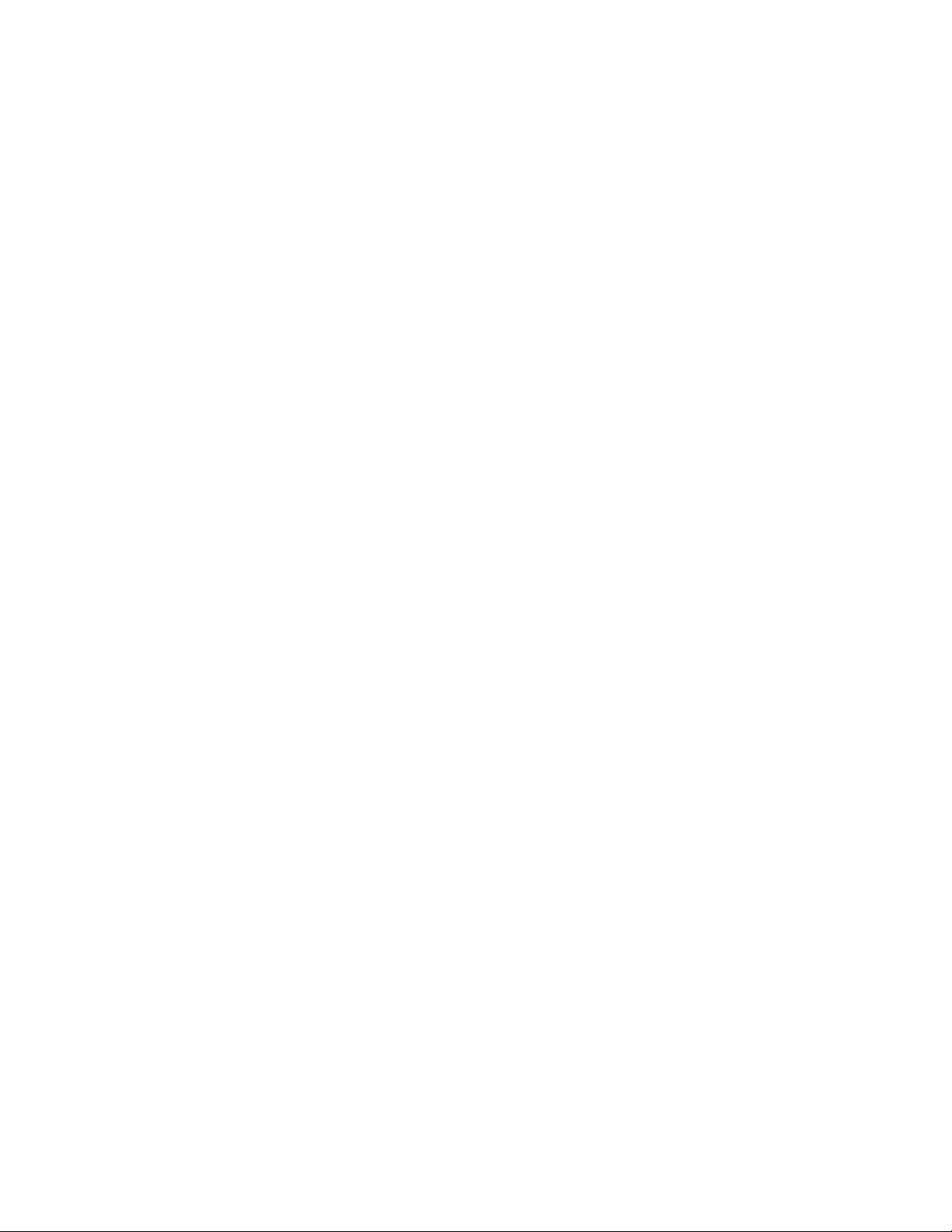
© 2011 Thermo Fisher Scientific Inc. All rights reserved.
TruDefender and GRAMS are registered trademarks of Thermo Fisher Scientific Inc. in the United States.
SureFire is a registered trademark of SureFire, LLC.
Thermo Fisher Scientific Inc. provides this document to its customers with a product purchase to use in the product
operation. This document is copyright protected and any reproduction of the whole or any part of this document is strictly
prohibited, except with the written authorization of Thermo Fisher Scientific Inc.
The contents of this document are subject to change without notice. All technical information in this document is for
reference purposes only. System configurations and specifications in this document supersede all previous information
received by the purchaser.
Thermo Fisher Scientific Inc. makes no representations that this document is complete, accurate or error-free and
assumes no responsibility and will not be liable for any errors, omissions, damage or loss that might result from any
use of this document, even if the information in the document is followed properly.
This document is not part of any sales contract between Thermo Fisher Scientific Inc. and a purchaser. This document shall
in no way govern or modify any Terms and Conditions of Sale, which Terms and Conditions of Sale shall govern all
conflicting information between the two documents.
Page 3
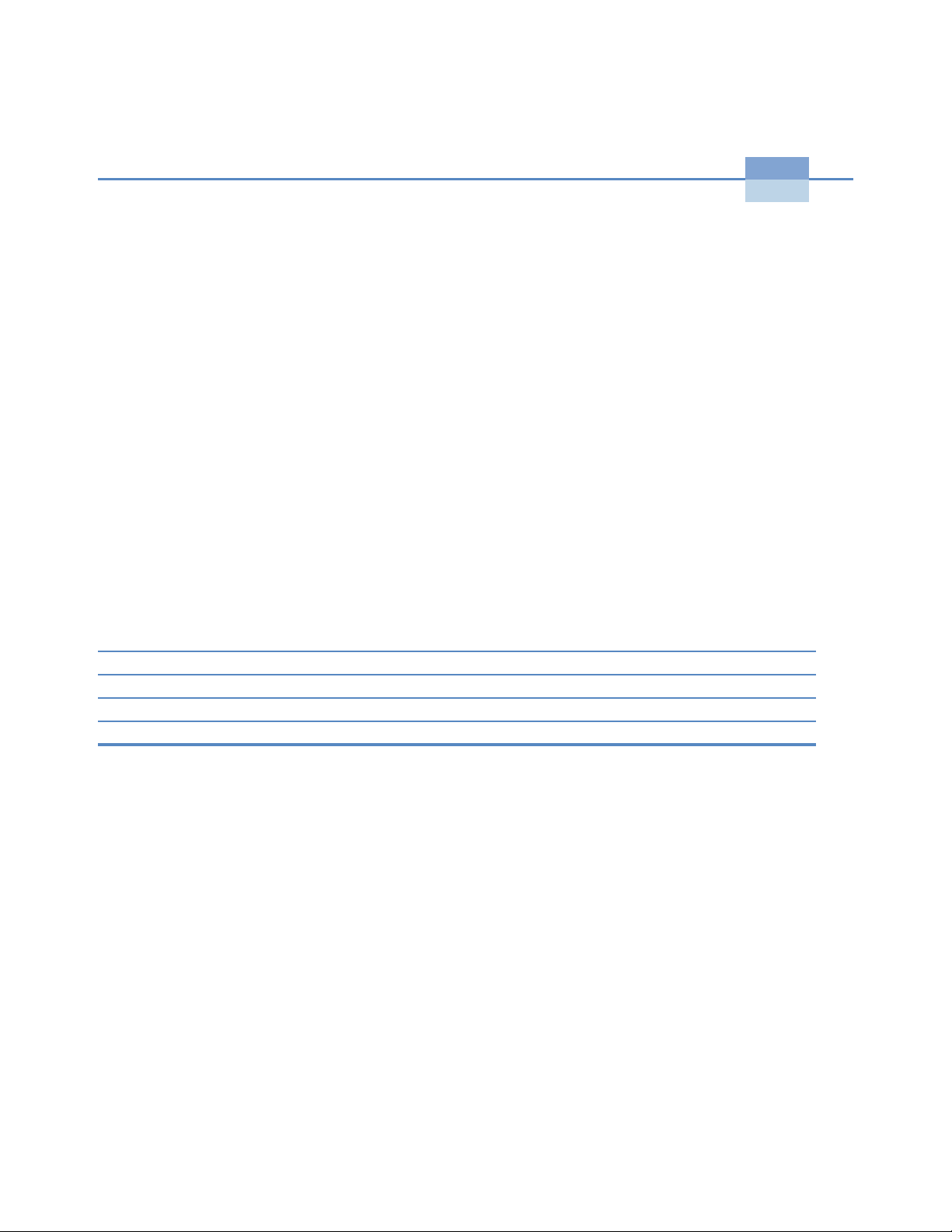
Preface
P
The Thermo Scientific TruDefender FT instrument is
an FTIR spectrometer designed for use by first
responders, homeland security, military, law
enforcement, and forensic chemistry personnel.
Compact and lightweight, this instrument is intended
for rapid field identification of unknown solid and
liquid samples.
This guide describes how to perform a scan with the
TruDefender
save and export results, and maintain the instrument. If
you own a TruDefender FTi model, you can also
wirelessly send a scan as an email or an SMS message.
Contacting Us
Contact Thermo Fisher Scientific any time for information or assistance.
Telephone (USA) 1-800-374-1992
(International) +1-978-642-1100
Email support@chemid.thermofisher.com
Website www.thermoscientific.com/chemID-support
Mail 46 Jonspin Road, Wilmington, MA 01887
® FT instrument, interpret scan results,
Thermo Scientific TruDefender FT and TruDefender FTi User Guide 1
Page 4

Preface
Safety Notices
The TruDefender FT instrument is specifically designed to be used in an everyday environment in the field and is therefore considerably more rugged than a laboratory instrument.
Do not use the TruDefender FT instrument unless you have been trained in its use.
CAUTION
There are no user-adjustable components inside the instrument. The TruDefender FT battery
compartment door may be opened, but do not open the device or modify the electronics within. All
CAUTION
service operations must be performed by Thermo Fisher Scientific or an authorized service agent of
Thermo Fisher Scientific. Any attempt by the user to open the instrument will render the warranty
null and void.
Use of controls, adjustments or performance of procedures other than those specified herein or those specified by Thermo Fisher Scientific personnel may result in a hazardous condition.
CAUTION
Follow your organization's procedure and regulations for the handling of unknown substances.
CAUTION
However, the user should recognize that this is a precision scientific instrument that should be treated with care. Abuse and mistreatment may lead to a degradation of performance or premature failure.
The TruDefender FT instrument is not certified to be intrinsically safe, and the user should take the necessary precautions when using the unit.
CAUTION
When wireless transmission is enabled, maintain a distance of 7.9 inches (20 cm) between the instrument and your head and body.
CAUTION
If there is a possibility that you may be sending messages wirelessly with the instrument, do not attach the instrument to your belt clip or hang it on a shoulder strap.
CAUTION
2 TruDefender FT and TruDefender FTi User Guide Thermo Scientific
Page 5
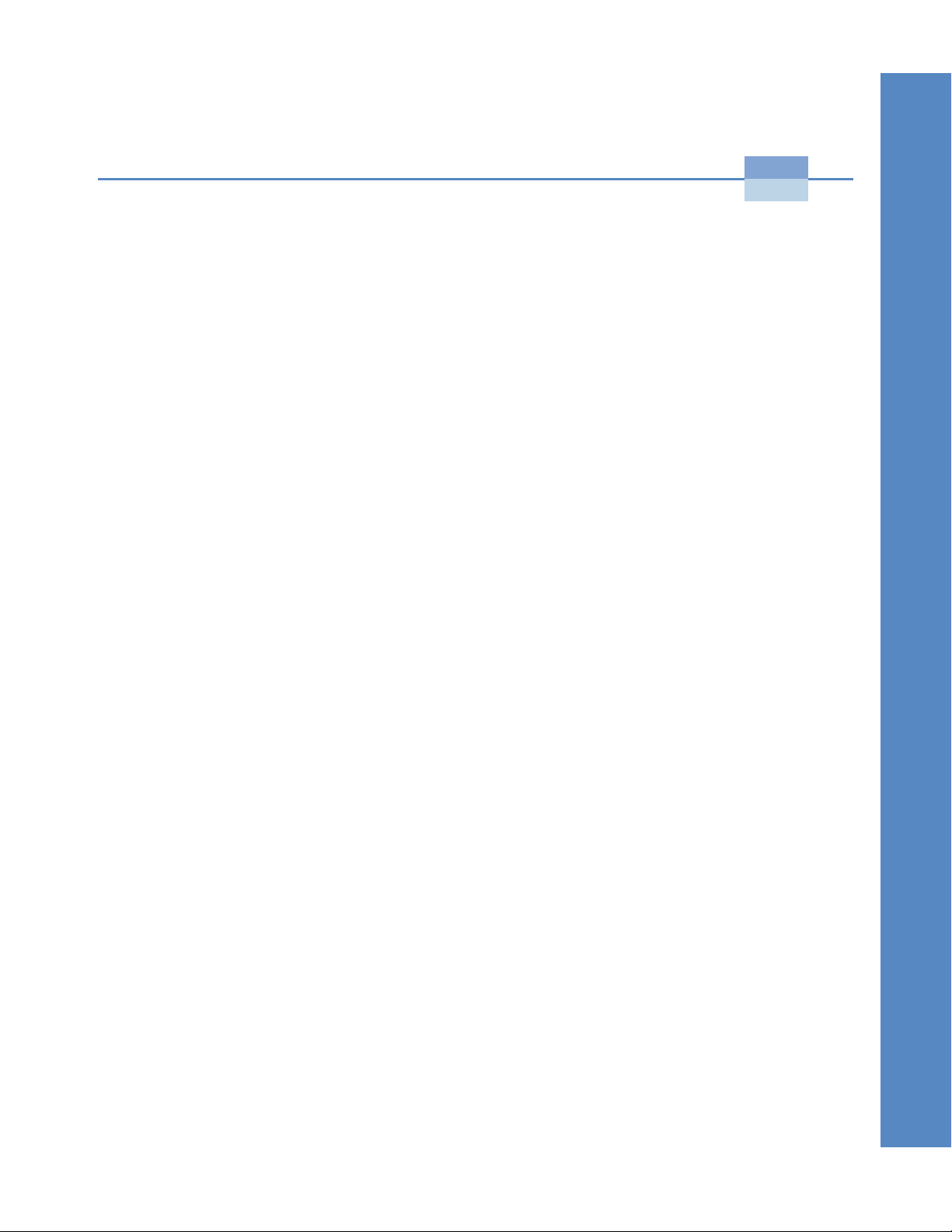
Getting Started
4 Instrument Front Diagram
4 Sample Crusher Diagram
5 Instrument Bottom Diagram
5 Carrying Case Contents
6 Powering the Instrument
6 Opening and Closing the Access Door
7 Changing the Rechargeable Battery
7 Inserting the Disposable Batteries
7 Using the Wall Plug Adapters
8 Using the Memory Card
8 Changing System Date or Time
8 Changing the System Language
1
Start
Thermo Scientific TruDefender FT and TruDefender FTi User Guide 3
Page 6

1 Getting Started
Instrument Front Diagram
Sampling tip
Nose
Display
Flips the display screen
Flip screen key
Escape key
Cancels a screen without
accepting any changes
made to it. Returns to the
previously displayed
screen. Press and hold to
return to the Main menu.
Sample Crusher Diagram
Quick scan key
Displays the scan screen or
initiates a scan
Arrow keys
Select menu items
Enter key
Enacts a menu selection or
accepts changes made to a screen
Wake/Sleep key
Turns instrument on or off
or puts it into sleep mode
Sampling platform
Latch
Boot
4 TruDefender FT and TruDefender FTi User Guide Thermo Scientific
Page 7
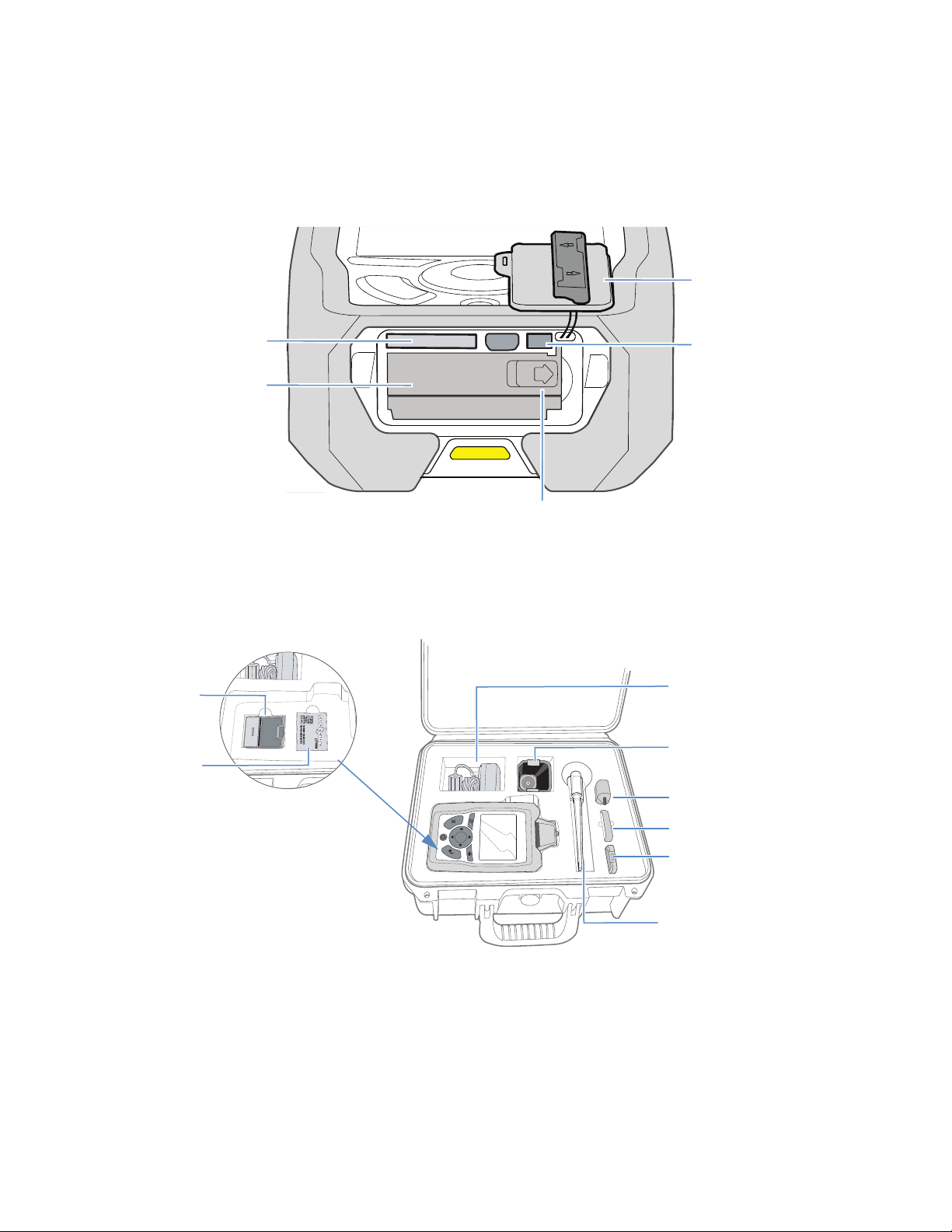
Instrument Bottom Diagram
1
Getting Started
Open access door
Memory card slot
Battery compartment
door
Carrying Case Contents
Battery
charger
Disposable
batteries
Power cable connector
Slide door in direction of arrow to open
Power cable
and adapters
Sample crusher
Memory card reader
Spare rechargeable battery
Memory card
Sampling sticks, pipettes,
spatulas, swabs, alcohol
wipes
Thermo Scientific TruDefender FT and TruDefender FTi User Guide 5
Page 8
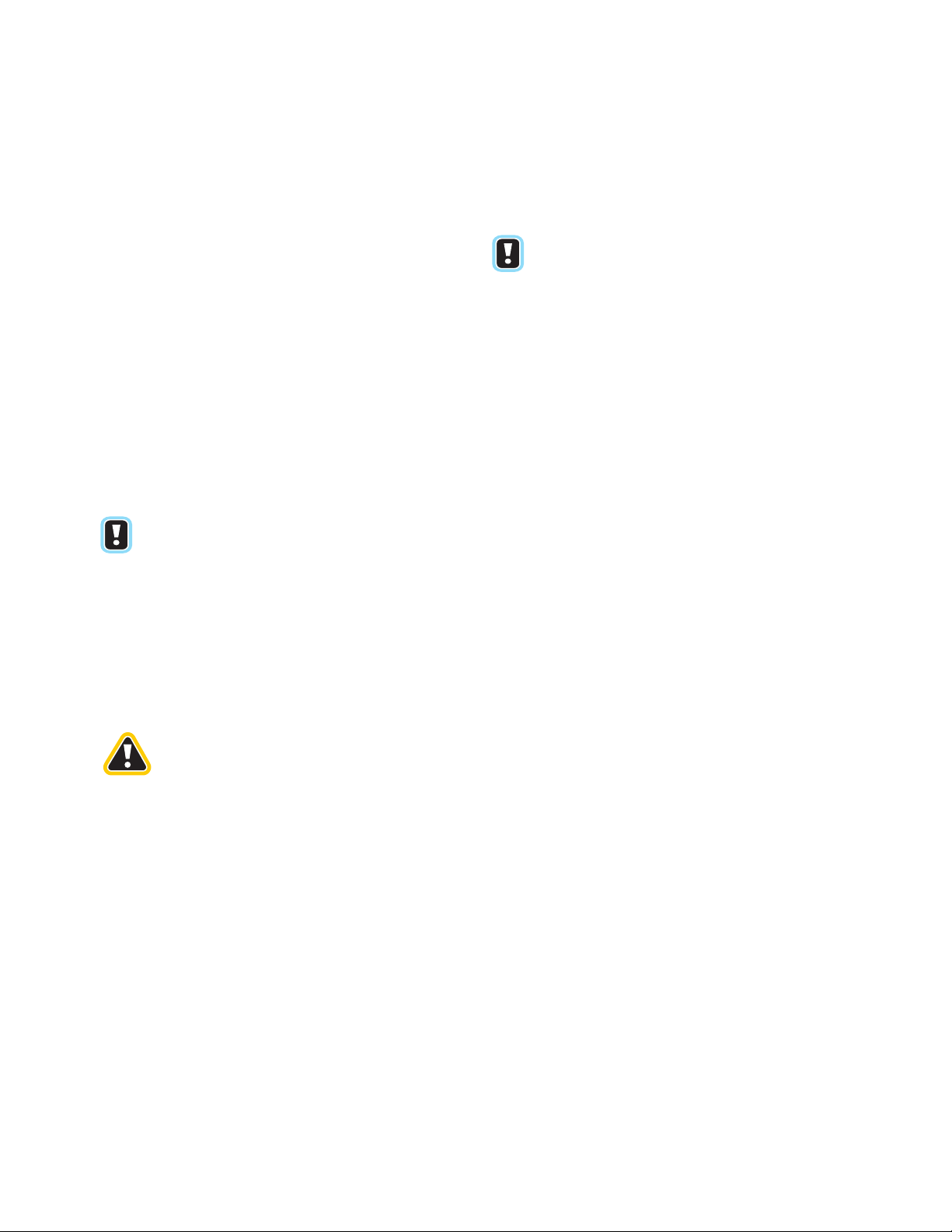
1 Getting Started
Powering the Instrument
The TruDefender FT instrument can be powered by:
• A rechargeable battery (provides about 4 hours in
normal use)
• Connection to an electrical outlet (plug the AC
power cable into the power cable connector,
which is behind the access door)
• Three disposable SureFire
® batteries (provide
about 5 hours in normal use)
When the display illuminates, the instrument is fully powered and ready for operation.
The instrument has three power states: On, off, and a power-saving mode (“sleep mode”).
The instrument enters sleep mode if it remains
idle for several minutes while on battery power.
NOTE
Opening and Closing the Access Door
The access door is designed to securely seal the battery compartment, to protect it from contaminants.
When the access door on the bottom of the
instrument is open, the environmental seal is
CAUTION
broken, and the system is no longer waterand dust-resistant.
Use the SureFire disposable batteries when
operating below 32
NOTE
To turn on the instrument
°F (0°C).
Press and hold the Wake/Sleep key until the display backlight turns on, then release the key.
To put the instrument into sleep mode
Briefly press the Wake/Sleep key.
To turn off the instrument
Press the Wake/Sleep key for several seconds.
To open the access door
Place your thumbs on each side of the door bar and push in the direction of the arrows on the bar. The tabs on both ends of the bar will disengage from the slots on either side of the door.
To close the access door
Press the door into the opening to completely seat the door gasket into the bottom of the instrument. Push the door bar into the horizontal position. Make sure that both of the bar tabs are seated in their slots.
6 TruDefender FT and TruDefender FTi User Guide Thermo Scientific
Page 9
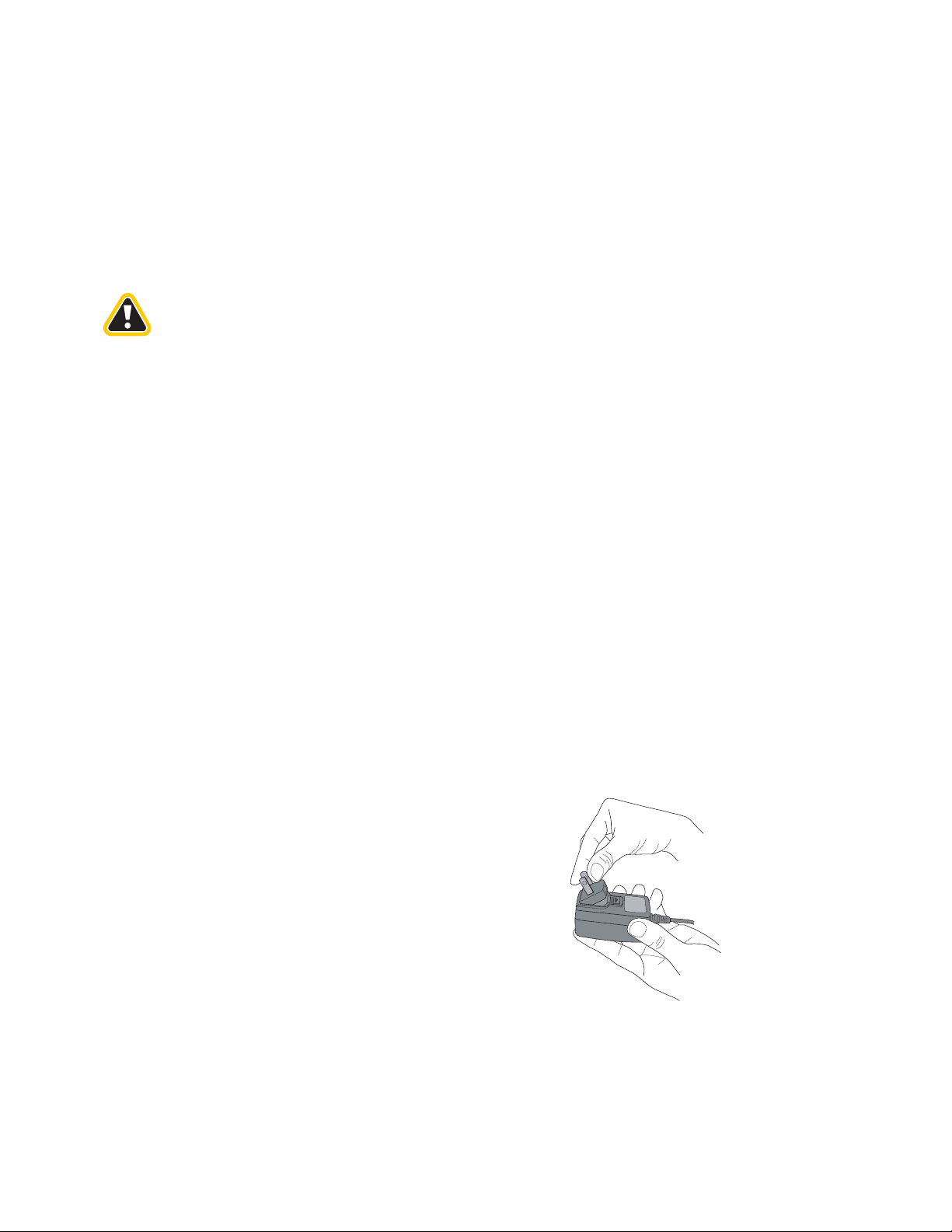
Changing the Rechargeable Battery
1
Getting Started
Be sure to turn the instrument off before removing the rechargeable battery or the disposable batteries.
If you remove the rechargeable battery or the
disposable batteries when the instrument is
CAUTION
turned on, the instrument software is very
likely to be damaged. This damage can cause
the instrument to behave unpredictably or
even to fail to turn on. If the software is
damaged, you will need to return the
instrument for servicing.
Inserting the Disposable Batteries
Be sure to turn the instrument off before removing any batteries. See the caution notice above.
Follow the procedure for changing the rechargeable battery, but remove the rechargeable battery and insert three disposable batteries.
1
Turn off the instrument by pressing and holding the Wake/Sleep key for several seconds.
2 Open the access door.
3 Slide the battery compartment door to the right.
The door will spring open, and the battery will
slightly eject.
4 Remove the battery and insert a charged one. Make
sure that “This side up” is on top and the arrow on
the battery label is pointing toward the instrument.
5 Close the battery compartment door and slide it to
the left to latch it in place.
6 Close the access door.
Orient the battery poles in this order: positive, negative, positive. See the figure inside of the battery compartment door, which shows the correct orientation.
Using the Wall Plug Adapters
Your instrument comes with a set of international wall plug adapters. To install an adapter, press it into the recess in the power cord until the adapter clicks into place. To remove an adapter, slide the release latch down and pull the adapter out.
Thermo Scientific TruDefender FT and TruDefender FTi User Guide 7
Page 10
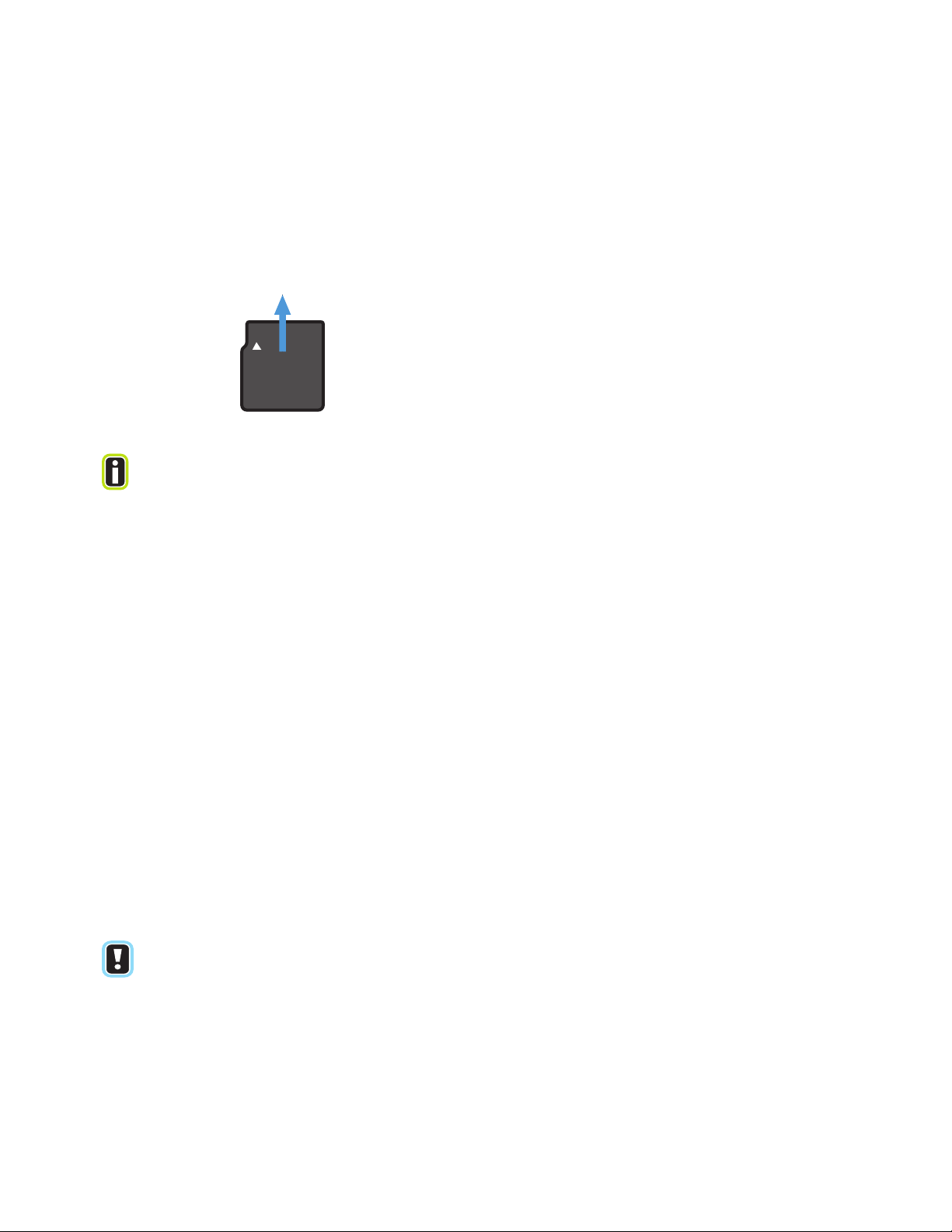
1 Getting Started
Using the Memory Card
When you export data, the instrument stores the data on a memory card, which may be placed in a memory card reader and connected to a computer.
When not in use, keep the memory card in the
carrying case.
TIP
Changing System Date or Time
You can change system date and time to synchronize with your local time.
By default, your instrument uses the mm/dd/yyyy date format. You can switch to the dd/mm/yyyy format.
To insert the memory card
Hold the card with the arrow pointing toward the instrument and the notched edge at the left (see the figure at the left) and insert it into the memory card slot. Press the card in until it catches in place.
To remove the memory card
Push the card in, then release. The card will eject slightly from the slot. Remove the card, using the fingernail groove on the top edge of the card to catch the card’s edge.
1 In the Main menu, select Tools > press the Enter
key.
2 Select Date/Time > press the Enter key.
3 Select Month, Day, Year, Hour, Minutes, Zone, or
Format, then press the right or left arrow key until
the value that you want to set appears. (Zone is the
time zone, in hours before or after Greenwich Mean
Time, GMT.)
4 Press the Escape key.
Changing the System Language
You can change the system language at any time.
To change to a translated library, you must install
the translated version of the software.
NOTE
8 TruDefender FT and TruDefender FTi User Guide Thermo Scientific
1
In the Main menu, select Tools > press the Enter key.
2 Select Language > press the Enter key.
3 Select a language > press the Enter key.
Page 11

Scanning
2
9 Follow Safe Scanning Practices
10 The Keys to Getting a Good Scan
10 Cleaning the Sampling Tip
11 Best Practices for Scanning
13 Performing a Scan
15 Reading the Activity Indicator Light
15 Speeding Scan Time by Restricting the Library Search
16 Using the Sample Crusher
17 Scanning a Volatile Liquid
17 Using the Keyboard
Follow Safe Scanning Practices
Follow these safety precautions when performing a scan of a material that may be shock- or friction-sensitive:
1 Scan the smallest possible amount of material
(<300 µL, 1 drop, or less than 300 mg).
2 Wear all necessary personal protective gear.
CAUTION
If you own a TruDefender FTi model, keep
the instrument at least 7.9 inches (20 cm)
from your head and body when the wireless
radio is enabled. For information on how to
determine if the radio is enabled, see
page 30.
Scan
Use caution when scanning shock- or frictionsensitive materials.
CAUTION
Shock- or friction-sensitive materials can pose a hazard
of explosion if mishandled during the scanning process.
Examples of materials known to be shock- and frictionsensitive include (but are not limited to) TATP,
gunpowder, nitroglycerine, and match tips.
Thermo Scientific TruDefender FT and TruDefender FTi User Guide 9
Page 12
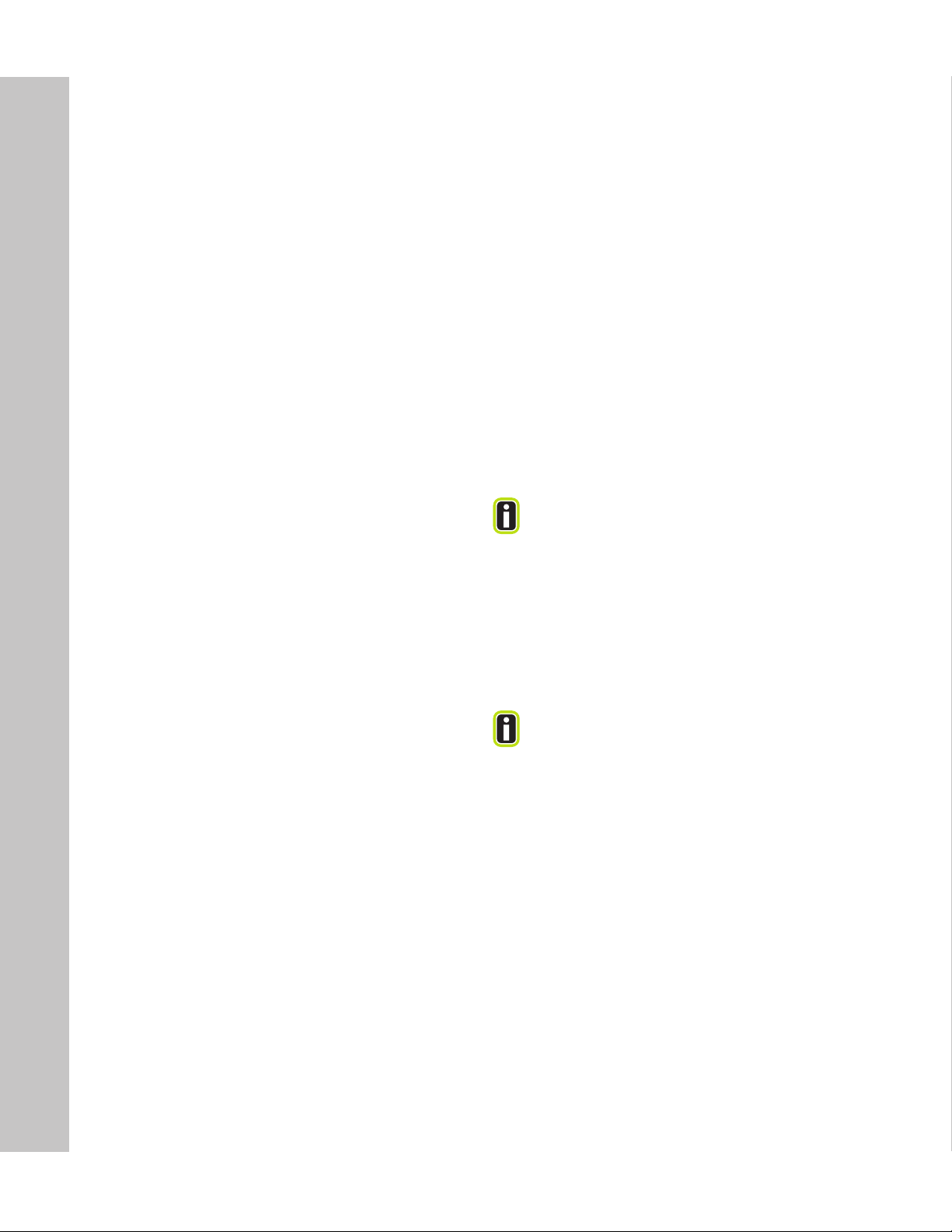
2 Scanning
The Keys to Getting a Good Scan
The FTIR light beam emerges from the center of the sampling tip. Because the beam can only penetrate a few microns into a sample, to get a good scan you must ensure that sample materials are in very close contact with the sampling tip.
The keys to getting a good scan are:
1 When scanning powders or solids, use the sample
crusher or firmly press the instrument into the
material.
2 Center the sample material on the sampling tip. The
Best Practices table (see page 11) shows proper
positioning for the most common scanning
situations.
3 When possible, grind powders to a fine and even
consistency.
Cleaning the Sampling Tip
Before every background check, clean the sampling tip thoroughly.
Whenever possible, use the sample crusher to scan powders. The sample crusher exerts the firm and constant pressure that is necessary to ensure good contact.
TruDefender FT generally displays results in less than 30 seconds. Scans may be prolonged or may not finish if:
• The sample material is not in close contact with
the sampling tip.
• The sample material interacts little or not at all
with infrared light (for example, pure elements).
Dilute solutions will return a positive match for
water because water strongly interacts with
infrared light.
TIP
If the sampling tip is contaminated with an oily substance, scrub it with mineral spirits or paint thinner.
To clean the tip, scrub it with an alcohol wipe, then allow it to air dry, or wipe it with a clean paper towel or cloth. If the tip is visibly dirty, wipe off as much of the material as possible before scrubbing the tip with an alcohol wipe.
10 TruDefender FT and TruDefender FTi User Guide Thermo Scientific
In very cold weather, liquid from the alcohol
wipe may freeze on the sampling tip and cause
inaccurate scan results. To prevent this, remove
TIP
any frozen residue by scrubbing the sampling tip
with a paper towel or cloth.
Page 13
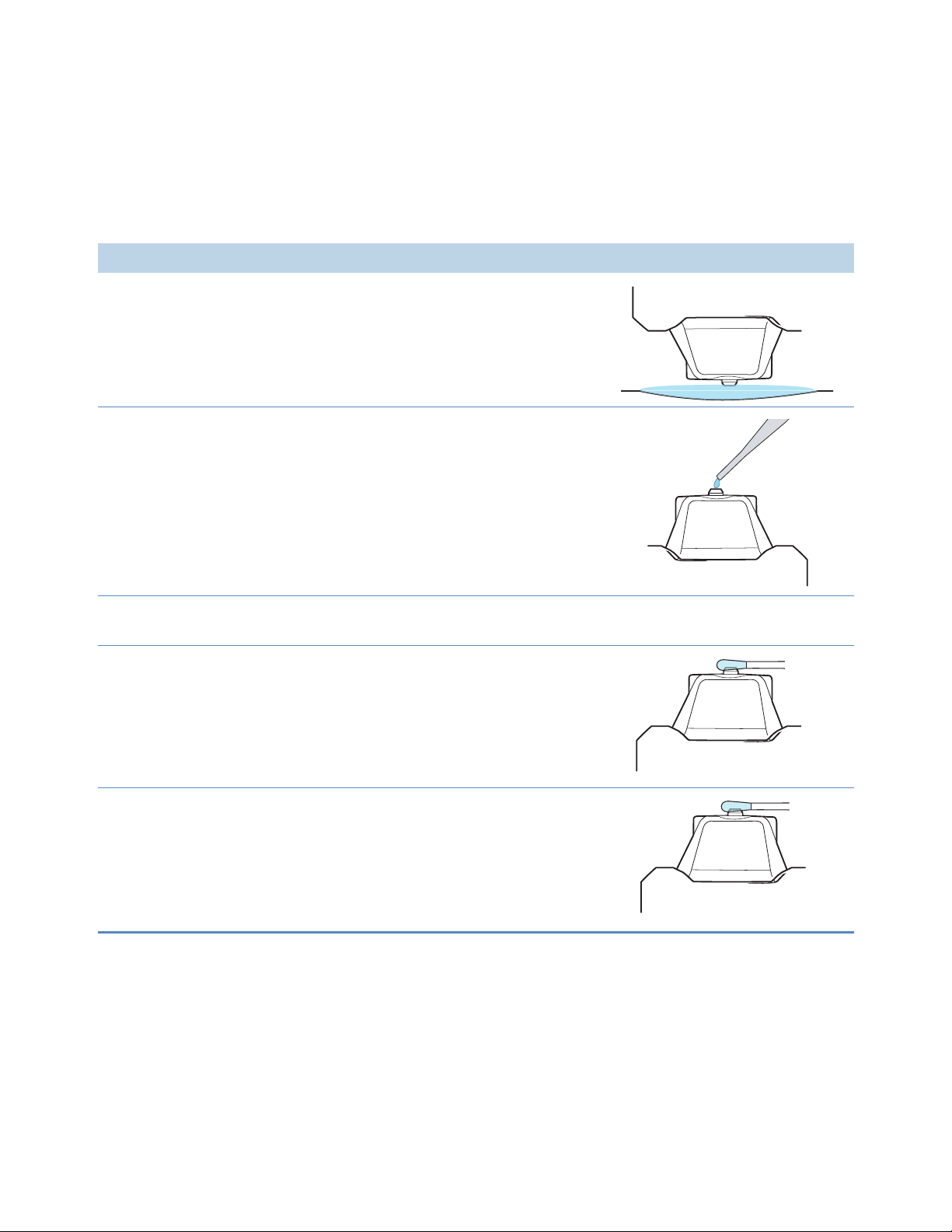
Best Practices for Scanning
For this situation Do these things
2
Scanning
Puddled liquid
At least 1/4 inch (6 mm) deep
Non-volatile liquid in a
container
Volatile liquid
Thinly spread film or
droplets of liquid
Immerse the sampling tip in the puddle. The instrument may touch the underlying surface.
Stand the instrument on its bottom.
Place a drop of liquid on the sampling tip.
See “Scanning a Volatile Liquid” on
page 17.
Saturate a swab with the liquid.
Press the swab firmly on the center of the sampling tip.
Thinly spread paste
Thermo Scientific TruDefender FT and TruDefender FTi User Guide 11
Collect some of the paste on a swab.
Press the swab firmly on the center of the sampling tip.
Page 14
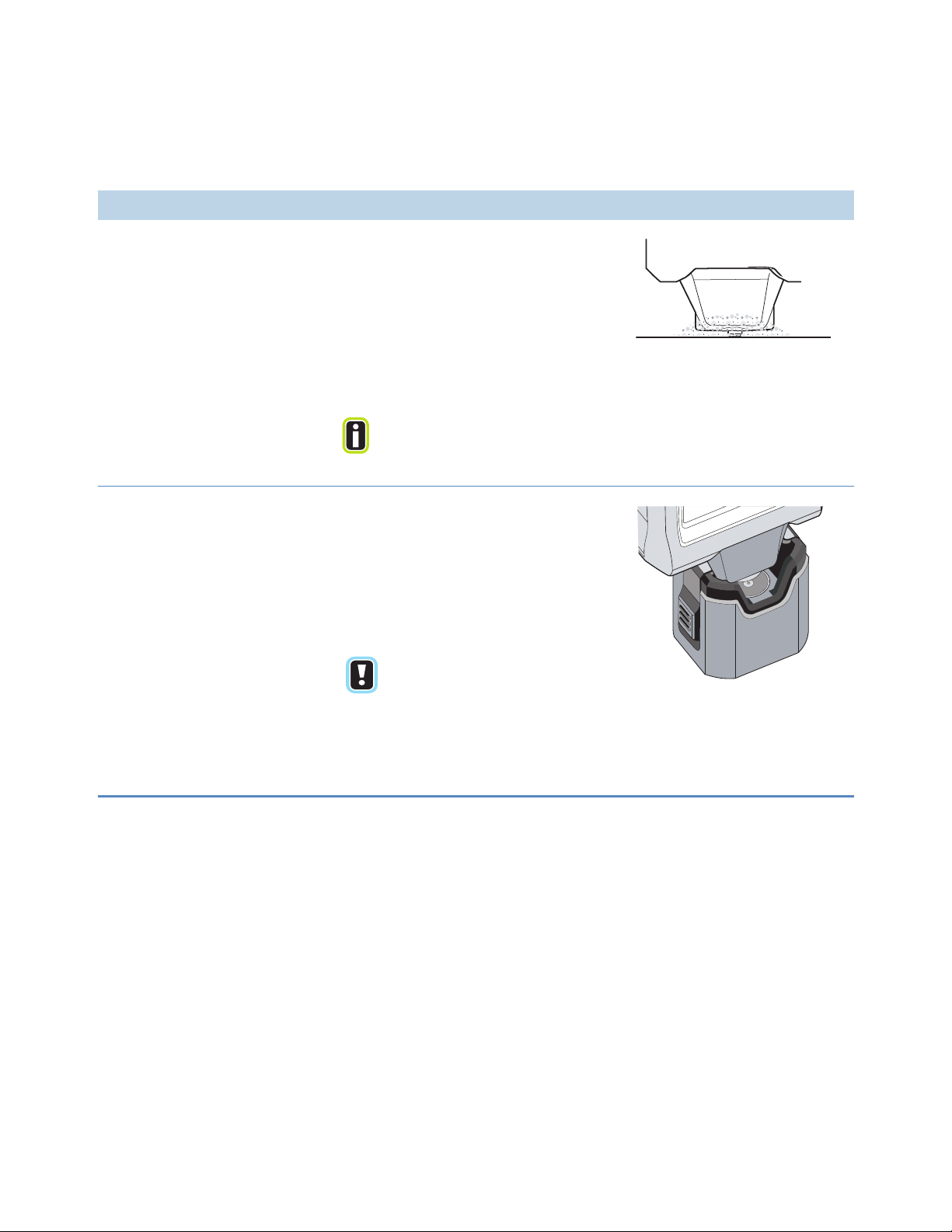
2 Scanning
For this situation Do these things
Powders
Solids
If the powder is coarse, grind it to a fine and even texture.
For best results, use the sample crusher (see page 16).
If you cannot use the sample crusher, firmly press the sampling tip in contact with the powder.
If possible, grind a powder until
the granules are no larger than
grains of table salt.
TIP
If the material can be ground, grind it to a fine powder and scan it with the sample crusher (see page 16).
If the material cannot be ground, press the sampling tip firmly into the material.
To scan the inside of a coated
tablet, scrape off the coating,
NOTE
finely grind the remaining
material, and scan it with the
sample crusher.
To scan the coating, scrape it off
and scan separately.
12 TruDefender FT and TruDefender FTi User Guide Thermo Scientific
Page 15

Performing a Scan
If you own a TruDefender FTi model, you can
send scan results wirelessly via a cellular
NOTE
Step 1
Choose a scanning technique (see the Best Practices table on page 11). See page 16 for guidelines on using the sample crusher.
Press the Wake/Sleep key if the instrument is not powered up. The Main menu appears.
TIP
connection to an email or SMS address. For
details, see page 29.
If you are using the sample crusher or holding
the instrument upside down, press the Flip
Screen key.
2
Scanning
Step 2
Press the Quick Scan key. The Background Check
screen appears. Clean the sampling tip now (see
page 10).
Step 3
(Optional) Create a new session for the scan. Select Session > Create new session > press the Enter key. The New Session Name keyboard appears.
Enter a new name or accept the default name. (For help with the keyboard, see page 17.)
Thermo Scientific TruDefender FT and TruDefender FTi User Guide 13
Page 16
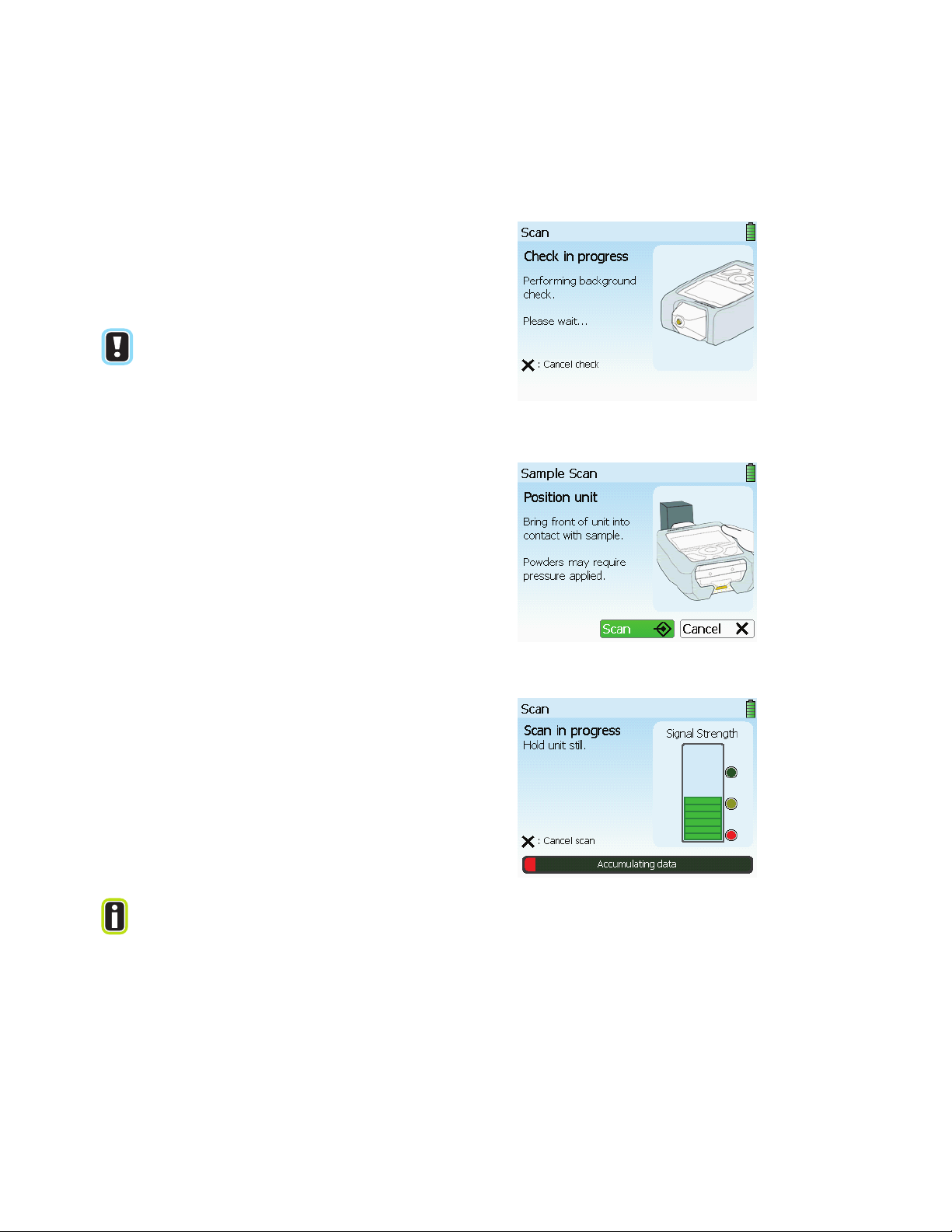
2 Scanning
Step 4
Select Go > press the Enter key. The instrument performs a background check. If the background has changed since the last scan, the instrument automatically performs a new background scan.
Do not put the instrument in the sample
crusher for the background check. During a
NOTE
background scan, the sampling tip must not be
in contact with any sample material.
Step 5
When the background check or the background scan finishes, the Position Unit screen appears.
Place the sampling tip in contact with the sample (see the Best Practices table on page 11). If you are using the sample crusher, place a small amount of the test substance on the sampling platform, then insert the instrument (see page 16).
Step 6
To start the scan, select Scan > press the Enter key. The Scan in progress screen appears. Hold the instrument steady during the scan.
To monitor the progress of the scan, observe the progress bar on the bottom of the scan screen and the signal strength meter. The progress bar displays the estimated time to scan completion.
When the scan finishes, the instrument displays a result (see page 19).
If the scan time is lengthy and the signal
strength meter shows only a few or no bars, the
TIP
14 TruDefender FT and TruDefender FTi User Guide Thermo Scientific
sampling tip may not be in good contact with the
sample, or the sample may not be scannable by
FTIR.
Page 17

Reading the Activity Indicator Light
2
Scanning
The activity indicator light on the bottom of the instrument also indicates scan status:
• Blinking yellow: The scan has just begun or the
instrument is receiving adequate signal from the
sample.
• Blinking green: The instrument is receiving
• Blinking red: The instrument is not receiving any
signal.
• Solid green: The scan has successfully completed.
• Solid red: The scan has stopped because of some
error, or you pushed the Escape key to halt the
scan.
strong signal from the sample.
Speeding Scan Time by Restricting the Library Search
During the analysis phase of a scan, the instrument normally searches the entire library to find the best match for the scan data.
You can constrain this search to only factory-added library items or only user-added library items.
Constraining the library search reduces scan time and is most useful when you are only interested in detecting the presence of particular user-added items.
For information on creating user-added library items, see page 35.
1 In the Main menu, select Tools > press the Enter
key.
2 Select Libraries > press the Enter key.
3 Select a display option > press the Enter key.
Thermo Scientific TruDefender FT and TruDefender FTi User Guide 15
Page 18

2 Scanning
Using the Sample Crusher
DO NOT scan pressure-sensitive materials
with the sample crusher (see page 9).
CAUTION
Whenever possible, use the sample crusher to scan powders, because it is difficult to manually apply enough pressure to get a good scan. The sample crusher holds a powdered sample in firm and close contact with the sampling tip during the scan.
1 Place the sample crusher on a level surface.
2 Clean the sampling platform with an alcohol wipe.
3 Place a small amount of sample material in the
center of the sample platform. Use only enough
material to completely cover the center of the
platform.
4 Perform steps 1 through 5 of the scanning procedure
(see page 13). Do not put the instrument into the
sample crusher until the instrument has finished
the background scan.
5 Press the instrument into the sample crusher (see the
figure at the left) until the side latches snap into
place. If you have trouble inserting the instrument,
you may need to clean the sample crusher (see
page 42).
To minimize the risk of dislodging the sample
during insertion, hold the instrument at a
slight angle on the front-to-back axis and
TIP
insert the nose into the crusher, then
straighten the instrument and push it down
to complete the insertion.
6
Initiate the scan (see step 6 on page 14).
7 When finished, press the latches to release them, and
remove the instrument.
If the scan progresses slowly, remove the
instrument and reinsert it into the sample
NOTE
crusher. If scan time does not improve, stop the
scan, remove the instrument, and make sure
that the sample is centered on the sample
platform.
16 TruDefender FT and TruDefender FTi User Guide Thermo Scientific
Page 19

Scanning a Volatile Liquid
2
Scanning
Use the sample crusher to scan a volatile liquid. This will help prevent the liquid from evaporating before the scan is complete.
Using the Keyboard
The instrument displays a keyboard when you need to enter data into the system, such as a session name.
1 Clean the sampling platform with an alcohol wipe,
and place the sample crusher on a flat surface.
2 Perform steps 1 through 4 of the procedure for
performing a scan (see page 13).
3 When the Position Unit screen appears, use a pipette
to place drops of the liquid on the center of the
sample platform. The liquid must completely cover
the crystal tip in the center of the sample platform.
4 Immediately place the instrument into the sample
crusher (see page 16). It is not necessary to latch the
sample crusher into place.
5 Complete the scan (see step 6 on page 14).
6 Remove the instrument from the sample crusher.
To enter data into the keyboard
• Enter data one character at a time. When finished,
select Done > press the Enter key.
• To enter a character, use the arrow keys to select
the character > press the Enter key.
• To enter a space, select the space bar > press the
Enter key.
• To backspace delete characters, select Delete >
press the Enter key.
• To enter a capital letter or a symbol, select Caps >
press the Enter key, then select the character >
press the Enter key.
Thermo Scientific TruDefender FT and TruDefender FTi User Guide 17
Page 20

2 Scanning
18 TruDefender FT and TruDefender FTi User Guide Thermo Scientific
Page 21

Understanding Results
19 Reading a Result Screen
20 Interpreting a Scan Result
22 Viewing Library Information for a Scan Result
22 Viewing the Spectrum for a Scan Result
23 Zooming and Rescaling a Spectrum
23 Overlaying a Spectrum
Reading a Result Screen
3
Results
All result screens except the No Match result include the information shown in the figure below.
Library categories to which
the identified item is assigned
CAS (Chemical Abstracts
Service) number, an
international chemical naming
and categorization reference for
the library item
The NFPA (National Fire Protection Association) diamond identifies the type and level of risks that this library item poses for emergency personnel, according to specifications set forth in NFPA standard 704.
NFPA diamond
Color codes for the diamond:
Red: Flammability
Blue: Level of health hazard
Yellow: Chemical reactivity
White: Unique hazard codes
Number scale: 0 (no hazard) to 4
(severe risk)
Thermo Scientific TruDefender FT and TruDefender FTi User Guide 19
Page 22

3 Understanding Results
Interpreting a Scan Result
Single Positive Match
The data matches only one library item.
Multiple Positive Match
The data matches two or more library items, meaning that the sample could be any one of them.
Mixture Match
The data matches a mixture of library items.
The percentages indicate the proportion of the data that matches the individual items. The percentages are not concentrations.
The percentages will not add up to 100 if any of the data cannot be matched.
Mixture identification is a complex analysis. It is more susceptible to false positives than the Single Positive or Multiple Positive results.
20 TruDefender FT and TruDefender FTi User Guide Thermo Scientific
Page 23

3
Understanding Results
Similar Item Match
The data is similar to one or more library items.
Be careful when interpreting this type of result! This screen does not mean that the listed substances are present, only that the data resembles them in some respects.
Possible reasons for a Similar Item match include the following:
• The sample is chemically interacting.
• The substance does not produce detectable levels of signal or is not
scannable.
• Your scanning technique was improper for the situation, so the
instrument could not collect enough data.
Consult the Best Practices table (page 11) and repeat the scan.
If this result persists, contact Thermo Fisher Scientific Customer Support.
No Match
The data did not match anything in the library, including mixtures of library items.
The text on the No Match screen contains important information. Read it carefully.
Possible reasons for a No Match result include the following:
• The substance does not produce detectable levels of signal or is not
scannable.
• Your scanning technique was improper for the situation, so the
instrument could not collect enough data.
Consult the Best Practices table (page 11) and repeat the scan.
If this result persists, contact Customer Support.
Thermo Scientific TruDefender FT and TruDefender FTi User Guide 21
Page 24

3 Understanding Results
Viewing Library Information for a Scan Result
For Single Positive results, press the Enter key > select View Info. Detailed library information for the identified substance will appear in the display.
For result screens that identify more than one substance (Multiple Positive, Mixture, and some Similar Match results), use the down arrow key to select one of the identified substances > press the Enter key > select View Info.
Viewing the Spectrum for a Scan Result
When a scan result is inconclusive or confusing, viewing the spectrum for the result can help you make a positive identification.
The instrument superimposes the spectrum of the identified substance on the spectrum of the library item that matches the scan data.
The scan spectrum is colored black, and the library spectrum is colored red. In the case of a Mixture result, the instrument also displays a blue-colored spectrum for the mixture itself.
Spectrum for Single Positive Match result
1 With the result displayed, press the Enter key.
2 Select View spectrum > press the Enter key. The
spectrum appears.
3 If you are viewing a Multiple Positive, Mixture, or
Similar Match result, press the down arrow to scroll
to the spectrum that you want to view.
For result screens that identify more than one
substance (Multiple Positive, Mixture, and some
TIP
Similar Match results), press the down arrow to
sequentially display the spectrum for each
substance.
Spectrum for Mixture result
22 TruDefender FT and TruDefender FTi User Guide Thermo Scientific
Page 25

Zooming and Rescaling a Spectrum
3
Understanding Results
You can zoom a spectrum to improve the visibility of crowded regions. Zooming shortens and widens the peaks in a spectrum.
To make zoomed peaks more prominent, you can rescale the spectrum. Rescaling increases the vertical height of the spectrum peaks.
Use the arrow keys to pan to regions of interest in a zoomed spectrum.
Overlaying a Spectrum
To visually compare the patterns of the peaks in two spectra, you can lay one spectrum on top of another.
The overlaid spectrum is colored light purple.
An overlaid spectrum will appear on all spectra
that you display, until you clear the overlay.
NOTE
1 With the spectrum displayed, press the Enter key.
2 Select Zoom In or Zoom Out > press the Enter key
until the spectrum is magnified as you wish.
3 To rescale the zoomed spectrum, press the Enter key
> select Autoscale Y > press the Enter key. The peak
heights will increase.
4 Press the Escape key to close the menu.
To overlay a spectrum
1 With a spectrum displayed (see page 22), press the
Enter key > select Overlay > press the Enter key.
2 Select one of the overlay options. The spectrum for
the option that you select appears on top of the
previously displayed spectrum.
• Previous scan: The Review screen appears. Select
a stored scan > press the Enter key.
• Library item: The library appears. Manually
scroll to an item > press the Enter key. See page 35
for information on finding library items.
• Search library: The Library Search screen
appears. See page 36 for information on searching
the library.
To clear an overlay
With the spectrum and its overlay displayed, press the Enter key > select Clear overlay.
Thermo Scientific TruDefender FT and TruDefender FTi User Guide 23
Page 26

3 Understanding Results
24 TruDefender FT and TruDefender FTi User Guide Thermo Scientific
Page 27

4
Reviewing Stored Scans and Sending Messages
26 Viewing a Stored Scan
26 Renaming a Scan or a Session
27 Exporting Scans or Sessions
28 Printing a Report File
28 Viewing Exported SPC Files
29 Deleting Scans and Sessions
29 About Sending Email and SMS Messages
29 About the Wireless Radio Power States
30 Reading the Wireless Service Icons
30 Wirelessly Sending a Scan
31 Managing Contacts
31 Adding a Contact When You Send a Scan
32 Adding Contacts Via the Wireless Tools
32 Adding a Contact Via the Contact List Web Page
33 Editing or Deleting a Contact Via the Contact List Web Page
33 Synchronizing the Contact Lists
33 Specifying the Files That Are Attached to Emailed Scans
34 Manually Enabling and Disabling the Wireless Radio
Review
Thermo Scientific TruDefender FT and TruDefender FTi User Guide 25
Page 28

4 Reviewing Stored Scans and Sending Messages
Viewing a Stored Scan
Scans are stored in the session folder that is specified in the Select Session screen (see page 13). If you never create a new session, scans are stored in the default session folder.
Use the left and right arrow keys to scroll through the
session folders. Use the up and down arrow keys to
1 In the Main menu, select Review > press the Enter
key.
2 Select a scan > press the Enter key.
3 Select Open scan > press the Enter key. The scan
result appears.
scroll through stored scans.
Renaming a Scan or a Session
You can rename any single scan or session. 1 In the Main menu, select Review > press the Enter
key.
2 Select the scan or session > press the Enter key.
3 Select Rename scan or Rename session > press the
Enter key.
4 Enter a new name. For help with the keyboard, see
page 17.
26 TruDefender FT and TruDefender FTi User Guide Thermo Scientific
Page 29

Exporting Scans or Sessions
4
Reviewing Stored Scans and Sending Messages
You can export scans to the memory card and transfer them to a computer for analysis, printing, or emailing. If you own a TruDefender FTi model, you can also export a single scan wirelessly as an email or SMS text message (see page 30).
The TruDefender FT instrument provides these export formats:
• Report file (.jpg): A printable file that
summarizes information about a scan (for an
example, see page 28).
• Reachback file (.arb): A file that encodes scan
data, instrument calibration data, and the system
log. Thermo Fisher Scientific Customer Support
uses Reachback files to diagnose problems.
• Text file (.txt): A plain text file.
• SPC file (.spc): A special format that can be read
by data analysis packages.
You can also export a single scan directly from a
result screen. Press the Enter key, then select
NOTE
Export scan.
1
Open the access door and insert the card into the memory card slot. Be sure to orient the card correctly: Arrow pointing toward the instrument and notched edge at the left (see page 8).
2 In the Main menu, select Review > press the Enter
key.
3 Select either a session or an individual scan > press
the Enter key.
4 Select Export Scan or Export Session > press the
Enter key.
5 Select an export format > press the Enter key. The
instrument exports the selected scan or all scans in
the selected session to the memory card.
6 Remove the memory card and place it in the card
reader, then attach the card reader to a USB port on
a computer.
Thermo Scientific TruDefender FT and TruDefender FTi User Guide 27
Page 30

4 Reviewing Stored Scans and Sending Messages
Printing a Report File
Export the scan as a JPEG file (see page 27) and print the file from your computer. Here is a sample report file for 2-propanol.
Viewing Exported SPC Files
To view SPC files on your computer, you must have
software that can read them. Thermo Fisher Scientific
recommends GRAMS
spectroscopic software tools that is available from
28 TruDefender FT and TruDefender FTi User Guide Thermo Scientific
® software, an integrated suite of
Thermo Fisher Scientific (see http://www.thermo.com/ grams). You can also use a freeware program called SpekWin32, available at http://www.effemm2.de/ spekwin/index_en.html.
Page 31

Deleting Scans and Sessions
4
Reviewing Stored Scans and Sending Messages
When you delete all scans at once, the instrument
deletes all scans and all sessions except for the default
session. When finished, the instrument has one empty
To delete a single scan or session
1 In the Main menu, select Review > press the Enter
session with the default session name.
2 Select the scan or session > press the Enter key.
Deleted scans and sessions cannot be
recovered.
NOTE
3 Select Delete scan or Delete session > press the
To delete all scans
1 In the Main menu, select Tools > press the Enter
2 Select Clear sessions > press the Enter key > select
About Sending Email and SMS Messages
If you own a TruDefender FTi model, you can wirelessly send scans to:
• An email address
• An SMS number
Wireless transmissions are sent over mobile phone networks. Reception is governed by cell phone coverage in your area. The instrument displays signal strength bars to help you gauge reception.
key.
Enter key > select Yes > press the Enter key.
key.
Yes > press the Enter key.
• The Thermo Fisher Scientific Reachback team
(An SMS transmission is a text message. SMS stands for “Short Message Service.”)
NOTE
The instrument can only send messages. It
cannot receive incoming messages.
About the Wireless Radio Power States
The wireless radio is enabled when you turn on the instrument after a complete power-down. If, though, you wake the instrument from a sleep, the radio is not enabled. (See “Powering the Instrument” on page 6 for an explanation of the power states.)
When you initiate a scan, the instrument disables the radio. The radio remains disabled until you send a scan, which automatically enables the radio.
Thermo Scientific TruDefender FT and TruDefender FTi User Guide 29
You can also enable and disable the radio manually (see
page 34).
When the radio is disabled, a red X appears on
top of the signal strength bars:
NOTE
Page 32

4 Reviewing Stored Scans and Sending Messages
Reading the Wireless Service Icons
When the radio is enabled, signal strength bars and service icons appear at the top right of every screen. The instrument uses different services for email and SMS transmissions.
Just like a mobile phone, the signal strength bars roughly indicate radio signal strength, not transmission speed.
Wirelessly Sending a Scan
You can send a scan to a contact immediately after the result appears, or you can send a stored scan.
By default, when you email a scan the
instrument attaches the scan report file to the
NOTE
TIP
email. You can change this default to send other
types of files (see page 33).
You can add a new contact and immediately
send a scan to it (see page 31).
The service icons include:
•
•
•
To send immediately after a scan finishes
1 When the result appears, press the Enter key > select
Reachback (an email service)
Email
SMS
Export Scan > press the Enter key.
2 Select Wireless > press the Enter key.
The instrument enables the radio, and the contact
list appears. (The instrument disabled the radio
during the scan.)
3 Select a contact > press the Enter key.
To send a stored scan
1 In the Main menu, select Review > press the Enter
key.
2 Select a scan to send > press the Enter key.
3 Select Export Scan > press the Enter key.
4 Select Wireless > press the Enter key.
If necessary, the instrument re-enables the wireless
radio.
5 Select a contact > press the Enter key.
30 TruDefender FT and TruDefender FTi User Guide Thermo Scientific
Page 33

Managing Contacts
4
Reviewing Stored Scans and Sending Messages
Your instrument can hold up to 25 contacts. A contact consists of an email address or SMS number and an optional contact name.
You can add one contact immediately before sending a scan (see below) or multiple contacts at any time via the Wireless Tools menu (see page 32).
You can also add one or more contacts by entering
them into a contact list on a special Customer Support
web page and then synchronizing your instrument
contact list with this web page
synchronization process performs a two-way update,
resulting in an identical set of contacts on the
instrument and the web page.
If your list is full and you enter another contact,
the least frequently used contact is dropped
NOTE
from the list (excluding the Reachback contact).
Adding a Contact When You Send a Scan
To place the new contact on the Customer Support
contact list web page, synchronize the lists (see
page 33).
Use the arrow keys to scroll through the
instrument contact list.
TIP
1
2 Select Wireless > press the Enter key.
3 Select New E-mail Address or New Phone Number
4 Enter the email address or the telephone number >
(see page 32). The
With the scan result displayed, press the Enter key > select Export Scan > press the Enter key.
> press the Enter key.
select Done. For help with the keyboard, see
page 17.
5 (Optional) Enter a contact name.
6 Select Send > press the Enter key.
Thermo Scientific TruDefender FT and TruDefender FTi User Guide 31
Page 34

4 Reviewing Stored Scans and Sending Messages
Adding Contacts Via the Wireless Tools
To place the new contact on the Customer Support
contact list web page, synchronize the lists (see
page 33).
1 In the Main menu, select Tools > Wireless Tools >
press the Enter key.
2 Select Add Contact > press the Enter key > select
Contact Type > press the Enter key.
3 Select E-Mail or Phone number > press the Enter
key.
4 Select Address in the Add Contact screen > press the
Enter key > enter the address or telephone number
(for help with the keyboard, see page 17).
5 Select Done > press the Enter key.
6 (Optional) Select Name in the Add Contact screen >
press the Enter key > enter a contact name > select
Done > press the Enter key.
7 Select Add Contact > press the Enter key.
Adding a Contact Via the Contact List Web Page
The contact list web page provides a decentralized way to add contacts to an instrument in the field.
Sample Contact List Web Page
To view the web page
1 Navigate to the Customer Support website:
www.thermoscientific.com/chemID-support
> click TruDefender FT.
2 Enter the serial number and support code for your
instrument > click Log On. The TruDefender FT
Customer Support page appears.
3 Click Edit your customer and contact information.
To add a contact via the web page
1 In the Add New Contact row, enter an email address
or SMS number for the contact.
2 (Optional) Enter first and last name and an alias.
3 Click Save Settings. The website adds the new
contact to the list.
4 Synchronize the contact lists (see page 33).
32 TruDefender FT and TruDefender FTi User Guide Thermo Scientific
Page 35

4
Reviewing Stored Scans and Sending Messages
Editing or Deleting a Contact Via the Contact List Web Page
To edit or delete a contact that is on your instrument, you must make the change on the contact list web page and then synchronize the two lists (see below). You cannot edit or delete a contact directly on the instrument.
1 View the web site contact list (see page 32).
2 To edit a contact, revise the displayed information.
To delete a contact, select its Delete check box.
3 Click Save Settings.
4 Synchronize the contact lists (see below).
Synchronizing the Contact Lists
When you synchronize the contact lists, the instrument and the contact list web page exchange data, so that each shows the same set of contacts.
In addition, if you have deleted or edited a contact on the web page, synchronization makes those changes on the instrument contact list.
1 In the Main menu, select Tools > Wireless Options
> press the Enter key.
2 Select Synchronize Contacts > press the Enter key.
Specifying the Files That Are Attached to Emailed Scans
You can attach any combination of the following types of files to emailed scans:
1 In the Main menu, select Tools > Wireless Options
> press the Enter key.
• Report file (.jpg format)
• SPC file (.spc format)
• Reachback file (.arb format)
For an explanation of these file formats, see page 27.
Thermo Scientific TruDefender FT and TruDefender FTi User Guide 33
2 Select Choose E-mail Attachments > press the
Enter key.
3 Select the file types that you want to attach > press
the Enter key. You can select more than one type.
Page 36

4 Reviewing Stored Scans and Sending Messages
Manually Enabling and Disabling the Wireless Radio
The radio consumes energy when it is enabled. To avoid running down your battery, you may choose to disable the radio. You can do this two ways:
• Via the instrument software
• Via a lockout switch inside the battery
compartment
ON
Switch in ON position
To enable or disable the radio via the Wireless
Tools
1 In the Main menu, select Tools > Wireless Tools >
press the Enter key.
2 Select Wireless Power > press the Enter key > select
Disable or Enable > press the Enter key.
To enable or disable the radio via the lockout
switch
1 Open the battery compartment door and remove the
battery if present (see page 7).
2 Locate the small white switch at the side of the
battery compartment.
3 Using the tip of a ballpoint pen or the end of a
wooden swab, move the switch:
• Toward the instrument nose to enable.
• Toward the end of the instrument to disable.
34 TruDefender FT and TruDefender FTi User Guide Thermo Scientific
Page 37

Using the Library
35 Using the Library
36 Searching for Library Items
36 Changing the Organization of the Library Tabs
36 Exporting Library Items
37 Adding a Library Item
37 Deleting a Library Item
Using the Library
5
The library contains detailed information about all the chemicals that your instrument can detect.
To help you locate items, the library is organized into tabs. You can choose to view either alphabetical tabs or category tabs (see page 36).
You can add custom items to the library (termed “useradded items”), which appear in their own tab in
category view (see page 37).
Alphabetical tabs Category tabs
To manually locate library items
1 In the Main menu, select Library > press the Enter
key.
2 Use the arrow keys to scroll to an item > press the
Enter key > select View Info.
Library
Thermo Scientific TruDefender FT and TruDefender FTi User Guide 35
Page 38

5 Using the Library
Searching for Library Items
You can search for items by any part of their name. For example, “ace” finds “acetone” and “acetate.”
To skip to the end of a long list of library items,
select the first item and press the up arrow. To
skip to the top, select the last item and press
TIP
the down arrow.
1
In the library, press the Enter key > select Search Items > press the Enter key.
2 Enter a search term > select Done. For help with the
keyboard, see page 17.
3 Select a search result > press the Enter key > select
View Info.
Changing the Organization of the Library Tabs
You can choose to view alphabetical library tabs or category library tabs.
1 In the library, press the Enter key > select View
> press the Enter key.
2 Press the Enter key > select an option:
• Name: Displays alphabetical tabs.
• Type: Displays category tabs.
3 Press the Enter key. The library tabs change
according to the setting.
Exporting Library Items
You can export user-added library items to a different instrument by using the memory card to transfer the data.
To easily find user-added items, switch the library to show category tabs (see the preceding section).
Don’t forget to remove the memory card from
the target instrument when you are done.
NOTE
36 TruDefender FT and TruDefender FTi User Guide Thermo Scientific
1
Insert the memory card into the instrument (see
page 8). In the Main menu, select Library > press
the Enter key.
2 Switch the library to show category tabs (see above)
> navigate to the User Items tab > select a user-added
item > press the Enter key.
3 Select Export item > press the Enter key.
4 Remove the memory card and place it in the target
instrument. On the target instrument, select Library
in the main menu > press the Enter key.
5 Select Import Item(s) > press the Enter key. The
instrument loads all the library items that are on the
card.
Page 39

Adding a Library Item
5
Using the Library
Adding a custom library item involves performing a library scan. A library scan is just like a regular scan except that it collects more data and so requires more time to complete.
The scale below the scan progress bar indicates the quality level that the scan has reached at a given point in time.
For the highest quality data, let the scan run until the green bar reaches the High marker.
If a scan is taking a very long time to run, you may press the Enter key to halt the scan at a lower level of scan quality.
Your scan will only be as good as your sample.
Crush solids or powders in a mortar, to a fine
NOTE
and even consistency. Prepare the sample in a
clean area, and guard against contamination.
Always use the sample crusher to perform a
library scan of a powder or a solid.
NOTE
1
Clean the sampling tip thoroughly (see page 10).
2 In the Main menu, select Tools > press the Enter
key.
3 Select Library Scan > press the Enter key.
4 Select Background Scan > press the Enter key. The
instrument runs a full background scan.
5 When the background scan finishes, position the
sample as required for the scan: Either place a drop
of liquid on the tip (see page 11) or put powdered
sample into the sample crusher (see page 16).
6 Select Sample Scan > press the Enter key.
7 Either allow the scan to complete, or press the Enter
key when the progress bar reaches the desired quality
level. A summary of scan data appears on the screen.
8 Press the Enter key > select Add Scan to Library.
The keyboard screen appears. Name the new item.
For help with the keyboard, see page 17.
Deleting a Library Item
You can delete a user-added library item, but not a factory-installed item.
Thermo Scientific TruDefender FT and TruDefender FTi User Guide 37
1 In the library, press the Enter key > select a
user-added item > press the Enter key.
2 Select Delete Item > press the Enter key.
3 In the confirmation screen, select Yes > press the
Enter key.
Page 40

5 Using the Library
38 TruDefender FT and TruDefender FTi User Guide Thermo Scientific
Page 41

Maintenance and Getting Help
39 Getting Help and Reachback Support
40 Sending a Reachback File Wirelessly
41 Performing a Self Test
42 Cleaning the Instrument
42 Cleaning the Sample Crusher
43 Decontaminating the Instrument and the Sample Crusher
43 Rebooting the Instrument
43 Recharging the Battery
44 About the System Card
44 Troubleshooting Wireless Transmissions
44 Testing the Wireless Service
45 Obtaining New Software
45 Returning the Instrument for Service
6
Getting Help and Reachback Support
Thermo Fisher Scientific Customer Support is available by telephone or email 24/7, 365 days a year.
• United States: 1-800-374-1992
• International: +1-978-642-1100
• support@chemid.thermofisher.com
For general non-emergency support questions.
• reachback@chemid.thermofisher.com
For help with interpreting scan results or with
persistent No Match or Similar Match results.
If you own a TruDefender FTi model, you can
wirelessly email a Reachback file (see
NOTE
Thermo Scientific TruDefender FT and TruDefender FTi User Guide 39
page 40).
Please contact Customer Support by telephone before
emailing a Reachback file. Your call will immediately be
escalated to a senior Customer Support specialist, who
will explain the Reachback process and help you to
email your scan results to us in Reachback file format.
(For information about the Reachback file format, see
page 27.) We will notify you by telephone that we have
received the Reachback file.
Our chemists begin analyzing your Reachback file as soon as they receive it. In most cases, you will receive a preliminary report of their findings within 1 hour. Within 1 business day, Customer Support will send you a final written report.
Maintain
Page 42

6 Maintenance and Getting Help
Sending a Reachback File Wirelessly
If you own a TruDefender FTi model, you can wirelessly send scan results to Customer Support in the Reachback file format.
The process involves supplying a contact telephone number, which the instrument sends to Customer Support along with the Reachback file.
Customer Support will telephone this number as soon as they receive the file, to discuss the results and collect additional information as needed.
To send a Reachback file and select an existing
contact
1 In the Main menu, select Review > press the Enter
key.
2 Select the scan that you want to send to Reachback >
press the Enter key.
3 Select Export Scan > press the Enter key.
4 Select Wireless > press the Enter key.
5 Select Reachback Support > press the Enter key.
6 Select Continue > press the Enter key.
7 Select a contact number > press the Enter key.
8 Select Send > press the Enter key.
To send a Reachback file and add a new contact
1 Follow steps 1 to 6 of the procedure above.
2 Select New Phone Number > press the Enter key.
3 Enter a new contact number > select Done > press
the Enter key. (For help with the keyboard, see
page 17.)
4 (Optional) Enter a contact name.
5 Select Send > press the Enter key.
40 TruDefender FT and TruDefender FTi User Guide Thermo Scientific
Page 43

Performing a Self Test
6
Maintenance and Getting Help
Perform a self test at least daily to verify that the instrument is operating properly. During the self test, you will scan the silicone boot on the sample crusher.
The self test has two possible results:
• A Pass result means that the instrument correctly
identified the chemical properties of the silicone
boot. This result indicates that the instrument is
functioning properly and meets factory
specifications.
• A Fail result indicates a problem.
1 Thoroughly clean one side of the silicone boot on
the sample crusher with an alcohol wipe and allow
the alcohol to completely dry.
2 In the Main menu, select Tools > press the Enter
key.
3 Select Self Test > press the Enter key. The
Background Check screen appears.
4 Clean the sampling tip (see page 10), then press the
Enter key. The instrument performs a background
scan and then displays the Position Unit screen.
5 Firmly press the sampling tip on the cleaned side of
the sample crusher boot, then press the Enter key to
start the self test. The Scan in progress screen
appears, followed by a result screen after a few
seconds.
6 If you get a Pass result, press the Escape key to return
to the Main menu. If you get a Fail result, repeat the
self test. If you obtain another Fail result, contact
Customer Support.
Thermo Scientific TruDefender FT and TruDefender FTi User Guide 41
Page 44

6 Maintenance and Getting Help
Cleaning the Instrument
To remove nonhazardous contaminants from the outside of the instrument and the sample crusher, wipe them with a soft cloth moistened with water or isopropyl alcohol.
Cleaning the Sample Crusher
Clean the sample crusher regularly, or whenever it becomes difficult to insert the instrument.
Contaminants enter the sample crusher at its moving parts (the spring-loaded sampling platform and the latches) and eventually make it difficult to insert the instrument.
A buildup of hardened accumulations in the recesses of the top of the sample crusher can also prevent instrument insertion.
To clean the sample crusher, disassemble it and clean its parts with alcohol wipes, or with mineral spirits for oily contaminants.
Soaking the sample crusher without
disassembling it will not adequately clean its
NOTE
internal parts.
If the instrument is contaminated with potentially
hazardous substances, follow the instructions in
“Decontaminating the Instrument and the Sample
Crusher” on page 43.
To disassemble the sample crusher
1 Remove the sample crusher boot.
2 Unscrew and remove the large nut in the bottom of
the sample crusher and remove the spring.
3 Push the sampling platform out.
4 To remove the latches, insert a small tool in the holes
on the back side of the crusher and push out the pins
inside.
To clean the sample crusher
1 Scrub the sample platform top and rim, especially
the crevices at the top and bottom of the black
O-ring.
2 Scrub the top of the sample crusher, especially the
corner recesses.
3 Scrub the hole that houses the spring.
4 Wipe all other parts.
5 Apply a small amount of a light lubricant to the
O-ring.
6 Reassemble the sample crusher.
42 TruDefender FT and TruDefender FTi User Guide Thermo Scientific
Page 45

Decontaminating the Instrument and the Sample Crusher
6
Maintenance and Getting Help
You may immerse the instrument and the disassembled sample crusher for up to 1 hour in either water or a solution of 1 part household bleach (5% sodium hypochlorite) and 10 parts water.
Be sure to follow your organization’s
decontamination guidelines.
NOTE
If you need to perform a self test after
decontaminating the sample crusher, make sure
NOTE
that the crusher is completely dry first.
Rebooting the Instrument
If the instrument becomes unresponsive, reboot it by turning it off, then on again.
If the instrument still fails to reboot, contact Customer Support.
Before decontaminating the instrument, be sure to:
• Press the Wake/Sleep key to put the instrument to
sleep.
• Close the battery compartment door and the
access door, making sure that the access door
gasket is fully seated and the door is locked in
place (see page 6).
• Disassemble the sample crusher (see page 42).
You may want to remove the instrument boot before
decontamination. Although the boot fits tightly,
contaminants may enter along its edges. To remove the
boot, place your thumbs on either side of the boot at
the bottom end of the instrument and push the boot
off, then peel it away from the instrument.
If you are rebooting because you are
experiencing problems with wireless
NOTE
transmission, see page 44.
Recharging the Battery
You can recharge the battery in two ways:
• Connect the power cable to the instrument and
plug it into an electrical outlet. The battery will
automatically charge, even if the instrument is
powered down.
• Insert the battery into the battery charger and
plug the charger into an electrical outlet. The
battery charger light changes from red to green
when the battery is fully recharged.
Thermo Scientific TruDefender FT and TruDefender FTi User Guide 43
Charge time for a depleted battery is less than 4 hours.
TIP
Page 46

6 Maintenance and Getting Help
About the System Card
The system memory card resides in a slot at the back of the battery compartment. The card holds the instrument software, chemical library, user-added library items, and stored scans.
The system memory card does not hold any usermodifiable software or data. Do not remove the card
unless instructed to do so by Customer Support.
Troubleshooting Wireless Transmissions
If you are having trouble sending wireless transmissions, try the following troubleshooting procedures:
• Make sure that the radio power switch is on (see
page 34).
• Use the Wireless Options to manually disable and
re-enable the radio (see page 34).
• If there are only a few or no reception bars, try
moving to a different location.
• Determine whether the instrument can find the
carrier: Select Tools > Wireless Options > Cell
Info. If the Network field says “Unknown,” the
instrument cannot find the carrier. Reboot the
instrument.
• Test your instrument’s connection to the
TruDefender FTi servers (see below).
• Try sending a different type of message.
• Try sending a scan to a different contact.
• Reboot the instrument.
• Contact Customer Support if none of these
suggestions fix the problem.
Testing the Wireless Service
If you are having difficulty sending messages, Customer Support may ask you to test your connection to the TruDefender FTi servers.
44 TruDefender FT and TruDefender FTi User Guide Thermo Scientific
1 In the Main menu, select Tools > Wireless Options
> press the Enter key.
2 Select Wireless Test > press the Enter key. The
instrument will display a message indicating success
or failure.
Page 47

Obtaining New Software
6
Maintenance and Getting Help
Customer Support will notify you when a software upgrade is available on the Customer Support website.
To log into this website, you must enter the support code and serial number for your instrument.
The support code is listed in the About screen (select Tools > About).
The serial number is printed on a label on the back of the instrument and is also displayed in the About screen.
Returning the Instrument for Service
Before returning the instrument, contact Customer Support or your local distributor and request a return material authorization (RMA) number.
The support code changes on a daily basis. To
obtain a valid support code, the time, date, and
GMT zone fields must be set correctly on your
NOTE
instrument (see page 8).
1 Open the Customer Support website
(www.thermoscientific.com/chemID-support) and
click the picture that matches your instrument.
2 Enter the serial number and support code for your
instrument.
3 Follow the directions provided on the website.
Packages that are not identified with an RMA number will be returned to the shipper unopened.
NOTE
Clean the instrument and decontaminate it if
1
necessary. Both safety and common carrier
requirements require all returned instruments to be
clean and decontaminated.
2 Package the instrument securely and write your
RMA number on the outside of the package.
3 Mail the package to Customer Support or to your
local distributor.
Thermo Scientific TruDefender FT and TruDefender FTi User Guide 45
Page 48

6 Maintenance and Getting Help
46 TruDefender FT and TruDefender FTi User Guide Thermo Scientific
Page 49

Labels and Regulatory Statements
Export Regulation Statements
The technical information contained with this document is subject to the Export Administration Regulations.
Export of this technical information to foreign persons or foreign companies, within or outside the United
CAUTION
WEEE Compliance
States, may require prior written authorization by the U.S. Department of Commerce, Bureau of Industry
and Security. Contact Thermo Fisher Scientific, Inc., prior to such a transfer.
A
This product is required to comply with the European Union’s Waste Electrical & Electronic Equipment (WEEE) Directive 2002/96/EC. It is marked with the following symbol:
Thermo Fisher Scientific has contracted with one or
more recycling or disposal companies in each European
Union (EU) Member State, and these companies
should dispose of or recycle this product. For further
information, contact Thermo Fisher Scientific or your
local representative.
Thermo Scientific TruDefender FT and TruDefender FTi User Guide 47
Page 50

A Labels and Regulatory Statements
WEEE Konformität
Dieses Produkt muss die EU Waste Electrical & Electronic Equipment (WEEE) Richtlinie 2002/96/EC erfüllen. Das Produkt ist durch folgendes Symbol gekennzeichnet:
Conformité DEEE
Ce produit doit être conforme à la directive européenne (2002/96/EC) des Déchets d'Equipements Electriques et Electroniques (DEEE). Il est marqué par le symbole suivant:
Thermo Fisher Scientific hat Vereinbarungen mit
Verwertungs-/Entsorgungsfirmen in allen EUMitgliedsstaaten getroffen, damit dieses Produkt durch
diese Firmen wiederverwertet oder entsorgt werden
kann. Weitere Informationen erhalten Sie bei Thermo
Fisher Scientific oder Ihrer örtlichen Vertretung.
Thermo Fisher Scientific s'est associé avec une ou
plusieurs compagnies de recyclage dans chaque état
membre de l’union européenne et ce produit devrait
être collecté ou recyclé par celles-ci. Pour de plus
amples renseignements, veuillez contacter Thermo
Fisher Scientific ou bien ses représentants locaux.
48 TruDefender FT and TruDefender FTi User Guide Thermo Scientific
Page 51

Limited Warranty
B
Seller warrants that the Products will operate or
perform substantially in conformance with Seller's
published specifications and be free from defects in
material and workmanship, when subjected to normal,
proper and intended usage by properly trained
personnel, for the period of time set forth in the
product documentation, published specifications or
package inserts. If a period of time is not specified in
Seller’s product documentation, published
specifications or package inserts, the warranty period
shall be one (1) year from the date of shipment to
Buyer for equipment and ninety (90) days for all other
products (the “Warranty Period”). Seller agrees during
the Warranty Period, to repair or replace, at Seller's
option, defective Products so as to cause the same to
operate in substantial conformance with said published
specifications; provided that Buyer shall (a) promptly
notify Seller in writing upon the discovery of any
defect, which notice shall include the product model
and serial number (if applicable) and details of the
warranty claim; and (b) after Seller’s review, Seller will
provide Buyer with service data and/or a Return
Material Authorization (“RMA”), which may include
biohazard decontamination procedures and other
product-specific handling instructions, then, if
applicable, Buyer may return the defective Products to
Seller with all costs prepaid by Buyer. Replacement
parts may be new or refurbished, at the election of
Seller. All replaced parts shall become the property of
Seller. Shipment to Buyer of repaired or replacement
Products shall be made in accordance with the Delivery
provisions of the Seller’s Terms and Conditions of Sale.
Consumables are expressly excluded from this
warranty.
Notwithstanding the foregoing, Products supplied by
Seller that are obtained by Seller from an original
manufacturer or third party supplier are not warranted
by Seller, but Seller agrees to assign to Buyer any
warranty rights in such Product that Seller may have
from the original manufacturer or third party supplier,
to the extent such assignment is allowed by such
original manufacturer or third party supplier.
In no event shall Seller have any obligation to make
repairs, replacements or corrections required, in whole
or in part, as the result of (i) normal wear and tear, (ii)
accident, disaster or event of force majeure, (iii) misuse,
fault or negligence of or by Buyer, (iv) use of the
Products in a manner for which they were not
designed, (v) causes external to the Products such as,
but not limited to, power failure or electrical power
surges, (vi) improper storage and handling of the
Products or (vii) use of the Products in combination
with equipment or software not supplied by Seller. If
Seller determines that Products for which Buyer has
requested warranty services are not covered by the
warranty hereunder, Buyer shall pay or reimburse Seller
for all costs of investigating and responding to such
request at Seller's then prevailing time and materials
rates. If Seller provides repair services or replacement
parts that are not covered by this warranty, Buyer shall
pay Seller therefor at Seller's then prevailing time and
materials rates. ANY INSTALLATION,
MAINTENANCE, REPAIR, SERVICE,
RELOCATION OR ALTERATION TO OR OF, OR
OTHER TAMPERING WITH, THE PRODUCTS
PERFORMED BY ANY PERSON OR ENTITY
OTHER THAN SELLER WITHOUT SELLER'S
PRIOR WRITTEN APPROVAL, OR ANY USE OF
Thermo Scientific TruDefender FT and TruDefender FTi User Guide 49
Page 52

B Limited Warranty
REPLACEMENT PARTS NOT SUPPLIED BY
SELLER, SHALL IMMEDIATELY VOID AND
CANCEL ALL WARRANTIES WITH RESPECT
TO THE AFFECTED PRODUCTS.
THE OBLIGATIONS CREATED BY THIS
WARRANTY STATEMENT TO REPAIR OR
REPLACE A DEFECTIVE PRODUCT SHALL BE
THE SOLE REMEDY OF BUYER IN THE EVENT
OF A DEFECTIVE PRODUCT. EXCEPT AS
EXPRESSLY PROVIDED IN THIS WARRANTY
STATEMENT, SELLER DISCLAIMS ALL OTHER
WARRANTIES, WHETHER EXPRESS OR
IMPLIED, ORAL OR WRITTEN, WITH
RESPECT TO THE PRODUCTS, INCLUDING
WITHOUT LIMITATION ALL IMPLIED
WARRANTIES OF MERCHANTABILITY OR
FITNESS FOR ANY PARTICULAR PURPOSE.
SELLER DOES NOT WARRANT THAT THE
PRODUCTS ARE ERROR-FREE OR WILL
ACCOMPLISH ANY PARTICULAR RESULT.
50 TruDefender FT and TruDefender FTi User Guide Thermo Scientific
Page 53

Index
I
A
access door, opening and closing
B
battery
changing
recharging 40
best practices table 13
C
cleaning
instrument
sample crusher 39
sampling tip 12
D
decontamination guidelines
disposable batteries, inserting 7
E
export file formats
exporting scans 28
G
getting help
I
instrument diagrams
bottom
carrying case 5
front 4
sample crusher 4
international electrical adapters, using 7
7
39
28
37
5
6
40
K
keyboard, using
L
library
adding items
changing to alphabetical view 34
changing to category view 34
deleting items 35
exporting items 34
restricting a search to user-added items 17
searching 34
user-added items, definition of 33
viewing an item 33
viewing information for a result 24
library scans, performing 35
limited warranty 45
M
memory card, inserting and removing
Mixture Match result 22
Multiple Positive Match result 22
N
NFPA diamond, explanation of
No Match result 23
P
powering the instrument
prolonged scan, causes of 12
19
35
21
6
8
Thermo Scientific TruDefender FT and TruDefender FTi User Guide 51
Page 54

Index
R
Reachback file
definition of
exporting 28
Reachback support 37
rebooting the instrument 40
rechargeable battery 7
report file
definition of
printing 30
returning the instrument for service 41
S
sample crusher
cleaning
disassembling 39
using 18
scan results
exporting
interpreting 22
printing 30
reading a result screen 21
viewing 27
viewing spectrum for 24
scanning
procedure
safety guidelines 11
scans
deleting
renaming 28
self test 38
serial number, location of 41
28
28
39
28
15
31
sessions
deleting
renaming 28
Similar Item Match result 23
Single Positive Match result 22
software upgrades, obtaining 41
SPC file, software for viewing 30
spectrum
overlaying
rescaling 25
viewing 24
zooming 25
support code, locations of 41
system date and time, changing 8
system language, changing 8
T
turning instrument on and off
U
unresponsive instrument, what to do
user-added items 33
W
wake/sleep mode
wall plug adapters 7
31
25
6
6
40
52 TruDefender FT and TruDefender FTi User Guide Thermo Scientific
Page 55

FCC Statement:
This device complies with Part 15 of the FCC Rules. Operation is subject to the following two conditions:
1 This device may not cause harmful interference, and
2 This device must accept any interference received, including interference that may cause
undesired operation.
Any change or modification to the product not expressly approved by Thermo Fisher Scientific
could void the user's authority to operate the device.
This equipment complies with FCC radiation exposure limits set forth an uncontrolled environment.
This equipment should be installed and operated with minimum distance 20cm between the equipment and the user's body.
IC Statement
This device complies with Industry Canada license-exempt RSS standard(s). Operation is subject to the following two conditions:
1 this device may not cause interference, and
2 this device must accept any interference, including interference that may cause undesired
operation of the device.
Le présent appareil est conforme aux CNR d'Industrie Canada applicables aux appareils radio exempts de licence.
L'exploitation est autorisée aux deux conditions suivantes:
1 l'appareil ne doit pas produire de brouillage, et
2 l'utilisateur de l'appareil doit accepter tout brouillage radioélectrique subi, même si le brouillage est
susceptible d'en compromettre le fonctionnement.
This device has been designed to comply with safety requirements for exposure to radio waves (SAR) in accordance with RSS-102.
This device should be installed and operated with minimum distance 20cm between the equipment and your body.
Cet artifice a été conçu pour se plier à la sécurité les exigences pour l'exposition aux ondes radioélectriques (SAR) dans conformité avec RSS-102.
Cet artifice devrait être installé et fait marcher avec la distance minimale 20 centimètres entre l'équipement et votre corps.
Page 56

