Thermo Scientific Dionex UltiMate 3000 Series, TCC-3000SD, TCC-3000RS Operating Instructions Manual
Page 1

Thermo Scientific Dionex
UltiMate 3000 Series
Column Compartments
TCC-3000SD and TCC-3000RS
Operating Instructions
(Original Operating Instructions)
Revision: 1.5
Date: September 2013
© 2013 Thermo Fisher Scientific Inc.
Doc. No. 4827.3050
Page 2

UltiMate 3000 Series:
TCC-3000SD and TCC-3000RS Column Compartments
Operating Instructions
Page 3

UltiMate 3000 Series:
TCC-3000SD and TCC-3000RS Column Compartments
Declaration of Conformity
(Original Declaration of Conformity)
Product: Thermo Scientific Dionex UltiMate 3000 - Column Thermostat
Types: TCC-3000SD and TCC-3000RS
Dionex Softron GmbH herewith declares conformity of the above products with
the respective requirements of the following regulations:
• Low-Voltage Directive 2006/95/EC
• EMC Directive 2004/108/EC
The electrical safety of the products was evaluated based on the following
standard:
• DIN EN 61010-1:2010
Safety requirements for electrical equipment for measurement, control and
laboratory use, Part 1: General Requirements
The Electromagnetic Compatibility (EMC) of the products was evaluated based
on the following standard:
• DIN EN 61326:2006
Electrical equipment for measurement, control and laboratory use
EMC Requirements
This declaration is issued for the manufacturer
Dionex Softron GmbH
Part of Thermo Fisher Scientific Inc.
Dornierstraße 4
D-82110 Germering
by the Managing Director, Rüdiger Obst and
den Vice President HPLC, Fraser McLeod.
September 2, 2013
Operating Instructions Page I
Page 4

UltiMate 3000 Series:
TCC-3000SD and TCC-3000RS Column Compartments
Page II Operating Instructions
Page 5

UltiMate 3000 Series:
TCC-3000SD and TCC-3000RS Column Compartments
Table of Content
1 Introduction ................................................................................................................... 1
1.1 How to Use this Manual ............................................................................................ 1
1.2 Safety ......................................................................................................................... 3
1.2.1 Symbols on the TCC and in the Manual........................................................... 3
1.2.2 Safety Precautions ............................................................................................ 4
1.2.3 Consignes de Sécurité ....................................................................................... 8
1.3 Intended Use ............................................................................................................ 12
1.4 Federal Communications Commission (FCC) Note ................................................ 13
2 Overview ...................................................................................................................... 15
2.1 Unit Description ....................................................................................................... 15
2.2 Operating Principle .................................................................................................. 16
2.3 Configurations ......................................................................................................... 17
2.4 Front Panel Elements ............................................................................................... 18
2.5 Rear Panel ................................................................................................................ 19
2.5.1 Power Switch .................................................................................................. 20
2.5.2 Fuse Cartridge ................................................................................................ 20
2.5.3 USB Port ......................................................................................................... 20
2.5.4 Digital I/O ....................................................................................................... 20
2.6 Interior Components ................................................................................................ 21
2.7 Gas and Humidity Sensors ....................................................................................... 22
2.8 Column Switching Valve ......................................................................................... 22
2.9 Column Identification System (Column ID) ........................................................... 24
2.10 Pre-Column Heater .................................................................................................. 24
2.11 Post-Column Cooler ................................................................................................ 25
2.12 Operation from Chromeleon .................................................................................... 26
2.13 System Wellness, Predictive Performance, and Diagnostics ................................... 27
3 Installation ................................................................................................................... 29
3.1 Facility Requirements .............................................................................................. 29
3.2 Unpacking ................................................................................................................ 29
3.3 Positioning the TCC in the UltiMate 3000 System ................................................. 31
3.4 Connecting the TCC ................................................................................................ 33
3.4.1 General Information ....................................................................................... 33
3.4.2 Connecting the USB Cable ............................................................................. 33
3.4.3 Connecting the Power Cord ............................................................................ 34
3.4.4 Connecting the Digital I/O ............................................................................. 34
3.5 Setting Up the TCC in Chromeleon ......................................................................... 35
3.5.1 Loading the USB Driver for the TCC ............................................................ 35
3.5.2 Installing the TCC .......................................................................................... 37
3.5.3 Configuring the TCC ...................................................................................... 38
3.6 Setting Up the TCC in DCMSLink .......................................................................... 44
Operating Instructions Page i
Page 6

UltiMate 3000 Series:
TCC-3000SD and TCC-3000RS Column Compartments
4 Preparation for Operation (Startup) ........................................................................ 45
4.1 Overview .................................................................................................................. 45
4.2 General Precautions for Connecting Capillaries ...................................................... 46
4.3 Opening the Column Chamber ................................................................................ 48
4.4 Inspecting the Valve Drainage ................................................................................. 49
4.5 Installing a Pre-column Heater ................................................................................ 49
4.6 Installing a Separation Column ................................................................................ 50
4.7 Installing the Post-Column Cooler Insert................................................................. 52
4.8 Connecting the Components to the Column Switching Valve ................................ 53
4.8.1 Connections on a 2-position, 6-port Column Switching Valve ...................... 54
4.8.2 Connections on a 2-position, 10-port Column Switching Valve .................... 55
4.8.3 Connections on a Multi-Position Column Switching Valve ........................... 56
4.9 Connecting Drain Tubing......................................................................................... 56
4.10 Equilibrating the System .......................................................................................... 57
5 Operation and Maintenance ...................................................................................... 59
5.1 Power-Up ................................................................................................................. 59
5.2 Status Screen ............................................................................................................ 60
5.3 Operation from Chromeleon .................................................................................... 61
5.3.1 Connecting to Chromeleon ............................................................................. 61
5.3.2 Direct Control ................................................................................................. 62
5.3.3 Automated Control ......................................................................................... 65
5.4 Display Screens (Function Keys and Menus) .......................................................... 67
5.4.1 Showing the Function Keys ............................................................................ 67
5.4.2 TCC Menus ..................................................................................................... 68
5.5 Operational Settings ................................................................................................. 72
5.5.1 Turning on Column Thermostatting ............................................................... 73
5.5.2 Turning on Post-Column Thermostatting ....................................................... 74
5.5.3 Activating Column Identification (Column ID) ............................................. 75
5.5.4 Selecting the Column ...................................................................................... 76
5.5.5 Adjusting the Sensitivity of the Gas and Humidity Sensors ........................... 77
5.5.6 Selecting the Status Screen ............................................................................. 78
5.5.7 Adjusting the Screen Brightness or Contrast .................................................. 78
5.5.8 SmartStartup and SmartShutdown .................................................................. 79
5.6 Special Chromeleon Functions ................................................................................ 80
5.6.1 Ready Temp Delta and Equilibration Time .................................................... 80
5.6.2 Predictive Performance ................................................................................... 82
5.6.3 TCC Diagnostics ............................................................................................. 83
5.6.4 Recording the Temperature Signals ................................................................ 83
5.6.5 Operational Qualification and Performance Qualification ............................. 83
5.7 Shutting Down the TCC ........................................................................................... 84
5.8 Routine and Preventive Maintenance ...................................................................... 86
Page ii Operating Instructions
Page 7

UltiMate 3000 Series:
TCC-3000SD and TCC-3000RS Column Compartments
6 Troubleshooting .......................................................................................................... 87
6.1 Overview .................................................................................................................. 87
6.2 Messages on the TCC Display ................................................................................. 88
6.3 Chromeleon Diagnostics Messages ......................................................................... 91
6.4 Operating Problems ................................................................................................. 92
7 Service .......................................................................................................................... 95
7.1 General Notes and Safety Precautions ..................................................................... 95
7.2 Removing Gases and Humidity from the Column Chamber ................................... 97
7.3 Column Switching Valve ......................................................................................... 98
7.3.1 Inspecting the Column Switching Valve for Leakage .................................... 99
7.3.2 Replacing the Valve Pod .............................................................................. 100
7.3.3 Replacing the Valve Stator ........................................................................... 105
7.3.4 Rotor Seal and Stator Face Seal ................................................................... 107
7.4 Replacing the Main Power Fuses........................................................................... 109
7.5 Updating the TCC Firmware ................................................................................. 110
8 Technical Information .............................................................................................. 113
9 Accessories, Consumables, and Spare Parts .......................................................... 115
9.1 Standard Accessories ............................................................................................. 115
9.2 Optional Accessories ............................................................................................. 117
9.3 Consumables and Spare Parts ................................................................................ 120
10 Appendix - Digital I/O (Pin Assignment) ................................................................ 125
11 Index ........................................................................................................................... 127
Operating Instructions Page iii
Page 8

UltiMate 3000 Series:
TCC-3000SD and TCC-3000RS Column Compartments
Page iv Operating Instructions
Page 9

UltiMate 3000 Series:
TCC-3000SD and TCC-3000RS Column Compartments
1 Introduction
1.1 How to Use this Manual
The layout of this manual is designed to provide quick reference to the sections of interest
to the reader when operating the Thermo Scientific™ Dionex™ TCC-3000 Thermostatted
Column Compartment. However, in order to obtain a full understanding of the TCC,
Thermo Fisher Scientific recommends that you review the manual thoroughly before
beginning operation.
The descriptions in this manual apply to the following column compartments in the
UltiMate™ 3000 series:
• TCC-3000SD
• TCC-3000RS
The following conventions apply to the descriptions throughout this manual:
• The term "the TCC" or "the device" is used throughout the manual. If some detail applies
to only one model or version, the model (version) is identified by name.
• If not otherwise stated, the descriptions for the Viper™ capillary connections apply also
to nanoViper™ and possible other Viper capillary connections.
• The device configuration may vary. Therefore, not all descriptions necessarily apply to
your particular TCC.
• The representation of a component in this manual may be slightly different from the real
component. However, this does not influence the descriptions.
• The descriptions in this manual refer to firmware version 1.32 and Chromeleon™ 6.80
Service Release 13. If you want to operate the TCC from Chromeleon 7, note the
information on page 26.
This manual is provided "as is". Every effort has been made to supply complete and
accurate information and all technical specifications have been developed with the utmost
care. The information contained in this manual should not be construed as a commitment
by Thermo Fisher Scientific. Thermo Fisher Scientific assumes no responsibility for any
errors that may appear in this document that is believed to be complete and accurate at the
time of publication and, in no event, shall Thermo Fisher Scientific be liable for incidental
or consequential damages in connection with or arising from the use of this document. We
appreciate your help in eliminating any errors that may appear in this document.
The information contained in this document is subject to change without notice.
Operating Instructions Page 1
Page 10

UltiMate 3000 Series:
TCC-3000SD and TCC-3000RS Column Compartments
All rights reserved, including those for photomechanical reproduction and storage on
electronic media. No part of this publication may be copied or distributed, transmitted,
transcribed, stored in a retrieval system, or transmitted into any human or computer language,
in any form or by any means, electronic, mechanical, magnetic, manual, or otherwise, or
disclosed to third parties without the express written permission of Thermo Fisher Scientific
Inc.
Trademarks
Analyst is a registered trademark of AB Sciex.
Compass and Hystar are trademarks of Bruker Daltonics.
Empower is a trademark of Waters Corp.
MP35N is a registered trademark of SPS Technologies.
PEEK is a trademark of Victrex PLC.
TitanHP and TitanHT are trademarks of Idex Corp.
Vespel is a registered trademark of E.I. duPont de Nemours & Company.
Microsoft, Windows, and Windows Vista are registered trademarks of Microsoft Corp.
All other trademarks are property of Thermo Fisher Scientific Inc. and its subsidiaries.
Page 2 Operating Instructions
Page 11

UltiMate 3000 Series:
TCC-3000SD and TCC-3000RS Column Compartments
1.2 Safety
The CE Mark label and cTUVus Mark safety label on the instrument indicate that the
instrument is compliant with the related standards.
1.2.1 Symbols on the TCC and in the Manual
The table shows the symbols that are used on the TCC:
Symbol Description
Alternating current—Courant alternatif
Power supply is on (-)—L'instrument est mis sous tension (-) and Power supply
is off (O)—L'instrument est mis hors tension (O)
Surface becomes hot during operation—La surface devient chaude lors du
fonctionnement.
Refer to the Operating Instructions to prevent risk of harm to the operator and to
protect the device against damage.
Référez-vous à ce manuel pour éviter tout risque de blessure à l'opérateur et/ou
protéger l'instrument contre tout dommage.
Label according to the "Measures for Administration of the Pollution Control of
Electronic Information Products" (China RoHS) guideline
Étiquette "Measures for Administration of the Pollution Control of Electronic
Information Products" (China RoHS)
WEEE (Waste Electrical and Electronic Equipment) label—For more
information, see the WEEE Information section in the "Installation and
Qualification Documents for Chromatography Instruments" binder. Étiquette
DEEE (Déchets d'Equipements Electriques et Electroniques)—Pour plus
d'informations, référez-vous au chapitre WEEE Information dans le classeur
"Installation and Qualification Documents for Chromatography Instruments"
At various points throughout the manual, the following symbols indicate messages of
particular importance:
Tip: Indicates general information, as well as information intended to
optimize the performance of the instrument.
Important: Indicates that failure to take note of the accompanying information
could cause wrong results or may result in damage to the instrument.
Important: Indique que ne pas tenir compte de l'information jointe peut conduire
à de faux résultat ou endommager l'instrument.
Operating Instructions Page 3
Page 12

UltiMate 3000 Series:
TCC-3000SD and TCC-3000RS Column Compartments
Warning: Indicates that failure to take note of the accompanying information
may result in personal injury.
Avertissement: Indique que ne pas tenir compte de l'information jointe peut entraîner
des blessures corporelles.
1.2.2 Safety Precautions
When working with analytical instrumentation, you must know the potential hazards of
using chemical solvents.
Tip: Before operating the TCC for the first time, read this manual once to
make yourself familiar with the contents of this manual.
For the safety precautions in French, see section 1.2.3 (→ page 8).
Warning: All users of the device must observe the following safety precautions
and all additional safety precautions in this manual to avoid the
possibility of personal injury or damage to the device when
operating the device or carrying out any maintenance or service
procedures.
Observe any warning labels on the TCC and see the related sections
in these Operating Instructions.
• Protective equipment
When performing any work on or near the HPLC system, wear personal protective
equipment (protective clothing, safety gloves, safety glasses) as required by the hazard of
the mobile phase and sample. For information about the proper handling of a particular
substance and for advice on specific hazards, refer to the material safety data sheet for the
substance you are using. Observe the guidelines of Good Laboratory Practice (GLP).
An eyewash facility and a sink should be close to the device. If any substance splashes on
the eyes or skin, wash the affected area and seek medical attention.
• Hazardous substances
Many organic solvents, mobile phases, and samples are harmful to health. Be sure that
you know the toxic and infectious properties of all substances that you are using. You
may not know the toxic or infectious properties of many substances that you are using. If
you have any doubt about a substance, treat it as if it contains a potentially harmful
substance. For advice on the proper handling of a particular substance, refer to the Safety
Data Sheet (SDS) of the manufacturer. Observe the guidelines of Good Laboratory
Practice (GLP).
Page 4 Operating Instructions
Page 13

UltiMate 3000 Series:
TCC-3000SD and TCC-3000RS Column Compartments
Dispose of waste substance in an environmentally safe manner that is consistent with all
local regulations. Do not allow flammable, toxic, and/or infectious substances to
accumulate. Follow a regulated, approved waste disposal program. Never dispose of
flammable, toxic, and/or infectious substances through the municipal sewage system.
• Hazardous gases
Install the HPLC system in a well-ventilated laboratory. If the mobile phase or sample
includes volatile or flammable solvents, do not allow them to enter the workspace. If the
mobile phase or sample includes volatile or flammable solvents, avoid open flames and
sparks.
• Electrostatic discharge
Discharge of electrostatic energy may lead to sparking and can constitute a fire hazard.
Keep in mind that liquid flowing through capillaries can generate static electricity. This
effect is particularly pronounced in insulating capillaries and with non-conductive
solvents (for example, pure acetonitrile).
Take appropriate measures to prevent the generation of static electricity neat the HPLC
system. For example, make sure that the air humidity level in the laboratory is
sufficiently high and provide proper ventilation, wear anti-static clothing or shoes,
prevent accumulation of air bubbles in waste lines, and use grounded waste containers.
Use only non-conductive capillaries to direct solvents into the waste container. With
electrically conductive capillaries make sure that they are properly grounded.
• Self-ignition of solvents
Do not use solvents for which the self-ignition temperature is below 150 °C. In case of
leakage, these solvents may self-ignite on a hot surface.
• Capillaries, capillary connections, open connections
♦ Capillaries, especially non-metallic capillaries may burst, slip out of their fittings or
may not be screwed in. This may result in substances spraying out of the open
connections.
♦ In an UltiMate 3000 system, some components are made of PEEK™. This polymer
has superb chemical resistance to most organic solvents. However, it tends to swell
when in contact with trichlormethane (CHCl3), dimethyl sulfoxide (DMSO), or
tetrahydrofuran (THF). In addition, it is attacked by concentrated acids, such as,
sulfuric acid and nitric acid or a mixture of hexane, ethyl acetate, and methanol. In
both cases, capillaries may start leaking or they can burst. Swelling or attack by
concentrated acids is not a problem with brief flushing procedures.
♦ Do not use tubing that is stressed, bent, kinked, or damaged.
♦ Capillary connections can be contaminated by harmful substances or harmful
substances can escape from open connections.
Operating Instructions Page 5
Page 14
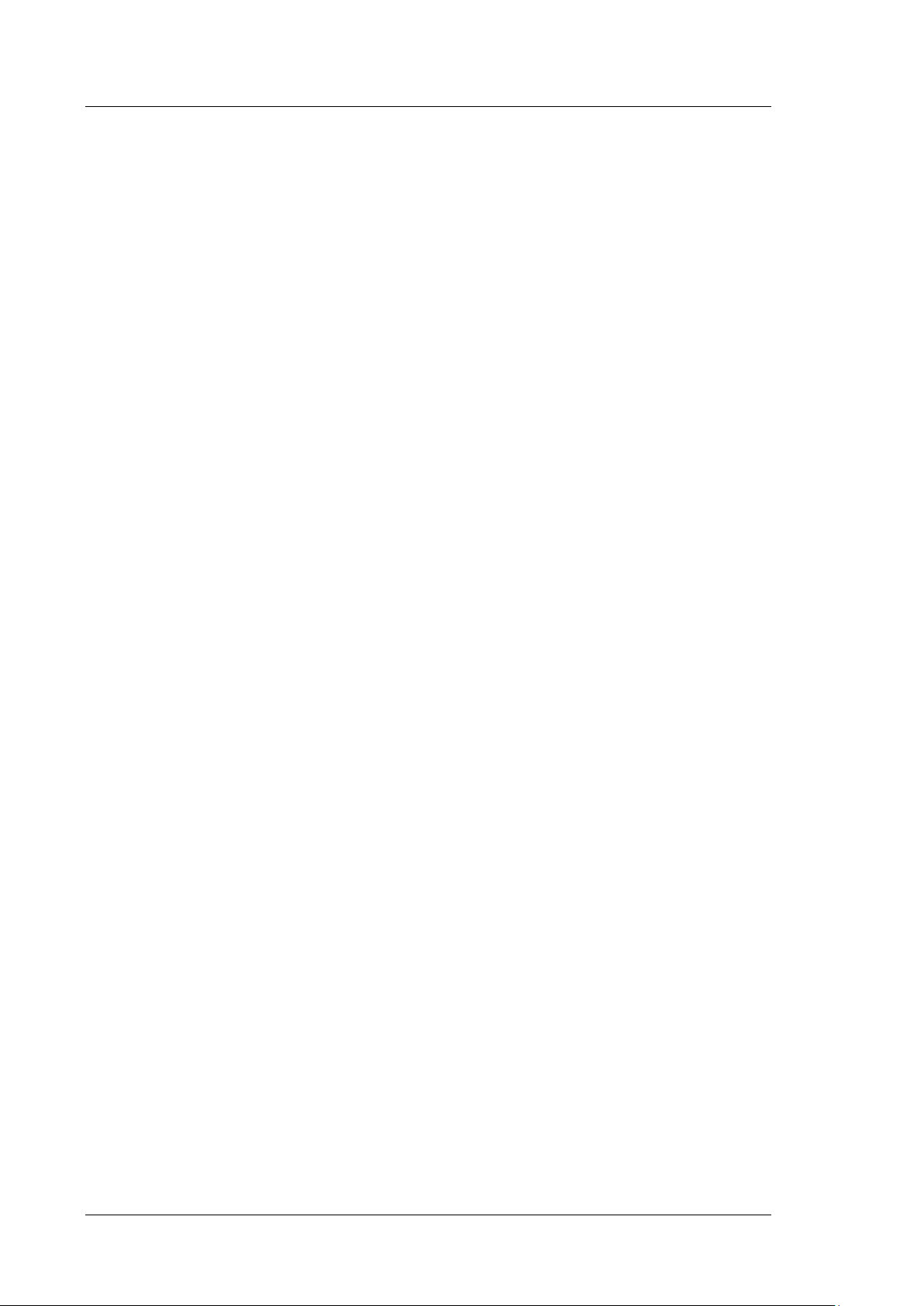
UltiMate 3000 Series:
TCC-3000SD and TCC-3000RS Column Compartments
♦ In an UltiMate 3000 Bio RS system, some system capillaries are made of MP35N®, a
nickel-cobalt based alloy. Individuals with sensitivity to nickel/cobalt may show an
allergic reaction from skin contact.
♦ Always wear safety glasses when handling fused silica tubing, for example, during
installation or when cutting capillaries to the length.
• Hot surfaces
To avoid burns, do not touch any metal or plastic parts inside the column chamber while
the temperature is higher than 50 °C. Wait for the chamber to cool down, for example,
before changing a column or before performing any maintenance procedures.
• Disconnect the TCC from all power sources before removing the panels. When the
panels are removed, dangerous electrical connections will be exposed. The enclosure
must be opened only by Thermo Fisher Scientific service personnel.
• Always replace blown fuses with original spare part fuses authorized by Thermo Fisher
Scientific.
• Replace faulty communication cables.
• Replace faulty power cords. Never use a power cord other than the power cords provided
for the device.
• Use only the original spare parts and accessories authorized for the device by Thermo
Fisher Scientific.
• The column switching valves are filled with 2-propanol when they are shipped from the
factory. During initial operation, make sure that the solvents used are miscible.
Otherwise, use an appropriate intermediate solvent.
• When operating the HPLC system, always set a lower pressure limit for the pump. This
prevents damage resulting from leakage or from running the pump dry.
• To prevent damage to the TCC when lifting or moving, always lift the unit by the bottom
sides or sides. Do not lift the TCC by the bottom front or front panel door. This may
damage the door.
• The open front panel door is not designed to carry weight. Do not place any heavy
objects on the open front panel door; this may damage the door.
• After operation, rinse out buffers and solutions that form peroxides.
• Before switching from buffer to organic solution, rinse the analytical system thoroughly
with de-ionized or HPLC grade water.
• When switching to another solvent, ensure that the new solvent is miscible with the one
contained in the HPLC system. If the solvents are not miscible, the system can be
damaged, for example, by flocculation.
Page 6 Operating Instructions
Page 15

UltiMate 3000 Series:
TCC-3000SD and TCC-3000RS Column Compartments
• If a leak occurs, turn off the TCC immediately, stop the pump flow, and remedy the
situation.
• Use only standard solvents (HPLC grade) and buffers that are compatible with all parts
that may be exposed to solvents.
• Before interrupting operation for several days or more or when preparing the TCC for
transport, observe the precautions for shutting down the TCC (→ page 84).
• Do not use the TCC in ways other than those described in these Operating Instructions.
• Keep the operating instructions near the device to be available for quick reference.
Operating Instructions Page 7
Page 16

UltiMate 3000 Series:
TCC-3000SD and TCC-3000RS Column Compartments
1.2.3 Consignes de Sécurité
Si vous utilisez d'instrumentation analytique, vous devez connaître les risques d'utilisation
de produit chimiques.
Veuillez noter : Avant de commencer à utiliser l'instrument, assurez-vous que vous
vous êtes familiarisés avec le contenu de ce manuel.
Avertissement: Toutes les personnes utilisant l’instrument doivent observer les
consignes de sécurité suivantes et dans les autres chapitres de ce
manuel pour éviter une mise en danger de sa personne ou de
dommage à l’instrument pendant l’utilisation et des opérations de
maintenance ou service de l’instrument.
Observez les étiquettes d'avertissement sur l'instrument et référezvous aux sections correspondantes dans ce mode d'emploi.
• Equipment de protection
Pour tous les travaux sur le système HPLC ou à proximité, portez l'équipement de
protection personnel (vêtements de protection, gant de sécurité, lunettes de protection)
qui correspond aux risque découlant de la phase mobile et/ou de l'échantillon. Pour les
informations sur la manipulation correcte des composés et des recommandations pour les
situations de risque spécifiques, veuillez consulter la fiche de données de sécurité des
substances que vous utilisez. Veuillez respecter des directives des Bonnes Pratiques de
Laboratoire (BPL).
Une installation permettant de se laver les yeux ainsi qu'un lavabo doivent se trouver à
proximité du système. Si une substance, quelle qu'elle soit, entre en contact avec vos
yeux ou votre peau, rincez abondamment la zone affectée à l’eau, puis.
• Substances dangereuses
De nombreux solvants organiques, phases mobiles et échantillons sont nuisibles à la
santé. Informez-vous de propriétés toxicologiques et infectieuses de toutes les substances
que vous utilisez. Les propriétés toxicologiques et infectieuses de nombreuses substances
peuvent être mal connues. Au moindre doute concernant une substance, traitez-la comme
s'il contenait une substance potentiellement dangereuse. Pour des instructions comment
utiliser correctement des composés particuliers, veuillez consulter à la fiche de données
des sécurités du fabricant respectif. Veuillez respecter des directives des Bonnes
Pratiques de Laboratoire (BPL).
Débarrassez-vous de tous les déchets de substances de manière écologique,
conformément à la règlementation en vigueur au niveau local. Empêchez impérativement
l'accumulation de solvants inflammables, toxiques et/ou infectieux. Suivez un
programme d'élimination des déchets règlementé et approuvé. Ne jetez jamais de
solvants inflammables, toxiques et/ou infectieux dans le système municipal d'évacuation
des eaux usées.
Page 8 Operating Instructions
Page 17

UltiMate 3000 Series:
TCC-3000SD and TCC-3000RS Column Compartments
• Gaz dangereux
Installez le système HPLC dans un laboratoire bien ventilé. Si la phase mobile ou
l’échantillon contient des solvants volatils ou inflammables, vous devez assurer qu'ils ne
pénètrent dans l'espace de travail. Si la phase mobile ou l’échantillon contient des
solvants volatils ou inflammables, évitez les flammes nues et les sources d’étincelles à
proximité.
• Décharge électrostatique
Décharge électrostatique peut provoquer la formation d'étincelles et peut présenter un
risque d’incendie. Veuillez noter que des solvants fluides dans les capillaires peuvent se
charger automatiquement. Cet effet se peut produire particulièrement forte dans les
capillaires isolants et avec des solvants non-conducteurs (par exemple, l'acetonitrile pur).
Prenez des mesures appropriées pour éviter les charges électrostatiques à proximité du
système HPLC. Par exemple, s'assurez qu'il y a une humidité de l'air suffisante et une
ventilation adéquate dans le laboratoire, portez des vêtements ou équipement de
protection antistatique, évitez l'accumulation de bulles d'air dans les lignes de déchets et
utilisez des réservoirs à déchets mis à la terre.
Utilisez uniquement des capillaires non-conducteurs pour diriger solvants au réservoir de
déchets. Capillaires électriquement conducteur devrait être mis à la terre.
• Inflammation spontanée des solvants
N’utilisez aucun solvants avec une température d‘auto-inflammabilité inférieure à
150° C. Si une fuite se produit, ces solvants peuvent s’auto-enflammer au contact d’une
surface chaude.
• Capillaires, connecteur capillaires, connexions ouvertes
♦ Des capillaires, en particulier les capillaires non-métalliques, pourraient fendre ou
glisser des connecteurs ou ne peuvent pas être vissés. Ceci peut en résulter aussi que
des substances pourraient jaillir des connexions ouvertes.
♦ Dans un système UltiMate 3000, certaines composantes sont en PEEK. Bien que ce
polymère présente une excellente résistance chimique à la plupart des solvants
organiques, il a tendance à gonfler lorsqu'il est en contact prolongé avec du
chloroforme (CHCl3), du diméthyle sulfoxyde (DMSO) ou du tétrahydrofurane
(THF). De plus, il est attaqué par des acides concentrés tels que l'acide sulfurique et
l'acide nitrique ou d'un composé du hexane, éthyle acétate et méthanol. Ceci peut
causer des capillaires de fuite ou risquer des capillaires d’éclater. Ces acides peuvent
cependant être utilisés dans le cadre de procédures de nettoyage, à condition que
l’exposition soit brève.
♦ N'utilisez pas de capillaires écrasés, pliés, abimés ou endommagés.
♦ Les connecteurs capillaires pour pourrait être contaminé par des substances
dangereuses ou des substances dangereuses pourrait sortir des connexions ouvertes.
Operating Instructions Page 9
Page 18

UltiMate 3000 Series:
TCC-3000SD and TCC-3000RS Column Compartments
♦ Dans un système UltiMate 3000 Bio RS, certains capillaires du système Viper sont
faits d'alliage de nickel-cobalt MP35N. Contact avec la peau peut provoquer une
réaction chez les personnes qui sont sensibles au nickel/cobalt.
♦ Portez des lunettes de protection lorsque vous manipulez des capillaires en silice
fondue (pendant l'installation, découpe, etc.).
• Surface chaude
Pour éviter tout risque de brûlure, ne touchez à aucune partie en métal ou plastique à
l'intérieur du compartiment de colonne tant que la température est supérieure à 50 °C.
Attendez que le four refroidisse, par exemple, avant de changer une colonne ou avant de
procéder à tous opérations de maintenance.
• Quand les capots de protection de l’appareil sont démontés, vous êtes exposés à des
connexions électriques sous haute tension deviennent accessibles. Débranchez
l'instrument de toute source d'alimentation électrique avant de retirer les capots. Ne
démontez les capots de protection que si cela est explicitement demandé au cours de ces
instructions. Les capots de protection devraient être démontés uniquement par le
personnel de service de Thermo Fisher Scientific.
• Remplacez toujours les fusibles grillés par des fusibles de rechange autorisés par Thermo
Fisher Scientific.
• Remplacez les câbles de communication défectueux.
• Remplacez les cordons d'alimentation électrique défectueux. Utilisez uniquement les
cordons d’alimentation électrique spécifique à l’instrument.
• Utilisez seulement des pièces de rechange originales et des accessoires autorisés par
Thermo Fisher Scientific.
• Les vannes de colonne sont stockées sous 2-propanol. Au cours démarrage de
l'instrument, assurez-vous que les solvants utilisés soient miscibles avec le 2-propanol.
Sinon, suivez les étapes intermédiaires appropriées.
• Réglez toujours une limite de pression minimum pour le système HPLC. Ceci prévient
les dommages résultant de fuites ou du fonctionnement à sec de la pompe.
• Lorsque vous soulevez ou l’instrument, tenez-le toujours par le dessous ou par les côtés
de l'unité. Soulever l’instrument par la partie avant inférieure ou par le panneau avant
peut endommager la porte.
• Ne placez aucun objet lourd sur la porte ouverte du panneau avant. Ceci pourrait
endommager la porte.
• Après utilisation, purgez le système des tampons et des susceptibles de former des
peroxydes.
Page 10 Operating Instructions
Page 19

UltiMate 3000 Series:
TCC-3000SD and TCC-3000RS Column Compartments
• Lorsque vous passez d’une solution saline à un solvant organique, effectuez un rinçage
intermédiaire du système HPLC à l'eau dé-ionisée ou qualité HPLC.
• Lorsque vous passez à un autre solvant, assurez-vous que le nouveau solvant soit
miscible avec celui qui se trouve dans le système HPLC. Dans le cas contraire, le
système HPLC peut être endommagé; par exemple, par des floculations!
• Si une fuite se produit, arrêtez immédiatement l’instrument, stoppez le débit de la pompe
et remédiez au problème.
• Utilisez uniquement des solvants (qualité HPLC) et des solutions salines compatibles
avec les matériaux exposés phase mobiles.
• Avant d'interrompre le fonctionnement pendant plusieurs jours ou plus, observez les
précautions figurant en page 84.
• De nombreux solvants organiques et solutions salines sont toxiques. Informez-vous des
propriétés toxicologiques de toutes les phases mobiles que vous utilisez.
• N'utilisez pas l'instrument de manière autre que celles décrites dans ce manuel.
• Conservez ce manuel á proximité de l’instrument pour pouvoir le consulter facilement.
Operating Instructions Page 11
Page 20

UltiMate 3000 Series:
TCC-3000SD and TCC-3000RS Column Compartments
1.3 Intended Use
For Research Use Only. Not for use in diagnostic procedures.
The device is designed to be operated only be qualified and authorized personnel. All users
must know the hazards presented by the device and the used substances.
The TCC is designed for laboratory research use in high-performance liquid
chromatography (HPLC) or ultra-high performance liquid chromatography (UHPLC)
applications. It is part of the UltiMate 3000 system, but can be used also with other HPLC
systems if adequate control inputs and outputs are available. A PC with USB port is
required. The TCC is controlled by the Chromeleon CHROMATOGRAPHY
MANAGEMENT SYSTEM. Being part of the UltiMate 3000 system, the TCC can also be
operated with other data systems, such as
• Xcalibur™, Compass™/HyStar™, or Analyst®
To do so, installation of the DCMSLink (Dionex Chromatography Mass Spectrometry
Link) software is required in addition to the installation of the data system.
• Empower™
Installation of the Dionex Instrument Integration Software is required in addition to the
installation of the data system.
For more information, contact the Thermo Fisher Scientific sales organization for Dionex
HPLC Products.
Observe the following:
• Note that the TCC may be operated only with accessories and spare parts recommended
by Thermo Fisher Scientific (→ page 115) and within its technical specifications
(→ page 113).
• Use only standard solvents (HPLC grade or LC-MS grade: 0.2 µm filtered) and buffers
that are compatible with components in the flow path of the TCC. Note the special
properties of the solvents, such as the viscosity, boiling point, UV absorption (UV/VIS
detector), and refractive index (refractive index detector).
• pH range
Depends on the pre-column heater (→ section 2.10, page 24), post-column cooler
(→ section 2.11, page 25), and column switching valve (→ section 7.3.4, page 107).
• Buffer concentration
Depends on the pre-column heater, post-column cooler and/or column switching valve
SST: Typically up to 1 mol/L (< 0.1 mol/L chloride ions)
Ti/PEEK: Typically up to 1 mol/L (< 1 mol/L chloride ions)
• Also observe the information about the solvent compatibility of the other UltiMate 3000
system modules. For more information, refer to the Operating Instructions for the
modules.
Page 12 Operating Instructions
Page 21

UltiMate 3000 Series:
TCC-3000SD and TCC-3000RS Column Compartments
If there is any question regarding appropriate usage, contact Thermo Fisher Scientific before
proceeding. Thermo Fisher Scientific cannot be held liable for any damage, material or
otherwise, resulting from inappropriate or improper use of the TCC.
Warning: If the device is used in a manner not specified by Thermo Fisher
Scientific, the protection provided by the device could be impaired.
Thermo Fisher Scientific assumes no responsibility and will not be
liable for operator injury and/or instrument damage. Whenever it is
likely that the protection is impaired, the instrument must be
disconnected from all power sources and be secured against any
intended operation.
Avertissement: Si l'instrument est utilisé de façon non spécifiée par Thermo Fisher
Scientific, la protection prévue par l'instrument pourrait être altérée.
Thermo Fisher Scientific n'assume aucune responsabilité et ne sera
pas responsable des blessures de l'operateur et/ou des dommages de
l'instrument. Si la protection de l'instrument n'est pas garanti à tout
moment, débranchez l'instrument de toutes les sources d'alimentation
électrique et assurez-vous que l'instrument n'est pas utilisé
involontairement.
1.4 Federal Communications Commission (FCC) Note
This equipment has been tested and found to comply with the limits for a Class A digital
device, pursuant to part 15 of the U.S. FCC Rules. These limits are designed to provide
reasonable protection against harmful interference when the equipment is operated in a
commercial environment. This equipment generates, uses, and can radiate radio frequency
energy and, if not installed and used in accordance with the instruction manual, may cause
harmful interference to radio communications. Operation of this equipment in a residential
area is likely to cause harmful interference, in which case the user will be required to
correct the interference at his expense.
Operating Instructions Page 13
Page 22

UltiMate 3000 Series:
TCC-3000SD and TCC-3000RS Column Compartments
Page 14 Operating Instructions
Page 23

UltiMate 3000 Series:
TCC-3000SD and TCC-3000RS Column Compartments
2 Overview
2.1 Unit Description
The TCC is a modern high-quality instrument designed for HPLC analysis, especially as
part of the UltiMate 3000 system. The design has been optimized for minimum dead
volume and maximum efficiency.
• Column thermostatting in a temperature range from +5 °C up to +110 °C (TCC-3000RS)
or +5 °C up to +80 °C (TCC-3000SD) and the wide range of supported column switching
valves make the TCC the appropriate choice for almost all applications in HPLC and
UHPLC.
• Thermoelectric elements heat or actively cool the column chamber and all internal
components to the desired temperature (settable in 0.1 °C increments). Using a heat
exchanger, they allow fast temperature changes and ensure independence from the
ambient temperature, even if the temperature set point is below the ambient temperature.
• The TCC allows compartment cooling by max. 18 °C from the ambient temperature. The
lower temperature limit is +5 °C. At an ambient temperature of 25 °C, a decrease in
temperature from 50 °C to 20 °C is typically realized in 15 minutes.
• In addition, the columns can be warmed up to max. +110 °C (TCC-3000RS) or +80 °C
(TCC-3000SD). At an ambient temperature of 25 °C, an increase in temperature from
20 °C to 50 °C is typically realized in 12 minutes.
• Temperature control allows keeping the column temperature constant. If the ambient
temperature changes during the analysis, the increased heating or cooling ensures that the
column temperature remains constant. The maximum deviation is ± 0.1 °C.
• The column chamber provides room for up to 12 columns. The maximum column length
is 300 mm.
• An electronic column identification module allows GLP-compliant documentation of the
column type and all important column parameters (→ page 24).
• The TCC can be equipped with one or two column switching valves (→ page 17), for
example, for applications that require different columns at frequent intervals at similar
temperatures (→ page 22).
Operating Instructions Page 15
Page 24

UltiMate 3000 Series:
TCC-3000SD and TCC-3000RS Column Compartments
• If required, the following components can be installed in the TCC:
♦ Pre-column heater (→ page 24)
The pre-column heater brings the solvent and the sample to the column temperature
before they enter the column. This avoids temperature gradients in the column.
♦ Post-column cooler (→ page 25) (only TCC-3000RS)
The post-column cooler cools the column eluate to a temperature that is appropriate
for the subsequent detection. Post-column cooling minimizes the noise values and thus
leads to optimal detection results.
• Various monitoring and diagnostic features are provided for optimum system
performance and reliability (→ page 27).
• The TCC can be fully controlled by the Chromeleon Chromatography Management
System, providing a high degree of system integration.
• All surfaces in the column chamber are made of materials that provide maximum
resistance to the most commonly used HPLC solvents.
2.2 Operating Principle
The fundamental requirement for a column compartment for liquid chromatography
applications is the ability to maintain the preset temperature as precisely as possible.
However, for temperature equalization, temperature stability is more important than the
absolute precision of the setting. The TCC contains advanced electronic circuitry that
maintains the temperature with a precision of ±0.1 °C.
The thermo-optimized design of the TCC reduces the time required to equilibrate the
temperature between the column and the solvent.
Thermoelectric elements in the TCC heat up and cool down the columns. The heat exchanger
inside the column chamber helps to bring the air and all of the components installed in the
chamber to the desired temperature. If required, a pre-column heater can be installed in the
column chamber.
All this ensures that
• The temperature of the stationary phase remains constant over the total column length.
• The column and the solvent have the same temperature during the analysis.
Under these conditions, the analytical separation is performed at the nominal temperature.
This minimizes fronting and tailing of peaks, as well as retention time variations.
In addition, a post-column cooler insert can be installed under the column chamber of the
TCC-3000RS. Post-column cooling ensures that the temperature of the column eluate is
reduced to a temperature appropriate for the subsequent detection. Post-column cooling
minimizes the noise values and thus leads to optimal detection results.
Page 16 Operating Instructions
Page 25

UltiMate 3000 Series:
TCC-3000SD and TCC-3000RS Column Compartments
2.3 Configurations
The TCC is available in the following configurations:
Column Compartment Part No.
TCC-3000RS Column Compartment with post-column thermostatting
5730.0000
Basic version without column switching valves
TCC-3000SD Column Compartment without post-column
5730.0010
thermostatting
Basic version without column switching valves
The TCC can be fitted with two column switching valves. Depending on whether you want
to install the valve to the right or left side of the enclosure, the appropriate installation kit
(see table) and the desired pod is required.
The shipment includes the valve drive (actuator), all parts required for the installation, and
detailed installation instructions. For information about the available pods, see page 100.
Installation kit for Part No.
TitanHT™ column switching valves,
suitable for pressures < 125 MPa (18130 psi)
Installation kit for
Right-side installation
Left-side installation
6730.0001
6730.0002
TitanHP™ column switching valve,
suitable for pressures < 41 MPa (6000 psi)
Installation kit for
Right-side installation
Left-side installation
6730.0003
6730.0004
Operating Instructions Page 17
Page 26

UltiMate 3000 Series:
1
TCC-3000SD and TCC-3000RS Column Compartments
2.4 Front Panel Elements
3
2
Fig. 1: Front panel view (example)
No. Element Function
1 Display Shows information about the TCC, for example:
- General information upon power-up (→ page 59)
- Status screen (→ page 60)
- Functions and menus (→ pages 67 and 68)
- Messages (→ page 88)
2 Standby button Switches the TCC to Standby mode (the LED is lighted).
To cancel Standby mode and resume operation, press the Standby button
again (the LED is not lighted).
Note: To allow the TCC to change the mode, press and hold the Standby
button for at least one second.
3
Status LEDs
Power The LED is blue when the TCC is on.
Connected The LED is green when the TCC is connected in Chromeleon.
Status The LED is green when the TCC has reached the target temperature.
The LED is orange when the TCC has not yet reached the target
temperature or when the door is open.
The LED is red when an error has been detected, for example, a leak.
Page 18 Operating Instructions
Page 27

1 3 5 6 2
4
2.5 Rear Panel
UltiMate 3000 Series:
TCC-3000SD and TCC-3000RS Column Compartments
No. Description
1
Power switch (→ page 20)
2
Fuse cartridge (→ page 20)
3
Main power receptacle (→ page 34)
4 Type label
5
Digital I/O ports for communication with external devices (→ page 20)
6
USB (Universal Serial Bus) port for connection to the Chromeleon computer (→ page 20)
Fig. 2: Rear panel view
Operating Instructions Page 19
Page 28

UltiMate 3000 Series:
TCC-3000SD and TCC-3000RS Column Compartments
2.5.1 Power Switch
The main power switch is on the rear panel. The main power switch is used to turn the
TCC on or off.
2.5.2 Fuse Cartridge
The fuse cartridge contains two slow-blow fuses rated at 2 A. For information about how
to change the fuses, see page 108.
2.5.3 USB Port
The Chromeleon Chromatography Management System can use a USB (= Universal Serial
Bus) connection to control the TCC. Data is transferred digitally by means of the
appropriate USB cable (→ page 33).
For information about how to connect the TCC to the Chromeleon computer, see sections
3.4.1 and 3.4.2 (→ page 33).
2.5.4 Digital I/O
With Chromeleon, you can use the 6-pin digital I/O ports to exchange digital signals with
external devices. For more information, see page 34.
For information about the functions of the connector pins and pin assignment, see page 125.
Page 20 Operating Instructions
Page 29

3
1
4
4
5
5
2
7
6
2.6 Interior Components
UltiMate 3000 Series:
TCC-3000SD and TCC-3000RS Column Compartments
Fig. 3: TCC interior view
No. Description
Column switching valve
1
It depends on the TCC configuration whether a valve is installed in this position (→ page 17).
Slots for the column ID chip cards (→ page 75)
2
Column switching valve
3
It depends on the TCC configuration whether a valve is installed in this position (→ page 17).
Capillary guides
4
The capillaries from and to the column switching valve are routed through these guides.
Drip tray for valve drainage (→ page 49)
5
Column brackets (→ page 50)
6
Temperature sensor
7
Operating Instructions Page 21
Page 30

UltiMate 3000 Series:
Column 2
Column 1
Column 1
Column 2
Injector
Injector
Detector
Detector
TCC-3000SD and TCC-3000RS Column Compartments
2.7 Gas and Humidity Sensors
A gas sensor and a humidity sensor are installed inside the TCC. The sensors detect any
gas or humidity that may accumulate in the column chamber.
When a certain concentration of gas or humidity is reached inside the TCC (while the door of
the column chamber is closed), the Status LED on the front panel door changes to red and a
message appears on the TCC display and in the Chromeleon Audit Trail. It depends on the
sensor settings whether a beep sounds in addition to alert you (→ page 77).
When a sensor reports excessive gas or humidity, find and eliminate the source for the
leakage (→ page 97).
2.8 Column Switching Valve
A wide range of column switching valves is available from Thermo Fisher Scientific for
the TCC (→ page 17). They allow you to realize most applications in HPLC and UHPLC.
Fig. 4 through Fig. 6 show example flow schematics for the different valve types.
• A 2-position, 6-port valve is the appropriate choice for applications that require two
different columns at frequent intervals at similar temperatures.
Fig. 4: Typical example for column switching with a 2-position, 6-port column switching valve
Page 22 Operating Instructions
Page 31

UltiMate 3000 Series:
Waste
Detector
Waste
Detector
Injector
equilibration
pump
From column re-
equilibration
Column 2
Injector
Column 2
Column 1
Column 1
Detector
Injector
Column 5
Column 3
Column 4
Column 1
Column 2
Column 6
TCC-3000SD and TCC-3000RS Column Compartments
• A 2-position, 10-port valve is used for applications that require overlapping injections
with offline re-equilibration of the column.
From column re-
pump
Position 10-1 Position 1-2
Fig. 5: Example for column switching with a 2-position, 10-port column switching valve
In position 10-1, column 1 analyzes while column 2 re-equilibrates. In position 1-2,
column 2 analyzes while column 1 re-equilibrates.
• Two multi-position valves are the appropriate choice for applications with several
columns, for example, for method scouting.
Fig. 6: Example flow schematic for column connection on two multi-position valves
(here 6-position, 7-port valves)
For information about how to connect the capillaries to the column switching valves, see
section 4.2 (→ page 46).
Operating Instructions Page 23
Page 32

UltiMate 3000 Series:
TCC-3000SD and TCC-3000RS Column Compartments
2.9 Column Identification System (Column ID)
The TCC is fitted with an electronic column identification system (column ID) that lets
you store column-specific information on a column-ID chip card. This information
provides a GLP-compliant overview of the column status. The chip card is connected to
the column for the column life cycle. Column identification is supported for four columns
simultaneously.
The information on the column ID chip card is continuously updated and can be reviewed at
any time in Chromeleon, as long as the column and chip card are installed in the TCC. For
more information about the column ID, see page 75.
2.10 Pre-Column Heater
The pre-column heater brings the solvent and sample to the column temperature before
they enter the column. This avoids temperature gradients in the column.
Fig. 7: Pre-column heater, here with Viper connectors
The following pre-column heaters are available for the TCC:
Description Part No.
1 µL pre-column heater:
SST, with Viper connectors1
2 µL pre-column heater:
SST2, with Viper connectors1
Biocompatible3
7 µL pre-column heater:
SST, with Viper connectors1
Biocompatible3
11 µL pre-column heater:
SST, with Viper connectors1
Biocompatible3
1
These pre-column heaters can be used with pressures up to 125 MPa.
2
Included in the accessories kit of the TCC-3000RS
3
These pre-column heaters can be used within the pH range 2-10 and with pressures up to 34 MPa.
6722.0510
6722.0530
6723.0232
6722.0540
6723.0242
6722.0550
6723.0252
Page 24 Operating Instructions
Page 33

UltiMate 3000 Series:
TCC-3000SD and TCC-3000RS Column Compartments
The decision which pre-column heater is appropriate for the respective application depends
on various factors, such as the flow rate and the temperature difference between the
ambient temperature and the column temperature. For applications in analytical HPLC and
UHPLC, the 2 µL pre-column heater usually provides the best performance. The 1 µL precolumn heater is used, for example, with applications for which an especially low extracolumn volume is important. When using system capillaries with an inner diameter of >
180 µm and large-volume separation columns (semipreparative HPLC), Thermo Fisher
Scientific recommends installing a pre-column heater with a volume of 7 µL or 11 µL.
2.11 Post-Column Cooler
Only TCC-3000RS
The TCC-3000RS supports post-column cooling of the eluent. A post-column cooler insert
(SST) with a thermally effective volume of 2 µL (total volume: 5 µL) is shipped in the
accessories kit of the TCC-3000RS.
The post-column cooler can reduce the temperature of the column eluate to a temperature that
is appropriate for the subsequent detection (ideally the flow cell temperature), and thus
minimize the noise values. In this way, optimal detection results will be achieved.
With a column temperature of 100 °C and water used as eluent at a flow rate of 3 mL/min, the
column eluate can be cooled by at least 40 °C. The lower temperature limit for post-column
cooling is 5 °C. The upper temperature limit is 110 °C. The maximum heat dissipation of the
cooler is limited.
The post-column cooler can be used in the pH range 1-13. For information about how to
install the post-column cooler insert, see page 52. For information about how to operate the
TCC with post-column thermostatting, see page 74.
Operating Instructions Page 25
Page 34

UltiMate 3000 Series:
TCC-3000SD and TCC-3000RS Column Compartments
2.12 Operation from Chromeleon
The TCC can be controlled by the Chromeleon Chromatography Management System. To
do so, an appropriate Chromeleon version and a Timebase Class 1 Chromeleon license are
required.
Two modes of software control are available for the TCC:
• Direct Control
With direct control, you select operating parameters and commands in the Commands
(F8) dialog box or on a control panel. Direct commands are executed as soon as they are
entered. For routine operation, most parameters and commands are available also on a
control panel. For more information about direct control, see page 62.
• Automated Control
With automated control, you create a program (or PGM File). This is a list of control
commands, executed in chronological order, for automated operation of the TCC. You
can create programs automatically with the software wizard or manually by editing an
existing program. For more information about automatic control, see page 65.
Tip: All software details in this manual refer to Chromeleon 6.80.
If you want to operate the TCC from Chromeleon 7, refer to the following
documents for information about how to perform the related processes in
Chromeleon 7 (all documents are included in the Chromeleon 7 shipment):
• Chromeleon 7 Help—provides extensive information and comprehensive
reference material for all aspects of the software.
• Quick Start Guide—describes the main elements of the user interface and
guides you step-by-step through the most important workflows.
• Reference Card—provides a concise overview of the most important
workflows.
• Installation Guide—provides basic information about module installation
and configuration. For specific information about a certain module, refer
to the Chromeleon 7 Instrument Configuration Manager Help.
Note the following:
• Chromeleon 7 terminology is different from the terminology used in
Chromeleon 6.80. For details, refer to the 'Glossary - Chromeleon 7,'
which is available in the Documents folder of your Chromeleon 7
installation.
• Chromeleon 7 may not yet support all functions supported in
Chromeleon 6.80.
Page 26 Operating Instructions
Page 35

UltiMate 3000 Series:
TCC-3000SD and TCC-3000RS Column Compartments
2.13 System Wellness, Predictive Performance, and Diagnostics
System Wellness monitors the health of the TCC. Therefore, the TCC supports several
performance and reliability features that can help you detect small problems before they
turn into big ones:
• Internal monitoring of all mechanical operations
• Automatic self test upon power up
• Gas and humidity sensors (→ page 22)
• Electronic column identification system (column ID; → page 24)
When an error is detected, the Status LED on the front panel door is red and a message
appears on the TCC display (→ page 88).
When the TCC is operated from Chromeleon, additional functions for estimating the lifetime
of consumables and monitoring and recording service and (re)qualification information
(= predictive performance; → page 82) are available. In addition, a diagnostics test is
available to check the gas sensor performance (→ page 83).
Operating Instructions Page 27
Page 36

UltiMate 3000 Series:
TCC-3000SD and TCC-3000RS Column Compartments
Page 28 Operating Instructions
Page 37

UltiMate 3000 Series:
TCC-3000SD and TCC-3000RS Column Compartments
3 Installation
3.1 Facility Requirements
The installation site must meet the following requirements:
• The main power switch and the main power receptacle are on the rear panel. Make sure
that
♦ Free and unrestricted access to the main power switch is ensured at all times.
♦ The power cord of the device can be easily reached and disconnected from the power
line at all times. Provide sufficient space behind the device to unplug the cable.
• Make sure that the installation site meets the power and environmental specifications
listed in the Technical Information section (→ page 113).
• Install the TCC in the laboratory on a stable surface that is free of vibrations.
• Make sure that the surface is resistant to solvents.
• The ambient temperature should be kept as constant as possible.
• Avoid direct sunlight and high humidity.
• Allow sufficient clearance behind and to the sides of the TCC for ventilation and do not
place any objects between the TCC and the module located below the TCC in the system
stack.
3.2 Unpacking
All electrical and mechanical components of the TCC are carefully tested before the
instrument is shipped from the factory. After unpacking, inspect the device for any signs of
mechanical damage that may have occurred during transit.
Tips: Immediately report any shipping damage to both, the incoming carrier and
Thermo Fisher Scientific. Shipping insurance will compensate for the damage
only if reported immediately.
Keep the original shipping container and packing material. They provide
excellent protection for the TCC in case of future transit. Shipping the TCC in
any other packaging automatically voids the product warranty.
1. Place the shipping container on the floor and remove the accessories kit and the power
cord. When unpacking a TCC-3000RS, also remove the box containing the precolumn heater and post-column cooler
2. Grasp the TCC by the sides. Slowly and carefully, pull the instrument out of the
shipping container and place it on a stable surface.
Operating Instructions Page 29
Page 38

UltiMate 3000 Series:
TCC-3000SD and TCC-3000RS Column Compartments
Important: To prevent the TCC from falling, grasp the TCC by the sides, and
then lift the TCC together with the foam spacers out of the shipping
container. Do not lift the TCC by the foam spacers or the front
panel door.
Important: Afin d'empêcher l'instrument de tomber, saisissez-la par les côtés.
Ne soulevez l'instrument à l’aide du matériau d'emballage ou par la
porte du panneau avant.
3. Remove the foam spacers.
4. Before connecting the TCC to the power source, wait approximately four hours to
allow the instrument to come to room temperature and to allow any condensation that
might have occurred during shipping to evaporate. After four hours, check the TCC; if
condensation still exists, allow the instrument to continue to warm up (without
connecting it to the power source) until the condensation is completely gone.
Important: To prevent damage to the TCC when lifting or moving, always lift
the unit by the bottom sides or sides. Do not lift the TCC by the
bottom front or front panel door. This may damage the door.
Important: Lorsque vous soulevez ou l’instrument, tenez-le toujours par le
dessous ou par les côtés de l'unité. Soulever l’instrument par la partie
avant inférieure ou par le panneau avant peut endommager la porte.
Page 30 Operating Instructions
Page 39

UltiMate 3000 Series:
Autosampler
Column compartment
Pump
Solvent Rack
Detector
TCC-3000SD and TCC-3000RS Column Compartments
3.3 Positioning the TCC in the UltiMate 3000 System
If the TCC is part of an UltiMate 3000 system, stack the individual modules (→ Fig. 8)
and interconnect them on the rear panel (→ Fig. 9). The arrangement of the system
modules depends on the application.
Fig. 8: Module arrangement for an UltiMate 3000 system (example)
Operating Instructions Page 31
Page 40

UltiMate 3000 Series:
Autosampler
Column compartment
Pump
Solvent Rack
Detector
TCC-3000SD and TCC-3000RS Column Compartments
here DAD-3000
or MWD-3000
Fig. 9: Example for the rear panel connections on an UltiMate 3000 system
Apart from the Solvent Rack, all modules of the UltiMate 3000 system can be connected
separately to the Chromeleon computer by using the USB port on the rear panel of the
instrument. However, Thermo Fisher Scientific recommends interconnecting all modules,
and then connecting the system to the Chromeleon computer with only one connection.
For systems with a DAD-3000(RS) or MWD-3000(RS), you can use only the hub on the
detector for the connection.
For systems with a VWD-3x00(RS), use only the hub on the pump.
Page 32 Operating Instructions
Page 41

UltiMate 3000 Series:
TCC-3000SD and TCC-3000RS Column Compartments
3.4 Connecting the TCC
3.4.1 General Information
If you want to operate the TCC from Chromeleon
Before you connect the TCC to the USB port on the Chromeleon computer and turn on the
TCC power, verify that Chromeleon is installed on the computer and that the license code is
entered. Only if you install Chromeleon first, the USB driver for the TCC is automatically
loaded and the Windows® operating system can detect the TCC when the power is turned on.
3.4.2 Connecting the USB Cable
Connect the TCC to the Chromeleon computer via the USB ports on the rear panel (→ Fig.
2, page 19). Select one of the following alternatives:
• Connect the TCC directly to the USB port on the Chromeleon computer.
• Connect the TCC to the internal USB port on another module in the UltiMate 3000
system that is connected to the Chromeleon computer (→ page 32).
To ensure trouble-free operation, use only these cables for the connection (the cables are
provided in the accessories kit for the TCC):
USB Cable Part No.
USB cable, type A to type B, high speed USB 2.0 (cable length: 1 m) 6035.9035
USB cable, type A to type B, high speed USB 2.0 (cable length: 0.5 m) 6720.8910
Tip: Each USB device can be separated from the computer or next USB hub by no
more than 5 meters.
Operating Instructions Page 33
Page 42

UltiMate 3000 Series:
TCC-3000SD and TCC-3000RS Column Compartments
3.4.3 Connecting the Power Cord
Use the power cord shipped with the pump to connect the instrument to the main power
source. Connect the power cord from the main power receptacle on the rear panel (→ Fig.
2, page 19) to a grounded power source. No manual adjustment is required to adapt the
line voltage to local voltage requirements.
Warning: Never use a power cord other than the power cords provided for the
device.
Do not use multiple sockets or extension cords. Using defective
multiple sockets or extension cords may cause personal injury or
damage to the device.
Avertissement: Utilisez uniquement les cordons d’alimentation électrique spécifique
à l’instrument.
N'utilisez pas des blocs multiprise ou des câbles prolongateurs. Cela
pourrait entraîner des blessures corporelles ou endommager
l'instrument.
3.4.4 Connecting the Digital I/O
To connect an external device to a digital I/O port, use the appropriate 6-pin mini-DIN
cable (part no. 6000.1004).
1. Plug the 6-pin connector of the mini-DIN cable into the Digital I/O port 1 (or 2). For
information about the functions of the connector pins and pin assignment, see
page 125.
2. For each relay output or digital input to be used, connect the appropriate signal wire
and ground wire to the corresponding connectors on the external device
(→ documentation provided with the external device).
3. When configuring the TCC in the Chromeleon Server Configuration program, make
the following settings:
• On the Relays page, select the corresponding relay output (→ page 43).
•
On the Inputs page, select the corresponding digital input (→ page 43).
Page 34 Operating Instructions
Page 43

UltiMate 3000 Series:
TCC-3000SD and TCC-3000RS Column Compartments
3.5 Setting Up the TCC in Chromeleon
This section provides brief instructions for setting up the TCC in Chromeleon. For details,
see the Chromeleon Help. For information about how to set up the TCC in DCMSLink, see
section 3.6 (→ page 44).
Tip: When the TCC is connected to the Chromeleon computer, verify that the
Chromeleon software is installed before turning on the TCC power for the first
time. Only then, the USB driver for the TCC is automatically loaded and the
Windows operating system can detect the TCC when the power is turned on.
3.5.1 Loading the USB Driver for the TCC
1. Turn on the computer power, if it is not already on.
2. Under Windows Vista® (Windows® XP, Windows® 7, or Windows® Server 2008) log
on as a
• Local administrator if the computer is a local computer.
• User with local computer administrator privileges if the computer is a network
computer.
3. Open the Chromeleon Server Monitor program by double-clicking the Chromeleon
Server Monitor icon on the Windows taskbar.
If the Server Monitor icon is not on the taskbar, click Start on the taskbar, point to
Programs (or All Programs, depending on the operating system), point to Chromeleon,
and then click Server Monitor.
4. Click Start to start the server.
5. Click Close to close the Server Monitor window. The Server Monitor icon
appears on the taskbar.
Tip: Clicking the Quit Monitor button quits (exits) the Server Monitor program,
but does not stop the server. To stop the server, click Stop.
6. Turn on the main power switch on the rear panel of the TCC.
7. Windows Vista, Windows 7, and Windows Server 2008
will automatically detect the new TCC and perform the USB installation.
If Windows fails to detect the TCC and launches a wizard instead, this indicates that you
connected the TCC to the computer and turned on the power for the first time before you
installed Chromeleon. To resolve the problem:
a) Click Cancel to exit the wizard.
b) Turn off the TCC.
Operating Instructions Page 35
Page 44

UltiMate 3000 Series:
TCC-3000SD and TCC-3000RS Column Compartments
c) Install Chromeleon.
d) Turn on the power to the TCC. Windows will now detect the TCC and install the USB
software for the TCC automatically.
Windows XP
will automatically detect the new TCC and launch the Found New Hardware Wizard,
which guides you through the USB installation. Select the following options:
a) If asked whether Windows can connect to Windows Update to search for software,
select No, not this time.
b) Accept the default option (Install the software automatically) and click Next>.
c) Click Finish when the wizard reports that the software for the TCC has been installed.
If Windows fails to detect the TCC and a message box asks for a USB configuration
file (cmwdmusb.inf), this indicates that you connected the TCC to the computer and
turned on the power for the first time before you installed Chromeleon. To resolve the
problem:
a) Click Cancel in the Windows message box.
b) Turn off the TCC.
c) Install Chromeleon.
d) Turn on the power to the TCC. Windows will now automatically detect the TCC and
launch the Found New Hardware Wizard.
Page 36 Operating Instructions
Page 45

UltiMate 3000 Series:
TCC-3000SD and TCC-3000RS Column Compartments
3.5.2 Installing the TCC
After the USB software for the TCC has been installed (→ page 35), install and configure
the TCC in Chromeleon:
1. Start the Chromeleon Server Monitor (→ page 35) and the Chromeleon server if they
are not yet running.
2. Start the Chromeleon Server Configuration program by clicking Start on the taskbar.
Point to Programs (or All Programs, depending on the operating system), point to
Chromeleon, and then click Server Configuration.
3. If necessary, click the plus sign next to the server name to display the items
underneath.
4. Select the timebase to which the TCC will be assigned, or create a new timebase (on
the Edit menu, click Add Timebase).
5. Open the Add device to timebase dialog box. To do so, click Add Device on the Edit
menu or right-click the timebase and click Add Device on the menu.
6. On the Manufacturers list, click Dionex HPLC: UltiMate 3000 and on the Devices list,
click TCC-3x00(RS) Column Compartment.
7. A wizard guides you through the installation. Chromeleon connects to the TCC and
transfers the settings from the instrument firmware to Chromeleon, setting the options
on the pages accordingly. Click OK to confirm the message.
8. On each page, verify that the settings are correct and select additional settings if
needed. For a description of the pages, see section 3.5.3.1 (→ page 38).
9. Click Finish to complete the installation of the TCC.
10. On the File menu, click Save Installation and then close the Server Configuration
program.
Operating Instructions Page 37
Page 46

UltiMate 3000 Series:
TCC-3000SD and TCC-3000RS Column Compartments
3.5.3 Configuring the TCC
3.5.3.1 Initial Installation
During the installation, Chromeleon connects to the TCC and transfers the settings from the
instrument firmware to Chromeleon, setting the options on the wizard pages accordingly.
Verify that the standard settings are correct and make additional settings if needed. You may
reopen the configuration pages later again to change the settings (→ page 41).
Tip: Changing the settings for a specific application in the Commands dialog box,
in a program file (PGM), or on a control panel will not change the standard
settings on the configuration pages.
For additional information about a page, click Help.
General Page
The General page shows the general instrument parameters.
Fig. 10: General page
• Device Name displays the name used to identify the TCC in the installation environment
and in the Chromeleon Client program. To control the TCC with the existing control
panels, accept the default name. If you enter a different name, you may have to re-link
the controls on the control panels and edit the name of the TCC in the program files.
• Demo Mode
This check box should be cleared because Chromeleon only simulates the functions of
the TCC when the demo mode is active. If the Demo Mode is enabled, the Module
address box will be unavailable. If you exit this page without having entered a module
address, the Demo Mode will be enabled automatically.
Page 38 Operating Instructions
Page 47

UltiMate 3000 Series:
TCC-3000SD and TCC-3000RS Column Compartments
• Module address
Select the module address of the TCC if necessary. Click Browse and then double-click
the TCC that you want to use on the Device List. The address is automatically entered in
the Module address box.
• Firmware Download
Click this button to update the TCC firmware with the version available in Chromeleon.
The button appears dimmed if the Demo Mode is enabled.
The TCC is shipped with the most recent firmware version. If a firmware update is ever
required, follow the steps in section 7.5 (→ page 110).
When you leave the General page during initial installation of the TCC (with the Demo
Mode being disabled), Chromeleon attempts to connect to the TCC, retrieve the settings
from the TCC firmware, and set the options on the corresponding wizard pages. Click OK
to confirm the message.
Components Page
This page shows which components are installed. In addition, you can select the columns for
which to enable column identification.
Fig. 11: Components page (here TCC-3000RS)
Operating Instructions Page 39
Page 48

UltiMate 3000 Series:
TCC-3000SD and TCC-3000RS Column Compartments
• Left Valve and Right Valve
Indicate which type of column switching valve is installed. Check and change the settings
if necessary.
Tip: For the TitanHT multi-position valve (pressure < 125 MPa) the entry is
'HT 7 ports, 6 positions (1034 bar/15000 psi)' or 'HT 7 ports, 6 positions
(1034 bar; 1250 bar)', depending on the Chromeleon version.
• Post-column Cooler
The TCC-3000RS supports post-column cooling of the eluent (→ page 25). If the check
box is selected, you can set the temperature for post-column thermostatting and turn
thermostatting on and off in the Chromeleon client program (→ page 74).
• Column A through Column D
The TCC supports column identification (→ page 24). Select the columns for which you
want to use column identification by the check box in the Enabled column. The text box
behind the column displays the name used to identify the column in the installation
environment and in the Chromeleon client. To use existing control panels, accept the
default name. If you enter a different name, you may have to re-link the controls on the
control panels and edit the column name in the program files.
The information about the column is continuously updated and can be reviewed at any
time in Chromeleon (→ page 75).
• On
Select the timebase to which the related column is assigned. The standard setting is the
timebase in which the column compartment is installed. To change the setting, click the
arrow next to the on box and select a different timebase from the list. The list shows all
timebases for that server.
Page 40 Operating Instructions
Page 49

UltiMate 3000 Series:
TCC-3000SD and TCC-3000RS Column Compartments
3.5.3.2 Changing the Basic Configuration or Selecting Advanced Settings
You may reopen the configuration settings later again to change the basic configuration
settings or select advanced settings.
1. Start the Server Configuration program (→ page 37).
2. Right-click the TCC in the timebase and click Properties on the menu.
3. In addition to the pages of the installation wizard (→ page 38), configuration pages for
the advanced settings are available (→ page 42). Select the additional settings or
change the settings as needed.
Besides, Chromeleon provides two more buttons on the General page. They allow you to
match the configuration of the TCC with the settings in Chromeleon:
Button Description
Retrieve configuration
from module
Send configuration
to module
Click this button to transfer the current valve configuration to
Chromeleon. The settings on the Components page are updated.
This is necessary only if you install different column switching
valves or connect a different TCC, or if automatic matching was
not performed correctly when the wizard was started.
Click this button to transfer the valve configuration settings from
the Chromeleon Components page to the TCC.
4. To save the configuration, click Save Installation on the File menu and then close the
Server Configuration program.
Operating Instructions Page 41
Page 50

UltiMate 3000 Series:
TCC-3000SD and TCC-3000RS Column Compartments
Configuration Page
Use this page to determine whether Chromeleon shall record the temperature signals as
separate channels and select the pressure unit.
Fig. 12: Configuration page (here TCC-3000RS)
• Temperature Signal
The check box is selected by default. Accept this setting if you want to record the
temperature of the TCC as a separate channel (→ page 83).
The name under which temperature signal is identified in the installation environment
and in the Chromeleon client is ColumnOven_Temp. Accept the default name. If you
enter a different name, you may have to re-link the controls on the control panels.
• Cooler Temp. Signal (only TCC-3000RS)
The check box is selected by default. Accept this setting if you want to record the
temperature of the post-column cooler as a separate channel (→ page 83). The signal will
be recorded only if you have also selected the post-column cooler check box on the
Components page (→ page 39). Accept the default name (Cooler_Temp) under which
this temperature signal is identified in the installation environment and in the
Chromeleon client. If you change the default name, you may have to re-link the
corresponding controls of the related control panels.
• Pressure Unit
Select the pressure unit to be used for storing the pressure values on the column ID chip
card.
• Rear Temperature
The check box is selected by default. Accept this setting. The signal will be recorded as a
separate channel. If a problem occurs, the channels can provide helpful information to
identify and eliminate the source for the problem.
Page 42 Operating Instructions
Page 51

UltiMate 3000 Series:
TCC-3000SD and TCC-3000RS Column Compartments
Relays Page
The Relays page lists all available relays. Select a check box to enable the relay. If a check
box is cleared, the relay will not be available in Chromeleon. You can change the name and
timebase assignment for a relay. To do so, double-click the relay name and make the changes
in the Device Configuration dialog box.
Inputs Page
The Inputs page lists all available remote inputs. Select a check box to enable the remote
input. If a check box is cleared, the input will not be available in Chromeleon. You can
change the name and timebase assignment for an input. To do so, double-click the input name
and make the changes in the Device Configuration dialog box.
Error Levels Page
The Error Levels page classifies the severity of any errors that occur. It is generally not
necessary to change the standard settings.
Operating Instructions Page 43
Page 52

UltiMate 3000 Series:
TCC-3000SD and TCC-3000RS Column Compartments
3.6 Setting Up the TCC in DCMSLink
1. Install and configure the DCMSLink-Software (→ DCMSLink Installation Guide).
The Guide is provided on the DCMSLink DVD in the Additional
Documents\DCMSLink User Documents folder.
2. Open the Chromeleon Server Configuration program (→ DCMSLink Installation
Guide).
3. Add the TCC to a timebase. The steps in section 3.5.2 apply equally (→ page 37).
4. Configure the TCC. The steps in section 3.5.3 apply equally (→ page 38).
For more information about DCMSLink, refer to DCMSLink Help and the DCMSLink
Quick Start Guide. The Quick Start Guide is also provided on the DCMSLink DVD.
Page 44 Operating Instructions
Page 53

UltiMate 3000 Series:
TCC-3000SD and TCC-3000RS Column Compartments
4 Preparation for Operation (Startup)
4.1 Overview
After you have unpacked, positioned and connected the TCC (→ sections 3.1 through 3.4,
page 29 and following pages), prepare the TCC for operation. When connecting the
capillaries, observe the precautions on page 46.
1. If one or two column switching valves are installed in the TCC
Verify that the drain tubing for discharging possible liquid leaks from the valves is
properly connected (→ page 49).
2. Optional
Install a pre-column heater (→ page 49).
3. Install the separation columns (→ page 50).
4. Optional (only TCC-3000RS)
Install the post-column cooler insert (→ page 52).
5. Establish the fluid connections between the columns and switching valves, as required
by your application (→ page 53).
6. Connect the TCC to the other components of your UltiMate 3000 system, as required
by your application.
7. Connect drain tubing (→ page 56).
8. If you want to operate the TCC from Chromeleon
Set up the TCC in Chromeleon if it is not already set up (→ page 35).
9. Turn on the TCC power (→ page 59).
10. Turn on and set the temperature for column thermostatting if applicable (→ page 73).
11. Activate column identification if applicable (→ page 75).
12. Turn on and set the temperature for post-column thermostatting if applicable
(→ page 74).
13. Check and change the sensitivity settings for the gas and humidity sensors if necessary
(→ page 77).
14. Adjust the brightness and contrast of the front panel display if necessary (→ page 78).
15. Before starting sample analysis, equilibrate the entire system (→ page 57).
Operating Instructions Page 45
Page 54

UltiMate 3000 Series:
TCC-3000SD and TCC-3000RS Column Compartments
4.2 General Precautions for Connecting Capillaries
When connecting capillaries, observe the following general precautions:
• Observe the precautionary statements for capillaries and capillary connections in
section 1.2.2 (→ page 4).
• When connecting the capillaries, make sure that the connectors are free from
contaminants. Even minute particles may cause damage to the system, for example, to
the column.
• Different fitting systems are used in an UltiMate 3000 system. Install the capillaries and
fittings only at the positions for which they are intended.
• Thermo Fisher Scientific recommends using Viper capillary connections whenever
possible. When using Viper capillaries, observe the information in the instructions
shipped with the capillary.
• Depending on the fitting connection, also observe the following:
♦ Viper fitting connections
Loosen and tighten Viper fitting connections only by the knurled screw and only
with your hand (do not use tools).
First, tighten the screw hand-tight. If the connection leaks, tighten the screw a little
more. If leakage continues, remove the capillary, clean the capillary ends carefully
by using a cloth or tissue wetted with isopropanol, and reinstall the capillary. If the
connection continues to leak, replace the Viper capillary.
Tips: You can reuse capillaries with Viper fitting connections also for a
different connection.
If the knurled screw is a black screw (as shown in Fig. 13), you can
remove it from the capillary and reattach it later again.
Fig. 13: Viper fitting connection (example)
♦ Conventional fitting connections (non-Viper)
Do not over-tighten these fitting connections. If you observe leakage on the
connection, tighten a little further.
If leakage still exists, clean the connection port with a cleaning swab (part no.
6040.0006). Replace the capillary and/or fitting if this does not eliminate the
problem.
Reuse used fittings and ferrules only for the same capillary connection. This is to
avoid increased dead volume or damage to the system and leakage.
Page 46 Operating Instructions
Page 55

UltiMate 3000 Series:
Capillary guides
TCC-3000SD and TCC-3000RS Column Compartments
• TCC with column switching valves
♦ To connect the capillaries to the column switching valve, install only Viper fitting
connections and/or the ferrules and fitting nuts provided in the accessories kit or
original Dionex spare parts. When you connect capillaries to the biocompatible
switching valve, observe the precautions on page 53.
♦ Guide the capillaries from and to the column switching valves through the guides
provided on the right and on the left of the column chamber (→ Fig. 14, page 47 ).
This is a must.
Fig. 14: Capillary guides (here on the right of the column chamber)
• Capillaries not connected to column switching valves
You are free to route them out of the interior
♦ At the right or left side of the column chamber. In this case, you have to route them
through the guides provided on the right and on the left of the column chamber.
♦ At any position between the top or bottom of the enclosure and the front panel door
to ensure that the connections are as short as possible.
Place the capillaries in such a manner that they do not open a small path for ambient
air into the column chamber (that is, place the capillaries preferably in a 90-degree
angle related to the door seal). When cooling, an improper seal may lead to a
considerable amount of condensation water.
Operating Instructions Page 47
Page 56

UltiMate 3000 Series:
TCC-3000SD and TCC-3000RS Column Compartments
4.3 Opening the Column Chamber
The column chamber in the TCC is easily accessible. The front panel tilts downward when
you unlock the door as shown in the picture.
Fig. 15: Unlocking the front panel door
Important: Do not place any heavy objects on the open front panel door. This
may damage the door.
To prevent damage to the TCC when lifting or moving, always lift
the unit by the bottom sides. Lifting the TCC by front panel or
bottom front may damage the door.
Important: Ne placez aucun objet lourd sur la porte ouverte du panneau avant.
Ceci pourrait endommager la porte.
Lorsque vous soulevez ou l’instrument, tenez-le toujours par le
dessous ou par les côtés de l'unité. Soulever l’instrument par la partie
avant inférieure ou par le panneau avant peut endommager la porte.
To close the column chamber, tilt the front panel upward (push forcefully if necessary).
The door locks automatically.
Page 48 Operating Instructions
Page 57

UltiMate 3000 Series:
TCC-3000SD and TCC-3000RS Column Compartments
4.4 Inspecting the Valve Drainage
The column switching valves are fitted with a drip tray for valve drainage. Liquid leaks
from the valves are discharged to waste, together with liquid leaks that might have
accumulated in the interior of the unit.
Fig. 16: Drip tray with drain tubing
connected to the left valve and to the right valve
Verify that the drain tubing is properly connected to the drain port. Liquid leaks are
discharged to waste through the drain system of the UltiMate 3000 system (→ page 56).
4.5 Installing a Pre-column Heater
Pre-column heaters can be installed at different positions in the column chamber. A
maximum of six pre-column heaters can be installed at the same time.
Fig. 17: Pre-column heater installed in the column chamber (example)
Install the pre-column heater as described in the installation instructions shipped with the
heater.
Operating Instructions Page 49
Page 58

UltiMate 3000 Series:
Press the ring in the direction of the arrows. (The
TCC-3000SD and TCC-3000RS Column Compartments
4.6 Installing a Separation Column
Warning: Before carrying out any work in the column chamber, wait for the
column chamber to cool down. Do not touch any metal or plastic
parts inside the column chamber while the temperature is higher than
50 °C.
Avertissement: Ne touchez à aucune partie en métal ou plastique à l'intérieur du
compartiment de colonne tant que le point de réglage de température
est > 50 °C. Attendez que le four refroidisse, par exemple, avant de
changer une colonne ou avant de procéder à tous travaux de
maintenance.
Four column brackets are installed in the column chamber at the factory. Attach the
columns to the brackets using the special column clips from the TCC accessories kit.
1. The column clip consists of two pieces. To remove the ring from the bottom part,
slightly press the ring in the direction of the arrows.
arrows on the ring are printed in black.)
Fig. 18: Two-piece column clip
2. Attach the bottom part of the clip to the bracket and turn it 90° clockwise.
Page 50 Operating Instructions
Fig. 19: Installing the bottom part
Page 59

UltiMate 3000 Series:
TCC-3000SD and TCC-3000RS Column Compartments
3. If you want to use column identification
Attach the column ID chip card to the column (two chip cards are provided in the TCC
accessories kit). Wrap the ribbon around the column, pass the shank of the rivet through a
hole, and press down to unite the two parts.
Fig. 20: Attaching the column ID to the column
4. Press the column into the bottom part of the clip and reinstall the ring.
Fig. 21: Installing a column in the clip
5. Connect the capillaries to column. Observe the precautions on page 46.
6. Establish the fluid connections between the columns and the column switching valves.
For information about how to connect the capillaries to the valve, see section 4.8
(→ page 53).
7. Activate column identification if applicable (→ page 75).
Operating Instructions Page 51
Page 60

UltiMate 3000 Series:
Clip
Opening for post-column cooler insert
TCC-3000SD and TCC-3000RS Column Compartments
4.7 Installing the Post-Column Cooler Insert
Only TCC-3000RS
The post-column cooler insert is installed under the column chamber. A removable panel on
the front of the instrument provides easy access to the installation section.
1. Remove the panel.
Removable panel
Fig. 22: Removable panel for post-column cooler
2. Open the post-column cooler by pressing the clip down, and then push the insert, with
the label facing down, into the opening.
Clip
Fig. 23: Inserting the cooler insert (left: view from the top, right: bottom view)
Post-column cooler insert
3. Establish the capillaries connections to the post-column cooler insert (depending on
your application, from the outlet of the column or from the column switching valve)
and from the insert to the detector.
Two capillaries are connected to the post-column cooler. For a system stack as shown in
Fig. 8 (→ page 31), the long capillary should be guided to the detector because the length
of the capillary has been optimized for this connection.
For information about how to operate the TCC with post-column thermostatting, see page 74.
Page 52 Operating Instructions
Page 61

UltiMate 3000 Series:
TCC-3000SD and TCC-3000RS Column Compartments
4.8 Connecting the Components to the Column Switching Valve
Warning: Before carrying out any work in the column chamber, wait for the
column chamber to cool down. Do not touch any metal or plastic parts
inside the column chamber while the temperature is higher than 50 °C.
Avertissement: Ne touchez à aucune partie en métal ou plastique à l'intérieur du
compartiment de colonne tant que le point de réglage de température
est > 50 °C. Attendez que le four refroidisse, par exemple, avant de
changer une colonne ou avant de procéder à tous travaux de
maintenance.
1. For easier access to the connection ports on the switching valve, you may unhook the
drip tray of the valve.
Fig. 24: Unhooking the drip tray
2. Connect the capillaries to the column switching valve, by using an appropriate tool.
For example configurations for the different valve types, see sections 4.8.1 and 4.8.3.
When connecting the capillaries, also observe the general precautions on page 46.
Only biocompatible column switching valve (TitanHP, PEEK)
To connect the capillaries to the biocompatible column switching valve, install only
PEEK fitting connections and/or the ferrules provided in the accessories kit for the valve
or original Dionex spare parts. Do not use metal fittings and ferrules for the connection.
They can cause damage to the valve.
a) Slide the fitting nut and ferrule onto the capillary.
b) Insert the assembly into the valve port.
c) Push the capillary all the way into the port, and then tighten the connection until the
ferrule grabs the capillary.
Operating Instructions Page 53
Page 62

UltiMate 3000 Series:
TCC-3000SD and TCC-3000RS Column Compartments
To ensure proper connection, a short part of the capillary must stick out of the ferrule.
Therefore, remove the capillary from the valve to verify this. In addition, check that the
ferrule grabbed the capillary. When pulling the ferrule gently, you should not be able to
move the ferrule on the capillary.
Fig. 25: Capillary with fitting screw and ferrule
for connection to the biocompatible valve pod
3. Route the capillaries through the capillary guides that are provided on the left and right
of the column chamber (→ Fig. 3, page 21) into the column chamber. The connections
should be as short as possible.
4. Reinstall the drip tray of the valve if applicable.
4.8.1 Connections on a 2-position, 6-port Column Switching Valve
Fig. 26 shows a typical example for the connections on a 2-position, 6-port column
switching valve.
Port Connect the capillary ...
1 from the autosampler or pump
2 to column B or
to the pre-column heater
3 from the outlet of column B
4 to the post-column cooler or
to the detector
5 from the outlet of column A
6 to column A or
to the pre-column heater
Fig. 26: Example for the connections on a 2-position, 6-port column switching valve
If you have connected the inlet capillary of a column to position 6 of a 2-position, 6-port
switching valve, you must use position 5 for the outlet capillary of this column. The same
applies to valve ports 2 and 3.
Page 54 Operating Instructions
Page 63

UltiMate 3000 Series:
TCC-3000SD and TCC-3000RS Column Compartments
4.8.2 Connections on a 2-position, 10-port Column Switching Valve
Fig. 27 shows the connections on a 2-position, 10-port column switching valve for tandem
operation.
For tandem mode, the UltiMate 3000 system must include one dual gradient pump or two
single gradient pumps with identical flow rates, two columns, and one 10-port column
switching valve. Running the UltiMate 3000 system in this configuration allows increasing
the sample throughput considerably, typically by 50 to 100%. For more information about
tandem operation, see the Chromeleon Help.
Port Connect the capillary ...
1 to the post-column cooler or
to the detector
2 from the outlet of column B
3 to the waste
4 to port 9 on the column switching valve
5 to column B
6 to the autosampler or
to the right pump of a DGP-3600
7 to column A
8 to the left pump of a DGP-3600
9 to port 4 on the column switching valve
10 from the outlet of column A
Fig. 27: Example for the connections on a 2-position, 10-port column switching valve
To realize the setup shown in Fig. 26 with a 10-port column switching valve, follow these
steps:
1. Connect the capillaries to the same ports as on the 6-port valve (identical port
numbers).
2. The 6-port valve has a direct fluid connection between ports 1 and 6. To achieve this
fluidic connection for the 10-port valve, install an additional capillary between ports 7
and 10 (inner diameter of the capillary: 0.13 mm for micro setups; 0.25 mm for
analytical setups).
3. Ports 8 and 9 are not used for this setup. Thermo Fisher Scientific recommends
connecting these ports with an additional capillary or closing them with a plug.
Operating Instructions Page 55
Page 64

UltiMate 3000 Series:
TCC-3000SD and TCC-3000RS Column Compartments
4.8.3 Connections on a Multi-Position Column Switching Valve
Fig. 28 shows the connections on a multi-position column switching valve (here as an
example, on a 6-position, 7-port valve).
Port Connect …
1
2
3
4
5
6
7
Fig. 28: Example for the connections on a multi-position valve (here on a 6-position, 7-port valve)
Column 1
Column 2
Column 3
Column 4
Column 5
Column 6
Valve inlet capillary, or valve outlet capillary or
capillary to the post-column cooler insert
4.9 Connecting Drain Tubing
To discharge liquid leaks that might have accumulated in the interior, the TCC has a drain
port at the bottom right of the instrument.
Fig. 29: Drain port
Direct liquid leaks to waste through the drain system of the UltiMate 3000 system, by
using the components from the drain kit. The kit is shipped with the UltiMate 3000 pumps
and can be ordered separately (part no. 6040.0005). The kit includes all required
components and detailed installation instructions.
Page 56 Operating Instructions
Page 65

UltiMate 3000 Series:
TCC-3000SD and TCC-3000RS Column Compartments
4.10 Equilibrating the System
Before using the TCC for sample analysis, equilibrate the UltiMate 3000 system:
1. Pump the starting solvent through the entire system until the system is free of any
other liquid composition.
2. Heat or cool all temperature-controlled devices to the temperature required for the
application.
3. Set the detector wavelengths and turn on the lamps.
4. Monitor the pump pressure. Verify that the reading is correct for the application and is
stable.
5. Monitor the detector signal and verify that the baseline signal is at the expected
reading for your application and is stable.
Perform system equilibration in Chromeleon or select the required commands and
parameters on the front panel menus of the instruments.
To equilibrate the system from Chromeleon
• Select and perform the operating commands and parameters from the Commands dialog
box (→ page 62).
• Create and run an equilibration program to automate the process (→ page 65).
• Use the SmartStartup Wizard to create and run the equilibration program (see the next
section).
To create the equilibration program with the SmartStartup Wizard
1. To open the wizard, select SmartStartup on the Batch menu.
2. Follow the instructions as they appear on each page of the wizard. For additional
information about a page, click Help.
3. After you finish the wizard, Chromeleon
♦ Generates an equilibration program and sequence.
♦ Opens the equilibration control panel for the instruments in the timebase (→ Fig. 30,
page 58).
♦ Opens the Start Batch on dialog box.
Click Start to begin equilibration.
Operating Instructions Page 57
Page 66

UltiMate 3000 Series:
TCC-3000SD and TCC-3000RS Column Compartments
The equilibration panel shows the equilibration status of each instrument in the system.
Fig. 30: Equilibration panel
To equilibrate the system from the front panel menus
Select and perform the operating commands and parameters on the front panel menus of the
instruments. For information about the TCC menus, see section 5.4.2 (→ page 68). For
information about the menus of other system modules, see the Operating Instructions for the
respective module.
Page 58 Operating Instructions
Page 67

UltiMate 3000 Series:
TCC-3000SD and TCC-3000RS Column Compartments
5 Operation and Maintenance
The TCC can be controlled by the Chromeleon Chromatography Management System. For
details, see section 5.3 (→ page 61).
In addition, function keys and menus are available on the front panel display to facilitate
operation during, for example, initial installation, diagnostics, and maintenance, allowing you
to perform certain actions directly from the TCC:
• Executing certain commands (turning temperature control on and off)
• Setting parameters (leak sensor mode, target temperature for column thermostatting)
• Viewing diagnostic information
• Viewing and changing the device configuration
For details, see section 5.4.2 (→ page 68).
5.1 Power-Up
To start the TCC for the first time, turn on the main power switch on the rear panel of the
TCC. The following sequence of events occurs when the TCC is powered up:
• For a short time, general information about the TCC appears on the front panel display:
device type, serial number, and bootloader and firmware versions.
• The TCC runs a series of internal tests. During these self-diagnostics, all of the main
components are checked. When the self test was successful, the initial screen changes to
the status screen (→ page 60).
• If an error is detected, the TCC is not ready for analysis. The Status LED on the front
panel door changes to red and a message appears on the TCC display. If the TCC is
operated from Chromeleon, the message is also displayed in the Chromeleon Audit Trail.
Turn off the TCC, take appropriate remedial action (→ page 87), and turn on the TCC
again.
For routine operation of TCC, leave the main power switch on. For routine on/off control,
use the standby button on the front (→ page 18). Press and hold the button for about one
second to allow the TCC to change the mode. Turn off the main power switch when
instructed to do so, for example, before performing a service procedure.
Operating Instructions Page 59
Page 68

UltiMate 3000 Series:
Compartment
100.0
Switching Valves
10-1 1-2
°C
Post-Column Cooler: 10.0 °C (8.0 °C)
105.0
TCC-3000SD and TCC-3000RS Column Compartments
5.2 Status Screen
When the self test was successful, the initial TCC screen changes to the status screen. The
TCC type determines the appearance of the screen.
Fig. 31 shows the status screen for instruments with column switching valves. For instruments
without column switching valves, the appearance of the screen is similar to status screen
shown in Fig. 42 (→ page 78).
Fig. 31: Status screen (here TCC-3000RS with two 2-position, 10-port switching valves)
Under ... The following information appears …
Compartment Current column temperature (in °C)
Target temperature for column thermostatting (in °C)
The temperature value is flashing until the selected temperature is reached.
If column thermostatting is disabled, Off is displayed.
Switching Valves Flow path in the column switching valves (if installed).
Post-Column Cooler Current temperature of the post-column cooler (in °C)
(TCC-3000RS only) Temperature setpoint for post-column thermostatting (in °C)
The temperature value is flashing until the selected temperature is reached.
If post-column thermostatting is disabled, Off is displayed.
You can adapt the screen brightness and contrast to your requirements if necessary
(→ page 78).
Page 60 Operating Instructions
Page 69

UltiMate 3000 Series:
TCC-3000SD and TCC-3000RS Column Compartments
5.3 Operation from Chromeleon
Before you begin, verify that
1. The Chromeleon software is installed on the computer and the license code is entered.
2. The TCC is connected to the Chromeleon computer by means of a USB connection.
Tip: Verify that Chromeleon is installed on the computer and that the license
code is entered before you connect the TCC to the USB port on the
Chromeleon computer and turn on the TCC power. Only then, the USB
driver for the TCC is automatically loaded and the Windows operating
system can detect the TCC when the power is turned on.
3. The TCC is set up in Chromeleon, as described in section 3.5 (→ page 35).
Before you can operate the TCC from Chromeleon, you have to connect the timebase in
which the TCC is installed to the Chromeleon client program (→ section 5.3.1).
Two modes of software control are available:
• Direct control with the parameters and commands in the Commands dialog box
(→ page 62) or on a control panel (→ page 63).
• Automated control with a control program (PGM) (→ page 65).
5.3.1 Connecting to Chromeleon
1. Start the Chromeleon Server Monitor and the Chromeleon server if they are not yet
running (→ page 35).
2. Start the Chromeleon client by clicking the Chromeleon icon on the desktop.
If the Chromeleon icon is not on the desktop, click Start on the taskbar, point to
Programs (or All Programs, depending on the operating system), point to Chromeleon,
and then click Chromeleon.
3. Connect the Chromeleon client program to the timebase in which the TCC is installed.
For details about how to do this from the Commands dialog box, see page 62. For
details about how to do this on a control panel, see page 63.
Operating Instructions Page 61
Page 70

UltiMate 3000 Series:
TCC-3000SD and TCC-3000RS Column Compartments
When the TCC is correctly connected to Chromeleon
• The Connected LED on the front panel is green.
• Front panel input related to the measurement is disabled to prevent changes to the
operating parameters. (Operating parameters are set to read-only.) Parameters that do not
interfere with the measurement, such as the screen brightness or contrast, can still be
changed.
• Functions for estimating the lifetime of consumables and monitoring and recording
service and (re)qualification information are provided (→ page 82).
• A diagnostics test is available to test the gas sensor performance (→ page 83).
• The Standby button on the front remains active.
Before turning off the TCC by the main power switch, always disconnect the TCC in
Chromeleon.
5.3.2 Direct Control
With direct control, you select operating parameters and commands in the Commands (F8)
dialog box. Direct commands are executed as soon as they are entered. For routine
operation, most parameters and commands are available also on a control panel.
To open the Commands dialog box for the TCC
1. Open a control panel (any panel is possible). To open a control panel, open the
Chromeleon Browser and double-click a control panel in the Dionex Templates/Panels
folder.
2. Connect the control panel to the timebase in which the TCC is installed. On the
Control menu, select Connect to Timebase, and then select the timebase on the
Timebase tab. For information about the Timebase dialog, click Help.
Tip: The Control menu is visible only when a control panel is already open.
3. Press the F8 key or select Command on the Control menu.
4. To see the parameters and commands that are available for the TCC, click the plus
sign next to ColumnOven.
Page 62 Operating Instructions
Page 71

UltiMate 3000 Series:
TCC-3000SD and TCC-3000RS Column Compartments
The commands and parameters available in the dialog box vary, depending on the
♦ Chromeleon version
♦ Options selected for the TCC in the Properties dialog (→ page 38).
♦ Display filter level (Normal, Advanced, or Expert)
5. Change the display filter level if necessary. Right-click in the commands list and select
the filter level on the menu.
Fig. 32: Command dialog box
6. Verify that the TCC is connected to Chromeleon. If it is not, select Connect to
connect the TCC.
For a list of the commands and parameters that are supported for the TCC, see the
Chromeleon Help. In addition to the TCC commands and parameters, the Commands dialog
box provides access to all of the commands and parameters available for all devices that are
installed in the selected timebase.
To open a control panel for the TCC
1. On the View menu, click Default Panel Tabset or click the corresponding icon on the
toolbar , and then connect to the Chromeleon server.
Chromeleon creates centralized control panels, called panel tabsets, for all timebases
available on the Chromeleon server. A panel tabset provides control panels for the
individual instruments in a timebase and, in addition, one or more panels for performing
system-wide functions, for example, creating and running sequences. For more
information about panel tabsets, see the Chromeleon Help.
Operating Instructions Page 63
Page 72

UltiMate 3000 Series:
TCC-3000SD and TCC-3000RS Column Compartments
2. On the Panel Tabset for your timebase, click the Col. Comp. page.
Fig. 33: TCC control panel
3. Verify that the TCC is connected to Chromeleon (the LED next to the Connect button
is green). If it is not, click Connect.
The control panel provides access to the operating parameters and commands required for
routine operation of the TCC. Additional functions are available in the Commands dialog
box. To open the Commands box from the panel tabset, select Command on the Control
menu.
Page 64 Operating Instructions
Page 73

UltiMate 3000 Series:
Open the
Opens the
TCC-3000SD and TCC-3000RS Column Compartments
5.3.3 Automated Control
With automated control, you create a program file (PGM) for automated operation of the
TCC. You can create programs automatically with the software wizard or manually by
editing an existing program. In addition to programs for sample analysis, you can also
create programs for special purposes, for example, to ensure that the system automatically
restarts operation as desired after a power failure or to automate system shutdown
(→ page 85). For details about these programs, see the Chromeleon Help.
To create a program with the Program Wizard
1. Open the Program Wizard. On the File menu, select New, and then select Program
File.
2. The wizard guides you through program creation. The wizard guides you through
program creation. For additional information about a page, click Help.
3. After you finish the wizard, Chromeleon automatically creates the program.
4. To start the program, follow the steps below (→ page 66).
To create a program manually
1. Open an existing program.
Select and double-click the program you want to open.
—or—
On the File menu, select Open. In the dialog box, select Program on the Object of Type
list and select the program.
Commands View
Device Views
Fig. 34: Chromeleon program (here: program shown in the Commands view)
Operating Instructions Page 65
Page 74

UltiMate 3000 Series:
TCC-3000SD and TCC-3000RS Column Compartments
2. Change the program settings as needed.
The easiest way is to edit a program is to do this in the Device Views (→ Fig. 34). Click
a device icon and change the settings on the device pages. Editing the program in the
Device Views ensures correct command syntax.
If you cannot edit a certain parameter in the Device View, click Commands to open the
Commands View. The Commands view shows the entire program, listing the control
commands in chronological order. For more information, see the Chromeleon Help.
3. To start the program, follow the steps in the next section.
To start a program
Program for sample analysis
1. Create a sample list (sequence). A sequence must include the program and a method
for evaluating the sample data (for example, for peak identification, area
determination, and amount determination).
2. Assign the program and method to each sample on the list.
3. Add the sequence to the batch and start the batch.
For information about each of these steps, see the Chromeleon Help.
Other programs
Add the program to the batch and start the batch.
Page 66 Operating Instructions
Page 75

UltiMate 3000 Series:
Compartment
100.0
Switching Valves
10-1 1-2
°C
105.0
Menu
Valve
Leak
Temp
TCC-3000SD and TCC-3000RS Column Compartments
5.4 Display Screens (Function Keys and Menus)
Function keys and menus are available on the front panel display. Thus, you can make
several settings or execute certain commands directly from the TCC.
For information about the function keys, see section 5.4.1 and page 69. For information about
the menus, see section 5.4.2 (→ page 68).
5.4.1 Showing the Function Keys
Four white spots on the front panel mark the positions of four function keys: Menu, Temp,
Valve, and Leak. To show the keys, touch the position of the utmost left spot on the
display with the menu pen.
Fig. 35: Showing the function keys
The function keys replace the information in the bottom line of the status screen. If no key
is selected, the bottom line of the status screen is restored after about 5 seconds.
Fig. 36: Function Keys
To … Select …
Open the Main menu (→ page 70).
Open the Temperature menu (→ page 70).
Open the Valve menu (→ page 70).
Menu
Temp
Valve
Open the Leak menu (→ page 70).
When the TCC is connected in Chromeleon, front panel input related to the measurement
is disabled to prevent changes to the operating parameters. Parameters that do not interfere
with the measurement, such as the screen brightness or contrast, can still be changed.
Operating Instructions Page 67
Leak
Page 76

UltiMate 3000 Series:
Main
3. Configuration
1. Reset to factory defaults
2. Display & soft keys
3. Valve
1. Control
1. Temperature
3. Leak
2. Information
1. System
2. Valve
3. Temperature work load
2. Valve
∧
> Control (1..3)
1. Temperature
2. Valve
3. Leak
∨
Select
Back
1
2
3
TCC-3000SD and TCC-3000RS Column Compartments
5.4.2 TCC Menus
Fig. 37 shows an overview of the TCC menus. For information about the general menu
layout and structure, see section 5.4.2.1. For information about the commands and
parameters that are supported by the menus, see sections 5.4.2.2 through 5.4.2.5
(→ page 70 and following pages).
Fig. 37: Menu structure
5.4.2.1 General Menu Layout and Structure
In general, the menu layout is as follows:
Fig. 38: Menu layout (here Control menu)
No. Description
1 Reports the menu name and the number of items on the menu list.
2 The menu items appear on a list and are numbered consecutively.
3 Navigation bar
Page 68 Operating Instructions
The selected item is underlined.
Page 77

UltiMate 3000 Series:
TCC-3000SD and TCC-3000RS Column Compartments
Select an item with the arrow up or down key—the selected item is underlined. Confirm
your selection with Select. Back returns you to the previous menu level.
The selected menu item or parameter determines which keys appear on the navigation bar:
To … Select …
Return to the previous entry on a list.
If the list contains 5 or more items, you can use the arrow up key to scroll up through the
list, after reaching the first line (→ Key autorepeat, page 71).
Increment numerical values.
Select operating states (e.g., the settings for the leak sensor).
Proceed to the next entry on a list.
If the list contains 5 or more items, you can use the arrow down key to scroll up through
the list, after reaching the fourth line (→ Key autorepeat, page 71).
Proceed to the next figure in a number. Any decimal point is skipped. >
Confirm the selection and activate the input field if applicable.
If an item is read-only, the Select key will not be available.
Return to the previous menu level. Back
Toggle between two operating states (for example, between On and Off). Toggle
Confirm the selection or input. OK
Cancel the action and restore the last value. Cancel
Note: Depending on the selected option, specific keys may replace these general keys.
∧
∧
∧ or ∨
∨
Select
If an error is found, one or more messages appear on the TCC display. In this case, the
Prev, Next, and Clear keys appear on the navigation bar.
To … Select …
Return to the previous message. Prev
Proceed to the next message. Next
Remove a message from the display. Clear
Operating Instructions Page 69
Page 78

UltiMate 3000 Series:
TCC-3000SD and TCC-3000RS Column Compartments
5.4.2.2 Main Menu
The Main menu provides top-level access to the menu structure. To open the Main menu,
show the function keys and select Menu (→ page 67).
• Control
On the Control menu, you can make the different settings for TCC operation
(→ page 70).
• Information
The Information menu provides information for diagnostic purposes (→ page 71).
• Configuration
The Configuration menu provides information about the TCC configuration and allows
you to make the required settings or perform the related commands (→ page 71).
5.4.2.3 Control Menu
On the Control menu, you can make the settings for temperature control and valve control. In
addition, you can activate leak detection and specify the sensitivity of the gas and humidity
sensors.
To … Select …
Set the setpoint temperature for thermostatting and turn thermostatting on or
off.
To do so, select Compartment and Compartment control for column
thermostatting.
TCC-3000RS: For post-column thermostatting, select Post-cooler and Post-
cooler control.
Determine the switching position of the valve (= the fluid connections
through the valve).
Determine whether leak detection is performed and how you are alerted in
case of an alarm. Select the sensor and set the sensitivity:
low, standard, or high—turns leak detection on and sets the sensitivity with
which the sensors respond to excessive gas or humidity. When a sensor is
activated, a message appears on the TCC display and a beep sounds.
low silent, standard silent, or high silent—turns leak detection on and sets
the sensitivity with which the sensors respond to gas or humidity. When a
sensor is activated, a message appears on the TCC display, but no a beep
sounds.
off—turns leak detection off.
Temperature
Valve
Leak
Page 70 Operating Instructions
Page 79

UltiMate 3000 Series:
TCC-3000SD and TCC-3000RS Column Compartments
5.4.2.4 Information Menu
The Information menu provides information for diagnostic purposes (read-only).
To … Select …
See general information about the TCC, for example,
firmware version, serial number, operating hours, and the last 10 errors.
See general information about the switching valves, for example,
configuration and switching cycle counter.
See information about the temperature, for example
working load and cooling load.
System
Valve
Temperature work load
5.4.2.5 Configuration Menu
The Configuration menu provides information about the configuration of the TCC and
allows you to make the required settings or change the settings.
To … Select …
Restore the factory settings. In the Reset to factory defaults? dialog box, select OK
to confirm the restore or select Cancel to keep your settings.
Set the display and function key parameters:
Brightness—sets the screen brightness. (The input is in per cent.)
Contrast—sets the screen contrast. (The input is in percent.
Key sound—sets whether a beep sounds when you select a function key.
Key autorepeat—sets whether the keystroke is automatically repeated when you
remain on the key for a longer period, for example, to change a value quickly (On =
yes or Off = no).
Valve display—sets the appearance of the status screen. For the status screen shown
in Fig. 31 (→ page 60), select Big. For the screen shown in Fig. 42 (→ page 78),
select Small.
Reset to factory
defaults
Display & soft
keys
Specify which valve is present in the right and/or left position. The entry consists the
valve type (= HT for TitanHT valves or HP for TitanHP valves) and the number of
valve ports and positions.
Examples:
If a TitanHT 2-position, 10-port valve is installed, select HT 10-port, 2-pos.
If a TitanHP 2-position, 6-port valve is installed, select HP 6-port, 2-pos.
If no valve is installed, select Not installed.
Valve
Operating Instructions Page 71
Page 80

UltiMate 3000 Series:
TCC-3000SD and TCC-3000RS Column Compartments
5.5 Operational Settings
This section provides specific information about settings and functions that should be
considered for operating the TCC.
To learn more about ... See page ...
Turning on column thermostatting 73
Turning on post-column thermostatting (TCC-3000RS) 74
Activating column identification 75
Selecting the column 76
Adjusting the sensitivity of the gas and humidity sensors 77
Selecting the status screen (TCC with column switching valves) 78
Adjusting the screen brightness or contrast 78
SmartStartup and SmartShutdown 79
Observe also the information about special functions that Chromeleon supports for
operating the TCC (→ page 80).
Page 72 Operating Instructions
Page 81

UltiMate 3000 Series:
TCC-3000SD and TCC-3000RS Column Compartments
5.5.1 Turning on Column Thermostatting
You can turn column thermostatting on and off and set the temperature in Chromeleon or
on the instrument display.
To turn on column thermostatting from Chromeleon
1. In Chromeleon, open the Commands dialog box for the TCC.
2. Select ColumnOven.
3. Select Temperature and Nominal, and then enter the temperature. TempCtrl is
automatically set to On. Column thermostatting is active.
Fig. 39: Turning on column thermostatting
Set TempCtrl to Off if you do not want to use column thermostatting for a certain
application.
If you want to use column thermostatting later again, set TempCtrl to On. When you change
the temperature setting under Nominal, Chromeleon sets TempCtrl automatically to On.
To turn on column thermostatting on the front panel display
1. Show the function keys and select Temp.
2. Select Compartment and enter the temperature. Compartment control is
automatically set to On. Column thermostatting is active.
Set Compartment control to Off if you do not want to use column thermostatting.
If you want to use column thermostatting later again, set Compartment Control to On again.
When you change the temperature setting under Compartment, Compartment control is
automatically set to On.
Operating Instructions Page 73
Page 82

UltiMate 3000 Series:
TCC-3000SD and TCC-3000RS Column Compartments
5.5.2 Turning on Post-Column Thermostatting
Only TCC-3000RS
You can turn post-column thermostatting on and off and set the temperature in Chromeleon or
on the front panel display
To turn on post-column thermostatting from Chromeleon
1. On the Components page in the Properties dialog of the TCC, verify that the Postcolumn Cooler check box is selected (→ page 39).
2. In Chromeleon, open the Commands dialog box for the TCC.
3. Select ColumnOven.
4. Select Cooler_Temperature and Nominal, and then enter the temperature.
Cooler_TempCtrl is automatically set to On. Post-column thermostatting is active.
Fig. 40: Turning on post-column thermostatting
Set Cooler_TempCtrl to Off if you do not want to use post-column thermostatting for a
certain application.
If you want to use post-column thermostatting later again, set Cooler_TempCtrl to On.
When you change the temperature setting under Nominal, Chromeleon sets
Cooler_TempCtrl automatically to On.
To turn on post-column thermostatting on the front panel display
1. Show the function keys and select Temp.
2. Select Post-cooler and enter the temperature. Post-cooler control is automatically set to
On. Post-column thermostatting is active.
Set Post-cooler control to Off if you do not want to use post-column thermostatting for a
certain application.
If you want to use post-column thermostatting later again, set Post-cooler control to On.
When you change the temperature setting under Post-cooler, Post-cooler control is
automatically set to On.
Page 74 Operating Instructions
Page 83

UltiMate 3000 Series:
TCC-3000SD and TCC-3000RS Column Compartments
5.5.3 Activating Column Identification (Column ID)
1. Verify that the column ID chip card is attached to the column (→ page 51).
2. Insert the chip card, with the chip facing down, into one of the four chip card readers
(A - D). (The chip card reader at the utmost left is the reader for column A; the chip
card reader at the utmost right is the reader for column D.) Four chip cards can be used
at the same time. When the chip card is installed correctly, the LED next to the chip
card reader is green.
Fig. 41: Inserting a column ID chip card in a chip card reader
3. In the Chromeleon Server Configuration program, verify that the columns to be
monitored are selected on the Components page for the TCC (→ page 39). If a
column check box is cleared, no information will be available for the column in
Chromeleon.
4. The information on the column ID chip card (→ page 75) is continuously updated and
can be reviewed at any time in Chromeleon, as long as the column and chip card are
installed in the TCC.
♦ Open the Commands dialog box for the TCC and select Column_A
(B, C, or D).
♦ Open the tabset panel for the TCC and click Details in the Columns section.
Column Properties
The chip card provides the following types of information:
• Primary column properties
The primary column properties are used for column identification. The information is
entered once by the column manufacturer or user and will not be changed during the
lifetime of the column. The primary column properties are, for example, the batch
number, product ID, serial number, and the date of manufacture.
• Secondary column properties
Secondary properties are entered by the user and can be changed whenever required. The
secondary column properties are, for example, the manufacturer and the packing material
and particle size of the column, but also temperature, pressure, and pH limits.
Operating Instructions Page 75
Page 84

UltiMate 3000 Series:
TCC-3000SD and TCC-3000RS Column Compartments
• Operational column properties
Chromeleon determines and updates the operational information upon each injection. The
operational column properties are, for example, the date of the first injection, the date of
the last injection, the maximum flow rate while the column is in use, or the total volume
of sample that has been injected onto the column. Operational column properties are
read-only.
For a complete list of column properties and for more information about the column
identification system, see the Chromeleon Help.
5.5.4 Selecting the Column
For a TCC with one or two column switching valves, column programming is performed in
Chromeleon. The number of column switching valves, the valve model, and the application
determine which commands and properties are used.
The following commands and properties are available in the Commands dialog box:
To … Select …
Set in which position the left or right valve shall be switched to
direct the flow onto the column (A, B, C, or D).
Specify which columns are alternately used for the injections.
Specify the column on which the current injection is performed.
Switch valve to the other column for the next injection.
ColumnX_LeftValve or
ColumnX_RightValve
(where X = A, B, C, or D)
and enter the position, for
example, 6_1 or 10_1.
ColumnsToUse and enter the
columns, for example, AB or AC.
CurrentColumn and enter the
column.
NextColumn
The commands and properties are available also on the tabset panel for the TCC and in the
program wizard.
For more information, see the Chromeleon Help.
Page 76 Operating Instructions
Page 85

UltiMate 3000 Series:
TCC-3000SD and TCC-3000RS Column Compartments
5.5.5 Adjusting the Sensitivity of the Gas and Humidity Sensors
You can adjust the sensitivity of the gas or humidity sensor in Chromeleon or on the front
panel display.
To adjust the sensitivity from Chromeleon
1. In Chromeleon, open the Commands dialog box for the TCC.
2. Select GasLeakSensor or select HumidityLeakSensor and set the sensor sensitivity:
Select Low, Standard, or High. When the sensor is activated
♦ The Status LED on the front panel door is red.
♦ A message appears in Chromeleon and on the TCC display.
♦ A beep sounds.
Select Low_Silent, Standard_Silent, or High_Silent. When the sensor is activated
♦ The Status LED on the front panel door is red.
♦ A message appears in Chromeleon and on the TCC display.
♦ No beep sounds.
Select Off to deactivate leak detection.
To adjust the sensitivity on the front panel display
1. Show the function keys and select Leak.
2. Select Gas leak mode or Humidity leak mode.
3. Select low, standard, or high, or select low silent, standard silent, or high silent.
(For details about these settings, see further up in this section.) To deactivate leak
detection, select off.
Operating Instructions Page 77
Page 86

UltiMate 3000 Series:
Compartment
100.0
Post-Cooler
°C
Left valve: 10
-1 Right valve: 1
-2
105.0
10.0
°C
8.0
TCC-3000SD and TCC-3000RS Column Compartments
5.5.6 Selecting the Status Screen
Only TCC with column switching valves
As an alternative to the status screen in Fig. 31 (→ page 60), you can select this type of
appearance if the instrument is fitted with one or two column switching valves:
Fig. 42: Alternative status screen
(here TCC-3000RS with two 2-position, 10-port switching valves)
1. Show the function keys and select Menu.
2. Select the Configuration menu and select Display & soft keys (→ page 71).
3. Select Valve display and Small.
5.5.7 Adjusting the Screen Brightness or Contrast
You can adjust the screen brightness or screen contrast to your requirements from
Chromeleon or on the TCC display.
To adjust the settings from Chromeleon
1. In Chromeleon, open the Commands dialog box for the TCC.
2. Select Brightness and change the value for the screen brightness as appropriate.
Select Contrast and change the value for the screen contrast as appropriate.
To adjust the settings on the front panel display
1. Show the function keys and select Menu.
2. Select the Configuration menu and select Display & soft keys (→ page 71).
3. Select Brightness and change the value for the screen brightness as appropriate.
Select Contrast and change the value for the screen contrast as appropriate.
Page 78 Operating Instructions
Page 87

UltiMate 3000 Series:
TCC-3000SD and TCC-3000RS Column Compartments
5.5.8 SmartStartup and SmartShutdown
The SmartStartup wizard assists you in automating regular routine tasks (→ page 57). With
SmartStartup, the different modules of the UltiMate 3000 system are turned on
automatically and in a controlled manner. For example, for the TCC, the column chamber
and all components inside are brought to the preferred temperature. For example,
SmartStartup can purge the pump of the HPLC system automatically, flush the column,
and perform system equilibration. Important module parameters are monitored. When the
modules operate within these limits, the sample sequence, which was set up before, can be
started automatically. SmartStartup can be used at any time.
If you have to interrupt system operation, use the SmartShutdown wizard to create a
program to set the HPLC system into standby mode or to automate shutdown of the system
(→ page 85).
Operating Instructions Page 79
Page 88

UltiMate 3000 Series:
TCC-3000SD and TCC-3000RS Column Compartments
5.6 Special Chromeleon Functions
This section provides a short overview of some special functions that Chromeleon supports
for the TCC.
To learn more about ... See page ...
Equilibration Time and Ready Temp Delta See below.
Predictive performance 82
Diagnostics 83
Recording the temperature signals 83
Operational Qualification and Performance Qualification 83
All of these functions are available in the Commands dialog box (unless otherwise noted).
In addition, some functions are available also on the control panel for the TCC. For
additional information about a function, see the Chromeleon Help.
5.6.1 Ready Temp Delta and Equilibration Time
The Ready property indicates whether the TCC is ready for operation. When the TCC is in
the status NotReady, you cannot start the analysis.
Keep in mind that the settings for Ready Temp Delta and Equilibration Time influence the
time that the TCC needs to enter the Ready state:
Setting Description
ReadyTempDelta Indicates for how much degrees the current temperature may be above or
below the temperature set point.
If the current temperature deviates from the temperature set point by more
degrees than the value entered here, the TCC enters the NotReady state and
is not ready for operation.
Example:
Temperature set point: 45 °C, ReadyTempDelta: 1 °C
The TCC is ready for operation when the current temperature is between
44 °C and 46 °C. If the current temperature is outside this range, the TCC
enters the NotReady state.
If ReadyTempDelta is set to None, Chromeleon does not check whether the
current temperature deviates from the temperature set point.
Page 80 Operating Instructions
Page 89

UltiMate 3000 Series:
TCC-3000SD and TCC-3000RS Column Compartments
Setting Description
Equilibration Time Indicates for how long the preferred temperature must be in the range
specified by the temperature set point and the setting for ReadyTempDelta
before the TCC is ready for operation and the analysis can be started.
Example:
Temperature set point: 45 °C, ReadyTempDelta: 1 °C, EquilibrationTime:
0.5 min
The TCC is ready for operation when the current temperature is between
44 °C and 46 °C and has remained in this range for 0.5 minutes.
If EquilibrationTime is set to None, Chromeleon does not check how long
the current temperature remains in the specified range.
The picture illustrates the scenario:
Fig. 43: Interdependencies between ReadyTempDelta, EquilibrationTime, and Ready
Observe the following:
• The smaller the value is for ReadyTempDelta and the higher the value is for
EquilibrationTime, the longer is takes until the TCC is ready for operation and the data
acquisition and/or the analysis can be started.
• Environmental conditions, such as draft or air conditioning, may also extend the waiting
period or even prevent the TCC from entering the Ready state.
Operating Instructions Page 81
Page 90

UltiMate 3000 Series:
TCC-3000SD and TCC-3000RS Column Compartments
5.6.2 Predictive Performance
Predictive Performance provides various functions for estimating the lifetime of
consumables and for monitoring and recording service and (re)qualification information.
Commands Dialog Box
Open the Commands dialog box for the TCC and enter the limits for the predictive
performance parameters. For a list of the commands and counters that are supported for the
TCC, see the Chromeleon Help.
To keep the predictive performance information up-to-date, perform the following commands
(→ table).
After you have … Perform the following command …
Replaced the rotor seal of the left valve LeftRotorSealChanged
Replaced the rotor seal of the right valve RightRotorSealChanged
Serviced the instrument (for example, annual maintenance) ServiceDone
Performed instrument qualification QualificationDone
These commands reset the counters and update the information when the action was
performed.
Control Panel
On the control panel for the TCC, click Wellness, Qualification, and Service to see the
related predictive performance commands and parameters on separate panels. On these
panels, you can enter the limits and reset the counters. In addition, wellness bars provide
visual indicators of qualification and service periods.
The color-coding of the wellness bars provides information about the status:
Color Description
Green OK.
Yellow The value will soon reach the specified limit and/or the related component needs
servicing or should be replaced soon.
Orange (Only for monitoring Qualification properties.) The value has reached the specified
limit. However, a Grace Period has been specified during which the TCC may still be
operated.
Red The value has reached the specified limit or the specified grace period has expired.
Replacement, servicing, or qualification of the TCC is overdue. The TCC can no longer
be operated. Besides, it is not possible to start a batch.
In addition, a message appears in the Chromeleon Audit Trail when a limit has been
reached.
Page 82 Operating Instructions
Page 91

UltiMate 3000 Series:
TCC-3000SD and TCC-3000RS Column Compartments
5.6.3 TCC Diagnostics
You can check the performance of the TCC gas sensor:
1. On the Control menu, select Diagnostics.
The Control menu is visible only when a control panel is open.
2. Click Gas Sensor Test on the diagnostics test list.
The Diagnostics dialog box lists all tests that are available for the devices in the current
timebase.
3. A wizard guides you through the test. For more information about the test, see the
Chromeleon Help.
If the test fails, check the Chromeleon Diagnostics Messages section for a short description of
possible causes along with recommended courses of action (→ page 91).
5.6.4 Recording the Temperature Signals
On the Configuration page, the Temperature Signal check boxes are selected by default
when the TCC is installed and configured in Chromeleon (→ page 42).
• Temperature Signal generates the channel for recording the temperature signal of the
TCC (channel name: ColumnOven_Temp).
• Cooler Temp. Signal generates the channel for recording the temperature signal of the
post-column cooler (channel name: PostColumn_Cooler_Temp). The signal will be
recorded only if you have also selected the post-column cooler check box on the
Components page (→ page 39).
If a problem occurs, the temperature signals can provide helpful information to identify
and eliminate the source for the problem. Therefore, always record the temperature signals.
5.6.5 Operational Qualification and Performance Qualification
To check and document the performance of the HPLC system, perform Operational and
Performance Qualification. All materials required for performing qualification and detailed
instructions are available on request.
Operating Instructions Page 83
Page 92

UltiMate 3000 Series:
TCC-3000SD and TCC-3000RS Column Compartments
5.7 Shutting Down the TCC
Observe the following precautions before interrupting the operation or before shipping the
TCC:
• For longer periods of inactivity or if saliferous buffers are used, rinse the fluid lines with
MS-grade water. This avoids salt crystallization, which may impair the instrument
performance.
• For longer periods of inactivity (more than one week) or when shipping the TCC, no
water must remain in the fluid passages. This is, for example, to avoid failure of the
sealing surfaces of the column switching valve when the temperature falls below 0 °C.
• Ship the TCC only in the original shipping container. If the TCC is fitted with one or two
column switching valves, you have to remove the entire valve unit (drive and drip tray)
before you place the TCC in the shipping container. Observe the packing instructions.
If the original shipping container is not available, appropriate shipping containers and
packing material can be ordered from Thermo Fisher Scientific sales organization for
Dionex HPLC products. The packing instructions are included in the "Installation and
Qualification Documents for Chromatography Instruments" binder and are available on
request.
Shipping the TCC in anything other than the original packaging voids the warranty.
If you are running Chromeleon, you can set the TCC and HPLC system into the standby
mode or automate system shutdown (see the next section).
Standby Program
A standby program sets the HPLC system into standby mode. The main program steps are:
• At the end of the program, the program automatically reduces the flow.
• The program reduces temperature of all temperature-controlled modules in the system.
From the standby mode, you can reactivate the application very quickly.
Shutdown Program
A shutdown program automates shutdown of the HPLC system. The main program steps are:
• At the end of the program, the program automatically reduces the flow.
• The program turns off certain system components and functions (for example, detector
lamps, temperature control).
Page 84 Operating Instructions
Page 93

UltiMate 3000 Series:
TCC-3000SD and TCC-3000RS Column Compartments
To create a standby or shutdown program
Select one of the following alternatives:
• Select and perform the operating commands and parameters from the Commands dialog
box.
• Create and run a corresponding program to automate the process (→ page 65).
• Use the SmartShutdown Wizard to create and run the program (see further down in this
section).
To create the program with the SmartShutdown wizard
1. To open the wizard, click SmartShutdown on the Batch menu.
2. Follow the instructions as they appear on each page of the wizard. For additional
information about a page, click Help.
3. After you finish the wizard, Chromeleon
♦ Creates the program and saves it in the timebase for which you create the program.
♦ Opens the Start Batch on dialog box.
Select the program and click Start to run the program.
For more information about the SmartShutdown wizard, see the Chromeleon Help.
Operating Instructions Page 85
Page 94

UltiMate 3000 Series:
TCC-3000SD and TCC-3000RS Column Compartments
5.8 Routine and Preventive Maintenance
The TCC is made of high-quality components and materials to minimize maintenance
requirements. All surfaces are resistant to weak acids, alkali, and organic solvents.
Nevertheless, immediately wipe up all liquids spilled onto the device surface, by using lintfree cloth or paper. If surfaces are exposed for longer periods, these liquids can cause
damage.
To ensure optimum performance and maximum uptime of the TCC, perform the maintenance
procedures listed in the table at regular intervals. The exact maintenance schedule depends on
a number of factors.
Frequency What you should do...
Daily
Regularly
Annually
Check the TCC components for indications of leakage and tighten leaking
connections. Replace fittings and ferrules if needed.
Clean the column chamber, by using a lint-free cloth. Use paper to absorb any
humidity in the column chamber. The cleaner the column chamber is, the better
the sensors are at detecting excessive gas or humidity.
Inspect the seal installed in the front panel door. A defective door seal impairs the
performance of the instrument. If the seal is defective, contact Service.
Inspect the column switching valve for indications of leakage (→ page 99).
Drain tubing is connected to the drain port on the bottom right of the TCC.
Verify that the tubing are unclogged and routed below the drain ports. Empty the
waste container as needed.
After using saliferous buffers, rinse the fluid lines with de-ionized water.
Have authorized Service personnel perform preventive maintenance once a year.
Tip: Chromeleon supports functions for estimating the lifetime of consumables and
a diagnostics test (→ pages 82 and 83).
Page 86 Operating Instructions
Page 95

UltiMate 3000 Series:
TCC-3000SD and TCC-3000RS Column Compartments
6 Troubleshooting
6.1 Overview
The following features help you to identify and eliminate the source for problems that may
occur during the operation of the TCC or UltiMate 3000 system.
Status LEDs
The status LEDs (light emitting diodes) on the front panel provide a quick visual check of the
operational status of the TCC. They indicate whether the TCC is turned on, connected in
Chromeleon, and operating properly (→ page 18).
Messages
If a fault or error is detected during the operation of the TCC, a message appears on the TCC
display. Check the Messages on the TCC Display section for recommended courses of action
(→ page 88). If the TCC is operated by Chromeleon, a message is also displayed in the
Chromeleon Audit Trail.
Tip: For information about operating problems that might occur during the
operation of an UltiMate 3000 system, see Operating Problems (→ page 92).
Diagnostics Test
If the TCC is connected in Chromeleon, Chromeleon provides a diagnostics test allowing you
to check the performance of the gas sensor (→ page 83). If a test fails, check the Chromeleon
Diagnostics Messages section for a short description of possible causes along with
recommended courses of action (→ page 91).
If you are unable to eliminate a problem following the instructions given here, contact
Thermo Fisher Scientific Service for Dionex HPLC Products.
Operating Instructions Page 87
Page 96

UltiMate 3000 Series:
TCC-3000SD and TCC-3000RS Column Compartments
6.2 Messages on the TCC Display
Each time a fault or error occurs during the operation of the TCC, the Status LED on the
front panel door changes to red and a message appears on the TCC display. In this case, the
Prev, Next, and Clear keys appear on the navigation bar.
To … Select …
Return to the previous message. Prev
Proceed to the next message. Next
Remove a message from the display. Clear
These keys are active also when the TCC is connected in Chromeleon.
When the TCC is connected in Chromeleon
• The error is also displayed in the Chromeleon Audit Trail.
The Audit Trail may provide additional information.
• Messages on the front panel display can be removed also by performing the
ClearDisplayError command in Chromeleon.
The table lists TCC-related messages along with appropriate remedial actions. In addition
to the messages listed in the table, other messages may appear. If you cannot eliminate the
problem, note the exact wording of the message. Contact Thermo Fisher Scientific Service
for Dionex HPLC Products.
Message Remedial Action
Compartment temperature
sensor communication error!
Cooler temperature sensor
communication error!
Chip card error! Chip card x
data inconsistent.
Error cooler overload! Reduce
flow or temperature drop.
Turn the TCC off and on again by pressing the power switch on the
rear of the TCC and retry.
Turn the TCC off and on again by pressing the power switch on the
rear of the TCC and retry.
(with x = chip card A, B, C, or D)
The data on the chip card are inconsistent. Verify that the chip card
is installed properly. The chip card may be defective. Use a new chip
card if necessary.
The thermo element for post-column cooling has reached the limit of
the cooling performance.
Reduce the flow rate or reduce the temperature for post-column
thermostatting.
Error heater overload! Reduce
flow or temperature.
The thermo element for the column chamber has reached the limit of
the heating performance.
Verify that the clearance behind, to the sides, and on the bottom of
the TCC is sufficient for ventilation.
Reduce the flow rate or reduce the temperature for column
thermostatting.
Page 88 Operating Instructions
Page 97

TCC-3000SD and TCC-3000RS Column Compartments
Message Remedial Action
UltiMate 3000 Series:
Error while programming
flash!
Flash object error! (This message may be extended by additional text.)
Gas leak alarm! The gas sensor detected excessive gas in the column chamber.
Gas leak sensor error! Turn the TCC off and on again by pressing the power switch on the
Humidity leak alarm! The humidity sensor reports an increased concentration of humidity
Humidity leak sensor error! Turn the TCC off and on again by pressing the power switch on the
(This message may be extended by additional text.)
Turn the TCC off and on again by pressing the power switch on the
rear of the TCC and retry.
Turn the TCC off and on again by pressing the power switch on the
rear of the TCC and retry.
Eliminate the cause. Tighten leaking connection and vent the column
chamber.
The gas sensor may be influenced by the drain tubing from other
modules in the UltiMate 3000 system. Verify that the drain tubing of
the TCC is connected as described in the installation instructions
provided the system drain kit. As an alternative, connect separate
drain tubing to both the TCC and the system module stacked upon
the TCC.
rear of the TCC and retry.
in the column chamber. Eliminate the cause. Tighten leaking
connection and vent the column chamber (→ page 22).
rear of the TCC and retry.
I2C bus error!
(This message may be
extended by additional text.)
I2C bus device x timeout!
(where x = chip card,
temperature sensor, or valve)
Leak temperature sensor
communication error!
Left valve controller no
communication.
Left valve controller
configuration error!
Left valve moving timeout
error!
Rear temperature sensor
communication error!
Turn the TCC off and on again by pressing the power switch on the
rear of the TCC and retry.
Turn the TCC off and on again by pressing the power switch on the
rear of the TCC and retry.
Turn the TCC off and on again by pressing the power switch on the
rear of the TCC and retry.
Turn the TCC off and on again by pressing the power switch on the
rear of the TCC and retry.
Turn the TCC off and on again by pressing the power switch on the
rear of the TCC and retry.
Check whether the spanner has been tightened too firmly. If the
spanner is too tight, the valve cannot be switched. Loosen the
spanner a bit and retry.
Turn the TCC off and on again by pressing the power switch on the
rear of the TCC and retry.
Turn the TCC off and on again by pressing the power switch on the
rear of the TCC and retry.
Operating Instructions Page 89
Page 98

UltiMate 3000 Series:
TCC-3000SD and TCC-3000RS Column Compartments
Message Remedial Action
Right valve controller no
communication.
Right valve controller
configuration error!
Right valve moving timeout
error!
Turn the TCC off and on again by pressing the power switch on the
rear of the TCC and retry.
Turn the TCC off and on again by pressing the power switch on the
rear of the TCC and retry.
Check whether the spanner has been tightened too firmly. If the
spanner is too tight, the valve cannot be switched. Loosen the
spanner a bit and retry.
Turn the TCC off and on again by pressing the power switch on the
rear of the TCC and retry.
When the TCC is operated from Chromeleon and if communication between Chromeleon
and the TCC cannot be established, messages appear in the Chromeleon Audit Trail.
Message Remedial Action
TCC-3x00@USB-1610103 Device not found on the USB.
Error opening TCC-3x00
@USB-1610103 – The System
cannot find the file specified
The USB connection between the TCC and the Chromeleon server
may be interrupted. Check the USB connection.
The power supply to the TCC may be interrupted. Check the power
supply connection of the TCC.
The USB connection between the TCC and the Chromeleon server
may be interrupted. Check the USB connection.
The power supply to the TCC may be interrupted. Check the power
supply connection of the TCC.
Error issuing control request to
TCC-3x00@USB-1610103
Error reading from TCC-3x00
@USB-1610103
Data error (cyclic redundancy
check)
Error reading from TCC-3x00
@USB-1610103
The USB connection between the TCC and the Chromeleon server
may be interrupted. Check the USB connection. Check the power
supply connection of the TCC.
Remove the TCC specified in the message from the server
configuration or else, select a different TCC from the list of available
TCC in the server configuration program.
Check the USB connection. The connection to the next hub must not
exceed 5 m. The overall connection length, including the hub
connections must not exceed 30 m.
Replace any defective USB cable or hub.
The USB connection between the TCC and the Chromeleon server
may be interrupted. Check the USB connection.
The power supply to the TCC may be interrupted. Check the power
supply connection of the TCC.
Page 90 Operating Instructions
Page 99

UltiMate 3000 Series:
TCC-3000SD and TCC-3000RS Column Compartments
6.3 Chromeleon Diagnostics Messages
If the TCC fails the gas sensor test, perform the instructions given here. If the TCC still
fails the test, contact Thermo Fisher Scientific Service for Dionex HPLC Products.
Test Result Probable Cause Remedial Action
Error, gas leak detected! The gas sensor detected excessive
gas in the column chamber.
The gas sensor may be influenced
by the drain tubing from other
modules in the UltiMate 3000
system.
Error, gas leak sensor error! The gas sensor is defective. Repeat the test.
Error, gas leak sensor not
ready!
Error, no gas leak detected. During the test the gas sensor was
The temperature set point has not
been reached. The thermal unit
may be defective.
supposed to detect excessive gas
in the column chamber. The gas
sensor may be defective.
Eliminate the cause. Tighten
leaking connection and vent the
column chamber.
Verify that the drain tubing of the
TCC is connected as described in
the installation instructions
provided the system drain kit. As
an alternative, connect separate
drain tubing to both the TCC and
the system module stacked upon
the TCC.
Repeat the test.
Repeat the test.
Operating Instructions Page 91
Page 100

UltiMate 3000 Series:
TCC-3000SD and TCC-3000RS Column Compartments
6.4 Operating Problems
The table provides information about common operating problems that might occur with
an UltiMate 3000 system and lists probable causes, as well as remedial actions.
For more information and remedial actions, see the manuals for the other modules of the
UltiMate 3000 system.
Problem Probable Cause Remedial Action
No information appears on
the front panel display.
The power is turned off. Turn on the power to the
The TCC is in standby mode. Press the Standby key on the
The screen brightness or contrast
The fuses blow. Replace the fuses
Replacement fuse blows
An error occurred in the
The TCC does not work
correctly when controlled by
Chromeleon.
The USB port on the computer is
The system has very high
backpressure.
The TCC is not connected to the
mains.
is not adjusted correctly.
immediately.
electronic system.
There is no connection between
the TCC and the Chromeleon
computer.
not ready for operation.
One or more capillaries in the
system are blocked or damaged
by bending.
Connect the power cord.
device.
front panel.
Adjust the brightness and/or
contrast (→ page 78).
(→ page 108).
Contact Service.
Contact Service.
Check the USB cable and
connection to the computer.
Check the USB port on the
computer.
Check the capillaries in the
system systematically from
the detector to the pump.
Replace the capillaries if
needed.
The pre-column heater is
blocked.
A valve (if installed) is blocked. Check the valve for
For additional causes, refer to the
operating instructions for the
pump.
Rinse the capillary of the precolumn heater and precolumn heater, by using an
appropriate solvent. Replace
the pre-column heater.
indications of blockage. It
might be necessary to replace
the valve.
→ Pump manual
Page 92 Operating Instructions
