Page 1

English
Thermo Scientific Orion Star A329 Portable
pH/ISE/Conductivity/RDO/DO Meter
pH / ISE /
COND /
RDO / DO
Instruction Sheet
Preparation
Power Source
1. Power adapter (sold separately)
a. Select the appropriate wall socket plug plate.
b Slide off the clear plastic cover from the plug plate.
c. Slide the plug plate into the groove on the back of the
power adapter.
d. Connect the power adapter to the meter and power outlet.
2. Batteries (included with meter)
a. Select four AA alkaline batteries.
b. Confirm that the meter is powered off.
c. Remove the battery compartment cover – loosen the
screws holding the battery cover, release the top portion
of the battery cover from the meter (use a coin or your
finger) and release the bottom portion of the battery cover.
d. Orientate the batteries as shown in the battery
compartment housing and insert batteries.
e. Replace the battery compartment cover and screws.
Electrodes and Other Connections
Orion Star A329
Portable
Use coin
or finger
to lift.
Remove screws
DO/
RDO
POWER
1. Prepare the pH electrode, ion selective electrode (ISE), conductivity cell,
RDO optical dissolved oxygen probe, polarographic dissolved oxygen probe
and any other applicable electrodes according to the directions in the
electrode user guide.
2. Connect the appropriate items as labeled on the meter and as shown in the
figure above:
USB
ATC/
COND
REF
RS232
BNC
Page 2

Orion Star A329 Portable pH/ISE/Conductivity/RDO/DO Meters
Display Information
Display Icon
C
25.0˚
ATC
HOLD
M
100
pH
ready
7.000 pH
0.0mV
BUFFERS: 1.68, …
STANDARDS:
0.10 1.0 10
Cell Constant : 0.4750
Auto Baro Press : 757.3
Salt: 0.0
cal
sample ID
channel
Description
Shown when the meter is running on AC power.
Shown when the meter has batteries installed.
Indicates data is being sent to a computer or printer.
Indicates data is being sent to the data log.
Shown when an alarm is set and the alarm value is reached.
Indicates the meter is set to be interfaced with a printer or computer via the RS232 port.
Indicates the meter is set to be interfaced with a printer or computer via the USB port.
Displays the time and date entered in the setup menu.
Displays the current temperature based on the temperature probe reading or entered temperature value.
Shows the origin of the temperature as MAN (entered temperature) or ATC (temperature probe).
Shown when is pressed and the displayed measurement is frozen.
Indicates a calibration was successfully completed.
Indicates the pH or ion selective electrode condition as good (two bars), fair (one bar) or bad (slash
through it), based on the last saved calibration and measurement stability.
Indicates a method is in use and the number of the method being used.
Indicates the type of measurement and determines the type of calibration that will be performed.
Specifies the stability of the electrode as stabilizing or ready.
Shown when the meter is in AUTO-READ mode. The icon will blink while the reading is
stabilizing and stop blinking when the reading is stable and the measurement is locked on the display.
Displays the measurement value based on the last saved calibration and current electrode reading.
Units are shown to the right of the value.
Shows the raw millivolt reading of the electrode. pH and ISE modes only.
Shows the buffer values used for the last saved calibration. pH mode only.
Shows the standard values used for the last saved calibration. ISE mode only.
Shows the cell constant in use from last saved calibration. Conductivity/TDS/Salinity/Resistivity
modes only.
Shows the barometric pressure measured by the meter (Auto) or entered by operator (Man.) and used to correct
dissolved oxygen measurements. RDO/DO modes only.
Displays the salinity correction factor used to correct dissolved oxygen measurements. RDO/DO modes only.
Shows the operator assigned sample ID number.
Shows the operator assigned user ID number.
Displays the action that will be performed when f1 is pressed.
Displays the action that will be performed when f2 is pressed.
Displays the action that will be performed when f3 is pressed.
2
Page 3

Keypad Display Information
Press the f1, f2 and f3 function keys to perform the action shown above each key
on the display.
Press to turn the meter on.
When the meter is on, press and quickly release to turn the display backlight on or
off or hold down to turn the meter off.
In the measurement mode, press to take a measurement.
In the setup, calibration and other menus, press to escape the current menu and
return to the measurement mode.
In the measurement mode, press to enter the setup menu.
In the setup, calibration and other menus, press to scroll up through a list of options.
In the continuous measurement mode, press to freeze the displayed measurement and
press again to unfreeze the measurement .
In the setup, calibration and other menus, press to scroll left through a list of options.
In the single channel measurement modes, press to change the displayed measurement
mode. Op tions for channel 1 are pH, mV, RmV (relative mV ), ORP and ISE. Op tions
for channel 2 are Cond (conductivity), TDS, Salinity and Res (resistivit y). Options for
channel 3 are %sat (dissolved oxygen in percent saturation), mg/L (dissolved oxygen in
milligrams per liter) or °C (probe membrane temperature).
In the setup, calibration and other menus, press to scroll right through a list of options.
Orion Star A329 Portable pH/ISE/Conductivity/RDO/DO Meters
In the measurement mode, press to log or print a measurement.
In the setup, calibr ation and other menus, press to scr oll down through a lis t of options.
Keypad
1. Press to power the meter on. When the meter is on, press and quickly release to turn the
backlight on or off or press and hold
2. Press
to exit any meter function and return to the measurement mode.
3. The f1, f2, and f3 function keys perform a variety of meter operations. The menu-specific operation is
shown above each key. For example, press f1 in the measurement mode to start a calibration.
4. The
, , or keys are used as navigation keys (up, right, down, left) when selecting
from a fixed list or grid of meter options. In the measurement mode, these keys are used to access the
setup menu, change the measurement mode, manually log or print a measurement and hold (freeze) a
displayed measurement.
for about three seconds to power the meter off.
3
Page 4
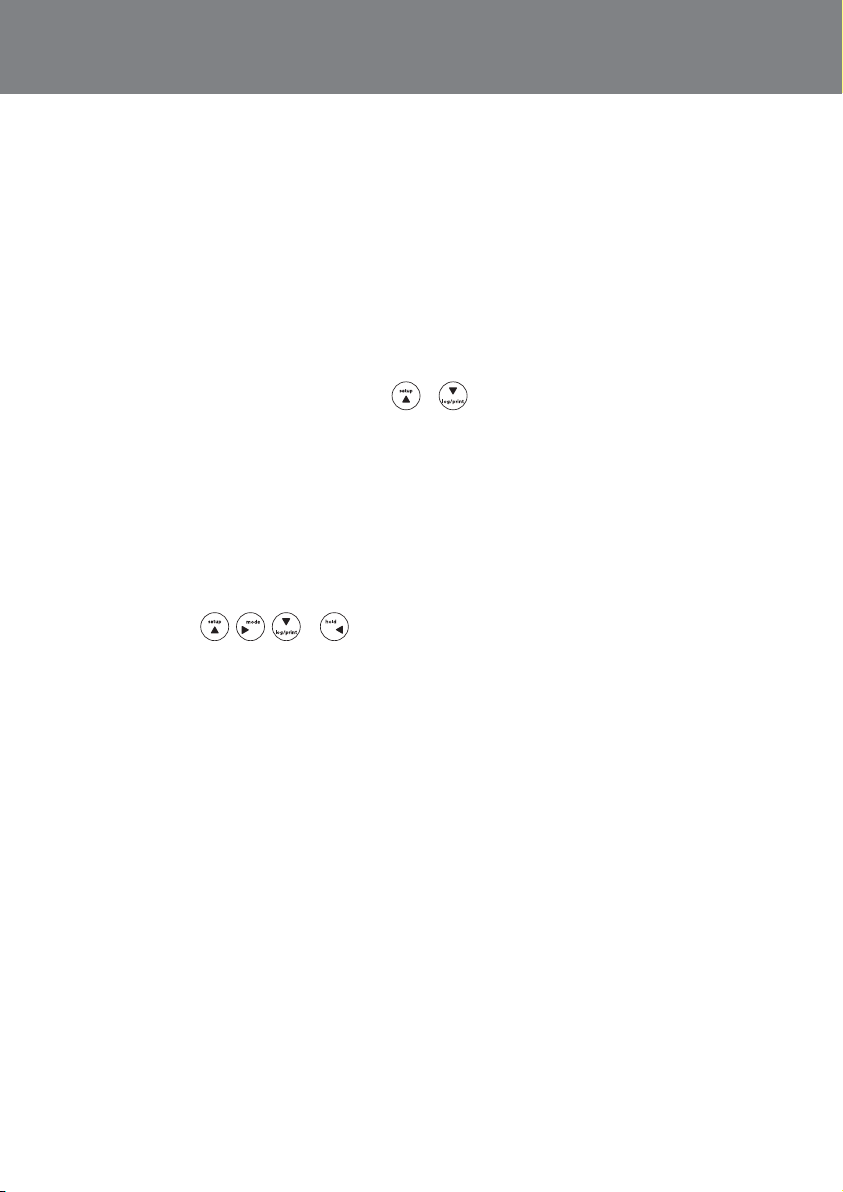
Orion Star A329 Portable pH/ISE/Conductivity/RDO/DO Meters
pH and ISE Calibration
One to five pH buffers can be used for calibration. Always use fresh pH buffers and select buffers that bracket
the sample pH and are one to four pH units apart. Prepare the pH electrode according to the instructions in
the electrode use guide. Connect the pH electrode and any other electrodes to be used (ATC probe, reference
electrode) to the meter. Power on the meter and set the measurement mode to pH.
One to five standards can be used for ISE calibration. If more than one standard is used to calibration, start
with the lowest concentration standard and work up to the highest concentration standard last. Always
use fresh standards. Select standards that bracket the sample concentration and are a decade apart in
concentration. Prepare the ion selective electrode according to the instructions in the electrode use guide.
Connect the ISE and any other electrodes to be used (ATC probe, reference electrode) to the meter. Power on
the meter and set the measurement mode to ISE.
1. In the measurement mode, press f1 (cal). Press
2. Rinse the pH or ion selective electrode and any other electrodes in use with distilled water, blot dry with a
lint-free tissue and place into the pH buffer or ISE standard.
3. When the electrode and buffer or standard are ready, press f3 (start).
4. Wait for the pH or concentration value on the meter to stabilize and stop flashing and perform one of the
following actions:
a. Press f2 (accept) to accept the displayed value.
b. Press f3 (edit) to access the numeric entry screen and edit the value.
i. Press
f3 (enter) to select the highlighted item and repeat until the value at the measured temperature
is shown above the numeric entry screen.
ii. Press f2 (done) to exit the numeric entry screen.
iii. Press f2 (accept) to accept the entered value.
5. Press f2 (next) to proceed to the next buffer or standard and repeat steps 2 through 4 or press
f3 (cal done) to save and end the calibration. If five buffers or standards are used, the calibration
will save and end once the fifth value is accepted.
a. If a one point calibration is performed, press f2 (accept) to accept the displayed slope value or press
f3 (edit) to access the numeric entry screen, enter the slope value and press f2 (accept).
6. The meter will display the calibration summary including the average slope. Press f1 (meas) to export
the data to the calibration log or press f2 (print) to export the data to the calibration log and a printer or
computer. The meter will automatically proceed to the measurement mode.
, , or to highlight a number, decimal point or negative sign; press
or to highlight pH-Channel and press f2 (select).
4
Page 5

Orion Star A329 Portable pH/ISE/Conductivity/RDO/DO Meters
Conductivity Calibration
One to five conductivity standards can be used for calibration. Always use fresh standards and select standards
that are near the sample conductivity. Prepare the conductivity cell according to the instructions in the
conductivity cell use guide. Connect the conductivity cell and any other electrodes to be used to the meter.
Power on the meter and set the measurement mode to conductivity.
Note: For an automatic calibration, the nominal cell constant of the conductivity cell must be entered in the
setup menu before the calibration is performed and Thermo Scientific Orion 100 μS/cm, 1413 μS/cm and/or
12.9 mS/cm conductivity standards must be used.
Automatic and Direct Calibration
1. In the measurement mode, press f1 (cal). Press
and press f2 (select).
2. Rinse the conductivity cell and any other electrodes in use with distilled water, blot dry with a lint-free
tissue and place into the standard.
3. When the conductivity cell and standard are ready, press f3 (start).
4. Wait for the conductivity value on the meter to stabilize and stop flashing and perform one of the
following actions:
a. Press f2 (accept) to accept the displayed conductivity value.
b. Press
5. Press f2 (next) to proceed to the next standard and repeat steps 2 through 4 or press f3 (cal done) to
save and end the calibration. If five standards are used, the calibration will save and end once the fifth
conductivity standard value is accepted.
f3 (edit) to access the numeric entry screen and edit the conductivity standard value.
i. Press
, , or to highlight a number or decimal point, press f3 (enter) to select the
highlighted item and repeat until the standard value at the measured temperature is shown.
f2 (done) to exit the numeric entry screen.
ii. Press
iii. Press
f2 (accept) to accept the entered conductivity value.
or to highlight Conductivity-Channel
6. The meter will display the calibration summary including the average calculated cell constant. Press
f1 (meas) to export the data to the calibration log or press f2 (print) to export the data to the calibration log
and a printer or computer. The meter will automatically proceed to the measurement mode.
5
Page 6

Orion Star A329 Portable pH/ISE/Conductivity/RDO/DO Meters
RDO/DO Calibration
Polarographic DO probes only - A polarographic DO probe must be polarized. The probe is continuously
polarized when it is connected to the meter. If the probe is not connected to the meter: connect the probe to
the meter, connect the meter to a power source and wait 30 to 60 minutes for polarization.
The Orion Star A329 meter can perform a calibration using water-saturated air (Air), air-saturated water
(Water), Winkler titration (Manual) or zero point calibration (Set Zero). See the reference guide for detailed
instructions for each calibration.
Air Calibration
1. In the measurement mode, press f1 (cal). Press
press f2 (select).
2. Press
3. Rinse the RDO optical DO probe or polarographic DO probe with distilled water, blot dry with a lint-free
tissue and place into the prepared calibration sleeve or BOD bottle. Allow the probe and water-saturated
air to reach equilibrium.
4. When the probe and water-saturated air are ready, press f3 (start).
5. Wait for the dissolved oxygen reading on the meter to stabilize and stop flashing. Once the reading is
stable, the meter will display Accepting Auto % Sat. Calibration and 100.0 % if using an RDO optical
DO probe or 102.3 % if using a polarographic DO probe.
6. Press f3 (cal done) to export the data to the calibration log or press f2 (print) to export the data to the
calibration log and a printer or computer. The meter will proceed to the measurement mode.
or to highlight Air and press f3 (select).
or to highlight DO-Channel and
Set Zero Calibration
A zero point calibration is performed in an oxygen-free solution. A zero point calibration is not generally
required unless measurements will be taken below 10% saturation or 1 mg/L. Perform an air or water
calibration before performing a zero point calibration.
1. In the measurement mode, press f1 (cal). Press
press f2 (select).
2. Press
3. Rinse the RDO optical DO probe or polarographic DO probe and any other electrodes in use with distilled
water, blot dry with a lint-free tissue and place into the prepared zero oxygen standard. Allow the probe
and standard to reach equilibrium.
4. When the probe and zero oxygen standard are ready, press f3 (start).
5. Wait for the dissolved oxygen reading on the meter to stabilize and stop flashing. Once the reading is
stable, the meter will display Accepting Auto % Sat. Calibration and 0.00.
6. Press f3 (cal done) to export the data to the calibration log or press f2 (print) to export the data to the
6
or to highlight Set Zero and press f3 (select).
calibration log and a printer or computer. The meter will proceed to the measurement mode.
or to highlight DO-Channel and
Page 7

Orion Star A329 Portable pH/ISE/Conductivity/RDO/DO Meters
Measurement
The Orion Star A329 meter is capable of showing three measurements simultaneously on the display. The
first channel can be set to measure pH, mV, RmV (relative mV), ORP or ISE. The second channel can be set
to measure Cond (conductivity), TDS, Salinity or Res (resistivity). The third channel can be set to measure
DO -%sat (dissolved oxygen in percent saturation), DO - mg/L (dissolved oxygen in milligrams per liter) or
DO -°C (probe membrane temperature).
The meter can be set to display one, two or all three of these measurement channels, depending on the
operator’s needs. In the measurement mode, press f3 (channel) to scroll through a single measurement
display of channel one, two or three; a dual measurement display of channel one and two, two and
three or three and one; and a multi measurement display of channel one, two and three. To change the
measurement mode of a channel, press f3 (channel) until the single measurement display of that channel
is shown and then press
Note: It is highly recommended that any unused channels not be shown on the meter display while
taking measurements, since the meter waits for all displayed channels to stabilize before logging the
measurement data.
Press while taking a measurement in the continuous measurement mode to freeze the display and
press
a measurement to manually export the measurement to the data log, if the data log is enabled in the
setup menu.
1. Rinse the pH electrode or ion selective electrode (ISE), conductivity cell, RDO optical dissolved oxygen probe
2. Start the measurement and wait for it to stabilize.
3. Remove the electrodes from the sample, rinse with distilled water, blot dry and place into the next sample.
4. Repeat steps 2 and 3 for all samples.
5. When all samples have been measured, store the electrodes according to their user guides.
a second time to unfreeze the display and continue the measurement. Press while taking
or polarographic dissolved oxygen probe and any other electrodes in use with distilled water, blot dry with a
lint-free tissue and place into the sample.
a. If the meter is in AUTO-READ mode (default setting), press
icon stops flashing, record the applicable measurement parameters and temperature of the
the
sample. Press
b. If the meter is in continuous mode, the meter will immediately start taking a measurement and
update the display whenever the measurement changes. Wait for the display to show ready and
record the applicable measurement parameters and temperature of the sample.
c. If the meter is in timed mode, the meter will log measurements at the preselected time interval,
regardless of the measurement stability. The meter will update the display whenever the
measurement changes, so the applicable measurement parameters and temperature of the sample
can be recorded when the display shows ready.
until the correct mode is shown.
to start the measurement. When
again to start a new measurement.
7
Page 8

Orion Star A329 Portable pH/ISE/Conductivity/RDO/DO Meters
Read Type Selection
1. In the measurement mode, press .
2. Press
3. Press
4. Press
5. Press
a. If Timed is selected and the time interval needs to be changed – highlight Timed; press
6. Press
, , or to highlight pH Channel, COND Channel, or DO Channel and press f3 (select).
or to highlight Mode and Settings and press f3 (select).
or to highlight Read Type and press f3 (select).
or to highlight Auto, Continuous or Timed and press f3 (select).
hours (HH), minutes (MM) or seconds (SS); press f3 (edit) to access the numeric entry screen; use the
numeric entry screen to change the values and press f1 (back) when the time interval is correct.
to return to the measurement mode.
Setup Menu
Navigating the Setup Menu
to highlight
1. In the measurement mode, press
2. Press
select a main setup menu option.
3. Press
submenu option.
4. Perform the appropriate actions to set the desired parameter in the setup submenus.
a. To select a value from a list of options, press
b. To enter a numeric value, use the numeric entry screen.
5. Press f1 (back) and then
, , or to scroll through the main setup menu options. Press f3 (select) to
or to scroll through setup submenu options. Press f3 (select) to select a setup
f3 (select) to set the value.
i. Select the value to be entered by pressing f3 (select) or f3 (edit). The numeric entry screen will
popup on the display.
ii. Press
f3 (enter) to select the highlighted item and repeat until the desired value is shown on the top of
the numeric entry screen.
iii. Press f2 (done) to save the value and exit the numeric entry screen.
, , or to highlight a number, decimal place or negative sign; press
to enter the main setup menu.
or to highlight the desired value and press
to return to the measurement mode at any time.
8
Page 9

Orion Star A329 Portable pH/ISE/Conductivity/RDO/DO Meters
Setup Menu Overview
pH Channel COND Channel DO Channel Settings Log View Diagnostics
Method
Mode & Settings
t Measure Mode
tRead Type
tResolution
tBuffer Group (pH)
or
tMeasure Unit (ISE)
tStability
tAveraging
tTemp Comp
(ISE only)
tBlank Correct
(ISE only)
tAlarm Settings
Temperature
tManual Temp Value
tTemperature Unit
tTemperature
Calibration
t Temperature Input
Method
Mode & Settings
t Measure Mode
tRead Type
tCell K
tStability
tAveraging
tRef Temp
tTemp Comp.
tTemp Coeff
tAlarm Settings
Temperature
tManual Temp
Value
tTemperature Unit
tTemperature
Calibration
tTemperature
Input
Method
Mode & Settings
t Measure Mode
t Measure Unit
tResolution
tRead Type
t Baro Press
tSalinity Correct
tStability
tAveraging
tAlarm Settings
Temperature
tManual Temp
Value
tTemperature Unit
tTemperature
Calibration
tTemperature
Input
t Export Data
t Data Log
t Date / Time
t Language
t Key Press Beep
t Alarm Beep
t Contrast
t Auto Shut Off
t User ID
t Sample ID
t Data Log
t Calibration
Log
t Meter Self Test
t Factory Reset
t About Meter
pH Buffer Group Selection
The selected buffer group allows for the automatic recognition of certain pH buffers during a pH calibration.
The USA buffer group includes pH 1.68, 4.01, 7.00, 10.01 and 12.46 buffers and the DIN buffer group includes
pH 1.68, 4.01, 6.86, and 9.18 buffers.
1. In the measurement mode, press
2. Press
3. Press
4. Press
5. Press
6. Press
, , or to highlight pH Channel and press f3 (select).
or to highlight Mode and Settings and press f3 (select).
or to highlight Buffer Group and press f3 (select).
or keys to highlight USA or DIN and press f3 (select).
to return to the measurement mode.
9
Page 10

Orion Star A329 Portable pH/ISE/Conductivity/RDO/DO Meters
ISE Measurement Unit Selection
1. In the measurement mode, press .
2. Press
3. Press
4. Press
5. Press
6. Press
, , or to highlight pH Channel and press f3 (select).
or to highlight Mode and Settings and press f3 (select).
or to highlight Measure Unit and press f3 (select).
or to highlight ppm, M, mg/L, percentage (%), ppb or None and press f3 (select).
to return to the measurement mode.
ISE Automatic Blank (Non-Linear) Correction Selection
The automatic blank correction feature uses an algorithm to compensate for the non-linearity of an ion selective
electrode in low level standards and samples. The meter determines whether blank correction is the best
measurement strategy by analyzing the electrode response during a calibration with at least three calibration
points. The average slope displayed when using this feature may be outside the slope range specified in the
electrode user guide due to the set of non-linear equations used to calculate the blank correction.
1. In the measurement mode, press
2. Press
3. Press
4. Press
5. Press
6. Press
, , or to highlight pH Channel and press f3 (select).
or to highlight Mode and Settings and press f3 (select).
or to highlight Blank Correct and press f3 (select).
or to highlight Yes or No and press f3 (select).
to return to the measurement mode.
.
Conductivity Nominal Cell Constant Entry
The nominal cell constant value is used during an automatic conductivity calibration and allows the meter to
determine which Thermo Scientific Orion conductivity standard is being used for the calibration.
1. In the measurement mode, press .
2. Press
3. Press
4. Press
5. Press f3 (select) to access the numeric entry screen and enter the nominal cell constant of the conductivity cell.
a. Press , , or to highlight a number or decimal point, press f3 (enter) to
b. Press f2 (done) to exit the numeric entry screen.
6. Press f1 (back) and then press
10
, , or to highlight COND Channel and press f3 (select).
or to highlight Mode and Settings and press f3 (select).
or to highlight Cell K and press f3 (select).
select the highlighted item and repeat until the nominal cell constant value is shown.
to return to the measurement mode.
Page 11

Orion Star A329 Portable pH/ISE/Conductivity/RDO/DO Meters
Conductivity Reference Temperature Selection
The reference temperature is the temperature that all conductivity measurements will be reported at by the
meter if temperature compensation is enabled.
1. In the measurement mode, press .
2. Press
3. Press
4. Press
5. Press
6. Press
, , or to highlight COND Channel and press f3 (select).
or to highlight Mode and Settings and press f3 (select).
or to highlight Ref Temp. and press f3 (select).
or to highlight 5 °C, 10 °C. 15 °C, 20 °C or 25 °C and press f3 (select).
to return to the measurement mode.
Conductivity Temperature Compensation Selection
The temperature compensation can be turned off or set to Linear, nLFn (non-linear ultra pure non-degassed
water), nLFu (non-linear ultra pure degassed water) or EP (temperature compensation off and warning is
displayed if conductivity values are outside EP requirements for ultra pure water) and is used to report all
conductivity measurements at the selected reference temperature.
1. In the measurement mode, press .
2. Press
3. Press
4. Press
5. Press
6. Press
, , or to highlight COND Channel and press f3 (select).
or to highlight Mode and Settings and press f3 (select).
or to highlight Temp. Comp. and press f3 (select).
or to highlight Off, Linear, nLFn, nLFu or EP and press f3 (select).
to return to the measurement mode.
DO Probe Type Selection
The Orion Star A329 meter accepts and automatically recognize Orion RDO optical dissolved oxygen probes
and Orion polarographic dissolved oxygen probes. If a different probe is used or the probe type needs to be
verified, perform the following steps.
1. In the measurement mode, press
2. Press
3. Press
4. Press
5. Press
6. Press
, , or to highlight DO Channel and press f3 (select).
or to highlight Mode and Settings and press f3 (select).
or to highlight Measure Mode and press f3 (select).
or to highlight DO (polarographic probe) or RDO (RDO optical probe) and press f3 (select).
to return to the measurement mode.
.
11
Page 12

Orion Star A329 Portable pH/ISE/Conductivity/RDO/DO Meters
Viewing the Calibration Log
1. In the measurement mode, press .
2. Press
3. Press
4. Press
, , or to highlight View Log and press f3 (select).
or to highlight Calibration Log and press f2 (accept).
or to highlight pH – Channel, Conductivity – Channel or DO – Channel
and press f2 (select).
5. Press
or to highlight pH, RmV, ORP or ISE (pH - Channel); Conductivity, Resistivity, TDS, or
Salinity (Conductivity - Channel); DO or RDO (DO- Channel) and press f2 (select).
6. The meter will display a list of calibrations for the selected channel and calibration type. The list shows the
sequential number of the calibration and the date and time it was saved (07/01/2011 12:45).
7. To view the calibration data, press
or to highlight a specific calibration and press f2 (select).
Press f2 (print) to print the calibration, press f3 (info) to view the electrode slope between pH buffer or
ISE standard points (pH - Channel only) or press f1 (back) to return to the list of calibrations.
8. Press
to return to the measurement mode.
Viewing the Data Log
1. In the measurement mode, press .
2. Press
3. Press
4. Press
and press f2 (select).
5. The meter will display a list of the data points. The list shows the sequential number of the data point and
the date and time the data point was saved (07/01/2011 12:45).
6. To view the measurement information for an individual data point, press
point and press f2 (select). Press f2 (print) to print the data point or press f1 (back) to return to the list of
data points.
7. Press
, , or to highlight View Log and press f3 (select).
or to highlight Data Log and press (accept).
or to highlight pH - Channel, Conductivity - Channel or DO - Channel
or to highlight the data
to return to the measurement mode.
©2011 Thermo Fisher Scientific Inc. All rights reserved. All trademarks
are the property of Thermo Fisher Scientific Inc. & its subsidiaries.
68X576607 RevA 0811
9 0 0 1 : 2 0 0 8
