Page 1
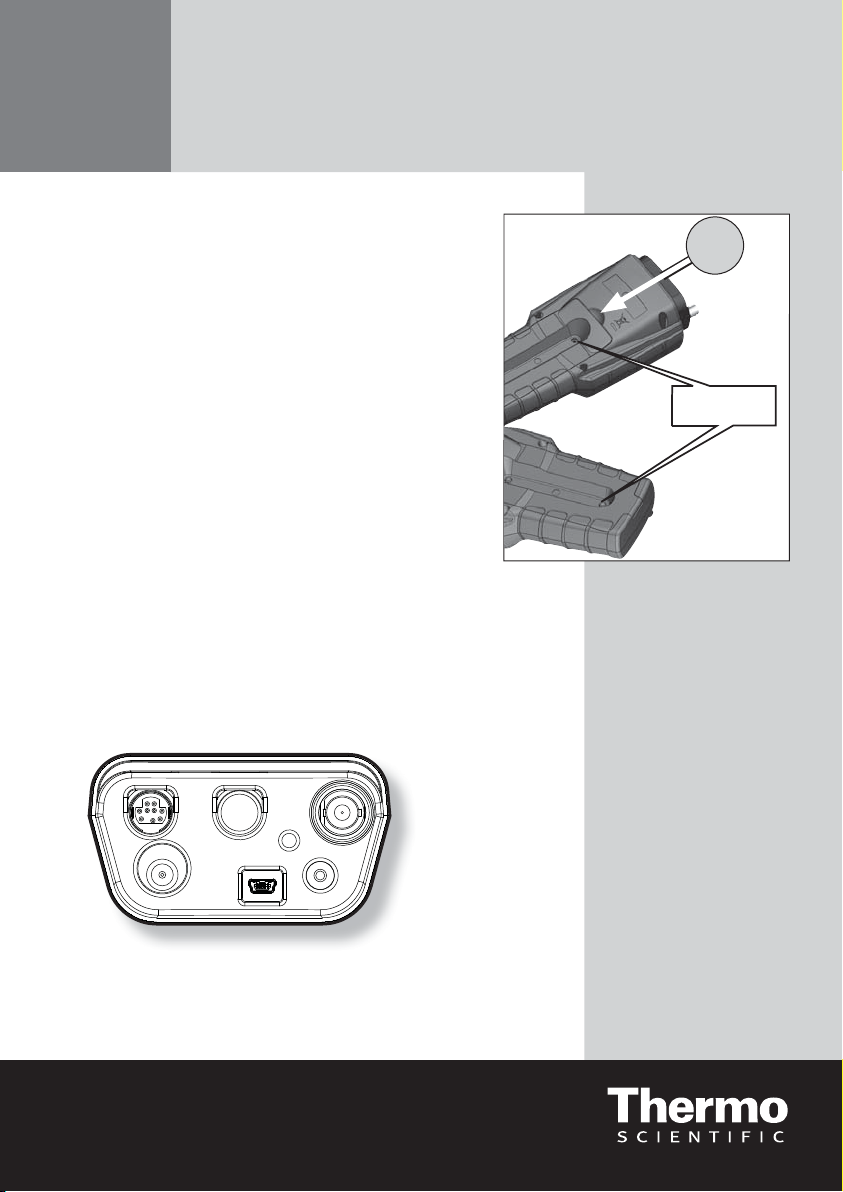
English
Thermo Scientific Orion Star A223 and
Star A323 Portable RDO/DO Meter
RDO /
DO
Preparation
Power Source
1. Power adapter (sold separately)
a. Select the appropriate wall socket plug plate.
b Slide off the clear plastic cover from the plug plate.
c. Slide the plug plate into the groove on the back of the
power adapter.
d. Connect the power adapter to the meter and power
outlet.
2. Batteries (included with meter)
a. Select four AA alkaline batteries.
b. Confirm that the meter is powered off.
c. Remove the battery compartment cover – loosen the
screws holding the battery cover, release the top portion
of the battery cover from the meter (use a coin or your
finger) and release the bottom portion of the battery cover.
d. Orientate the batteries as shown in the battery
compartment housing and insert batteries.
e. Replace the battery compartment cover and screws.
Electrodes and Other Connections
1. Prepare the RDO optical dissolved oxygen probe or polarographic dissolved
oxygen probe and any other applicable electrodes according to the directions in
the probe user guide.
2. Connect the appropriate items as labeled on the meter and
as shown in the figure below:
Instruction Sheet
Orion Star A223 &
Star A323 Portable
Use coin
or finger
to lift.
Remove screws
DO/
RDO
POWER
USB
ATC/
COND
REF
RS232
Page 2
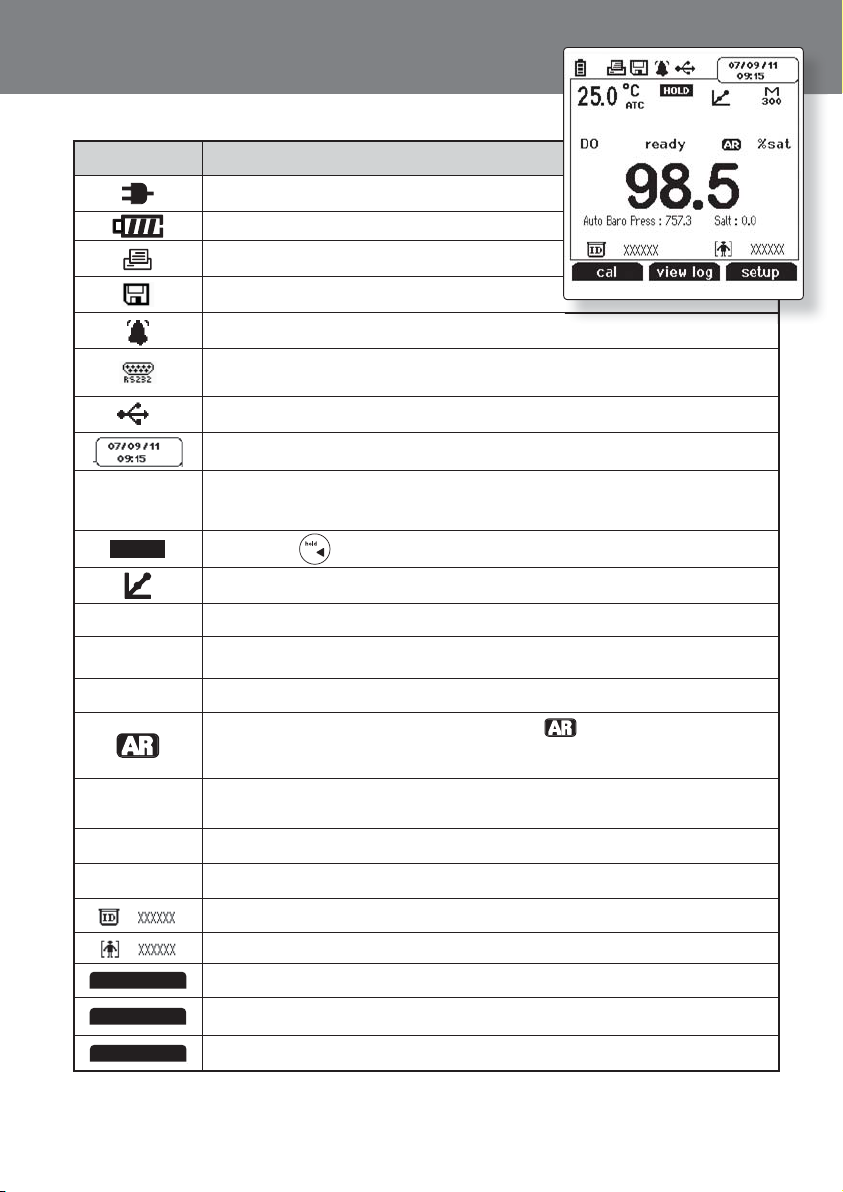
Orion Star A223 and Star A323 Portable RDO/DO Meters
Display Information
Display Icon Description
Shown when the meter is running on AC power.
Shown when the meter has batteries installed.
Indicates data is being sent to a computer or printer.
Indicates data is being sent to the data log.
Shown when an alarm is set and the alarm value is reached.
Indicates the meter is set to be interfaced with a printer or computer via
the RS232 port.
Indicates the meter is set to be interfaced with a printer or computer via the USB port.
Displays the time and date entered in the setup menu.
C
25.0˚
ATC
HOLD
M
100
DO
ready
98.5 %sat
Auto Baro
Press : 757.3
Salt : 0.0
cal
Displays the current temperature based on the temperature probe reading or
entered temperature value. Shows the origin of the temperature as MAN
(entered temperature) or ATC (temperature probe).
Shown when is pressed and the displayed measurement is frozen.
Indicates a calibration was successfully completed.
Indicates a method is in use and the number of the method being used.
Indicates the type of measurement as DO (polarographic probe) or
RDO (RDO optical probe).
Specifies the stability of the electrode as stabilizing or ready.
Shown when the meter is in AUTO-READ mode. The icon will blink while
the reading is stabilizing and stop blinking when the reading is stable and the
measurement is locked on the display.
Displays the measurement value based on the last saved calibration and current
electrode reading. Units are shown to the right of the value.
Shows the barometric pressure measured by the meter (Auto) or entered by operator
(Man.) and used to correct dissolved oxygen measurements.
Displays the salinity correction factor used to correct dissolved oxygen measurements.
Shows the operator assigned sample ID number. Star A323 meter only.
Shows the operator assigned user ID number. Star A323 meter only.
Displays the action that will be performed when f1 is pressed.
view log
setup
2
Displays the action that will be performed when f2 is pressed.
Displays the action that will be performed when f3 is pressed.
Page 3
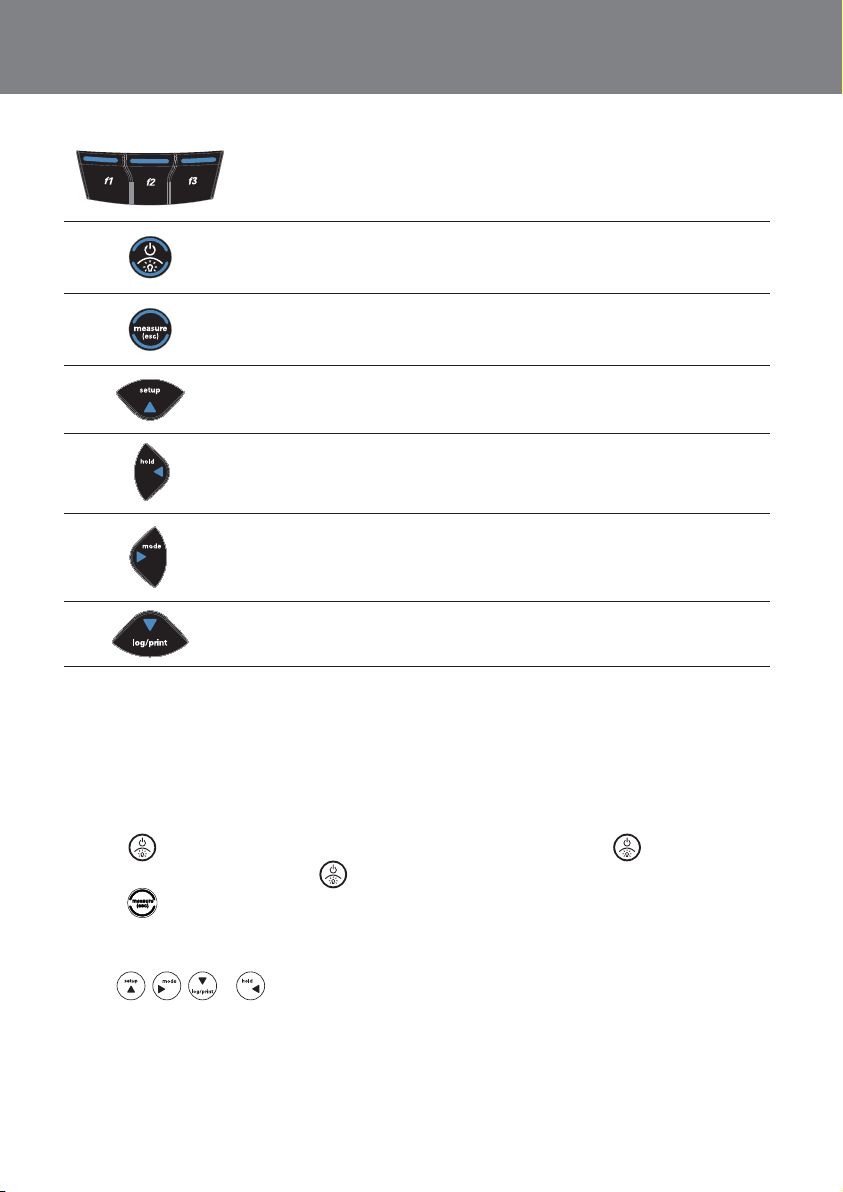
Keypad Display Information
Press the f1, f2 and f3 function keys to perform the action shown above each key
on the display.
Press to turn the meter on.
When the meter is on, press and quickly release to turn the display backlight on or
off or hold down to turn the meter off.
In the measurement mode, press to take a measurement.
In the setup, calibration and other menus, press to escape the current menu and
return to the measurement mode.
In the measurement mode, press to enter the setup menu.
In the setup, calibration and other menus, press to scroll up through a list of options.
In the continuous measurement mode, press to freeze the displayed measurement and
press again to unfreeze the measurement .
In the setup, calibration and other menus, press to scroll left through a list of options.
In the measurement mode, press to change the displayed measurement mode. Options
are %sat (DO as per cent satura tion), mg/L (D O as milligrams per liter) and ˚C (probe
membrane temperature).
In the setup, calibration and other menus, press to scroll right through a list of options.
In the measurement mode, press to log or print a measurement.
In the setup, calibr ation and other menus, press to scr oll down through a lis t of options.
Orion Star A223 and Star A323 Portable RDO/DO Meters
Keypad
1. Press to power the meter on. When the meter is on, press and quickly release to turn the
backlight on or off or press and hold
2. Press
to exit any meter function and return to the measurement mode.
3. The f1, f2, and f3 function keys perform a variety of meter operations. The menu-specific operation is
shown above each key. For example, press f1 in the measurement mode to start a calibration.
4. The
, , or keys are used as navigation keys (up, right, down, left) when selecting from
a fixed list or grid of meter options. In the measurement mode, these keys are used to access the setup
menu, change the measurement mode, manually log or print a measurement and hold (freeze) a displayed
measurement.
for about three seconds to power the meter off.
3
Page 4

Orion Star A223 and Star A323 Portable RDO/DO Meters
RDO/DO Calibration
Polarographic DO probes only - A polarographic DO probe must be polarized. The probe is continuously
polarized when it is connected to the meter. If the probe is not connected to the meter: connect the probe to
the meter, connect the meter to a power source and wait 30 to 60 minutes for polarization.
The Orion Star A223 an Star A323 RDO/DO meters can perform a calibration using water-saturated air
(Air), air-saturated water (Water), Winkler titration (Manual) or zero point calibration (Set Zero). See the
reference guide for detailed instructions for each calibration.
Air Calibration
1. In the measurement mode, press f1 (cal).
2. Press
3. Rinse the RDO optical DO probe or polarographic DO probe with distilled water, blot dry with a lint-free
tissue and place into the prepared calibration sleeve or BOD bottle. Allow the probe and water-saturated
air to reach equilibrium.
4. When the probe and water-saturated air are ready, press f3 (start).
5. Wait for the dissolved oxygen reading on the meter to stabilize and stop flashing. Once the reading is
stable, the meter will display Accepting Auto % Sat. Calibration and 100.0 % if using an RDO optical
DO probe or 102.3 % if using a polarographic DO probe.
6. Press f3 (cal done) to export the data to the calibration log or press f2 (print) to export the data to the
calibration log and a printer or computer. The meter will proceed to the measurement mode.
or to highlight Air and press f3 (select).
Set Zero Calibration
A zero point calibration is performed in an oxygen-free solution. A zero point calibration is not generally
required unless measurements will be taken below 10% saturation or 1 mg/L. Perform an air or water
calibration before performing a zero point calibration.
1. In the measurement mode, press f1 (cal).
2. Press
3. Rinse the RDO optical DO probe or polarographic DO probe and any other electrodes in use with distilled
water, blot dry with a lint-free tissue and place into the prepared zero oxygen standard. Allow the probe
and standard to reach equilibrium.
4. When the probe and zero oxygen standard are ready, press f3 (start).
5. Wait for the dissolved oxygen reading on the meter to stabilize and stop flashing. Once the reading is
stable, the meter will display Accepting Auto % Sat. Calibration and 0.00.
6. Press f3 (cal done) to export the data to the calibration log or press f2 (print) to export the data to the
calibration log and a printer or computer. The meter will proceed to the measurement mode.
4
or to highlight Set Zero and press f3 (select).
Page 5

Orion Star A223 and Star A323 Portable RDO/DO Meters
Measurement
Press while taking a measurement in the continuous measurement mode to freeze the display and
press
a measurement to manually export the measurement to the data log, if the data log is enabled in the
setup menu.
1. Rinse the RDO optical dissolved oxygen probe or polarographic dissolved oxygen probe and any other
2. Start the measurement and wait for it to stabilize.
3. Remove the probe from the sample, rinse with distilled water, blot dry and place into the next sample.
4. Repeat steps 2 and 3 for all samples.
5. When all samples have been measured, store the probe according to its user guide.
a second time to unfreeze the display and continue the measurement. Press while taking
electrodes in use with distilled water, blot dry with a lint-free tissue and place into the sample.
a. If the meter is in AUTO-READ mode (default setting), press
icon stops flashing, record the dissolved oxygen and temperature of the sample. Press
the
again to start a new measurement.
b. If the meter is in continuous mode, the meter will immediately start taking a measurement and
update the display whenever the measurement changes. Wait for the display to show ready and
record the dissolved oxygen and temperature of the sample.
c. Star A323 meter only – If the meter is in timed mode, the meter will log measurements at the
preselected time interval, regardless of the measurement stability. The meter will update the display
whenever the measurement changes, so the dissolved oxygen and temperature of the sample can be
recorded when the display shows ready.
to start the measurement. When
5
Page 6

Orion Star A223 and Star A323 Portable RDO/DO Meters
Setup Menu
Navigating the Setup Menu
1. In the measurement mode, press
2. Press
, , or to scroll through the main setup menu options. Press f3 (select) to
to enter the main setup menu.
select a main setup menu option.
3. Press
or to scroll through setup submenu options. Press f3 (select) to select a setup
submenu option.
4. Perform the appropriate actions to set the desired parameter in the setup submenus.
a. To select a value from a list of options, press
or to highlight the desired value and press
f3 (select) to set the value.
b. To enter a numeric value, use the numeric entry screen.
i. Select the value to be entered by pressing f3 (select) or f3 (edit). The numeric entry screen will
popup on the display.
ii. Press
, , or to highlight a number, decimal place or negative sign; press
f3 (enter) to select the highlighted item and repeat until the desired value is shown on the top
of the numeric entry screen.
iii. Press f2 (done) to save the value and exit the numeric entry screen.
5. Press f1 (back) and then
to return to the measurement mode at any time.
Setup Menu Overview
DO Channel Settings Log View Diagnostics
Method
Mode & Settings
t Measure Mode
t Measure Unit
tResolution
tRead Type
t Baro Press
tSalinity Correct
tStability
tAveraging
tAlarm Settings
tSample ID
*Star A323 meter only
t Export Data
t Data Log
t Date / Time
t Language
t Key Press Beep
t Alarm Beep
t Contrast
t Auto Shut Off
t User ID
*Star A323 meter only
t
Data Log
t Calibration Log
t Meter Self Test
t Factory Reset
t About Meter
Temperature
tManual Temp Value
tTemperature Unit
tTemperature Calibration
6
Page 7

Orion Star A223 and Star A323 Portable RDO/DO Meters
DO Probe Type Selection
The Orion Star A223 and Star A323 RDO/DO meters accept and automatically recognize Orion RDO optical
dissolved oxygen probes and Orion polarographic dissolved oxygen probes. If a different probe is used or the
probe type needs to be verified, perform the following steps.
1. In the measurement mode, press
2. Press
3. Press
4. Press
5. Press
and press f3 (select).
6. Press
, , or to highlight DO Channel and press f3 (select).
or to highlight Mode and Settings and press f3 (select).
or to highlight Measure Mode and press f3 (select).
or to highlight DO (polarographic probe) or RDO (RDO optical probe)
to return to the measurement mode.
.
Read Type Selection
1. In the measurement mode, press .
2. Press
3. Press
4. Press
5. Press
a. Star A323 meter only –If Timed is selected and the time interval needs to be changed – highlight
6. Press
, , or to highlight DO Channel and press f3 (select).
or to highlight Mode and Settings and press f3 (select).
or to highlight Read Type and press f3 (select).
or to highlight Auto, Continuous or Timed (Star A323 meter only) and press f3 (select).
Timed; press
numeric entry screen; use the numeric entry screen to change the values and press f1 (back) when the
time interval is correct.
to return to the measurement mode.
to highlight hours (HH), minutes (MM) or seconds (SS); press f3 (edit) to access the
7
Page 8

Orion Star A223 and Star A323 Portable RDO/DO Meters
Viewing the Calibration Log
1. In the measurement mode, press .
2. Press
3. Press
4. Press
5. Press
, , or to highlight View Log and press f3 (select).
or to highlight Calibration Log and press f2 (accept).
or to highlight DO Channel and press f2 (select).
or to highlight DO or RDO as the calibration type and press f2 (select).
6. The meter will display a list of calibrations for the selected channel and calibration type. The list shows
the sequential number of the calibration and the date and time it was saved (07/01/2011 12:45).
7. To view the calibration data, press
or to highlight a specific calibration and press f2 (select).
Press f2 (print) to print the calibration or press f1 (back) to return to the list of calibrations.
8. Press
to return to the measurement mode.
Viewing the Data Log
1. In the measurement mode, press .
2. Press
3. Press
4. The meter will display a list of the data points. The list shows the sequential number of the data point and
the date and time the data point was saved (07/01/2011 12:45).
5. To view the measurement information for an individual data point, press
point and press f2 (select). Press f2 (print) to print the data point or press f1 (back) to return to the list of
data points.
6. Press
, , or to highlight View Log and press f3 (select).
or to highlight Data Log and press (accept).
or to highlight the data
to return to the measurement mode.
©2011 Thermo Fisher Scientific Inc. All rights reserved. All trademarks
are the property of Thermo Fisher Scientific Inc. & its subsidiaries.
68X576603 RevA 0811
9 0 0 1 : 2 0 0 8
