Page 1
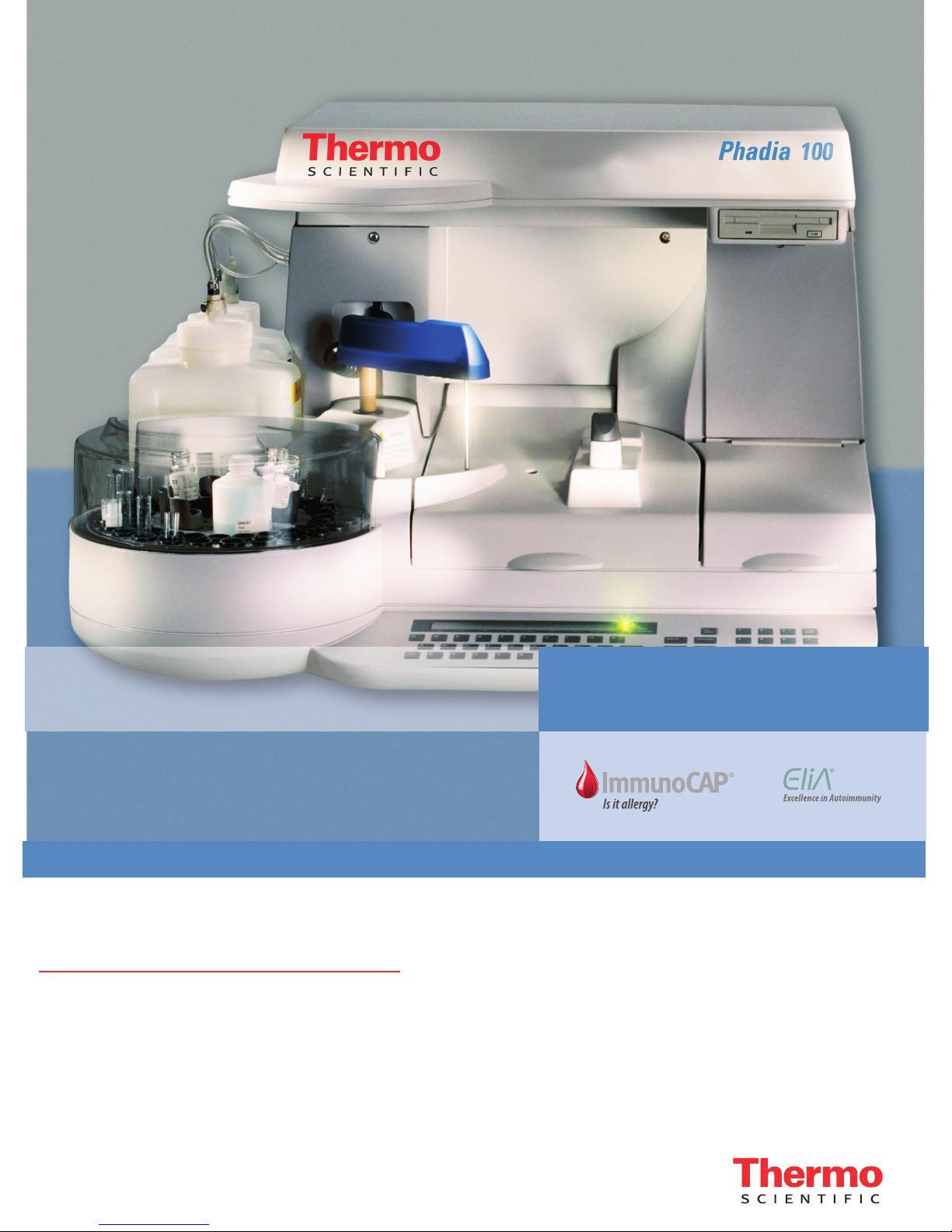
Phadia® 100
English
12-3501-20/12
User Manual
Page 2
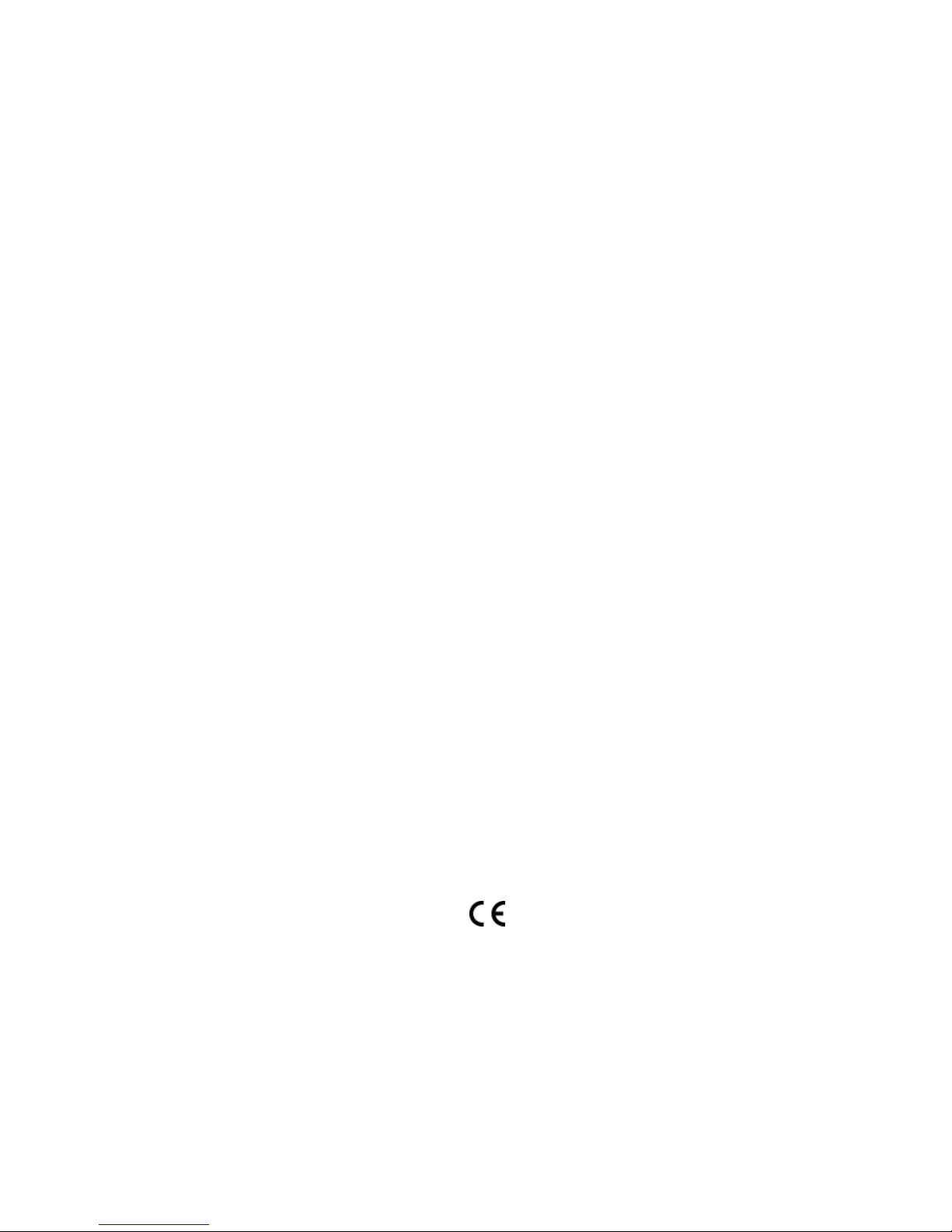
This User Manual is intended to be a convenient source of product information for the user of the Phadia100 instrument. Further information is found in
the Directions for Use for the various reagent products and in the manuals for
the optional software.
Information in this document is subject to change without notice.
All pictures displayed in this manual should be regarded as examples only.
This User Manual is not country specific and therefore reference may be
made to methods and/or assays that are not registered or cleared for use in a
specific country. Please consult your local sales office for country specific
information regarding the regulatory status of particular assays or methods
on Phadia 100.
The following designations are trademarks belonging to Thermo Fisher
Scientific Inc and its subsidiaries:
Elia, ImmunoCAP, Phadia, Phadiatop, Quality Club, UniCAP.
Trade mark change
Phadia AB has changed the trademarks of the instrument platforms from
"UniCAP
®
" and "ImmunoCAP®" to "Phadia®". The new name has been
applied to the instruments and related items, e.g. Software and User Manuals. The trademark "ImmunoCAP
®
" has been removed from the System
Reagents. This is a trademark change only; the change has no impact on
performance or safety.
Embedded third party software: The Phadia 100 instrument may contain
third party software, e.g. third party software from Microsoft. The third
party software is subject to end user license terms of the respective software,
which the user must accept before any use of the Phadia 100 instrument. The
third party software is provided only for use in accordance with these end
user license terms. Any other use of the third party software is strictly
prohibited. Furthermore, the user may not install any additional software to
the Phadia 100 instrument without the prior written approval of Phadia AB.
Phadia 100 User Manual, version 12. This version is valid for Phadia 100
Instrument Version 1.0 and Phadia 100 Instrument Software Version 3.0.
© 2012 Thermo Fisher Scientific Inc and its subsidiaries. All rights reserved.
Manufacturer: Phadia AB,
Rapsgatan 7P, P.O. Box 6460, 751 37 Uppsala, Sweden.
Issued October 1995. Revised May 2012.
ArtNo. 12-3501-20/12
Page 3
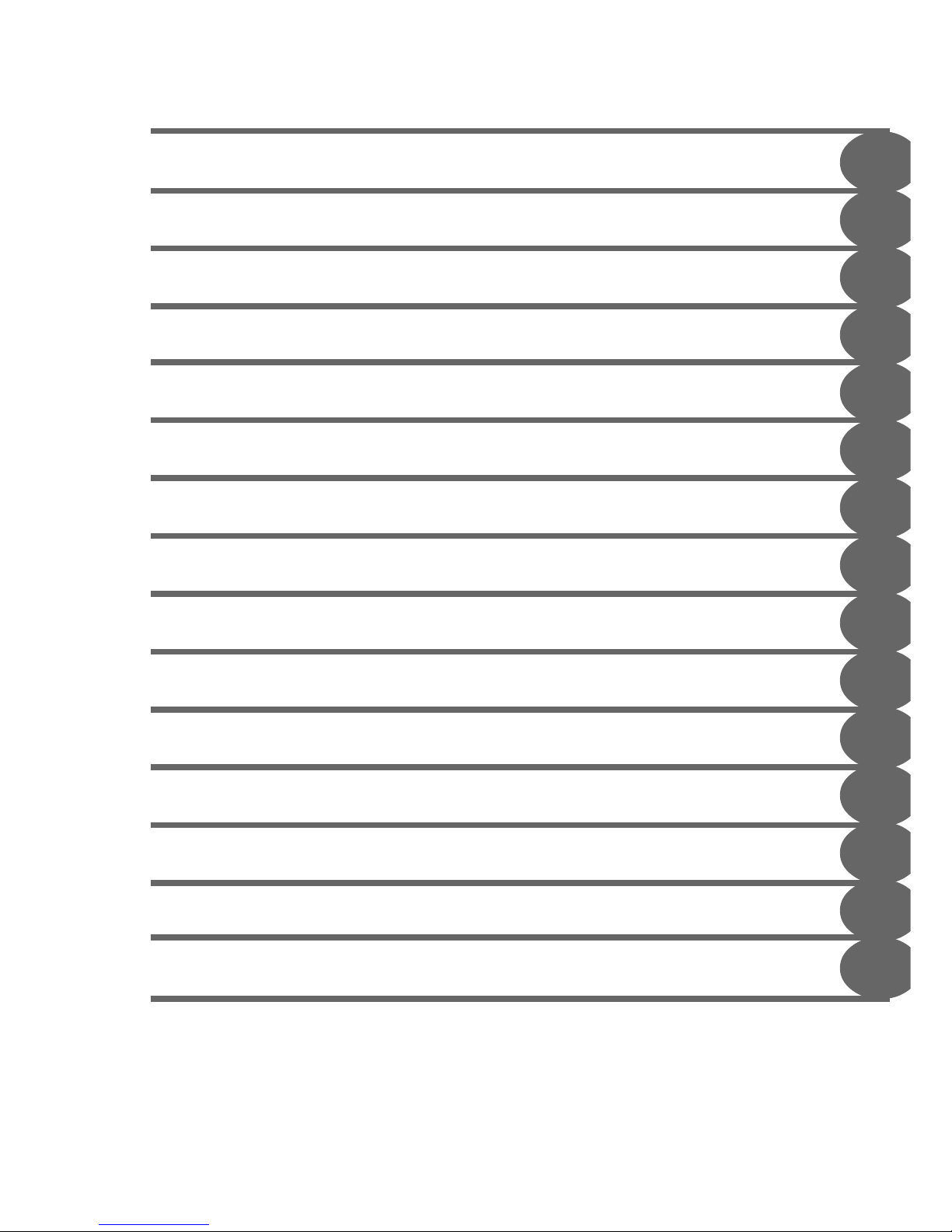
1. Instrument Specification and Installation
2. Routine Assay Run
3. Reagent and Sample Handling
4. Assay Run Editing Functions
5. Assay Run Data Evaluation
6. Assay Run Quality Control
7. Monthly Calibration
8. Quality Assurance
9. Methods, Test Panels, Article Management
10. Printouts
11. Maintenance
12. Error Handling
13. Repacking
14. Accessories
15. Index
1
2
3
4
5
6
7
8
9
10
11
13
14
15
16
12
Page 4
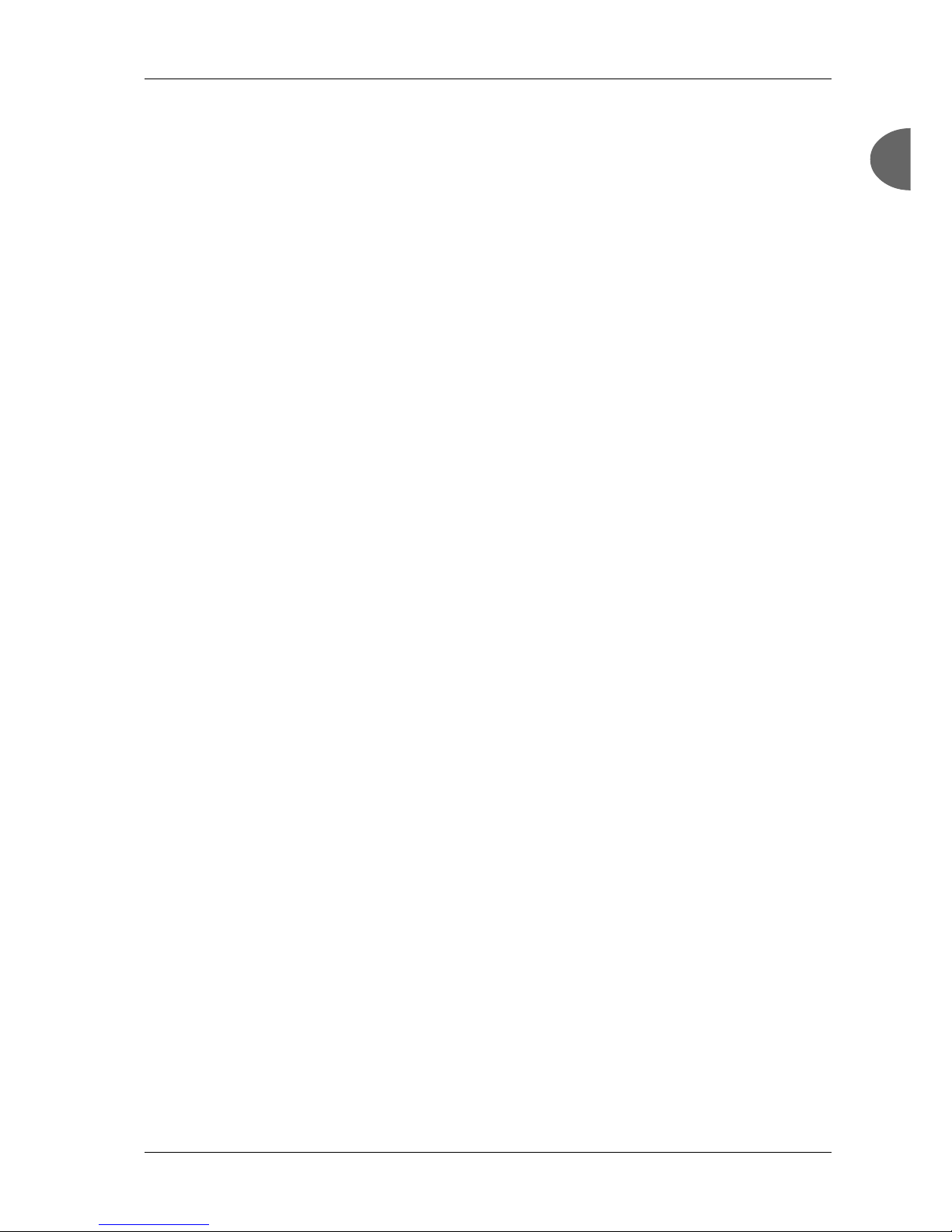
Phadia 100 - User Manual Instrument Specification and Installation
12-3501-20/12 Page 1.1
1
1
Chapter 1 - Instrument Specification and
Installation
This chapter describes technical
specifications and installation procedure
Instrument 2
Intended Use 2
Principal functionality 2
Instrument Guide 3
Sample Carousel 5
Instrument Lifting Points 5
ImmunoCAP/EliA Well Dispenser 6
USB ports/Diskette Drive 6
TCP/IP connector 6
Washing Solution, Rinse Solution and Waste Bottles 7
ImmunoCAP Carousel 7
ImmunoCAP Waste Container 8
Technical Specification 9
Instrument Specification 9
Solid Phase Specification 13
Operational Precautions and Limitations 14
Installation 16
Contents 17
Installation Instructions 1 8
Parameter Set Up 22
Date/Time 22
Language 23
Default Method 23
Set sIgE Method 2 4
Contrast 24
Set and Change Passwords 2 5
Communication Parameters 2 6
Configure Phadia 100 for TCP/IP 27
Configure computer name 2 8
Page 5
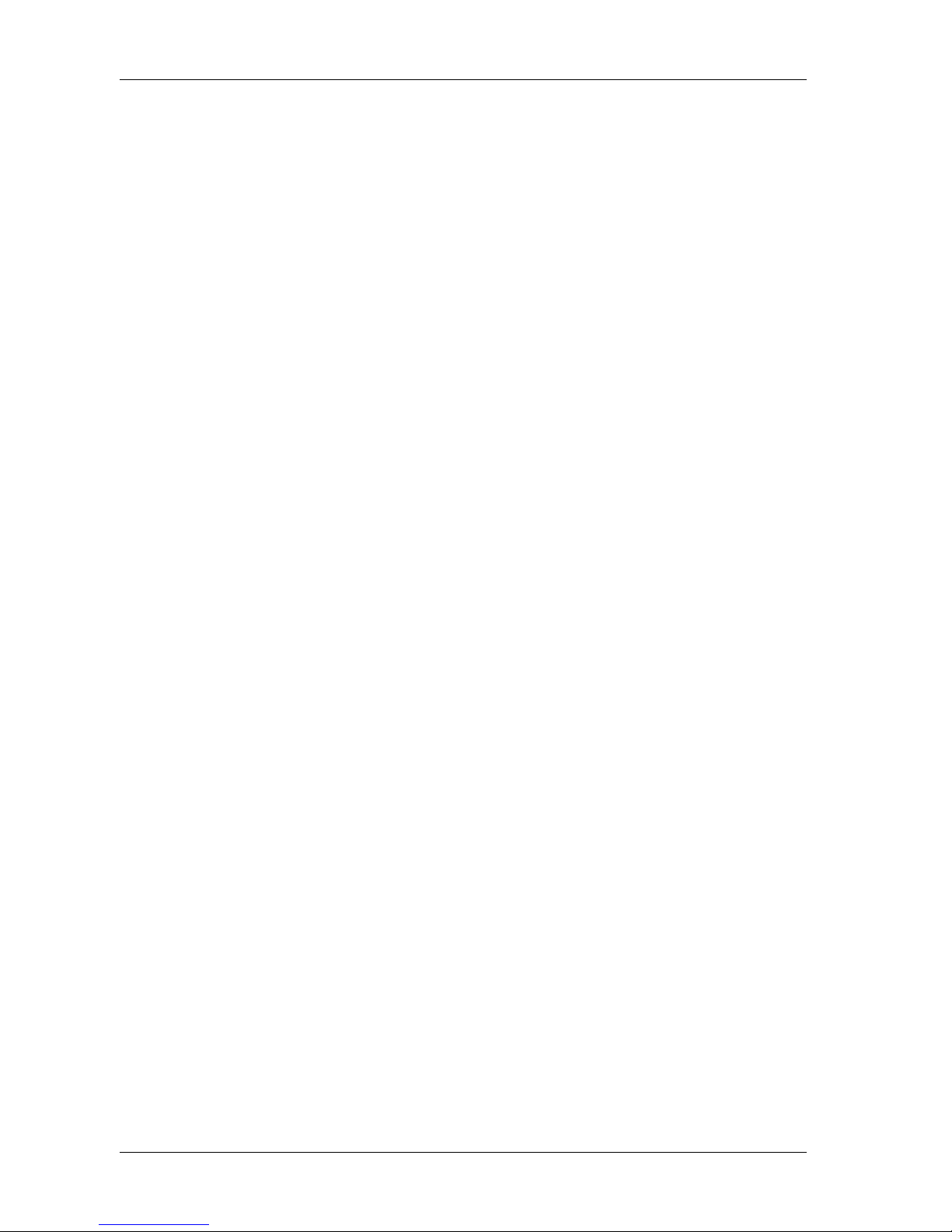
Instrument Specification and Installation Phadia 100 - User Manual
Page 1.2 12-3501-20/12
Instrument
Intended Use
Phadia 100
Phadia 100 is a fully automated instrument including software to be used
together with dedicated in vitro diagnostic tests. The instrument is designed to
handle processing of samples, reagents and measuring results and it can be
connected to the software Phadia Information Data Manager (IDM). Phadia 100
is intended to be used in clinical laboratories.
Principal functionality
Phadia 100 is designed to be used together with ImmunoCAP and EliA in vitro
diagnostic tests manufactured by Phadia AB. Phadia 100 yields the same
analytical results from samples of the same specimen as Phadia 250, Phadia
1000, Phadia 2500 and Phadia 5000 within stated tolerance limits. The
instrument includes functions for-distribution of samples, ImmunoCAP and EliA
wells, and reagents,-processing of all assay steps for incubation and washing,reading of measuring values, calculations of analytical results, calculation of
statistics and result reporting.The algorithms included in the instrument
software used for calculation of analytical results and statistics are the same as
the ones included in Phadia Information Data Manager (IDM).Up to five
instruments can be connected to an external computer and communicate with
IDM software. When the instrument is connected to IDM software the measuring
values are electronically transferred and calculations of analytical results,
calculation of statistics and result reporting is done by IDM software. Phadia
100 is designed to handle approximately 100 tests per working day.
Solid Phase
For the measurement of the antibodies Phadia 100 can process ImmunoCAP or
EliA Wells. All procedures for EliA Wells should be performed as described for
ImmunoCAP.
Page 6
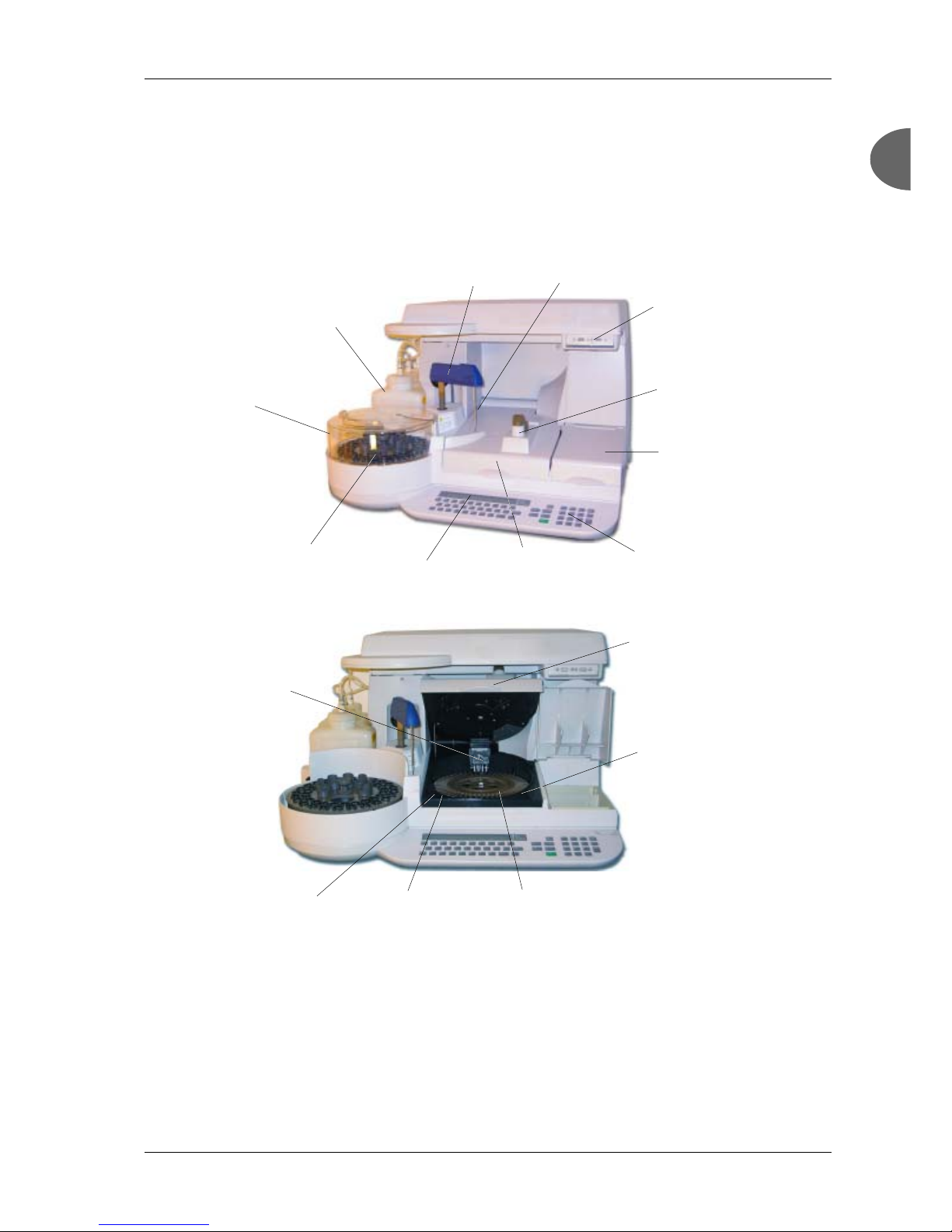
Phadia 100 - User Manual Instrument Specification and Installation
12-3501-20/12 Page 1.3
1
1
Instrument Guide
Instrument Front
ImmunoCAP/
EliA Well Dispenser
Printer
Processing Lid/
Processing Chamber
Pipette Arm
Washing Solution,
Rinse Solution and
Waste Bottles
USB ports/
Diskette Drive
Keyboard
Sample Carousel
Cover
Sample
Carousel
Pipette
Display
ImmunoCAP/EliA Well
Waste Container
Processing Lid open
Processing Chamber
ImmunoCAP Carousel
Drainage filter
Wash Rake
Page 7

Instrument Specification and Installation Phadia 100 - User Manual
Page 1.4 12-3501-20/12
Instrument Rear
Instrument equipped with USB ports:
Instrument equipped with diskette drive:
COM 2 port
(COM 1 is used
internally in
the instrument)
Mains Power Inlet
Washing Solution,
Rinse Solution and
Waste Bottles
Cooling fan
Voltage selector
and Primary fuses
Power on/off
Secondary fuses
VGA connector
(for service only)
TCP/IP connector
USB ports
COM 3 COM 2 COM 1
Mains Power Inlet
Washing Solution,
Rinse Solution and
Waste Bottles
Cooling fan
Voltage selector
and Primary fuses
Power on/off
Secondary fuses
Page 8
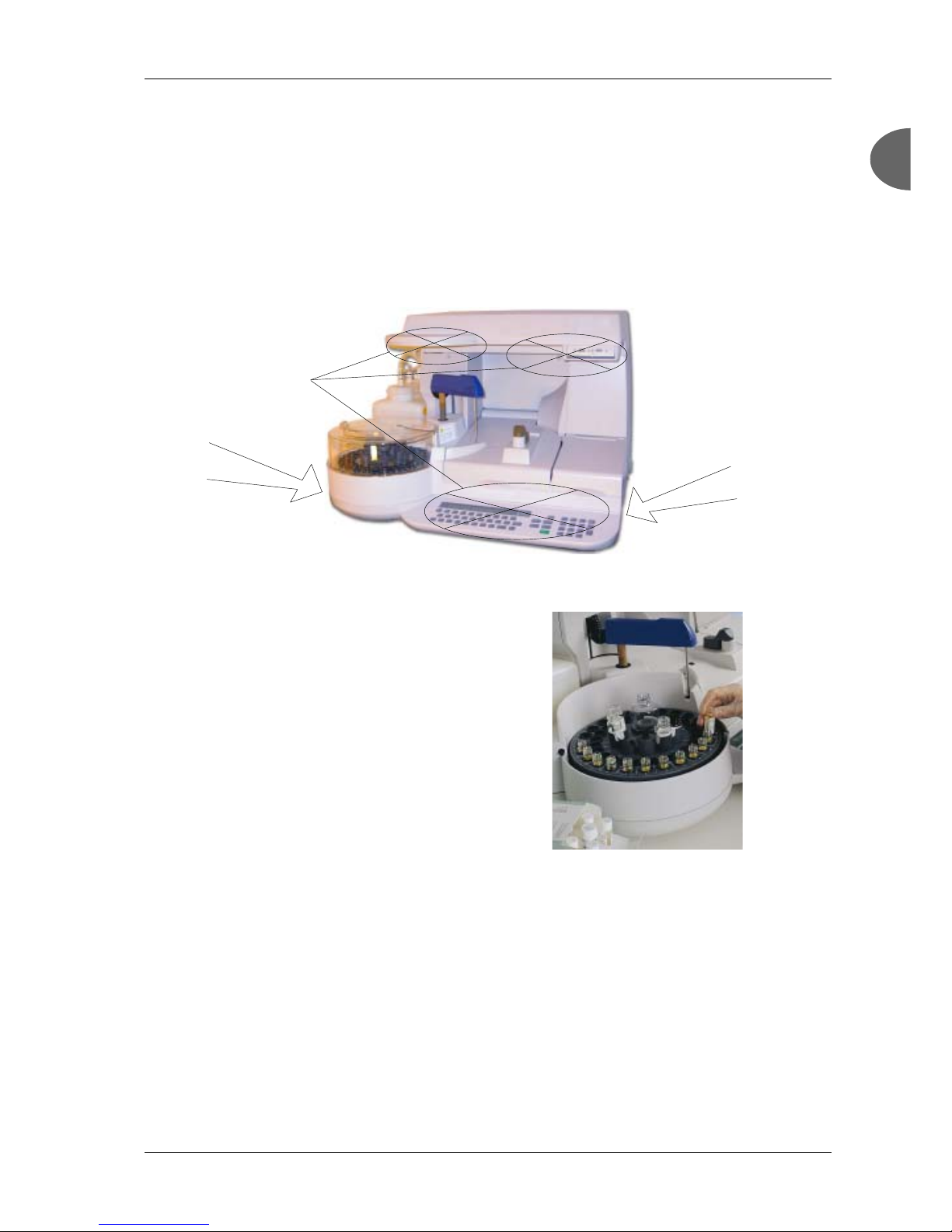
Phadia 100 - User Manual Instrument Specification and Installation
12-3501-20/12 Page 1.5
1
1
Instrument Lifting Points
Lift the instrument by holding under the instrument. Do not lift the instrument
by the areas indicated in the picture. Too much weight on these spots might
damage the instrument.
Sample Carousel
In the sample carousel you place the reagents
and samples in given positions. The positions
are:
1-48 Positions for calibrators, curve
controls, qualitycontrols, samples,
diluent and dilution tubes
A- D Positions for Conjugate
E Position for Development Solution
F Position for FluoroC
G Position for Diluent
H Position for Stop Solution
Please lift here!
Do not lift here!
Please lift here!
Page 9
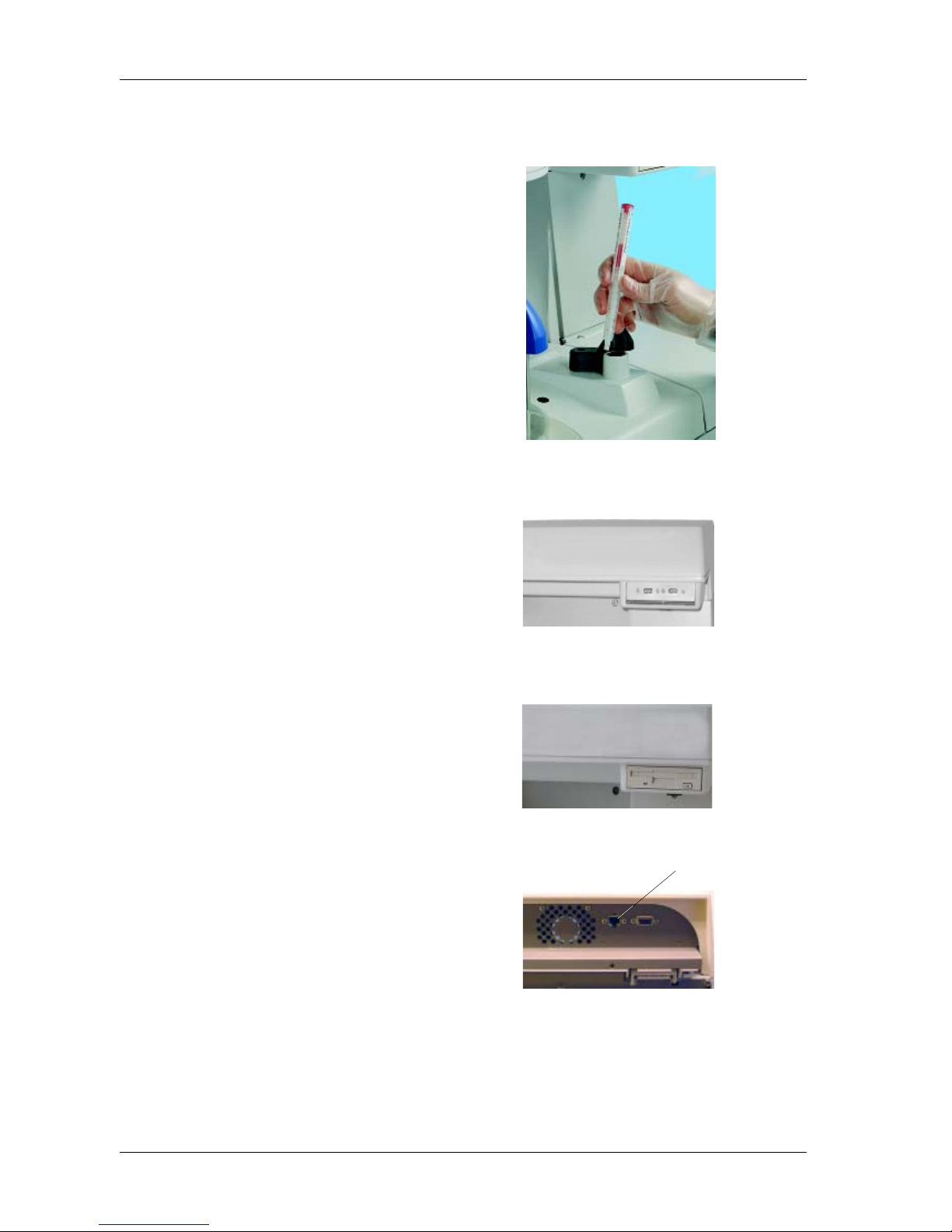
Instrument Specification and Installation Phadia 100 - User Manual
Page 1.6 12-3501-20/12
ImmunoCAP/EliA Well
Dispenser
You load ImmunoCAP/EliA Well carriers in the
ImmunoCAP/EliA Well Dispenser. The
ImmunoCAP/EliA Well Dispenser is placed on
top of the processing chamber. Push the cap
away and push the carrier downwards until you
feel it clicking into place.
You will be prompted which ImmunoCAP/EliA
Well carrier to load when you are in the Load
and Start mode. The instrument will
automatically place ImmunoCAP/EliA Well in
the right position in ImmunoCAP Carousel.
USB ports/Diskette Drive
On instruments equipped with USB ports, you
find two USB 2.0 type A ports to the upper right
of the instrument and two USB 2.0 type A ports
on the instrument rear. You can store data on a
USB memory or an external USB hard drive,
and use it in a computer. You can also import
data from a USB memory or an external USB
hard drive, to be used in the instrument. To
connect a barcode reader of USB type, please
contact your local Phadia representative.
On instruments equipped with a diskette drive,
you find the diskette drive to the upper right of
the instrument. You can store data on a diskette
and use it in a computer. You can also import
data from a diskette to be used in the instrument.
TCP/IP connector
On instruments equipped with USB ports, you
find a TCP/IP connector to the upper right of the
instrument rear. The TCP/IP connector can be
used for communication to an external computer using the software IDM (Phadia Information Data Manager).
TCP/IP connector
Page 10
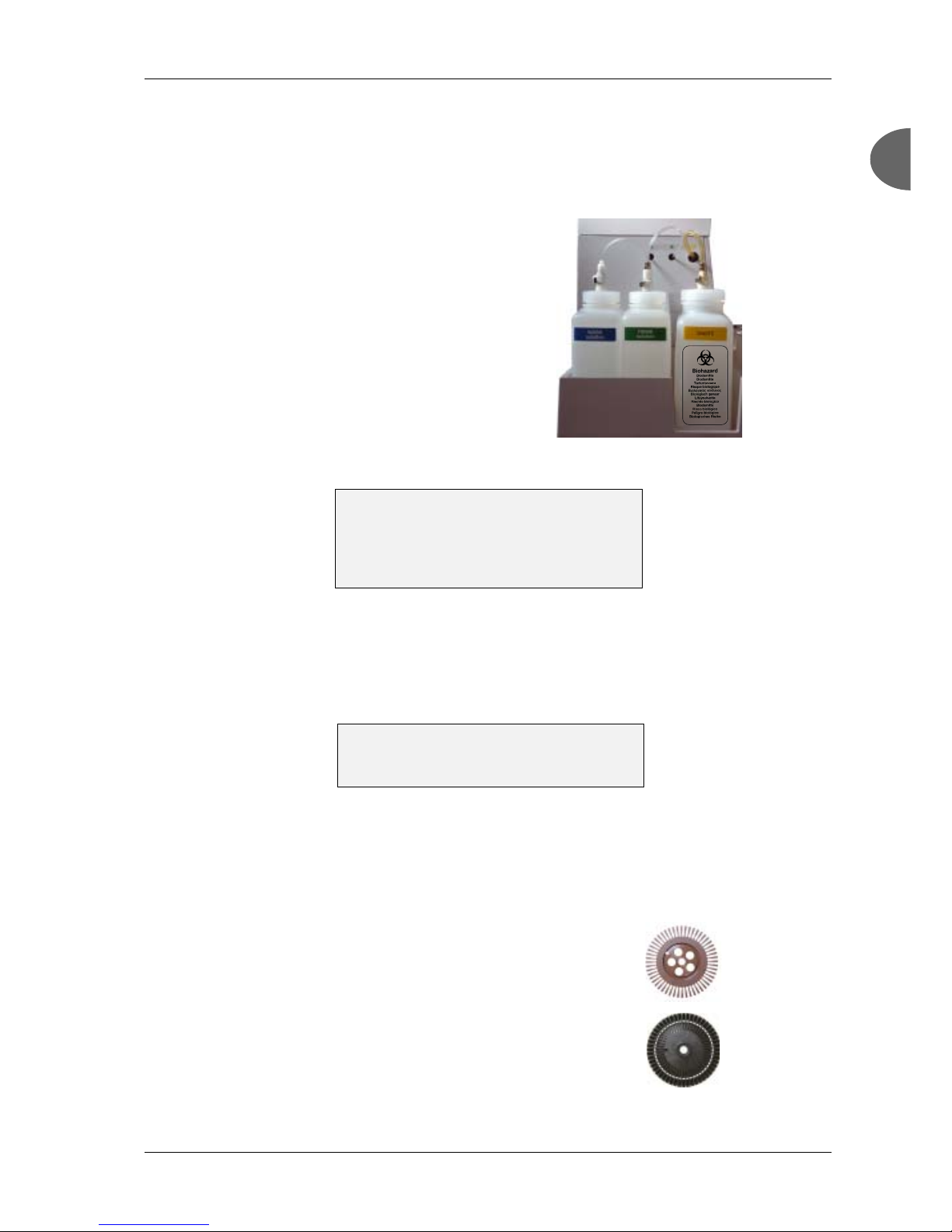
Phadia 100 - User Manual Instrument Specification and Installation
12-3501-20/12 Page 1.7
1
1
ImmunoCAP
Holder Disc
Elution Wells
Disc
NOTE! Do not unscrew the cap from the bottles
if the tubings are still connected. This can cause
problems with insufficient distribution of Washing and Rinse Solution due to twisted and stuck
tubings inside the instrument.
Washing Solution, Rinse Solution and
Waste Bottles
You find the Washing Solution, Rinse Solution
and waste bottles to the left of the instrument,
behind the Sample Carousel. When you connect
these bottles to the instrument, please be sure you
connect them in the correct order. The bottles
and tubings from the instrument are marked with
different colours to indicate the correct connection.
There is a quick-release function on the top of the
nozzles. Press the little button on the nozzle and
the tubing will come off immediately. When you
put the tubing back on the bottle, press the nozzle
on until you hear a clicking sound.
Fill the bottles with 1l of Washing Solution and 1l Rinse Solution for one assay
run. When running ImmunoCAP Specific IgA, ImmunoCAP Specific IgG or
ImmunoCAP Specific IgG4 with a full sample carousel, 1 l of Washing Solution
is not enough. Fill up the bottle with Washing Solution.
We recommend that you prepare Washing Solution for a week's consumption
and use this to fill the instrument.
ImmunoCAP Carousel
ImmunoCAP Carousel is placed in the processing chamber. You
find the processing chamber in the middle section of the
instrument. The chamber is opened by pressing the lid open
key. To open the lid, the power must be on. The lid cannot be
opened during processing. ImmunoCAP Carousel consists of
two units, the Elution Wells Disc and ImmunoCAP Holder Disc.
NOTE! ImmunoCAP Holder Disc is fragile and should be
handled as glass. Always replace if dropped on floor.
WARNING! Washing Solution may cause
sensitization by skin contact. Wear protective
gloves!
Page 11
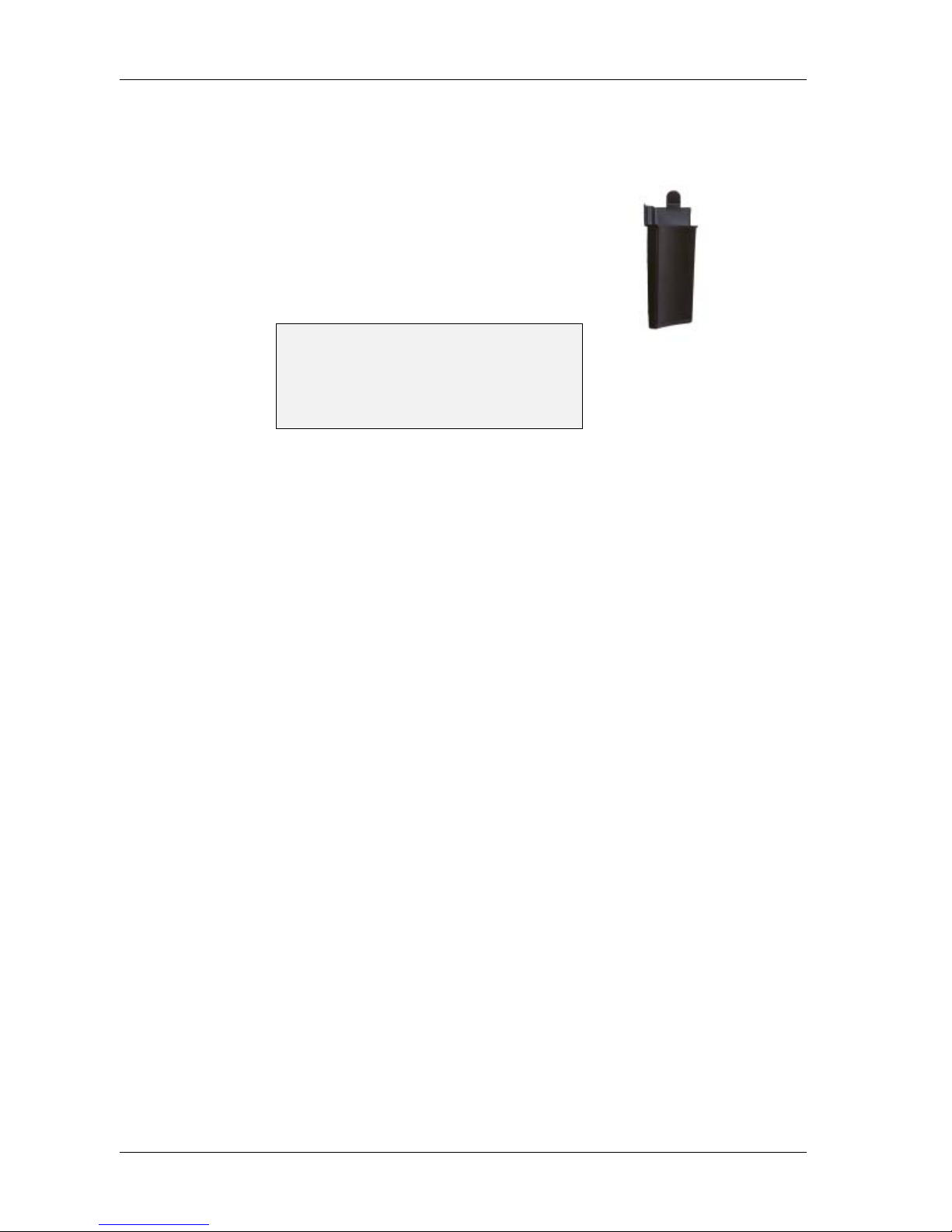
Instrument Specification and Installation Phadia 100 - User Manual
Page 1.8 12-3501-20/12
ImmunoCAP Waste Container
ImmunoCAP Waste Container is located on the lower left side of
ImmunoCAP Carousel in the Processing Chamber. The instrument will not indicate when the container is full.
NOTE! ImmunoCAP Waste Container has to be emptied after
every assay run.
WARNING! Waste bottle, ImmunoCAP waste
container and process chamber may be
contaminated by potentially infectious,
biohazard material - take appropriate actions.
Wear protective gloves!
Page 12

Phadia 100 - User Manual Instrument Specification and Installation
12-3501-20/12 Page 1.9
1
1
Technical Specification
Instrument Specification
Dimensions Width: 680 mm
Depth: 600 mm
Height: 440 mm
Weight Instrument: 46 kg
Total Weight (packaged): 86 kg
Mains Power Supply AC 100 V, 50/60 Hz
AC 120 V, 50/60 Hz
AC 230 V, 50/60 Hz
AC 240 V, 50/60 Hz
Main voltage tolerances +10% / -15%
Main frequency tolerances ±1%
Designed for continuous operation
NOTE! ImmunoCAP 100 must be connected
to a grounded power outlet (protective
ground).
Power 550 VA
Primary Fuses 100/120 V T 5 A L
230/240 V T 2.5 A L
NOTE! At time of delivery no primary fuses
are inserted. The main voltage selector is set
to 230 V.
Secondary Fuses F903 T 1 A L
F904 T 100 mA L
F905 T 63 mA L
F906 T 6.3 A L
F907 T 2.5 A L
F908 T 5 A L
F909 T 63 mA L
Capacity 48 samples loaded at the same time and
processed in each batch
Features Automated dispensing
Automated processing
Automated measuring
Page 13
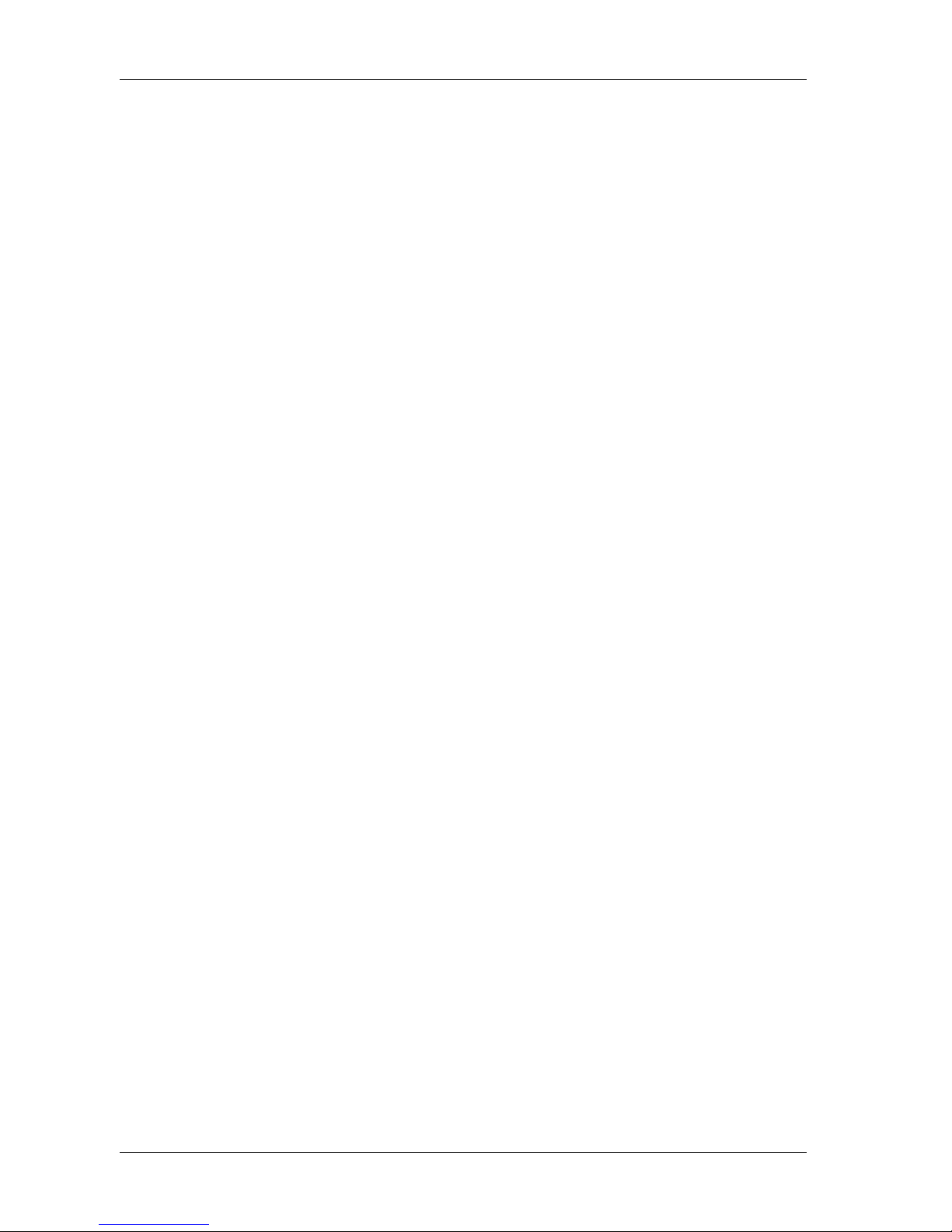
Instrument Specification and Installation Phadia 100 - User Manual
Page 1.10 12-3501-20/12
Working Conditions Ambient temperature: 18ºC to 32ºC
Ambient air humidity: 10% to 85% RH
Ambient air pressure: 860 hPa to 1060 hPa
Ambient temperature change: 2ºC/hour
(max.)
Heat Contribution 310 W (average) 1058 Btu/h
Storage Conditions Ambient temperature: -20ºC to +70ºC
Ambient air humidity: 10% to 95% RH
Ambient Sound Level 57 dBA
Warm-Up Time For normal assay: 1 hour
Interface ImmunoCAP 100 equipped with USB ports:
Two USB 2.0 type A ports are located at the
upper right of the instrument and two USB 2.0
type A ports are located at the instrument rear.
The USB ports can be used to connect USB
memorys or external USB harddrives.
One TCP/IP connector is located at the upper
right of the instrument rear. The TCP/IP
connector can be used for connection to IDM
(Phadia Information Data Manager).
One serial port (COM 2) is located at the upper
left of the instrument rear. (COM 1 is used
internally in the instrument.) This connection
will handle serial data communication in
accordance with the RS 232 C standard. The
COM 2 port can be used to connect a bar code
reader.
Pin characteristics (pin no., name, output/ input,
maximum voltage).
Pin 3 Tx output ±12 V
Pin 2 R x input ±12 V
Pin 7 RTS output ±12 V
Pin 8 CTS input ±12 V
Pin 6 DSR input ±12 V
Pin 4 DT R output ±12 V
Pin 5 GND signal ground
Pin 1 DC D input ±12 V
Pin 9 R I input ±12 V
The serial port must be connected only to
external equipment meeting the appropriate
EMC and electrical safety standards
(i.e., IEC 1010-1, IEC 601-1, IEC 950,
EN 61010-1, EN 60601-1, EN 60950 or
equivalent UL-standard)
Page 14

Phadia 100 - User Manual Instrument Specification and Installation
12-3501-20/12 Page 1.11
1
1
Volume
ImmunoCAP 100 equipped with diskette drive:
The serial ports (COM 1, COM 2 and
COM 3) are located at the upper part of the rear
side of the instrument. These connections will
handle serial data communication in accordance
with the RS 232 C standard.
COM 1, COM 2 and COM3 ports can be setup
for three different kinds of usage.
1) Serial communication to an external
computer
2) Serial communication to chain
communication
3) Barcode reader
Pin characteristics (pin no., name, output/ input,
maximum voltage).
Pin 3 Tx output ±12 V
Pin 2 Rx input ±12 V
Pin 7 RTS output ±12 V
Pin 8 CTS input ±12 V
Pin 6 DSR input ±12 V
Pin 4 DTR output ±12 V
Pin 5 GND signal ground
Pin 1 DC D input ±12 V
Pin 9 R I input ±12 V
These serial ports must be connected only to
external equipment meeting the appropriate EMC
and electrical safety standards
(i.e., IEC 1010-1, IEC 601-1, IEC 950,
EN 61010-1, EN 60601-1, EN 60950 or
equivalent UL-standard)
Liquid Containers Washing Solution bottle volume: 1 litre
Rinse Solution bottle volume: 1 litre
Waste bottle: 2 litres
Rinse Solution Purified water. For references, see
Directions for Use for Washing Solution
(10-9422-01, 10-9202-01).
Washing Solution Purified water, Washing Solution Concentrate,
Washing Solution Additive
Accuracy Pipette 40 µl: 50 µl: 90 µl: 200 µl:
±0.5 µl ±0.5 µl ±0.9µl ±2 µl (me an va l ue)
Washing Solution 137.5 µl ±7.5 µl (mean value)
Accuracy
Page 15
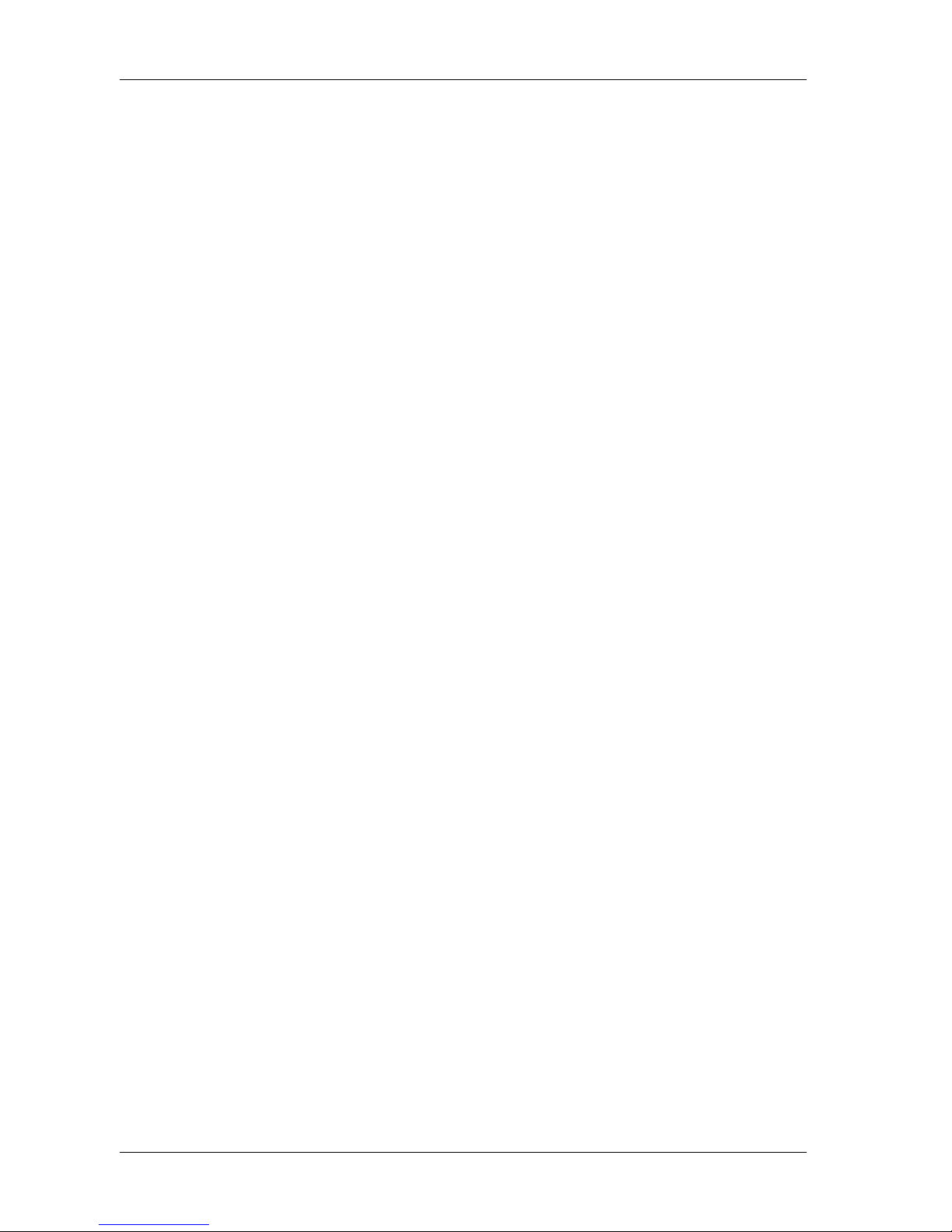
Instrument Specification and Installation Phadia 100 - User Manual
Page 1.12 12-3501-20/12
Electrical Safety Phadia 100 complies with the following
directive and standards:
- Low Voltage Directive 73/23/EEC
- In Vitro Diagnostics Directive 98/79/EC
Electrical Safety UniCAP
®
100
Standards used:
EN 60601-1: 1990, amendments A1, A11
and A12: 1993, pr A2 and pr A13: 1995
(IEC 601-1, second edition, 1988,
amendment 1, 1991, and amendment 2,
1995) and EN 61010-1: 1993 and pr A2:
1995 (IEC 1010-1, first edition, 1990,
amendment 1, 1992, and amendment 2,
1995)
Phadia 100/ImmunoCAP 100E
Standards used:
IEC 61010-1:2001 (EN 61010-1:2001)
IEC 61010-2-081:2001 and A 1
(EN 61010-2-081:2002)
IEC 61010-2-101:2002
(EN 61010-2-101:2002)
Electro Magnetic UniCAP
®
100
EN 61000-6-3 (2006) Generic emmission
standard for residential, commercial and
light industrial environments.
EN 61000-6-2 (2006) Generic immunity
standard for industrial environments.
EN 61326 (1997) with amendment 61326/A1
and 61326/A2
Phadia 100/ImmunoCAP 100E
EN 61326:2004 Generic emmission standard
for residential, commercial and light
industrial environments.
EN 61326:2004 Generic immunity standard
for industrial environments.
Service It is very important to maintain Phadia100
regularly as described in chapter 11,
Maintenance. Negligence of the maintenance
leads to Processing Errors as well as Assay
Result Errors. Problems can occur which have
to be solved by an authorized Phadia AB service
technician. Before handing over Phadia 100 for
service, it must be cleaned with Maintenance
Solution kit. Please follow the Directions for
Use in Maintenance Solution kit.
Classification
Compatibility
Page 16
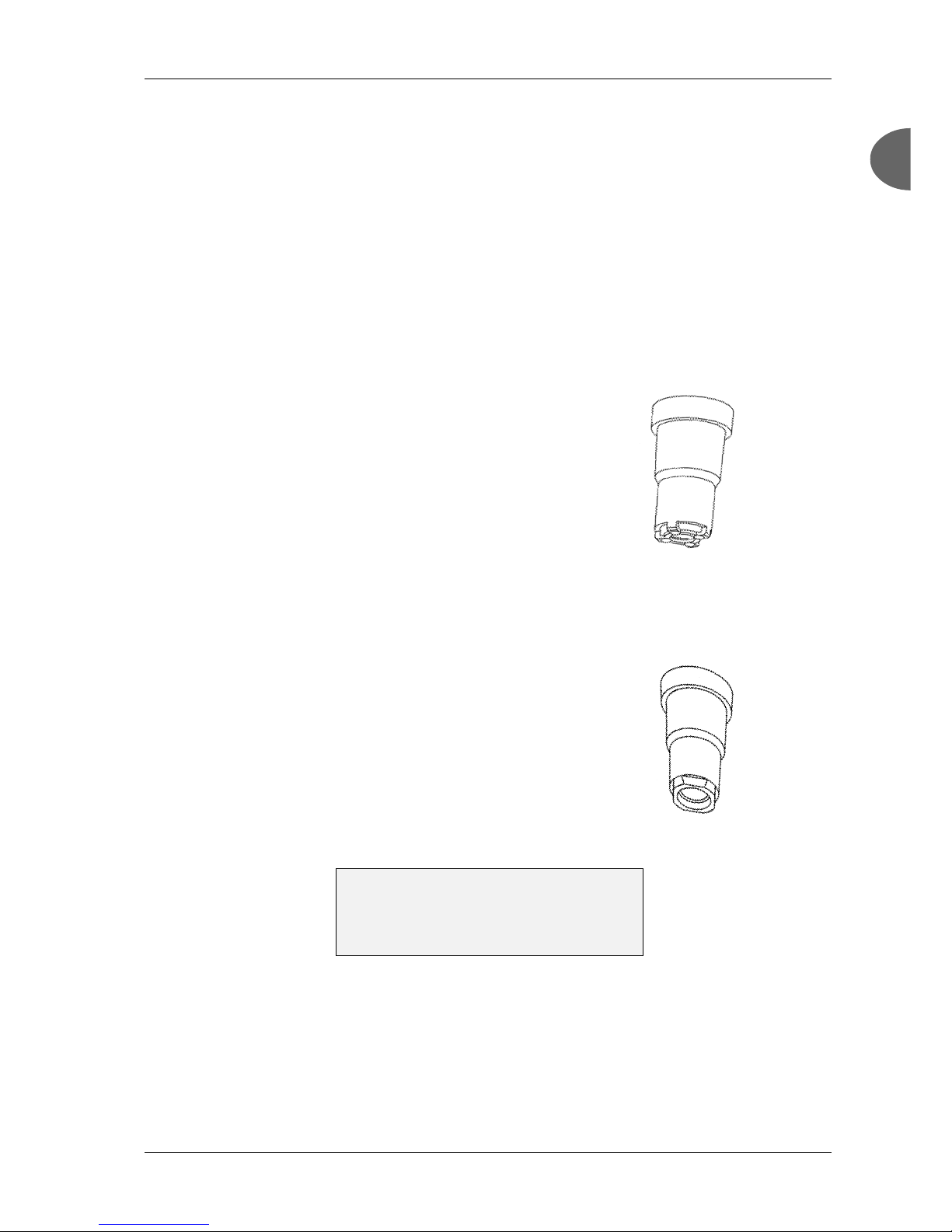
Phadia 100 - User Manual Instrument Specification and Installation
12-3501-20/12 Page 1.13
1
1
Training All necessary information about installation
and how to operate Phadia 100 safely is included
in the shipment. However, if you feel that
additional training is required please contact
your local Phadia AB representative.
Solid Phase Specification
ImmunoCAP
ImmunoCAP are flexible hydrophilic polymer carriers encased
in a capsule. The carrier consists of an activated cellulose
derivative.
Allergen ImmunoCAP carriers, each containing 16 or 10
ImmunoCAP, or packaged as 6 carriers, are separately available to permit individual selection of the most suitable allergen
panel.
When handling ImmunoCAP, keep the carrier closed to avoid
evaporation of buffer. Do not leave the carrier open for more
than 1 day at room temperature. Otherwise, discard the first
ImmunoCAP.
EliA Well
EliA Wells are Polystyrene Wells coated with antigens or
antibodies.
The wells are packed in carriers, which are additionally stored
in sealed aluminum foilbags with desiccant.
After dispensing EliA Wells, always store the carriers in the
foilbags, which must be properly resealed for stability reasons.
The indicator on the desiccant in the foilbag should always have
a blue color.
NOTE! For stability reasons it is important to
store ImmunoCAP and EliA Wells at 2° C to 8° C.
EliA Wells are moisture sensitive and must be
stored with desiccant.
Page 17
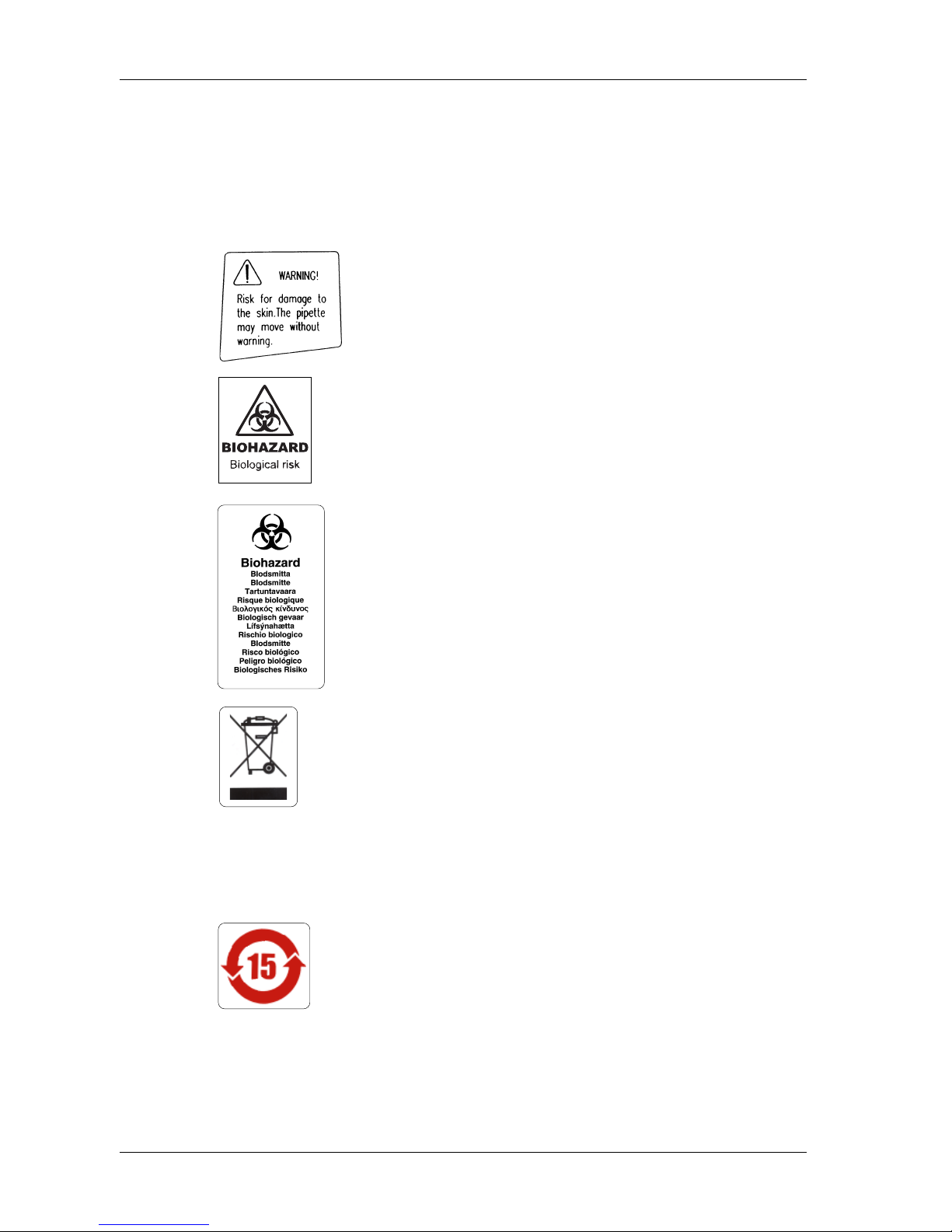
Instrument Specification and Installation Phadia 100 - User Manual
Page 1.14 12-3501-20/12
Operational Precautions and Limitations
This warning label is located below the Pipette
Arm. There is a risk of skin damage because the
pipette, which carries human body liquids, may
move without warning. Please, keep your hands
out of pipette range.
This warning label is to be placed to the left of
and on the right hand side of the sample carousel
compartment (see Installation Instructions).
When handling human blood, be aware that
there is a biological risk involved.
This warning label is to be placed on the waste
bottle (see Installation Instructions). Phadia 100
waste bottle collects waste liquids containing
human body fluids, which might be infected.
When emptying and cleaning the waste bottle,
take precautions to avoid direct contact with the
liquids. Wear protective gloves.
To ensure the minimizing of disposal of Waste
from Electrical and Electronic Equipment
(WEEE), this label is placed on the Rear Panel
of the instrument, according to the standard for
marking of electrical and electronic equipment
in accordance with Article 11(2) of Directive
2002/96/EC (WEEE), EN 50419. (This applies
within EU countries, Switzerland and Norway
since August 2005.) For disposal of the
instrument, please contact your local Phadia
representative.
This label is a contamination restraint marking
only applicable in the People's Republic of
China. It is placed on the Rear Panel of the
instrument.
Page 18
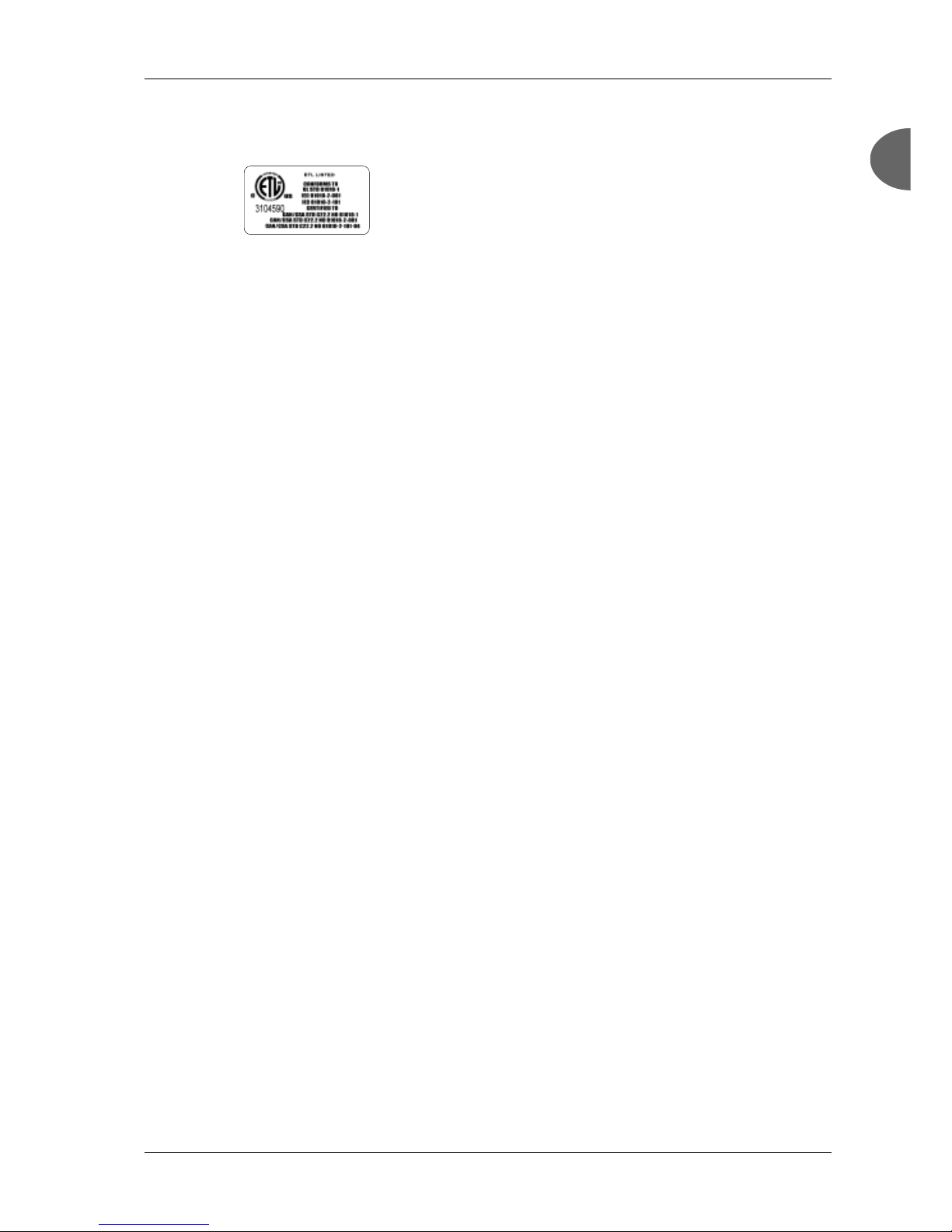
Phadia 100 - User Manual Instrument Specification and Installation
12-3501-20/12 Page 1.15
1
1
This label guarantees that Phadia 100 complies
with electrical safety standards used in the USA
and Canada. It is placed on the Rear Panel of the
instrument.
Limitations of Up to four conjugates can be placed in the
Sample Carousel. This means that the maximum
number of methods that can be run at the same
time is four. EliA methods can not be used
together with ImmunoCAP methods.
Precaution Phadia 100 is intended for in vitro diagnostic
testing, using reagents of Phadia only. When
operating Phadia 100, reagents manufactured
from human blood components are frequently
used. The source materials have been tested by
immunoassay for hepatitis B surface antigen
and for antibodies to HIV 1, HIV 2 and hepatitis
C and found to be negative. Nevertheless, all
recommended precautions for handling of blood
derivatives should be observed. Please refer to
HHS publication No. (CDC) 93-8395 or local/
national guidelines on laboratory safety
procedures.
the Procedure
Page 19
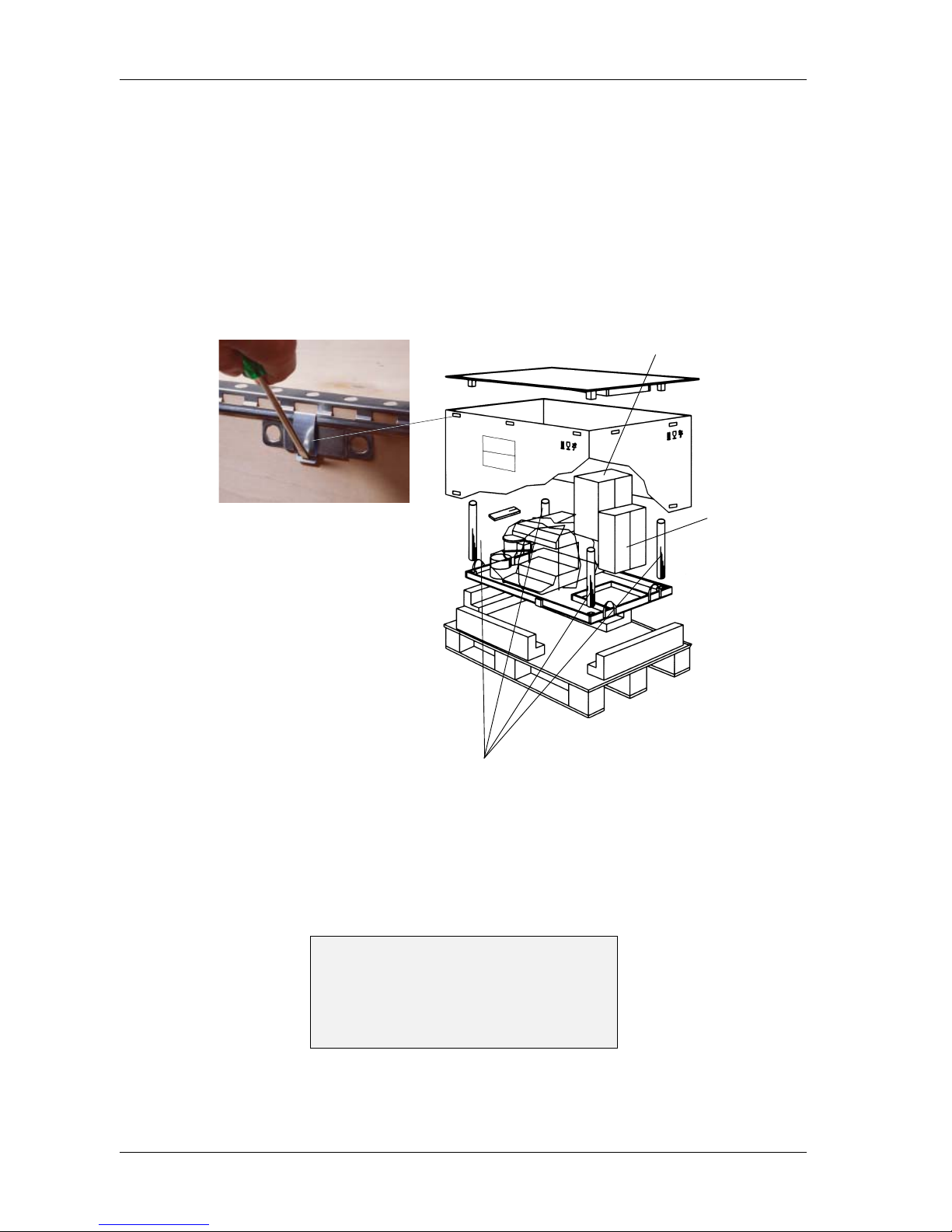
Instrument Specification and Installation Phadia 100 - User Manual
Page 1.16 12-3501-20/12
Installation
Accessory box
Spacing collars
Manual box
Save the empty box!
This box is designed and manufactured for this
instrument only and should be used in future
transportation. Save the metallic clips, the
screws and the spacers!
NOTE! Do not unpack until the instrument has reached room temperature. If
major temperature differences exist (~10ºC), condensation will occur in the
instrument.
1. Remove the metallic clips
at the top of the plywood box
with a screwdriver. Save the
metallic clips.
2. Lift the cover of the ply-
wood box and place it beside
the instrument. If wanted lift
the plywood box straight from
the wooden bottom plate and
place it beside the instrument.
3. Remove the four spacing
collars that are placed around
the instrument.
4. For further information see
the Installation Instructions.
Page 20
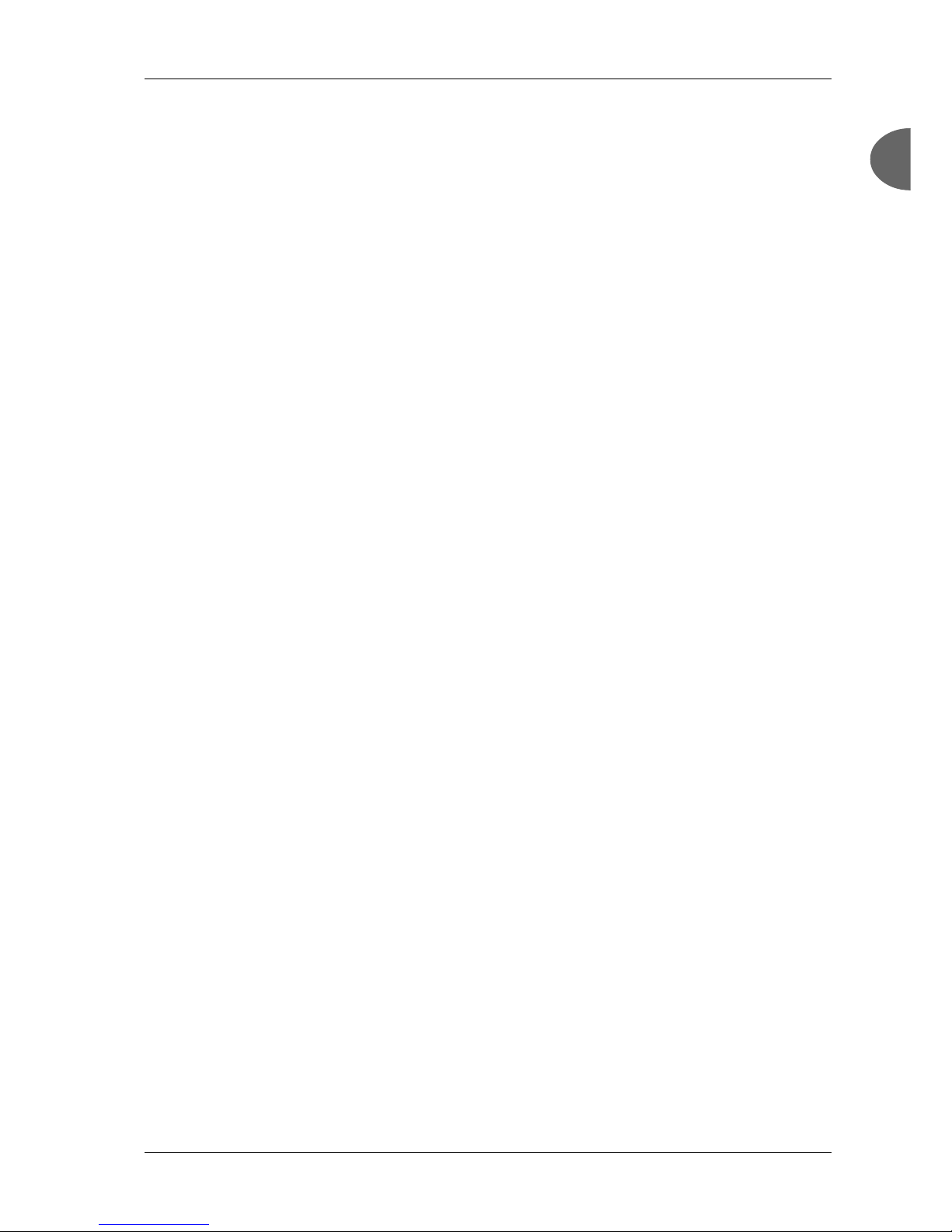
Phadia 100 - User Manual Instrument Specification and Installation
12-3501-20/12 Page 1.17
1
1
Contents
Phadia 100 is delivered in one box containing the instrument and the accessory
box. The contents in the accessory box should be according to the following list.
Accessory Box
The following accessories are included: Quantity
Mains kit 100/120V 1
Mains kit 230/240V 1
Printer paper (two rolls) 1
ImmunoCAP Holder Disc 1
Elution Wells Disc 1
Sample Carousel 1
ImmunoCAP Waste Container 1
Labels kit 1
Fuse kit 1
Plastic bag 1
Allen key 1
Wrench 1
Feet 4
Media 1
containing
Phadia 100 User Manual
A short introduction fo Phadia 100
How to run an assay in Phadia 100
Page 21

Instrument Specification and Installation Phadia 100 - User Manual
Page 1.18 12-3501-20/12
Installation Instructions
1. Remove the accessory and the manual
box.
Choose a place with stable ambient tem-
perature for the instrument. Do not place it
in sunlight, draft or direct air stream from
air conditioning. Ensure that there is approximately 30 cm space around all sides of
the instrument.
2. Lift the instrument by the carrying
handles on the wooden bottom plate and
place it on a table.
NOTE! This step requires two persons.
3. Let the instrument rest
on its back on a table with
the wooden bottom plate
hanging outside the table.
For doing this, lift the instrument as instructed in the
part Instrument Lifting
Points. Remove the wooden
Screw the four feet
onto the instrument
Hexagonal screws
(outside the wooden
bottom plate)
Wooden bottom plate
Spacers (between the
wooden bottom plate
and the instrument)
bottom plate using the Allen
key to unscrew the hexagonal screws. Then unscrew
the spacers with the 30 mm
wrench. Save the screws and
the spacers in the added plastic bag.
Table
4. Take the feet and screw them evenly onto the instrument. Do not screw
the feet too tightly (leave about 8-12 mm of threads visible).
5. Place the instrument on
a smooth even area. A stable
table is recommended. Level
the instrument using the feet,
but do not tighten the feet
too much. The instrument
should be properly levelled a
few millimeters lower on the
side where the Waste Bottle
is placed.
Page 22
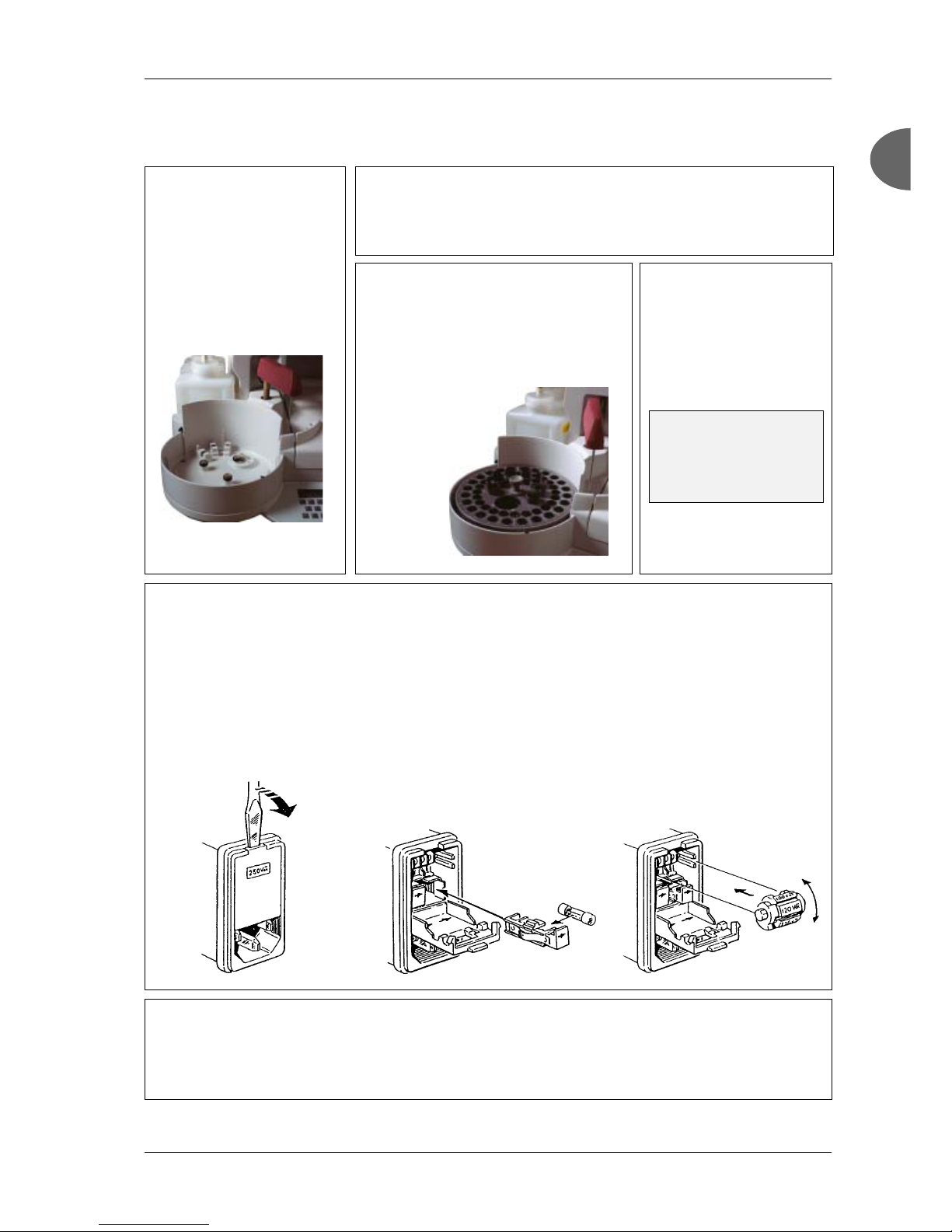
Phadia 100 - User Manual Instrument Specification and Installation
12-3501-20/12 Page 1.19
1
1
NOTE! Phadia 100 must
only be connected to a
grounded power outlet
(protective ground).
8. Take out the Sample
Carousel from the accessory box. Place it on the
left side in front of the
bottles. The vial holders
and the sample holders
are in their positions.
9. Choose the proper
mains kit to comply with
your mains voltage. You
find the mains kit and the
fuse kit in the accessory box.
10. Select the correct mains kit.
Discard the unwanted kit immediately. Remove the warning label covering the fuse/voltage selector unit on the rear panel of
the instrument.
Open the fuse/voltage selector
cover using a screwdriver. Insert
the screwdriver at the top centre
and apply pressure.
11. Turn the power on in order to open the processing chamber. The chamber
is opened by pressing the lid open key.
Place the enclosed fuses in the
fuse holders and install the fuse
holders in both the left and right
hand position.
Remove the voltage selector
switch and select the correct
mains voltage by turning the
voltage selector. Place the
switch in the instrument. Close
the cover and make sure that
the selected voltage is visible
through the window. Connect
the main supply using the enclosed cord.
6. Remove the tape from
the Pipette Arm. Gently lift
the arm straight up and move
it to the right, away from the
Sample Carousel.
7. Remove the tape from the Sample Carousel Cover and the tape
around the Rinse Solution, Washing Solution and Waste bottles.
Page 23
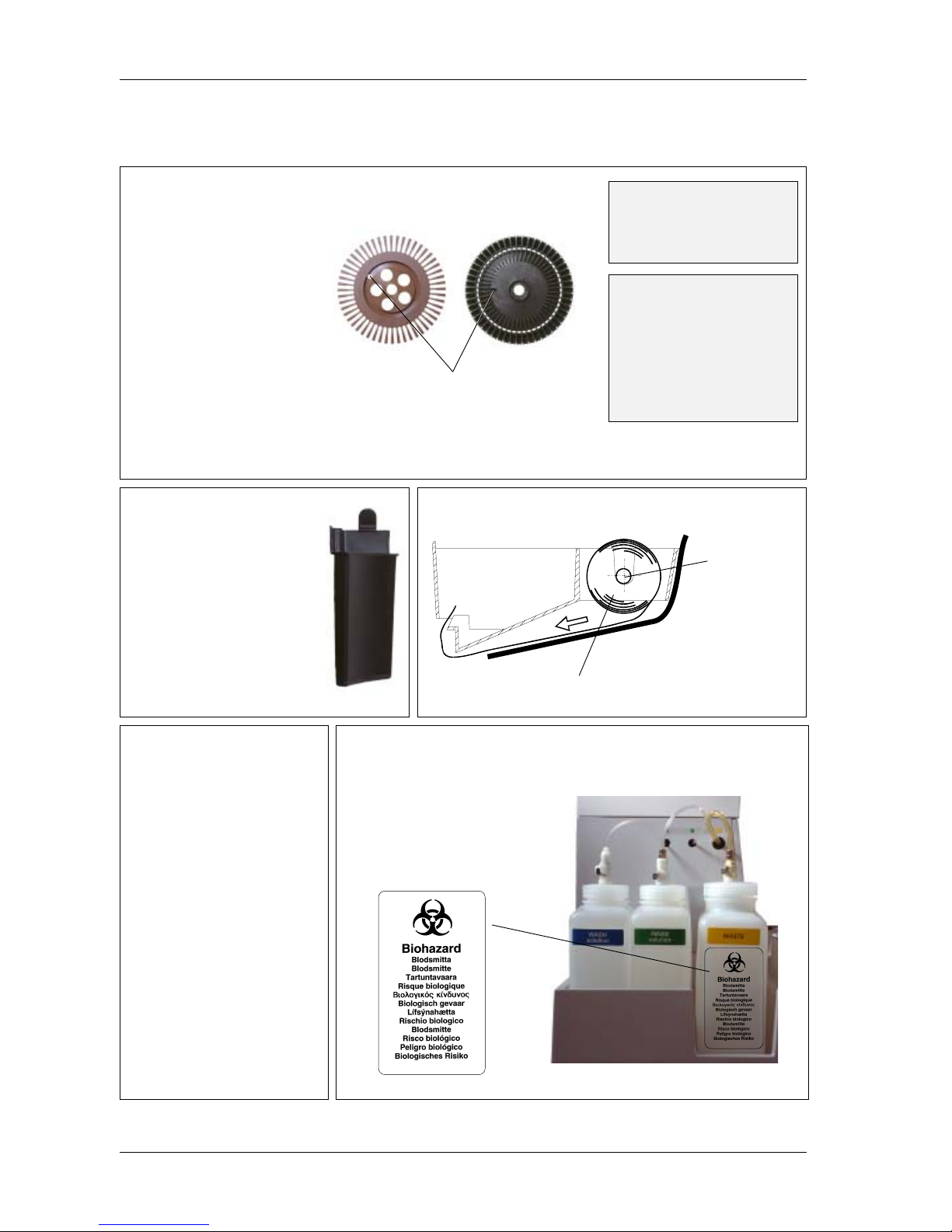
Instrument Specification and Installation Phadia 100 - User Manual
Page 1.20 12-3501-20/12
Cut the end of the paper to
an arrow. Insert the paper
in the printer. Paper should
be directed from the rear to
the front.
ImmunoCAP Holder Disc
Guide posts
NOTE! The ImmunoCAP
Holder Disc is fragile and
should be handled as glass.
Replace if dropped on floor.
NOTE! Before closing the processing lid, check that the
Wash Rake is not in its top or
bottom position, otherwise
it might break something inside. The Wash Rake can be
moved manually and should
be set in a middle position.
Elution Wells Disc
Do not exchange Elution Wells Disc between
instruments. Write the serial number of the
instrument on the Elution Wells Disc.
Roll Pin
Paper Roll
12. Take out Elution Wells
Disc and ImmunoCAP Holder
Disc from the accessory box
and place them in the Processing Chamber. Place the
ImmunoCAP Holder Disc on
top of the Elution Wells Disc
in the Processing Chamber.
Align the guide posts.
Combined together they are
called ImmunoCAP Carousel.
13. Take out the Immuno-
CAP Waste Container and
place it in the left corner at the
front of the Processing Chamber. Make sure that the
ImmunoCAP Waste Container is hanging loosely under the instrument.
14. Load the paper roll as described in chapter 11, Main-
tenance.
15. Fill the Rinse Solution
Bottle with purified water and
the Washing Solution Bottle
with the appropriate Washing Solution.
For preparation of the Washing Solution, please read the
Directions for Use in the
ImmunoCAP Washing Solution kit.
16. Connect the tubings with
the correct bottles. See colours
on bottles and tubings for guidance.
Place the two multilingual biohazard labels on each side of
the waste bottle.
Page 24
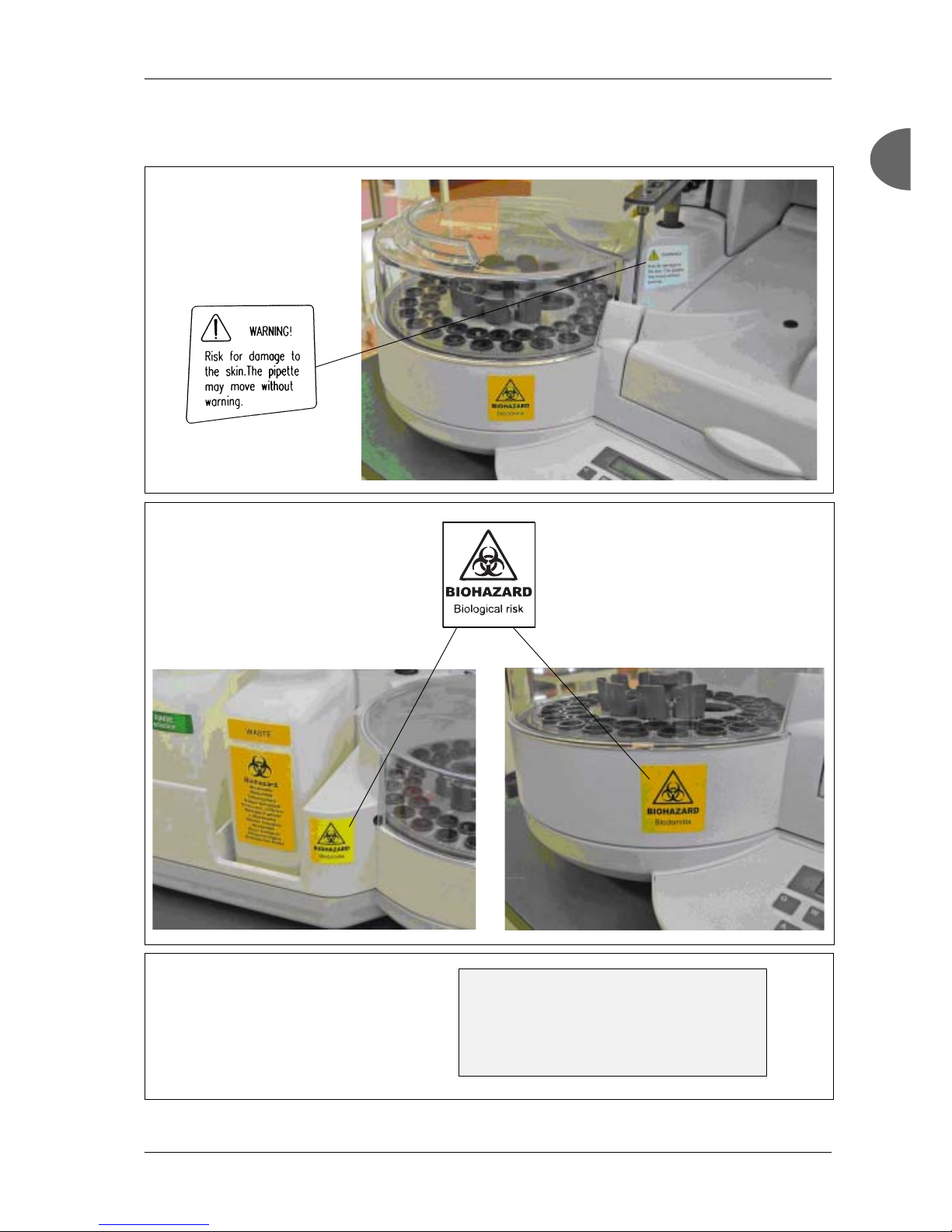
Phadia 100 - User Manual Instrument Specification and Installation
12-3501-20/12 Page 1.21
1
1
18. Place warning labels with appropriate
language to the left of and on the right hand
side of the sample carousel compartment.
19. The instrument should
now be ready to use.
17. A warning label in english
is placed below the Pipette
Arm. If required place a warning label with appropriate language on top of the english
label.
WARNING! Do not use radio transmitters or
mobile telephones within a radius of 2 metres
from Phadia 100. The use of such devices close to
the instrument may impair the instrument's
performance.
Page 25

Instrument Specification and Installation Phadia 100 - User Manual
Page 1.22 12-3501-20/12
Parameter Set Up
It is possible to change the default settings for different parameters to adapt
Phadia 100 to your needs.
Date/Time
1. In Prepare Run mode press
6.
2. Press yes.
3. In Install/Service mode
press 3.
4. In Date/Time mode press
yes.
5. If the displayed year is
correct press enter. If you wish
to change year type the year
you want and press enter.
6. If the displayed month is
correct press enter. If you wish
to change month type the
month you want and press
enter.
7. If the displayed day is
correct press enter. If you wish
to change day type the day you
want and press enter.
8. If the displayed hour is
correct press enter. If you wish
to change hour type the hour
you want and press enter.
6.3.Date/Time
Day: 31
6.3.Date/Time
Month: 1
6.3.Date/Time
Year: 09
6.Install/Service
3.Date/Time?
6.Install/Service
1.Login/Logout?
Phadia 100 Ver.3.0 14:10:17
6.Install/Service?
Phadia 100 Ver.3.0 14:10:17
1.Prepare Run?
6.3.Date/Time
Hour: 14
Page 26
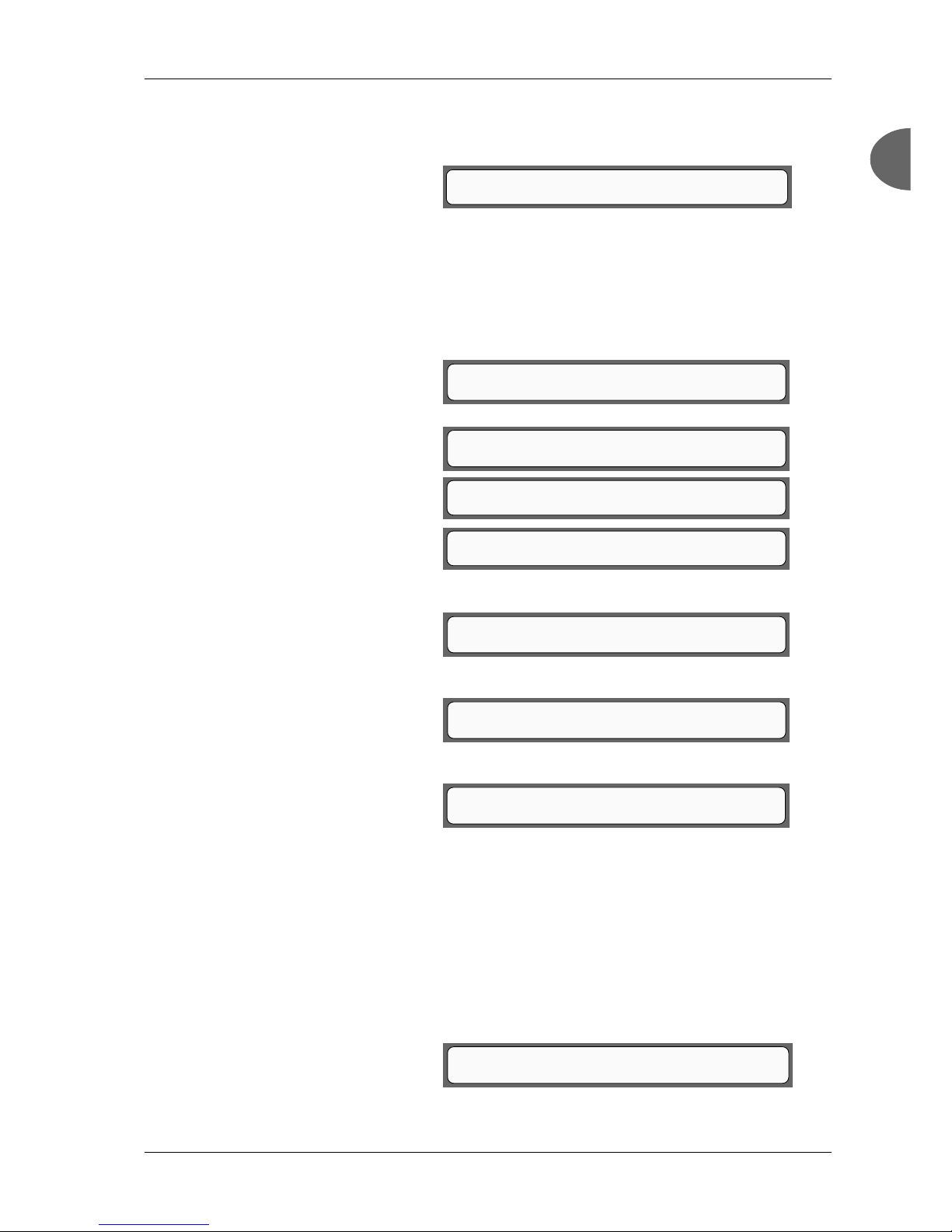
Phadia 100 - User Manual Instrument Specification and Installation
12-3501-20/12 Page 1.23
1
1
6.Install/Service
1.Login/Logout?
6.Install/Service
4.System parameters?
6.4.System parameters
1.Language?
6.4.1.Language
Language: ENGLISH?
6.4.1.Language
Time format: 24-HOUR?
6.4.1.Language
Time separator: :
9. If the displayed minute is
correct press enter. If you wish
to change minute type the
minute you want and press
enter.
Language
1. In Install/Service mode
press 4.
2. Press yes.
3. Press yes.
4. Press no until the language
you want appears, then press
yes.
5. Press no until the format
you want appears, then press
yes.
6. Press no until the format
you want appears, then press
yes.
7. Type the character you
want for separator between the
hour and minute and press en-
ter. For more characters press
the shift key and key 0-9 at the
same time.
Default Method
It is possible to choose the method that Phadia 100 displays as a default method
in different functions.
1. In Install/Service mode
press 4.
6.3.Date/Time
Minute: 10
6.4.1.Language
Date format: DAY-MONTH-YEAR?
6.Install/Service
1.Login/Logout?
Page 27
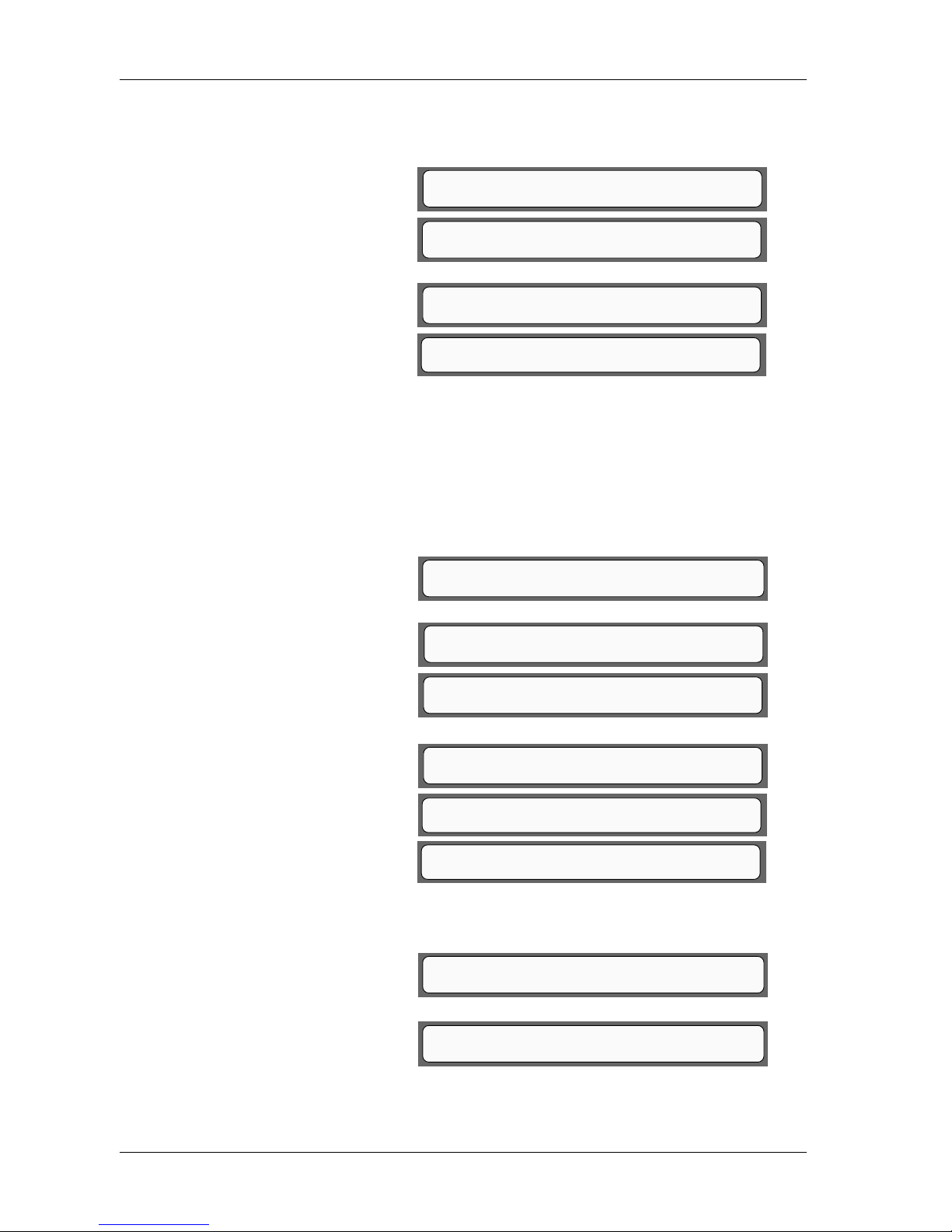
Instrument Specification and Installation Phadia 100 - User Manual
Page 1.24 12-3501-20/12
6.4.System parameters
2.Default Method?
6.4.2.Default Method
Method: ImmunoCAP Specific IgE 0-100?
6.4.System parameters
1.Language?
6.Install/Service
4.System parameters?
6.Install/Service
1.Login/Logout?
6.Install/Service
5.Contrasts?
2. Press yes.
3. In System Parameters
mode press 2.
4. Press yes.
5. Press no until the method
you want as default appears,
then press yes.
Set sIgE Method
The instrument can be set to use either ImmunoCAP Specific IgE 0-100 or
ImmunoCAP Specific IgE as sIgE method. At delivery ImmunoCAP Specific IgE
0-100 is set as default.
1. In Install/Service mode
press 4.
2. Press yes.
3. In System Parameters
mode press 9.
4. Press yes.
5. Press no until the sIgE
method you want appears, then
press yes.
Contrast
1. In Install/Service mode
press 5.
2. Press yes.
6.Install/Service
1.Login/Logout?
6.4.System parameters
9.Set sIgE Method?
6.4.9.Set sIgE Method
Method: ImmunoCAP Specific IgE 0-100?
6.4.System parameters
1.Language?
6.Install/Service
4.System parameters?
6.4.9.Set sIgE Method
Method: ImmunoCAP Specific IgE?
Page 28

Phadia 100 - User Manual Instrument Specification and Installation
12-3501-20/12 Page 1.25
1
1
NOTE! If you change the LCD contrast too much
is it impossible to read the text presented in the
window.
6.Install/Service
1.Login/Logout?
6.1.Login/Logout
3.Change password?
6.1.Login/Logout
1.Login?
3. Press yes.
4. Change the LCD contrast
by pressing the key below
BRIGHTER or DARKER.
Press enter when the contrast
is set.
5. Press no.
6. Press yes.
7. Change the printer con-
trast by pressing the key below
BRIGHTER or DARKER. The
contrast can be set between 0-
9. Press the key below PRINT
if you want to make a printout
to check the choosen contrast.
Press enter when the contrast
is right.
Set and Change Passwords
You find the settings and changing of passwords in the 6.1.Login/Logout menu.
Default Laboratory Password is "unicap". To change this password to a specific
one known only to authorized personnel, go to 6.Install/Service (as described
in the section Date/Time) and follow the description below.
1. In Install/Service mode
press yes.
2. In Login/Logout mode
press 3.
3. Press yes.
SELECT LCD CONTRAST
BRIGHTER DARKER
6.5.Contrasts
1.Set LCD Contrast?
6.5.Contrasts
2.Set Printer Contrast?
SELECT PRINTER CONTRAST
BRIGHTER DARKER PRINT Contrast:5
6.5.Contrasts
1.Set LCD Contrast?
Page 29
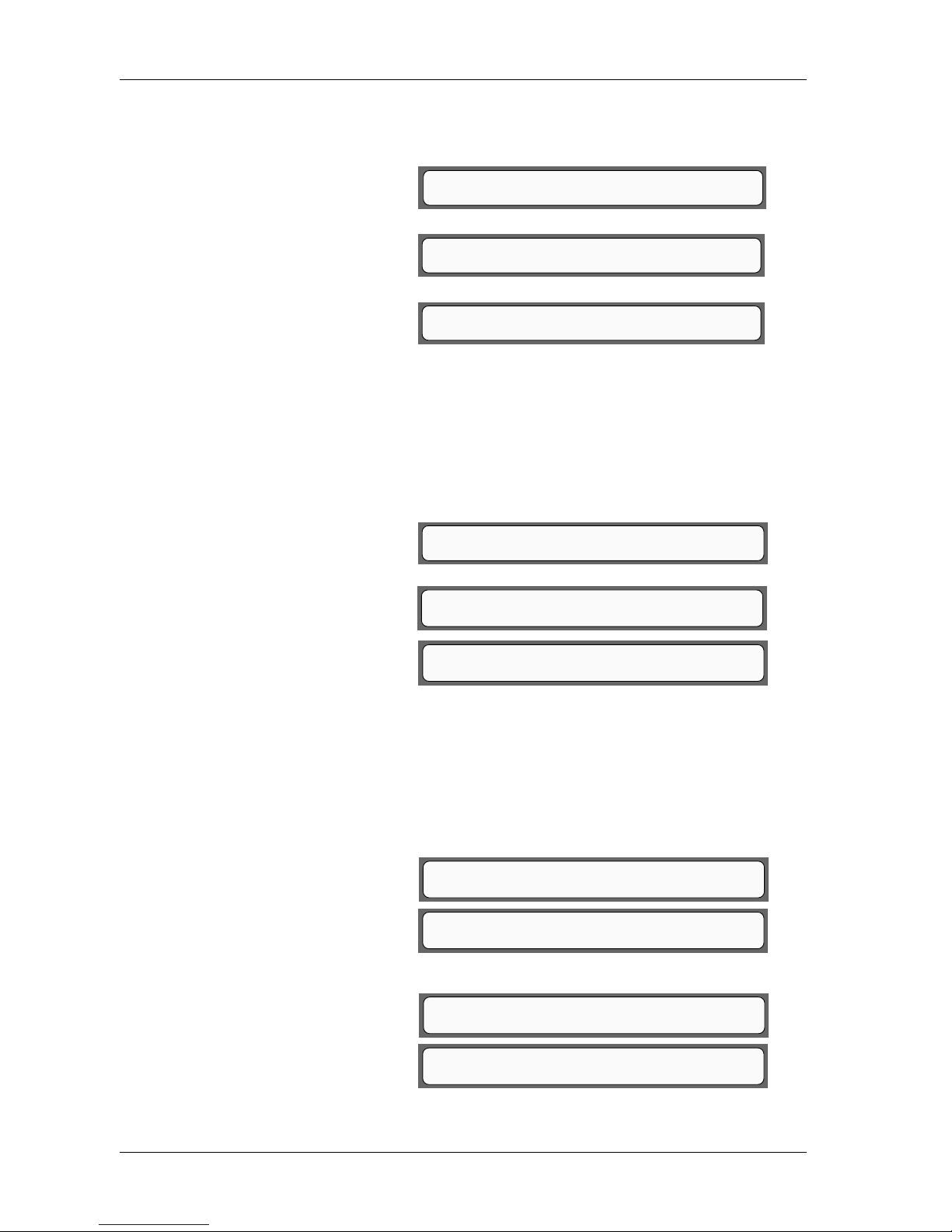
Instrument Specification and Installation Phadia 100 - User Manual
Page 1.26 12-3501-20/12
6.7.Communication parameters COM2
1.Baud rate?
6.7.1.Baud rate COM2
Baud rate: 9600?
6.7.Communication parameters COM2
1.Baud rate?
6.7.Communication parameters COM2
2.Data bits?
6.7.Communication parameters
Select Port: COM2?
4. Type in the new password,
then press enter.
5. Retype the new password,
then press enter.
6. The new password is set.
Communication Parameters
To enter this menu you need access to the laboratory password. In most cases
you do not need to change the settings for the communication parameters, if you
connect a bar code reader you sometimes need to change the settings. Follow the
steps below when you set the parameters for the bar code reader. To connect a
barcode reader of USB type, please contact your local Phadia representative.
1. In Install/Service mode
press 7.
2. Press yes.
3. Press no until the com-
munication port that you want
to change parameters for is displayed.
Instruments equipped with USB ports:
Choose COM2 to connect a bar code reader to the RS-232 port.
Instruments equipped with a diskette drive:
Choose COM3 to connect a bar code reader to the RS-232 port.
Confirm with yes.
4. Press yes.
5. Press no until the baud
rate you want appears, then
press yes.
6. Press no.
7. Press yes.
6.1.3.Change Password
New password:_
6.1.3.Change Password
Confirm password:_
6.1.3.Change Password
NEW PASSWORD SET
6.Install/Service
7.Communication parameters?
6.Install/Service
1.Login/Logout?
Page 30
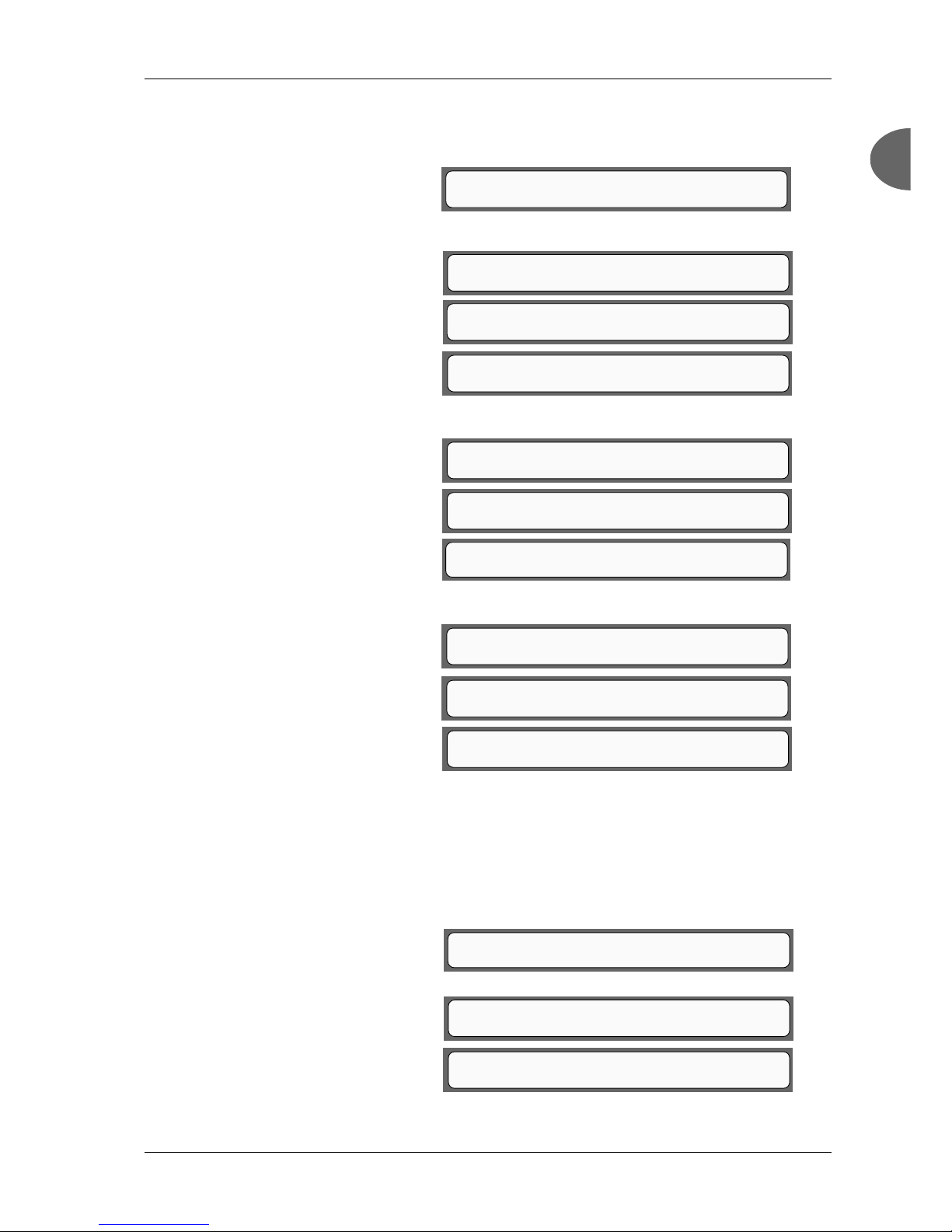
Phadia 100 - User Manual Instrument Specification and Installation
12-3501-20/12 Page 1.27
1
1
6.7.5.Port Usage COM2
Select Usage for COMPORT: BARCODE?
8. Press no until the data bits
you want appear, then press
yes.
9. Press no.
10. Press yes.
11. Press no until the stop bits
you want appear, then press
yes.
12. Press no.
13. Press yes.
14. Press no until the parity
you want appears, then press
yes.
15. Press no.
16. Press yes.
17. Press no until BARCODE
appears, then press yes.
Configure Phadia 100 for TCP/IP
When using IDM the IP address and the Port for IDM has to be set. To enter this
menu you need access to the laboratory password. Follow the steps below when
you set the IP address and Port.
1. In Install/Service mode
press 7.
2. Press yes.
3. Press no until 6 is dis-
played.
6.7.Communication parameters COM2
4.Parity?
6.7.Communication parameters COM2
5.Port Usage?
6.7.3.Stop bits COM2
Stop bits: 1?
6.7.Communication parameters COM2
3.Stop bits?
6.7.Communication parameters COM2
3.Stop bits?
6.7.Communication parameters COM2
4.Parity?
6.7.4.Parity COM2
Parity: NONE?
6.7.Communication parameters COM2
2.Data bits?
6.7.2.Data bits COM2
Data bits: 8?
6.Install/Service
1.Login/Logout?
6.Install/Service
7.Communication parameters?
6.7.Communication parameters COM2
6.IDM TCP/IP Address?
Page 31

Instrument Specification and Installation Phadia 100 - User Manual
Page 1.28 12-3501-20/12
4. Press yes.
5. Enter the TCP/IP Address,
then press Enter.
6. Press Enter to return to
the selection menu.
7. Press no until 7 is dis-
played.
8. Press yes.
9. Enter the TCP/IP Port (de-
fault port is 5004), then press
Enter.
Configure computer name
When using more than one Phadia 100 in the same network, the computer name
has to be set. To enter this menu you need access to the laboratory password.
Follow the steps below when you set the computer name.
1. In Install/Service mode
press 8.
2. Press yes.
3. Enter the computer name
(in this example BARU1431),
then press Enter.
6.7.6.IDM TCP/IP Address
Enter Address:
6.7.6.IDM TCP/IP Address
Enter Address:192.168.0.10
6.7.Communication parameters COM2
7.IDM TCP/IP Port?
6.7.6.IDM TCP/IP Port
Enter Port:
6.7.6.IDM TCP/IP Port
Enter Port: 5004
6.7.Communication parameters COM2
8.Computer name?
6.7.8.Computer
Computer name:
6.7.8.Computer
Computer name: BARU1431
Page 32

Phadia 100 - User Manual Routine Assay Run
12-3501-20/12 Page 2.1
2
3
4
5
6
2
13
Chapter 2 - Routine Assay Run
This chapter describes the set ups and
the functions of a routine assay with
Phadia 100.
Menu Structure 2
Moving in Menus 2
To Enter Data 3
Select Alternatives 4
Messages 4
Error Messages 5
Status Information 5
Message Information 5
Instrument Panel 7
Panel 8
Menus 9
Verification of Instrument Performance 16
ImmunoCAP Specific IgE 0-100 16
ImmunoCAP Specific IgE 18
ImmunoCAP Total IgE 19
ImmunoCAP ECP and ImmunoCAP Tryptase 20
ImmunoCAP Specific IgG and ImmunoCAP Specific IgA 22
ImmunoCAP Specific IgG4 23
EliA IgG, EliA IgA, EliA Calprotectin and EliA IgM 25
Calculation of CV % values 26
Training Mode 2 9
Introduction 30
Principles of Operation 32
Workflow 32
Notes and Warnings 34
Calibration Curve Assay 36
Enter Request 38
Load and Start 4 2
Page 33

Routine Assay Run Phadia 100 - User Manual
Page 2.2 12-3501-20/12
Menu Structure
When you switch on the instrument normally "Phadia 100" will be displayed for
about one minute. For version 2.34 and lower, If the instrument has been in use
for a very long time without being switched off, it will take longer time before
it is ready for use. In some cases it might even take 10 or 20 minutes.
For Phadia 100 Ver.3.0, use the menu 6.13.Shutdown and follow the instructions displayed to safely shut down the instrument. Never switch the instrument
off and then promptly on again! Wait at least 10 seconds before switching it on
again.
When you switch the instrument on, the first menu to be displayed is the menu
that you worked with when the instrument was switched off. You return to
1.Prepare Run by pressing the mode key.
If you want to enter the Prepare Run mode, simply press the yes key. A sentence
with a question mark is answered with yes or no, otherwise you can press the
enter key to confirm and save the data.
To enter another menu item you can either press the no key or you can press a
number key to reach the level represented by that number. For example if you
want to reach the Quality Control mode, you can press the number 4 key.
If you are in a menu you want to leave, press the mode key. Note that in most
cases, when you use the mode key, changes done in the mode you leave will not
be saved. To save any changes press the enter key.
On the following pages the menu tree is described.
Moving in Menus
This is the first menu to be
displayed on Phadia 100. In
this menu you find the version
number of the software in your
Phadia 100, the time and the
first menu item. You can answer the question with yes or
no.
NOTE! Use the no and yes or a number key to
get to the menu item you want to work with.
Use the mode key to quit the mode you are in.
Note that changes done will not be saved.
The enter key will save the data you typed.
Phadia 100 Ver.3.0 13:48:33
1.Prepare Run?
Page 34

Phadia 100 - User Manual Routine Assay Run
12-3501-20/12 Page 2.3
2
3
4
5
6
2
13
1.Prepare Run
1.Enter Request?
1.1.Enter Request [28]
Enter Sample ID:_
If you press no you will come to
the next menu item (in this case
2.Abort Run). You can also
select a key that represents the
number of the menu item you
want to select, in this
case 2.
If you press the yes key you
will enter the Prepare Run
Mode.
In the Prepare Run mode you
can select between the menus
using yes, no or a number key.
To Enter Data
When there is an underline you
can type a value. If you want to
enter a new value delete the old
value and then type the new.
The typed value is saved when
you press enter.
When you enter data you can use the following keys:
enter will save the data you entered
+/- will display a minus
shift + +/- will display a plus
del will delete data one step at a time
shift + del will delete the whole line
yes will move cursor one step to the right
no will move cursor one step to the left
shift + enter will display default value (when there is a default value)
mode will step up one menu level
Phadia 100 Ver.3.0 13:48:33
2.Abort Run?
Phadia 100 Ver.3.0 13:48:33
1.Prepare Run?
Page 35

Routine Assay Run Phadia 100 - User Manual
Page 2.4 12-3501-20/12
1.3.1.Load Reagents
LOAD 2220 ul DEV SOL IN POS E
ccc
3.2.2.Specific Run
Run: (23) 090522 11:05?
Select Alternatives
In this case you can select an
alternative by pressing no and
then yes on the option you
want. You can also enter the
sequence number using the
number keys.
When you select data you can use the following keys:
yes selects the displayed alternative
enter selects the displayed alternative
no displays the next alternative
shift + no displays previous alternative
1 - 9 displays the alternative represented by the typed number
shift + enter displays default value (when there is a default value) and is also
used for shipping
mode abort the selection by moving up one menu level
To select an alternative
press the key that represents the alternative you
want to select. In this case
press R if you want to select ECP as the method for
calibrators.
In some cases the displayed alternatives are words that reach over two keys, in
this case any of the keys can be pressed for that alternative. If there are more than
8 alternatives you can press alt to see the rest of the alternatives.
Messages
If there is a message that remains on the display you can
press enter to confirm or remove the message.
You can always use mode to leave the mode you are in and step up to the menu
above.
NOTE! mode will not save any entered data.
Q W E R T Y U I O P
SELECT METHOD FOR CALIBRATORS
sIgE tIgE ECP Tryp sIgG sIgA El-G El-A
Page 36

Phadia 100 - User Manual Routine Assay Run
12-3501-20/12 Page 2.5
2
3
4
5
6
2
13
5.1.Add Method
E103: FILE NOT FOUND!
Error Messages
There are three different types
of error messages that can be
displayed. This is the type that
will remain on the display until
you press a key (any key).
This type is the abort or continue type. Press yes or no to
continue.
The fatal error type has an Enumber and a double exclamation mark. Please make a note
about the circumstances and
the error number, then turn the
instrument off. Contact your
local Phadia representative for
service.
For further information regarding error messages see chapter 12, Error Handling.
Status Information
The status key displays information about the process taking place. The information can
be accessed at any time by pressing status.
The status information may also be displayed automatically to indicate a certain
status, e.g. when a process is finished.
The only keys available at status information is mode to return to the previous
display and message to go to the message information. The number in the
upper right corner refers to the assay number.
Message Information
The message key displays in-
formation about errors during
the process that is taking place.
The message information can
be accessed at any time by pressing message.
PROCESS STATUS 02:10:33 34
Sample WASH ImmunoCAP 1-4
4.3.1.Specific Calibrators
E009: MEDIA WRITE-PROTECTED, ABORT?
4.5.3.Export Calibrators
E089: INTERNAL ERROR!!
64: FATAL #25.01 090516 18:45:23
PIPETTE Z MOTOR BENT PIPETTE
Page 37

Routine Assay Run Phadia 100 - User Manual
Page 2.6 12-3501-20/12
The message information may also be displayed automatically when an error
occurs.
At the message information you can step back in the list of previous errors by
pressing message. With no you can step forward again.
To exit message information press mode to return to previous display or press
status to go to the status information.
Page 38

Phadia 100 - User Manual Routine Assay Run
12-3501-20/12 Page 2.7
2
3
4
5
6
2
13
WQ
TUI
Y
OP
RE
SA
G
J
K
H
L
enter
FD
Z
VNM
B
space
CX
shift
alt
lid
open
mode
yes no
status
message
87
5
6
132
0
del
.
9
enter
paper
feed
temp
process
PC remote
+/-
Press the
shift key for
capital
letters and
special
characters
underneath
number.
Press the space
key when you
want spacing
between
characters on
the display.
Press the alt key to
change method in
the mode where you
enter tests. You also
use the alt key to
choose letters
specific to your
language.
Press the
enter key
to confirm
a function
or entered
text.
Use the mode
key to step up
one menu level.
Use the del
key to delete
the previous
character on
the display.
You can
answer a
question with
yes or no.
Press the enter
key to confirm
a function or
entered text.
Press the
paper feed key
to feed paper
through the
printer.
Press the lid
open key to
open the
processing lid.
Press the
message key
to display the
message page
with infor-
mation about
errors during
the process.
Press the status
key to display
the status page
with informa-
tion about the
active process.
Lit when
power is on.
Lit when
temperature is
within range,
otherwise
flashing light.
Lit when the
instrument is
processing.
Lit when
you use a
PC remote.
Instrument Panel
4
Page 39

Routine Assay Run Phadia 100 - User Manual
Page 2.8 12-3501-20/12
Panel
The panel consist of the keyboard and the display.
The backlit display contains two rows with 40 characters in each row. The
keyboard contains 51 keys.
The printer is a 40/80 character width printer.
Besides the alphanumeric keys you also have some functional keys. The
functional keys are described on the pages before.
To the right of the display you have some LEDs for power, temperature,
processing and PC remote. If any of the LEDs is lit the function is activated.
Page 40

Phadia 100 - User Manual Routine Assay Run
12-3501-20/12 Page 2.9
2
3
4
5
6
2
13
Menus
1.Prepare Run
1.1.Enter Request
1.2.Print Lists
1.3.Load and Start
1.3.1.Load Samples
1.3.2.Load Reagents
1.3.3.Load ImmunoCAP/Load EliA Well
1.3.4.Start Process
1.4.Edit Request
1.4.1.Edit Sample ID
1.4.1.1.Change Sample ID
1.4.1.2.Change Test
1.4.1.3.Add Test
1.4.1.4.Delete Test
1.4.2.Delete Sample ID
1.4.3.Delete Calibrators
1.5.Load Old Run
1.6.ImmunoCAP<->PC
1.6.1.Import Run
1.6.2.Export Run
2.Abort Run
2.1.Abort Prepared Run
2.1.1.Delete All Request Data
2.1.2.Remove Single ImmunoCAP/Remove Single EliA Well
2.1.3.Remove All ImmunoCAP/Remove All EliA Wells
2.2.Abort Process
Page 41

Routine Assay Run Phadia 100 - User Manual
Page 2.10 12-3501-20/12
3.Data Evaluation
3.1.Print Patient Report
3.1.1.All Samples in a Run
3.1.2.Specific Sample
3.2.Print Laboratory Report
3.2.1.Summary of Runs
3.2.2.Specific Run
3.2.3.Specific Run, Select Calibrators
3.2.4.Specific Run, switch CC
3.2.5.Specific Run, disable CC
3.2.6.Specific Run, disable blank error
3.2.7.Specific Run, disable fatal error
3.3.Export Data
3.4.Import Data
4.Quality Control
4.1.Print Log
4.1.1.Quality control-log
4.1.2.Curve control-log
4.2.Edit Log
4.2.1.Quality control-log
4.2.2.Curve control-log
4.3.Print Calibrators
4.3.1.Specific Calibrators
4.4.Edit Calibrators
4.4.1.Set active Calibrators
4.4.2.Accept Calibrators
4.4.3.Edit Calibrator point
4.5.ImmunoCAP<->PC
4.5.1.Export Quality control-logs
4.5.2.Export Curve control-logs
4.5.3.Export Calibrators
Page 42

Phadia 100 - User Manual Routine Assay Run
12-3501-20/12 Page 2.11
2
3
4
5
6
2
13
* This menu can be reached if you are logged in with laboratory password.
** Cannot be edited for Phadia AB default methods.
5.Method Setup*
5.1.Add Method
5.2.Edit Method
5.2.1.General parameters
5.2.1.1.Name**
5.2.1.2.Abbreviated name**
5.2.1.3.Allow Monthly calibration**
5.2.1.4.Cal code on ImmunoCAP/EliA Well
5.2.1.5.Sequence number**
5.2.1.6.Method priority**
5.2.1.7.Diluent**
5.2.1.8.Diluent in pos. G
5.2.1.9.Action list number**
5.2.1.10.Reverse Calibrators**
5.2.1.11.Default Cut-off Concentration**
5.2.2.Reagents**
5.2.2.1.Volume**
5.2.2.2.Incubation time**
5.2.2.3.Identity**
5.2.3.Reference
5.2.3.1.Curve control
5.2.3.1.1.Add Curve ctrl**
5.2.3.1.2.Edit Curve ctrl
5.2.3.1.2.1.Status**
5.2.3.1.2.2.Identity**
5.2.3.1.2.3.Test name**
5.2.3.1.2.4.Replicate**
5.2.3.1.2.5.Concentration**
5.2.3.1.2.6.Expected s
5.2.3.1.2.7.Limit s Inner
5.2.3.1.2.8.Limit s Outer
5.2.3.1.2.9.Log start date
5.2.3.1.3.Delete Curve ctrl**
5.2.3.2.Calibrators
5.2.3.2.1.Test name**
5.2.3.2.2.Age until warning
5.2.3.2.3.Max. flagged time**
5.2.3.2.4.Max. reactivate time**
5.2.3.2.5.Max. bad replicates**
5.2.3.2.6.Low RU on zero-point**
5.2.3.2.7.Quotient Point
5.2.3.2.8.Add Point**
5.2.3.2.9.Edit Point**
5.2.3.2.10.Delete Point**
5.2.3.3.Blank**
Page 43

Routine Assay Run Phadia 100 - User Manual
Page 2.12 12-3501-20/12
** Cannot be edited for Phadia AB default methods.
5.2.4.Presentation**
5.2.4.1.X-axis**
5.2.4.1.1.Text**
5.2.4.1.2.Scale**
5.2.4.1.3.Unit**
5.2.4.2.Y-axis**
5.2.4.2.1.Text**
5.2.4.2.2.Scale**
5.2.4.2.3.Unit**
5.2.4.2.4.Fixed scale
5.2.5.Calculation**
5.2.5.1.Calculation type**
5.2.5.2.Normal Weight**
5.2.5.3.Predicted Variance A**
5.2.5.4.Predicted Variance B**
5.2.5.5.Robust Weight**
5.2.5.6.Min. Coeff. of Correlation**
5.2.5.7.Zero-point
5.2.5.8.Lowest concentration
5.2.6.Report Type
5.2.6.1.Cut-off
5.2.6.1.1.Text below reference
5.2.6.1.2.Text above reference
5.2.6.2.Reference curve
5.2.6.2.1.Concentration unit**
5.2.6.2.2.Text below lowest
5.2.6.2.3.Add Class border**
5.2.6.2.4.Edit Class border
5.2.6.2.5.Delete Class border**
5.2.6.2.6.Quantitative Below
5.2.6.2.7.Quantitative Above
5.2.6.2.8.Use Calc Quant Above
5.2.6.3.Cut-off 2 (or ASM class)
5.2.6.3.1.Text below lowest
5.2.6.3.2.Add Class border**
5.2.6.3.3.Edit Class border
5.2.6.3.4.Delete Class border**
5.2.6.4.Extra Reference classes
5.2.6.4.1.Text below lowest
5.2.6.4.2.Add Class border**
5.2.6.4.3.Edit Class border
5.2.6.4.4.Delete Class border**
5.2.6.5.Extra Cut-off 2 (or Extra ASM classes)
5.2.6.5.1.Text below lowest
5.2.6.5.2.Add Class border**
5.2.6.5.3.Edit Class border
5.2.6.5.4.Delete Class border**
Page 44

Phadia 100 - User Manual Routine Assay Run
12-3501-20/12 Page 2.13
2
3
4
5
6
2
13
** Cannot be edited for Phadia AB default methods.
5.2.7.Tests
5.2.7.1.Add Test
5.2.7.2.Edit Test
5.2.7.2.1.Test name
5.2.7.2.2.Full name
5.2.7.2.3.Replicate
5.2.7.2.4.Report concentration
5.2.7.2.5.Report class
5.2.7.2.6.Report cut-off
5.2.7.2.7.Report cut-off 2/Report ASM class
5.2.7.2.8.Report quotient
5.2.7.2.9.Concentration unit**
5.2.7.2.10.Concentration factor**
5.2.7.2.11.Highest concentration**
5.2.7.2.12.Decimals for conc <10**
5.2.7.2.13.Use Lot Specific Code**
5.2.7.2.14.Dilution factor
5.2.7.2.15.Dilution method
5.2.7.2.16.Diluent**
5.2.7.2.17.Cut-off concentration*
5.2.7.2.18.Emphasize on reports**
5.2.7.2.19.Quant Below undiluted
5.2.7.2.20.Quant Above undiluted
5.2.7.2.21.Quant Below diluted
5.2.7.2.22.Quant Above diluted
5.2.7.2.23.Diluent in pos. G
5.2.7.2.24.Quality Club Index (not used)
5.2.7.2.25.Lower detection limit
5.2.7.3.Delete Test
5.2.7.4.Change Report for All
5.2.8.Unknowns
5.2.8.1.Dilution method
5.2.8.2.Dilution factor
5.2.8.3.%CV limit**
5.2.9.Quality control
5.2.9.1.Add QC
5.2.9.2.Edit QC
5.2.9.2.1.Status
5.2.9.2.2.Identity
5.2.9.2.3.Test name
5.2.9.2.4.Replicate
5.2.9.2.5.%CV limit resp
5.2.9.2.6.Expected conc
5.2.9.2.7.Expected s
5.2.9.2.8.Limit s
5.2.9.2.9.Range minimum
5.2.9.2.10.Range maximum
5.2.9.2.11.Log start date
5.2.9.2.12.Lot number
5.2.9.2.13.Predilution factor
5.2.9.2.14.Instr.dilution factor
5.2.9.2.15.Type of QC
5.2.9.2.16.Order
5.2.9.3.Delete QC
Page 45

Routine Assay Run Phadia 100 - User Manual
Page 2.14 12-3501-20/12
* This menu can be reached if you are logged in with laboratory password.
5.3.Delete Method**
5.4.Print Method
5.4.1.Summary of Methods
5.4.2.Specific Method
5.4.3.All Methods
5.5.Export Method
5.5.1.Specific Method
5.5.2.All Methods
5.6.Import Method
6.Install/Service
6.1.Login/Logout
6.1.1.Login
6.1.2.Logout
6.1.3.Change Password
6.2.Test Panels
6.2.1.Add Test Panel
6.2.2.Edit Test Panel
6.2.2.1.Add Test
6.2.2.2.Delete Test
6.2.3.Delete Test Panel
6.2.4.Print Test Panel
6.2.4.1.Summary of Test Panel
6.2.4.2.Specific Test Panel
6.2.4.3.All Test Panels
6.3.Date/Time
6.4.System Parameters
6.4.1.Language
6.4.2.Default Method
6.4.3.Patient Report Options
6.4.3.1.Report Comments
6.4.3.2.Allow Tests from Several Runs
6.4.4.Laboratory Report Options
6.4.4.1.Include Calibration curve
6.4.4.2.Include Calibrator data
6.4.4.3.Unknown Data order
6.4.4.4.Number of Copies
6.4.4.5.Print Lot information
6.4.4.6.Print Action list
6.4.4.7.Print Error list
6.4.5.Operating Mode
Page 46

Phadia 100 - User Manual Routine Assay Run
12-3501-20/12 Page 2.15
2
3
4
5
6
2
13
* This menu can be reached if you are logged in with laboratory password.
6.4.8.External Printer Settings
6.4.9.Set sIgE Method
6.5.Contrasts
6.5.1.Set LCD Contrast
6.5.2.Set Printer Contrast
6.6.Article Management*
6.6.1.Add Article
6.6.2.Edit Article
6.6.3.Delete Article
6.7.Communication Parameters*
6.7.1.Baud rate
6.7.2.Data bits
6.7.3.Stop bits
6.7.4.Parity
6.7.5.Port Usage
6.7.6.IDM TCP/IP Address
6.7.7.IDM TCP/IP Port
6.7.8.Computer
6.9.Maintenance
6.9.1.Daily Maintenance
6.9.2.Monthly Maintenance
6.9.3.FluoroC
6.9.3.1.FluoroC Run
6.9.3.2.FluoroC Log
6.9.4.System Rinse
6.9.5.Run Blanks
6.9.6.Run Selftest
6.9.7.Weekly Maintenance
6.9.8.Semiannual Maintenance
6.10.Training-Mode
6.11.Export Debug Files
6.11.1.Export Debug Log Files
6.11.2.Export Debug Run Files
6.11.3.Create Instrument Event Log
6.12.Upgrade
6.13.Shutdown
Page 47

Routine Assay Run Phadia 100 - User Manual
Page 2.16 12-3501-20/12
V erification of Instrument Performance
To verify the instrument performance before using the instrument in routine runs,
please follow the instructions below.
A number of laboratories have accreditation for running specified tests. To
receive and obtain this accreditation proof regarding the quality of the results is
requested. Below find a suggestion on how to test the performance of different
methods in Phadia100.
This protocol also can be used just to check the performance of a specific method
or Phadia100 instrument. Examples are given below.
Other methods can use a suiting protocol as one of the examples below, for
example to verify Specific IgA the protocol for Specific IgG can be used and to
verify Tryptase the protocol for ECP can be used.
The following general reagents are required:
Development Kit
Washing Solution
ImmunoCAP Specific IgE 0-100
Reagents for ImmunoCAP Specific IgE 0-100
ImmunoCAP Specific IgE
ImmunoCAP Specific IgE Calibrators 0-100
ImmunoCAP Specific IgE Control
ImmunoCAP Specific IgE Negative Control
Anti-IgE ImmunoCAP
ImmunoCAP Allergen d1
ImmunoCAP Allergen e1
ImmunoCAP Allergen t3
or other allergens included in ImmunoCAP Specific IgE Control;
d1, e1, g6, m6, t3, w1, or ImmunoCAP Specific IgE f1 Control
Protocol for acceptance of ImmunoCAP Specific IgE 0-100
Run 1:
• Full calibration curve (0, 0.35, 0.7, 3.5, 17.5, 100 kU IgE/l, in duplicates this
is set as default in the software when a calibration curve is requested).
• ImmunoCAP Specific IgE Control tested for three allergens in duplicate
(define controls according to Chapter 4, Assay Run Editing Functions)
Page 48

Phadia 100 - User Manual Routine Assay Run
12-3501-20/12 Page 2.17
2
3
4
5
6
2
13
• ImmunoCAP Specific IgE Negative Control tested for the same three
allergens as above, in duplicate
• At least six individual patient samples in duplicate, any allergens
Criteria for acceptance of Run 1:
• The instrument software accepts the curve
• The mean values for ImmunoCAP Specific IgE Control is within given range
• ImmunoCAP Specific IgE Negative Control will give results below 0.35 kU
A
/l
with allergen ImmunoCAP for all replicates
Run 2 and 3:
• Curve controls 1 and 2 (single replicate, as default)
• ImmunoCAP Specific IgE Control tested for three allergens in duplicate.
• ImmunoCAP Specific IgE Negative Control tested for the same three
allergens as above, in duplicate
• At least six individual patient samples (same as in the first run) in duplicate,
same allergens as in the first run
Criteria for acceptance of Runs 2 and 3:
• Curve controls are within range, the run is accepted by the instrument
software
• The mean values for ImmunoCAP Specific IgE Control are within given
ranges
• ImmunoCAP Specific IgE Negative Control will give results below 0.35 kU
A
/l
with allergen ImmunoCAP for all replicates
Criteria for total acceptance of ImmunoCAP Specific IgE 0-100:
• Criteria for Runs 1 through 3 are fulfilled
• Pooled coefficients of variation (CV) within runs are
< 6% for ImmunoCAP
Specific IgE Control and patient samples
• Total CV (%) for ImmunoCAP Specific IgE Control and patient samples are
< 10%
Printouts of laboratory reports and patient reports can be done.
Calculate the CV as described in Calculation of CV % values.
If all the criteria for total acceptance are fulfilled, results can be used for clinical
routine.
When method is accepted, remember to set replicate to 1 as default for the
unknown samples and to set replicate of controls as desired.
In order to maintain the instrument's performance, please follow instructions in
chapter 11, Maintenance.
Page 49

Routine Assay Run Phadia 100 - User Manual
Page 2.18 12-3501-20/12
ImmunoCAP Specific IgE
Reagents for ImmunoCAP Specific IgE
ImmunoCAP Specific IgE
ImmunoCAP Specific IgE Calibrators
ImmunoCAP Specific IgE Control
ImmunoCAP Specific IgE Negative Control
Anti-IgE ImmunoCAP
ImmunoCAP Allergen d1
ImmunoCAP Allergen e1
ImmunoCAP Allergen t3
or other allergens included in ImmunoCAP Specific IgE Control;
d1, e1, g6, m6, t3, w1, or ImmunoCAP Specific IgE f1 Control
Protocol for acceptance of ImmunoCAP Specific IgE
Run 1:
• Full calibration curve (0.35, 0.7, 3.5, 17.5, 50, 100 kU IgE/l, in duplicates
this is set as default in the software when a calibration curve is requested).
• ImmunoCAP Specific IgE Control tested for three allergens in duplicate
(define controls according to Chapter 4, Assay Run Editing Functions)
• ImmunoCAP Specific IgE Negative Control tested for the same three
allergens as above, in duplicate
• At least six individual patient samples in duplicate, any allergens
Criteria for acceptance of Run 1:
• The instrument software accepts the curve
• The mean values for ImmunoCAP Specific IgE Control is within given range
• ImmunoCAP Specific IgE Negative Control is negative for all replicates
Run 2 and 3:
• Curve controls 1 and 2 (single replicate, as default)
• ImmunoCAP Specific IgE Control tested for three allergens in duplicate.
• ImmunoCAP Specific IgE Negative Control tested for the same three
allergens as above, in duplicate
• At least six individual patient samples (same as in the first run) in duplicate,
same allergens as in the first run
Page 50

Phadia 100 - User Manual Routine Assay Run
12-3501-20/12 Page 2.19
2
3
4
5
6
2
13
Criteria for acceptance of Runs 2 and 3:
• Curve controls are within range, the run is accepted by the instrument
software
• The mean values for ImmunoCAP Specific IgE Control are within given
ranges
• ImmunoCAP Specific IgE Negative Control is negative for all replicates
Criteria for total acceptance of ImmunoCAP Specific IgE:
• Criteria for Runs 1 through 3 are fulfilled
• Pooled coefficients of variation (CV) within runs are
< 6% for ImmunoCAP
Specific IgE Control and patient samples
• Total CV (%) for ImmunoCAP Specific IgE Control and patient samples are
< 10%
Printouts of laboratory reports and patient reports can be done.
Calculate the CV as described in Calculation of CV % values.
If all the criteria for total acceptance are fulfilled, results can be used for clinical
routine.
When method is accepted, remember to set replicate to 1 as default for the
unknown samples and to set replicate of controls as desired.
In order to maintain the instrument's performance, please follow instructions
in chapter 11, Maintenance.
ImmunoCAP Total IgE
Reagents for ImmunoCAP Total IgE
ImmunoCAP Total IgE
ImmunoCAP Total IgE Calibrators
ImmunoCAP Total IgE Control LMH
Protocol for acceptance of ImmunoCAP Total IgE
Run 1:
• Full calibration curve (2, 10, 50, 200, 1000, 5000 kU IgE/l, in duplicates this is set as default in the software when a calibration curve is requested)
• ImmunoCAP Total IgE Controls, three levels in duplicate (define controls
according to Chapter 4, Assay Run Editing Functions)
• At least six individual patient samples in duplicate
Page 51

Routine Assay Run Phadia 100 - User Manual
Page 2.20 12-3501-20/12
Criteria for acceptance of Run 1:
• The instrument software accepts the curve
• The mean values for ImmunoCAP Total IgE Controls are within given ranges
Run 2 and 3:
• Curve controls 1 and 2 (single replicate, as default)
• ImmunoCAP Total IgE Controls, three levels in duplicate
• At least six individual patient samples in duplicate
Criteria for acceptance of Runs 2 and 3:
• Curve controls are within given ranges, the run is accepted by the instrument
software
• The mean values for ImmunoCAP Total IgE Controls are within given
ranges
Criteria for total acceptance of ImmunoCAP Total IgE:
• Criteria for Runs 1 through 3 are fulfilled
• Pooled coefficients of variation (CV) within assay runs are
< 6% for
ImmunoCAP Total IgE Controls and patient samples
• Total CV (%) for ImmunoCAP Total IgE Control and patient samples are
< 10%
Printouts of laboratory reports and patient reports can be done.
Calculate the CV as described in Calculation of CV % values.
If all the criteria for total acceptance are fulfilled, results can be used for clinical
routine.
When method is accepted, remember to set replicate to 1 as default for the
unknown samples and to set replicate of controls as desired.
In order to maintain the instrument in good shape, please follow instructions in
chapter 11, Maintenance.
ImmunoCAP ECP and ImmunoCAP Tryptase
Reagents for ImmunoCAP ECP
ImmunoCAP ECP
ImmunoCAP ECP Calibrators
ImmunoCAP ECP Control
Page 52

Phadia 100 - User Manual Routine Assay Run
12-3501-20/12 Page 2.21
2
3
4
5
6
2
13
Protocol for acceptance of ImmunoCAP ECP and ImmunoCAP
Tryptase
Below you see an example for ImmunoCAP ECP. This is applicable also for
ImmunoCAP Tryptase. The reagents differ depending on selected method.
Run 1:
• Full calibration curve (2, 5, 15, 100, 200 µg ECP/l, in duplicates - this is set
as default in the software when a calibration curve is requested)
• ImmunoCAP ECP Control in four replicates (define controls according to
Chapter 4, Assay Run Editing Functions)
• At least six individual patient samples in duplicate
Criteria for acceptance of Run 1:
• The instrument software accepts the curve
• The mean value for ImmunoCAP ECP Control is within given range
Run 2 and 3:
• Curve control 1 (two replicates, as default)
• ImmunoCAP ECP Control in four replicates
• At least six individual patient samples in duplicate
Criteria for acceptance of Runs 2 and 3:
• Curve control is within range, the run is accepted by the instrument software
• The mean value for ImmunoCAP ECP Control is within given range
Criteria for total acceptance of ImmunoCAP ECP:
• Criteria for Runs 1 through 3 are fulfilled
• Pooled coefficient of variation (CV) within assay runs are
< 6% for
ImmunoCAP ECP Control and patient samples
• Total CV (%) for ImmunoCAP ECP Control and patient samples are
< 10%
Printouts of laboratory reports and patient reports can be done.
Calculate the CV as described in Calculation of CV % values.
If all the criteria for total acceptance are fulfilled results can be used for clinical
routine.
When method is accepted, remember to set replicate to 1 as default for the
unknown samples and to set replicate of controls as desired.
In order to maintain the instrument in good shape, please follow instructions in
chapter 11, Maintenance.
Page 53

Routine Assay Run Phadia 100 - User Manual
Page 2.22 12-3501-20/12
ImmunoCAP Specific IgG and
ImmunoCAP Specific IgA
Reagents for ImmunoCAP Specific IgG
ImmunoCAP Specific IgG
IgA/IgG Calibrator ImmunoCAP
ImmunoCAP Specific IgG Calibrators
ImmunoCAP Specific IgG Curve Controls
ImmunoCAP Gliadin
ImmunoCAP i1
ImmunoCAP Gliadin Control IgA/IgG LMH
ImmunoCAP Specific IgG Control LMH
ImmunoCAP Specific IgG/IgG4 Control L
ImmunoCAP Specific IgG/IgG4 i1 Control H
Protocol for acceptance of ImmunoCAP Specific IgG and
ImmunoCAP Specific IgA
Below you see an example for ImmunoCAP Specific IgG. This is applicable also
for ImmunoCAP Specific IgA. The reagents differ depending on selected
method.
Run 1:
• Full calibration curve (0.02, 0.04, 0.1, 0.3, 1.0, 2.0 mg/l, in duplicates - this
is set as default in the software when a calibration curve is requested)
• All controls, tested in duplicate
• At least six individual patient samples in duplicate
Critieria for acceptance of Run 1:
• The instrument software accepts the curve
• The mean values for the controls are within given ranges
Run 2 and 3:
• Curve controls 1 and 2 (single replicate, as default)
• All controls, tested in duplicate
• At least six individual patient samples (same as in the first run) in duplicate
Page 54

Phadia 100 - User Manual Routine Assay Run
12-3501-20/12 Page 2.23
2
3
4
5
6
2
13
Criteria for acceptance of Runs 2 and 3:
• Curve controls are within range, the run is accepted by the instrument
software
• The mean values for the controls are within given ranges
Criteria for total acceptance of ImmunoCAP Specific IgG:
• Criteria for Runs 1 through 3 are fulfilled
• Pooled coefficients of variation (CV) within runs are
< 8% for controls and
patient samples
• Total CV (%) for controls and positive patient samples are
< 12%
Printouts of laboratory reports and patient reports can be done.
Calculate the CV as described in Calculation of CV % values.
If all the criteria for total acceptance are fulfilled, results can be used for clinical
routine.
When method is accepted, remember to set replicate to 1 as default for the
unknown samples and to set replicate of controls as desired.
In order to maintain the instrument's performance, please follow instructions in
chapter 11, Maintenance.
ImmunoCAP Specific IgG4
Reagents for ImmunoCAP Specific IgG4
ImmunoCAP Specific IgG4
IgA/IgG Calibrator ImmunoCAP
ImmunoCAP IgG4 Calibrators
ImmunoCAP Specific IgG4 Curve Controls
ImmunoCAP i1
ImmunoCAP Specific IgG Control LMH
ImmunoCAP Specific IgG/IgG4 Control L
ImmunoCAP Specific IgG/IgG4 i1 Control H
Page 55

Routine Assay Run Phadia 100 - User Manual
Page 2.24 12-3501-20/12
Protocol for acceptance of ImmunoCAP Specific IgG4
Run 1:
• Full calibration curve (0, 3, 15, 35, 120, 300 µg/l, in duplicates - this is set
as default in the software when a calibration curve is requested)
• All controls, tested in duplicate
• At least six individual patient samples in duplicate
Critieria for acceptance of Run 1:
• The instrument software accepts the curve
• The mean values for the controls are within given ranges
Run 2 and 3:
• Curve controls 1 and 2 (single replicate, as default)
• All controls, tested in duplicate
• At least six individual patient samples (same as in the first run) in duplicate
Criteria for acceptance of Runs 2 and 3:
• Curve controls are within range, the run is accepted by the instrument
software
• The mean values for the controls are within given ranges
Criteria for total acceptance of ImmunoCAP Specific IgG4:
• Criteria for Runs 1 through 3 are fulfilled
• Pooled coefficients of variation (CV) within runs are
< 8% for controls and
patient samples
• Total CV (%) for controls and positive patient samples are
< 12%
Printouts of laboratory reports and patient reports can be done.
Calculate the CV as described in Calculation of CV % values.
If all the criteria for total acceptance are fulfilled, results can be used for clinical
routine.
When method is accepted, remember to set replicate to 1 as default for the
unknown samples and to set replicate of controls as desired.
In order to maintain the instrument's performance, please follow instructions
in chapter 11, Maintenance.
Page 56

Phadia 100 - User Manual Routine Assay Run
12-3501-20/12 Page 2.25
2
3
4
5
6
2
13
EliA IgG, EliA IgA, EliA IgM and EliA
Calprotectin
Reagents for EliA IgG
EliA IgG Conjugate
EliA Diluent
EliA ANA Control
EliA IgG Calibrators
EliA dsDNA Wells
In addition six individual patient samples per method are required.
Protocol for acceptance of EliA IgG, EliA IgA and EliA IgM
Below you see an example for EliA IgG. This is applicable also for EliA IgA and
EliA IgM. The reagents differ depending on selected method.
Run 1:
• Full calibration curve (0, 4, 10, 20, 100, 600 µg/l, in duplicates - this is set
as default in the software when a calibration curve is requested)
• EliA ANA Control, two levels in duplicate on EliA dsDNA Wells (define
controls according to Chapter 4, Assay Run Editing Functions)
• At least six individual patient samples in duplicate on EliA dsDNA Wells
Criteria for acceptance of Run 1:
• The instrument software accepts the curve
• The mean values for EliA ANA Control are within given range
Run 2 and 3:
• Curve control 1 (two replicates as default)
• EliA ANA Control, two level tested in duplicate on EliA
dsDNA Wells.
• At least six individual patient samples (same as in the first run) in duplicate
on EliA dsDNA Wells
Criteria for acceptance of Runs 2 and 3:
• Curve control is within range, the run is accepted by the instrument software
• The mean values for EliA ANA Control are within given ranges
Page 57

Routine Assay Run Phadia 100 - User Manual
Page 2.26 12-3501-20/12
n
i=1
i=1
n
n-1
1
1
n
Criteria for total acceptance of EliA IgG:
• Criteria for Runs 1 through 3 are fulfilled
• Pooled coefficients of variation (CV) within runs are
< 8% for EliA ANA
Positive Control and positive patient samples
• Total CV (%) for EliA ANA Positive Control and positive patient samples are
< 12%
Printouts of laboratory reports and patient reports can be done.
Calculate the CV as described in Calculation of CV % values.
If all the criteria for total acceptance are fulfilled, results can be used for clinical
routine.
When method is accepted, remember to set replicate to 1 as default for the
unknown samples and to set replicate of controls as desired.
In order to maintain the instrument's performance, please follow instructions
in chapter 11, Maintenance.
Calculation of CV % values
For two and four (ImmunoCAP ECP Control/ImmunoCAP Tryptase Control)
replicates in each of three runs the calculations are performed according to
Tables 1 and 2 respectively.
The obtained concentrations are entered into the cells within the double frame.
The mean and variance for each column (run) are calculated as follows:
Mean = x_ =
∑
x
i
Variance = ∑(xi - x_ )
2
where
x
i
= cell value
n = number of values
The mean and variance of the run means are calculated as above and entered as
M
Tot
and V
Mean
. The mean of the variances is also calculated and entered as V
Within
.
The coefficients of variation are then obtained according to the formulas below
the tables.
Tables 3 and 4 are examples of typical results.
For your own calculations of CV (%), use the link to the calculation form on the
Start Up page on the Phadia 100 cd.
Page 58

Phadia 100 - User Manual Routine Assay Run
12-3501-20/12 Page 2.27
2
3
4
5
6
2
13
Forms for calculation
Calculation of CV (%) with two replicates in each of three runs.
Total CV (%) within runs = 100
Total CV (%) = 100
Calculation of CV (%) with four replicates in each of three runs
Total CV (%) within runs = 100
Total CV (%) = 100
√
V
Mean +
0.5xV
Within
MTot
√
V
Within
M
Tot
√
V
Mean +
0.75xV
Within
M
Tot
Replicate Run 1 Run 2 Run 3 M
Tot
V
Mean
V
Within
1
2
Mean
Variance
Table 1
√
V
Within
M
Tot
Replicate Run 1 Run 2 Run 3 M
Tot
V
Mean
V
Within
1
2
3
4
Mean
Variance
Table 2
Page 59

Routine Assay Run Phadia 100 - User Manual
Page 2.28 12-3501-20/12
Examples of calculation
Calculation of CV (%) with two replicates in each of three runs:
CV (%) within runs = 100 = 4.0 %
Total CV (%) = 100 = 7.2 %
Calculation of CV (%) with four replicates in each of three runs:
CV (%) within runs = 100 = 2.9 %
Total CV (%)= 100 = 5.1%
√
V
Within
M
Tot
√
V
Mean +
0.5xV
Within
M
Tot
√
V
Within
M
Tot
√
V
Mean +
0.75xV
Within
M
Tot
Replicate Run 1 Run 2 Run 3 M
Tot
V
Mean
V
Within
1 2.87 3.43 2.98
2 3.01 3.27 3.20
Mean 2.94 3.35 3.09 3.13 0.0430
Variance 0.0098 0.0128 0.0242 0.0156
Table 3
Replicate Run 1 Run 2 Run 3 M
Tot
V
Mean
V
Within
1 15.2 14.8 16.4
2 15.9 15.1 16.5
3 15.1 15.9 16.2
4 15.8 15.4 17.3
Mean 15.5 15.3 16.6 15.8 0.49
Variance 0.17 0.22 0.23 0.21
Table 4
Page 60

Phadia 100 - User Manual Routine Assay Run
12-3501-20/12 Page 2.29
2
3
4
5
6
2
13
When you unpacked the instrument as described earlier in this chapter, you can
use the Training Mode to learn more about the instrument. You find the Training
Mode if you select the menu 6.10.Training-Mode on your display. As long as you
are in this mode you can use Phadia 100 without changing anything. This is a
copy of the entire software and nothing that you do in this software mode will
affect the actual instrument software. You can practice without risking to change
anything in the actual software. In this mode there are asterisks after the menu
numbers to remind you that you are working in the Training Mode. Remember
to exit the Training Mode when you are done.
T raining Mode
Page 61

Routine Assay Run Phadia 100 - User Manual
Page 2.30 12-3501-20/12
Introduction
Phadia Laboratory Systems consists of the Phadia 100 instrument with software
for immunodiagnostic laboratory testing and of ImmunoCAPreagents.
Phadia 100 instrument is designed to handle all the steps from request to result.
It distributes samples, ImmunoCAP and reagents and processes all the steps from
incubation, washing, measuring to calculation and printing of results.
To run a routine assay you start by entering the request, then move on to load
and start the run. The instrument will distribute ImmunoCAP/EliA Wells,
samples and reagents. The instrument also performs incubation, washing and
measuring, all according to the method used.
ImmunoCAP Total IgE, ImmunoCAP ECP and
ImmunoCAP Tryptase methods require the calibration code of the stored calibration curve to
correspond with the conjugate and ImmunoCAP.
The other methods require the calibration code
of the stored calibration curve to correspond
with the conjugate.
Page 62

Phadia 100 - User Manual Routine Assay Run
12-3501-20/12 Page 2.31
2
3
4
5
6
2
13
Monthly Calibration
You can choose to run a calibration curve in your run or use a stored calibration
curve. The stored calibration curve is valid for the specific calibration code for
a maximum time of 28 days as long as the curve controls are within the limits.
The calibration code for the stored calibration curve has to correlate with the
code of the components.
Curve Controls
Calculation against stored calibration curves requires the use of reagents with
the same calibration code. In these runs curve controls are included to check that
the actual run is on the same response level as the stored curve. Limits for the
response of the curve controls are defined in the software. For more information
see chapter 7, Monthly Calibration.
Process
Requests, reagents, samples and ImmunoCAP/EliA Wells are loaded manually.
The process is then started and takes about 2.5 hours. A laboratory report is
automatically printed when the process is ended. Maintenance has to be done
according to the guideline in chapter 11, Maintenance.
Barcode reader
A barcode reader can be connected to be of help when entering requests,
reagents, ImmunoCAP and samples. The barcode reader is mandatory when
entering EliA Wells. For further specification, see chapter 14, Accessories.
Phadia Information Data Manager (IDM)
The Phadia Information Data Manager, or IDM, is the operator software of the
Phadia instrument. The operator software runs on a Microsoft Windows-based
PC. You can connect up to 5 instruments to the system PC.
The IDM provides features for certain tasks included in the in vitro allergy and
autoimmunity testing procedure. Using the IDM you can import request data
from, or export request data to, a connected mainframe computer, create
requests and assay runs, and retrieve test results from the instrument(s).
The IDM also includes features for managing result data, printouts, and Quality
Club™, as well as a login/logout function and facilities for changing IDM
settings and parameters.
Page 63

Routine Assay Run Phadia 100 - User Manual
Page 2.32 12-3501-20/12
Principles of Operation
The instrument is controlled from the panel at the front of the instrument.
You load the reagents and samples in the Sample Carousel to the left of the
instrument. Positions are marked to simplify the loading of the reagents.
You load ImmunoCAP/EliA Well carriers at the top of the middle section of the
instrument.
Each required reagent, sample or ImmunoCAP/EliA Well will be prompted on
the display in the Load and Start mode. You load it and confirm the step with
the instrument.
The Washing Solution, Rinse Solution and Waste bottles are placed just behind
the carousel to the left of the instrument.
The instrument is also equipped with a printer and a diskette drive. You find the
printer to the right in the middle section and the diskette drive at the right on
top of the instrument.
Workflow
Enter Request
Go to Prepare Run mode and select 1.1.Enter Request. Type cal and choose
method. If not all methods are displayed, you can find them if you press alt. If
a calibration curve is not requested, type the sample identities, choose test
(allergen/autoimmunity antigen) respectively method. Curve Controls will
automatically be included in the assay setup, if calibrators are not run.
Controls defined in the method as Active will automatically be added to the
assay setup when the first patient request is entered for that method.
Print List
Select 1.2.Print Lists to print out a wanted list:
• request list to check if request is correct
• consumption list to see the required volume of reagents and samples
• distribution list to know where samples and reagents are placed, in case you
load the wrong sample or reagent and want to change manually.
• ImmunoCAP/EliA Wells are not marked with short names so that manual
placement of ImmunoCAP/EliA Wells is not recommended.
For further and detailed information of all printouts, see chapter 10, Printouts.
Page 64

Phadia 100 - User Manual Routine Assay Run
12-3501-20/12 Page 2.33
2
3
4
5
6
2
13
Load and Start
Select 1.3.Load and Start; the software will guide you through loading of
reagents and samples. Be sure to load the correct reagent/sample in the correct
place in the sample carousel. Inspect the surface of all reagents/samples for air
bubbles or film. In case of air bubbles or film, pop them away with a clean pin.
Be extremely careful not to cross-contaminate reagents.
Dead volumes of reagents are included in the volume asked for by the software.
Dead volumes of samples are, however, not included. This is because dead
volumes vary a lot between sample tubes. For example of dead volumes of
sample tubes, please see Chapter3, Reagent and Sample Handling. Be sure to
load enough sample.
Check the volume of the Washing and Rinse Solution. One liter is needed for
each solution. The prepared Washing Solution is stable for one week when
stored in room temperature. Check also that the tube connections are firmly
pressed down into the bottles. Press down until there is a clicking sound.
When loading ImmunoCAP/EliA Well, be sure to load the correct allergen/
antibody.
Select 1.3.4.Start Process. The instrument will start the process as soon as the
right temperature level is reached (37ºC ± 0.5ºC). The process takes about 2.5
hours and a laboratory report will automatically be printed when the process
is ended.
Maintenance
Maintenance has to be done in order to keep the instrument in good condition
and secure the instrument performance. Please read chapter 11, Maintenance.
WARNING! Washing Solution may cause
sensitization by skin contact. Wear protective
gloves!
Page 65

Routine Assay Run Phadia 100 - User Manual
Page 2.34 12-3501-20/12
Notes and Warnings
NOTE! Before closing the processing lid, check
that the wash rake is not in its top or bottom
position, otherwise it might break something
inside. The wash rake can be moved manually
and should be set in a middle position.
NOTE! The ImmunoCAP Holder Disc is fragile
and should be handled as glass. Replace if
dropped on floor.
When operating Phadia 100 please take the following notes and warnings into
consideration:
NOTE! Make sure that the volume of the sample
in each tube is sufficient for the required amount
to be withdrawn. The dead volume of the sample
tubes must be added to the sample volumes
specified on the Consumption List. Insufficent
sample volume or empty sample tubes might
lead to unreliable results.
NOTE! Do not unscrew the cap from the bottles
if the tubings are still connected. This can cause
problems with insufficient distribution of Washing and Rinse Solution due to twisted and stuck
tubings inside the instrument.
NOTE! Phadia 100 must only be connected to a
grounded power outlet (protective ground).
NOTE! When running ImmunoCAP Specific IgA,
ImmunoCAP Specific IgG or ImmunoCAP Specific IgG4 with a full sample carousel, 1 l of
Washing Solution is not enough. Fill up the
bottle with Washing Solution.
NOTE! For stability reasons it is important to
store ImmunoCAP and EliA Wells at 2° C to 8° C.
EliA Wells are moisture sensitive and must be
stored with desiccant.
Page 66

Phadia 100 - User Manual Routine Assay Run
12-3501-20/12 Page 2.35
2
3
4
5
6
2
13
WARNING! Phadia 100 waste bottle collects
waste liquids containing human body fluids, which
might be infected. When emptying and cleaning
the waste bottle, take precautions to avoid
direct contact with the liquids. Wear protective
gloves!
WARNING! Do not use radio transmitters or
mobile telephones within a radius of 2 metres
from Phadia 100. The use of such devices close to
the instrument may impair the instrument's
performance.
BIOHAZARD! Two multilingual labels with this
message are included in the shipment. Place the
labels on each side of the waste bottle.
WARNING! Phadia 100 pipettes human body
fluids, which might be infected. When servicing
and maintaining Phadia 100, take precautions to
avoid direct contact with parts that have been in
contact with samples. Wear protective gloves!
WARNING! Phadia 100 processing chamber is
exposed to human body fluids, which might be
infected. When servicing and maintaining Phadia
100, take precautions to avoid direct contact
with parts that have been in contact with
samples. Wear protective gloves! For disposal
follow local procedures for biohazard material.
WARNING! Waste bottle, ImmunoCAP waste
container and process chamber may be
contaminated by potentially infectious,
biohazard material - take appropriate actions.
Wear
protective gloves!
NOTE! When the process is done, remember to
empty the waste bottle and the ImmunoCAP
waste container. Wipe the area under the sample
carousel and the area under the ImmunoCAP
carousel with a damp cloth.
WARNING! Washing Solution may cause
sensitization by skin contact. Wear protective
gloves!
Page 67

Routine Assay Run Phadia 100 - User Manual
Page 2.36 12-3501-20/12
Calibration Curve Assay
1.Prepare Run
1.Enter Request?
1.1.Enter Request [48]
Enter Sample ID:cal
A calibration curve must be performed after 28 days or when a new lot number
of conjugate or ImmunoCAP (for Total IgE, ECP, Tryptase) is introduced. For
more information see chapter 7, Monthly Calibration.
1. In Prepare Run mode press
yes.
2. Press yes. If the Enter
Request mode does not turn up
on your display, press 1.
Warnings that may prevent entering
PC NOT READY
Instrument is set in PC remote mode, but the PC is not set in "communication
mode".
REMOTE REQUESTS ENTERED
The currently prepared run has been prepared on a remote PC and cannot be
edited in the instrument.
RUN IS LOADED
Loading of reagents, ImmunoCAP/EliA Wells or samples has already been
started and the run cannot be changed.
NO ROOM FOR MORE REQUESTS
The currently prepared run occupies all ImmunoCAP/EliA Wells, sample or
reagent positions.
3. Type cal (instead of the
patient identity) at the Enter
Sample ID and press enter.
4. Select the method you
want by pressing the key
below the method name.
There is a pointer below
each method name that directs you to the right key. If
more than eight methods are
defined in the software press alt
to display more methods.
Phadia 100 Ver.3.0 13:48:33
1.Prepare Run?
Q W E R T Y U I O P
SELECT METHOD FOR CALIBRATORS
sIgE tIgE ECP Tryp sIgG sIgA El-G El-A
Page 68

Phadia 100 - User Manual Routine Assay Run
12-3501-20/12 Page 2.37
2
3
4
5
6
2
13
1.1.Enter Request [36]
Enter Sample ID:_
1.1.Enter Request [6]
CALIBRATORS ADDED TO RUN
Messages that can occur
CALIBRATION CURVE ALREADY EXISTS. RUN NEW?
There are already calibrators for the method you selected. If you press yes you
will add new calibrators to the run. If you press no, the existing ones will be used.
CALIBRATORS ALREADY ADDED
You have already added calibrators to this method and run.
TOO MANY METHODS AT SAME TIME
The number of methods possible to enter was exceeded. Maximal number of
methods that can be entered in one run is four (4).
NOT ENOUGH ROOM FOR CALIBRATORS
There is not enough ImmunoCAP/EliA Well or sample positions left to add the
calibrators to the run.
METHOD NOT COMPATIBLE
El-G method is not compatible with methods using ImmunoCAP.
5. When you have selected
the method you want, there will
be a message (which will be
shown for just a few seconds)
telling you that the calibrators
are added to the run.
6. Now you can continue
adding sample identities. If you
want to enter patient samples
go to Load and Start.
7. To return to previous
mode press mode or enter.
Then you will return to the Prepare Run mode.
For information how to print a Specific Run with selected calibrators, see
chapter 10, Printouts.
Phadia 100 Ver.3.0 13:48:33
1.Prepare Run?
Page 69

Routine Assay Run Phadia 100 - User Manual
Page 2.38 12-3501-20/12
Enter Request
You enter a request by starting with the sample identity and then adding the test
identities. You can enter the identities from the keyboard or with a barcode
reader. If a calibration curve is to be included in the run, you specify the
calibration curve as described in the Calibration Curve Assay.
You will be prompted to select whether or not Quality Controls should be
included with the specified method if Quality Controls are given the status
Manual. Quality Controls with status Active will be added automatically to the
assay run. Status of Quality Controls are set in 5.2.9.1.Add QC.
The method used is the one selected as default (menu level 6.4.2.Default
Method) when the program was installed. You can change the method by
pressing alt when entering the test identities.
If you enter more tests then there are available positions, you will be asked if you
want to skip the whole sample identity or just the tests left for that sample
identity. You can also leave the Enter Request mode before all the positions are
filled by pressing enter. If you press mode, the request will not be saved.
The number of ImmunoCAP/EliA Wells that can be entered in one assay run is
48. This is also the maximum number of samples that can be placed in the sample
carousel.
1. Press yes.
2. Press yes.
Warnings that may prevent entering
REMOTE REQUESTS ENTERED
The currently prepared run has been prepared on a remote PC and cannot be
edited in the instrument.
RUN IS LOADED
Loading of reagents, ImmunoCAP/EliA Wells or samples has already been
started and the run cannot be changed.
PC NOT READY
Instrument is set in PC remote mode, but the PC is not set in "communication
mode".
NO ROOM FOR MORE REQUESTS
The currently prepared run occupies all ImmunoCAP/EliA Wells, sample or
reagent positions.
Phadia 100 Ver.3.0 14:10:17
1.Prepare Run?
1.Prepare Run
1.Enter Request?
Page 70

Phadia 100 - User Manual Routine Assay Run
12-3501-20/12 Page 2.39
2
3
4
5
6
2
13
1234 (sIgE)Test:_ [44]
t3, w1, g6, f1
1234 (sIgE)Test:f1_ [45]
t3, w1, g6
1234 (sIgE)Test:_ [48]
1.1.Enter Request [48]
Enter Sample ID:_
3. Type the sample ID (up to
16 characters) and press enter.
If you use a barcode reader, the
sample ID is entered when you
read the barcode.
To add a calibration curve type cal instead.
To add Quality Control type qc (if status MANUAL is chosen in the method).
4. Enter the test names or
test panel names by typing them
one at a time and press enter to
confirm each test name.
If you use a barcode reader,
each test is entered when you
read the barcode.
To change method press alt and choose the method. Then select the tests you
want for this method.
If you want to change replicates or dilution factor, please see chapter 4, Assay
Run Editing Functions.
5. To save the entered tests
for the sample identity, press
enter again.
NOTE! If you press the mode key before enter, you will lose the information
entered to the sample identity.
6. Now you can enter the
next sample identity or leave
this mode.
If you want to return to Enter Request mode, press mode or enter.
When you entered all the samples for the request you may continue processing
the assay run. Then go to 1.3.Load and Start.
7. When no positions are left
in the instrument, the next entered test will induce a question.
You can skip the sample identity or just the test that cannot be positioned. Press
yes if you want to skip the sample ID. All the tests entered for this sample ID
will be deleted.
Press no if you do not want to skip the sample ID.
1.1.Enter Request [44]
Enter Sample ID:_
1235 (sIgE)Test:f3 [0]
NO TEST POS. LEFT. Skip Sample ID?
Page 71

Routine Assay Run Phadia 100 - User Manual
Page 2.40 12-3501-20/12
Messages that can occur
NO ACTIVE CALIBRATORS, ADD TO RUN?
There is no stored calibration curve for the method.
NO TEST POS LEFT, Skip Sample ID?
There is no position left for ImmunoCAP/EliA Well. If you press yes the sample
identity will be removed.
NO TEST POS LEFT, Skip Test?
There is no position left for ImmunoCAP/EliA Well. If you press yes the test will
be removed.
NO TEST POS LEFT, Skip Panel?
There are not enough ImmunoCAP/EliA Well positions left. If you press yes the
test panel will be removed.
NO SAMPLE POS LEFT, Skip Sample ID?
There is no position left for sample. If you press yes the sample identity will be
removed.
NO SAMPLE POS LEFT, Skip Test?
There is no position left for sample. If you press yes the test will be removed.
NO SAMPLE POS LEFT, Skip Panel?
There is no position left for sample. If you press yes the test panel will be
removed.
PREDILUTED 1:10?
Press yes if the sample is prediluted ten times (this example).
INSTRUMENT DILUTION 1:10?
Press yes if the test is to be diluted ten times (this example). The dilution is
carried out by the instrument.
TEST ALREADY ENTERED
The test name has already been entered for the sample.
TOO MANY METHODS AT THE SAME TIME
The number of methods possible to enter was exceeded. Maximal number of
methods that can be entered in one run is four (4). If ImmunoCAP and EliA are
entered the message METHOD NOT COMPATIBLE should show up.
ENTERED TEST DOES NOT EXIST
The entered test name is not defined in the currently available methods.
WRONG BAR-CODE IDENTITY
Bar-code was read, but could not be recognized as a test type. Check that you
have not read the EAN code instead of the article bar-code.
METHOD NOT COMPATIBLE
El-G method is not compatible with methods using ImmunoCAP.
Page 72

Phadia 100 - User Manual Routine Assay Run
12-3501-20/12 Page 2.41
2
3
4
5
6
2
13
INSTRUMENT DILUTION TOO HIGH
Instrument dilution exceeds 100.
DILUTION GREATER THAN 100. CONTINUE
Instrument dilution and pre.dilution exceeds 100.
8. Press yes if you want to
skip the test. You can enter this
test in another assay.
If you press no you will return
to the Skip Sample ID display.
9. Do not forget to press
enter before you leave this
mode.
When you have entered all the tests for the request, you may want to continue
processing the assay run. The Load and Start procedure is described on the
following pages.
1235 (sIgE)Test:f3 [0]
NO TEST POS. LEFT. Skip Test?
1235 (sIgE)Test:_ [0]
t3, w1, w5, w6
Page 73

Routine Assay Run Phadia 100 - User Manual
Page 2.42 12-3501-20/12
1.Prepare Run
3.Load and Start?
Load and Start
These steps will include the loading of system liquids, reagents, samples,
ImmunoCAP/EliA Wells and finally starting up the run. There will be an
amount and a position given for each component. In some cases you have to
enter the calibration code of the conjugate and ImmunoCAP/EliA Wells. Each
step is confirmed with enter.
The dead volume varies between tubes, please see chapter 3.
For all the other reagents (excluding calibrators, controls and CC) the dead
volume is already included in the calculated volume.
If you use the barcode reader, you have to follow the loading order as described
below. The instrument will recognize the component when reading the barcode.
If you are loading the components manually, please be sure to load the correct
component in the correct place. The instrument will not warn you if the
component is not the correct one.
NOTE! Check for air bubbles or film on the surface of the reagents/samples. If
there are air bubbles or film, pinch them away. Otherwise the pipette sensor will
not detect the surface properly.
Good laboratory practice dictates that every precaution must be taken to avoid
evaporation and contamination. Therefore it is recommended to remove and
recap the QC vials from the instrument as soon as the pipetting of samples are
finished. For EliA the QC vials from Phadia AB are single use and should be left
in the instrument during the run.
When the run is processed the result will automatically be printed.
1. In Prepare Run mode
press yes.
2. In Enter Request mode
press 3.
3. Press yes.
Phadia 100 Ver.3.0 14:10:17
1.Prepare Run?
1.Prepare Run
1.Enter Request?
NOTE! Make sure that the volume of the sample
in each tube is sufficient for the required amount
to be withdrawn. The dead volume of the sample
tubes must be added to the sample volumes
specified on the Consumption List.
Page 74

Phadia 100 - User Manual Routine Assay Run
12-3501-20/12 Page 2.43
2
3
4
5
6
2
13
Warnings that may prevent entering
RUN IS NOT PREPARED
There is no currently prepared run.
PROCESS IS RUNNING
There is an assay run being processed. You may prepare a new run, but you
cannot load and start.
4. Press yes to load the
samples.
Remove the caps on the reagents/samples before placing them in the Sample
Carousel.
Make sure that there is enough amount to be withdrawn.
Check for air bubbles or film on the surface of the reagents/samples. If there are
air bubbles or film, pinch them away. Otherwise the pipette sensor will not
detect the surface properly.
5. Check that the Washing,
Rinse and Waste bottles are
loaded. Press yes to confirm
this step.
Make sure the volume is enough and that the tube connection is pressed down
until you hear the clicking sound.
Empty the ImmunoCAP Waste Container.
1.3.Load and Start
1.Load Samples?
1.3.1.Load Samples
WASH/RINSE/WASTE OK?
NOTE! When running ImmunoCAP Specific IgA,
ImmunoCAP Specific IgG or ImmunoCAP Specific
IgG4 with a full sample carousel, 1 l of Washing
Solution is not enough. Fill up the bottle with
Washing Solution.
WARNING! Waste bottle, ImmunoCAP waste
container and process chamber may be
contaminated by potentially infectious,
biohazard material - take appropriate actions.
Wear protective gloves!
WARNING! Washing Solution may cause
sensitization by skin contact. Wear protective
gloves!
Page 75

Routine Assay Run Phadia 100 - User Manual
Page 2.44 12-3501-20/12
Messages that can occur
WASH SOLUTION LOT NUMBER REGISTRERED
You can use the barcode reader to register the lot number for Washing Solution.
6. Add all the required
samples. Press enter until all
solutions are loaded.
7. Add all the required con-
trols. Press enter until all controls are loaded.
Messages that can occur
LOT NUMBER NOT DEFINED IN METHOD
The lot number on the control vial does not correspond with the lot number in
the method. It is possible to add the new lot number manually by pressing the
shift and enter keys at the same time. A display will pop up where you can enter
the lot number and the limits for the lot. See Directions for Use.
Warnings that may prevent entering
LOAD ALL SAMPLES FIRST
To prevent contamination.
LOAD ALL QC FIRST
To prevent contamination.
LOAD ALL CALIBRATORS FIRST
To prevent contamination.
LOAD ALL CURVE CONTROLS FIRST
To prevent contamination.
8. Press yes to load the re-
agents.
1.3.Load and Start
2.Load Reagents?
1.3.1.Load Samples LOT:AWT44
LOAD 120 ul
SIGE Ctrl Neg IN POS 5
1.3.1.Load Samples
LOAD 120 ul SOI IN POS 4
Page 76

Phadia 100 - User Manual Routine Assay Run
12-3501-20/12 Page 2.45
2
3
4
5
6
2
13
9. Check the calibration
code of the conjugate and load
the conjugate in the instrument.
You find the calibration code
on the bottle. Type the calibration code if it is not displayed
automatically. Press enter to
confirm this step.
Messages that can occur
NOT THE ACTIVE CALIBRATORS, CONTINUE?
The entered calibration code is not the active code, but previously stored
calibration curve of the entered code exists and can be used for evaluation. You
will be prompted to type the calibration code again. It is possible to continue this
run by pressing yes or no.
NO CALIBRATORS AVAILABLE, PRESS ENTER
There are no stored calibrators of the entered code. No result is going to be
calculated. You will be prompted to type the calibration code again. However,
it is possible to continue this run and run calibrators with this code later by
pressing the shift and enter keys at the same time. The result of this run can then
be calculated against that curve.
CALIBRATORS FLAGGED, PRESS ENTER
The active calibrators of this calibration code are marked flagged. Press enter
to continue.
10. Add all the required re-
agents (e.g.Development Solution, Stop Solution) in the given
positions. Press enter until all
solutions are loaded.
Warnings that may prevent entering
LOAD REAGENTS FIRST
To prevent contamination.
NO ImmunoCAP TO LOAD
All ImmunoCAP for this run has already been loaded.
NO EliA WELL TO LOAD
All EliA Wells for this run have already been loaded.
1.3.2.Load Reagents
LOAD 1500 ul DEV SOL IN POS E
Calibration
code
1.3.2.Load Reagents Cal Code:1A_
LOAD 1800 ul sIgE-CONJ IN POS A
Page 77

Routine Assay Run Phadia 100 - User Manual
Page 2.46 12-3501-20/12
11. Press yes to start loading
ImmunoCAP/EliA Wells.
12. Press enter to start a
blank check.
If a blank error occurs, se chapter 12, Error Handling.
Messages that can occur
WASH/RINSE CHECK NOT OK
For corrective actions see Action list.
WASH/RINSE HAVE BEEN MIXED
For corrective actions see Action list.
13. After the blank check is
finished start loading
ImmunoCAP/EliA Wells.
Place the required ImmunoCAP/EliA Well carrier in position. Assure yourself
that you are loading the correct ImmunoCAP/EliA Well. The instrument will
distribute the ImmunoCAP/EliA Well to the correct position.
14. Type the Lot Specific
Code that is found on the label
on the EliA Well foil bag and
on the label on the EliA Well
Carrier. Press enter to confirm
the Lot Specific Code.
Messages that can occur
WRONG LOT SPECIFIC CODE
Wrong code entered.
USE DEFAULT LOT SPECIFIC CODE?
By pressing shift and enter or by pressing enter without entering a code, this
question is shown.
LOT SPECIFIC CODE CORRECT?
If correct press yes. If no, you have to select a tube with the same code as the
calibrators. Press enter to confirm the Lot Specific Code.
1.3.3.Load ImmunoCAP/EliA Well
LOAD 12 sIgE a_IgE
1.3.3.Load EliA Well Code:_
LOAD 12 El-G Gcal
1.3.3.Load ImmunoCAP/EliA Well
PRESS ENTER TO START A BLANK CHECK
1.3.Load and Start
3.Load ImmunoCAP/EliA Well?
Page 78

Phadia 100 - User Manual Routine Assay Run
12-3501-20/12 Page 2.47
2
3
4
5
6
2
13
LOT SPECIFIC CODE NOT EQUAL
Present Lot Specific Code is not the same as the code used for the calibrators.
15. When all ImmunoCAP/
EliA Wells are loaded, remove
the carrier. A message tells you
that everything is loaded. Press
enter to confirm this step.
16. Press yes to be able to
start processing the assay run.
If you press no you will return
to the Load Reagents mode.
17. Normally this step does
not occur. Only the service
technican can activate a vial
check. Press enter to start it.
A message occurs that the process has started.
If the vial check is ok, continue with step 19, otherwise with step 18.
Warnings that may prevent entering
LOAD IS NOT COMPLETED
Before the run can be started, reagents, samples and ImmunoCAP/EliA Well
must be loaded.
PRESSURE TOO LOW (1200 hPa)
The system pressure is too low. The system pressure has to be at a certain level
in order for the system to produce reliable results. 1200 is the actual pressure
in hPa.
WAITING FOR TEMPERATURE
Before the run can be started, incubation temperature has to reach the correct
level. The run will automatically start when the right temperature is reached.
POSITIONING...
This message will appear when the Sample Carousel is moving to a new position.
DISPENSING...
This message will appear when the instrument is dispensing ImmunoCAP/EliA
Well.
1.3.4.Start Process
PRESS ENTER TO START A VIAL CHECK
1.3.Load and Start
4.Start Process?
1.3.3.Load ImmunoCAP/EliA Well
ALL LOADED. REMOVE CARRIER. PRESS ENTER
1.3.4.Start Process
PROCESS STARTED
Page 79

Routine Assay Run Phadia 100 - User Manual
Page 2.48 12-3501-20/12
EXPIRY DATE PASSED, CONTINUE?
This question will appear on the display if bar-code is read on a reagent if the
expiry date is passed. Press yes to use anyway or no to use another reagent.
THIS REAGENT IS NOT REQUESTED
This message will appear if bar-code is read on a reagent not requested for this
run.
THIS SAMPLE IS NOT REQUESTED
This message will appear if bar-code is read on a sample not requested for this run.
THIS ImmunoCAP IS NOT REQUESTED
This message will appear if bar-code is read on an ImmunoCAP carrier not
requested for this run.
THIS EliA WELL IS NOT REQUESTED
This message will appear if bar-code is read on an EliA Well tube not requested
for this run.
REMOVE EMPTY CARRIER
The ImmunoCAP/EliA Well carrier is empty, but more ImmunoCAP/Elia Well
of this type is required.
SAMPLE CAROUSEL COVER IS NOT PRESENT
Put the Sample Carousel Cover in position.
PROCESSING LID IS NOT CLOSED
Close the Processing Lid.
PROCESSING LID IS NOT LOCKED
Make sure that the Processing Lid is closed properly and that nothing is blocking
the lid.
WRONG BAR-CODE IDENTITY
This message will appear if bar-code is read on something other than reagent,
sample or ImmunoCAP. Check that you have not read the EAN code instead of
the article bar-code.
WRONG CALIBRATION CODE
This message will appear if bar-code is read on a ImmunoCAP carrier with
wrong calibration code. Find the ImmunoCAP Carrier or run a new calibration
curve.
REMOVE CARRIER
This message will appear when to remove ImmunoCAP/EliA Well Carrier.
CHECK CAPS ON VIALS
Check that there are no caps left on vials.
ALL LOADED. REMOVE CARRIER
All ImmunoCAP are loaded. Remove the ImmunoCAP/EliA Well Carrier.
BLANK CHECK ERROR
For corrective actions see Action list.
Page 80

Phadia 100 - User Manual Routine Assay Run
12-3501-20/12 Page 2.49
2
3
4
5
6
2
13
DAILY MAINTENANCE NOT PERFORMED
Perform Daily Maintenance.
WEEKLY MAINTENANCE NOT PERFORMED
Perform Weekly Maintenance.
MONTHLY MAINTENANCE NOT PERFORMED
Perform Monthly Maintenance.
TEMPERATURE SENSORS DIFFER
For corrective actions see Action list.
18. To start the process press
enter. As soon as the tempera-
ture has reached 37ºC ± 0.5ºC
the instrument will start the
process.
A message tells you that the
process has started.
19. If there were calibrators added to the run, you will get a message about the
status of the calibration. If status is OK, the calibration curve is stored and
available for use in routine runs. If status is NOT OK, the calibration curve is
stored but not available for use in routine runs.
20. When the run is processed,
there will be a message telling
you that the process is completed and a report is printed.
21. Empty Waste bottle and ImmunoCAP waste container after each run.
22. Daily maintenance has to be performed at the end of the day. See
chapter 11, Maintenance, for further instructions.
1.3.4.Start Process
PRESS ENTER TO START PROCESS
1.3.4.Start Process
PROCESS STARTED
PROCESS COMPLETED
EMPTY AND CLEAN INSTRUMENT
WARNING! Waste bottle, ImmunoCAP waste
container and process chamber may be contaminated by potentially infectious, biohazard
material - take appropriate actions. Wear protective gloves!
Page 81

Routine Assay Run Phadia 100 - User Manual
Page 2.50 12-3501-20/12
Page 82

Phadia 100 - User Manual Reagent and Sample Handling
12-3501-20/12 Page 3.1
3
Chapter 3 - Reagent and Sample Handling
This chapter describes reagent and
sample handling, the use of different
tubes and dilutions
Reagent Handling, General 2
Reagent Handling,
ImmunoCAP Specific IgA, ImmunoCAP Specific IgG,
ImmunoCAP Specific IgG4,
EliA IgA, EliA IgG and EliA IgM 4
Recommendations regarding the performance 4
Dead Volumes for Different Tubes 7
Instrument Dilutions and Type of Samples 9
Page 83

Reagent and Sample Handling Phadia 100 - User Manual
Page 3.2 12-3501-20/12
General and specific Calibrators, Curve Controls, Conjugate, Quality
Control, Development Solution, Stop Solution,
FluoroC and Diluent are reagents for the Phadia
100 methods. The ones used in the Phadia
instrument can be divided into method specific
reagents and general reagents. General reagents
are Development Solution, Stop Solution and
Washing Solution. The reagents are specified in
the Directions for Use provided with the reagent
kit.
Securing sample Make sure that the sample volume is sufficient,
including the sample tube dead volume.
Temperature In order to get reliable results the reagents need
to have room temperature before loading into
the instrument.
Evaporation Good laboratory practice dictates that every
precaution must be taken to avoid evaporation
and contamination to guarantee reliable results.
Try to minimize the time period between
uncapping the reagents and starting the run.
Recap the reagents as soon the assay run is
finished. Use Sample Carousel Cover to minimize
evaporation.
NOTE! The quality control samples has to be
recapped and removed from the instrument as
soon as the pipetting of samples are finished and
the serum incubation is started. This is not valid
for EliA controls as they are single use vials.
Leave them in the instrument during the run and
discard them afterwards.
Contamination It is important to make sure that the correct cap
is screwed to the corresponding vial or bottle.
Do not touch the threads of the cap and the vial
or bottle. Development Solution is sensitive to
contamination by conjugate.
ImmunoCAP
Specific IgA, ImmunoCAP Specific IgG,
ImmunoCAP Specific IgG4
, EliA IgA, EliA IgG
and EliA IgM conjugate are sensitive to
contamination by patient samples, controls and
calibrators.
reagents
Reagent Handling, General
volume
Page 84

Phadia 100 - User Manual Reagent and Sample Handling
12-3501-20/12 Page 3.3
3
Pooling In general it is not recommended to pool
reagents. Conjugates can be pooled once, but
only with another conjugate having the same
lot number and only from a new vial to an old
vial. Make sure to use the vial with the pooled
material only once and to discard the vial after
performed assay. Calibrators, Curve Controls,
FluoroC and EliA controls are dispensed in
single-dose vials. Always throw the vials away
after one determination. Single-dose vials are
not to be pooled.
Air bubbles, film It is important to pop air bubbles or film on the
surface of reagents and samples, use a disposable
pipette tip to avoid contamination. If you notice
fibrin clots on the sample, remove them with a
disposable pipette tip to avoid contamination.
Make sure to change pipette tip between each
vial/tube.
Mix-up Use distribution list to verify that reagents and
samples are placed in correct position in the
sample carousel.
Securing reagent Use the consumption list to verify that necessary
volume of reagents are available. Always make
1 liter Washing Solution. Use FluoroC bottle
only once, the same for calibrators, curve
controls and EliA controls.
and fibrin clots
volumes
Page 85

Reagent and Sample Handling Phadia 100 - User Manual
Page 3.4 12-3501-20/12
Recommendations regarding the
performance
Since high levels of IgG, IgA and IgM are common in many sources that can be
found in the surrounding, like in sputum, human skin flakes etc, a correct
handling of ImmunoCAP IgA, ImmunoCAP IgG, ImmunoCAP IgG4, EliA IgA,
EliA IgG and EliA IgM reagents becomes very important to avoid contamination
and to get reliable results. Some general points to be aware of, when handling
reagents, can be found in this chapter.
ImmunoCAP Specific IgG
, ImmunoCAP Specific IgG4, EliA IgA, EliA IgG and
EliA IgM conjugates, calibrators and curve controls are very sensitive to
contamination from
IgA, IgG, IgM and IgG4 in patient samples, due to the large
amount of
IgA, IgG, IgM and IgG4 in human sera. We know from our
investigations that only 0.01 µl of a serum sample added to the conjugate vial
is enough to make an increase of the response level, which will lead to a nonaccepted calibration curve.
It is also very important that the instrument is well maintained according to the
maintenance procedures in Chapter 11 in Phadia 100 User Manual.
Things to be aware of before and after an assay
• Perform a Daily Rinse before each assay.
• Use the Consumption list to make sure that there are enough volumes of
reagents loaded. Always make sure that there is one liter of both Washing
Solution, prepared according to the DfU, and Rinse Solution added to the
bottles.
• Check tubing connections to the Washing Solution and Rinse Solution
bottles. The O-rings shall be lubricated regularly according to the
Monthly Maintenance. The screw caps of the bottles should be properly
tightened before the tubings are connected, this will secure that the
tubings are not twisted.
• In general it is not recommended to pool reagents. Conjugates can be
pooled once, but only with another conjugate having the same lot
number and only from a new vial to an old vial. Make sure to use the vial
with the pooled material only once and to discard the vial after performed
assay.
• Do not use the conjugate vial for more than four assay runs per vial.
Reagent Handling, ImmunoCAP Specific IgA,
ImmunoCAP Specific IgG, ImmunoCAP
Specific IgG4,
EliA IgA, EliA IgG and EliA
IgM
Page 86

Phadia 100 - User Manual Reagent and Sample Handling
12-3501-20/12 Page 3.5
3
• For ImmunoCAP Specific IgA, ImmunoCAP Specific IgG and ImmunoCAP
Specific IgG4
assays: To avoid evaporation and contamination, it is
recommended to recap the QC vials before removing them from the
instrument. This can be done as soon as the pipetting of samples is finished
and the sample incubation is started. For EliA IgA, EliA IgG and EliA IgM
the QC samples are single dose and shall be discarded after the assay.
• After an assay, unload samples and reagents carefully in the following
order: Stop Solution, Development Solution, Conjugate, QC samples
and finally samples. Calibrators and curve controls are single dose and
shall be discarded after the assay.
• Perform a Daily Maintenance procedure immediately after each assay.
Points of importance when loading reagents and samples to
an assay run
• The software will guide you through loading of samples and reagents. Be
sure to load samples and reagents in the correct order and in the correct
place in the Sample Carousel.
• Avoid handling and mixing samples close to the instrument, reagents and
other components needed for an assay.
• When mixing samples it is enough to turn the tubes upside down a couple
of times, this also reduces the risk for bubbles in the vials.
• Do not remove the caps of the sample tubes close to the instrument.
• If needed, use a disposable pipette tip to pop air bubbles or film on the
surface of samples. Make sure to change tips between each vial. Perform
this step before loading the reagents into the sample carousel.
• Do not keep the calibrator-, curve control- or conjugate vials open close
to the instrument when loading patient samples.
• Do not use the same disposable gloves when loading samples and the rest
of the reagents.
• To reduce the risk for contamination when loading reagents, unscrew
caps on vials and bottles, place vials and bottles into the sample carousel
and finally, remove the caps. If needed, use a disposable pipette tip to pop
air bubbles or film on the surface of the reagents. Make sure to change
tips between each vial. Perform this step before loading the reagents into
the sample carousel.
• Avoid touching the threads of the caps or vials. Store caps in order to
avoid contamination and mix-ups.
Actions to take when problems occur
• Do a thorough cleaning of the instrument by performing Monthly
Maintenance, see chapter 11 in Phadia 100 User Manual. When performing
Monthly Maintenance, it is very important to clean the Washing- and
Rinse Solution bottles and the Elution Wells Disc thoroughly to get rid of
all the Maintenance Solution. Please note that Monthly Maintenance is
Page 87

Reagent and Sample Handling Phadia 100 - User Manual
Page 3.6 12-3501-20/12
performed as a corrective action according to the action list when having
problems with the IgG, IgA and IgM assays.
• For the next assay run, use a new bottle of conjugate. In the case when the
message: Reagent blank is too high occurs, use a new Development
Solution bottle as well.
• Clean Pipette tip with purified water or Maintenance Solution, followed
by 70% ethanol.
• If needed, exchange the Elution Wells Disc.
Page 88

Phadia 100 - User Manual Reagent and Sample Handling
12-3501-20/12 Page 3.7
3
Dead V olumes for Differ ent T ubes
Dead volumes vary a lot between tubes. Here are some examples of tubes and
their dead volumes. If your tubes are not within these examples, look at the inner
and outer diameter and height and see the approximate dead volume.
It is very important to know the dead volume of the tubes used. Phadia 100 will
prompt you by the software to place a specific volume of the samples into the
sample carousel. The dead volume is not included in this volume, since it differs
so much between different tubes. If there is just a small volume of the sample, take
the dead volume into consideration.
NOTE! Only tubes with outer diameters between 10 to 16 mm can be used in
Phadia 100. Inner diameter must not be less than 9 mm. Tubes with heights
between 36 to 100 mm can be used.
For tubes with a cap hanging on, the cap must be cut off. Otherwise it will be in
the way of the pipette, creating pipette errors.
On the next page you find a table showing tubes tested for dead volumes on
Phadia 100.
Page 89

Reagent and Sample Handling Phadia 100 - User Manual
Page 3.8 12-3501-20/12
Comment description: Source unknown, these tube brands have not been
identified.
c = conical bottom
cp = small conical point at bottom
f = flat-bottomed
gl = glass
pl = plastic
Brand Inner diameter Outer diameter Height Comment Dead volume
(mm) (mm) (mm) (µl)
Source unknown 9 11 36 gl, f 100
Sarstedt 9 10 40 pl, f 100
Sarstedt 9 11 45 pl, cp 100
Sarstedt 9 11 55 gl 100
Note! Cap must be cut off 10 11 38 pl, c 400
Ellerman 10 12 58 pl 100
Source unknown 9 11 70 pl 100
Venoject
®
11 12 75 gl 100
Source unknown 10 1 2 70 pl 10 0
Source unknown 11 1 2 74 gl 100
Source unknown 11 1 2 75 pl 10 0
Greiner Vacuette
®
11 13 75 pl 100
Sarstedt Monovette
®
14 15.5 56 pl, f 200
Source unknown 12 13.5 80 pl 100
It. part. 11 12 86 pl 10 0
It. part. 14.5 16 100 pl 1 0 0
Nalgene
®
10 11 83 pl, cp 100
Corning
®
11 13 39 pl 100
Venoject
®
8,5 10 65 gl 100
ACS 180 12 14 10 0 pl, c 10 0
Au. 13 14 96 pl 100
Greiner 139101 1 3 15 50 pl 20 0
Greiner 125101 1 1 13 10 0 pl 10 0
Greiner 103101 9 10 40 pl 10 0
Greiner 160101 1 4 16 10 0 pl 10 0
Page 90

Phadia 100 - User Manual Reagent and Sample Handling
12-3501-20/12 Page 3.9
3
Instrument Dilutions and Type of Sample
Diameter
approximately
10 mm
Instrument dilutions with higher dilution factor than 10 are made in
two steps and require an empty tube - dilution tube- to make the first
step of the dilution in (dilution 1:10). Higher dilution than 1:10 will
reduce the sample loading capacity of the instrument. Since every
sample requires two tubes (sample tube and dilution tube) in the sample
carousel.
The tube must have a round bottom and the inner diameter should be
approximately 10 mm. A round bottom is needed in order to have as
little dead volume as possible.
The tubes must be of Ellerman type, plastic laboratory tubes. Ellerman
tubes (10x58 mm) can be ordered from Phadia AB, article number 122450-01.
NOTE! No tubes with double bottom can be used due to risk of bent
pipette.
Instrument dilutions also requires a Diluent. Please see the Directions
for used regarding the choice of diluent. If predilution is selected the
dilution factor can be 1 - 1000. If instrument dilution is selected the
dilution factor can be 1, 2, 5, 10, 20, 50 or 100.
All samples have a dilution factor defined.
The concentration will be multiplied
with the dilution factor and presented on the lab report.
Page 91

Reagent and Sample Handling Phadia 100 - User Manual
Page 3.10 12-3501-20/12
Page 92

Phadia 100 - User Manual Assay Run Editing Functions
12-3501-20/12 Page 4.1
3
4
5
6
4
Chapter 4 - Assay Run Editing Functions
This chapter describes how to select, add,
change and delete a prepared assay run
Edit Request 2
Change Dilution for Sample 3
Change Replicate or Dilution for Test 4
Change Sample ID 5
Delete Sample ID 7
Delete Calibrators 8
Select New Method 9
Select Quality Control Manually 10
Change Test 11
Add Test 15
Delete Test 18
Add QC 20
Edit QC 25
Set status 26
Identity 26
Test name 27
Replicate 27
Coefficient of variance limit response 28
Expected concentration 28
Expected standard deviation 29
Limit s 30
Range minimum 31
Range maximum 31
Log start date 32
Lot number 32
Predilution factor 33
Instrument dilution factor 33
Type of Quality Control 33
Order 34
Change QC with new Lot 35
Skip ImmunoCAP/EliA Well Loading 36
Load Old Run 37
Abort Prepared Run 39
Delete All Request Data 40
Remove Single ImmunoCAP/EliA Well 41
Remove All ImmunoCAP/EliA Well 43
Abort Process 44
Page 93

Assay Run Editing Functions Phadia 100 - User Manual
Page 4.2 12-3501-20/12
Edit Request
In Edit Request mode you can change sample identity, delete sample identity,
change test name, add test name, delete test name and delete calibrators from
a prepared assay run.
1. In Prepare Run mode
press yes.
2. In Enter Request mode
press 4.
3. In Edit Request mode
press yes.
Warnings that may prevent entering
REMOTE REQUESTS ENTERED
The currently prepared run has been prepared on a remote PC and cannot be
edited in the instrument.
RUN IS LOADED
Loading of reagents, ImmunoCAP or samples has already been started. This run
cannot be changed.
RUN IS NOT PREPARED
There is no prepared run to edit.
Phadia 100 Ver.3.0 14:10:17
1.Prepare Run?
1.Prepare Run
1.Enter Request?
1.Prepare Run
4.Edit Request?
Page 94

Phadia 100 - User Manual Assay Run Editing Functions
12-3501-20/12 Page 4.3
3
4
5
6
4
Change Dilution for Sample
1.1.Enter Request [24]
Enter Dilution Factor:1_
1.1.Enter Request [24]
Sample Dilution:INSTRUMENT DILUTION?
1.1.Enter Request [24]
Enter Sample ID:3627_
1.1.Enter Request [24]
Sample Dilution:PREDILUTED?
The following steps describes how you change the replicate and dilution for a
sample when you are in Enter Request in the Prepare Run mode.
1. You can change the dilu-
tion factor for a sample by typing the sample identity and then
pressing shift and enter keys
at the same time. In this case all
tests on this sample will be diluted.
2. Press yes if you want to
add a prediluted sample, otherwise press no. If yes go to step
4.
If predilution is selected the dilution factor can be 1-1000.
3. Press yes if you want the
instrument to perform the dilution, otherwise no.
If you select instrument dilution the dilution factor can only be 1, 2, 5, 10, 20,
50 or 100.
4. Type the dilution factor
and press enter.
5. Enter the test names or
test panel names by typing them
one at a time and press enter to
confirm each test name.
6. To save the entered tests
for the sample identity, press
enter one more time.
Regarding dilutions, see also chapter 3, Reagent and Sample Handling and the
corresponding Directions for Use.
3627 (sIgE) Test:_ [24]
3627 (sIgE) Test:f1_ [21]
t3, w1, g6
Page 95

Assay Run Editing Functions Phadia 100 - User Manual
Page 4.4 12-3501-20/12
3627 (sIgE)Test:f1 [17]
Enter Dilution Factor:1_
Change Replicate or Dilution for Test
3627 (sIgE)Test:f1 [17]
Test Dilution:INSTRUMENT DILUTION?
3627 (sIgE)Test:f1 [17]
Test Dilution:PREDILUTED?
3627 (sIgE)Test:f1 [17]
Enter Replicate number:1
3627 (sIgE)Test:f1 [17]
1.1.Enter Request [17]
Enter Sample ID:3627_
When you are entering a request you can change the dilution factor for a sample
being run in the Specific IgE, Specific IgA, Specific IgG, EliA IgA, EliA IgG or
EliA IgM method by pressing the shift and enter when you have typed the test
name. For a sample being run in Total IgE, ECP or Tryptase methods change
of dilution factor has to be done in 1.4.Edit Request. If the sample is prediluted
you can select a factor between 1 and 1000. The instrument dilution can only
be set to factor 1, 2, 5, 10, 20, 50 or 100.
When you are entering a request you can change the number of replicates and
the dilution for one or several tests within a sample identity.
The following steps describe how you change the replicate and dilution factor
for a test when you are in Enter Request in the Prepare Run mode.
1. Type the sample identiy
and enter.
2. Type the test name and
press then shift and enter at
the same time.
3. Type the replicate num-
ber and press enter.
If you do not want to change
the replicate number, press only
enter.
4. Press yes if you want to
add a prediluted sample for
this test, otherwise press no.
If you press yes go to step 6.
5. Press yes if you want the
instrument to perform the dilution, otherwise press no.
6. Type the dilution factor
and press enter.
For the methods Total IgE, ECP and Tryptase, which only have one test the
change of the replicate and dilution factor is only possible in menu 1.4.1.2.Change
Test.
Page 96

Phadia 100 - User Manual Assay Run Editing Functions
12-3501-20/12 Page 4.5
3
4
5
6
4
Change Sample ID
1.Prepare Run
1.Enter Request?
1.Prepare Run
4.Edit Request?
1.4.Edit Request
1.Edit Sample ID?
1.4.1.Edit Sample ID
Select Sample ID:1239?
1.4.1.1.Change Sample ID [1239]
Enter Sample ID:1239_
1.4.1.Edit Sample ID [1239]
1.Change Sample ID?
The following steps describe how you can change the identity of a specific
sample.
1. In Prepare Run mode
press yes.
2. In Enter Request press 4.
3. In Edit Request press yes.
4. In Edit Sample ID press
yes.
Warnings that may prevent entering
REMOTE MODE SELECTED
The instrument is set in PC remote mode.
NO SAMPLE ENTERED
There is no sample entered in the prepared run.
5. Select the sample ID by
pressing no until the desired
sample identity turns up. Then
press yes.
6. Press yes in Change
Sample ID mode.
7. Delete the old sample
identity and type the new (up
to 16 characters can be used)
one. Then press enter.
You can use the barcode reader to enter a new sample identity.
Phadia 100 Ver.3.0 14:10:17
1.Prepare Run?
Page 97

Assay Run Editing Functions Phadia 100 - User Manual
Page 4.6 12-3501-20/12
Messages that can occur
SAMPLE ID ALREADY ENTERED
The entered sample ID has already been used in this run.
YOU CANNOT CHANGE TO CALIBRATORS
It is not possible to enter "cal" here if you want to add calibrators.
YOU CANNOT CHANGE TO CURVE CONTROL
It is not possible to enter "curve ctrl" here to add curve controls.
Page 98

Phadia 100 - User Manual Assay Run Editing Functions
12-3501-20/12 Page 4.7
3
4
5
6
4
Delete Sample ID
1.Prepare Run
1.Enter Request?
1.Prepare Run
4.Edit Request?
1.4.Edit Request
1.Edit Sample ID?
1.4.Edit Request
2.Delete Sample ID?
1.4.2.Delete Sample ID
Select Sample ID:1239?
1.4.2.Delete Sample ID
PRESS ENTER TO DELETE SAMPLE ID
The following steps describes how you can delete a sample and all included tests.
1. In Prepare Run mode
press yes.
2. In Enter Request press 4.
3. In Edit Request press yes.
4. In Edit Sample ID press 2.
5. In Delete Sample ID press
yes.
Warnings that may prevent entering
NO SAMPLE ENTERED
There is no sample entered in the prepared run.
6. Select the sample ID by
pressing no until the desired
sample identity appears. Then
press yes.
7. To delete the selected
sample press enter. If you do
not want to delete the sample,
press mode.
Phadia 100 Ver.3.0 14:10:17
1.Prepare Run?
Page 99

Assay Run Editing Functions Phadia 100 - User Manual
Page 4.8 12-3501-20/12
Delete Calibrators
1.Prepare Run
1.Enter Request?
1.Prepare Run
4.Edit Request?
1.4.Edit Request
1.Edit Sample ID?
1.4.Edit Request
3.Delete Calibrators?
DELETE CALIBRATORS FROM RUN
sIgE
DELETE CALIBRATORS FROM RUN
PRESS ENTER TO DELETE CALIBRATORS
The following steps describes how you can delete calibrators from a run.
1. In Prepare Run mode press
yes.
2. In Enter Request press 4.
3. In Edit Request press yes.
4. In Edit Sample ID press 3.
Warnings that may prevent entering
NO CALIBRATORS TO DELETE
There are no calibrator added to the prepared run.
5. In Delete Calibrators press
yes.
6. To select the method,
press the key below the method
name on the keyboard.
If you do not want to delete the
calibrators, press mode.
7. Press enter to delete the
calibrators.
Messages that can occur
CANNOT CHANGE TO CURVE CONTROL
It is not possible to remove calibrators and add curve controls.
Phadia 100 Ver.3.0 14:10:17
1.Prepare Run?
Page 100

Phadia 100 - User Manual Assay Run Editing Functions
12-3501-20/12 Page 4.9
3
4
5
6
4
Select New Method
1.1.Enter Request [24]
Enter Sample ID:
1236 (sIgE)Test:_ [24]
1236 (sIgG)Test:_ [24]
The following steps describes how you change the method when you are in Enter
Request in the Prepare Run mode.
You can enter tests belonging to different methods.
1. Type the sample identity
and press enter.
2. Press alt in the mode
where you enter tests.
3. Select the method
you want by pressing the
key below the method
name. If there are more
than eight methods defined in the software use
alt to display more meth-
ods.
4. Type the tests you want
for the selected method. For
methods with only one test the
test will automatically be selected.
NOTE! Do not forget to press enter one more time to save the tests you entered
to the sample identity.
Q W E R T Y U I O P
SELECT METHOD FOR CALIBRATORS
sIgE tIgE ECP Tryp sIgG sIgA El-G El-A
