Page 1

LTQ Series
Getting Connected Guide
97055-97071 Revision A January 2008
Page 2

© 2007 Thermo Fisher Scientific Inc. All rights reserved.
Xcalibur, Surveyor, SpectraSYSTEM, and Accela are registered trademarks of Thermo Fisher Scientific Inc. in
the United States.
LCQ, LXQ, Fleet, LTQ, and IonMax are trademarks of Thermo Fisher Scientific Inc.
The following are registered trademarks in the United States and other countries. Microsoft and Windows are
registered trademarks of Microsoft Corporation. Teflon is a registered trademark of E.I. du Pont de Nemours
& Co. Kel-F is a registered trademark of 3M Company, Inc. Swagelok is a registered trademark of Crawford
Fitting Company. Upchurch Scientific is a registered trademark of Upchurch Scientific. Hewlett-Packard and
JetDirect are registered trademarks of Hewlett-Packard. Agilent is a registered trademark of Agilent
Technologies, Inc. Alliance is a registered trademark of Waters Corporation. Tygon is a registered trademark of
the division of Saint-Gobain Performance Plastics Corp. Viton is a registered trademark of DuPont
Performance Elastomers.
PEEK is a trademark of Victrex plc. Super Flangeless is a trademark of Upchurch Scientific.
All other trademarks are the property of Thermo Fisher Scientific Inc. and its subsidiaries.
Thermo Fisher Scientific Inc. provides this document to its customers with a product purchase to use in the
product operation. This document is copyright protected and any reproduction of the whole or any part of this
document is strictly prohibited, except with the written authorization of Thermo Fisher Scientific Inc.
The contents of this document are subject to change without notice. All technical information in this
document is for reference purposes only. System configurations and specifications in this document supersede
all previous information received by the purchaser.
Thermo Fisher Scientific Inc. makes no representations that this document is complete, accurate or errorfree and assumes no responsibility and will not be liable for any errors, omissions, damage or loss that might
result from any use of this document, even if the information in the document is followed properly.
This document is not part of any sales contract between Thermo Fisher Scientific Inc. and a purchaser. This
document shall in no way govern or modify any Terms and Conditions of Sale, which Terms and Conditions of
Sale shall govern all conflicting information between the two documents.
Release history: Revision A released January 2008.
Software Version: Xcalibur 2.0.7 or higher, MALDI Source 2.5.0, LTQ Series 2.5
For Research Use Only. Not regulated for medical or veterinary diagnostic use by U.S. Federal Drug
Administration or other competent authorities.
Page 3

Regulatory Compliance
Thermo Fisher Scientific performs complete testing and evaluation of its products to ensure full compliance with
applicable domestic and international regulations. When the system is delivered to you, it meets all pertinent
electromagnetic compatibility (EMC) and safety standards as described below.
Changes that you make to your system may void compliance with one or more of these EMC and safety standards.
Changes to your system include replacing a part or adding components, options, or peripherals not specifically
authorized and qualified by Thermo Fisher Scientific. To ensure continued compliance with EMC and safety
standards, replacement parts and additional components, options, and peripherals must be ordered from
Thermo Fisher Scientific or one of its authorized representatives.
This document contains the testing and evaluation results for these Thermo Scientific products:
• LCQ Fleet (March 2007)
• LXQ (February 2005)
• LTQ XL (September 2006)
• LTQ XL with the ETD module (January 2007)
• MALDI LTQ XL (August 2007)
LCQ Fleet (March 2007)
EMC Directive 89/336/EEC as amended by 92/31/EEC and 93/68/EEC
EMC compliance has been evaluated by TUV Rheinland of North America.
EN 55011:1998, A1: 1999, A2: 2002 EN 61000-4-3: 2002
EN 61000-3-2: 2000 EN 61000-4-4: 1995, A1: 2000, A2: 2001
EN 61000-3-3: 1995, A1: 2001 EN 61000-4-5: 1995, A1: 2001
EN 61326-1: 1997, A1: 1998, A2: 2001, A3: 2003 EN 61000-4-6: 2003
EN 61000-4-2: 2001 EN 61000-4-11: 1994, A1: 2001
FCC Class A, CFR 47 Part 15: 2005 CISPR 11: 1998, A1: 1999, A2: 2002
Low Voltage Safety Compliance
Compliance with safety issues is declared under Thermo Fisher Scientific sole responsibility. This device complies with
Low Voltage Directive 73/23/EEC and harmonized standard EN 61010-1:2001.
Page 4

LXQ (February 2005)
EMC - Directive 89/336/EEC as amended by 92/31/EEC and 93/68/EEC
EMC compliance has been evaluated by U.L. Underwriter’s Laboratory Inc.
EN 55011: 1998 EN 61000-4-3: 2002, A1: 2002
EN 61000-3-2: 1995, A1: 1998, A2: 1998, A14: 2000 EN 61000-4-4: 1995, A1: 2001, A2: 2001
EN 61000-3-3: 1995 EN 61000-4-5: 1995, A1: 2001
EN 61326-1: 1997 EN 61000-4-6: 1996, A1: 2001
EN 61000-4-2: 1995, A1: 1998, A2: 2001 EN 61000-4-11: 1994, A1: 2001
FCC Class A, CFR 47 Part 15, Subpart B: 2004 CISPR 11: 1999, A1: 1999, A2: 2002
Low Voltage Safety Compliance
Compliance with safety issues is declared under Thermo Fisher Scientific sole responsibility. This device complies with
Low Voltage Directive 73/23/EEC and harmonized standard EN 61010-1:2001.
LTQ XL (September 2006)
EMC Directive 89/336/EEC
EMC compliance has been evaluated by TUV Rheinland of North America, Inc.
EN 55011: 1998, A1: 1999, A2: 2002 EN 61000-4-3: 2002
EN 61000-3-2: 1995, A1: 1998, A2: 1998, A14: 2000 EN 61000-4-4: 1995, A1: 2001, A2: 2001
EN 61000-3-3: 1995, A1:2001 EN 61000-4-5:1995, A1: 2001
EN 61326-1: 1997, A1: 1998, A2: 2001, A3: 2003 EN 61000-4-6: 2003
IEC 61000-4-2: 2001 EN 61000-4-11: 2001
FCC Class A, CFR 47 Part 15: 2005 CISPR 11: 1999, A1: 1999, A2: 2002
Low Voltage Safety Compliance
Compliance with safety issues is declared under Thermo Fisher Scientific sole responsibility. This device complies with
Low Voltage Directive 73/23/EEC and harmonized standard EN 61010-1:2001.
Page 5

LTQ XL with the ETD module (January 2007)
EMC Directive 89/336/EEC
EMC compliance has been evaluated by TUV Rheinland of North America, Inc.
EN 61000-3-2: 1995, A1: 1998, A2: 1998, A14: 2000 EN 61000-4-4:1995, A1: 2000, A2:2001
EN 61000-3-3: 1995, A1:2001 EN 61000-4-5: 1995, A1: 2001
EN 61326-1: 1997, A1:1998, A2:2001, A3:2003 EN 61000-4-6: 2003
EN 61000-4-2: 2001 EN 61000-4-11: 1994, A1: 2001
EN 61000-4-3: 2002 CISPR 11: 1999, A1: 1999, A2: 2002
FCC Class A, CFR 47 Part 15: 2005
Low Voltage Safety Compliance
Compliance with safety issues is declared under Thermo Fisher Scientific sole responsibility. This device complies with
Low Voltage Directive 73/23/EEC and harmonized standard EN 61010-1:2001.
MALDI LTQ XL (August 2007)
EMC Directive 204/108/EC
EMC compliance has been evaluated by TUV Rheinland of North America.
EN 55011: 1998, A1: 1999, A2: 2002 EN 61000-4-3: 2002
EN 61000-3-2: 2000 EN 61000-4-4: 1995, A1: 2000, A2: 2001
EN 61000-3-3: 1995, A1: 2001 EN 61000-4-5: 2001
EN 61326-1: 1998, A2: 2001, A3: 2003 EN 61000-4-6: 2003
EN 61000-4-2: 2001 EN 61000-4-11: 2001
FCC Class A, CFR 47 Part 15: 2005 CISPR 11: 1998, A1:1999, A2: 2002
Low Voltage Safety Compliance
Compliance with safety issues is declared under Thermo Fisher Scientific sole responsibility. This device complies with
Low Voltage Directive 2006/95/EC and harmonized standard EN 61010-1:2001.
Safety of Laser Products
Compliance with safety of laser products is declared under Thermo Fisher Scientific sole responsibility. This device
complies with the harmonized standard IEC/EN 60825-1/A2: 2001.
Page 6

FCC Compliance Statement
THIS DEVICE COMPLIES WITH PART 15 OF THE FCC RULES. OPERATION IS SUBJECT TO
THE FOLLOWING TWO CONDITIONS: (1) THIS DEVICE MAY NOT CAUSE HARMFUL
INTERFERENCE, AND (2) THIS DEVICE MUST ACCEPT ANY INTERFERENCE RECEIVED,
INCLUDING INTERFERENCE THAT MAY CAUSE UNDESIRED OPERATION.
CAUTION Read and understand the various precautionary notes, signs, and symbols contained inside
this manual pertaining to the safe use and operation of this product before using the device.
Notice on Lifting and Handling of
Thermo Scientific Instruments
For your safety, and in compliance with international regulations, the physical handling of this Thermo Fisher
Scientific instrument requires a team effort to lift and/or move the instrument. This instrument is too heavy and/or
bulky for one person alone to handle safely.
Notice on the Proper Use of
Thermo Scientific Instruments
In compliance with international regulations: Use of this instrument in a manner not specified by Thermo Fisher
Scientific could impair any protection provided by the instrument.
Notice on the Susceptibility
to Electromagnetic Transmissions
Your instrument is designed to work in a controlled electromagnetic environment. Do not use radio frequency
transmitters, such as mobile phones, in close proximity to the instrument.
For manufacturing location, see the label on the instrument.
Page 7

WEEE Compliance
This product is required to comply with the European Union’s Waste Electrical & Electronic
Equipment (WEEE) Directive 2002/96/EC. It is marked with the following symbol:
Thermo Fisher Scientific has contracted with one or more recycling or disposal companies in each
European Union (EU) Member State, and these companies should dispose of or recycle this product.
See www.thermo.com/WEEERoHS for further information on Thermo Fisher Scientific’s compliance
with these Directives and the recyclers in your country.
WEEE Konformität
Dieses Produkt muss die EU Waste Electrical & Electronic Equipment (WEEE) Richtlinie 2002/96/EC
erfüllen. Das Produkt ist durch folgendes Symbol gekennzeichnet:
Thermo Fisher Scientific hat Vereinbarungen mit Verwertungs-/Entsorgungsfirmen in allen EUMitgliedsstaaten getroffen, damit dieses Produkt durch diese Firmen wiederverwertet oder entsorgt
werden kann. Mehr Information über die Einhaltung dieser Anweisungen durch Thermo Fisher
Scientific, über die Verwerter, und weitere Hinweise, die nützlich sind, um die Produkte zu
identifizieren, die unter diese RoHS Anweisung fallen, finden sie unter www.thermo.com/
WEEERoHS.
Page 8

Conformité DEEE
Ce produit doit être conforme à la directive européenne (2002/96/EC) des Déchets d'Equipements
Electriques et Electroniques (DEEE). Il est marqué par le symbole suivant:
Thermo Fisher Scientific s'est associé avec une ou plusieurs compagnies de recyclage dans chaque état
membre de l’union européenne et ce produit devrait être collecté ou recyclé par celles-ci. Davantage
d'informations sur la conformité de Thermo Fisher Scientific à ces directives, les recycleurs dans votre
pays et les informations sur les produits Thermo Fisher Scientific qui peuvent aider la détection des
substances sujettes à la directive RoHS sont disponibles sur www.thermo.com/WEEERoHS.
Page 9

Contents
C
Preface . . . . . . . . . . . . . . . . . . . . . . . . . . . . . . . . . . . . . . . . . . . . . . . . . . . . . . . . . . . . . . xi
About This Guide. . . . . . . . . . . . . . . . . . . . . . . . . . . . . . . . . . . . . . . . . . . . . . . .xi
Related Documentation . . . . . . . . . . . . . . . . . . . . . . . . . . . . . . . . . . . . . . . . . . .xi
Safety and Special Notices . . . . . . . . . . . . . . . . . . . . . . . . . . . . . . . . . . . . . . . . xii
Contacting Us . . . . . . . . . . . . . . . . . . . . . . . . . . . . . . . . . . . . . . . . . . . . . . . . .xiii
. . . . . . . . . . . . . . . . . . . . . . . . . . . . . . . . . . . . . . . . . . . . . . . . . . . . . . . . . . . . .xiii
Chapter 1 Line Power, Vacuum System, Gases, and Ethernet Communication. . . . . . . . . . .1
Connecting the MS Detector to Line Power . . . . . . . . . . . . . . . . . . . . . . . . . . . . 1
Connecting the Forepump to the LCQ Fleet or LXQ MS Detector . . . . . . . . . . 2
Connecting the Vacuum Hose. . . . . . . . . . . . . . . . . . . . . . . . . . . . . . . . . . . . . 2
Connecting the Forepump to the Laboratory Exhaust System . . . . . . . . . . . . . 4
Connecting the Forepump to Line Power . . . . . . . . . . . . . . . . . . . . . . . . . . . . 5
Connecting the Forepumps to the LTQ XL MS Detector. . . . . . . . . . . . . . . . . . 6
Connecting the Gases to the MS Detector. . . . . . . . . . . . . . . . . . . . . . . . . . . . . . 7
Connecting the Nitrogen Source . . . . . . . . . . . . . . . . . . . . . . . . . . . . . . . . . . . 7
Connecting the Helium Source . . . . . . . . . . . . . . . . . . . . . . . . . . . . . . . . . . . . 8
Connecting the MS Detector to the Data System Computer. . . . . . . . . . . . . . . . 9
Chapter 2 Connecting Probes . . . . . . . . . . . . . . . . . . . . . . . . . . . . . . . . . . . . . . . . . . . . . . . . . . . .11
Connecting the ESI Probe to the MS Detector . . . . . . . . . . . . . . . . . . . . . . . . . 11
Connecting the APCI Probe to the MS Detector. . . . . . . . . . . . . . . . . . . . . . . . 12
Chapter 3 Connecting the MALDI LTQ XL System . . . . . . . . . . . . . . . . . . . . . . . . . . . . . . . . . . .13
Connecting the MALDI LTQ XL System Forepumps to Line Power . . . . . . . . 14
Connecting the MALDI LTQ XL Vacuum System. . . . . . . . . . . . . . . . . . . . . . 15
Connecting the MALDI Control Module to the MALDI LTQ XL System. . . . 17
Connecting the MALDI CCD Camera to the Data System Computer . . . . . . . 20
Chapter 4 Connecting External Devices . . . . . . . . . . . . . . . . . . . . . . . . . . . . . . . . . . . . . . . . . . .23
External Devices Controlled by the Xcalibur Data System. . . . . . . . . . . . . . . . . 24
Making Contact Closure with Devices Controlled by Xcalibur . . . . . . . . . . . 24
Selecting the Appropriate Start Instrument . . . . . . . . . . . . . . . . . . . . . . . . . . 25
External Devices Not Controlled by the Xcalibur Data System . . . . . . . . . . . . . 27
Making Contact Closure with Devices Not Controlled by Xcalibur . . . . . . . 27
Starting a Sequence Run from Xcalibur . . . . . . . . . . . . . . . . . . . . . . . . . . . . . 28
Thermo Scientific LTQ Series Getting Connected Guide ix
Page 10

Contents
Chapter 5 Connecting a Thermo Scientific LC System . . . . . . . . . . . . . . . . . . . . . . . . . . . . . . .33
Contact Closure Cables . . . . . . . . . . . . . . . . . . . . . . . . . . . . . . . . . . . . . . . . . . . 34
Making Contact Closure with a Surveyor Plus LC System . . . . . . . . . . . . . . . . 35
Making Contact Closure with an Accela LC System . . . . . . . . . . . . . . . . . . . . . 37
Chapter 6 Connecting the Inlet Plumbing . . . . . . . . . . . . . . . . . . . . . . . . . . . . . . . . . . . . . . . . . .39
Sample Introduction . . . . . . . . . . . . . . . . . . . . . . . . . . . . . . . . . . . . . . . . . . . . . 39
Fittings, Tubing, Unions, and Sample Loops . . . . . . . . . . . . . . . . . . . . . . . . . . 41
Setting Up the Inlet for Direct Infusion . . . . . . . . . . . . . . . . . . . . . . . . . . . . . . 43
Setting Up the Syringe. . . . . . . . . . . . . . . . . . . . . . . . . . . . . . . . . . . . . . . . . . 44
Connecting an Infusion Line to the Grounding Union . . . . . . . . . . . . . . . . . 44
Setting Up the Inlet for High-Flow Infusion . . . . . . . . . . . . . . . . . . . . . . . . . . . 45
Connecting the Syringe to the Union Tee . . . . . . . . . . . . . . . . . . . . . . . . . . . 46
Connecting the Union Tee to the Divert/Inject Valve. . . . . . . . . . . . . . . . . . 47
Connecting the LC Pump to the Divert/Inject Valve . . . . . . . . . . . . . . . . . . 48
Connecting the Divert/Inject Valve to a Waste Container. . . . . . . . . . . . . . . 48
Connecting the Union Tee to the Ion Source . . . . . . . . . . . . . . . . . . . . . . . . 49
Setting Up the Inlet for Loop Injections (Flow Injection Analyses) . . . . . . . . . . 51
Setting Up the Inlet for an LC/MS System with an Autosampler . . . . . . . . . . . 53
Connecting the Grounding Union to the ESI Probe Sample Inlet. . . . . . . . . . . 55
Chapter 7 Connecting the 4-Port Serial PCB . . . . . . . . . . . . . . . . . . . . . . . . . . . . . . . . . . . . . . .57
Index . . . . . . . . . . . . . . . . . . . . . . . . . . . . . . . . . . . . . . . . . . . . . . . . . . . . . . . . . . . . . . . .59
x LTQ Series Getting Connected Guide Thermo Scientific
Page 11

Preface
About This Guide
This guide provides information on how to connect your LTQ Series mass spectrometer to
line power, the data system computer, the external vacuum system, and the waste exhaust
system. In addition, this guide provides information on how to connect external devices, both
those controlled from or independent of the Xcalibur data system.
The LTQ Series includes the following Thermo Scientific mass spectrometers:
• The LCQ™ Fleet™, a 3D ion trap mass spectrometer.
P
• The LXQ™, a 2D linear ion trap mass spectrometer.
• The LTQ™ XL, a 2D linear ion trap mass spectrometer. You can upgrade the LTQ XL
mass spectrometer to an LTQ XL/ETD system. The ETD module is physically coupled
to the back-end of the 2D ion trap. ETD enables peptide dissociation by transferring
electrons to positively charged peptides, leading to a rich ladder of sequence ions derived
from cleavage at the amide groups along the peptide backbone. Amino acid side chains
and important modifications such as phosphorylation are left intact.
• The LTQ XL MALDI system, an LTQ XL mass spectrometer pre-configured for
compatibility with the MALDI source. The optional API kit allows you to switch the
system to the ESI mode.
Related Documentation
In addition to this guide, Thermo Fisher Scientific provides the following documentation for
the LTQ Series ion trap mass spectrometers:
• A printed copy of the Safety and Regulatory Guide
• PDF files of the documents listed in Ta bl e 1 that you can access from the data system
computer
The Safety and Regulatory Guide contains important safety information about Thermo
Scientific mass spectrometry and liquid chromatography systems. This document is shipped
with every Thermo Scientific mass spectrometer and liquid chromatography device.
Thermo Scientific LTQ Series Getting Connected Guide xi
Page 12

Preface
Table 1. LTQ Series MS documentation
Model Related Documents
LCQ Fleet LCQ Fleet Getting Started Guide
LCQ Fleet Hardware Guide
LTQ X L LTQ XL Getting Started Guide
LTQ XL Hardware Guide
LTQ X L/E TD MS/ETD System Getting Started Guide
MS/ETD System Getting Connected Guide
MS/ETD System Hardware Guide
LXQ LXQ Getting Started Guide
LXQ Hardware Guide
MALDI Source MALDI Source Hardware Manual
API Source Ion Max and Ion Max-S API Source Hardware Manual
To access the manuals for the mass spectrometer, from the Windows™ XP taskbar, choose
Start > All Programs > Xcalibur > Manuals > Brand name of mass spectrometer and then click
the listing for the PDF that you want to view. The software also provides Help. To access the
Help, choose Help from the menu bar or click the button on the toolbar.
Safety and Special Notices
Make sure you follow the precautionary statements presented in this guide. The safety and
other special notices appear in boxes.
Safety and special notices include the following:
CAUTION Highlights hazards to humans, property, or the environment. Each
CAUTION notice is accompanied by an appropriate CAUTION symbol.
IMPORTANT Highlights information necessary to prevent damage to software, loss of
data, or invalid test results; or might contain information that is critical for optimal
performance of the system.
MALDI Source Getting Started Guide
Note Highlights information of general interest.
Tip Highlights helpful information that can make a task easier.
xii LTQ Series Getting Connected Guide Thermo Scientific
Page 13

Contacting Us
Preface
There are several ways to contact Thermo Fisher Scientific.
Y To contact Technical Support
Phone 800-685-9535
Fax 561-688-8736
E-mail TechSupport.C+MS@thermofisher.com
Knowledge base www.thermokb.com
Find software updates and utilities to download at www.mssupport.thermo.com.
Y To contact Customer Service for ordering information
Phone 800-532-4752
Fax 561-688-8731
Web si te www.thermo.com/finnigan
Y To suggest changes to documentation or to Help
• Fill out a reader survey online at www.thermo.com/lcms-techpubs.
• Send an e-mail message to the Technical Publications Editor at
techpubs.finnigan-lcms@thermofisher.com.
Thermo Scientific LTQ Series Getting Connected Guide xiii
Page 14
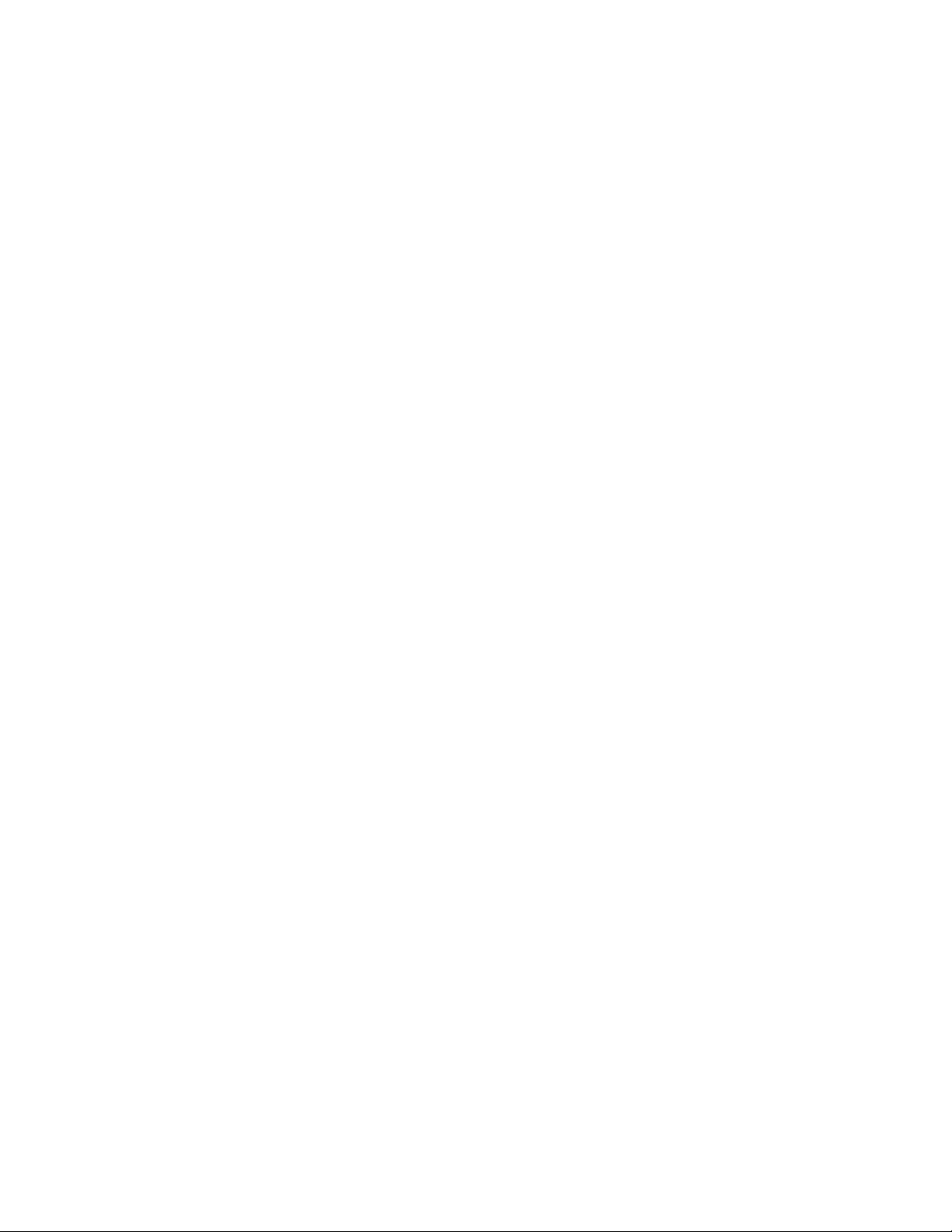
Page 15

Line Power, Vacuum System, Gases, and Ethernet Communication
This chapter describes how to connect the LTQ Series MS detector to line power, the
forepump, necessary gases, and the data system computer.
Contents
• Connecting the MS Detector to Line Power
• Connecting the Forepump to the LCQ Fleet or LXQ MS Detector
1
• Connecting the Forepumps to the LTQ XL MS Detector
• Connecting the Gases to the MS Detector
• Connecting the MS Detector to the Data System Computer
Connecting the MS Detector to Line Power
Y To connect the LTQ Series MS detector to line power
1. Turn the Main Power circuit breaker to the Off (O) position.
2. Make sure that the Electronics switch is in the Service Mode position.
3. Connect the female plug of the power cord to the POWER IN receptacle of the power
panel.
4. Connect the male plug of the power cord to the 230 Vac power source in your
laboratory.
CAUTION If your local area is subject to power fluctuations or power interruptions, you
must install a power conditioning device or an uninterruptible power supply (UPS) in
your laboratory. For more information, refer to the LTQ S er ie s Preinstallation Requirements
Guide. The UPS must be certified by both North American (UL, CSA) and European
Agencies (TUV, UDE, SEMKO, DEMKO, and so on).
Thermo Scientific LTQ Series Getting Connected Guide 1
Page 16

1
Line Power, Vacuum System, Gases, and Ethernet Communication
Connecting the Forepump to the LCQ Fleet or LXQ MS Detector
Connecting the Forepump to the LCQ Fleet or LXQ MS Detector
To connect the forepump (also known as a mechanical pump or rotary-vane pump) to the MS
detector and the laboratory exhaust system, follow these procedures:
• Connecting the Vacuum Hose
• Connecting the Forepump to the Laboratory Exhaust System
• Connecting the Forepump to Line Power
Connecting the Vacuum Hose
The vacuum hose accessory kit (P/N 97055-60135) contains the parts required to connect the
forepump to the MS detector. Ta bl e 1 lists the components and Figure 1 shows the
components of the vacuum hose assembly. The adapters at the two ends of the vacuum hose
assembly are connected at the factory.
Table 1. Vacuum hose accessory kit (P/N 97055-60135)
Description Part Number
Vacuum hose, 1.5-in.-ID, 8-ft length 00301-24163
Parts required to connect the vacuum port of the forepump
Centering ring with O-ring, NW25, 26 mm ID, aluminum and
Viton™
Swing clamp, KF 20/25 00102-10020
Hose clamp, high-torque, 1.25 in. to 2.125 in., stainless steel 00201-99-00056
Adapter, 1.5-in. OD for the end that is inserted into the vacuum hose,
1.5-in. OD for the end that connects to the forepump
Parts required to connect the vacuum hose to the vacuum port of the MS detector
Centering ring with O-ring, NW40, 41-mm ID, aluminum and
nitrile
Swing clamp, NW32/40, aluminum 00108-02-00004
Hose clamp, high-torque, 1.25 in. to 2.125 in., stainless steel 00201-99-00056
Adapter, 1.5-in. OD for the end that is inserted into the vacuum hose,
2.16-in. OD for the end that connects to the detector
00108-02011
70111-20210
00108-02-00005
97055-20714
2 LTQ Series Getting Connected Guide Thermo Scientific
Page 17

Figure 1. Vacuum hose assembly
1
Line Power, Vacuum System, Gases, and Ethernet Communication
Connecting the Forepump to the LCQ Fleet or LXQ MS Detector
Fittings for exhaust port
of forepump
KF20/25
clamp
Fitting adapter for
forepump
Centering ring
Fittings for vacuum port
of MS detector
Hose
clamp
Y To connect the forepump to the LCQ Fleet or LXQ MS detector
Vacuum hose
(1.5-in. ID)
vacuum port of MS detector
Hose
clamp
Fitting adapter for
Centering ring
NW 32/40
1. To connect the vacuum hose to the MS detector:
a. Place the 41-mm (1.6-in.) ID centering ring (P/N 00108-02-00005) on the flange of
the vacuum port located on the rear panel of the MS detector.
b. Using the NW 32/40 swing clamp (00108-02-00004), secure the end the vacuum
hose that has the adapter for the MS detector to the vacuum port on the back of the
MS detector.
clamp
2. To connect the other end of the vacuum hose to the forepump:
a. Place the 26-mm (1.0-in.) ID centering ring (P/N 00108-02011) on the flange of the
inlet port of the forepump.
b. Using the KF20/25 vacuum clamp (P/N 00102-10020), secure the vacuum hose
assembly to the forepump.
Figure 2 on page 4 shows the connection between the vacuum port of the MS detector
and the exhaust port of the forepump.
Thermo Scientific LTQ Series Getting Connected Guide 3
Page 18

1
Line Power, Vacuum System, Gases, and Ethernet Communication
Connecting the Forepump to the LCQ Fleet or LXQ MS Detector
Connecting the Forepump to the Laboratory Exhaust System
The proper operation of your forepump requires an efficient fume exhaust system. Most
atmospheric pressure ionization (API) applications contribute to the accumulation of solvents
in the forepump. While Thermo Fisher Scientific recommends that you periodically open the
ballast valves (on the top of the pumps) to purge the accumulated solvents, opening the valves
might allow a large volume of volatile solvent waste to enter the fume exhaust system. Choose
an exhaust system that can accommodate the periodic purging of these solvents. The
frequency of the purging depends on the throughput of your system.
Y To connect the exhaust port of the forepump to the laboratory exhaust system
1. Use hose clamps (P/N 00108-09001) to secure the 2.5-cm (1-in.) ID blue exhaust hose to
the forepump exhaust port.
2. Vent the free end of the blue exhaust hose to an external exhaust system in your
laboratory.
The exhaust hose should travel at floor level for a minimum of two meters (78.5 in.)
before it reaches the external exhaust system. This tubing acts as a trap for exhaust fumes
that would otherwise recondense in the forepump oil.
Figure 2 shows the blue exhaust hose connected to the optional oil mist filter, which is
connected to the exhaust port of the forepump.
Figure 2. Connection between the vacuum port and the forepump
MS detector
(rear panel)
EDWARDS
30
EDWARDS
Oil Mist Filter EMF 20
Vacuum port
Blue hose
(connect to external
exhaust system)
Optional oil mist
filter
Edwards forepump
4 LTQ Series Getting Connected Guide Thermo Scientific
Page 19

Connecting the Forepump to Line Power
The forepump gets its line power from the MS detector. The power outlet for the forepump is
located on the power panel of the MS detector. As Figure 3 shows, the power panel is located
on the lower-right side of the MS detector.
Y To connect the forepump to line power (the forepump outlet of the MS detector)
1. On the power panel, switch the Main Power circuit breaker to the Off position.
2. Connect the power cord plug of the forepump to the Mech. Pumps power receptacle on
the MS detector.
3. Turn on the power switch of the forepump.
Figure 3. View of the line power connection for the forepump (mechanical pump)
1
Line Power, Vacuum System, Gases, and Ethernet Communication
Connecting the Forepump to the LCQ Fleet or LXQ MS Detector
I
0
Electronic Normal
Reset
Ethernet
100 Base T
Service Mode
Power switch
Main power
circuit breaker
Peripheral Control
Start
In
-
+
Analog Input
Main Power
On
Off
Mechanical pump
power receptacle
Power In
V 230 V
Hz 50/60
10A
Mech. Pumps
A 5.5 MAX
MS detector
(right side panel)
Forepump
Thermo Scientific LTQ Series Getting Connected Guide 5
Page 20

1
Line Power, Vacuum System, Gases, and Ethernet Communication
Connecting the Forepumps to the LTQ XL MS Detector
Connecting the Forepumps to the LTQ XL MS Detector
Because the LTQ XL MS detector has a larger ion transfer tube than the LXQ MS detector, it
draws more ions into its ion trap and requires a second forepump to evacuate its skimmer
region.
Y To connect the forepumps to the LTQ XL MS detector
1. Using a hose clamp (P/N 00108-09001), connect the 3.8-cm (1.5-in.) ID reinforced
vacuum hose to the LTQ XL MS detector vacuum inlet. (The vacuum hose inlet is
located on the lower right side of the back panel of the LTQ XL MS detector.)
2. Connect the Tee (P/N 97055-20222) to the free end of the vacuum hose with a hose
clamp (P/N 00108-09001).
The ID of the TEE arms is 3.5 cm (1.375 inches). The OD of the TEE arms is 3.8 cm
(1.5 inches).
3. Using hose clamps (P/N 00108-09001), connect the 3.8-cm (1.5-in.) ID reinforced
vacuum hoses to the other branches of the Tee connector.
4. Connect a pump fitting adapter (P/N 00108-09005) to the free end of the vacuum hoses
with a hose clamp (P/N 00108-09001).
5. Place a centering ring (P/N 00108-02011) on the flange of each forepump vacuum inlet.
6. Connect the vacuum hose (with the attached fitting adapter) to the pump vacuum inlet.
Secure the hose to the pump using the KF20/25 vacuum hardware clamp
(P/N 00102-10020).
IMPORTANT For proper operation, the forepumps require an efficient fume exhaust
system. Most API applications contribute to the accumulation of solvents in the
forepumps. These solvents must be purged from the forepump oil periodically by
opening the ballast valve located on the top of the pump. Because opening the ballast
valve can release a large volume of volatile solvent waste, the fume exhaust system
must be able to accommodate the effluent resulting from periodic purging.
7. Use hose clamps (P/N 00108-09001) to connect the 2.5-cm (1-in.) ID blue exhaust hoses
from the forepump exhaust ports to the pump exhaust system in your laboratory.
Because the exhaust hose acts as a trap for exhaust fumes that would otherwise recondense
in the forepump oil, it should travel at floor level for a minimum of two meters (78.5 in.)
before it reaches the external exhaust system.
8. Connect the forepumps to line power:
a. Locate the Main Power circuit breaker switch on the power panel and switch the
circuit breaker to the Off position.
b. Connect the power cords attached to the forepumps to the forepump outlets located
on the power panel.
6 LTQ Series Getting Connected Guide Thermo Scientific
Page 21

1
Line Power, Vacuum System, Gases, and Ethernet Communication
Connecting the Gases to the MS Detector
This section describes how to connect the required gases to the LTQ Series MS detector set up
for the API mode. The LTQ Series MS detector uses nitrogen for the API sheath gas, auxiliary
gas, and sweep gas, and helium for the collision gas. The gas line connections for the LTQ
Series MS detector are located on its back panel as shown in Figure 4.
Figure 4. Back panel of the LTQ Series MS detector
Connecting the Gases to the MS Detector
Nitrogen In
650 ± 140 kPa
(100±20psi)
Helium In
275 ± 75 kPa
(40 ± 10 psi)
(connects to forepump)
To connect the gas lines, follow these procedures:
• Connecting the Nitrogen Source
• Connecting the Helium Source
Connecting the Nitrogen Source
The LTQ Series MS detector requires high purity (99%) nitrogen for the API sheath gas,
auxiliary gas, and sweep gas. Because nitrogen gas usage can be quite high, Thermo Fisher
Scientific recommends one of three nitrogen sources: a large, sealed, thermally insulated
cylinder containing liquid nitrogen from which the nitrogen gas is boiled off; the largest
nitrogen cylinder that can be practically used; or a nitrogen generator. The required gas
pressure is 690 ± 140 kPa (100 ± 20 psi).
For information on modifying the nitrogen line connections inside the MALDI LTQ XL
system, contact your Thermo Fisher Scientific field service engineer. The MALDI LTQ XL
system uses nitrogen to maintain the pressure in the upper sample compartment of the
MALDI sample module.
Vacuum manifold
Thermo Scientific LTQ Series Getting Connected Guide 7
Page 22

1
Line Power, Vacuum System, Gases, and Ethernet Communication
Connecting the Gases to the MS Detector
Y To connect the nitrogen source to the LTQ Series mass spectrometer
1. Connect an appropriate length of 1/4-in. ID Teflon™ tubing with a brass Swagelok™-type
1/4-in. nut (P/N 00101-12500) and a 2-piece brass 1/4-in. ferrule [P/N 00101-10000
(front), P/N 00101-04000 (back)] to the nitrogen source.
See Figure 5 for the proper orientation of the fitting and ferrule.
2. Connect the opposite end of the Teflon tubing to the press-in fitting labeled
NITROGEN IN and located on the back panel of the LTQ Series MS detector. To
connect the tubing, align the Teflon tubing with the opening in the fitting and firmly
push the tubing into the fitting until the tubing is secure.
Connecting the Helium Source
The helium for the LTQ Series MS detector collision gas must be ultra-high purity (99.999%)
with less than 1.0 ppm each of water, oxygen, and total hydrocarbons. The required gas
pressure is 275 ± 70 kPa (40 ±10 psi). Because particulate filters can be a source of
contamination, Thermo Fisher Scientific does not recommend their use.
You can dispense helium from a tank containing 245 ft
3
of gas, using a Matheson 3120 Series1
regulator or equivalent tank and regulator.
Whether you choose copper or stainless steel gas lines for the helium, use gas lines that are free
of oil and preferably flame dried. Run the gas lines to the back of the LTQ Series MS detector.
Terminate the helium gas supply lines with 1/8-in., female, Swagelok-type connectors.
Y To connect the helium source to the LTQ Series mass spectrometer
1. Connect an appropriate length of 1/8-in. ID copper or stainless steel tubing with a brass
Swagelok-type 1/8-in. nut (P/N 00101-15500) and a 2-piece brass 1/8-in. ID ferrule
[P/N 00101-08500 (front), P/N 00101-2500 (back)] to the HELIUM IN gas inlet
located on the back panel. See Figure 5 for the proper orientation of the fitting and
ferrule.
2. Connect the opposite end of the tubing to the helium gas source, using an appropriate
fitting.
Figure 5. Proper orientation of the Swagelok-type nut and two-piece ferrule
Gas hose Front ferrule
Swagelok-type nut
1
For more information, visit: http://www.matheson-trigas.com
8 LTQ Series Getting Connected Guide Thermo Scientific
Back ferrule
Page 23

1
Line Power, Vacuum System, Gases, and Ethernet Communication
Connecting the MS Detector to the Data System Computer
Connecting the MS Detector to the Data System Computer
The data system for the LTQ Series MS detector consists of a computer, a monitor, and an
optional printer. The LTQ Series MS detector communicates with the data system computer
through an Ethernet cable.
Y To connect the MS detector to the data system computer
1. Connect a category five network (Ethernet) cable (P/N 00302-01838) to the
ETHERNET 100 BASE-T connector located on the MS detector power panel.
2. Connect the opposite end of the Ethernet cable to the 10/100 Base-T Ethernet switch
(P/N 00825-01015) provided with the MS detector.
3. Connect a second Ethernet cable (P/N 00302-01838) from the Ethernet switch to the
Ethernet card on the data system computer labeled Surveyor MS.
4. Connect the Ethernet switch to line power.
Thermo Scientific LTQ Series Getting Connected Guide 9
Page 24

Page 25

Connecting Probes
This chapter describes how to connect an ion source probe to the LTQ Series MS detector.
Contents
• Connecting the ESI Probe to the MS Detector
• Connecting the APCI Probe to the MS Detector
Connecting the ESI Probe to the MS Detector
2
Y To connect liquid lines to the electrospray ionization (ESI) probe
1. Install the Ion Max source housing and ESI probe onto the LTQ Series MS detector as
described in the Ion Max and Ion Max-S API Source Hardware Manual.
2. Install liquid lines between the divert/inject valve, the LC system, the syringe pump, and
the grounding union, as appropriate for your application. For more information, see
Chapter 6, “Connecting the Inlet Plumbing.”
3. Connect the 1-in. ID Tygon™ tubing (P/N 00301-22922) to the source housing drain.
4. Insert the other end of the tubing into a waste container, and vent the waste container to
a fume exhaust system.
CAUTION Prevent solvent waste from backing up into the API source and mass
spectrometer. Always ensure that the PVC drain tubing is above the level of liquid in
the waste container.
Do not vent the PVC drain tube connected to the waste container to the same fume
exhaust system to which you have connected the forepump. Connecting the API
source drain tube and the forepump exhaust to the same fume exhaust system is likely
to contaminate the analyzer optics.
Equip your laboratory with at least two independent fume exhaust systems. Route the
(blue) exhaust tubing from the forepump to a dedicated fume exhaust system. Route
the PVC drain tube from the API source to the waste container. Vent the waste
container to a dedicated fume exhaust system that is independent from that used for
exhausting the forepump.
Thermo Scientific LTQ Series Getting Connected Guide 11
Page 26

2
Connecting Probes
Connecting the APCI Probe to the MS Detector
Connecting the APCI Probe to the MS Detector
Y To connect liquid lines to the atmospheric chemical ionization (APCI) probe
1. Install the Ion Max source housing and APCI probe onto the LTQ Series mass
spectrometer as described in the Ion Max and Ion Max-S API Source Hardware Manual.
2. Install liquid lines between the divert/inject valve, the LC system, the syringe pump, and
the sample inlet fitting on the APCI probe, as is appropriate for your application. For
more information, see Chapter 6, “Connecting the Inlet Plumbing.”
3. Connect the 1-in. ID Tygon™
4. Insert the other end of the tubing into a waste container, and vent the waste container to
a fume exhaust system.
CAUTION Prevent solvent waste from backing up into the API source and mass
spectrometer. Always ensure that the PVC drain tubing is above the level of liquid in
the waste container.
tubing (P/N 00301-22922) to the source housing drain.
Do not vent the PVC drain tube connected to the waste container to the same fume
exhaust system to which you have connected the forepump. Connecting the API
source drain tube and the forepump exhaust to the same fume exhaust system is likely
to contaminate the analyzer optics.
Equip your laboratory with at least two independent fume exhaust systems. Route the
(blue) exhaust tubing from the forepump to a dedicated fume exhaust system. Route
the PVC drain tube from the API source to the waste container. Vent the waste
container to a dedicated fume exhaust system that is independent from that used for
exhausting the forepump.
Note If you need to install or replace the APCI sample tube, refer to the hardware
manual for your Thermo Scientific mass spectrometer.
12 LTQ Series Getting Connected Guide Thermo Scientific
Page 27

Connecting the MALDI LTQ XL System
This chapter describes the external cable connections for a MALDI LTQ XL system.
Contents
• Connecting the MALDI LTQ XL System Forepumps to Line Power
• Connecting the MALDI LTQ XL Vacuum System
• Connecting the MALDI Control Module to the MALDI LTQ XL System
• Connecting the MALDI CCD Camera to the Data System Computer
3
Thermo Scientific LTQ Series Getting Connected Guide 13
Page 28

3
Connecting the MALDI LTQ XL System
Connecting the MALDI LTQ XL System Forepumps to Line Power
Connecting the MALDI LTQ XL System Forepumps to Line Power
The MALDI LTQ XL system uses two forepumps.The primary forepump provides vacuum to
the LTQ XL MS detector. The secondary forepump provides vacuum to the MALDI sample
module.
As Figure 6 shows, you connect the primary forepump to the power entry panel of the
LTQ XL MS detector and the secondary forepump to the MALDI control module.
Figure 6. Line power connections for the forepumps
MALDI LTQ XL system
(right-side panel)
MALDI control module
(rear panel)
MODEL:MALDI Laser Control Module
SERIAL No:
Sensors
Laser
Aux.
Power
Power
OFF ON
From LTQ Accessory Outlet ONLY!
Motors
Finnigan MAT
PASS
Ground Continuity
and HPOT Tests
Date:
By:
Power In
Laser Comm
Vacuum Valve
Vacuum Pump
CAUTION
DISCONNECT
WARNING
Power cable Power cable
Power switch Power switch
I
0
I
0
Primary forepump
Secondary forepump
14 LTQ Series Getting Connected Guide Thermo Scientific
Page 29

Connecting the MALDI LTQ XL Vacuum System
The information provided in this topic is not intended as a guide on how to install the
vacuum system. Do not attempt to install the vacuum system without the appropriate
training provided by a Thermo Fisher Scientific field service engineer.
CAUTION Only Thermo Fisher Scientific field service engineers or personnel who have
received equivalent training from Thermo Fisher Scientific on installing the MALDI
source can connect the forepumps to the MALDI LTQ XL system.
Ta bl e 2 lists the kits and assemblies that contain the parts required to connect the external
vacuum system to the MALDI LTQ XL system. Figure 7 shows the components of the
MALDI solenoid vacuum valve and vacuum hose assembly.
Table 2. Kits required to connect the external vacuum system
Description Part number
Mechanical pump kit 70111-62014
3
Connecting the MALDI LTQ XL System
Connecting the MALDI LTQ XL Vacuum System
Hose and accessories kit 97055-62007
MALDI solenoid vacuum valve and vacuum hose assembly
97155-60088
(contains the plug that terminates the extra section of vacuum hose)
Figure 7. MALDI solenoid vacuum valve assembly
Adapter
Hose clamp
Vacuum hose
Centering ring
Clamp
Adapter
Solenoid vacuum valve Hose clamp
Thermo Scientific LTQ Series Getting Connected Guide 15
Page 30

3
Connecting the MALDI LTQ XL System
Connecting the MALDI LTQ XL Vacuum System
Figure 8 shows the vacuum hose connections for the two forepumps and the solenoid vacuum
valve connection between the secondary forepump and the MALDI control module.
Figure 8. External connections between an MALDI LTQ XL system and its two forepumps
Power connection between the
primary forepump and the MS
detector power entry panel
MALDI LTQ XL system
(rear panel)
Vacuum connection
between the MALDI sample
module and the secondary
forepump
MALDI control module
(rear panel)
ve
Val
m
acuu
V
Power connection between the
secondary forepump and the
MALDI control module
Solenoid
vacuum
valve
EDWARDS
30
Primary
forepump
Vacuum hose terminated with an 0-ring, plug,
and clamp
EDWARDS
Oil Mist Filter EMF 20
EDWARDS
30
Secondary
forepump
Vacuum connection between the LTQ XL MS detector
and the primary forepump
EDWARDS
Oil Mist Filter EMF 20
16 LTQ Series Getting Connected Guide Thermo Scientific
Page 31

3
Connecting the MALDI LTQ XL System
Connecting the MALDI Control Module to the MALDI LTQ XL System
Connecting the MALDI Control Module to the MALDI LTQ XL System
Ta bl e 3 lists the cables connecting the MALDI control module to the MALDI sample
module. The MALDI control module gets its line power from the LTQ XL MS detector.
Table 3. Cables connecting the MALDI control module and the LTQ XL/MALDI system (not including the power cable)
Part Number Description
97155-63002 Motors cable
1.1 m
(42 in.)
97155-63082 Sensor cable
1.1 m
(42 in.)
97155-63026 Laser communications cable
97155-63101 Laser power cable
97155-63102 MALDI/LTQ Comm cable
97 cm
(36 in.)
1.1 m
(42 in.)
1.1 m
(42 in.)
Thermo Scientific LTQ Series Getting Connected Guide 17
Page 32

3
Connecting the MALDI LTQ XL System
Connecting the MALDI Control Module to the MALDI LTQ XL System
The following figures show the cable connections between the MALDI control module and
the MALDI LTQ XL system:
• Figure 9 shows the four cable connections between the MALDI control module and the
left side of the MALDI sample module.
• Figure 10 shows the power line connection between the MALDI control module and the
power entry panel on the right side of the LTQ XL MS detector.
• Figure 11 shows the cable connection between the back side of the MALDI optics
module and the MALDI control module.
Figure 9. Connections between the left side of the MALDI LTQ XL system and the MALDI control module
MALDI LTQ XL system
(left-side panel)
CCD Camera
Laser Comm
Motors
Sensors
Laser Power
Sensor
cable
Sensors
Laser Comm
Vacuum Valve
MALDI control module
(rear panel)
MODEL:MALDI Laser Control Module
SERIAL No:
Laser
Power
Vacuum Pump
Aux.
Power
OFF ON
From LTQ Accessory Outlet ONLY!
Finnigan MAT
PASS
Ground Continuity
and HPOT Tests
Date:
By:
Power In
Motors
CAUTION
DISCONNECT
WARNING
Laser power
cable
Laser communications cable
Motors cable
18 LTQ Series Getting Connected Guide Thermo Scientific
Page 33

Connecting the MALDI Control Module to the MALDI LTQ XL System
Figure 10. Connection between the MALDI control module and the LTQ XL power entry panel
MALDI LTQ XL system
(right-side panel)
3
Connecting the MALDI LTQ XL System
MALDI control module
(rear panel)
Power cable
(P/N 00302-05-00002)
MODEL:MALDI Laser Control Module
SERIAL No:
OFF ON
Vacuum Pump
Power
Finnigan MAT
PASS
Ground Continuity
and HPOT Tests
Date:
By:
Power In
From LTQ Accessory Outlet ONLY!
CAUTION
DISCONNECT
WARNING
Thermo Scientific LTQ Series Getting Connected Guide 19
Page 34

3
Connecting the MALDI LTQ XL System
Connecting the MALDI CCD Camera to the Data System Computer
Figure 11. Connection between the MALDI control module and the MALDI optics module of the MALDI LTQ XL system
MALDI LTQ XL system
(rear panel)
MALDI optics module
MALDI control module
(rear panel)
MALDI/LTQ Comm
MALDI/LTQ
comm
cable
Sensors
Laser Comm
MALDI/LTQ Comm
Vacuum Valve
MODEL:MALDI Laser Control Module
SERIAL No:
Laser Power
Aux.
Power
OFF ON
Vacuum Pump
From LTQ Accessory Outlet ONLY!
CAUTION
DISCONNECT
WARNING
Motors
Finnigan MAT
PASS
Ground Continuity
and HPOT Tests
Date:
By:
Power In
Connecting the MALDI CCD Camera to the Data System Computer
As Figure 12 and Figure 13 show, a video signal cable (P/N 97155-63110) connects the video
output from the MALDI CCD camera to the data system computer.
Figure 12. Video signal cable
l
3.0 m
(120 in.)
20 LTQ Series Getting Connected Guide Thermo Scientific
Page 35

Figure 13. Video signal cable connection
MALDI LTQ XL system
(left-side panel)
3
Connecting the MALDI LTQ XL System
Connecting the MALDI CCD Camera to the Data System Computer
Data system computer
(rear panel)
CCD Camera
Laser Comm
Motors
Sensors
Laser Power
Connect the
Osprey cable
connector to the
the computer’s
video port
Osprey cable
Video signal cable
Connect one end of
the video signal cable to
the yellow monitor connector of the
Osprey cable
Thermo Scientific LTQ Series Getting Connected Guide 21
Page 36

Page 37

Connecting External Devices
This chapter describes how to make the contact closure connection to external devices.
External devices include devices controlled or not controlled from the Xcalibur data system.
Ta bl e 4 lists the Xcalibur kits for various external devices.
Contents
• External Devices Controlled by the Xcalibur Data System
• External Devices Not Controlled by the Xcalibur Data System
Table 4. Xcalibur kits for various external devices
4
Part Number / Kit Description of Kit
OPTON-21705 Xcalibur contact closure kit (for devices not controlled by
Xcalibur)
• 2-wire trigger cable
• 8-position screw connector
OPTON-21709 Xcalibur Additional 4-Port Serial Kit
• 4-port serial PCB (PCI) and software
• Quad DB9 male adapter
OPTON-21710 Xcalibur Waters Interface Kit
• Waters serial I/F cable
• 2-wire trigger cable (contact closure)
OPTON-21721 Xcalibur SS420x Interface Kit
• SS420x main unit
• Serial cable
• 2-wire trigger cable (contact closure)
•Power supply
Xcalibur Additional 4-Port Serial Kit
OPTON-30018 Xcalibur JetDirect™ Ethernet Control Kit
• Contact closure PCB
• External contact closure cable
• Ethernet 10 Base-T cable (2)
• 10/100 Autosensing 8-port Ethernet switch
• HP JetDirect 400N PCB
Thermo Scientific LTQ Series Getting Connected Guide 23
Page 38

4
Connecting External Devices
External Devices Controlled by the Xcalibur Data System
External Devices Controlled by the Xcalibur Data System
The Xcalibur data system controls external devices (for example, autosamplers, pumps, and
detectors) from several manufacturers including Thermo Fisher Scientific Inc., Agilent
Technologies
representative for information on the liquid chromatography systems compatible with your
LTQ Series MS detector.
The MS detector can start data acquisition upon receiving a contact closure signal from an
external device, typically an autosampler. The LTQ Series MS detector receives contact
closure signals through a trigger cable that you connect to its START IN port.
CAUTION The external device providing the start signal must have a good ground.
Ground loops can cause problems and create a safety hazard. Care must be taken with the
CMOS integrated circuits that reside on the LTQ Series MS detector I/O PCB. These
integrated circuits fail if more than 5 V or 5 mA are applied to the system.
To connect an external device such as a liquid chromatography system to your LTQ Series
MS detector, follow these procedures:
1
, and Waters Corporation. Contact your Thermo Fisher Scientific sales
• Making Contact Closure with Devices Controlled by Xcalibur
• Selecting the Appropriate Start Instrument
Making Contact Closure with Devices Controlled by Xcalibur
Thermo Fisher Scientific provides instructions for connecting supported liquid
chromatography systems to your Thermo Scientific mass spectrometer. You can access the
appropriate instruction guide from the data system computer.
Y To connect the contact closure cable
1. Connect the appropriate contact closure cable to the Start In pins located on the power
entry panel of the MS detector.
2. To connect the external device, follow the instructions in the appropriate manual
available from the Windows Start menu.
Y To open the electronic documentation supplied with the Xcalibur data system
1. From the Windows Start menu, choose All Programs > Xcalibur > Manuals >
LC Devices > Product Line >PDF title.
2. Click the PDF that you want to open.
1
Formerly Hewlett-Packard™ (HP)
24 LTQ Series Getting Connected Guide Thermo Scientific
Page 39

Selecting the Appropriate Start Instrument
By default, Xcalibur selects the configured autosampler as the start instrument for a
sequence run.
Y To ensure that the appropriate device is listed as the start instrument
1. On the Xcalibur Roadmap – Home Page, click the Sequence Setup button.
The Sequence Setup window appears.
2. Open the sequence that you want to run:
a. Choose File > Open.
The Open dialog box appears.
b. Browse to the appropriate folder, and then select a sequence file.
c. Click Open to open the sequence and exit the Open dialog box.
Sequence files are identified by their .sld file extension.
4
Connecting External Devices
External Devices Controlled by the Xcalibur Data System
3. Choose Actions > Run Sequence or Actions > Run This Sample.
The Run Sequence dialog box appears. See Figure 14. The Yes in the Start Instrument
column indicates that the Surveyor Autosampler will be used as the start instrument once
the sequence run begins.
Thermo Scientific LTQ Series Getting Connected Guide 25
Page 40

4
Connecting External Devices
External Devices Controlled by the Xcalibur Data System
Figure 14. Run Sequence dialog box with the Surveyor AS selected as the start instrument
4. Verify that the appropriate device is listed as the start instrument in the Acquisition
Options box.
5. If the appropriate device is not listed as the start instrument, change the starting device:
a. Click Change Instruments.
The Change Instruments In Use dialog box appears, with, for example, the
Surveyor Autosampler selected as the Start instrument. See Figure 15.
Figure 15. Change Instruments In Use dialog box with the Surveyor Autosampler selected
as the start instrument
26 LTQ Series Getting Connected Guide Thermo Scientific
Page 41

4
Connecting External Devices
External Devices Not Controlled by the Xcalibur Data System
b. In the Start Instrument column, click the blank field to the right of the appropriate
triggering device (typically an autosampler). The word Yes moves to this field.
c. Click OK to save the setting and close the Change Instruments In Use dialog box.
6. Complete the remaining selections in the Run Sequence dialog box.
7. Click OK to save the settings, close the dialog box, and start the sequence or queue it.
External Devices Not Controlled by the Xcalibur Data System
External devices that are not controlled by the Xcalibur data system must be properly
connected for contact closure, and the appropriate instrument must be selected as the start
instrument in the Xcalibur Run Sequence dialog box.
To connect an external device, such as a liquid chromatography system, to your
LTQ Series MS detector, follow these procedures:
• Making Contact Closure with Devices Not Controlled by Xcalibur
• Starting a Sequence Run from Xcalibur
Making Contact Closure with Devices Not Controlled by Xcalibur
Y To connect the contact closure cable
Note To start data acquisition on the LTQ Series, the output (start) signal from the
external device must be Normally Hi (+5 V) and momentarily go to Low. If you cannot
configure the external device to go from Normally Hi to Low momentarily, it cannot be
used with the LTQ Series.
1. Connect the 2-wire trigger cable (in kit P/N OPTON-21705) to the Start In pins on the
power entry panel of the LTQ Series MS detector.
2. Connect the cable to the contact closure terminal of the external device, following the
wiring scheme listed in Ta bl e 5 .
Table 5. Wiring the LTQ Series and an external device not controlled by the Xcalibur data system
for contact closure
LTQ Series
power entry panel
TTL IN 1 Output (start) terminal
External device
contact closure terminal
DIGITAL GROUND Ground terminal
Figure 16 shows a block diagram of the contact closure connection to an external device.
Thermo Scientific LTQ Series Getting Connected Guide 27
Page 42

4
Connecting External Devices
External Devices Not Controlled by the Xcalibur Data System
Figure 16. Schematic of the contact closure connection between the MS detector and an external device
Peripheral Control
Ready
Start
In
Peripheral Control
Out
Ready
Start
In
Out
1V Max
10V MAX
Analog Input
Start
Out
Start
Out
Power In
230 V AC
10A
Inlet device
Contact closure
relay contact
TTL logic
Starting a Sequence Run from Xcalibur
When the Xcalibur data system does not control the autosampler you are using, Xcalibur
selects the LTQ Series MS detector as the start instrument for a sequence run. When you are
ready to inject a set of samples, ensure that the LTQ Series MS detector is not listed as the
start instrument in Xcalibur.
The LTQ Series family of MS detectors consists of the LCQ Fleet, LXQ, LTQ, and LTQ XL
MS detectors.
Y To start the sequence run
1. On the Xcalibur Roadmap – Home Page, click the Sequence Setup button to open the
Sequence Setup window.
2. Open the sequence that you want to run:
a. Choose File > Open.
The Open dialog box appears.
b. Browse to the appropriate folder, and then select a sequence file.
c. Click Open to open the sequence and exit the Open dialog box.
Sequence files are identified by their .sld file extension.
3. Choose Actions > Run Sequence or Actions > Run This Sample.
The Run Sequence dialog box shown in Figure 17 appears.
28 LTQ Series Getting Connected Guide Thermo Scientific
Page 43

4
Connecting External Devices
External Devices Not Controlled by the Xcalibur Data System
Because the LTQ Series MS detector is the only configured instrument, by default it is
listed as the start instrument for the sequence run. Figure 17 shows Ye s under Start
Instrument for the LCQ Fleet MS detector.
Figure 17. Run Sequence dialog box with the MS detector specified as the start instrument
4. Click Change Instruments.
The Change Instruments In Use dialog box appears. See Figure 18.
Thermo Scientific LTQ Series Getting Connected Guide 29
Page 44

4
Connecting External Devices
External Devices Not Controlled by the Xcalibur Data System
Figure 18. Change Instruments In Use dialog box with no start instrument specified
5. Check the status of the LTQ Series MS detector in the Start Instrument column.
The MS detector is
not selected as the
start instrument
• If the LTQ Series MS detector is listed as Yes, click Ye s to change the mode to Off
(field becomes blank), and then click OK to save the setting and close the dialog box.
• If the LTQ Series MS detector is not listed as Yes, click OK to close the dialog box
and go to step 6.
6. In the Acquisition Options area of the Run Sequence dialog box, select the
Start When Ready check box, and click OK. The settings are saved, the dialog box
closes, and the sequence is started or queued.
The instrument method downloads to the LTQ Series, and the Status page displays
Wai ti ng - C on ta ct Clo su re .
If the Roadmap - Home Page does not display the Info view, click the Information View
button to display it, and then click the Status tab to display the Status page.
7. Start the external device.
Acquisition from the LTQ Series MS detector begins after the external device sends the
“Contact Closure” signal that the MS detector is waiting for.
In situations where the Xcalibur data system does not have any control of external devices
such as autosamplers, control might be through a third-party data system or a built-in
control system. For example, you can control the SpectraSYSTEM™ AS3000 autosampler
from its front panel command center. See Figure 19.
Note LC Devices does not include support for the Thermo Scientific SpectraSYSTEM
LC modules, making the SpectraSYSTEM autosampler an external device not controlled
by the Xcalibur data system.
30 LTQ Series Getting Connected Guide Thermo Scientific
Page 45

Figure 19. SpectraSYSTEM LC system
SpectraSYSTEM
STATUS
RUN
STOP
PURGE
Front panel command center
SpectraSYSTEM
MENU
ENTER
P4000
RUN
STOP
SAMPLES
STATUS
SpectraSYSTEM
4
Connecting External Devices
External Devices Not Controlled by the Xcalibur Data System
MENU
STATUS
MENU
ENTER
AS3000
RUN
STOP
ZERO
SpectraSYSTEM
ENTER
UV2000
Degasser Pump Autosampler Detector
Degasser
Pump
Autosampler
Detector
Thermo Scientific LTQ Series Getting Connected Guide 31
Page 46

Page 47

Connecting a Thermo Scientific LC System
This chapter describes how to make the contact closure connections between a Surveyor
Plus™ or an Accela™ LC system and the LTQ Series MS detector.
Note The 7-connector LC/MS interconnect cable is described in this chapter. For
instructions on using the 5-connector LC/MS interconnect cable, refer to the Surveyor
Plus Getting Connected Guide.
For information on making the plumbing and back panel connections for a Thermo
Scientific LC system, refer to its getting connected manual.
5
Contents
• Contact Closure Cables
• Making Contact Closure with a Surveyor Plus LC System
• Making Contact Closure with an Accela LC System
Thermo Scientific LTQ Series Getting Connected Guide 33
Page 48

5
Connecting a Thermo Scientific LC System
Contact Closure Cables
Contact Closure Cables
To make contact closure with a Thermo Scientific LC /MS system, you must have these
contact closure cables:
• The LC/MS interconnect cable shown in Figure 20.
• The LTQ/LXQ interconnect adapter cable shown in Figure 21
If you have a Surveyor LC system with a Surveyor MS Pump or Surveyor MS Pump Plus, you
must also have the MS pump adapter cable shown in Figure 22.
Figure 20. LC/MS interconnect cable with seven combicom connectors (P/N 60053-63034)
M/S
DETECTOR
DETECTOR
DETECTOR
A/S
PUMP
Figure 21. LTQ /L XQ interconnect adapter cable (P/N 60053-63037)
8-pin connector
(connects to the LC/MS interconnect cable connector labeled M/S)
70 inches
(178 cm)
RED
BLACK
6-pin connector
(plugs into the LTQ Series MS detector)
Figure 22. MS pump adapter cable (P/N 60053-63034) for the Surveyor MS Pump or Surveyor MS Pump Plus
7 inches
(18 cm)
PUMP
Female end Male end
34 LTQ Series Getting Connected Guide Thermo Scientific
60053-63038
Page 49

5
Connecting a Thermo Scientific LC System
Making Contact Closure with a Surveyor Plus LC System
Making Contact Closure with a Surveyor Plus LC System
Ta bl e 6 lists the firmware for the Surveyor Plus LC devices supported by the Xcalibur 2.0.5 or
higher data system. LC Devices contains the instrument control software for these devices.
For information on making contact closure between the modules of the LC system, refer to
the Surveyor Plus Getting Connected Guide.
Table 6. Firmware versions supported by Xcalibur 2.0.5 or higher
Device Firmware version
Surveyor LC Pump Plus
Main board
Pump converter board
Surveyor MS Pump and Surveyor MS Pump Plus 2.47
Surveyor autosampler 2.15
Surveyor PDA Plus detector 2.01
*
With this firmware version, the autosampler draws an additional 22 μL in the partial loop injection mode.
2.01
2.00
*
Y To connect an LTQ Series MS detector to a Surveyor Plus LC system with the
7-connector LC/MS interconnect cable
1. Connect the 8-pin connector (with hood and labeled MS/LC) end of the LTQ/LXQ
interconnect adapter cable to the connector labeled M/S of the 7-connector LC/MS
interconnect cable.
Figure 21 shows the LTQ/LXQ interconnect adapter cable. Figure 23 shows the following
cables and their connections:
• The 7-connector LC/MS interconnect cable (P/N 60053-63034) and its connections
to the LC system modules, the LTQ/LXQ interconnect adapter cable, and the MS
pump adapter cable (for systems with a Surveyor MS Pump or Surveyor MS Pump
Plus.
• The LTQ/LXQ interconnect adapter cable (P/N 60053-63037) and its connections
to the 7-connector LC/MS interconnect cable and the LTQ Series MS detector.
• The MS pump adapter cable (P/N 60053-63038) and its connections to the
7-connector LC/MS interconnect cable and the Surveyor MS Pump or Surveyor MS
Pump Plus. The connector labeled PUMP of the 7-connector LC/MS interconnect
cable connects directly to a Surveyor LC Pump or Surveyor LC Pump Plus. To
connect the Surveyor MS Pump or Surveyor MS Pump Plus, you must use this
additional adapter cable.
2. Plug the 6-pin connector (labeled LTQ/LXQ) of the LTQ/LXQ adapter cable into the
START IN connection on the lower-right side of the LTQ Series MS detector, as shown
in Figure 23.
Thermo Scientific LTQ Series Getting Connected Guide 35
Page 50

5
Connecting a Thermo Scientific LC System
Making Contact Closure with a Surveyor Plus LC System
3. To connect a Surveyor MS Pump or Surveyor MS Pump Plus to the LC/MS interconnect
cable:
a. Connect the end of the adapter cable labeled PUMP to one of the PUMP connectors
of the 7-connector LC/MS interconnect cable.
b. Plug the end of the adapter cable labeled MS PUMP into the 8-pin socket on the rear
panel of the Surveyor MS Pump or Surveyor MS Pump Plus.
Figure 23. Surveyor Plus LC system connected to an LTQ Series MS detector
MS Detector
Detector
Autosampler
DETECTOR
Pump
PUMP
7-connector LC/MS interconnect cable
LTQ Series MS detector
(right-side panel)
Start In
-
+
DETECTOR
Detector
DETECTOR
Detector
A/S
PUMP
Pump
Solvent platform
Detector
(rear panel)
Autosampler
(rear panel)
Surveyor
LC Pump
LTQ /L XQ
(rear panel)
interconnect
adapter cable
Adapter cable for Surveyor MS Pump
7 in. (18 cm) P/N 60053-63038
PUMP
OR
MS PUMP
Connector labeled PUMP
Connector labeled PUMP
Surveyor
To
LC/MS interconnect
cable connector
labeled PUMP
To
Surveyor MS Pump
MS Pump
(rear panel)
Connector
labeled
MS PUMP
Not drawn to scale
36 LTQ Series Getting Connected Guide Thermo Scientific
Page 51

5
Making Contact Closure with an Accela LC System
Making Contact Closure with an Accela LC System
Ta bl e 7 lists the firmware for the Accela LC devices supported by the Xcalibur 2.0.5 or higher
data system. The LC Devices software CD contains the instrument control software for these
devices. For information on making contact closure between the modules of the LC system,
refer to the Accela Getting Connected manual.
Table 7. Firmware versions supported by Xcalibur 2.0.5
Device Firmware version
Accela Pump 12.47c
Accela Autosampler 2.15
Accela PDA Detector 2.01
To connect an Accela system to the LTQ Series MS detector, you must have the LTQ/LXQ
interconnect adapter cable (P/N 60053-63037) shown in Figure 21, in addition to the
7-connector LC/MS interconnect cable (P/N 60053-63034).
Connecting a Thermo Scientific LC System
Y To connect an LTQ Series MS detector to an Accela LC system
1. Connect the 8-pin connector with hood (labeled MS/LC) end of the LTQ/LXQ
interconnect adapter cable to the connector labeled M/S of the 7-connector LC/MS
interconnect cable.
2. Connect the open, 6-pin end (labeled LTQ/LXQ) of the adapter cable to the START IN
connection on the lower-right side of the MS detector, as shown in Figure 24.
Thermo Scientific LTQ Series Getting Connected Guide 37
Page 52

5
Connecting a Thermo Scientific LC System
Making Contact Closure with an Accela LC System
Figure 24. Accela LC connected to an LCQ Fleet MS detector
Not drawn to scale
MS Detector
Detector
DETECTOR
Autosampler
Pump
PUMP
7-connector LC/MS Interconnect cable
LTQ Series MS detector
(right-side panel)
Start In
DETECTOR
Detector
DETECTOR
Detector
PUMP
A/S
Pump
Solvent platform
PDA detector
(rear panel)
Autosampler
(rear panel)
Pump
(rear panel)
LT Q/ LX Q
interconnect
adapter cable
38 LTQ Series Getting Connected Guide Thermo Scientific
Page 53

Connecting the Inlet Plumbing
This chapter describes how to make the appropriate plumbing connections to introduce
sample into the Ion Max or Ion Max-S API source of the MS detector.
Contents
• Sample Introduction
• Fittings, Tubing, Unions, and Sample Loops
• Setting Up the Inlet for Direct Infusion
• Setting Up the Inlet for High-Flow Infusion
6
• Setting Up the Inlet for Loop Injections (Flow Injection Analyses)
• Setting Up the Inlet for an LC/MS System with an Autosampler
• Connecting the Grounding Union to the ESI Probe Sample Inlet
Sample Introduction
With the LTQ Series MS detector, which has a divert/inject valve and a syringe pump, you
can introduce sample into the API source as follows:
• For direct infusion, connect the syringe pump on the front of the MS detector directly to
the Ion Max API source. To push sample into the ion source, set the rate at which the
syringe pump depresses the plunger of the syringe.
• For high-flow infusion, connect the syringe pump and the outlet of an LC pump to two
legs of a union Tee, and then connect the third leg of the union Tee to the ion source. To
introduce sample into the ion source, set the rate at which the syringe pump depresses the
plunger of the syringe and the flow rate of the solvent stream produced by the LC pump.
• For loop injection (flow injection analyses), connect the solvent flow from an LC pump
to port 2 of the divert/inject valve, a sample loop to ports 1 and 4 of the valve, and a loop
filler to port 5 of the valve. To introduce sample into the ion source, load sample into the
sample loop through the loop filler, and then switch the position of the injection valve,
allowing the solvent stream to backflush the contents of the sample loop into the ion
source.
Thermo Scientific LTQ Series Getting Connected Guide 39
Page 54

6
Connecting the Inlet Plumbing
Sample Introduction
• For automated injections using an autosampler, connect the outlet from a liquid
chromatography system that contains an autosampler to port 2 of the divert/inject valve.
Then set up an autosampler to make automated injections into the solvent flow produced
by the LC pump.
Ta bl e 8 summarizes the sample introduction and analytical techniques for ESI/MS and
APCI/MS.
Table 8. Sample introduction and analytical techniques for ESI/MS and APCI/MS
Sample introduction into
the MS detector
ESI analytical
technique
Direct infusion Analysis of a pure
analyte
Automatic calibration
and tuning
High-flow infusion
(syringe pump injection into
Analysis of a pure
analyte
LC solvent flow)
Loop injection into LC solvent
flow
Analysis of a pure
analyte
Automatic
optimization of tuning
using an analyte
LC system with autosampler
(without chromatographic
Analysis of one or more
pure analytes
separation)
LC system with autosampler
Analysis of a mixture Analysis of a mixture “Setting Up the Inlet for an
(with LC column for
chromatographic separations)
APCI analytical
technique
Analysis of a pure
analyte
Analysis of a pure
analyte
Automatic
optimization of tuning
using an analyte
Analysis of one or more
pure analytes
Procedure for connecting the
plumbing
“Setting Up the Inlet for Direct
Infusion” on page 43
“Setting Up the Inlet for
High-Flow Infusion” on
page 45
“Setting Up the Inlet for Loop
Injections (Flow Injection
Analyses)” on page 51
“Setting Up the Inlet for an
LC/MS System with an
Autosampler” on page 53
LC/MS System with an
Autosampler” on page 53
40 LTQ Series Getting Connected Guide Thermo Scientific
Page 55

6
Connecting the Inlet Plumbing
Fittings, Tubing, Unions, and Sample Loops
Fittings, Tubing, Unions, and Sample Loops
The divert/inject valve, located in the upper front of the LTQ Series MS detector, is a 6-port,
two-position, Rheodyne injection valve. The six ports use standard 10-32 fittings for
high-pressure 1/16-in. OD tubing. The LC union and union Tee that you use to connect the
syringe pump to the ion source also use standard 10-32 fittings for 1/16-in. OD tubing.
IMPORTANT When cutting PEEK tubing, ensure that you make square cuts. Thermo
Fisher Scientific recommends that you use a tubing cutter to cut the PEEK tubing used to
make the inlet plumbing connections.
Ta bl e 9 lists the frequently used parts for making plumbing connections for ESI/MS and
APCI/MS.
Table 9. Frequently used parts for making plumbing connections for ESI/MS and APCI/MS (Sheet 1 of 2)
Part Part Description Part Number
Metal Needle Kit
OPTON-20014
(contains a blunt-tip, 32-gauge stainless steel needle; ferrules; PEEK™
adapter union; and zero dead-volume (ZDV) 1/4-28 union)
Metal Needle Kit
OPTON-20015
(contains a blunt-tip, 34-gauge stainless steel needle; ferrules; PEEK adapter
union; and ZDV 1/4-28 union)
Tubing, fused-silica, 0.1-mm ID × 0.4-mm OD
00106-10504
(infusion line)
Tubing, fused-silica, 0.1-mm ID × 0.190-mm OD
00106-10499
(fused-silica sample tube and fused-silica capillary tube)
Tubing, PEEK, 0.005-in. ID × 1/16-in. OD (red) 00301-22912
Tube, Teflon, 0.03-in. ID × 1/16-in. OD
00301-22915
(for use with syringe needle and LC union)
Tubing, PVC, unreinforced, 3/8-in. ID (clear)
00301-22895
(API probe drain tube)
Fitting, adapter, Kel-F™, Upchurch Scientific ™
00101-18080
(connects directly to ESI probe inlet)
Fitting, fingertight, Upchurch Scientific (natural)
00101-18081
(used with (red) PEEK tubing)
Ferrule, Kel-F, 0.008-in. ID, Upchurch Scientific (clear)
00101-18114
(used with fused-silica tubing and the blunt-tip, 34-gauge stainless steel
needle included in Metal Needle Kit)
Ferrule, Kel-F, 0.012-in. ID, Upchurch Scientific (clear)
00101-18116
(used with blunt-tip, 32-gauge stainless steel needle included in
Metal Needle Kit)
Thermo Scientific LTQ Series Getting Connected Guide 41
Page 56

6
Connecting the Inlet Plumbing
Fittings, Tubing, Unions, and Sample Loops
Table 9. Frequently used parts for making plumbing connections for ESI/MS and APCI/MS (Sheet 2 of 2)
Part Part Description Part Number
Ferrule, 0.016-in. ID, PEEK, Upchurch Scientific (natural)
00101-18120
(for use with fused-silica infusion line)
Ferrule, LC, 1/16 in., stainless steel
2522-3830
(used to connect to the divert/inject valve)
Fitting, grounding union, 1/16-in. orifice, stainless steel 00101-18182
Fitting, fingertight, Upchurch Scientific
00101-18195
(used with red PEEK tubing)
Ferrule, Fingertight 2, Upchurch Scientific (natural)
00101-18196
(used with the Teflon tubing and red PEEK tubing)
Fitting, LC union, 0.010-in. orifice, PEEK (black) 00101-18202
Fitting, union Tee, 0.020-in. orifice, PEEK (black) 00101-18204
Fitting, adapter union, PEEK, Upchurch Scientific (natural)
00101-18206
(used with blunt-tip 32- or 34-gauge stainless steel needle, included in
Metal Needle Kit)
20 µL
Sample Loop
for 10-32,
30° ports
Nut, LC for 1/16-in. stainless steel, Rheodyne 2522-0066
Ferrule, LC, for 1/16-in. OD high-pressure tubing, Rheodyne
2522-3830
(used to connect tubing and the sample loop to the divert/inject valve)
5 μL sample loop, stainless steel, Rheodyne 00110-22026
10 μL sample loop, stainless steel, Rheodyne 00110-22012
20 μL sample loop, stainless steel, Rheodyne 00110-22028
50 μL sample loop, stainless steel, Rheodyne 00110-22016
100 μL sample loop, stainless steel, Rheodyne 00110-22018
500 μL sample loop, stainless steel, Rheodyne 00110-22020
1 mL sample loop, stainless steel, Rheodyne 00110-22022
42 LTQ Series Getting Connected Guide Thermo Scientific
Page 57

Setting Up the Inlet for Direct Infusion
To tune and calibrate the LTQ Series MS detector, use the syringe pump to infuse a sample
solution into the ion source that is set up for the ESI mode.
To introduce sample solution with the syringe pump, you must connect an infusion line
between the syringe pump and the grounding union that is held by the grounding bar of the
Ion Max-S API source. See Figure 25.
To connect the syringe to the grounding union, follow these procedures:
1. Setting Up the Syringe
2. Connecting an Infusion Line to the Grounding Union
Figure 25. Connection between the ESI probe and the syringe pump
6
Connecting the Inlet Plumbing
Setting Up the Inlet for Direct Infusion
Connection between
infusion line and
ESI probe
Connection between syringe pump
and infusion line
Thermo Scientific LTQ Series Getting Connected Guide 43
Page 58

6
Connecting the Inlet Plumbing
Setting Up the Inlet for Direct Infusion
Setting Up the Syringe
Y To fill the syringe, connect it to the LC union, and insert it into the syringe pump
1. Fill a clean, 500-μL Unimetrics syringe with your sample solution.
2. Connect a 4-cm (1.5-in.) length of Teflon tubing (0.03-in. ID × 1/16-in. OD) with a
fingertight fitting (for a 10-32 receiving port and 1/16-in. OD tubing) and a ferrule to
the LC union. See Figure 26.
3. Insert the needle of the syringe into the segment of Teflon tube. Check that the needle tip
of the syringe fits readily into the opening in the free end of the Teflon tubing. If
necessary, you can enlarge the opening in the end of the tubing slightly.
Figure 26. Connecting the syringe and the LC union
LC union
(P/N 00101-18202)
Ferrule
(P/N 00101-18196)
Fingertight fitting
(P/N 00101-18081)
Teflon tube
(P/N 00301-22895)
4. Place the syringe into the syringe holder of the syringe pump.
5. While squeezing the blue release buttons on the syringe pump handle, push the handle
forward until it just contacts the syringe plunger.
Connecting an Infusion Line to the Grounding Union
Y To connect an infusion line between the LC union and the grounding union
1. Connect a section of red PEEK tubing (infusion line) with a fingertight fitting and ferrule
(for a 10-32 conical receiving port and 1/16-in. OD tubing) to the free end of the
LC union.
2. Connect the other end of the infusion line with a fingertight fitting (for a 10-32 port and
1/16-in. OD tubing) and a ferrule to the grounding union.
Syringe
Figure 27 shows the connection between the grounding union and the LC union made
with red PEEK tubing and fingertight fittings.
44 LTQ Series Getting Connected Guide Thermo Scientific
Page 59

6
Connecting the Inlet Plumbing
Setting Up the Inlet for High-Flow Infusion
Figure 27. Connecting the infusion line to the LC union and the grounding union
Grounding bar of the API source
Grounding union, 10-32 internal ports, 0.010-in. thru-hole
(P/N 00101-18081)
Ferrule
(P/N 00101-18196)
Fingertight fitting
(P/N 00101-18081)
Red PEEK infusion line
LC union Syringe
Fingertight fitting
(P/N 00101-18081)
Ferrule
(P/N 00101-18196)
Setting Up the Inlet for High-Flow Infusion
For high-flow infusion analyses, connect the syringe pump and the outlet of an LC pump to
two legs of a union Tee. Connect the third leg of the union Tee to the ion source.
To make the plumbing connections for sample introduction from the syringe pump into
solvent flow from an LC pump, perform these procedures in any order:
• Connecting the Syringe to the Union Tee
• Connecting the Union Tee to the Divert/Inject Valve
• Connecting the LC Pump to the Divert/Inject Valve
• Connecting the Divert/Inject Valve to a Waste Container
• Connecting the Union Tee to the Ion Source
Thermo Scientific LTQ Series Getting Connected Guide 45
Page 60

6
Connecting the Inlet Plumbing
Setting Up the Inlet for High-Flow Infusion
Connecting the Syringe to the Union Tee
Use red PEEK tubing and fingertight fittings with ferrules to connect the syringe to the LC
union Tee.
Y To connect the syringe to the LC union Tee
1. Set up the syringe as described in “Setting Up the Syringe” on page 44.
2. Using a fingertight fitting and a ferrule, connect a red PEEK infusion line to the free end
of the LC union that is connected to the syringe.
3. Using a fingertight fitting and a ferrule, connect the other end of the red PEEK infusion
line to the union Tee.
Figure 28 shows the fittings required to connect the LC union to the union Tee.
Figure 28. Connecting the LC union to the union Tee
Union Tee
(P/N 00101-18204)
Ferrule
(P/N 00101-18196)
Fingertight fitting
(P/N 00101-18081)
Ferrule
(P/N 00101-18196)
LC union Syringe
Fingertight fitting
(P/N 00101-18081)
46 LTQ Series Getting Connected Guide Thermo Scientific
Page 61

Connecting the Union Tee to the Divert/Inject Valve
Y To connect the union Tee to the divert/Inject valve
1. Using a fingertight fitting and a ferrule, connect a length of red PEEK tubing to port 3 of
the divert/inject valve. Or, use a stainless steel nut and ferrule to connect the tubing to the
divert/inject valve.
2. Using a fingertight fitting and a ferrule, connect the other end of the tubing to the free
end of the union Tee. See Figure 29 and Figure 30.
Figure 29. Six-port divert/inject valve connections
6
Connecting the Inlet Plumbing
Setting Up the Inlet for High-Flow Infusion
To
LC TEE union
Plug
(optional)
To
union Tee
From
3
4
5
6
Detector position Waste position
2
1
To
waste
LC
Plug
(optional)
4
5
3
6
From
LC
2
1
To
waste
Thermo Scientific LTQ Series Getting Connected Guide 47
Page 62

6
Connecting the Inlet Plumbing
Setting Up the Inlet for High-Flow Infusion
Figure 30. Connecting the union Tee to the divert/inject valve
Stainless steel nut
(P/N 2522-0066)
3
4
5
6
Stainless steel ferrule
(P/N 2522-3830)
2
1
PEEK tubing
(P/N 00301-22912)
LC TEE union
Infusion line
LC union Syringe
Connecting the LC Pump to the Divert/Inject Valve
Y To connect the LC pump to the divert/inject valve
1. Using a fingertight fitting and a ferrule, connect a length of PEEK tubing to port 2 of the
divert/inject valve. Figure 29 shows the ports of the divert/inject valve.
2. Using an appropriate fitting and ferrule, connect the other end of the tubing to the outlet
of the LC.
Connecting the Divert/Inject Valve to a Waste Container
Y To connect the divert/ inject valve to a waste container
1. Using a fingertight fitting and a ferrule, connect a length of red PEEK tubing to port 1 of
the divert/inject valve. Figure 29 shows the ports of the divert/inject valve.
2. Insert the other end of the tubing into a suitable waste container.
48 LTQ Series Getting Connected Guide Thermo Scientific
Page 63

Connecting the Union Tee to the Ion Source
Y To connect the union Tee to the ion source
1. Using a fingertight fitting and a ferrule, connect one end of a length of red PEEK tubing
to the union Tee. Figure 31 shows the connections to the union Tee.
2. Depending on whether you are using the ESI probe or the APCI probe, do one of the
following:
• For the APCI probe, use a fingertight fitting and a ferrule to connect the other end of
the tubing directly to the sample inlet of the APCI probe. Figure 31 shows the
connection between the union Tee and the sample inlet of the APCI probe.
Note Do not use the grounding bar of the Ion Max-S API source for the APCI
probe. A knurled nut secures the grounding bar to the Ion Max-S ion source. You
do not need to remove the grounding bar to run the system in the APCI mode.
Figure 31. Plumbing diagram showing APCI/MS sample introduction with high-flow infusion
6
Connecting the Inlet Plumbing
Setting Up the Inlet for High-Flow Infusion
From LC pump outlet to port 2
From port 3 to TEE
From syringe to TEE
From port 1 to waste container
From TEE
to sample inlet
of APCI probe
• For the ESI probe, use a fingertight fitting and a ferrule to connect the other end of
the tubing to the grounding union that is held by the grounding bar of the Ion
Max-S API source. See Figure 32 and Figure 33.
The grounding union slides into the grounding bar on the Ion Max-S API source as
shown in Figure 38 on page 55. For instructions on connecting the grounding union
to the ESI probe sample inlet, refer to the Ion Max and Ion Max-S API Source
Hardware Manual.
Thermo Scientific LTQ Series Getting Connected Guide 49
Page 64

6
Connecting the Inlet Plumbing
Setting Up the Inlet for High-Flow Infusion
Figure 32. Connecting the union Tee to the grounding union used for the ESI probe
Ferrules
(P/N 00101-18196)
Fingertight fittings
(P/N 00101-18081)
PEEK tubing
(P/N 00301-22912)
Figure 33. Plumbing diagram showing ESI/MS sample introduction with high-flow infusion
Grounding union
Syringe
From LC pump outlet to port 2
From port 3 to TEE
From TEE
to grounding union
From syringe to TEE
From port 1 to waste container
3
2
1
50 LTQ Series Getting Connected Guide Thermo Scientific
Page 65

6
Connecting the Inlet Plumbing
Setting Up the Inlet for Loop Injections (Flow Injection Analyses)
Setting Up the Inlet for Loop Injections (Flow Injection Analyses)
Y To set up the inlet for loop injections
1. Connect a loop filler to port 5 of the divert/inject valve. See Figure 34.
Figure 34. Divert/inject valve set up for loop injections
Connect port 3 to
the ion source
5
Connect a
loop filler to
port 5
3
Connect port 2 to
the LC pump
1
Connect a sample loop to
ports 1 and 4
Connect port 6 to
a waste container
2. Connect a sample loop to ports 1 and 4.
3. To connect the LC pump to port 2 of the divert/inject valve:
• Using an appropriate fitting and ferrule, connect one end of a length of red PEEK
tubing to the outlet of the LC pump.
To produce a stable solvent flow, the Surveyor MS Pump Plus requires a minimum
backpressure of 3 bar (43 psi). To connect the Surveyor MS Pump Plus, use a length
of 0.005-in. ID PEEK tubing sufficient to exert a backpressure of 3 bar (43 psi), or
connect an in-line backpressure regulator between the LC pump outlet and the
divert/inject valve.
• Using a fingertight fitting and a ferrule, connect the other end of the tubing to port 2
of the divert/inject valve.
Thermo Scientific LTQ Series Getting Connected Guide 51
Page 66

6
Connecting the Inlet Plumbing
Setting Up the Inlet for Loop Injections (Flow Injection Analyses)
4. Depending on whether you are using the APCI probe or the ESI probe, do one of the
following to connect port 3 of the divert/inject valve to the ion source:
• For the APCI probe, use two fingertight fittings and two ferrules to connect a length
of red PEEK tubing between port 3 of the divert/inject valve and the sample inlet of
the APCI probe. See Figure 35.
Figure 35. Plumbing diagram for loop injection into the solvent flow from an LC into an APCI probe
Connection between port 2
of the divert/inject valve and
the LC pump
Connection between port 3
of the divert/inject valve and
the sample inlet of the APCI probe
Loop
filler
3
1
6
Load
Inject
Detector
Waste
Waste line
52 LTQ Series Getting Connected Guide Thermo Scientific
Page 67

6
Connecting the Inlet Plumbing
Setting Up the Inlet for an LC/MS System with an Autosampler
• For the ESI probe, use two fingertight fittings and two ferrules to connect a length of
red PEEK tubing between port 3 of the divert/inject valve and the grounding union.
See Figure 36. To connect the other end of the grounding union to the ESI probe
sample inlet, follow the instructions in the Ion Max and Ion Max-S API Ion Source
Hardware Manual.
Figure 36. Plumbing diagram for loop injection into the solvent flow from an LC into an ESI probe
From port 6 to waste containerFrom LC pump to port 2
From port 3 to
ion source
5. To connect the divert /inject valve to a waste container:
• Use a fingertight fitting and a ferrule to connect one end of a length of red PEEK
tubing to port 6 of the divert/inject valve.
• Place the other end of the tubing to an appropriate waste container.
Setting Up the Inlet for an LC/MS System with an Autosampler
Y To connect the inlet plumbing for an LC/MS system with an autosampler
1. Using an appropriate fitting and ferrule, connect one end of a length of red PEEK tubing
to the outlet of your LC system.
2. Using a fingertight fitting and a ferrule, connect the other end of the tubing to port 2 of
the divert/inject valve. See Figure 37.
Thermo Scientific LTQ Series Getting Connected Guide 53
Page 68

6
Connecting the Inlet Plumbing
Setting Up the Inlet for an LC/MS System with an Autosampler
Figure 37. Plumbing connections for introducing sample from an autosampler into an ESI/MS system
Wash
A
C DB
Temp
Power
RunComm
3. To connect port 3 of the divert/inject valve to the ion source, depending on the probe
type, do one of the following:
• For the ESI probe, use two fingertight fittings and two ferrules to connect a length of
red PEEK tubing between port 3 of the divert/inject valve and the grounding union.
To connect the other end of the grounding union to the ESI probe sample inlet,
follow the instructions in the Ion Max and Ion Max-S API Source Hardware Manual.
• For the APCI probe, use two fingertight fittings and two ferrules to connect a length
of red PEEK tubing between port 3 of the divert/inject valve and the APCI probe
sample inlet.
4. To connect the divert /inject valve to a waste container
• Using a fingertight fitting and a ferrule, connect one end of a length of red PEEK
tubing to port 1 of the divert/inject valve.
• Place the other end of the tubing to an appropriate waste container.
54 LTQ Series Getting Connected Guide Thermo Scientific
Page 69

6
Connecting the Inlet Plumbing
Connecting the Grounding Union to the ESI Probe Sample Inlet
Connecting the Grounding Union to the ESI Probe Sample Inlet
For instruction on connecting the PEEK safety sleeve and fused-silica sample tube from the
grounding union to the ESI probe sample inlet, refer to the Ion Max and Ion Max-S API
Source Hardware Manual.
Figure 38. Connecting the grounding union to the sample inlet of the ESI probe
Sample inlet
Grounding
union
Grounding
bar
Thermo Scientific LTQ Series Getting Connected Guide 55
Page 70

Page 71

Connecting the 4-Port Serial PCB
The 4-port serial PCB and quad DB9 male cable (P/N OPTON-21709) provide four
additional communication ports for the data system computer. See Figure 39.
Ta bl e 1 0 lists the kit and its contents used with the 4-port serial PCB.
Table 10 . Kit used with the 4-Port Serial PCB
Part number Description of kit
OPTON-21709 Xcalibur Additional 4-Port Serial Kit
• 4-port serial PCB (PCI) and software
• Quad DB (male adapter)
7
Figure 39. 4-port serial PCB and quad DB9 male cable
4-port serial PCB
Quad DB9
male cable
Thermo Scientific LTQ Series Getting Connected Guide 57
Page 72

7
Connecting the 4-Port Serial PCB
Y To install the 4-port serial PCB in the data system computer
1. Turn off the data system computer.
2. Remove the computer cover to expose the PCBs.
3. Remove the cover plate from the computer slot where you want to install the 4-port
serial PCB.
CAUTION Wear a grounding strap to avoid electrostatic discharge (ESD) damage to
the 4-port serial PCB.
4. Wearing a grounding strap, carefully remove the 4-port serial PCB from its protective
shipping bag.
5. Hold the 4-port serial PCB by its edges and position it so that the 78-pin (small computer
system interface [SCSI and pronounced “scuzzy”]) connector faces the back of the
computer.
6. Plug the 4-port serial PCB into the slot of the computer by firmly pushing the edge of the
card into the connector until the card is seated.
7. To secure the 4-port serial PCB in place, use the screw from the slot cover plate.
8. Replace the computer cover.
9. To connect the quad DB9 male cable:
a. Connect the SCSI port connector of the quad DB9 male cable to the connector
located on the 4-port serial PCB.
b. Connect one or more of the DB9 male connectors to the appropriate inlet devices.
10. Restart the data system computer.
The 4-port serial PCB is a Plug-and-Play device. When Windows XP starts, it automatically
detects and configures the new 4-port serial PCB and loads the appropriate drivers.
58 LTQ Series Getting Connected Guide Thermo Scientific
Page 73

Index
I
Numerics
7-connector interconnect cable, connecting to the MS
detector
35
A
Accela LC devices, contact closure 37
analytical techniques, ESI/MS and APCI/MS 40
autosampler injections 53
C
cables
connected to the MALDI control module
Ethernet 9
LC/MS interconnect cable 34
LTQ/LXQ interconnect adapter cable 34
MALDI video signal cable 20
MS pump adapter cable 34
CCD camera 20
contact closure
cables for a Thermo Scientific LC/MS
for devices controlled by Xcalibur 24
for devices not controlled by Xcalibur 27
17
34
F
fittings 41
flow injection analysis, setting up the plumbing 51
forepump
connecting exhaust system
line power, connecting 5, 5
LTQ XL MS, connecting to 6
MS detector, connecting 6
MS detector, vacuum port, connecting 2
vacuum hose, connecting 3
fume exhaust system, requirements 4
4
G
gases
helium
8
nitrogen 8
ground loops 24
grounding bar 49, 49, 55
H
helium supply 8
high-flow infusion, setting up the inlet plumbing 45
D
data system computer, connecting 9
direct infusion, setting up the plumbing connections 43
divert/inject valve
connecting to union Tee
connecting to waster container 48
47
E
electromagnetic compatibility iii
Electronics switch 1
exhaust system, connecting forepump to 4
external devices
controlled by Xcalibur, contact closure
not controlled by Xcalibur, contact closure 27
Thermo Scientific LTQ Series Getting Connected Guide 59
24
I
Info view in Xcalibur, displaying 30
infusion line, connecting to grounding union 44
interconnect cables for a Thermo Scientific LC/MS 34
K
kits
for additional 4-port serial PCB
for the MALDI LTQ XL vacuum system 15
to make contact closure with external devices 23
57
L
LC pump, connecting to the divert/inject valve 48
LC/MS interconnect cable 35
Page 74

Index: M
LCQ Fleet or LXQ, connecting the forepump 2
line power
MALDI control module, connecting
MALDI LTQ XL system forepumps 14
MS detector, connecting 1
loop injections, setting up 51
19
M
Main Power circuit breaker 1, 5
MALDI control module 17
MALDI LTQ XL system
external vacuum hoses, connecting
forepump solenoid valve 16
MS detector, connecting
Accela system
gases 7
Surveyor system 35
to line power 1
37
15
N
nitrogen supply 7
T
trigger, 2-wire (contact closure), connection for inlet devices
not supported by Xcalibur
tubing 41
27
U
union Tee
connecting to divert/inject valve
connecting to syringe 46
connecting to the ion source 49
unions 41
upper-sample chamber in the MALDI sample module 7
47
V
vacuum hose accessory kit 2
vacuum hose, connecting to forepump 3
video signal cable 20
W
Waters Interface Kit 23
P
plumbing connections, parts 41
power conditioning devices 1
probe
APCI, connecting
ESI, connecting 11
12
R
regulatory compliance iii
S
safety standards iii
sample loops 42
samples, introducing 39
Serial PCB, 4-Port 57
SS420x, Xcalibur SS420x Interface Kit 23
start instrument
selecting
setting 29
Surveyor Plus LC devices, contact closure 35
syringe
connecting to LC union
connecting to union Tee 46
syringe pump
installing syringe into
plumbing 45
25
44
44
X
Xcalibur data system
Contact Closure kit
inlet devices not controlled 27
kits for external devices 23
selecting the start instrument 25
sequence run, starting 28
23
60 LTQ Series Getting Connected Guide Thermo Scientific
