Page 1

EVOS
™
FL
EVOS
™
FLColor
Imaging Systems for Fluorescence
and TransmittedLight Applications
Catalog Numbers AMF4300, AMEFC4300
Doc. Part No. ZP-PKGA-0494
Pub. No. MAN0007717
Rev. A.0
For Research Use Only. Not for use in diagnostic procedures.
QUICK REFERENCE
Page 2
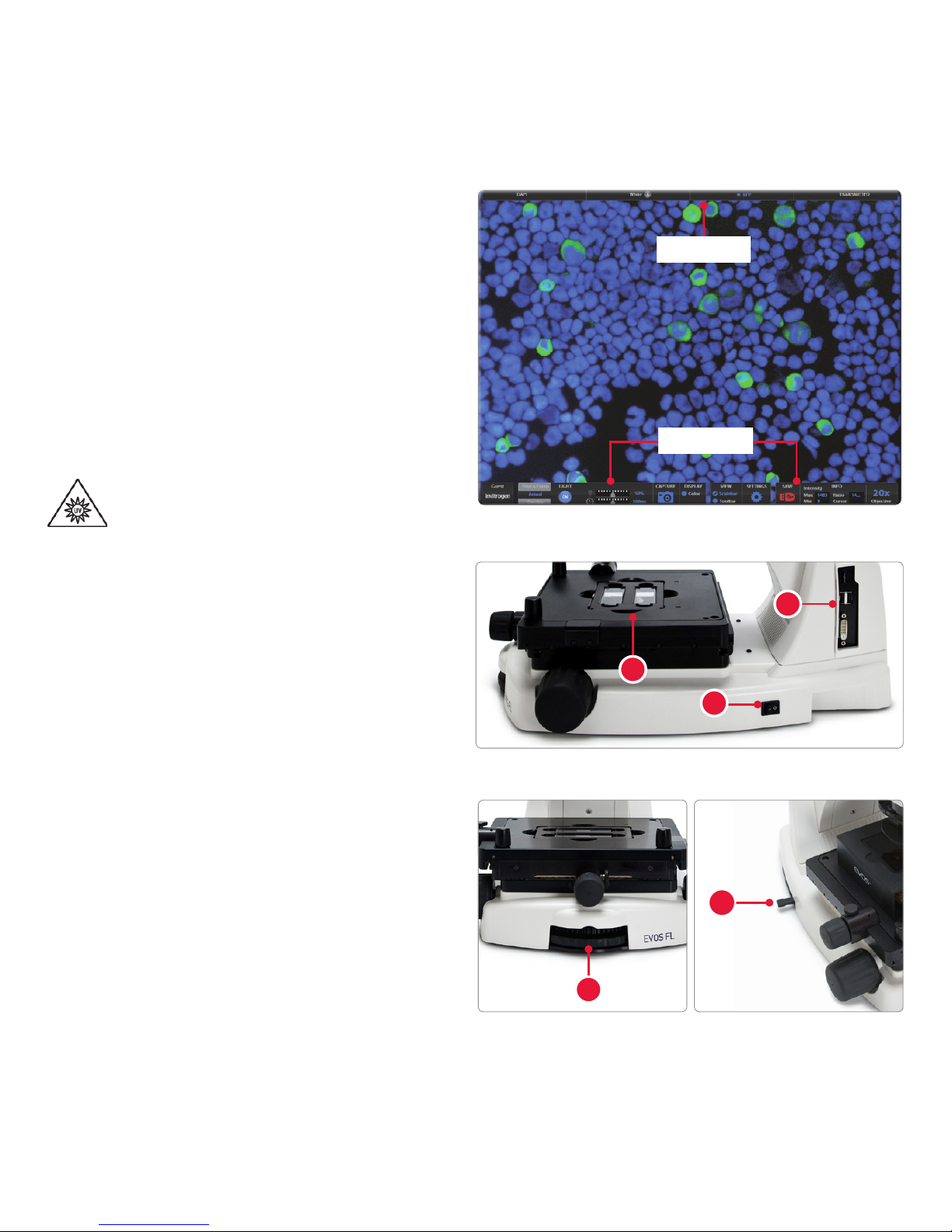
Overview
The EVOS™ FL and EVOS™ FL Color Imaging
Systems have two types of controls: manual
and onscreen. Manual controls include the the
stage X–Y axis knobs, focusing knobs, objective
selection wheel, phase annuli selector, and the
light cube selection lever. Onscreen controls are
located in the control bar at the bottom of the
display screen. The channel bar at the top of the
display screen shows the selected light cube or
transmitted light position.
2
Control bar
Channel bar
Basic Operation
Note: For detailed instructions, refer to the
EVOS™ FL Imaging SystemUser Guide (Pub.No.
MAN0007988), which is provided on the USB
ash drive. You can also dowload it from the
EVOS™ FLImaging System product page at
thermofisher.com.
1. Turn on the instrument using the power
switch on the right side of the base.
2. Plug a USB ash drive into one of the USB
ports on the right side of the instrument.
3. Place the sample
on the stage, using a
vessel holder if needed.
4. Set magnication with the objective selection
wheel on the front of the instrument.
5. Pull the light cube selection lever
all the
way toward the front of the instrument. The
channel bar will highlight the “Transmitted”
position.
CAUTION! UV HAZARD. Avoid exposure
to light beam and use protective shields.
NEVER look directly at UV light!
1
2
3
5
4
Page 3

6. Turn on illumination with the LIGHT ON
button located on the left side of the
control bar.
7. Focus the sample with focusing knobs
.
8. Optional: To take a picture of the
transmitted light image, click the Capture
button on the control bar.
9. Place the light shield box
on the stage,
over the sample.
10. Move the light cube selection lever
to the
desired uorescence channel. The channel
bar will highlight the selected light cube.
11. With the Find & Focus tab active, turn on
uorescence illumination using the LIGHT
ON button.
12. Adjust the focus as necessary.
13. Adjust the Illumination Intensity slider on
the control bar as needed.
14. Click the Capture button.
15. Repeat steps 10–14 to capture in each
uorescence channel.
16. Click the Overlay tab to show all channels
in color overlay mode.
17. Adjust Brightness and Contrast for
each channel to bring them into desired
balance.
18. Click the Save button to save the color
image (for details, refer to the EVOS™ FL
Imaging SystemUser Guide).
3
6
LIGHT ON button Illumination slider Capture button
7
5
Overlay tab Brightness and Contrast
Save button
Page 4

Helpful Tips
In Find & Focus or Actual Mode, the Color
option (for EVOS™ FL, Cat. No. AME4300) can
be turned off to display a grayscale image. This
often shows more details than a color image.
4
Onscreen Controls
1. Active Channel (highlighted)
2. Login Button
3. Control Bar Tabs
• Find & Focus
• Actual
- Exposure Time Slider
• Overlay
- Overlay Color Dialogue Box
4. Light ON/OFF Button
5. Illumination Slider
6. Exposure Time Slider
7. Image Capture Button
8. Color Option
9. Scalebar/Toolbar Options
10. Setting Control Button
11. Save Image Button
12. Info Display Bar
13. Selected Objective
For EVOS™ FL Color (Cat. No. AMEFC4300), use the Color Adjustment button to ne tune your
live image Brightness, Contrast, Saturation, and Hue before capture.
In Find & Focus Mode, the exposure time is set to 100ms to assist real-time focusing, moving the
stage, etc. The illumination level is approximately 60% of the amount used for image capture to
minimize photobleaching and phototoxicity. Clicking Capture results in brighter illumination and a
longer exposure time during image capture to provide a higher-quality image.
In Actual Mode, turning on the illumination results in full-powered illumination and actual exposure
times for live viewing of the sample. With longer exposure times (more than 200ms) there will be a
lag between moving the focus knob and seeing the focus change onscreen.
1
4
9
10 11
65
12
13
8
7
3
2
Color option Color Adjustment button
Page 5

5
Focusing
knobs
Power
switch
Objective
selection
wheel
Condenser
slider slot
Power
input jack
Phase
annulus
selector
Stage
X-axis
knob
USB and
DVI ports
Coarse stage
positioning
knobs
X-axis
stage
brake
Stage
Y-axis
knob
Y-axis
stage
brake
Light cube
selection
lever
Vessel
holder
LCD
screen
Page 6

Limited Product Warranty
Life Technologies Corporation and/or its afliate(s) warrant their products as set forth in the Life Technologies’ General Terms
and Conditions of Sale found on Life Technologies’ website at www.thermofisher.com/us/en/home/global/terms-and-
conditions.html. If you have any questions, please contact Life Technologies at www.thermofisher.com/support.
Information in this document is subject to change without notice.
DISCLAIMER
TO THE EXTENT ALLOWED BY LAW, THERMO FISHER SCIENTIFIC AND/OR ITS AFFILIATE(S) WILL NOT BE LIABLE FOR
SPECIAL, INCIDENTAL, INDIRECT, PUNITIVE, MULTIPLE OR CONSEQUENTIAL DAMAGES IN CONNECTION WITH OR
ARISING FROM THIS DOCUMENT, INCLUDING YOUR USE OF IT.
Revision history Pub. No. MAN0007717
Revision Date Description
A.0 02 October 2017
Rebrand document.
1.0 18 March 2013
Basis for this revision.
Important Licensing Information
This product may be covered by one or more Limited Use Label Licenses. By use of this product, you accept the terms and
conditions of all applicable Limited Use Label Licenses.
Manufacturer: Life Technologies Corporation | 22025 20th Ave SE St #100 | Bothell, WA 98021
Trademarks
All trademarks are the property of Thermo Fisher Scientic and its subsidiaries unless otherwise specied.
© 2017 Thermo Fisher Scientic Inc. All rights reserved.
thermofisher.com/support | thermofisher.com/askaquestion
thermofisher.com
02 October 2017
