Thermo Scientific Heratherm IMH 180, Heratherm IMH 100, Heratherm IMH 180-S, Heratherm IMH 400-S, Heratherm IMH 750-S Operating Instructions Manual
...Page 1
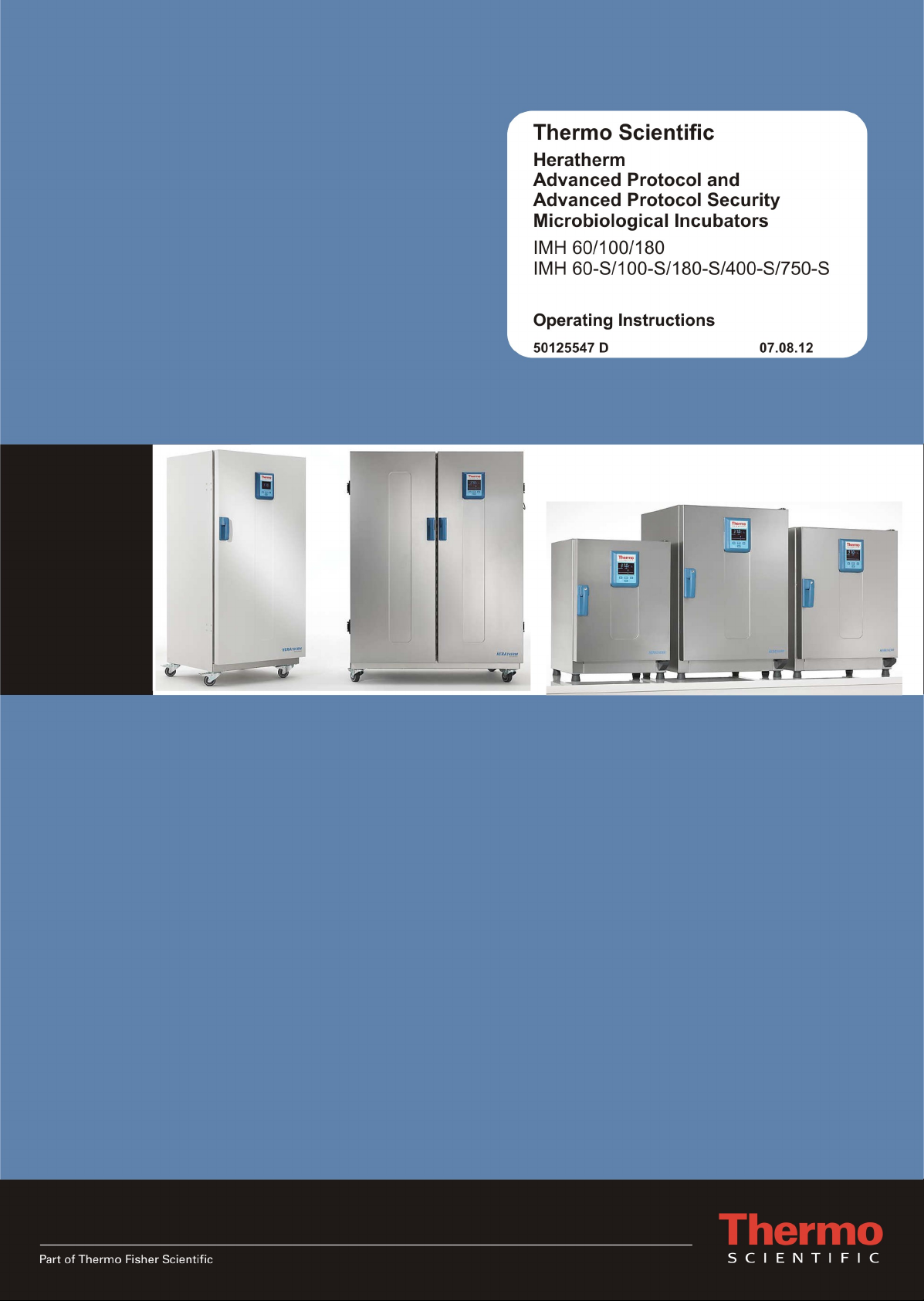
Page 2
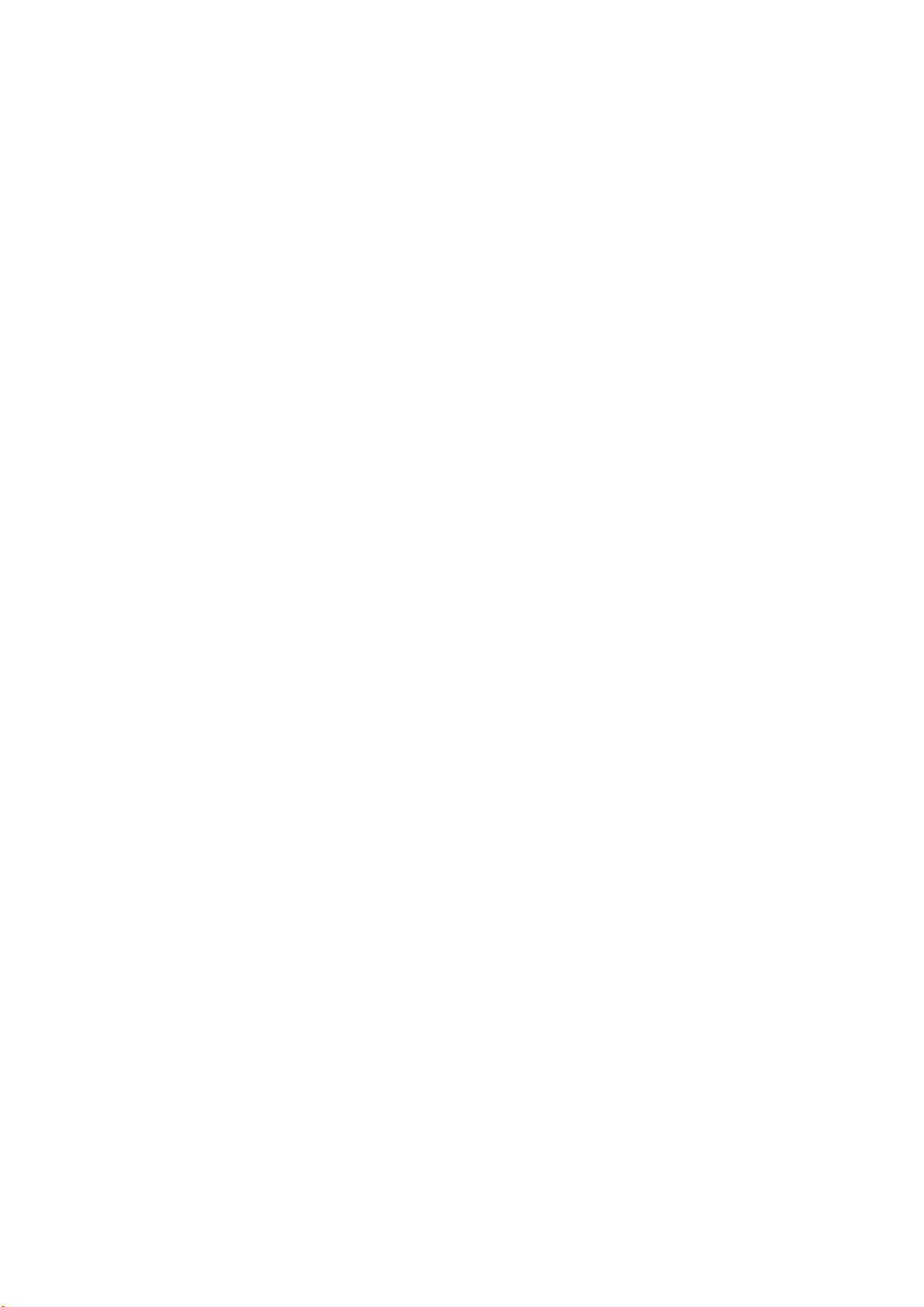
©
2012 Thermo Fisher Scientific Inc. All rights reserved.
These operating instructions are protected by copyright. Rights resulting thereof, particularly reprint, photomechanical
or digital postprocessing or reproduction, even in part, are only allowed with the written consent of Thermo Fisher Scientific.
This regulation does not apply to reproductions for in-plant use.
The contents of this operating instructions manual may change at any time and without any prior notice. In case of conflicting translations into foreign languages the German-language version of these operating instructions shall be binding.
Trademarks
Heratherm™ is a registered trademark of Thermo Scientific.
Thermo Scientific is a brand owned by Thermo Fisher Scientific, Inc.
All other trademarks mentioned in the operating instructions are the exclusive property of the respective manufacturers.
Thermo Fisher Scientific
Robert-Bosch-Straße 1
D - 63505 Langenselbold
Germany
Thermo Electron LED GmbH is an affiliate to:
Thermo Fisher Scientific Inc.
81 Wyman Street
Waltham, MA 02454
USA
Thermo Fisher Scientific Inc. provides this document to its customers with a product purchase to use in the product operation. This document is copyright protected and any reproduction of the whole or any part of this document is strictly
prohibited, except with the written authorization of Thermo Fisher Scientific Inc.
The contents of this document are subject to change without notice.
All technical information in this document is for reference purposes only. System configurations and specifications in this
document supersede all previous information received by the purchaser.
Thermo Fisher Scientific Inc. makes no representations that this document is complete, accurate or error-free and
assumes no responsibility and will not be liable for any errors, omissions, damage or loss that might result from any
use of this document, even if the information in the document is followed properly.
This document is not part of any sales contract between Thermo Fisher Scientific Inc. and a purchaser. This document
shall in no way govern or modify any Terms and Conditions of Sale, which Terms and Conditions of Sale shall govern
all conflicting information between the two documents.
i-ii Heratherm Thermo Scientific
Page 3
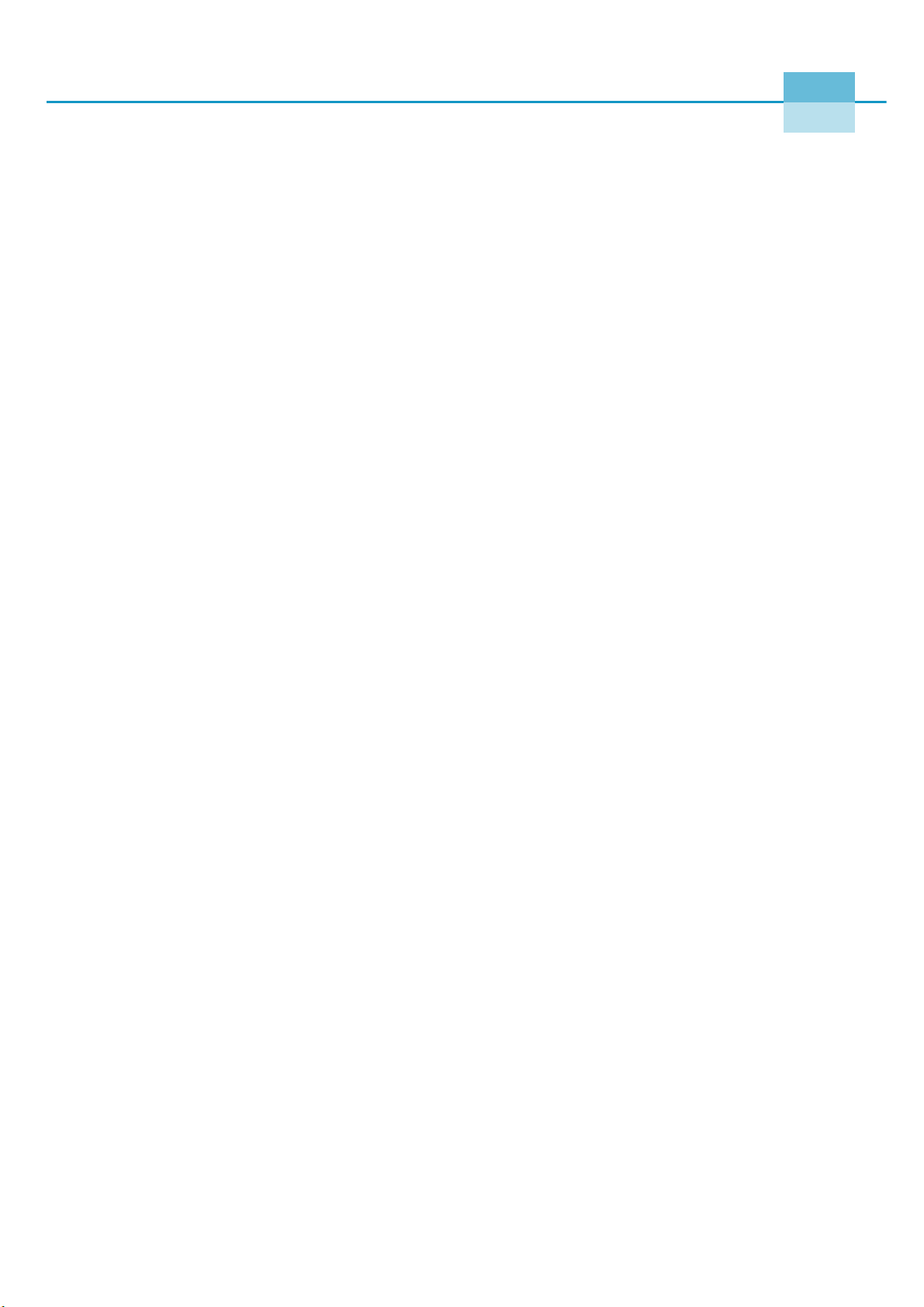
C
Contents
Chapter 1 Safety Notes ..................................................................................................................... 1-1
Basic Operating Precautions ............................................................................................................... 1-1
Operational Safety Rules .................................................................................................................... 1-2
Warranty ............................................................................................................................................ 1-2
Explanation of Safety Information and Symbols ................................................................................. 1-3
Safety Notes and Symbols Used Throughout These Operating Instructions ................................... 1-3
Additional Symbols for Safety Information..................................................................................... 1-4
Symbols on the Incubator............................................................................................................... 1-5
Intended Purpose of the Incubator ..................................................................................................... 1-6
Intended Purpose of the Incubator ................................................................................................. 1-6
Incorrect Use .................................................................................................................................. 1-6
Standards and Directives .................................................................................................................... 1-6
Chapter 2 Delivery of the Incubator................................................................................................. 2-1
Packaging ........................................................................................................................................... 2-1
Acceptance Inspection ........................................................................................................................ 2-1
Scope of Supply .................................................................................................................................. 2-2
Chapter 3 Installation........................................................................................................................ 3-1
Ambient Conditions ........................................................................................................................... 3-1
Location Requirements ................................................................................................................... 3-1
Intermediate Storage........................................................................................................................... 3-2
Room Ventilation............................................................................................................................... 3-2
Space Requirement ......................................................................................................................... 3-3
Installation Built-in Units............................................................................................................... 3-3
Table-top incubators ...................................................................................................................... 3-4
Floor Stand Incubators ................................................................................................................... 3-5
Transport ........................................................................................................................................... 3-7
Stacking kit ........................................................................................................................................ 3-9
Installing the Stacking Feet................................................................................................................. 3-9
Installing the Stacking Adapter ......................................................................................................... 3-10
Installing the Anti-tilt Anchor .......................................................................................................... 3-11
Floor stand unit spacers .................................................................................................................... 3-13
Chapter 4 Product Description ........................................................................................................ 4-1
Heratherm IMH Series Incubator Overview ....................................................................................... 4-1
Heratherm IMH-S Incubator Overview ............................................................................................. 4-4
Safety Devices................................................................................................................................... 4-11
Work Space Atmosphere .................................................................................................................. 4-11
Door Switch ..................................................................................................................................... 4-11
Sensing and Control System ............................................................................................................. 4-12
Thermo Scientific Heratherm i
Page 4
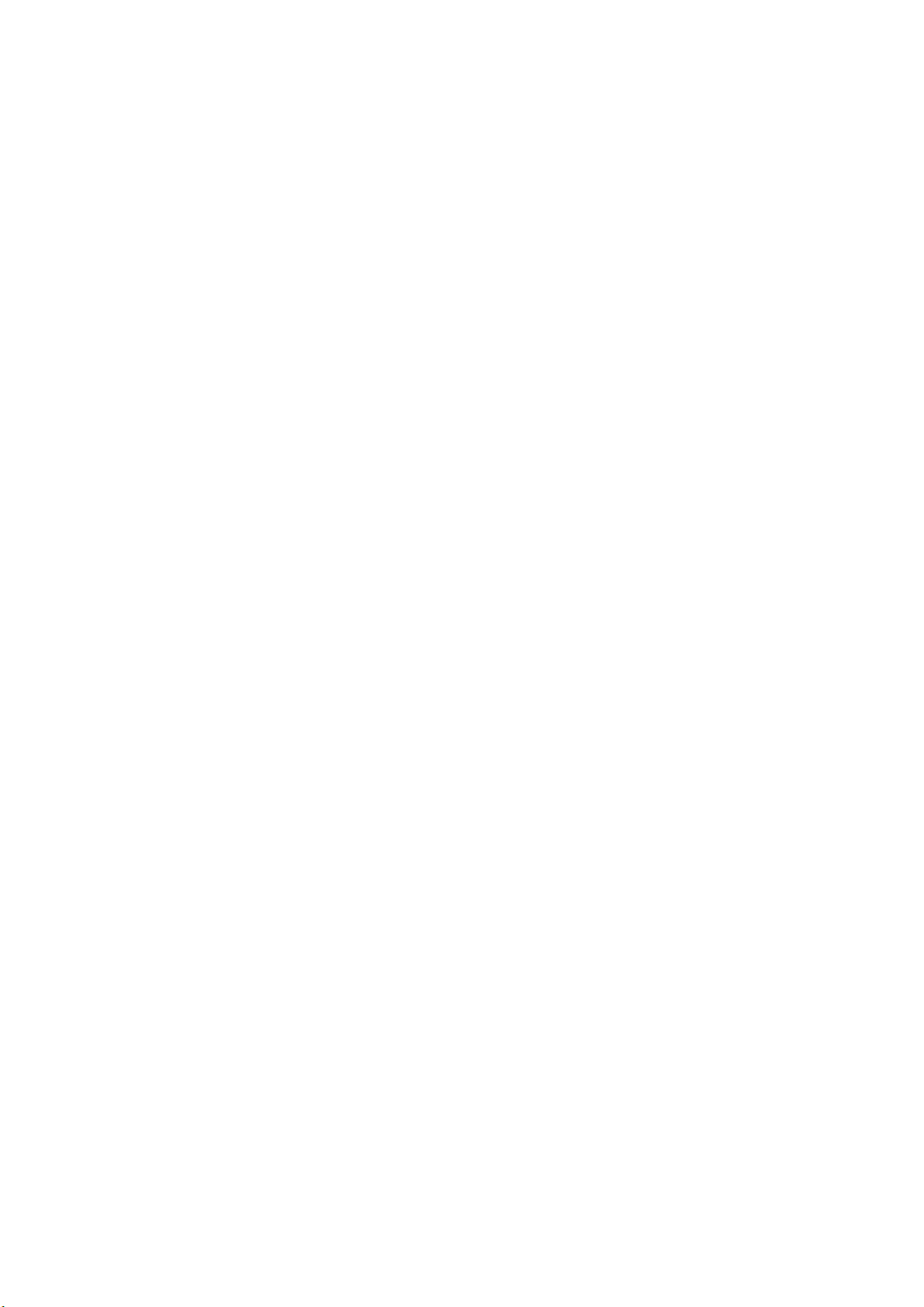
Contents
Data Communications & Alarm Interface ........................................................................................ 4-13
RS-232 Interface........................................................................................................................... 4-13
Alarm Contact .............................................................................................................................. 4-13
AC Power Socket.......................................................................................................................... 4-13
Fuses............................................................................................................................................. 4-13
Work Space Components ................................................................................................................. 4-14
Inner Chamber ............................................................................................................................. 4-14
Connecting Nozzles for Fresh-air Filters (Accessory Items) ........................................................... 4-14
Access Port ................................................................................................................................... 4-15
Tube Access Ports............................................................................................................................. 4-17
Chapter 5 Installation procedures ................................................................................................... 5-1
Table-top incubators .......................................................................................................................... 5-1
Installing the Shelf System .................................................................................................................. 5-1
Initial Installation ........................................................................................................................... 5-1
Installing the Perforated Shelves ......................................................................................................... 5-2
Preparing the useable space................................................................................................................. 5-2
Installation or Removal of the Support Rails................................................................................... 5-3
Installing and Uninstalling the Air Baffle ........................................................................................ 5-4
Levelling the Incubator ................................................................................................................... 5-4
Commissioning of floor stand incubators ........................................................................................... 5-5
Installing/Removing air baffles (IMH-S Series)............................................................................... 5-5
Commissioning, general ..................................................................................................................... 5-6
Installing the Shelf Support Brackets .............................................................................................. 5-6
Installing the Perforated Shelves ..................................................................................................... 5-7
Mains connection ............................................................................................................................... 5-7
Connecting to the Power Supply Source......................................................................................... 5-8
Connecting the RS-232 Interface ....................................................................................................... 5-9
Interconnecting the Incubator with a Computer............................................................................. 5-9
Wiring the Alarm Contact................................................................................................................ 5-11
Functional Description ................................................................................................................. 5-11
Alarm Relay Specifications............................................................................................................ 5-11
Connection Example .................................................................................................................... 5-12
Chapter 6 Operation.......................................................................................................................... 6-1
Preparing the Incubator ...................................................................................................................... 6-1
Starting Operation.............................................................................................................................. 6-1
Chapter 7 Handling and Control ...................................................................................................... 7-1
Powering Up ...................................................................................................................................... 7-6
Switching the Incubator Off / Powering Down .................................................................................. 7-6
Temperature Set Value ....................................................................................................................... 7-7
Timer ................................................................................................................................................. 7-8
Setting a Fixed-time On or Off Timer .......................................................................................... 7-10
Setting a Weekly Timer ................................................................................................................ 7-11
Stopping a Timer.......................................................................................................................... 7-13
Power Outlet (table-top incubators only).......................................................................................... 7-15
Decontamination.............................................................................................................................. 7-16
Fan ................................................................................................................................................... 7-19
Table-top incubators ........................................................................................................................ 7-19
ii Heratherm Thermo Scientific
Page 5
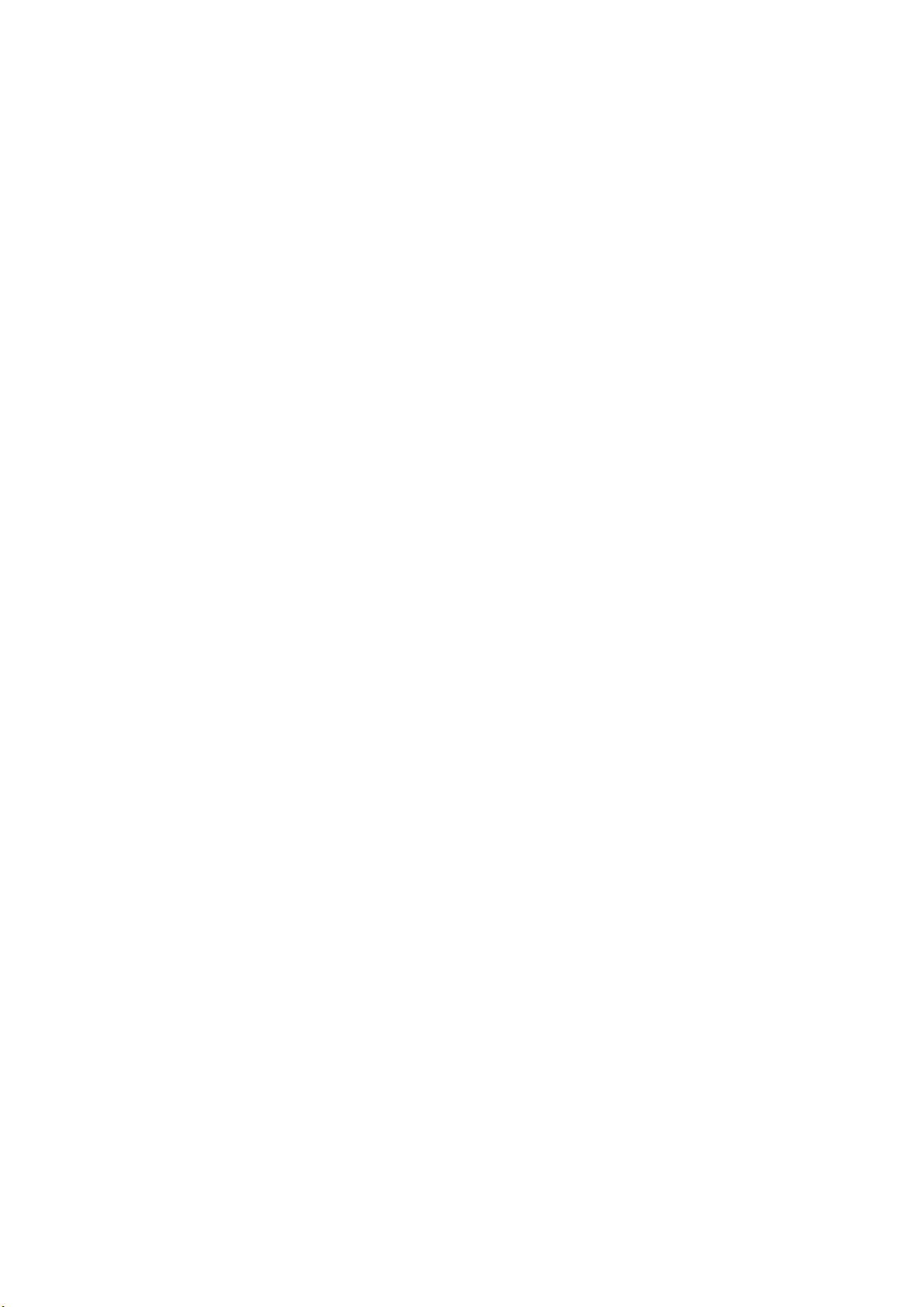
Contents
Floor stand incubators .......................................................................................................................7-20
Settings .............................................................................................................................................7-22
Error Log ......................................................................................................................................7-22
Calibration ....................................................................................................................................7-23
Date and Time ..............................................................................................................................7-24
Temperature Display Unit ............................................................................................................7-27
Chapter 8 Shut-down .........................................................................................................................8-1
Shutting the Incubator Down .............................................................................................................8-1
Chapter 9 Cleaning and Disinfection ...............................................................................................9-1
Cleaning..............................................................................................................................................9-1
Cleaning Exterior Surfaces...............................................................................................................9-1
Wipe / Spray Disinfection...................................................................................................................9-1
Preparing the Manual Wipe/Spray Disinfection ..............................................................................9-2
Predisinfection ................................................................................................................................9-3
Cleaning..........................................................................................................................................9-4
Final Disinfection............................................................................................................................9-4
Starting the Decontamination Routine............................................................................................9-4
Chapter 10 Maintenance....................................................................................................................10-1
Inspections and Checks .....................................................................................................................10-1
Regular Checks..............................................................................................................................10-1
Semi-annual Inspection .................................................................................................................10-1
Service Intervals.................................................................................................................................10-2
3-monthly service ..........................................................................................................................10-2
Annual Service...............................................................................................................................10-2
Preparing Temperature Calibration...................................................................................................10-3
Comparison Measurement Procedure................................................................................................10-3
Temperature Calibration Procedure ..................................................................................................10-4
Replacing the Door Seal ....................................................................................................................10-4
Replacing the Power Cord.................................................................................................................10-5
Returns for Repair .............................................................................................................................10-5
Chapter 11 Disposal...........................................................................................................................11-1
Overview of Materials Used ..............................................................................................................11-1
Chapter 12 Error Codes.....................................................................................................................12-1
Chapter 13 Technical Data ................................................................................................................13-1
Chapter 14 Spare Parts and Accessories ........................................................................................14-1
Chapter 15 Device Log ......................................................................................................................15-1
Chapter 16 Contact ............................................................................................................................16-1
Thermo Scientific Heratherm iii
Page 6
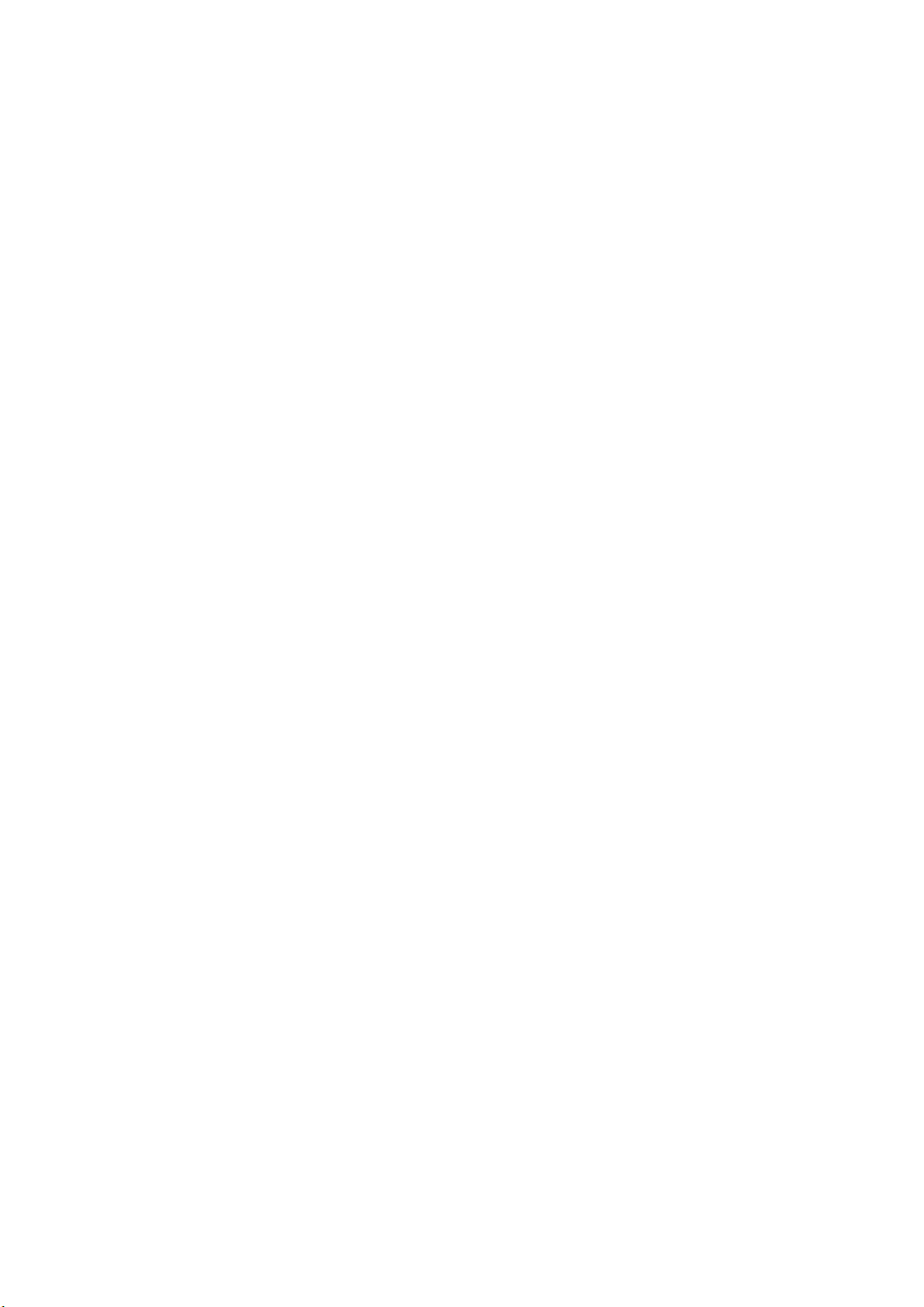
Contents
iv Heratherm Thermo Scientific
Page 7
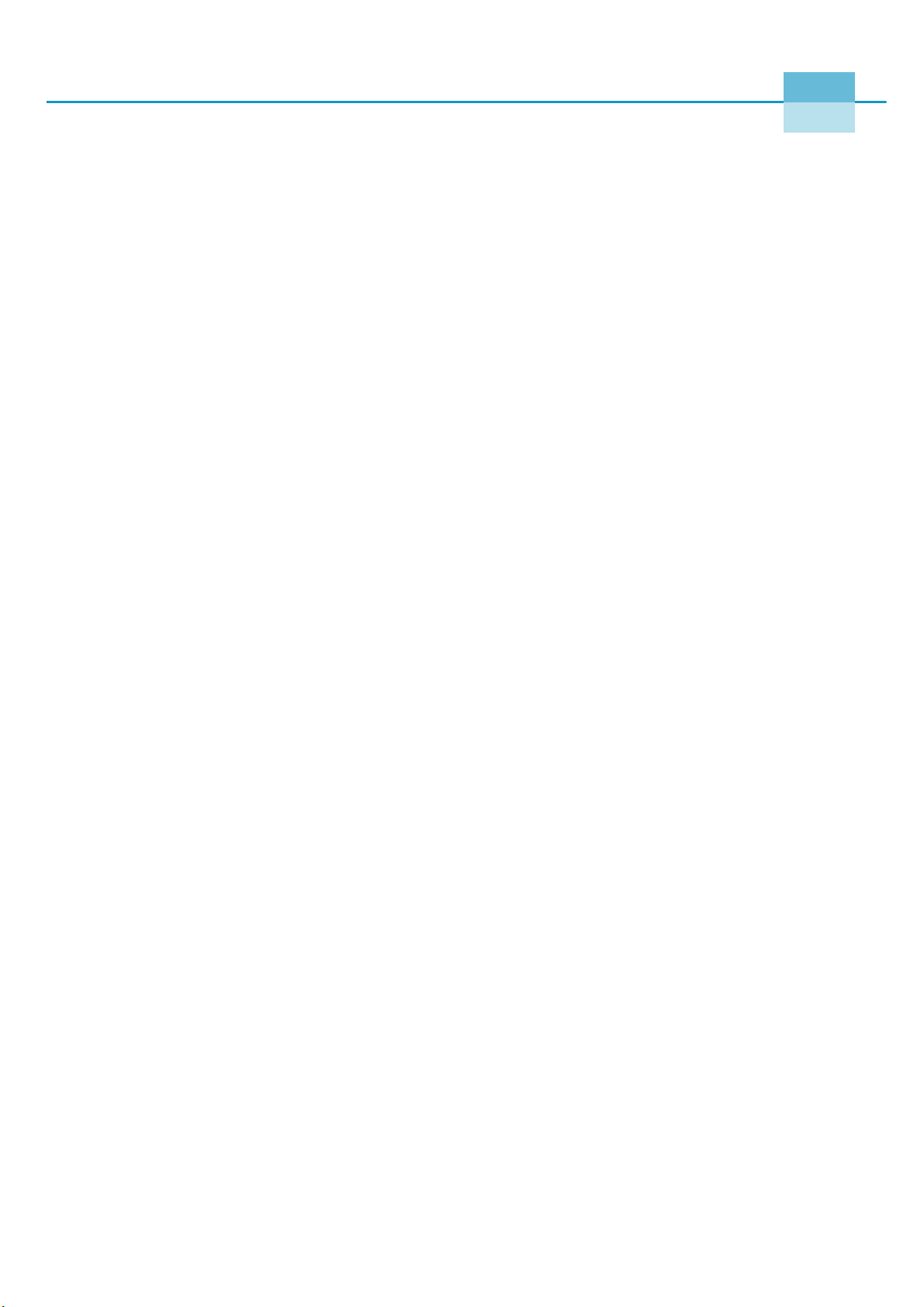
L
List of Figures
Figure 3-1 Table-top incubators, dimensions and required clearances .................................................................... 3-4
Figure 3-2 Floor stand incubators, dimensions and required clearances.................................................................. 3-5
Figure 3-3 Floor stand incubators, dimensions and required clearances.................................................................. 3-6
Figure 3-4 Lift Points............................................................................................................................................. 3-7
Figure 4-1 Heratherm IMH 60/ IMH 100/ IMH 180 Front View ........................................................................ 4-2
Figure 4-2 Heratherm IMH 60/ IMH 100/ IMH 180 Rear View.......................................................................... 4-3
Figure 4-3 Heratherm IMH 60-S/ IMH 100-S/ IMH 180-S Series Front View .................................................... 4-5
Figure 4-4 Heratherm IMH 60-S / IMH 100-S / IMH 180-S Series Rear View .................................................... 4-6
Figure 4-5 Heratherm IMH 400-S Series Front View ............................................................................................ 4-7
Figure 4-6 Heratherm IMH 400-S Rear View ....................................................................................................... 4-8
Figure 4-7 Heratherm IMH 750-S Front View...................................................................................................... 4-9
Figure 4-8 Heratherm IMH 750-S Rear View ....................................................................................................... 4-10
Figure 4-9 Sensor System (for table-top incubators)............................................................................................... 4-12
Figure 4-10 Sensor System (for floor stand incubators) .......................................................................................... 4-12
Figure 4-11 Signal Interfaces and Power Socket..................................................................................................... 4-13
Figure 4-12 Connecting Nozzle for Fresh-air Filters (Accessory Item).................................................................... 4-15
Figure 4-13 Shelf System ....................................................................................................................................... 4-16
Figure 4-14 Tube Access Ports............................................................................................................................... 4-17
Figure 5-1 Sliding the Retaining Spring into the Support Rail ............................................................................... 5-1
Figure 5-2 Installing the Shelving .......................................................................................................................... 5-2
Figure 5-3 Support Rail Installation....................................................................................................................... 5-3
Figure 5-4 Removing the Air Baffle ....................................................................................................................... 5-4
Figure 5-5 Removing the bottom plate .................................................................................................................. 5-5
Figure 5-6 Removing the left and right support profiles......................................................................................... 5-5
Figure 5-7 Removing the rear air baffle IMH 400-S / 750-S.................................................................................. 5-6
Figure 5-8 Shelf Support Bracket Installation ........................................................................................................ 5-6
Figure 5-9 Perforated Shelf .................................................................................................................................... 5-7
Figure 5-10 AC Power Supply Socket .................................................................................................................... 5-8
Figure 5-11 Alarm Contact Connection Example .................................................................................................. 5-12
Figure 7-1 Control Panel for Heratherm IMH Series and IMH-S Series Incubators. ............................................. 7-1
Figure 10-1 Door Seal Replacement ...................................................................................................................... 10-4
Thermo Scientific Heratherm i
Page 8
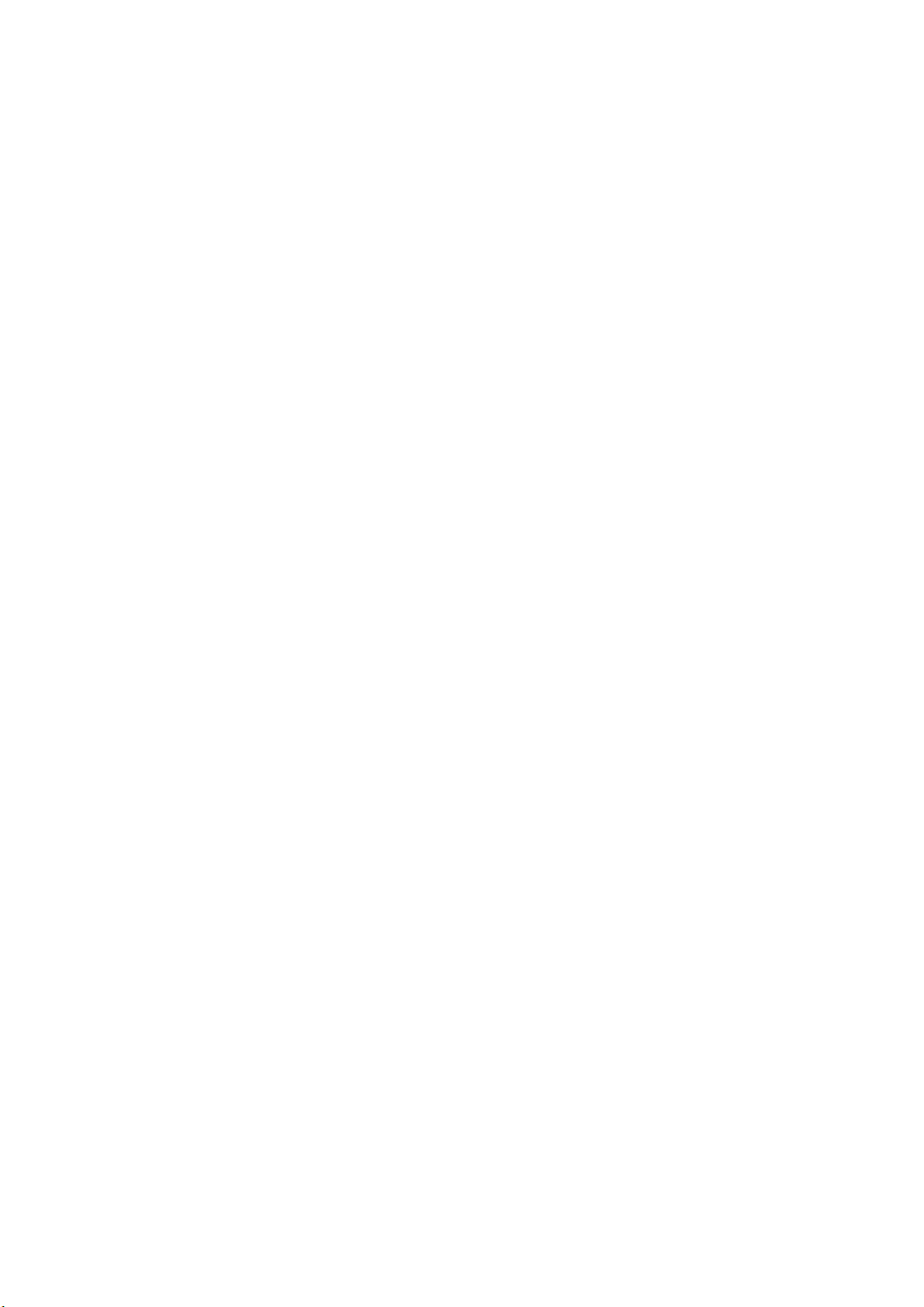
List of Figures
ii Heratherm Thermo Scientific
Page 9
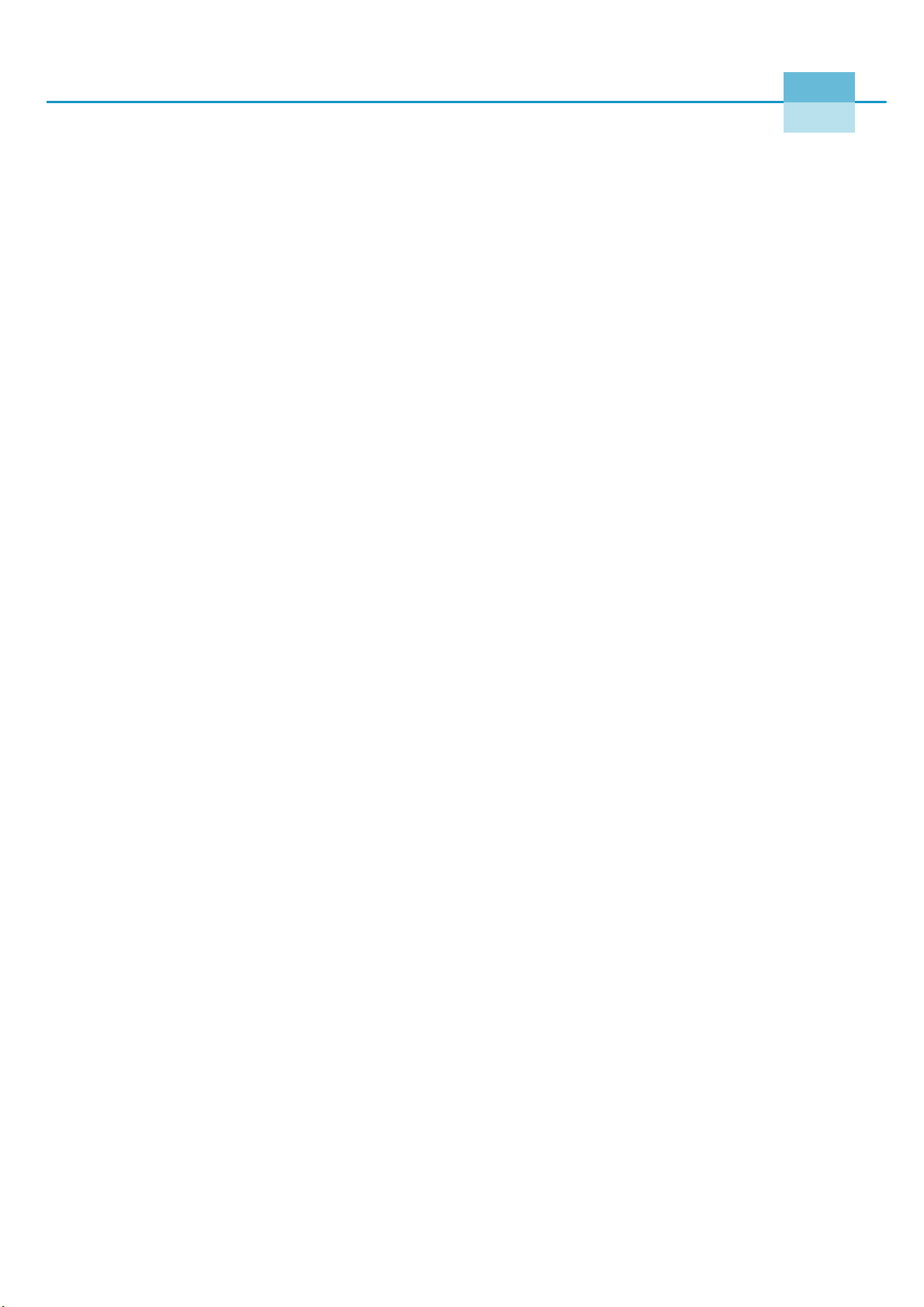
1
Safety Notes
Basic Operating Precautions
These operating instructions describe Heratherm incubators.
Heratherm incubators have been manufactured to the latest state of the art and have been
tested thoroughly for flawless functioning prior to shipping. However, the incubator may
present potential hazards, particularly if it is operated by inadequately trained personnel or if it
is not used in accordance with the intended purpose. Therefore, the following must be
observed for the sake of accident prevention:
• Heratherm incubators must be operated by adequately trained and authorized professional
personnel.
• Heratherm incubators must not be operated unless these operating instructions have been
fully read and understood.
• The present operating instructions, applicable safety data sheets, plant hygiene guidelines
and the corresponding technical rules issued by the operator shall be used to create written
procedures targeted at personnel working with the subject matter device, detailing:
• the decontamination measures to be employed for the incubator and the accessories
used with it,
• the safety precautions to be taken when processing specific agents,
• the measures to be taken in case of accidents.
• Repair work on the incubator must be carried out only by trained and authorized expert
personnel.
• The contents of these operating instructions are subject to change at any time without
further notice.
• Concerning translations into foreign languages, the German version of these operating
instructions is binding.
• Keep these operating instructions close to the incubator so that safety instructions and
important information are always accessible.
• Should you encounter problems that are not detailed adequately in these operating
instructions, please contact Thermo Electron LED GmbH immediately for your own
safety.
Thermo Scientific Heratherm 1-1
Page 10
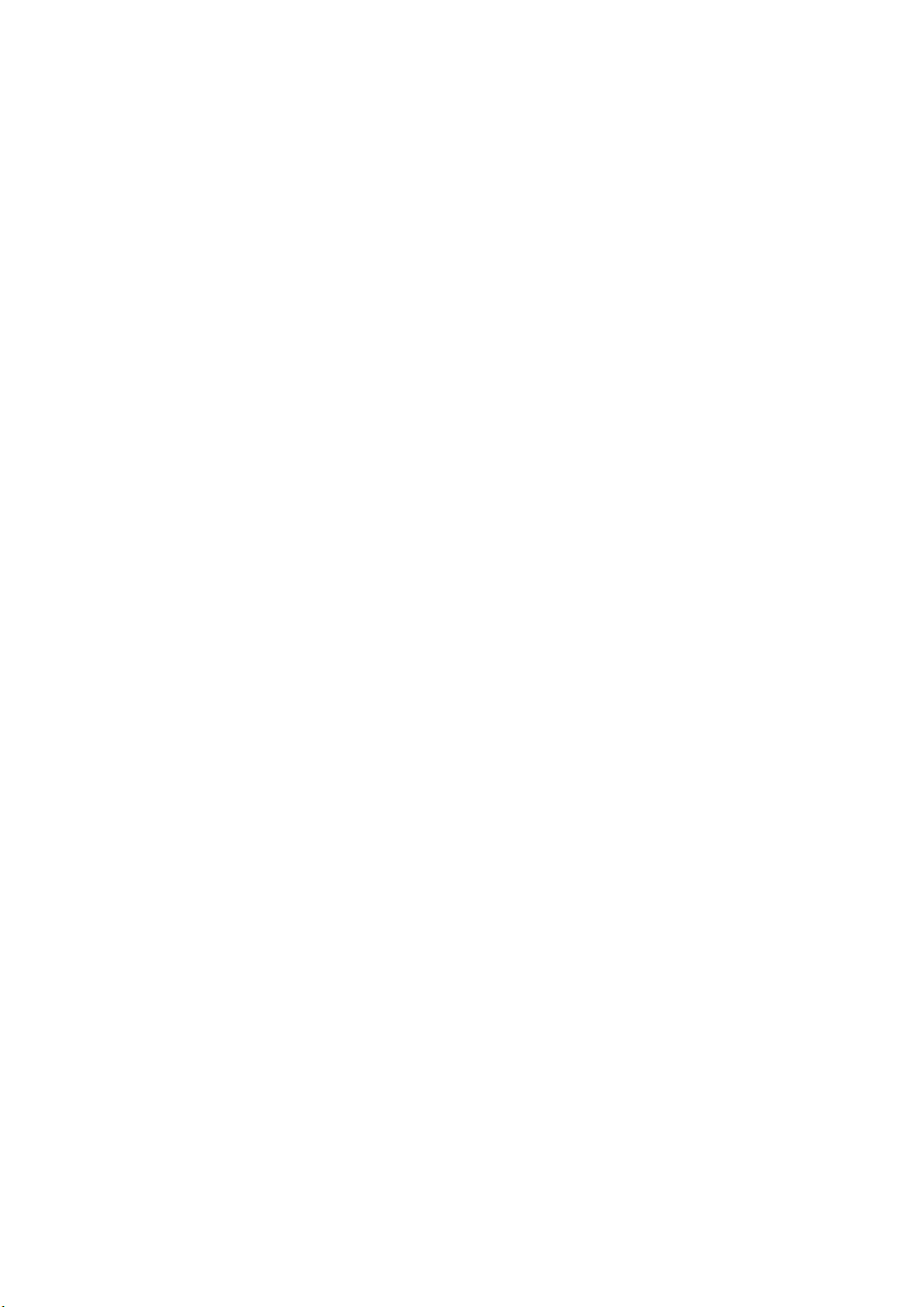
Safety Notes
Operational Safety Rules
Operational Safety Rules
The following rules must be heeded when working with Heratherm incubators:
• Observe the sample weight limits specified for your Heratherm incubator as a whole and
its shelving in particular; see “Technical Data” on page 13-1.
• Do not load the bottom of the interior workspace to avoid the risk of overheating any
samples placed there and to prevent the temperature sensor from being damaged.
• Arrange the samples evenly throughout the work space, making sure not to place them too
closely to the interior walls to ensure a uniform temperature distribution.
• Do not load your Heratherm incubator with substances that exceed the capabilities of the
available lab apparatus and Personal Protection Equipment to provide sufficient degrees of
protection to users and third parties.
• Check the door seal every six months for proper sealing performance and possible damage.
• Do not process any samples containing hazardous chemical substances that may be
released into the ambient air through defective seals or may cause corrosion or other
defects on parts of the Heratherm incubator.
Warranty
Thermo Fisher Scientific warrants the operational safety and functions of the Heratherm
incubators only under the condition that:
• the incubator is operated and serviced exclusively in accordance with its intended purpose
and as described in these operating instructions,
• the incubator is not modified,
• only original spare parts and accessories that have been approved by Thermo Scientific are
used (third-party spares without Thermo Scientific approval void the limited warranty),
• inspections and maintenance are performed at the specified intervals,
• an operation verification test is performed after each repair activity.
The warranty is valid from the date of delivery of the incubator to the customer.
1-2 Heratherm Thermo Scientific
Page 11
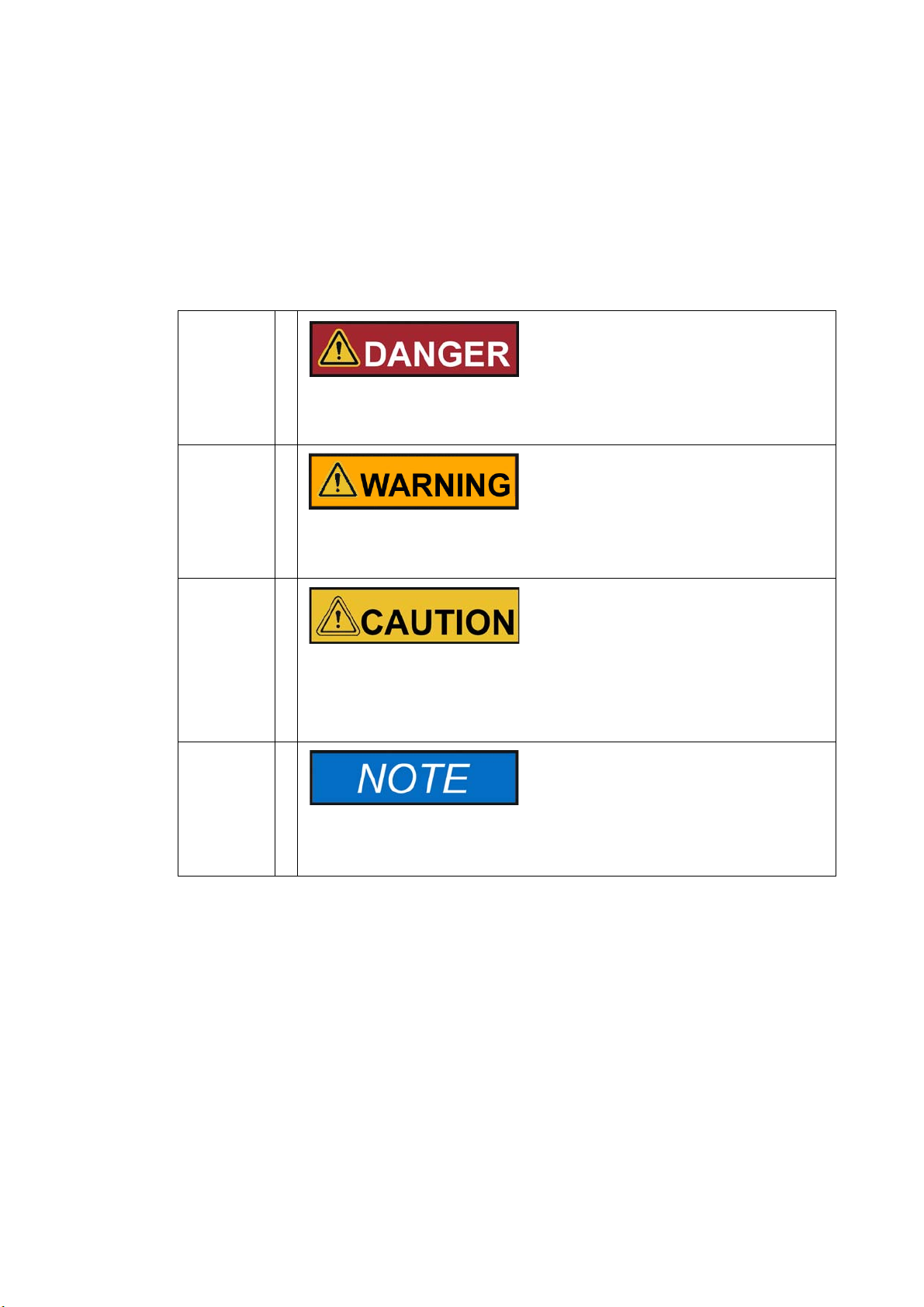
Explanation of Safety Information and Symbols
Explanation of Safety Information and Symbols
Safety Notes and Symbols Used Throughout These Operating
Instructions
Indicates a hazardous situation which, if not avoided, will result
in death or serious injuries.
Safety Notes
Indicates a hazardous situation which, if not avoided, could result
in death or serious injuries.
Indicates a situation which, if not avoided, could result in damage to
equipment or property.
Is used for useful hints and information regarding the application.
Thermo Scientific Heratherm 1-3
Page 12
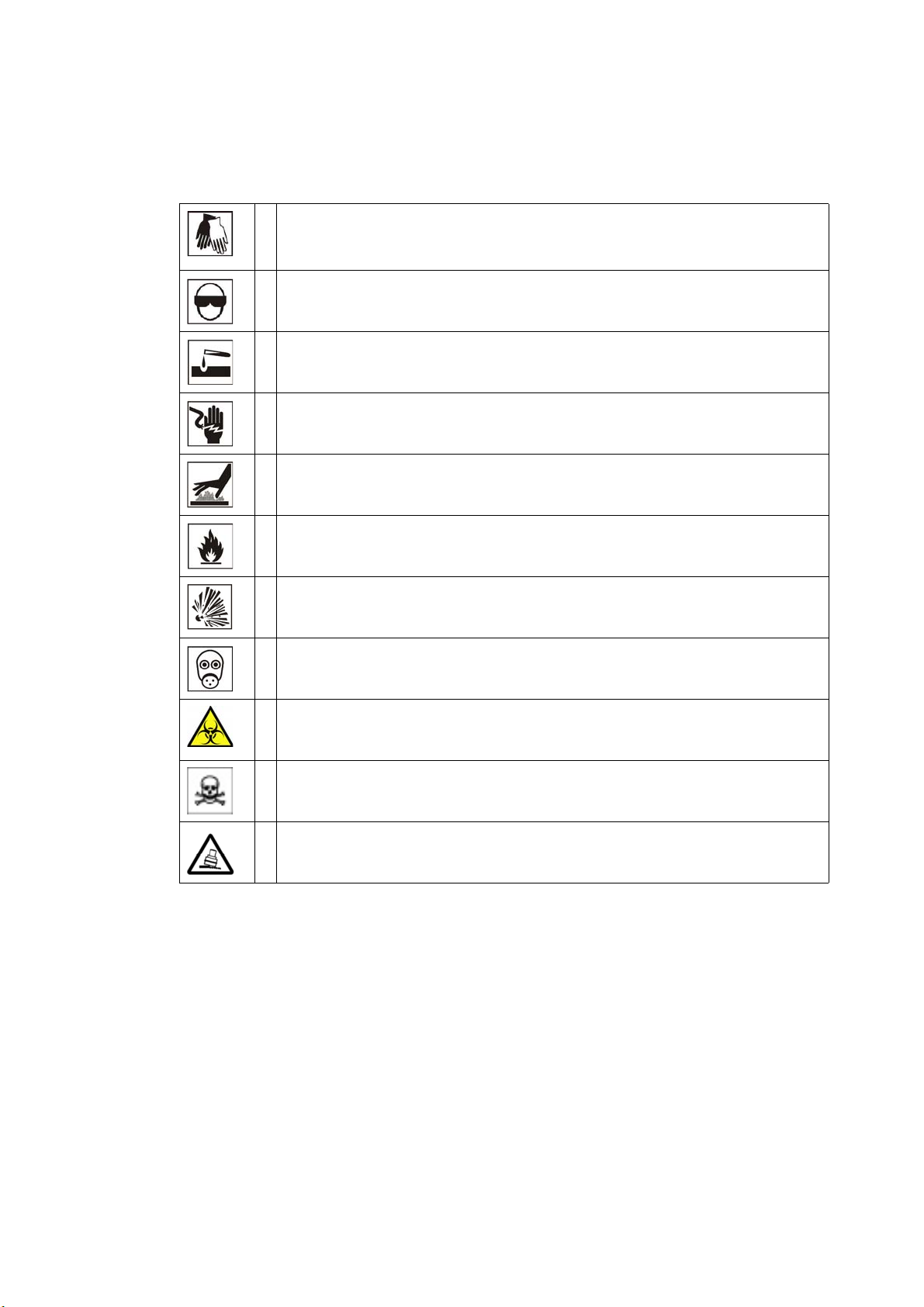
Safety Notes
Explanation of Safety Information and Symbols
Additional Symbols for Safety Information
Wear safety gloves!
Wear safety goggles!
Harmful liquids!
Electric shock!
Hot surfaces!
Fire hazard!
Explosion hazard!
Suffocation hazard!
Biological hazard!
Contamination hazard!
Danger of tipping!
1-4 Heratherm Thermo Scientific
Page 13
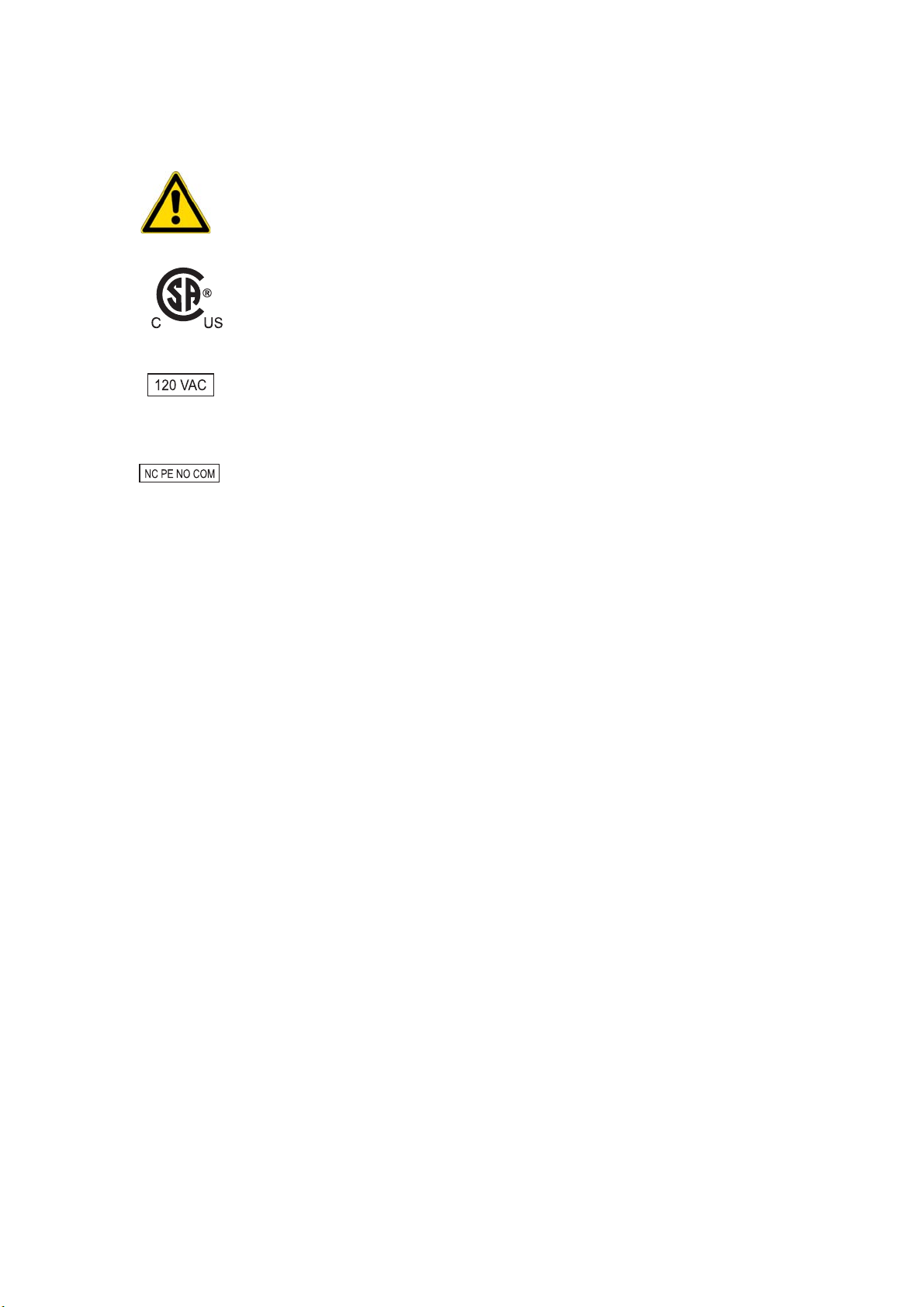
Symbols on the Incubator
Observe operating instructions
Mark of conformity USA/Canada
120 Volts AC power socket
Alarm contact
Safety Notes
Explanation of Safety Information and Symbols
Thermo Scientific Heratherm 1-5
Page 14

Safety Notes
Intended Purpose of the Incubator
Intended Purpose of the Incubator
Intended Purpose of the Incubator
Heratherm incubators are laboratory devices for preparing and cultivating cell and tissue
cultures. The devices employ precision temperature control for simulating the specific
physiological ambient conditions for these cultures.
Incorrect Use
To avoid the risk of explosion do not load the incubator with tissue, material, or liquids that:
• are easily flammable or explosive,
• release vapor or dust that forms combustible or explosive mixtures when exposed to air,
• release poisons,
• do not pour any liquids on the bottom of the interior surface or into a collecting basin
inside the unit.
• release dust
• exhibit exothermic reactions
• are pyrotechnical substances
• refrain also from pouring any liquids onto the internal base plate or inserting bowls filled
with liquids into the sample compartment.
Standards and Directives
The incubator complies with the following standards and guidelines:
• IEC EN 61010 - 1, IEC EN 61010 - 2 - 010
• Low Voltage Directive 2006/95/EC
• EMC Directive 2004/108/EC
Additionally, the incubator is in compliance with many other international standards,
regulations and directives not listed here. Should you have any questions regarding compliance
with national standards, regulations and directives applicable for your country, please contact
your Thermo Fisher Scientific sales organization.
1-6 Heratherm Thermo Scientific
Page 15
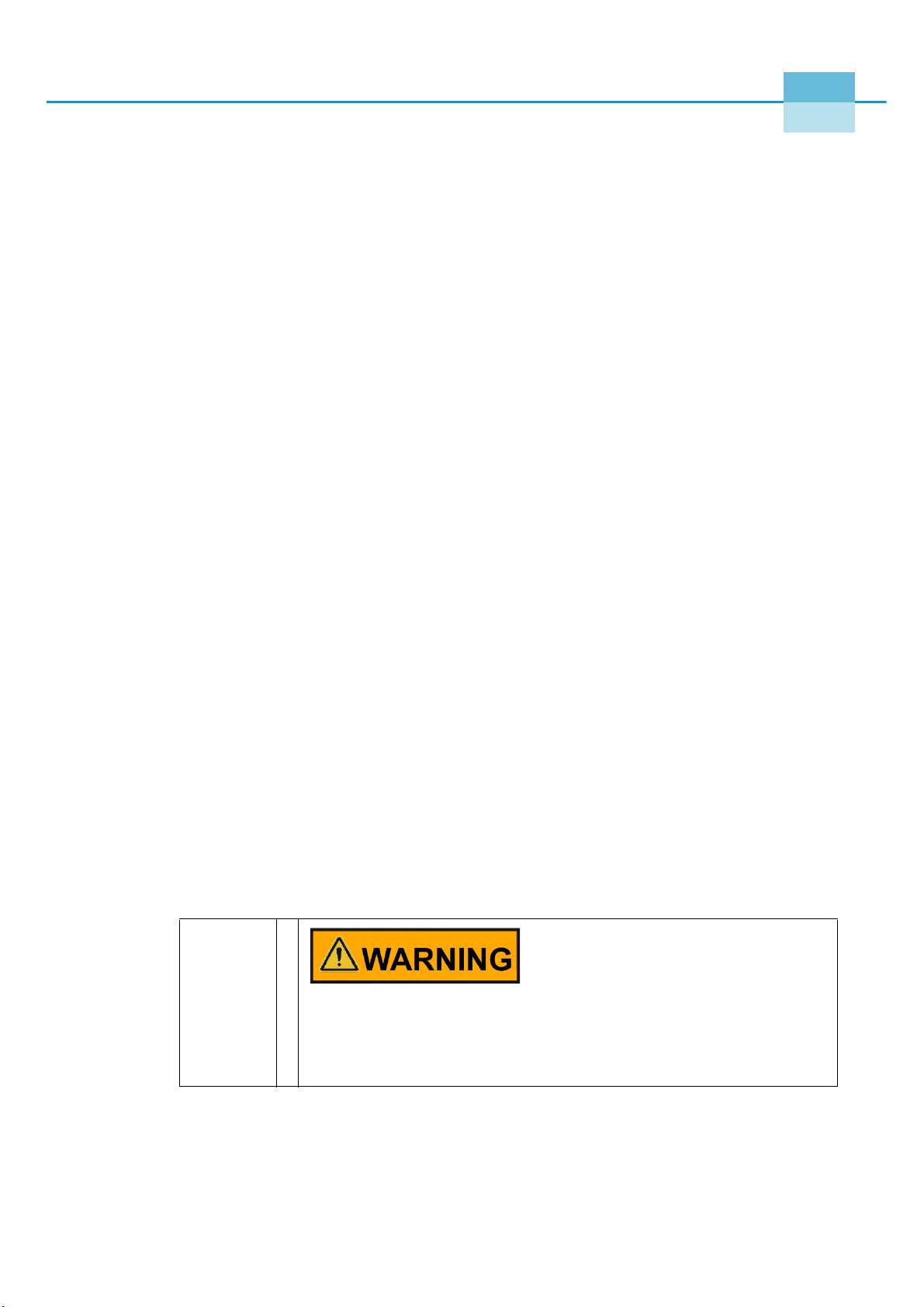
2
Delivery of the Incubator
Packaging
Heratherm incubators are delivered in a rugged packaging box. All packaging materials can be
separated and are reusable:
Packaging materials
Packaging carton: Recycled paper
Foam elements: Styrofoam (CFC-free)
Pallet: Chemically untreated wood
Packaging film: Polyethylene
Packaging ribbons: Polypropylene
Acceptance Inspection
After the incubator has been delivered, check the delivery immediately for:
• completeness,
• possible damage.
If components are missing or damage is found on the incubator or the packaging, in particular
damage caused by humidity and/or water, please notify the carrier as well as Thermo Scientific
Technical Support immediately.
Risk of injury
Should sharp edges have formed in damaged areas or elsewhere
on the device, take all necessary precautions to protect
personnel handling the incubator. For example, have them wear
protective gloves and other personal protection equipment.
Thermo Scientific Heratherm 2-1
Page 16
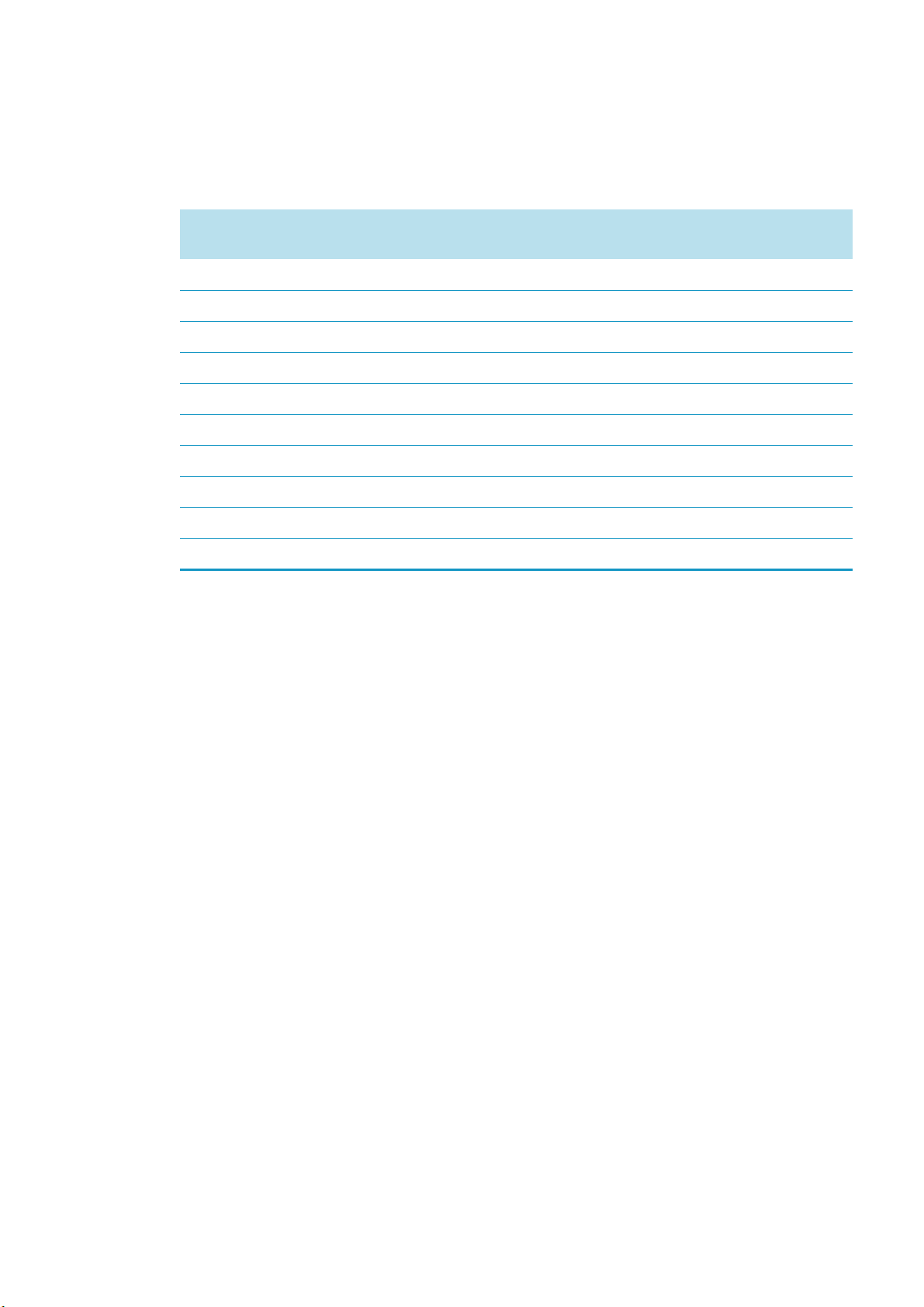
Delivery of the Incubator
Scope of Supply
Scope of Supply
Incubators
Quantity of components supplied (pieces)
Perforated shelves 2
Support rail for shelf table-top incubators 2
Shelf support 4
Power cord 1
Connector, potential-free contact 1
Clip springs for table-top incubators 2
Plug 1
Anti-tilt anchor 1
Operating manual 1
Short reference guide 1
IMH Series
IMH-S Series
2-2 Heratherm Thermo Scientific
Page 17

3
Installation
During installation of built-in units, ensure that the
escaping air will be safely discharged out of the
installation space.
Ambient Conditions
Location Requirements
Built-in incubators can, heating and drying ovens must be operated with an air exhaust system
and exhaust hose (only original Thermo accessory should be used).
For safety reasons, the installation space should be made of non-combustible materials,
according to DIN 4102.
The incubator must only be operated in a location that meets all of the ambient condition
requirements listed below:
• Installation location indoors in dry areas free from drafts.
• The dust burden may not exceed the contamination category 2 based on EN 61010-1.
Using the incubator in an atmosphere with electrically conductive dust is prohibited.
• The minimal distance to adjacent surfaces must be observed on all sides (see Section
“Space Requirement” on page 3-3)
• The operating room must be equipped with appropriate ventilation.
• Solid, level, fire-proof surface; no flammable materials opposite to the rear panel of the
incubator.
• Vibration-proof substructure (floor stand, lab table) capable of bearing the dead weight of
the incubator and its accessories (particularly if two devices are stacked).
• The electrical circuitry of the incubator has been designed for an operating height of up to
2000 m above sea level.
• Relative humidity up to 80% (maximum; preferably 60-70%), non condensing.
• Should condensation exist, wait until the moisture has evaporated completely before
connecting the incubator to a power source and powering up.
• The ambient temperature must be within a range of +18 °C to +32 °C (64.4 °F to 89.6 °F).
• Avoid direct exposure to sunlight.
Thermo Scientific Heratherm 3-1
Page 18
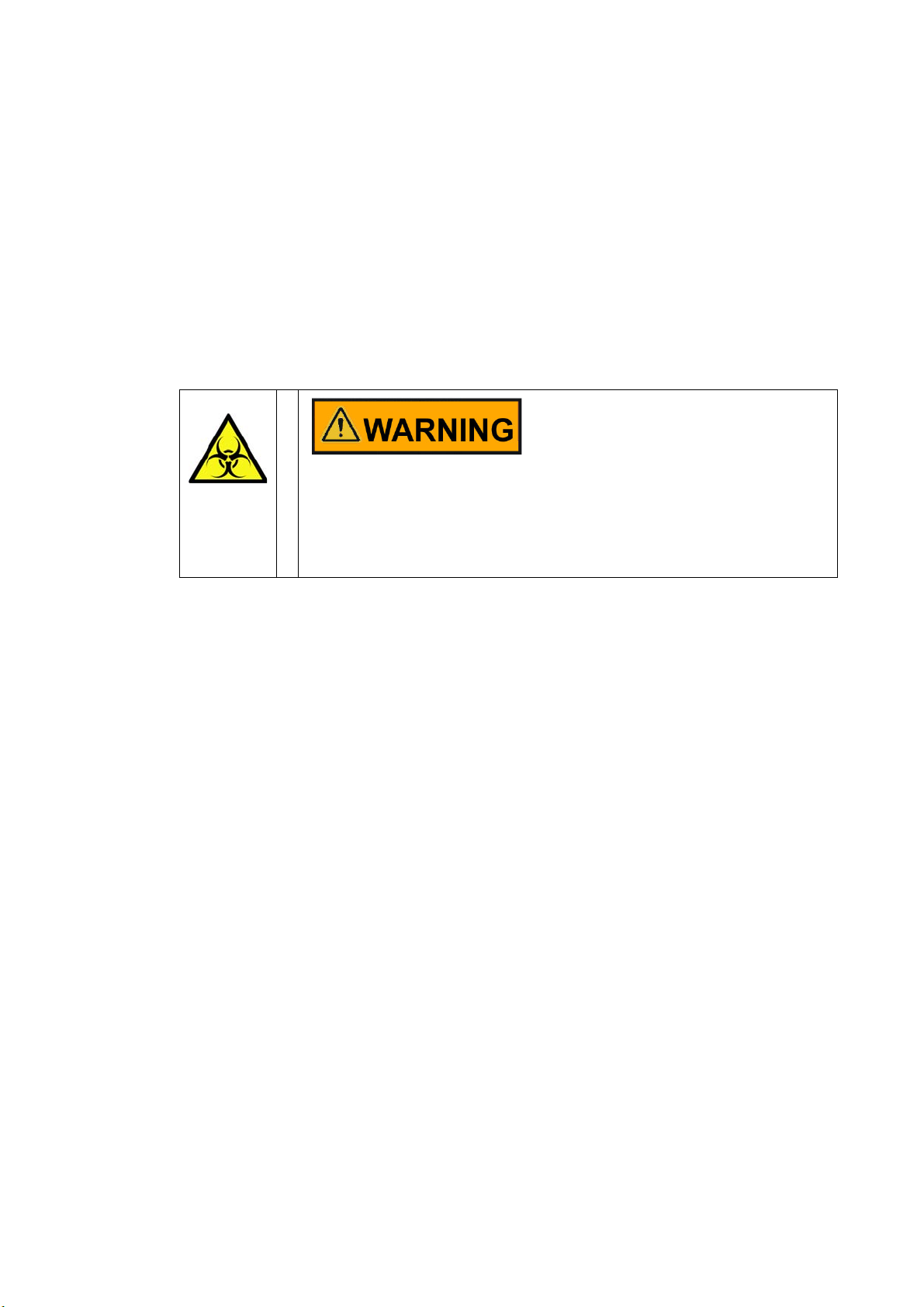
Installation
Intermediate Storage
• Devices that produce excessive amounts of heat must not be placed near the incubator.
• Place the incubator on a floor stand (option; to be ordered separately), never on the lab
• Power line voltage variations must not exceed ±10 % of the nominal voltage.
• Transient surges must lie within the range of levels that normally occur in the power
• Consider installing one dedicated upstream circuit breaker per incubator to avoid multiple
floor. This prevents the penetration of dust or dirt into the device.
supply system. The impulse withstand voltage based on surge category II of
IEC 60364-4-443 shall be applied at the nominal voltage level.
device failures in case of an electrical fault.
Contamination hazard
Do not place the incubator directly on the lab floor, but mount it
on the floor stand or on a lab work surface (option; to be ordered
separately). Contaminants, such as bacteria, viruses, fungi,
prions, and other biological substances may use the open door to
migrate easily from the floor into the incubator’s work space.
Intermediate Storage
When the incubator is placed in intermediate storage, which is permissible for a maximum of
four weeks, make sure that the ambient temperature is between 20 °C to 60 °C (68 °F to
140 °F) and the maximum relative humidity does not exceed 90%, non-condensing.
Room Ventilation
Heat dissipating from the incubator during continuous operation may cause a change in the
room climate.
• Therefore, the incubator must only be installed in rooms with sufficient ventilation.
• Do not install the incubator in room recesses without ventilation.
• When several devices are to be placed in the same room, additional ventilation may have
to be provided as necessary.
• To avoid any impact of the heat dissipated by the incubator on the ambient climate the
room must be vented by means of a laboratory-grade ventilation system that complies
with applicable local and national health and safety regulations and has sufficient capacity.
• If excessive temperatures tend to occur in the operating room, be sure to provide a thermal
protection means that cuts out the power supply to mitigate the impact of
overtemperature scenarios.
3-2 Heratherm Thermo Scientific
Page 19
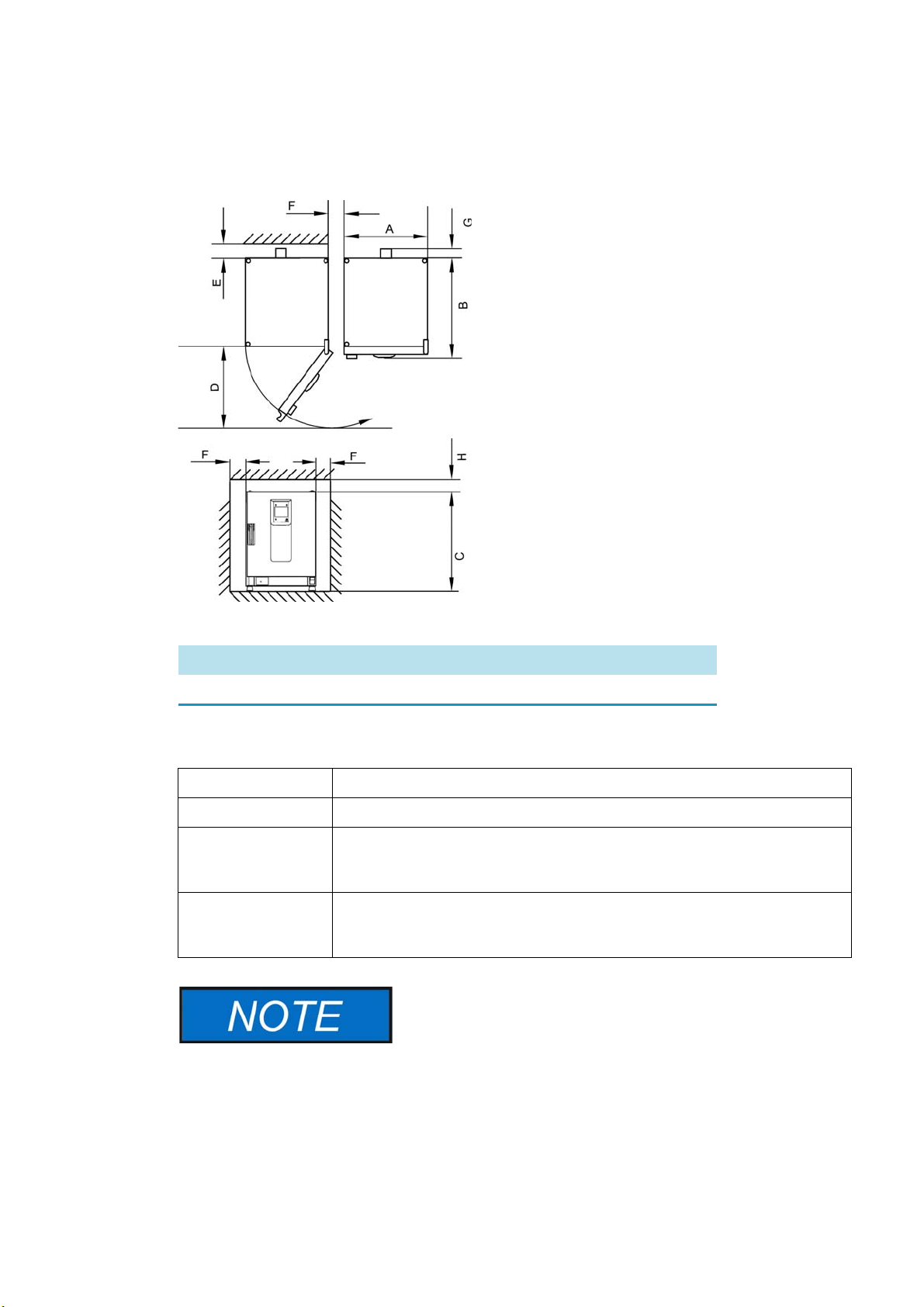
Space Requirement
Fig. 3
After connecting the built-in unit to the electrical
power supply, avoid damaging the power cord, then
sliding into the installation position.
For built-in units following clearances should be kept:
Installation
Room Ventilation
A, B, C and D see Operating Instructions of the unit.
E (mm/inch) F (mm/inch) G (mm/inch) H (mm/inch)
100 / 4 50 / 2 80 / 3.2 30 / 1.2
Installation Built-in Units
IGS
IMH/IMH-S
OGS/OMS
OGH/OGH-S
OMH/OMH-S
Clearances without exhaust hose.
Clearances, close air port with plug, supplied with the unit.
Clearances, with additional space to operate to air slide, with air exhaust system
and exhaust hose Ø 40 mm (1.58 in)/1.5 m (59 in) (original Thermo accessory),
shortened to required length.
Clearances, with air exhaust system and exhaust hose Ø 40 mm (1.58 in)/1.5 m
(59 in) (original Thermo accessory), shortened to required length. Operating
temperature up to max. 250 °C (482 °F).
When installing the incubator, make sure that the installation and supply connections remain
freely accessible.
The specified side clearances represent minimum distances.
Thermo Scientific Heratherm 3-3
Page 20
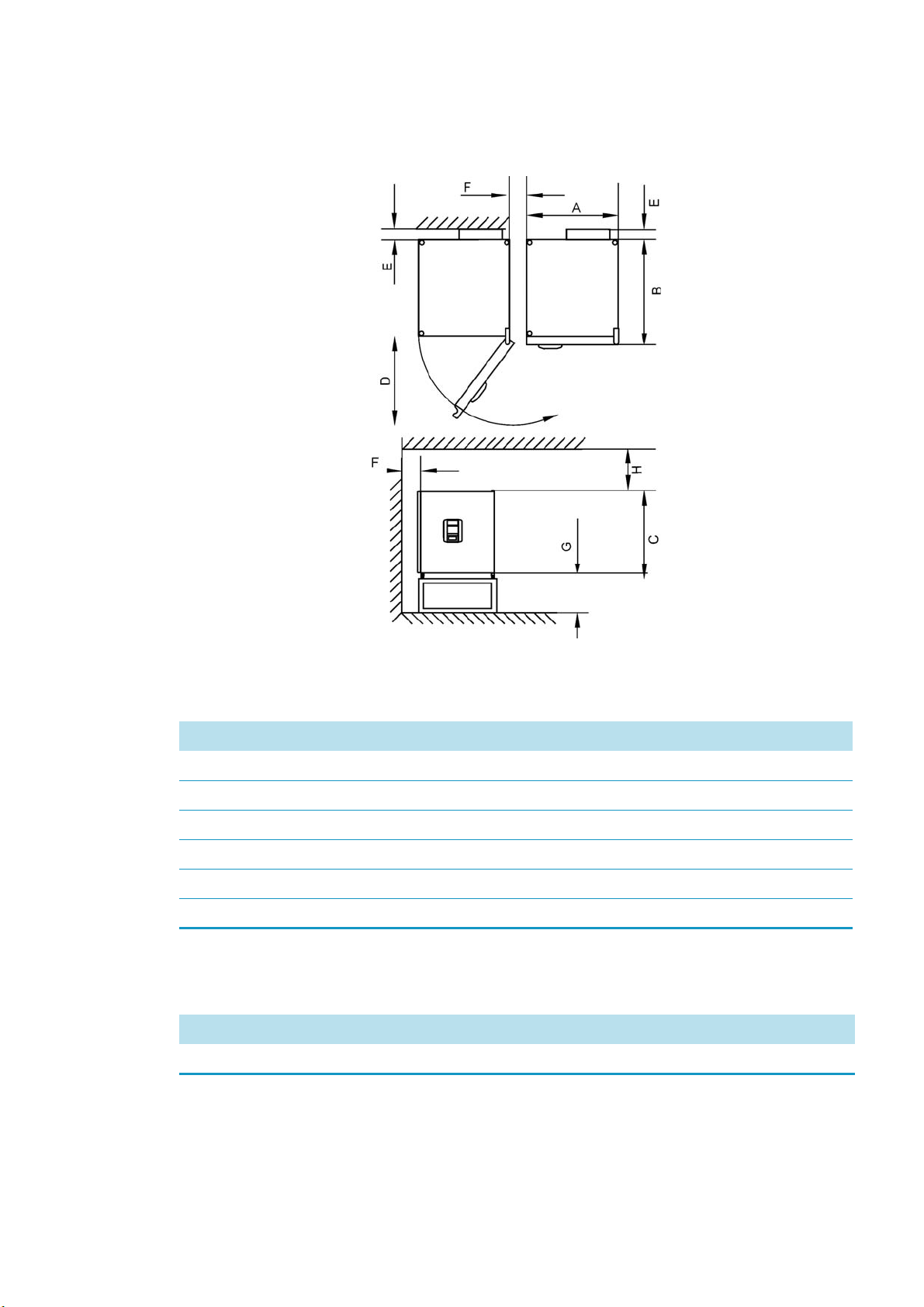
Installation
Room Ventilation
Table-top incubators
Figure 3-1 Table-top incubators, dimensions and required clearances
Table 3-1 Incubator Dimensions
Model A (mm) B (mm) C (mm) D (mm)
IMH 60 530/20.1 565/22.2 720/28.3 540/21.3
IMH 100 640/25.2 565/22.2 820/32.3 650/25.6
IMH 180 640/25.2 738/29.1 920/36.2 650/25.6
IMH 60-S 530/20.1 565/22.2 720/28.3 540/21.3
IMH 100-S 640/25.2 565/22.2 820/32.3 650/25.6
IMH 180-S 640/25.2 738/29.1 920/36.2 650/25.6
* Depth of handle /display (66 mm/2.6 in) not included in overall depth specified; height of adjustable feet (36 mm/1.4 in)
not included in overall height specified.
Table 3-2 Required Clearances
E (mm) F (mm) G (mm) H (mm)
80/3.1 50/2.0 200/7.9 300/11.8
3-4 Heratherm Thermo Scientific
Page 21
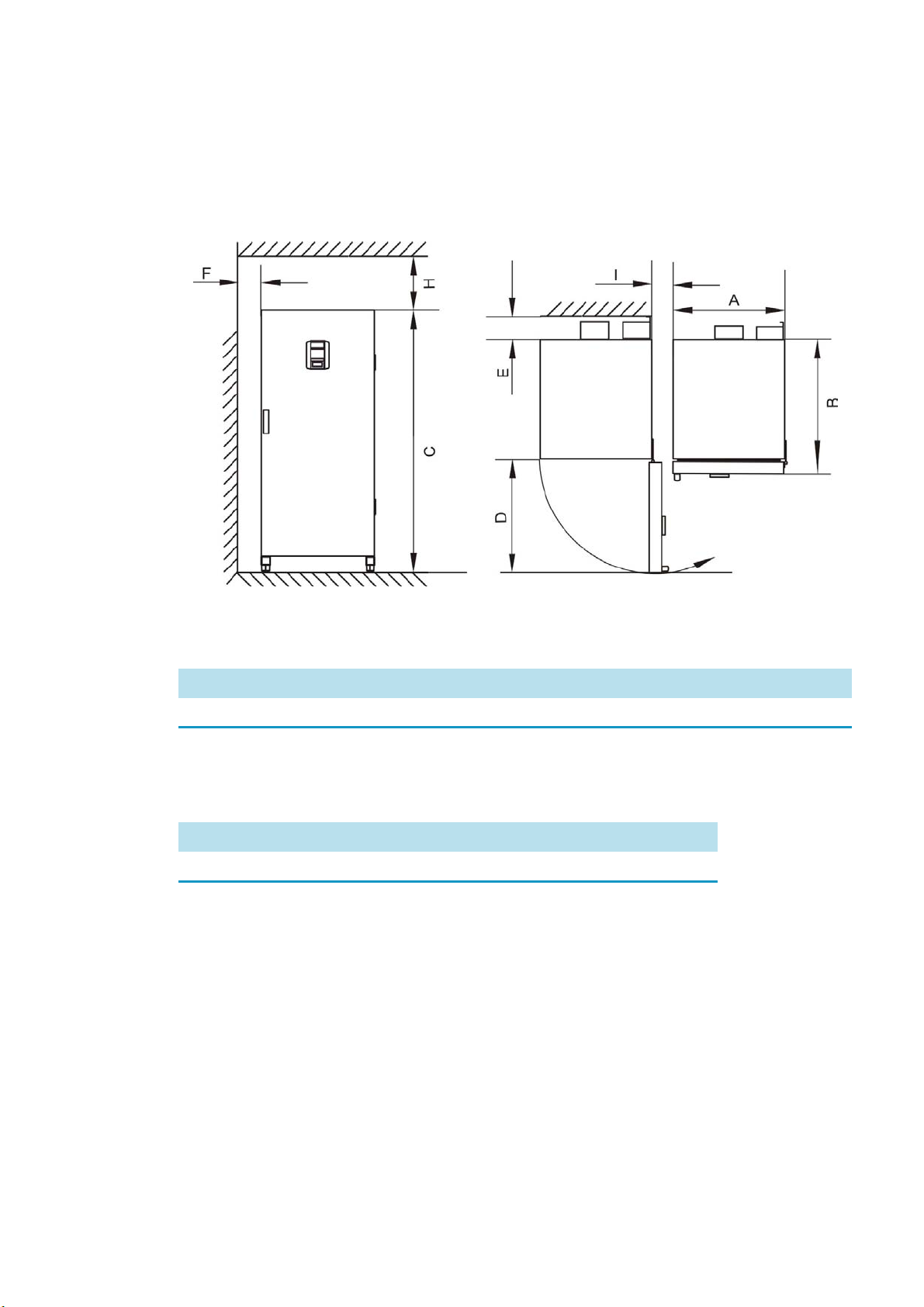
Floor Stand Incubators
400 liter units
Installation
Room Ventilation
Figure 3-2 Floor stand incubators, dimensions and required clearances
Table 3-3 Incubator Dimensions
Model A (mm/inch) B (mm/inch) C (mm/inch) D (mm/inch)
IMH 400-S 755/29.7 770/30.3 1655/65.2 810/31.9
*
Depth of handle /display (66 mm/2.6 in) not included in overall depth specified. Width of hinge (23 mm) not included in
overall width.
Table 3-4 Required Clearances
E (mm/inch) F (mm/inch) H (mm/inch) I (mm/inch)
120/4.7 50 / 2 200 / 8 200/7.9
Thermo Scientific Heratherm 3-5
Page 22

Installation
Room Ventilation
750 liter units
Figure 3-3 Floor stand incubators, dimensions and required clearances
Table 3-5 Incubator Dimensions
Model A (mm/inch) B (mm/inch) C (mm/inch) D (mm/inch)
IMH 750-S 1215 / 47.8 770/30.3 1655 / 65.2 670/26.4
*
Depth of handle /display (66 mm/2.6 in) not included in overall depth specified. Width of hinge (23 mm) not included in
overall width.
Table 3-6 Required Clearances
E (mm/inch) F (mm/inch) H (mm/inch) I (mm/inch)
120/4.7 50/2.0 200/7.9 350/13.8
3-6 Heratherm Thermo Scientific
Page 23
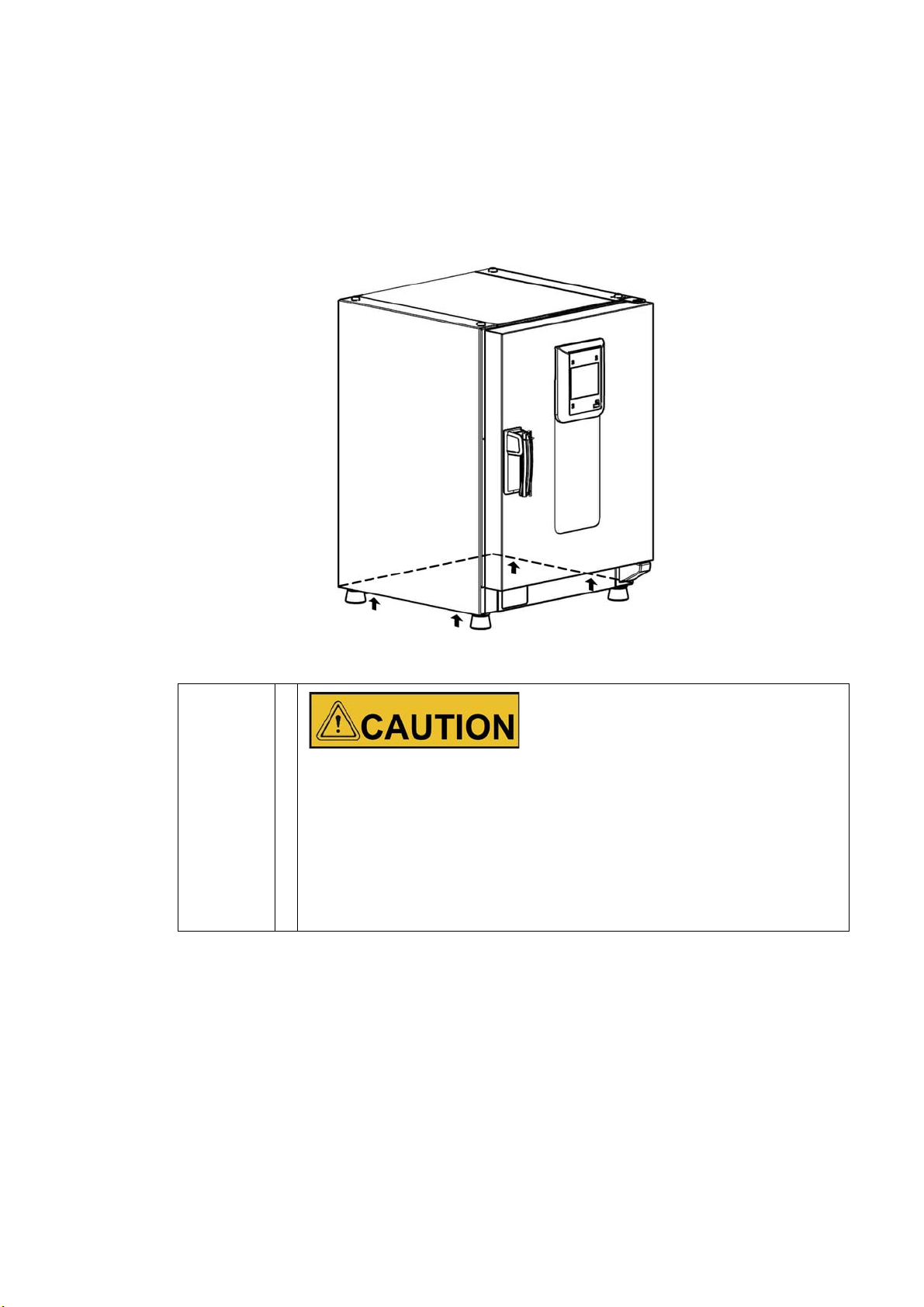
Transport
Table-top incubators
For transport, do not lift the incubator using the doors or components attached to the
incubator as lift points.
Installation
Transport
Figure 3-4 Lift Points
To avoid injury through physical strain, such as strain traumata
and slipped discs, do not attempt to lift the incubator alone!
To avoid injury through dropped loads, be sure to wear Personal
Protection Equipment, such as safety shoes, when lifting the
incubator.
To avoid crushing your fingers or hands (particularly in a closing
door) or damaging the incubator, do not use any other lift points
than those indicated in the illustration above.
Heavy loads! Lift with care!
Thermo Scientific Heratherm 3-7
Page 24
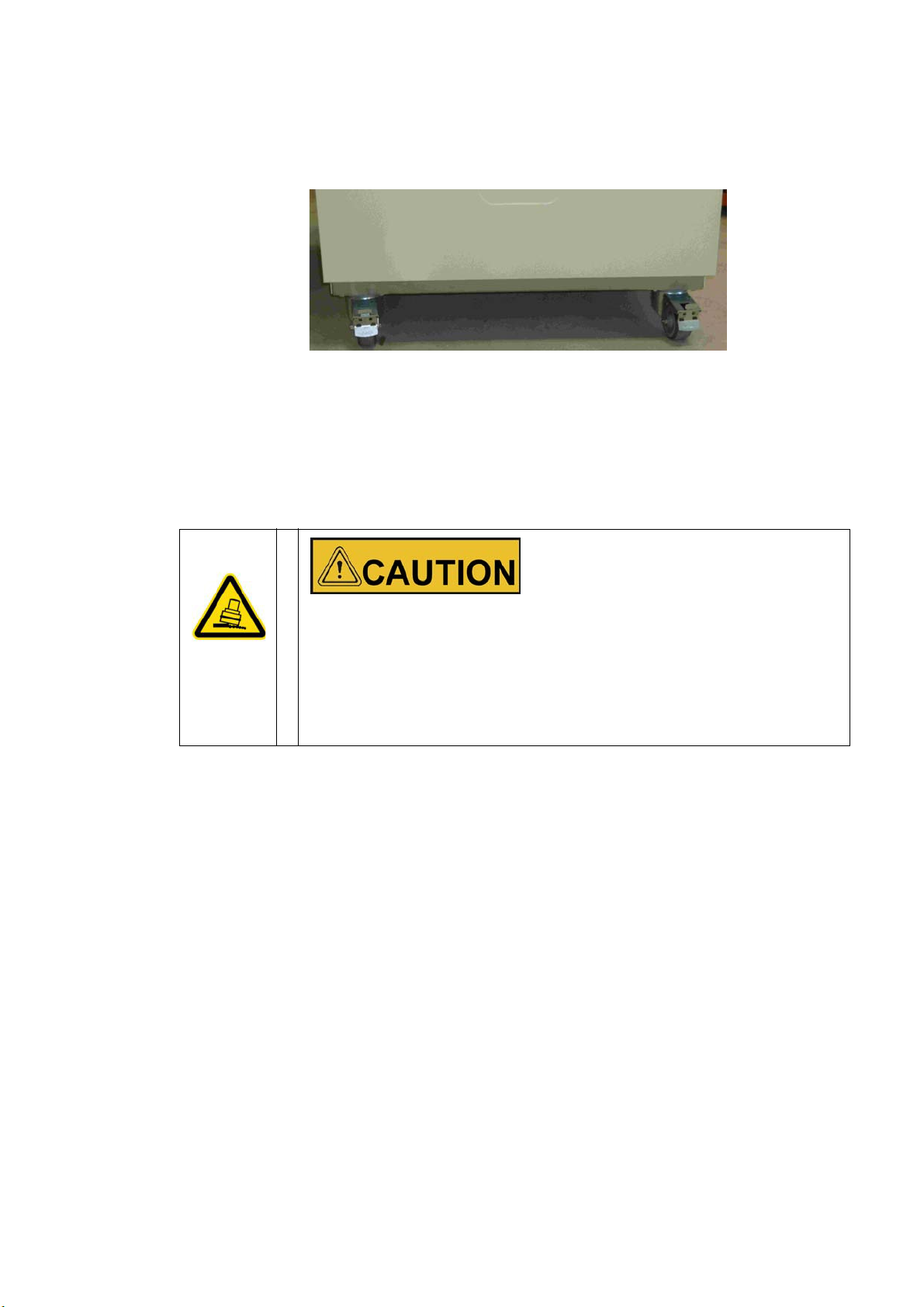
Installation
Transport
Floor stand incubators
The floor stand incubators come equipped with four (4) casters. The lever for releasing the
caster is located above the locking lever. After positioning the unit in its installation location
ensure that the locking levers are pressed down on the casters.
To ensure the degree of stability specified by safety requirements the front casters must be
turned so that they are facing forward after the unit has been positioned in its installation
location and the locking levers pressed down on these casters.
Danger of tipping when moving!
Before moving the unit, ensure that it has been unplugged.
Move the Heratherm floor stand incubators with caution.
Quick starts and stops can result in tipping!
Always ensure that the doors are closed when moving the unit.
3-8 Heratherm Thermo Scientific
Page 25
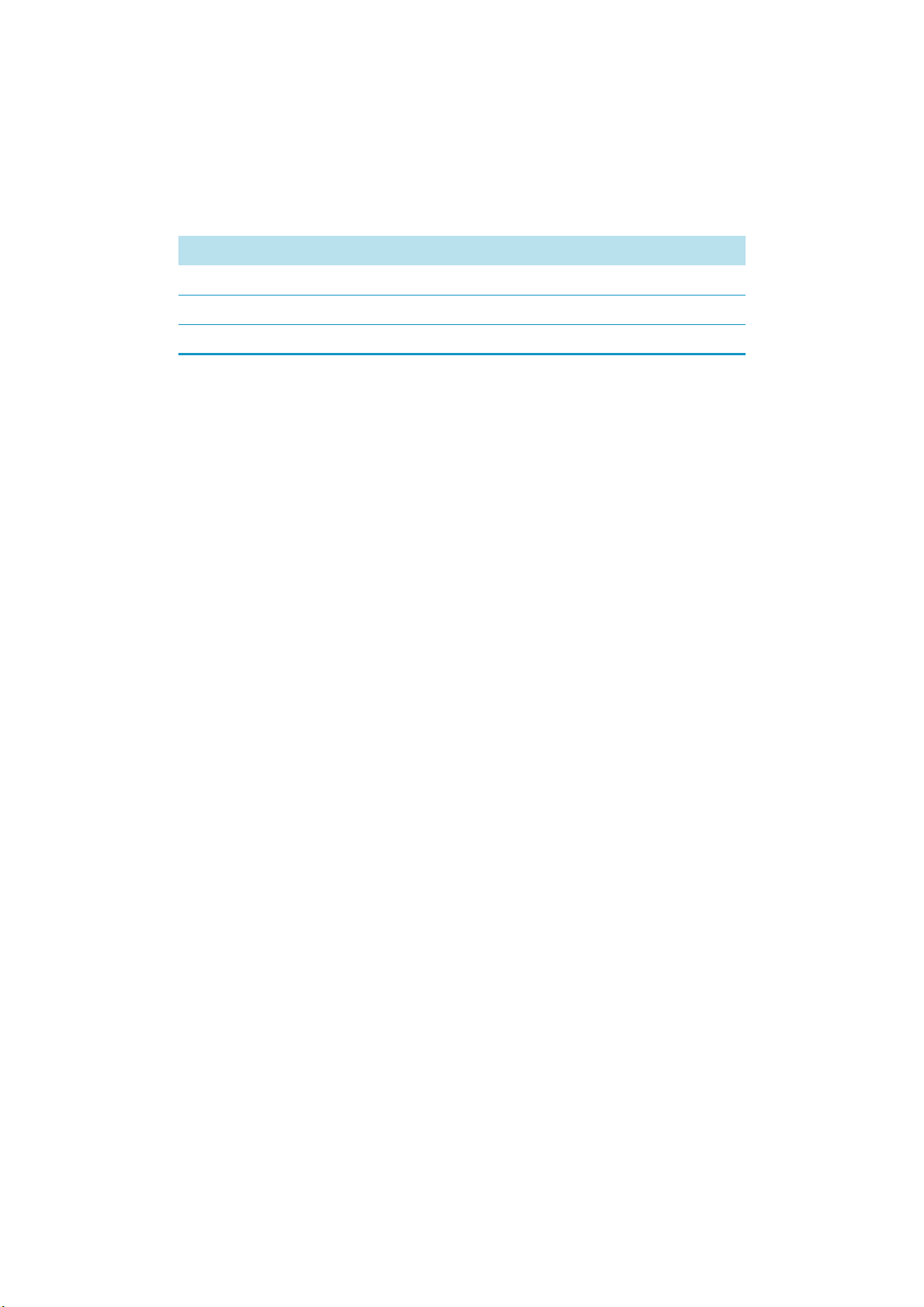
Stacking kit
The stacking adapter is available only for table-top incubators.
Material Number Description
Installation
Stacking kit
50126665
50126666
50126667
Stacking adapter Heratherm 60L
Stacking adapter Heratherm 100L
Stacking adapter Heratherm 180L
Scope of delivery:
1 Stacking adapter
1 Anti-tilt anchor
1 Plastic bag with 2 stacking feet and 2 M4x16 Torx screws.
Required Tools:
Slotted screwdriver 5,5x100 or Torx screwdriver 20x100.
Installing the Stacking Feet
Remove the left and right blank plugs at the top.
Install the stacking feet with the enclosed screws using a slotted or Torx screwdriver.
Thermo Scientific Heratherm 3-9
Page 26
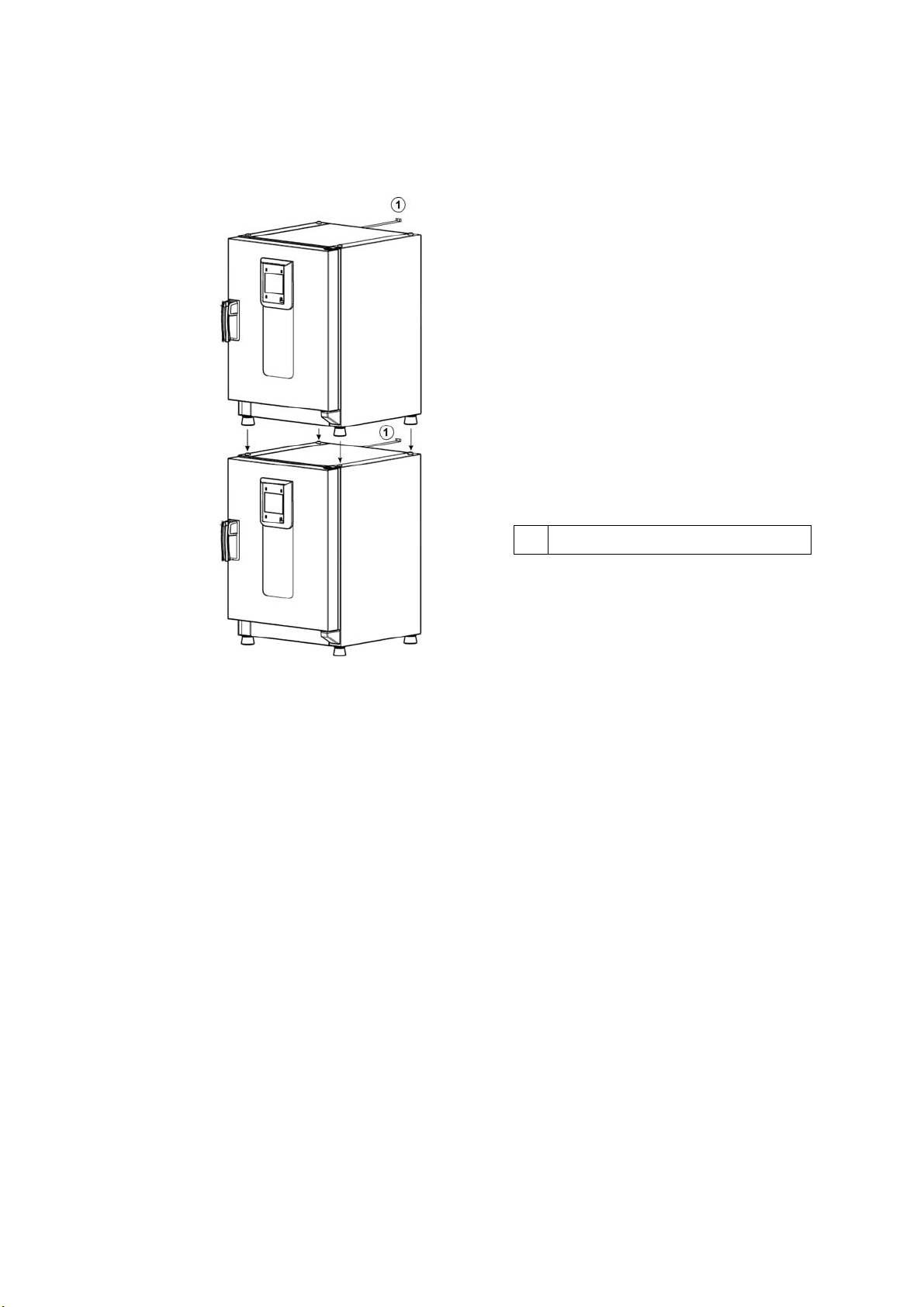
Installation
1
Anti-tilt anchor
Installing the Stacking Adapter
Installing the Stacking Adapter
Stack as follows when using a stacking adapter (numbers denote incubator volumes in liters):
• for 60 l or 100 l on 180 l use stacking adapter Heratherm 180L,
• for 60 l on 100 l use stacking adapter Heratherm100L.
To prevent the top device from slipping and dropping down, the following requirements must
be fulfilled before devices may be stacked:
• Only two units may be stacked together. When stacking devices with the same type of
enclosure, yet with a different footprint the device with the smaller footprint must be
placed on top of the one with the larger footprint at all times.
• The bottom device must be correctly levelled.
• Place the corresponding stacking adapter.
• The levelling feet on the top device must be screwed in all the way.
• The levelling feet of the top device must be aligned with and placed exactly on the stacking
pads of the stacking adapter.
• The anti-tilt anchor must be installed at the top device.
3-10 Heratherm Thermo Scientific
Page 27
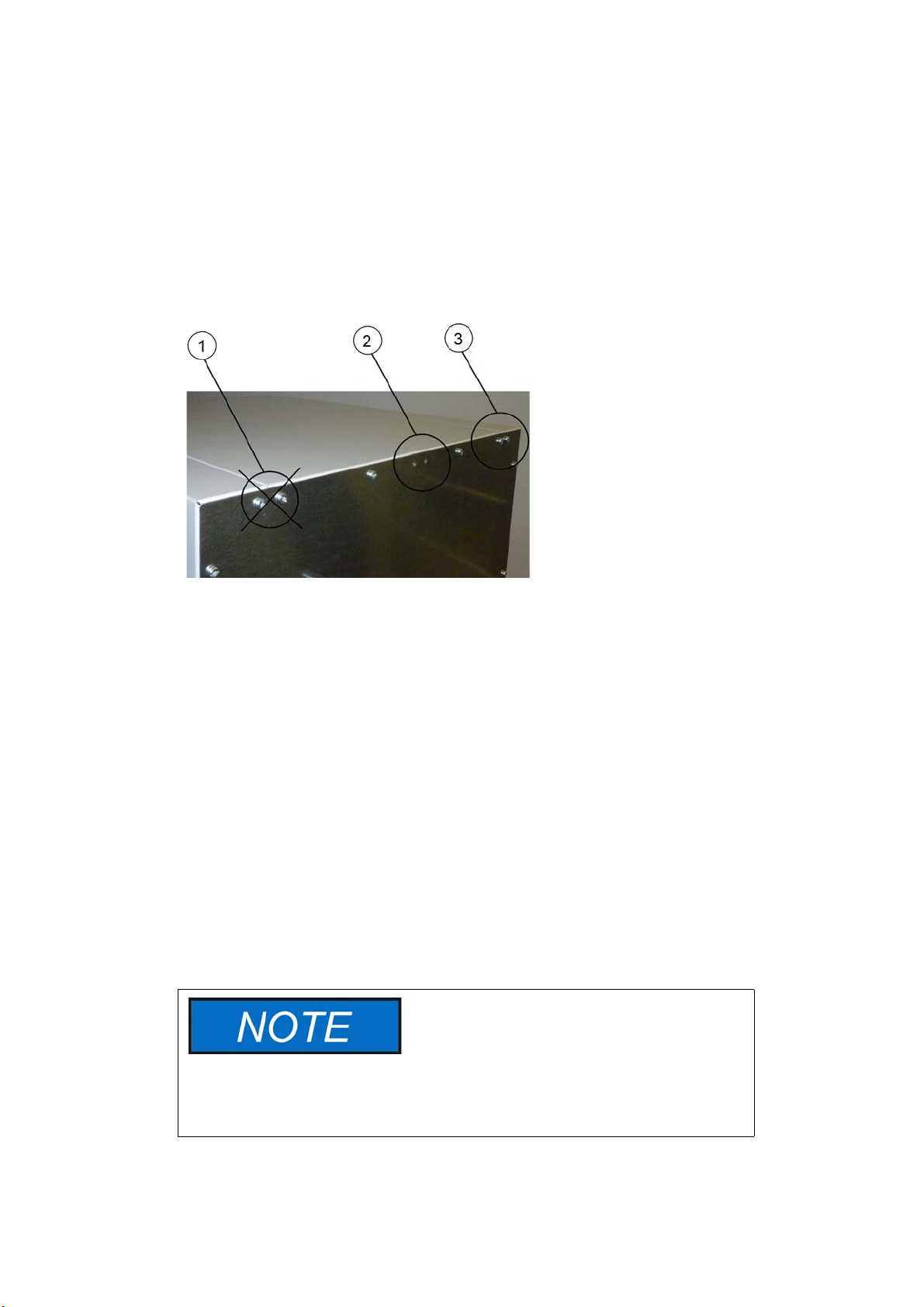
Installing the Anti-tilt Anchor
Table-top incubators
The anti-tilt anchor secures the top device in a stack to a solid part of a building. The anti-tilt
anchor is to be mounted on the side opposite of the door hinges.
Bend the fixing tabs of the anti-tilt anchor up on one side and down on the other by an angle
of approx. 90°.
Installation
Installing the Anti-tilt Anchor
1. Do not use this position if the door is hinged on this side. Right-hand hinges represent the
standard configuration.
2. Preferred position.
3. Alternative position. Do not use if the door is hinged on this side.
Remove the bracket screws. Use the preferred position, if possible.
Fix the anti-tilt anchor with the bracket side down to the unit.
Position the unit with the anti-tilt anchor to in an angle of approx. 90° +/- 20%.
Take care that the stacking feet of the unit are still in correct place on the lower unit or on the
stacking adapter.
Fix the anti-tilt anchor to a solid part of the building.
Floor stand incubators
Heratherm floor stand incubators must always be attached to the wall using
two (2) retaining brackets on the outer left and right side on the back of the
unit.
Thermo Scientific Heratherm 3-11
Page 28
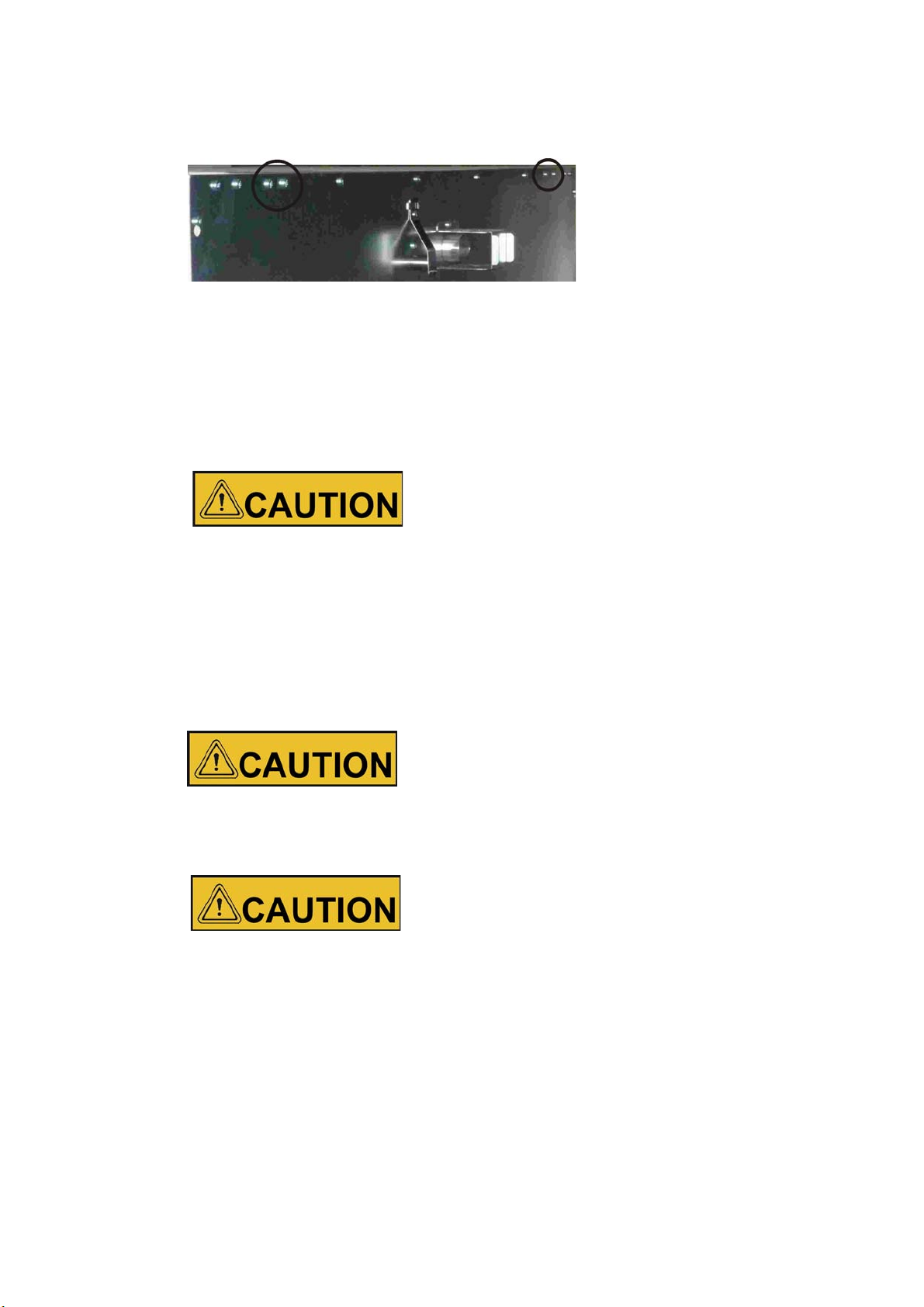
Installation
Unsafe part of the building!
Install the anti-tilt anchor to a solid part of the building, which is able for shoring
loads.
The installation has to be carried out by qualified personnel only.
The connection to the building must be carried out with appropriate screws and
dowels according to the consistence of the building part.
Risk of overheating with stacked devices
To avoid the risk of electrical components and the outer enclosure overheating
or temperature control failing due to insufficient ventilation, do not exceed the
specified stacking height!
Risk of tipping and dropping of stacked devices
You should be aware at all times that stacked devices do not form a stable unit,
even when the stacking pads and frames are correctly used. The top device may
tip over and drop down when being transported in a stack. To avoid injury to
persons and damage to equipment, do not attempt to move stacked devices as
a unit! Separate and move each device one by one, then restack them.
Installing the Anti-tilt Anchor
Remove the screws.
Attach the end of the retaining bracket that is facing downward to the unit.
Align the device at roughly 90°, +/-20° to the retaining bracket.
Affix the retaining bracket to the wall.
Additionally, the following caution notes must be heeded at all times:
3-12 Heratherm Thermo Scientific
Page 29

Floor stand unit spacers
The spacer on the electrical module must be pulled out and fixed in place before installing the
floor stand unit at its installation location.
Installation
Floor stand unit spacers
1 Loosen the 2 screws
2 Pull out the spacer and slide the screws into the recesses
3 Tighten the two screws
Thermo Scientific Heratherm 3-13
Page 30
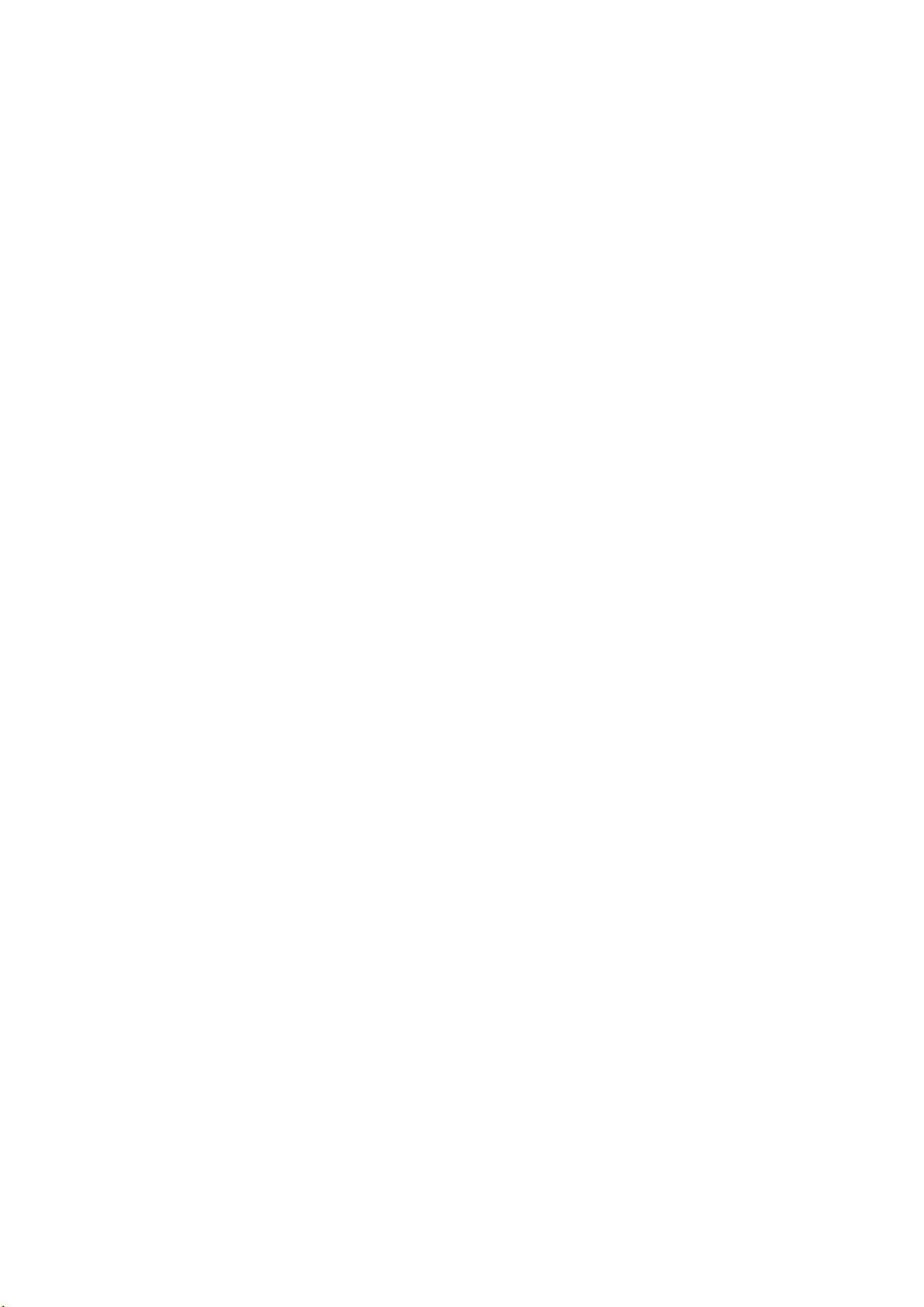
Installation
Floor stand unit spacers
3-14 Heratherm Thermo Scientific
Page 31

4
Product Description
This section describes Heratherm advanced protocol microbiological incubators for high-end
laboratory applications, which are available in two different versions distinguished by safety
level:
• Heratherm IMH Series advanced protocol microbiological fan convection incubators (see
“Heratherm IMH Series Incubator Overview” on page 4-1);
• Heratherm IMH-S Series advanced protocol security microbiological fan convection
incubator for more exacting safety level requirements (see “Heratherm IMH-S Incubator
Overview” on page 4-4).
Heratherm IMH Series Incubator Overview
IMH Series advanced protocol microbiological incubators come equipped with the following
features:
• high-precision work space temperature control, adjustable in steps of one-tenth of a degree
up to 105°C (221°F)
• a variable-speed work space fan, adjustable on the control panel
At high ambient temperatures the maximum speed is reduced.
• countdown, fixed-time, and weekly timers for timed process control
• two perforated shelves
• an access port for tubing, sensor leads, etc.
• power outlet
Thermo Scientific Heratherm 4-1
Page 32

Product Description
Heratherm IMH Series Incubator Overview
The individual features of IMH Series incubators are shown in the figures below.
Figure 4-1 Heratherm IMH 60/ IMH 100/ IMH 180 Front View
[1] Outer door
[2] Door latch cutout
[3] Door latch and handle
[4] Door hinge, lower
[5] Levelling foot
[6] Nameplate
[7] Temperature sensor
[8] Support rail for perforated shelf
[9] Shelf support
[10] Fan opening, air baffle
[11] Door hook catch
[12] Air baffle
[13] Door seal
[14] Stacking pad
[15] Spring
[16] Power outlet
[17] Access port
[18] [19] Glass door
4-2 Heratherm Thermo Scientific
Page 33

Product Description
Heratherm IMH Series Incubator Overview
Figure 4-2 Heratherm IMH 60/ IMH 100/ IMH 180 Rear View
[1] Door latch and handle
[2] Control panel
[3] Stacking pad
[4] Access port
[5] Fan
[6] Electronics compartment
[7] Levelling foot
[8] Sample sensor connection (IMH-S only)
Thermo Scientific Heratherm 4-3
Page 34

Product Description
Heratherm IMH-S Incubator Overview
Heratherm IMH-S Incubator Overview
IMH-S Series advanced protocol security microbiological mechanical convection incubators
come equipped with the features also found in IMH Series devices, including:
• high-precision work space temperature control, adjustable in steps of one-tenth of a degree
up to 105 °C (221 °F)
• a variable-speed work space fan, adjustable on the control panel (at high ambient
temperatures the maximum speed is reduced)
At high ambient temperatures the maximum speed is reduced.
• countdown, fixed-time, and weekly timers for timed process control
• two perforated shelves for sample containers
• an access port for tubing, sensor leads, etc.
Additionally, IMH-S Series incubators offer the following extra functionality:
• Monitoring of lower temperature
• Connection for Acceptable temperature sensor (accessory, must be ordered separately)
• a lockable door to secure a running process against unauthorized access
• a door switch and indicator on the control panel to indicate that the door is open
• a built-in, fully automatic decontamination routine
4-4 Heratherm Thermo Scientific
Page 35

Product Description
Heratherm IMH-S Incubator Overview
The individual features of IMH-S Series incubators are shown in the figures below.
Figure 4-3 Heratherm IMH 60-S/ IMH 100-S/ IMH 180-S Series Front View
[1] Outer door
[2] Door switch
[3] Door latch and handle, with lock
[4] Door hinge, lower
[5] Levelling foot
[6] Nameplate
[7] Temperature sensor
[8] Support rail for perforated shelf
[9] Shelf support
[10] Fan opening, air baffle
[11] Door hook catch
[12] Air baffle
[13] Door seal
[14] Stacking pad
[15] Spring
[16] [17] Access port
[18] [19] Glass door
Thermo Scientific Heratherm 4-5
Page 36

Product Description
8
Heratherm IMH-S Incubator Overview
Figure 4-4 Heratherm IMH 60-S / IMH 100-S / IMH 180-S Series Rear View
[1] Door latch and handle
[2] Control panel
[3] Stacking pad
[4] Access port
[5] Fan
[6] Electronics compartment
[7] Levelling foot
[8] Sample Sensor connection
4-6 Heratherm Thermo Scientific
Page 37

Product Description
Heratherm IMH-S Incubator Overview
Figure 4-5 Heratherm IMH 400-S Series Front View
[1] Outer door
[2] Door latch
[3] Unit caster
[4] Air baffle
[5] Perforated shelf
[6] Door hook catch
[7] Glass door latch
[8] Temperature sensor
[9] Access port
[10] Glass door
[11] [12] [13] [14] [15] [16] [17] [18] [19] [20] [21] Fan opening, air baffle
Thermo Scientific Heratherm 4-7
Page 38

Product Description
21
Heratherm IMH-S Incubator Overview
Figure 4-6 Heratherm IMH 400-S Rear View
[1] Outer door
[2] [3] Unit caster
[4] [5] [6] [7] [8] [9] [10] [11] Access port
[12] Anti-tilt anchor
[13] Electronics compartment
[14] Inlet air tube
[15] Hinge
[16] Door handle
[17] Display
[18] Nameplate on sidewall
[19] [20] [21] Exhaust air tube
[22] Fan
4-8 Heratherm Thermo Scientific
Page 39

Product Description
9
2
Heratherm IMH-S Incubator Overview
Figure 4-7 Heratherm IMH 750-S Front View
[1] Outer door
[2] Door hook catch
[3] Unit caster
[4] Air baffle
[5] Perforated shelf
[6] Door latch
[7] Glass door latch
[8] Temperature sensor
[9] Access port
[10] Glass door
[11] [12] [13] [14] [15] [16] [17] [18] [19] [20] [21] Fan opening, air baffle
Thermo Scientific Heratherm 4-9
Page 40

Product Description
21
Heratherm IMH-S Incubator Overview
Figure 4-8 Heratherm IMH 750-S Rear View
[1] Outer door
[2] [3] Unit caster
[4] [5] [6] [7] [8] [9] [10] [11] Access port
[12] Anti-tilt anchor
[13] Electronics compartment
[14] [15] Hinge, right
[16] Door handle
[17] Display
[18] Nameplate on sidewall
[19] Hinge, left
[20] Inlet air tube
[21] Exhaust air tube
[22] Fan
4-10 Heratherm Thermo Scientific
Page 41

Safety Devices
The incubators are equipped with the following safety features:
• a sample protection feature that safeguards the samples against destruction through
overheating in case of contoller failure;
• an overheat protection cut-out feature that shuts down the incubators IMH-S completely
when excessive temperatures occur in the workspace;
• an alarm relay that is energized, along with audible and visual alarms, to indicate errors
encountered during operation;
• dual fuses rated at 16 amperes.
Work Space Atmosphere
To ensure undisturbed operation, the ambient temperature in the operating room must be at
least 18 °C (64.4 °F).
Product Description
Safety Devices
The heating system uses this temperature threshold to control the ambient temperature plus
5 °C (41 °F) up to the maximum of 105 °C (221 °F).
Door Switch
Heratherm IMH 60/100/180/400/750 S incubators come with a door switch [1] integrated
into the latch mechanism. If the door switch is activated by opening the door, heating
operations in the work space are suspended and an icon is illuminated in the display window
(see D4 in figure 7-1 on page 7-1).
If the door remains open for more than 30 seconds, a short audible alarm is sounded in
addition to the icon in the display window. If the door is left open for more than 10 minutes,
an audible alarm is sounded, a “door open” (E001) alarm message appears in the display and is
issued through the RS-232 interface, and the alarm relay is energized.
Thermo Scientific Heratherm 4-11
Page 42

Product Description
Sensing and Control System
Sensing and Control System
The PT 100-type sensor for the control of the work space temperature and for the thermal
protection [1] is installed on the bottom of table-top incubators and in the top of floor stand
incubators.
Figure 4-9 Sensor System (for table-top incubators)
Figure 4-10 Sensor System (for floor stand incubators)
The work space temperature sensor provides the inputs to the incubator’s built-in controller,
which continuously compares the measured values to the user-specified set value and adjusts
the heaters according to the result.
Do not remove the protection hose from the sensor.
Protect the sensor from mechanical damage.
The unit features a thermal protection function that is factory-preprogrammed and not
adjustable. It protects the cultures in the work space from overheating: Thermal protection
kicks in on a brief violation of the upper limit, based on the defined setpoint temperature, at
between 2 and 3 °C (35.6 °F and 37.4 °F) (37 °C (99 °F): 2 °C (35.6 °F), > 50 °C (122 °F):
3 °C (37.4 °F)), automatically reducing the work space temperature to the user-specified set
value and allowing the incubation process to be continued even in case of a controller
malfunction. If the thermal protection is activated, the error message (E111) “Temperature
too high” appears in the display window and an audible alarm is sounded.
When the user acknowledges the error message, the red alarm icon (D4 in figure 7-1 on
page 7-1) is illuminated and the Temperature Set Value icon (see table 7-3 on page 7-4) is
highlighted by a red border to indicate that thermal protection has kicked in.
4-12 Heratherm Thermo Scientific
Page 43

Data Communications & Alarm Interface
Data Communications & Alarm Interface
All signal connections are installed in the electrical interface panel at the rear of the incubator.
RS-232 Interface
The RS- 232 interface (item 2 in figure 4-11 below) may be used to connect Heratherm
incubators to the serial interface port of a computer to allow for the computer-aided
acquisition and documentation of major operating parameters (temperature, error codes, etc.).
Product Description
[1] Sample Sensor connection (only IMH-S)
[2] RS 232 interface
[3] Alarm contact
[4] Power socket
[5] 2 fuses 2 A, for socket and lamp
Figure 4-11 Signal Interfaces and Power Socket
Alarm Contact
The incubator can be connected to an on-site, external alarm system (such as a private branch
telephone exchange, a facility monitoring system, visual or audible alarm indicators). For this
purpose, the devices come with a pre-wired potential-free alarm contact (item 3 in
figure 4-11). The alarm contact is energized whenever an error occurs in an internal control
loop or the incubator’s electrical circuits or hardware.
AC Power Socket
The incubator is connected to the AC supply mains via the socket (item 4 in figure 4-11),
which accepts a power cord with an IEC standard plug.
Fuses
Two 16 A slow-blow fuses mounted on the incubator’s main electronic circuit board protect
internal circuitry from the impact of excessive power consumption.
Thermo Scientific Heratherm 4-13
Page 44

Product Description
Work Space Components
Replacement should only be carried out by skilled and authorized
qualified personnel of electrotechnology/signal engineering!
Fuse replacement
The device fuses are not user-serviceable. When the incubator exhibits
the typical signs of a blown fuse (no response to pressing the On/Off
button, control panel remains extinguished, no heating operation), call
Thermo Fisher Scientific Customer Service to have the fuses replaced.
Work Space Components
Inner Chamber
All components of the work space are made of corrosion-resistant stainless steel and have an
absolutely smooth and easy-to-clean surface. Any embossings have a large radius.
Connecting Nozzles for Fresh-air Filters (Accessory Items)
Observe the following note for IMH Series and IMH-S Series incubators with connecting
nozzles for fresh-air filters (accessory item).
Connecting nozzle for fresh-air filters
The connecting nozzle for the fresh-air filter (accessory item) may
neither be extended with nor be diverted through other tubing.
A fresh-air filter can be attached to the connecting nozzle. After puncturing the plastic cap the
fresh-air filter can be screwed onto the nozzle.
The connecting nozzle can be closed off using the 1/8” closure plug delivered with the unit
after opening the plastic cap.
The connecting nozzle for the Heratherm IMH 60/100/180 and IMH 60-S/100-S/180-S
incubators has a G 1/8” threaded fitting.
4-14 Heratherm Thermo Scientific
Page 45

Figure 4-12 Connecting Nozzle for Fresh-air Filters (Accessory Item)
Access Port
Product Description
Work Space Components
A re-sealable, capped access port (can be closed off using the plugs delivered with the unit)
(Heratherm IMH 60/100/180 and IMH 60-S/100-S/180-S/400-S/750-S only, see figure 4-7)
allows cables, hoses or additional sensor leads to be routed into the work space of the
incubator.
The access port [2] has a diameter of 42 mm.
Shelf System
The incubator is supplied with two perforated shelves. The shelf support rails [1] have an
alternating pattern of oblong and round perforations spaced evenly at 30 mm, allowing the
shelf support brackets [8] to be inserted without any room for error, yet in a very flexible way
to accommodate any required height of sample container. The shelves [2] have an integrated
tilt protection and pull-out stop. For details on using the shelf system, see “Installing the Shelf
System” on page 5-1.
Operating conditions
When accessories are to be operated in the work space of the
incubator, the ambient condition requirements must be observed (see
table below). The energy introduced into the work space has an impact
on the lower end of the temperature control range. When additional
heating sources are introduced into the work space, temperature control
may be adversely affected.
Thermo Scientific Heratherm 4-15
Page 46

Product Description
Work Space Components
[1] Air Baffles
[2] Retaining Springs (only for table-top incubators)
[3] Support Rails
[4] Shelf Support
[5] Shelves
Figure 4-13 Shelf System
4-16 Heratherm Thermo Scientific
Page 47

Tube Access Ports
1
2
3
Heratherm incubators may be equipped with additional tube access ports in the side and top
panels.
Available tube access port options are listed in table 4-1 below.
Tabelle 4-1 Tube Access Ports for Heratherm Incubators (Option)
Product Description
Tube Access Ports
Model
IMH and IMH-S 24/0.95 or 58/2.28 24/0.95 or 58/2.28
Side Panel Mounted Port,
dia. in mm/inch
Top Panel Mounted Port,
dia. in mm/inch
The tube access ports are mounted in fixed locations in the side and top panels (see
figure 4-14).
Figure 4-14 Tube Access Ports
[1] Top panel mounted tube access port
[2] Side panel mounted tube access port
[3] Sealing cap for side panel mounted tube access port
Once the cables, tubes or other conduits have been inserted, the tube access ports must be
padded with the heat-resistant fiber pads shipped with the device and the cap must be
mounted to seal the port as far as possible.
Risk of Burning on Hot Surface
The surface around the tube access ports may become extremely
hot.
Thermo Scientific Heratherm 4-17
Page 48

Product Description
Tube Access Ports
4-18 Heratherm Thermo Scientific
Page 49

5
Installation procedures
Table-top incubators
Installing the Shelf System
The installation of the shelf system does not require any tools. The support rails are secured in
place by spring action. Once the shelf support brackets have been inserted into the rails, the
perforated shelves can be simply pushed onto their support hooks to complete the installation.
The support rails of the floor stand incubators cannot be removed.
Initial Installation
1. Peel off the protective foil from the support rails.
2. Push the retaining spring [1] into the guide on the support rail [2], making sure that the
locking nub [3] on the retaining spring safely engages with the matching hole in the
support rail.
.
Figure 5-1 Sliding the Retaining Spring into the Support Rail
Thermo Scientific Heratherm 5-1
Page 50

Installation procedures
Installing the Perforated Shelves
Installing the Perforated Shelves
The illustration below shows the placement of the shelf system elements.
[1] Air Baffles
[2] Retaining Springs (only for table-top incubators)
[3] Support Rails
[4] Shelf Support
[5] Shelves
Figure 5-2 Installing the Shelving
Preparing the useable space
Upon delivery, Heratherm incubators are not in a sterile state. Before the initial start-up, the
incubator must be decontaminated.
The following work space components should be checked for cleanliness and disinfected prior
to use:
• Support rails,
• Shelf support,
• Perforated shelves,
• Useable space surfaces,
• Work space seals and gaskets,
• Glass door
5-2 Heratherm Thermo Scientific
Page 51

Cleaning and disinfection
For details about the cleaning and disinfection of the incubator, please
refer to “Cleaning” on page 9-1.
Installation or Removal of the Support Rails
Installation procedures
Preparing the useable space
Figure 5-3 Support Rail Installation
The embossings at [2] and [5] act as lateral guides for the support rails, while the embossings
at [1] and [6] secure the support rails in place. For the support rails to install correctly the
retaining spring [3] must be facing upwards.
1. Place the support rail [4] on the lower embossing [6] and tilt it upwards against the work
space side wall so that the rail is positioned over the two embossings at [5] and [2].
2. Clamp the retaining spring [3] behind the upper embossing [1].
3. To remove the support rails, pull the retaining spring tab down out of the embossing and
remove the support rail assembly.
Thermo Scientific Heratherm 5-3
Page 52

Installation procedures
Preparing the useable space
Installing and Uninstalling the Air Baffle
Heratherm IMH and IMH-S Series incubators are shipped from the factory with the air baffle
readily pre-installed. Before the air baffle can be removed from the back wall, the support rails
need to uninstalled.
Figure 5-4 Removing the Air Baffle
1. Losen the two screws [1] that hold the air baffle to the interior container back wall.
2. Grab the two retaining springs [2] at their tabs and pull them downwards out of the
embossings, then take off the air baffle from the back wall.
3. For the air baffle to install correctly, the retaining springs must be facing upwards. Place the
air baffle on the lower embossings and tilt it upwards against the back wall of the work space.
4. Clamp the two retaining springs [2] into the upper embossings.
5. Secure the air baffle against the interior container back wall by fastening the two screws at [1].
Levelling the Incubator
1. Position a bubble level onto the center shelf.
2. Manually adjust the levelling feet until the shelf is horizontally aligned in all directions.
Perform the adjustment of the levelling feet from left to right and from rear to front.
5-4 Heratherm Thermo Scientific
Page 53

Commissioning of floor stand incubators
Commissioning of floor stand incubators
Installing/Removing air baffles (IMH-S Series)
The section below describes how to install/remove the bottom plate.
Figure 5-5 Removing the bottom plate
1. Loosen and remove the four (4) screws in the bottom plate and then remove the bottom
plate completely.
Installation procedures
Figure 5-6 Removing the left and right support profiles
Loosen and remove the eight (8) screws for the left and right support profiles and then take
out the lateral air baffles.
Thermo Scientific Heratherm 5-5
Page 54

Installation procedures
Commissioning, general
Figure 5-7 Removing the rear air baffle IMH 400-S / 750-S
On the IMH-S 400 model loosen and remove the six (6) screws for the rear air baffle and for
model IMH-S 750 loosen and remove the six (6) screws for the top and bottom air baffles and
then remove the air baffle(s).
Commissioning, general
Installing the Shelf Support Brackets
1. Insert the shelf support bracket [3] into the perforations [1] of the support rail and tilt it
downwards.
2. Make sure that the two vertical elements [2] of the shelf support bracket butt against the
support rail.
Figure 5-8 Shelf Support Bracket Installation
5-6 Heratherm Thermo Scientific
Page 55

Installing the Perforated Shelves
[1] Rear Pull-out Stop
[2] Tilt Protection Device
[3] Front Pull-out Stop
[4] Shelf
Installation procedures
Mains connection
Figure 5-9 Perforated Shelf
1. Push the shelf [4] onto the shelf support brackets with the tilt protection devices [2] facing
the rear panel of the incubator.
2. Slightly raise the perforated shelf so that the pull-out stops [1] and [3] can slide over the
shelf support brackets.
3. Make sure that the shelves and both of their tilt protection devices are free to move over
the shelf support brackets.
Mains connection
Electric shock
Contact with live electrical components may cause a lethal electric
shock.
Before connecting the incubator to the power supply, check the
power cord and the plug for damage. Do not use damaged cables
for connecting the incubator to the power supply!
The incubator has a class I, protection-earthed enclosure. To minimize the risk of electrical
shock, use the AC power cord supplied to connect the incubator to a correctly installed and
protection-earthed power supply source, with the following features in place for each
incubator:
• T 16 A slow-blow fusing
• B 16 circuit breaker
Thermo Scientific Heratherm 5-7
Page 56

Installation procedures
Mains connection
Connecting to the Power Supply Source
1. Before connecting the incubator to the power source, check to see if the power supply
voltage corresponds with the specifications on the nameplate on the front of the incubator.
If the voltage (V) and current (A) ratings given are not as required, do not connect the
incubator to the power source!
2. Connect the IEC connector to the socket at the rear of the incubator.
3. Route the power cord along a path that does not cross exhaust air piping or passageways
and aisles.
With stacked devices, keep the power cord away from hot spots on the other incubator in
the stack.
4. Connect the protection-earthed plug of the power cord to a correctly protection-earthed
and earth leakage circuit breaker fused power socket.
5. Make sure the power cord is not subjected to tensile or compressive force.
To allow a rapid disconnection of power in case of an emergency, make
sure that power outlets remain freely accessible at all times!
Figure 5-10 AC Power Supply Socket
Keep the power outlet accessible!
Condensation
When taking the incubator into operation for the first time allow some
time before switching on for stabilization to avoid condensation forming
on live parts.
5-8 Heratherm Thermo Scientific
Page 57

Connecting the RS-232 Interface
Replacement should only be carried out by skilled and authorized
qualified personnel of electrotechnology/signal engineering!
The RS-232 data communication interface supports the querying of status information and
temperature data from the incubator by entering basic commands in a standard terminal
window provided by your computer’s operating system. The interconnection requires a
standard RS-232 cable with 9-pin connectors and a straight “1:1” pinout without any crossed
wires, which is not supplied with the incubator.
Users may employ the RS-232 command inventory listed in table 5-1 below for automating
process data logging - for example, by embedding these commands in scripts that run on a
remote computer.
Installation procedures
Connecting the RS-232 Interface
RS-232 interface compatibility
To avoid overloading and damaging the RS-232 interface check the
interfacing parameters against the pin-out description given above and
make sure that computer’s interface port works with a signal level of +/5V DC.
Interconnecting the Incubator with a Computer
1. Turn the computer off.
2. Route the serial interface cable along a path that does not cross hot exhaust air piping,
tables, aisles or passageways.
With stacked devices, keep the serial interface cable away from hot spots on the other
incubator in the stack.
3. Connect one connector of the serial interface cable (cable length, 5 to max. 10 m, not
supplied as a standard item) to the socket labeled RS 223 in the computer and alarm
interface section at the rear of the incubator (see “Signal Interfaces and Power Socket” on
page 4-13).
4. Connect the second connector to an unused COM 1 /COM 2 or other serial port on the
computer.
5. Boot the computer.
6. Launch your standard terminal program and set up the connection with the following
parameters:
— 57600 bits per second
Thermo Scientific Heratherm 5-9
Page 58

Installation procedures
Connecting the RS-232 Interface
— 8 data bits
— 1 stop bit
— No Parity
7. Once your terminal indicates that serial communication has been established successfully,
enter any of the commands listed in table 5-1 below, depending on what type of
information you want to query.
8. Use the following generic command syntax:
?:aaaa:bb::cc<CR> , where:
— ?: identifies the command line as a query;
— aaaa: is the parameter address;
— bb:: is a query, that must be left at „00” for technical reasons;
— cc is for a command - specific checksum listed in the table below.
— <CR> is for carriage return.
You will receive a response of the following general format:
!:aaaa:bb:XXXXX:cc<CR>
, where:
— !: identifies the line as a response to a query;
— aaaa: is the parameter address entered with the query;
— bb: is the number of payload bytes in hexadecimal code— for example, 1F for the
decimal value 31;s
— XXXXXX: is the significant status information queried;
— cc: is a check sum (technically an inverted XOR of all bytes returned, excluding the
check sum bytes and the <CR> character);
— <CR> is for carriage return.
Table 5-1 Terminal Commands for Querying Data
Command Syntax Response Example
Combined Date and Time
?:0010:00::c1 !:0010:11:31.07.10;01:02:23:e2
Date Time
Date only
?:0011:00::c0 !:0011:08:31.07.10:d2
Date
Time only
?:0012:00::c3 !:0012:08:01:02:23:dc
Time
5-10 Heratherm Thermo Scientific
Page 59

Table 5-1 Terminal Commands for Querying Data
2
Command Syntax Response Example
Temperature Set Value (T1); Current Work Space Temperature (T2); Reference
Temperature (T3); Sample Sensor Temperature (T4)
?:3010:00::c2 !:3010:1f:+125.00;+124.96;+000.000;+000.00:b0
Wiring the Alarm Contact
Thermo Scientific warrants the operational safety and the operativeness
of the incubator only if installation and repairs are performed by skilled
personnel.
Installation procedures
Wiring the Alarm Contact
T1 T2 T3 T4
Skilled work
The connection of the incubator to an external alarm system must only
be carried out by adequately trained and authorized electrical
engineering or telecommunications expert personnel!
Functional Description
When system errors and failures occur in the temperature control circuits, an alarm message is
issued to the connected alarm monitoring system. The potential-free contact (single
changeover-type contact) has been designed for the circuit configuration specified below.
The alarm relay is energized by all error conditions reported by internal
control loops.
Alarm Relay Specifications
Switching behavior
Thermo Scientific Heratherm 5-11
Page 60

Installation procedures
Wiring the Alarm Contact
Connection Example
The connector [5] for the interface cable is supplied with the incubator as a standard item.
Specifications for the operating voltage and the fusing of external alarm circuitry are given in
the table above.
1. Wire the individual conductors [1] through [4] of the interface cable as shown in the
wiring diagram.
2. Route the alarm cable along a path that does not cross hot exhaust air piping, tables, aisles
or passageways.
With stacked devices, keep the alarm cable away from hot spots on the other incubator in
the stack.
Alarm contact electrical compatibility
considerations
To avoid overloading and damaging the alarm contact, check the
electrical interfacing parameters of the alarm-receiving system for
compatibility with the alarm relay specifications given above.
3. Plug the alarm system interface cable connector into the interface port [5] in the rear panel
of the incubator.
Figure 5-11 Alarm Contact Connection Example
The circuit diagram shown above represents the undisturbed condition of operation. In case of
an error condition - including a power outage - contact closure occurs on the path between
contacts 1-4.
5-12 Heratherm Thermo Scientific
Page 61

6
Operation
Preparing the Incubator
The incubator must not be released for operation before all major start-up activities have been
completed (see “Installation procedures” on page 5-1).
Device Check
Prior to starting operation, the following incubator components must be checked for their
correct function:
• The door seal in the front frame must not be damaged.
• The glass door must not be damaged.
• The shelving components must be installed safely.
• Disinfecting the Incubator’s Work Space
Run the decontamination routine (Heratherm IMH 60/100/180/400/750-S devices only; see
section “Decontamination” on page 7-16) or disinfect the work space according to the
operator-specified hygiene guidelines.
Starting Operation
1. Turn the incubator on using the control panel.
2. Adjust the temperature set value on the control panel.
3. Launch decontamination (optional with Heratherm IMH 60/100/180/400/750-S devices
only; see “Decontamination” on page 7-16).
4. The temperature controller starts adjusting the work space to the user-specified
temperature set value now.
Thermo Scientific Heratherm 6-1
Page 62

Operation
Starting Operation
5.
To avoid any risk of explosion or fire
• refrain from loading the incubator with any of the substances
listed in the section “Incorrect Use” on page 1-6
• make sure that the ambient air is free of any solvents
• do not operate the incubator in areas with an explosion hazard
6. Load the work space with samples.
Hot surfaces
The screen of the glass door, the interior panel of the outer door as
well as the surfaces of the shelving and the work space become hot
while the incubator is running through its heating cycles and need
some time to cool down.
When removing samples from a running or recently completed heating
cycle, always wear safety gloves and other appropriate personal
protection equipment to avoid burns on hot surfaces!
Risk of overloading
Overloading may damage the shelves or cause the shelves
and/or the incubator to tilt when the shelves are being drawn out,
ultimately destroying the samples. To avoid overloading the
incubator or its shelving be sure to observe the sample weight
limits specified in chapter 13, “Technical Data.”
Proper loading
To ensure sufficient air circulation and uniform heating of the samples,
do not use more than 70% of the maximum surface area of the work
space. Bulky objects in the work space that dissipate heat may impair
heat distribution.
6-2 Heratherm Thermo Scientific
Page 63

7
Handling and Control
D1
D2
K2
K1
K3
16.04.2010 13:33
Timer
On Off
D3
D5
D6
K4
K5
D4
Heratherm IMH Series and IMH-S Series incubators come with a front panel mounted
control unit consisting of a multifunctional display, four control buttons, and an on/off
button. The four control buttons interact with the display window to let users access all of the
user control functions and adjustments of the incubator, including - for example, the
temperature set value, timer, energizing/de-energizing the AC outlet in the work space, as well
as a variety of other functions.
Under normal operating conditions the display presents user with the work space temperature.
The display returns to its default mode upon completion of the adjustments or whenever no
entries have been made for a period of 30 seconds.
The graphic below shows the Heratherm IMH 60/100/180 and IMH 60/100/180/400/750-S
control panel with all of its visualization elements and controls.
Figure 7-1 Control Panel for Heratherm IMH Series and IMH-S Series Incubators.
Thermo Scientific Heratherm 7-1
The table below contains brief descriptions of the buttons on the control panel (items K1
through K5 in figure 7-1).
Page 64

Handling and Control
Table 7-1 Control Buttons
Icon Item Function
K1
K2 Left button
K3 On/Off Button
K4 Right button
Menu/Enter
First key press: Activates the menu, highlighting the first menu
item with a red border (see D3).
Second key press: Selects the currently activated menu item
(as highlighted by the red border). Depending on the currently
selected function, pressing this button enables entries with item
D2, D5 or D6.
Third key press (once a setting has been changed): Confirms
a previous entry or selection.
After the first press of the Menu/Enter button:
- Moves the selection in the menu (see item D3) to the next icon
on the left.
Once a menu item has been selected:
- Decreases an adjustable parameter value - for example, the
temperature set value in D5 or the fan speed level at D6. Holding this button depressed for a few seconds changes the
selected value in quick run mode.
- Moves the selection in the multifunctional display pane in D2 in
the currently activated menu item to the next option on the left for example, from the
Holding this button depressed for 2 seconds switches the incubator off. The display window goes out, except for the readiness
indicator icon in the status display area at item D4.
The temperature display field D1 provides a dimmed readout of
the work space temperature, provided that the temperature
exceeds 50 °C (122 °F).
After the first press of Menu/Enter button:
- Moves the selection in the menu (see item D3) to the next icon
on the right.
Once a menu item has been selected:
- Increases an adjustable parameter value - for example, the
temperature set value in D5 or the fan speed level at D6. Holding this button depressed for a few seconds changes the
selected value in quick run mode.
- Moves the selection in the multifunctional display pane in D2 in
the currently activated menu item to the next option on the left for example, from the Off state of the timer to On.
button
Off
state of the timer to On.
K5
Escape
Returns to the previous level of the menu or standard display.
Upon exiting from the current menu item the user may be
prompted to save any previously made settings.
button
The table below contains brief descriptions of the display features of the control panel (items
D1 through D6 in
figure 7-1; the identifiers K1 through K4 refer to the buttons shown in
that figure).
7-2 Heratherm Thermo Scientific
Page 65

Table 7-2 Display Features
29.03.2010 12:59
heating relay
error
(E109)
2010-03-29 12:59
PM
Timer
On Off
Feature Item Function
D1 Display field showing a permanent readout of the actual temper-
ature in the work space either in °C or °F (depending on the
user's preferences, see “Temperature Display Unit” on
page 7-27). At temperatures below 105°C or 221 °F the temper-
ature readout has one digit after the decimal point, while temperatures beyond are shown without any decimal places.
Alternatively, a flashing time entry prompt of the general format
hh:mm
place while the user is setting the incubator's built-in clock.
D2 Four-line multifunctional display pane with fields for date and
time, a display area for the specific options of the selected menu
item, alarm codes, progress indicators for continuous processes
(for example, program-controlled temperature ramping), etc.
Handling and Control
(hours:minutes, both with two digits) appears in this
D3 Menu bar with iconized representations of adjustable parame-
ters. A red border is used to highlight the current menu item, as
selected using the
Right
(K4). Brief descriptions of the individual menu items are
Menu
(K1) and arrow buttons
Left
(K2) and
given in table 7-3 below.
Note If a menu item cannot be selected, then the function it represents is not
part of the equipment configuration of your unit.
D4 Status display area with three icons representing specific sta-
tuses of the incubator (from left to right):
- The
Door Open
icon appears when the front door of the incubator is open or has not been closed correctly (see “Door
Switch” on page 4-11).
Note The
Door Open
icon is only functional with IMH-S Series devices.
- Upon occurrence of an error condition, the red alarm icon will
be illuminated. At the same time the current error code will flash
in the display field at D2. The alarm may be acknowledged by
pressing the button.
- The readiness indicator icon appears when the incubator has
been switched off using the
On/Off
button (item K3 in
figure 7-1).
D5
Settings pane labeled
Set
for temperature set value in either °C
or °F (depending on the user's preferences; see “Temperature
Display Unit” on page 7-27). At temperatures below 105 °C or
221 °F the temperature readout has one digit after the decimal
point, while temperatures beyond are shown without any decimal places.
Thermo Scientific Heratherm 7-3
Page 66

Handling and Control
Table 7-2 Display Features
Feature Item Function
D6
The left one of the two vertical bar graphs belongs to the
Fan
icon directly beneath it and displays the current fan speed level.
Fan speed level for table-top incubators
Bar graph for fan speed setting (in 6 steps: 0 – 5)
- 0% (no chevron illuminated)
- 20% (chevron 1 illuminated)
- 40% (chevrons 1 and 2 illuminated)
- 60% (chevrons 1 through 3 illuminated)
- 80% (chevrons 1 through 4 illuminated)
- 100% (chevrons 1 through 5 illuminated)
Fan speed level for floor stand incubators
Bar graph for fan speed setting (in 2 steps)
Minimum fan speed level (chevrons 1 through 3 illuminated)
Maximum fan speed level (chevrons 1 through 5 illuminated)
The table below contains brief descriptions of the menu bar icons (item D3 in figure 7-1).
.
Table 7-3 Menu Bar Icons
Icon Function
Temperature Set Value
Allows for changing the temperature set value (factory-preset to
37 °C/99 °F) within the permissible temperature range. The set value can
be changed by pressing the
after confirming your changes with the
track the impact on the actual temperature in the temperature display
field at D1.
Instructions: “Temperature Set Value” on page 7-7.
Timer
Allows for having the incubator turn on or off upon expiry of a user-specified countdown period or at a fixed on or off time, or having it operate on
a complete weekly schedule of daily on and off times. When the user
enables an “on timer” the display goes out. A rotating hand in the
icon and the illuminated readiness indicator icon in the status display
area indicates that the timer is running.
Instructions: “Timer” on page 7-8.
Power Outlet (IMH Series only, table-top incubators only)
Toggles the AC outlet in the work space of the incubator on and off.
Instructions: “Power Outlet (table-top incubators only)” on page 7-15.
Left
and
Right
(item K2 or K4) and you can,
Menu/Enter
button (item K1),
Timer
7-4 Heratherm Thermo Scientific
Page 67

Table 7-3 Menu Bar Icons
Icon Function
Decontamination (IMH-S Series only)
Activates the built-in decontamination routine.
Instructions: “Decontamination” on page 7-16.
Fan
Turns the fan on and allows for choosing the fan speed levels described
under D6. The current setting is shown by the bar graph located directly
above the icon and spelled out as a numeric value in the display pane at
D2.
Instructions: “Fan” on page 7-19.
Settings
Invokes a submenu with the following functions:
- Read access to error log
- Calibrating the incubator
- Setting date and time
- Toggling the temperature display unit between °C and °F
- Selecting the timer mode of operation (countdown / fixed time of day /
weekday timer)
- Entering a configuration control code
(Instructions: “Settings” on page 7-22)
Handling and Control
Thermo Scientific Heratherm 7-5
Page 68

Handling and Control
Powering Up
Powering Up
1. Plug the power plug of the incubator into a suitable protection-earthed AC power outlet.
In the display window on the front panel the readiness indicator icon (rightmost icon in
the status display area at D4 in
2. Keep the On/Off button depressed for two seconds.
An initialization routine will be run after the incubator has been powered up. On
completion of the initialization, the display will light up and the current work space
temperature will appear in the temperature display field (item D1 in figure 7-1 on
page 7-1). The incubator is ready for use now.
figure 7-1
on page 7-1) is illuminated.
Switching the Incubator Off / Powering Down
1. Keep the On/Off button depressed for two seconds.
The display window goes out, except for the readiness indicator icon (rightmost icon in
the status display area at D4 in
readout in case the work space temperature is still higher than 50 °C (122 °F). The
incubator is switched off now.
2. If required, unplug the AC power plug to power down the incubator completely.
figure 7-1
on page 7-1) and a residual heat temperature
7-6 Heratherm Thermo Scientific
Page 69

Handling and Control
Temperature Set Value
Temperature Set Value
Heratherm incubators allow for setting the desired work space temperature directly using only
a few button presses. After confirming the new temperature set value in the settings pane Set
(item D5 in figure 7-1 on page 7-1), the user may trace the resulting temperature change in
the temperature display field (item D1 in figure 7-1 on page 7-1).
Table 7-4 Adjusting the Temperature Set Value
Press to activate the menu bar, then use to
select the Temperature icon and press to confirm.
In the flashing settings pane Set, press or to
adjust a new temperature set value, then press to
confirm your settings.
The display returns to its default mode.
The actual temperature measured in the work space
and shown in the temperature display area starts to
change until it reaches the newly adjusted set value.
Thermo Scientific Heratherm 7-7
Page 70

Handling and Control
2010-04-12 10:14PM
Settings
Timer
Count Down
Timer
Timer
The Timer feature from the menu bar enables the user to turn the incubator on and off at
scheduled times. The timer supports three different modes of operation, depending on the
user's preferences:
• Countdown-type on or off timer: Turns the incubator on or off after a user-specified
• Fixed-time on or off timer: Turns the incubator on or off at a scheduled time. Instructions
• Weekly timer: Turns the incubator on or off at scheduled times on specific days of the
period of time. Instructions on setting the preferences for this option are given in
table 7-5, while its use as an off timer and on timer are described in table 7-6 on page 7-9
and table 7-7 on page 7-9, respectively.
on setting the preferences for this option are given in table 7-8 on page 7-10, while its use
as an off timer and on timer are described in table 7-9 on page 7-10 and table 7-10 on
page 7-10, respectively.
week. The process for setting the preferences for this option is described in table 7-11 on
page 7-11, while instructions for programming the daily turn-on and turn-off times are
given in table 7-12 on page 7-11.
Programming a turn-on time causes the incubator to switch off until it is scheduled to restart,
while a turn-off time keeps the device running before it shuts down at the user-specified time.
The timer starts running immediately as soon as the user confirms his or her entries.
The decontamination routine (see “Decontamination” on page 7-16) overrides timer
schedules, that is, a pre-programmed timer will not start before decontamination is finished.
Table 7-5 Presetting the Countdown Timer Mode of Operation
Press to activate the menu bar, then use to
select the Settings icon and press to confirm.
Press to switch to the Timer menu item and
confirm the selection with .
Press or to select the Count Down timer
mode of operation, then use to confirm the
selection.
The display returns to its default mode.
7-8 Heratherm Thermo Scientific
Page 71

Table 7-6 Setting a Countdown-type off Timer
2010-03-29 12:59PM
Timer
On Off
2010-03-29 1:05PM
Off-Timer
00:00
2010-03-29 12:59PM
Timer
On Off
2010-03-29 1:05PM
On-Timer
00:00
Press to activate the menu bar, then use to
select the Timer icon and press to confirm.
Press to select the off timer option Off.
Set the hours and minutes until the incubator is
supposed to shut down by pressing or , then
press to confirm.
The display returns to its default mode.
Handling and Control
Timer
In the menu bar, the Timer icon is illuminated and a
hand is rotating on the icon's face.
.
Table 7-7 Setting a Countdown-type On Timer
Press to activate the menu bar, then use to
select the Timer icon and press to confirm.
Press to select the on timer option On, then
to confirm.
Set the hours and minutes until the incubator is
supposed to turn on by pressing or , then press
to confirm.
The incubator switches off.
The display goes out, the Timer icon is illuminated in
Thermo Scientific Heratherm 7-9
the menu bar with a rotating hand on its face.
Additionally, the readiness indicator icon is illuminated.
Page 72

Handling and Control
2010-04-12 10:14PM
Settings
Timer
Absolute
2010-03-29 12:59PM
Timer
On Off
2010-03-29 1:05PM
Off-Timer
2010-03-29 1:05PM
2010-03-29 12:59PM
Timer
On Off
Timer
Setting a Fixed-time On or Off Timer
.
Table 7-8 Presetting the “Fixed-time” Timer Mode of Operation
Press to activate the menu bar, then use to
select the Settings icon and press to confirm.
Press to switch to the Timer menu item and
confirm the selection with .
Press or to select the Absolute fixed-time
timer mode of operation, then to confirm the
selection.
The display returns to its default mode.
Table 7-9 Setting a Fixed-time Off Timer
Press to activate the menu bar, then use to
select the Timer icon and press to confirm.
Press to select the off timer option Off.
Set year, month, day, hours and minutes using
or , followed by to confirm.
In the menu bar, the Timer icon is illuminated and a
hand is rotating on the icon's face.
Table 7-10 Setting a Fixed-time On Timer
Press to activate the menu bar, then use to
select the Timer icon and press to confirm.
7-10 Heratherm Thermo Scientific
Press to select the on timer option On, then
to confirm.
Page 73

Table 7-10 Setting a Fixed-time On Timer
2010-03-29 1:05PM
On-Timer
2010-03-29 1:05PM
2010-04-12 10:14PM
Settings
Timer
Weekly
2010-03-29 12:59PM
Timer
On
2010-03-29 12:59PM
Timer
Edit
Setting a Weekly Timer
Table 7-11 Presetting the Weekly Timer Mode of Operation
Handling and Control
Set year, month, day, hours and minutes using
or , followed by to confirm.
The incubator switches off.
The display goes out, the Timer icon is illuminated in
the menu bar with a rotating hand on its face, and the
readiness indicator icon is illuminated additionally.
Press to activate the menu bar, then use to
Timer
select the Settings icon and press to confirm.
Press to switch to the Timer menu item and
confirm the selection with .
Press or to select the Weekly timer mode of
operation, then to confirm the selection.
The display returns to its default mode.
Table 7-12 Setting a Weekly Timer
Press to activate the menu bar, then use to
select the Timer icon and press to confirm.
In the selection screen shown at left, press to
switch from the default On to the Edit option.
Thermo Scientific Heratherm 7-11
Select the Edit option by pressing .
Page 74

Handling and Control
2010-03-29 1:05PM
Off-Timer
2010-03-29 1:05PM
2010-03-29 12:59PM
Monday
On: 08:00
AM
Off: 06:00PM
2010-03-29 1:05PM
Off-Timer
2010-03-29 1:05PM
2010-03-29 12:59PM
Sunday
On: --:--AM
Off: --:--PM
2010-03-29 12:59PM
Save ?
No Yes
2010-03-29 12:59PM
Timer
On
Timer
Table 7-12 Setting a Weekly Timer
Press to select the turn-on time for Monday, which
should start flashing when selected (or continue to the
desired weekday by pressing , which will cause the
turn-on time of that day to start flashing).
Press or to set the hours, then continue to
minutes by pressing .
Use or to set the minutes, then continue to the
turn-off time by pressing .
Set the turn-off time as explained above, then press
to continue to Tuesday or any other desired
weekday.
To prevent the incubator from turning on and back off
on a specific day, set both hours and minutes to --:--.
Set the scheduled turn-on and turn-off times for each
single day of the week all the way to Sunday and press
. (The turn-on and turn-off times for Saturday and
Sunday are disabled by default.)
If there is no need to set the turn-on and/or turn-off
times for a specific weekday, press and
or to go back and forth to the previous and
next day, respectively.
When prompted to save your changes, press to
confirm.
Note This prompt for saving also appears when you press the Esc
button while working on the weekly timer's settings.
To enable the weekly timer press .
7-12 Heratherm Thermo Scientific
Alternatively, press and to select the Off
option if the weekly timer you have just saved should be
activated at a later date.
In the menu bar, the Timer icon is illuminated and a
hand is rotating on the icon's face.
Page 75

Stopping a Timer
2010-03-29 1:12PM
Stop Timer ?
No Yes
2010-03-29 4:05PM
Timer stopped!
2010-03-29 1:12PM
Stop Timer ?
No Yes
2010-03-29 4:05PM
Timer stopped!
Table 7-13 Stopping an Off Timer Before It Expires
Handling and Control
Press to activate the menu bar, then use to
select the Timer icon and press to confirm.
Press to confirm the Yes default selection.
The message Timer stopped! appears as a confirmation.
Timer
The display will return to the main menu.
In the menu bar, the Timer icon will go out.
Table 7-14 Stopping an On Timer Before it Expires
To cancel a pre-programmed on timer while the
incubator is switched off, hold the On/Off button
depressed for a few seconds.
In the Stop Timer? prompt that appears, confirm the
default selection Yes by pressing .
The message Timer stopped! appears as a confirmation.
The display will return to the main menu.
In the menu bar, the Timer icon will go out.
Thermo Scientific Heratherm 7-13
Page 76

Handling and Control
2010-03-29 12:59PM
Timer
On
2010-03-29 12:59PM
Timer
Off
2010-03-29 4:05PM
Timer stopped!
Timer
Table 7-15 Stopping a Weekly Timer Before It Expires
Press to activate the menu bar, then use to
select the Timer icon and press to confirm.
The flashing word On appears in the multifunctional
display pane.
Press to switch to Off state, then press to
confirm.
The message Timer stopped! appears as a confirmation.
In the menu bar, the Timer icon will go out.
The display returns to the entry screen for the current
type of timer.
7-14 Heratherm Thermo Scientific
Page 77

Handling and Control
2010-03-31 1:34PM
Timer
On Off
2010-03-31 1:34PM
Timer
On
2010-03-31 1:34PM
Timer
On Off
2010-03-31 1:35PM
Timer
Off
Power Outlet (table-top incubators only)
Power Outlet (table-top incubators only)
This menu item (IMH Series only) toggles the built-in AC outlet in the work space of the
incubator on and off. While the outlet is in live state the Power Outlet icon is illuminated in
the menu bar.
Table 7-16 Turning the AC Outlet On
Press to activate the menu bar, then use to
select the Power Outlet icon and press to confirm.
In the selection screen that appears, press or
to switch to the On option and confirm the selected On
option by pressing .
The selected option On remains in the display pane for
a few seconds to let you track your action.
The display returns to its default mode.
The AC Outlet icon in the menu bar is illuminated to
indicate that the outlet is live.
Table 7-17 Turning the AC outlet off
Press to activate the menu bar, then use to
select the Power Outlet icon and press to confirm.
In the selection screen that appears, press or
to switch to the OFF option and confirm the selected Off
option by pressing .
The selected option Off remains in the display pane for
a few seconds to let you track your action.
Thermo Scientific Heratherm 7-15
The display returns to its default mode.
The AC Outlet icon in the menu bar is extinguished to
indicate that the outlet is switched off.
Page 78

Handling and Control
2010-03-31 1:34PM
Timer
On Off
2010-03-31 1:34PM
Decontamination
Open door and
check interior
Decontamination
Decontamination
This menu item (available on IMH-S Series devices only) launches the built-in
decontamination routine of the incubator. The decontamination routine consists of a
factory-preprogrammed, multi-phase workflow (heating, holding, cooling). It works with a
temperature set value of 140 °C (284 °F), which is held over a period of six hours. The overall
duration of the process depends on the set temperature that is in place before decontamination
is started, on the initial temperature of the work space and miscellaneous other factors. The
incubator will be unavailable during that period of time. Be sure to close off the access port
with the provided closure plug before starting the decontamination routine.
Table 7-18 Launching Decontamination
Press to activate the menu bar, then use to
select the Decontamination icon and press to
confirm.
In the selection screen that appears, confirm the
selected On option by pressing .
If a Stop Timer prompt appears while
decontamination is launching:
If a timer is running, an additional Stop Timer prompt
appears at this point (see “Stopping an On Timer
Before it Expires” on page 7-13). When you answer that
prompt with Yes, the timer will be aborted and
decontamination be launched instead. Choosing No
allows the timer to continue. However, if
decontamination and a timer overlap, decontamination
has priority over the timer, that is, the timer will be put
on hold and start later after the decontamination routine
has finished.
After pressing to launch decontamination, you will
7-16 Heratherm Thermo Scientific
be prompted to open the door and perform a safety
check to make sure that all cultures or other
temperature-sensitive items have been removed from
the work space.
Perform the check as requested, close the door and
finally launch decontamination.
Page 79

Table 7-18 Launching Decontamination
2010-03-31 1:34PM
Decontamination 12:15
A progress bar and a residual time readout for the
decontamination process appear in the multifunctional
display pane.
Opening the door while decontamination is running
Opening the front door during the heating and holding
phases causes the decontamination routine to stop and
wait for the door to be closed. At the same time, the
Door Open icon (middle item of the group “D4” on
page 7-1) is lit in the display window. As soon as the
door is closed, decontamination starts over, cycling
through the entire process from the start. This may
extend the overall duration of the decontamination
Handling and Control
Decontamination
effort substantially.
Power Outage during a Decontamination Run
A power outage relaunches the decontamination
routine automatically. The Alarm icon (leftmost item of
the group “D4” on page 7-1) is illuminated in the display
window, and a E007 Power Down Error message
appears at the end of the process. Press the
button to acknowledge that alarm.
Put up bio-hazard warning signs!
Under specific circumstances, there is a risk that bacteria,
viruses, fungi, prions, and other biological substances
survive when the decontamination routine is aborted due to
a power outage. Normally, the incubator starts over with the
decontamination cycle without any need for user
intervention upon return of power. Users who fail to notice
the power outage, may open the door and/or load the
incubator with samples, thus exposing themselves or their
samples to bio-hazards without being aware of that risk.
Thermo Scientific Heratherm 7-17
The Decontamination icon in the menu bar is illuminated
to indicate that the decontamination process is running.
Page 80

Handling and Control
2010-03-31 4:13PM
Decontamination
finished!
2010-03-31 1:34PM
Quit Decon?
No Yes
Decontamination
Table 7-18 Launching Decontamination
Table 7-19 Stopping Decontamination Prematurely
When decontamination is completed, the message
Decontamination finished! appears in the multifunctional
display pane. Press the button to acknowledge
that message.
The Decontamination icon in the menu bar will go out.
The settings that were in place before the
decontamination routine was started - for example, fan
speed, will be restored.
Press to activate the menu bar, then use to
select the Decontamination icon and press to
confirm.
In the selection screen that appears, press to
switch to Yes and confirm the selection with .
The display returns to its default mode.
The Decontamination icon in the menu bar will go out.
The settings that were in place before the
decontamination routine was started - for example, fan
speed, will be restored.
7-18 Heratherm Thermo Scientific
Page 81

Fan
31.03.2010 14:15
0%
31.03.2010 14:15
80%
31.03.2010 14:15
100%
This menu item allows for turning on the fan inside the work space and gradually adjusting its
speed in one go. The current setting of the fan is indicated by the illuminated Fan icon in the
menu bar and the five-level bar graph (see item D6 in figure 7-1 on page 7-1) for the fan speed
setting located directly above the icon.
Table-top incubators
The fan can be adjusted in 6 levels:
• 0% (all chevrons extinguished)
• 20% (1 chevron illuminated)
• 40% (2 chevrons illuminated)
• 60% (3 chevrons illuminated)
• 80% (4 chevrons illuminated)
• 100% (5 chevrons illuminated)
Handling and Control
Fan
Table 7-20 Turning on the Fan
Press to activate the menu bar, then use or
to select the Fan icon and press to confirm.
The settings dialog shown at left appears in the
multifunctional display pane now, with the value 0%
flashing already.
Press as often as needed to reach the desired fan
speed level, then confirm with .
The multifunctional display pane will show the current
fan speed level as a percentage (20%, 40%, 60%, 80%
or 100%). Additionally, the matching number of
chevrons will be illuminated in the bar graph to the right.
Thermo Scientific Heratherm 7-19
The display returns to its default mode.
The Fan icon in the menu bar is illuminated now to
indicate that the fan is running.
Page 82

Handling and Control
31.03.2010 14:15
20%
31.03.2010 14:15
80%
31.03.2010 14:15
0%
Floor stand incubators
Table 7-21 Adjusting Fan Speed or Turning the Fan Off
Press to activate the menu bar, then use or
to select the Fan icon and press to confirm.
The settings dialog shown at left appears in the
multifunctional display pane now, with the current fan
speed setting flashing already.
Change the fan speed with or , then press
to confirm.
Floor stand incubators
The unit contains a regulated fan; fan speed can be lowered (adjusted) in 2 stages:
Minimum fan speed level (chevrons 1 through 3 illuminated)
Maximum fan speed level (chevrons 1 through 5 illuminated)
M
Table 7-22 Turning on the Fan
To turn off the fan, use to reset its speed to 0%,
then press to confirm.
The display returns to its default mode.
If you have just changed the fan speed level, the Fan
will remain illuminated in the menu bar.
If you choose to turn off the fan altogether, the Fan icon
in the menu bar will be extinguished.
7-20 Heratherm Thermo Scientific
Press to activate the menu bar, then use or
to select the Fan icon and press to confirm.
The settings dialog shown at left appears in the
multifunctional display pane now, with the value 0%
flashing already.
Page 83

Handling and Control
Floor stand incubators
Table 7-22 Turning on the Fan
Press as often as needed to reach the second fan
speed level, then confirm with .
The multifunctional display pane will show the current
fan speed level as a percentage (60% or 100%).
Additionally, the matching number of chevrons will be
illuminated in the bar graph to the right.
The display returns to its default mode.
The Fan icon in the menu bar is illuminated now to
indicate that the fan is running.
Table 7-23 Adjusting Fan Speed or Turning the Fan Off (table-top incubators only)
Press to activate the menu bar, then use or
to select the Fan icon and press to confirm.
The settings dialog shown at left appears in the
multifunctional display pane now, with the current fan
speed setting flashing already.
Change the fan speed with or , then press
to confirm.
The display returns to its default mode.
The fan continues to run until the unit is switched off.
Thermo Scientific Heratherm 7-21
Page 84

Handling and Control
2010-04-06 1:33PM
Settings
Error
2010-04-06 1:36PM
Error 0
2010-04-06 1:31PM
Fan Error (E009)
Settings
Settings
The Settings menu item opens a submenu populated with various commands for viewing
general status information on the Heratherm unit and setting for the operation of the
incubator or its display window:
• Read access to error log
• Calibrating the incubator
• Setting date and time
• Toggling the temperature display unit between °C and °F
• Entering a configuration control code
Instructions for using these features are given in the following. Also supported is an option for
presetting the timer mode of operation, as explained previously in the section “Timer” on
page 7-8.
Error Log
Users calling customer service for support may be asked by the Thermo Fisher Scientific agent
to supply information from the error log of the incubator.This internal memory may be
accessed by choosing the Settings -> Error menu item. It enables the user to browse through
the most recent 22 alarm messages that were caused by hardware or control loop errors. Each
error is displayed with the date and time of its occurrence, a brief clear text description and an
internal error code.
Error codes and instructions for clearing alarm conditions appear in the section “Error Codes”
on page 12-1.
Table 7-24 Reading the Error Log
Press to activate the menu bar, then use or
to select the Settings icon and press to
confirm.
Press to select the Error item from the Settings
submenu.
The first entry of the error log is displayed, named
“Error 0.”
7-22 Heratherm Thermo Scientific
Page 85

Calibration
2010-04-06 1:37PM
Error 1
2010-04-06 1:34PM
Heat Relay (E109)
2010-04-06 1:33PM
Settings
Error
Handling and Control
Settings
Table 7-24 Reading the Error Log
Press to go to the next entry (or to go back to
the previous one).
After the entry numbered 21 the display wraps and
returns to the beginning of the error log, displaying
Error 0 again.
To exit from the error log and return to normal display
mode press twice.
The Settings icon in the menu bar will go out.
The Settings -> Calibration menu item enables the user to initiate a temperature calibration
process (see “Temperature Calibration Procedure” on page 10-4) for the built-in temperature
sensors and choose whether calibration should be accomplished manually or automatically:
• The Manual option allows for entering an absolute temperature directly, as measured - for
example, using an external reference sensor.
Calibration Prerequisites
Maintain the ambient conditions within the specified limits of the
incubator before launching calibration.
Varying ambient conditions may impact the result of the
calibration routine, which may lead to misadjustment of the
controller and unreliable temperature control operation.
Table 7-25 Entering the Calibration Reference Temperature Manually
Prepare for temperature calibration (see “Preparing Tem-
perature Calibration” and “Comparison Measurement Procedure” on page 10-3).
Press to activate the menu bar, then use or
to select the Settings icon and press to
Thermo Scientific Heratherm 7-23
confirm.
The Error menu item from the Settings submenu
appears in the multifunctional display pane.
Page 86

Handling and Control
2010-04-06 1:33PM
Settings
Calibration
2010-04-06 1:33PM
Settings
Calibration
Manual
2010-04-06 1:33PM
Settings
Calibration
36.9°C
2010-04-06 1:33PM
Settings
Error
Settings
Table 7-25 Entering the Calibration Reference Temperature Manually
Press to switch to the Calibration menu item and
confirm the selection with .
In the Calibration selection screen, press to
choose the preselected option Manual.
In the settings dialog that appears, set the temperature
measured with the external reference sensor by using
or and confirm the settings with .
The newly entered value will be stored and used to
Date and Time
The Settings -> Time / Date option allows for switching between the international time and
date display formats and for setting the time and date of the internal clock. There are two
display formats to choose from:
• European date format DD.MM.YYYY and 24-hours time format. Example: 07.04.2010
and 15:05.
• US standard date format YYYY-MM-DD and 12-hour time format with AM/PM suffix.
Example: 2010-04-07 and 3:05 PM.
Table 7-26 Setting the Date Format
calibrate the internal temperature sensors with the
value measured by the reference sensor.
The display returns to its default mode.
The Settings icon in the menu bar will go out.
Press to activate the menu bar, then use or
7-24 Heratherm Thermo Scientific
to select the Settings icon and press to
confirm.
The Error menu item from the Settings submenu
appears in the multifunctional display pane.
Page 87

Table 7-26 Setting the Date Format
2010-04-07 3:05PM
Settings
Time / Date
2010-04-07 3:05PM
Settings
Time / Date
Date
07.04.2010 3:05PM
Settings
Time / Date
Date
2010-04-06 1:33PM
Settings
Error
2010-04-07 3:05PM
Settings
Time / Date
2010-04-07 3:05PM
Settings
Time / Date
Date
Press to switch to the Time / Date menu item and
confirm the selection with .
The Format Date menu item is flashing in the
multifunctional display pane.
Choose the preselected option Format Date by pressing
.
The date field will start flashing in the upper left corner
of the multifunctional display pane.
Press or to switch to the desired date format
DD.MM.YYYY or YYYY-MM-DD and confirm the
Handling and Control
Settings
selection with .
The date field in the upper left corner will change its
appearance according to your selection (and stop
flashing).
The display returns to its default mode.
The Settings icon in the menu bar will go out.
Table 7-27 Setting the Time Format
Press to activate the menu bar, then use or
to select the Settings icon and press to
confirm.
The Error menu item from the Settings submenu
appears in the multifunctional display pane.
Press to switch to the Time / Date menu item and
Thermo Scientific Heratherm 7-25
confirm the selection with .
The Format Date menu item is flashing in the
multifunctional display pane.
Page 88

Handling and Control
2010-04-07 3:05PM
Settings
Time / Date
Time
2010-04-07 15:05
Settings
Time / Date
Time
2010-04-06 1:33PM
Settings
Error
2010-04-07 3:05PM
Settings
Time / Date
2010-04-07 3:05PM
Settings
Time / Date
Date
Settings
Table 7-27 Setting the Time Format
In the flashing Format Date menu item, press to
switch to the Format Time option and confirm the
selection with .
The Format Date menu item is flashing in the
multifunctional display pane, along with the time field in
the upper right corner.
Press or to switch to the desired time format
hh:mm or hh:mm AM/PM and confirm the selection with
.
The time field in the upper right corner will change its
appearance according to your selection (and stop
flashing).
The display returns to its default mode.
The Settings icon in the menu bar will go out.
Table 7-28 Setting Date and Time
Press to activate the menu bar, then use or
to select the Settings icon and press to
confirm.
The Error menu item from the Settings submenu
appears in the multifunctional display pane.
Press to switch to the Time / Date menu item and
confirm the selection with .
The Format Date menu item is flashing in the
multifunctional display pane.
7-26 Heratherm Thermo Scientific
Page 89

Table 7-28 Setting Date and Time
2010-04-07 3:05PM
Settings
Time / Date
Set
2010-04-06 1:33PM
Settings
Error
From the flashing Format Date menu item, press to
switch to the Adjust option and confirm the selection
with . The Adjust menu item is flashing in the
multifunctional display pane now, along with the day or
year section (depending on the selected date format) of
the date field in the upper left corner.
Press or to set the year and confirm your
settings with .
The flashing selection moves on to the month section of
the date field.
Set months, days (or years), hours and minutes using
Handling and Control
Settings
Temperature Display Unit
The Settings ->°C / °F menu item allows for toggling the incubator used for displaying
temperatures between degrees Centigrade and Fahrenheit.
Table 7-29 Toggling the Temperature Display Unit
or and confirm each setting with .
When you confirm with the button after setting the
minutes, the date and time field in the upper right
corner will be updated according to your settings (and
stop flashing).
The display returns to its default mode.
The Settings icon in the menu bar will go out.
Press to activate the menu bar, then use or
to select the Settings icon and press to
Thermo Scientific Heratherm 7-27
confirm.
The Error menu item from the Settings submenu
appears in the multifunctional display pane.
Page 90

Handling and Control
2010-04-07 10:31AM
Settings
°C / °F
2010-04-07 10:31AM
Settings
°C / °F
°C
2010-04-07 10:31AM
Settings
°C / °F
°F
Settings
Table 7-29 Toggling the Temperature Display Unit
Press to switch to the °C / °F menu item and
confirm the selection with .
The multifunctional display pane changes to the
following selection screen, with the currently unused
temperature display unit (factory setting is °C) flashing.
Confirm the selection with .
The temperatures in the display field (item D1 in
figure 7-1 on page 7-1) and settings pane Set (item D5
in the same figure) will be displayed with the newly
selected unit.
The display returns to its default mode.
The Settings icon in the menu bar will go out.
7-28 Heratherm Thermo Scientific
Page 91

8
Shut-down
Shutting the Incubator Down
This chapter provides instructions for shutting the incubator down for prolonged periods of
time, that is, at least for several days in a row.
If the work space surfaces are contaminated, harmful biological
material may spread to the environment of the incubator.
To rule out any risk for subsequent users, perform a full cleaning,
disinfection and decontamination cycle to the standards set out
in the section “Cleaning and Disinfection” on page 9-1 if you
suspect (or if you are positive) that harmful biological material
has been processed with the incubator.
1. Remove the containers with the cultures, all accessories, and other objects from the work
space.
Contamination hazard
2. Clean and disinfect the work space, as explained in the section “Cleaning and
Disinfection” on page 9-1 or - if the above warning note applies - run the dry
decontamination routine at 140 °C / 284 °F (see “Decontamination” on page 7-16).
3. When cleaning and disinfection and/or decontamination are done, turn the incubator off
using the control panel.
4. Unplug the power cord and secure it against accidental reconnection.
5. Until the incubator is shut down, the work space must be continuously ventilated. Leave
the glass door and the outer door open and secure them against accidental closure.
Thermo Scientific Heratherm 8-1
Page 92

Shut-down
Shutting the Incubator Down
8-2 Heratherm Thermo Scientific
Page 93

9
Cleaning and Disinfection
Cleaning
Some incubator components are made of plastics. Solvents may
attack plastics. Strong acids or alkaline solutions may cause
embrittlement of plastics.
Do not spray cleaning agent onto the control panel and the
interfaces at the rear of the incubator. When wiping the incubator
clean, always make sure that no moisture enters into these
components.
Wipe the display window down with a slightly dampened cloth,
then wipe dry with a rag made of 100% microfiber.
Incompatible cleaners
Moisture-sensitive components
Cleaning Exterior Surfaces
Remove dirt residues and depositions thoroughly using a solution of lukewarm water and
commercial detergent.
Wipe the surfaces clean using a clean cloth and clear water.
Then, wipe the surfaces dry using a clean cloth.
Wipe / Spray Disinfection
The manual wipe and spray disinfection is a three-stage process:
• predisinfection,
• cleaning,
• final disinfection.
Thermo Scientific Heratherm 9-1
Page 94

Cleaning and Disinfection
Wipe / Spray Disinfection
Alcoholic disinfectants!
Disinfectants having an alcohol content of more than 10% may
form, in combination with air, easily combustible and explosive
gas mixtures.
When using such disinfectants, avoid open flames or exposure to
excessive heat during the entire disinfection process!
Use such disinfectants only in adequately ventilated rooms.
After the disinfectant has been allowed to react, wipe the cleaned
incubator components thoroughly dry.
Observe safety regulations to avoid fire and/or explosion hazard
caused by alcohol-containing disinfectants.
Chloride-containing disinfectants!
Chloride-containing disinfectants can corrode stainless steel.
Use only disinfectants that do not affect stainless steel!
Preparing the Manual Wipe/Spray Disinfection
Health hazard
The surfaces of the work space may be contaminated. Contact
with contaminated cleaning liquids may cause infections.
Disinfectants may contain harmful substances.
When cleaning and disinfecting, always observe the safety
instructions and hygiene guidelines!
• Wear safety gloves.
• Wear safety goggles.
• Wear mouth and respiratory system protection gear to protect your
mucous membranes.
• Observe the safety instructions of the disinfectant’s manufacturer
and the hygiene supervisor.
9-2 Heratherm Thermo Scientific
Page 95

Predisinfection
1. Remove all samples from the work space and store them in a safe place.
2. Spray disinfectant onto the surfaces of the work space and of the accessories or wipe the surfaces
clean using disinfectant.
3. Allow time for the disinfectant to act as specified by the manufacturer.
Cleaning and Disinfection
Wipe / Spray Disinfection
Risk of injury caused by breaking of
glass panel
The glass panel may only be removed by properly trained and
authorized specialists.
The glass panel must be held by two persons.
Disinfecting hard-to-reach components
Spray the sensor and other hard-to-reach components with
disinfectant!
Thermo Scientific Heratherm 9-3
Page 96

Cleaning and Disinfection
Wipe / Spray Disinfection
Cleaning
1. Remove all internals from the specimen chamber.
2. Wipe off the specimen chamber surfaces and the internals that have been removed from the
chamber using lukewarm water mixed with standard rinsing agents. Completely remove any
tenacious impurities using rinsing agent and warm water.
3. Re-rinse the cleansed surfaces 3 to 5 times with autoclaved water to completely remove any
cleaning agent residues.
4. After this, wipe the cleansed surfaces and internals dry with a soft, sterile cloth.
Final Disinfection
1. Spray the specimen chamber surfaces and the internals removed from this chamber again with
disinfectant, or wipe them down.
2. Let the disinfectant work on the surfaces/internals as detailed in the manufacturer’s instructions.
3. Re-install the internals in the specimen chamber.
Starting the Decontamination Routine
For detailed instructions, please refer to “Decontamination” on page 7-16 (only applicable for
IMH-S Series). Be sure to close off the access port with the provided closure plug before
starting the decontamination routine.
The user should be familiar with the internationally recognized
“Laboratory Biosafety Manual” (from the World Health Organization
(WHO)) and with national, pertinent recommendations. These
manuals/recommendations provide information about decontaminants,
their use, dilution, properties and possible applications.
Recommendations for
decontamination
Opening the door during the
decontamination routine
If the door will be opened and closed again whilst decontamination is
running, the routine returns to a phase which will ensure a continuation
without faults.
9-4 Heratherm Thermo Scientific
Page 97

Cleaning and Disinfection
Wipe / Spray Disinfection
Bio-hazard
Be sure to determine the current operating condition of the incubator
before you open the door!
Under specific circumstances, there is a risk that bacteria, viruses, fungi,
prions, and other biological substances survive when the
decontamination routine is aborted due to a power outage. Normally, the
incubator starts over with the decontamination cycle without any need
for user intervention upon return of power. Users who fail to notice the
power outage, may open the door and/or load the incubator with
samples, thus exposing themselves or their samples to bio-hazards
without being aware of that risk.
Decontamination must be performed immediately if any
biohazardous material is spilled in or on the incubator.
Thermo Scientific Heratherm 9-5
Page 98

Cleaning and Disinfection
Wipe / Spray Disinfection
9-6 Heratherm Thermo Scientific
Page 99

10
Maintenance
Maintenance and inspection at regular intervals of the features and components listed below
are mission-critical to maintain the product in a fully operative and safe condition and avoid
malfunctions due to ageing and wear. Failure to perform maintenance on a regular basis may
result in:
• deviations in heating performance
• damage to samples
• loss of control over temperature distribution throughout the work space
Inspections and Checks
To ensure the operational performance and safety of the incubator and its functions, the
components listed below must be checked at regular intervals.
Regular Checks
• Check the incubator for overall cleanliness and remove any residues from previous
processes.
• Check the locking screw for the glass panel
• To avoid incubator operation without an appropriate fresh air supply, check the air filter
(optional) in the air inlet path for contamination.
Semi-annual Inspection
• Check integrity and proper seating of the seal.
• Swap the fresh-air filter (accessory) in air inlet.
• Perform functional check of the control panel and of the incubator’s built-in controller.
• Perform electrical safety check in accordance with the relevant national regulations
.
Thermo Scientific Heratherm 10-1
Page 100

Maintenance
Service Intervals
Functional Check
If safety devices were removed or disabled for inspections, the
incubator must not be operated before the safety devices have been
reinstalled and checked for their correct function.
Spare Parts and User Modifications
To avoid major malfunctions of the incubator and associated
safety hazards that may result in death, serious injuries, or
damage to the incubator and other equipment, use spare parts
approved by Thermo Scientific only. Third-party spares without
Thermo Scientific approval void the limited warranty.
Do not modify the incubator in any way without obtaining the
prior written authorization from Thermo Scientific. Unauthorized
modifications may compromise operational safety and give rise
to hazards that may result in death, serious injuries, or damage to
the incubator and other equipment.
Service Intervals
During running operation, the following service works must be performed:
3-monthly service
• Perform the comparative temperature measurement outlined in the following section.
Annual Service
• Have the incubator inspected and services by a Thermo Scientific authorized Technical
Service agent.
Service contract
Thermo Electron LED GmbH offer a product-specific service contract
comprising all necessary tests and service work.
10-2 Heratherm Thermo Scientific
