Page 1
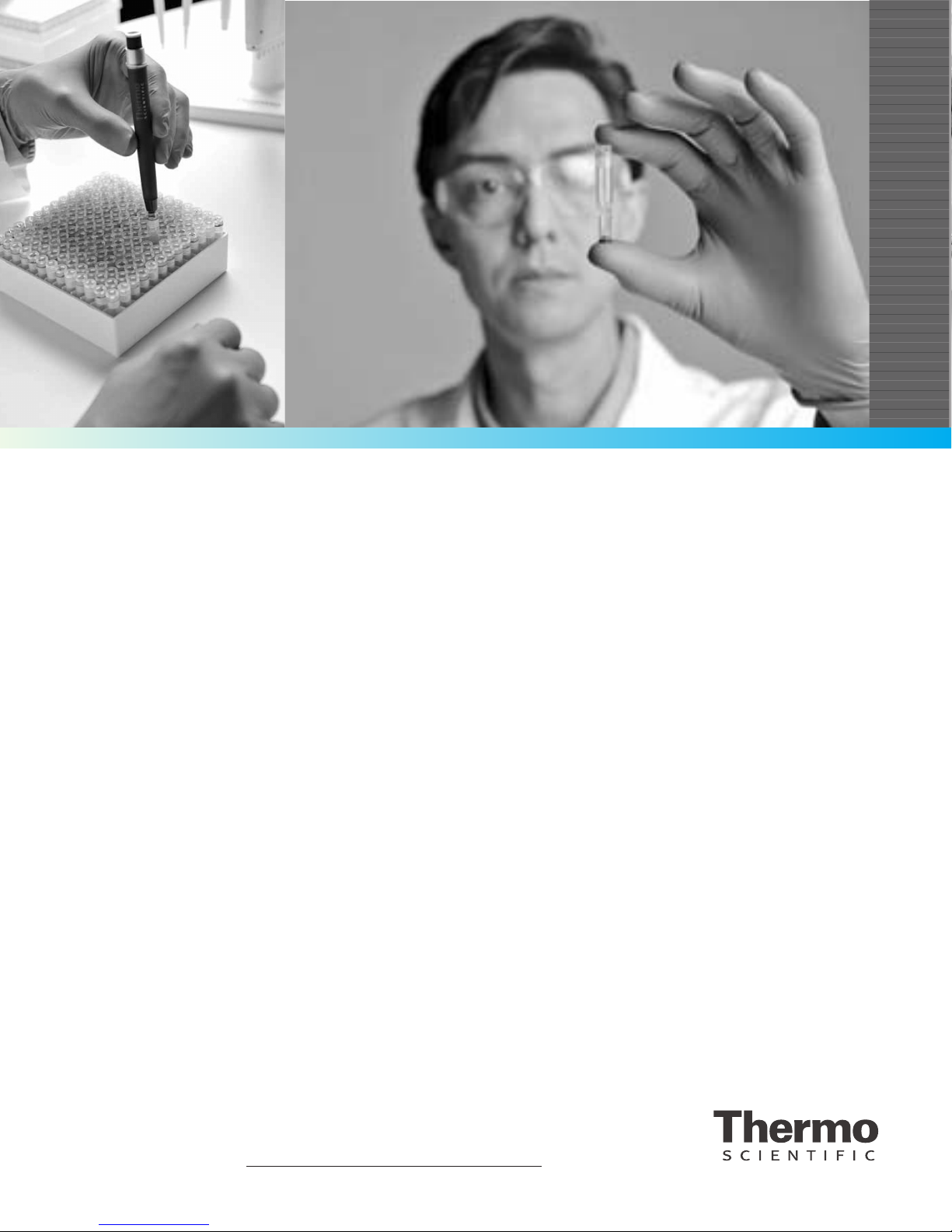
Thermo Scientific Forma 8600 Series
User Manual
-40C and -86C ULT Chest Freezer
Operating and Maintenance Manual 7028700 Rev. 8
Visit us online to register your warranty
www.thermoscientific.com/labwarranty
Page 2
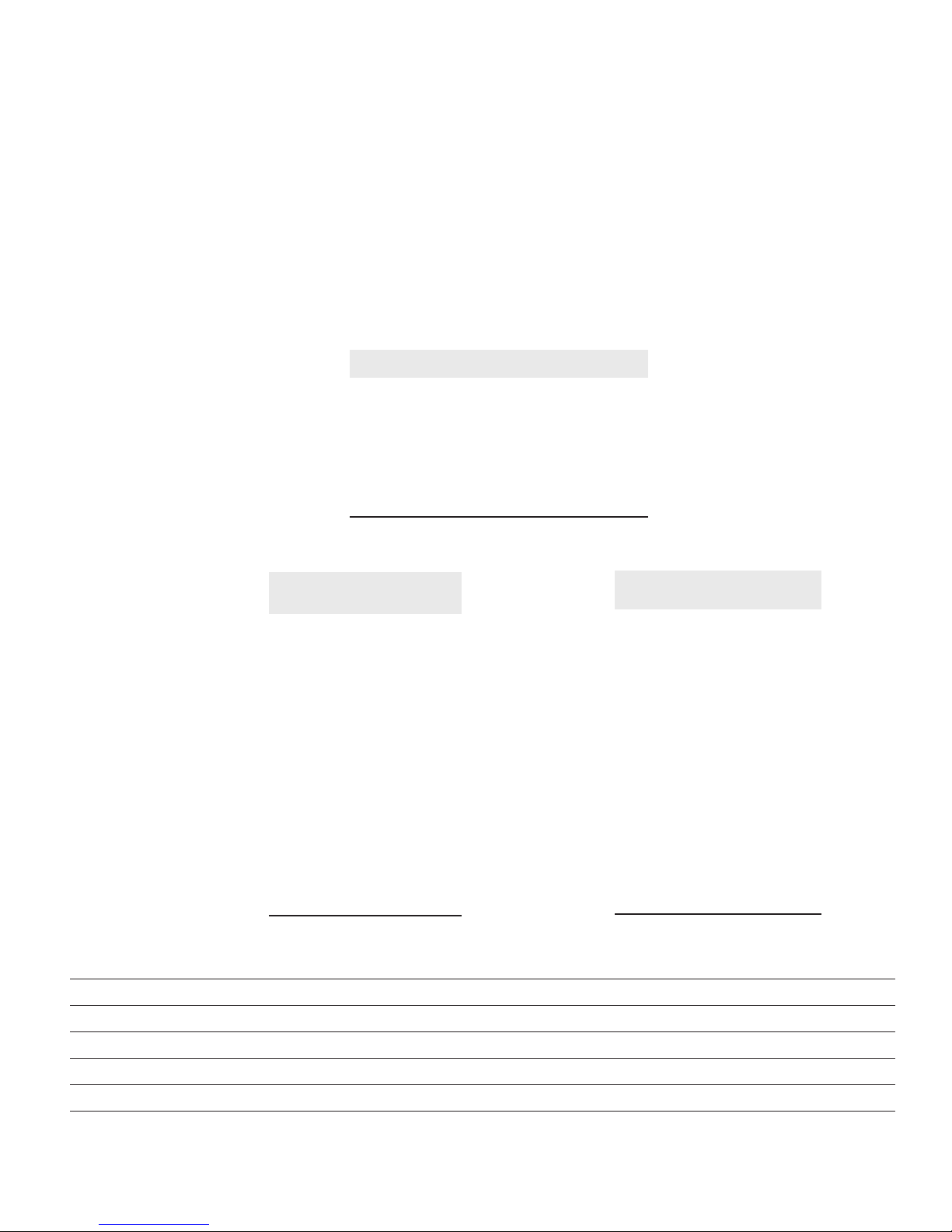
Important installer and user information:
A redundant temperature sensing device has been included in this ULT freezer. This
device is a type “T” thermocouple. For convenient access, the thermocouple (Figure 1-
3) terminates in an interconnect jack (Figure 1-5) behind the base front cover. (May be
located differently in chests. See Section 1.) It is strongly recommended that this thermocouple be attached to a redundant 24 hour 7 day monitoring system with alarm
capabilities. Connecting the sensor to a monitoring and alarm system separate from the
freezer provides the utmost in product safety, should the integral system fail.
s
Packing List
Part No. Description Qty
213F Key 2
380520 Neoprene Cap 2
510016 1/4-20 x 5-1/2” Bolt 2
195763 Retaining Clip 1
370563 Remote Alarm Connector 1
Preface
-86C Models Covered
Number Cu. ft.
803CA 3 120/60
803CV 3 230/50
813CV 12.7 230/50
813CD 12.7 230/60
813CA 12.7 120/60
817CA 17 120/60
817CV 17 230/50
817CD 17 230/60
820CV 20 230/50
820CD 20 230/60
820CA 20 120/60
MANUAL NUMBER 7028700
8 41159/40543 5/12/17 Updated D-voltage rating, F-gas statement bpg
8 41347/41348 5/12/17 Removed AS400 model numbers, updated operating range bpg
Voltage/
Hz
-40C Models Covered
Number Cu. ft.
703CA 3 120/60
703CV 3 230/50
713CV 12.7 230/50
713CD 12.7 230/60
713CA 12.7 120/60
717CA 17 120/60
717CV 17 230/50
717CD 17 230/60
720CV 20 230/50
720CD 20 230/60
720CA 20 120/60
Voltage/
Hz
7 41346 12/05/16 F-gas regulation refernce in specificiations slb
6 40473/FR-2854 6/14/16 Updated start component encl dwg, electrical schematics - Zettler relay ccs
5 40497/FR-2843 5/12/16 Updated refrigeration and electrical schematics - Schurter switch ccs
4 40544 12/9/15 BUS information (preventive maintenance and BUS control panel and operation) ccs
Thermo Scientific
8600 Series i
Page 3
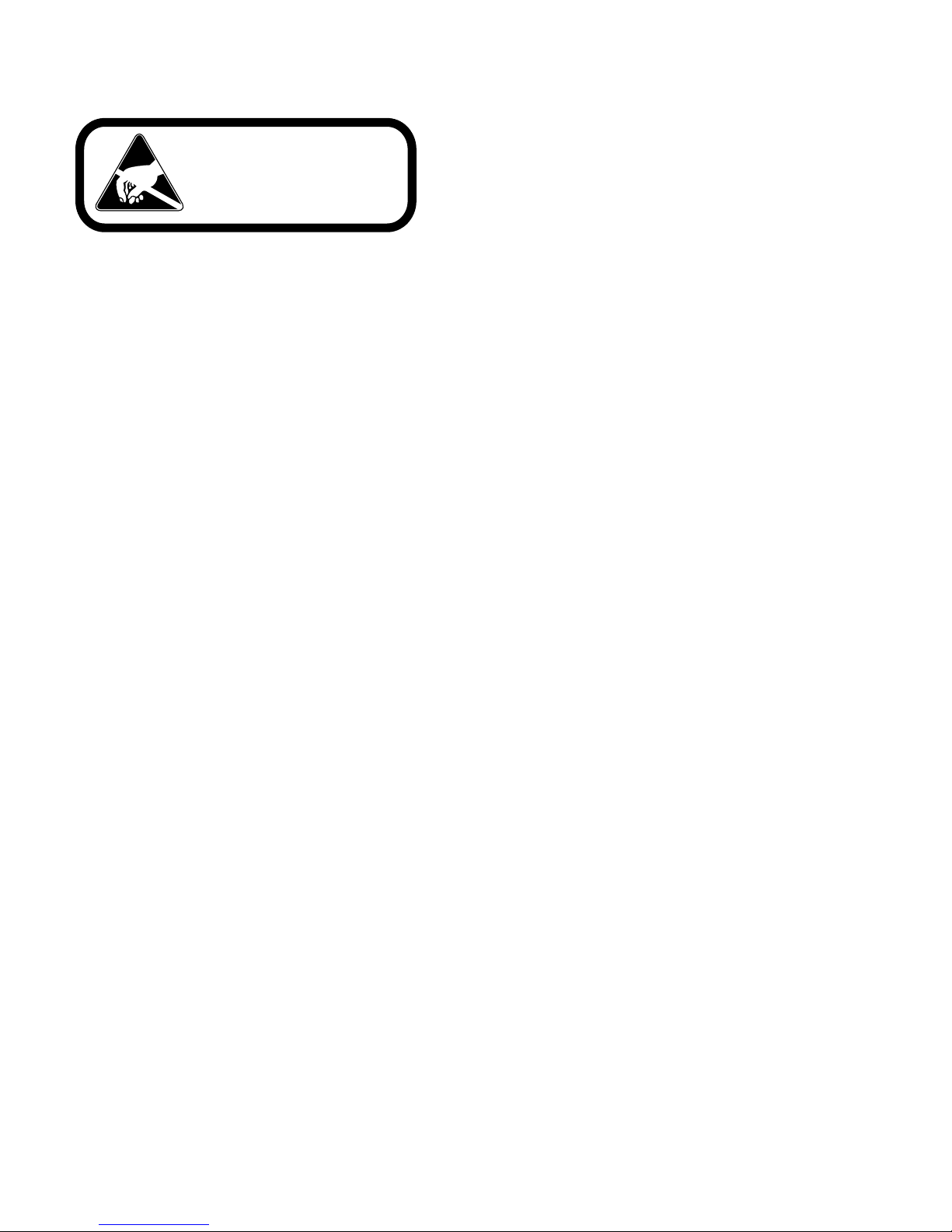
Preface
Contains Parts and Assemblies
Susceptible to Damage by
Electrostatic Discharge (ESD)
CAUTION
Important Read this operating manual. Failure to read, understand and follow the instructions in this manual
may result in damage to the unit, injury to operating personnel, and poor equipment performance.
s
Caution All internal adjustments and maintenance must be performed by qualified service personnel. s
Material in this manual is for information purposes only. The contents and the product it describes are subject
to change without notice. Thermo Fisher Scientific makes no representations or warranties with respect to this
manual. In no event shall Thermo be held liable for any damages, direct or incidental, arising out of or related
to the use of this manual.
The -40C and -86C freezers (see page i for model numbers) described in this manual are high performance
units which can be used for research and in situations that directly support medical applications. When these
products are used to support a medical application, it is an accessory to a medical device and is therefor
considered as a medical device in its own right by the regulatory body ( e.g. FDA).
This product is intended for use:
• as cold storage in research use
• as a medical device for diagnostic use (storage of samples not intended to be re-introduced to the human
body).
Registration: This medical application is considered a Class I device by the FDA. This product is classified as
product code - JRM, regulation number 862.2050 and is considered a Class I device, 510(K) exempt.
© 2013 Thermo Fisher Scientific. All rights reserved.
Thermo Scientificii 8600 Series
Page 4
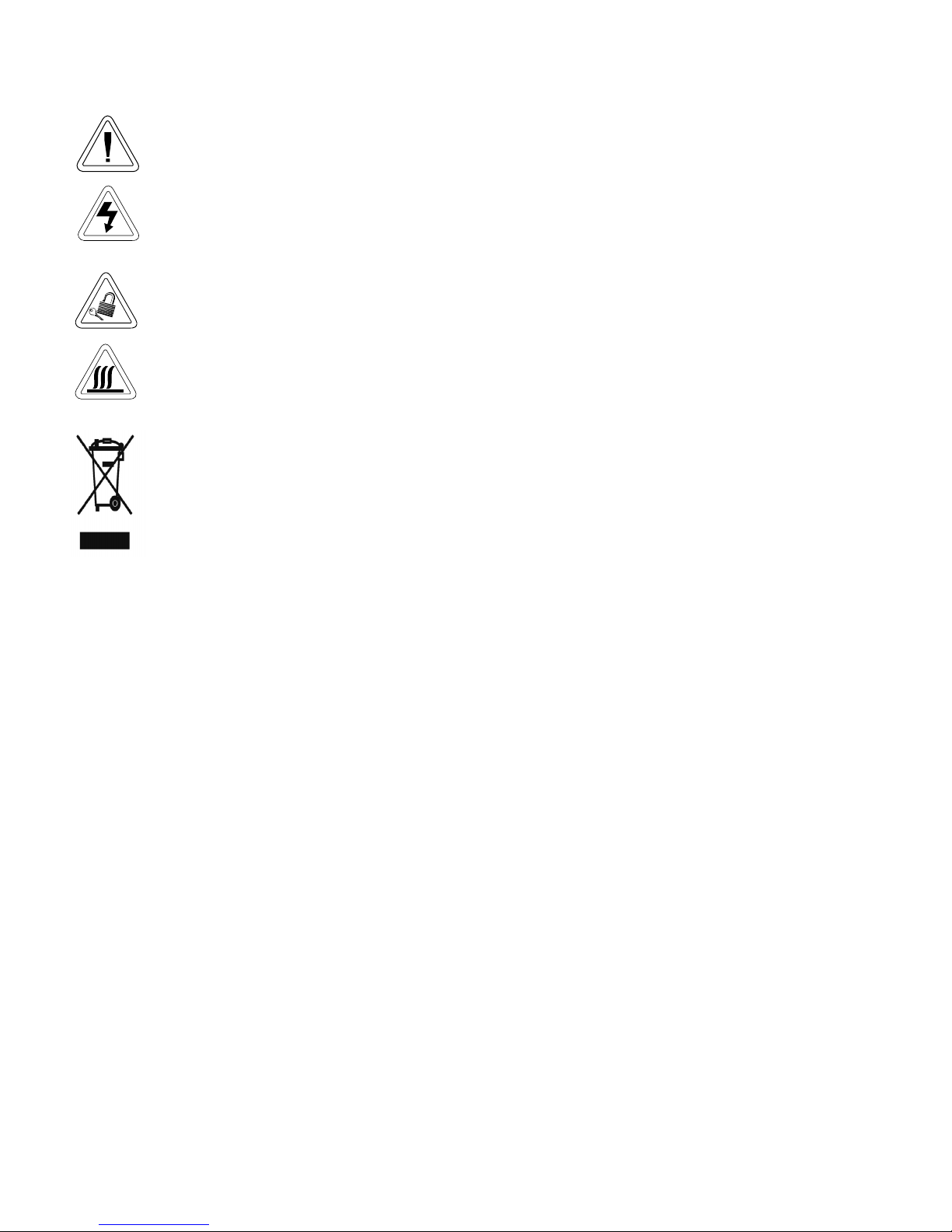
Preface
Important operating and/or maintenance instructions. Read the accompanying text carefully.
Potential electrical hazards. Only qualified persons should perform procedures associated with this
symbol.
Equipment being maintained or serviced must be turned off and locked off to prevent possible injury.
Extreme temperature hazards, hot or cold. Use special handling equipment or wear special, protective
clothing.
WEEE Compliance: Thermo Fisher Scientific has contracted with companies for recycling/disposal in
each EU Member State. For further information, send an email to weee.recycle@thermofisher.com.
4 Always use the proper protective equipment (clothing, gloves, goggles, etc.)
4 Always dissipate extreme cold or heat and wear protective clothing.
4 Always follow good hygiene practices.
4 Each individual is responsible for his or her own safety.
8600 Series iiiThermo Scientific
Page 5
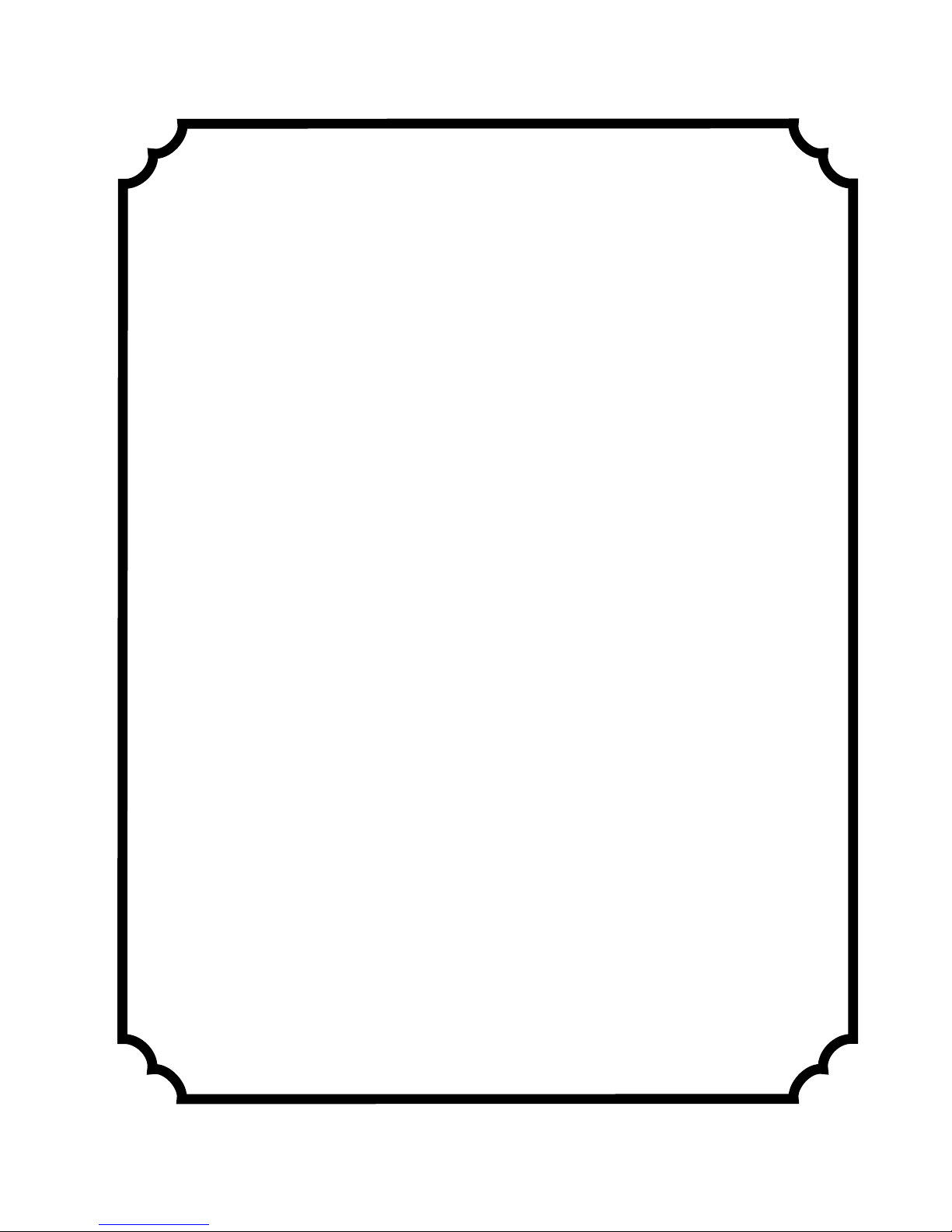
Preface
Do You Need Information or Assistance on
Thermo Scientific Products?
If you do, please contact us 8:00 a.m. to 6:00 p.m. (Eastern Time) at:
1-740-373-4763 Direct
1-800-438-4851 Toll Free, U.S. and Canada
1-877-213-8051 FAX
http://www.thermofisher.com Internet Worldwide Web Home Page
service.led.marietta@thermofisher.com Tech Support Email Address
Certified Service Web Pagewww.unitylabservices.com
Our staff can provide information on pricing and give you quotations. We canSales Support
take your order and provide delivery information on major equipment items or make
arrangements to have your local sales representative contact you. Our products are listed on the
Internet and we can be contacted through our Internet home page.
Our staff can supply technical information about proper setup, operation orService Support
troubleshooting of your equipment. We can fill your needs for spare or replacement parts or
provide you with on-site service. We can also provide you with a quotation on our Extended
Warranty for your Thermo Scientific products.
Whatever Thermo Scientific products you need or use, we will be happy to discuss your
applications. If you are experiencing technical problems, working together, we will help you
locate the problem and, chances are, correct it yourself...over the telephone without a service
call.
When more extensive service is necessary, we will assist you with direct factory trained
technicians or a qualified service organization for on-the-spot repair. If your service need is
covered by the warranty, we will arrange for the unit to be repaired at our expense and to your
satisfaction.
Regardless of your needs, our professional telephone technicians are available to assist you
Monday through Friday from 8:00 a.m. to 6:00 p.m. Eastern Time. Please contact us by
telephone or fax. If you wish to write, our mailing address is:
Thermo Fisher Scientific (Asheville) LLC
401 Millcreek Road, Box 649
Marietta, OH 45750
International customers, please contact your local Thermo Scientific distributor.
Thermo Scientificiv 8600 Series
Page 6
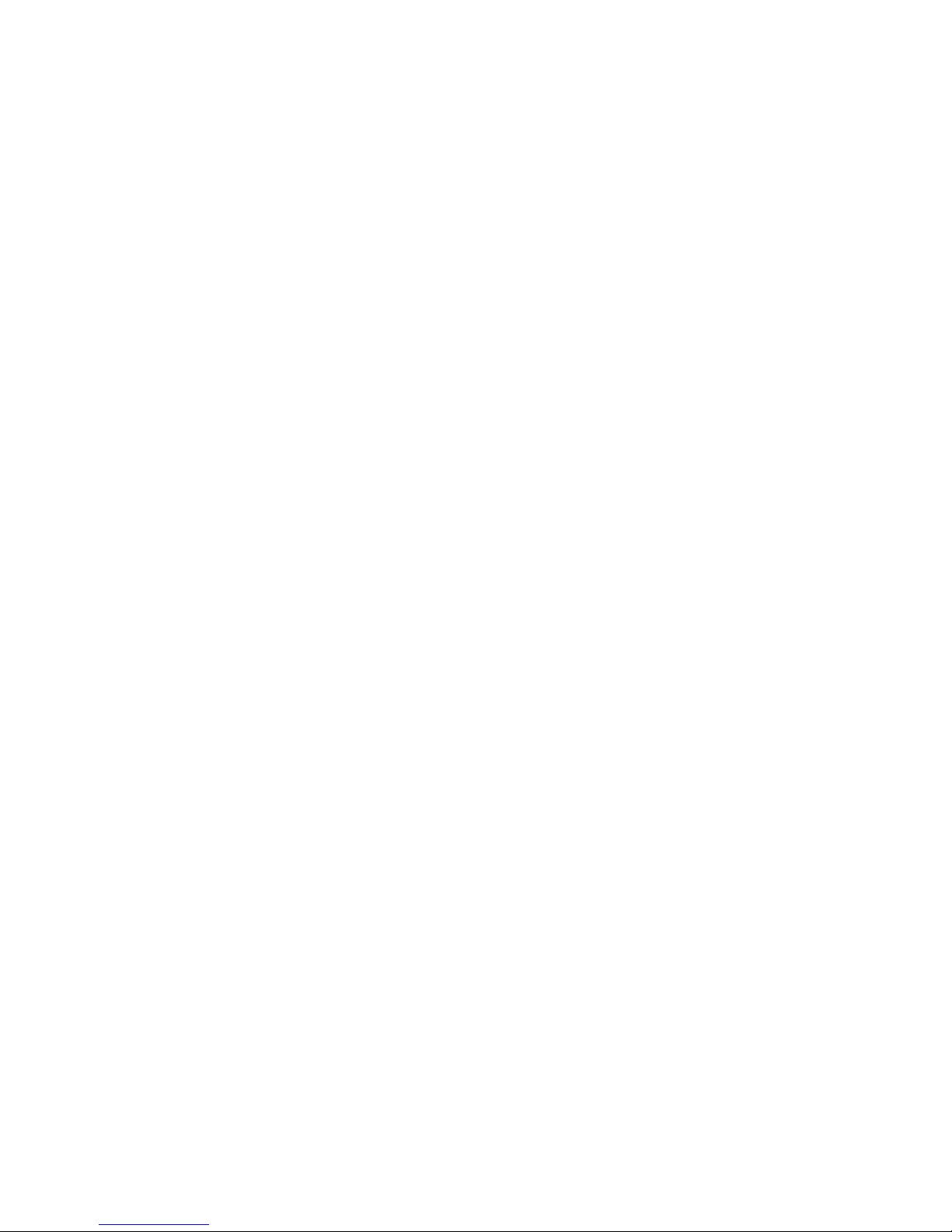
Table of Contents
Section 1
Section 2
Installation and Start-up . . . . . . . . . . . . . . . . . . . . . . . . . . . . . . . . . . . . . . 1-1
Control Panel Keys, Display, Indicators . . . . . . . . . . . . . . . . . . . . . . .1-5
Install Freezer . . . . . . . . . . . . . . . . . . . . . . . . . . . . . . . . . . . . . . . . . . .1-7
Displays . . . . . . . . . . . . . . . . . . . . . . . . . . . . . . . . . . . . . . . . . . . . . 1-7
RS-232 Communications . . . . . . . . . . . . . . . . . . . . . . . . . . . . . . . . 1-8
Install Wall Bumpers . . . . . . . . . . . . . . . . . . . . . . . . . . . . . . . . . . . .1-8
Choose Location . . . . . . . . . . . . . . . . . . . . . . . . . . . . . . . . . . . . . . . 1-8
Remote Alarm Contacts and Analog Output . . . . . . . . . . . . . . . . . 1-9
Connect Unit to Electrical Power . . . . . . . . . . . . . . . . . . . . . . . . . 1-10
Attach Power Cord . . . . . . . . . . . . . . . . . . . . . . . . . . . . . . . . . . . . 1-10
Freezer Start-Up . . . . . . . . . . . . . . . . . . . . . . . . . . . . . . . . . . . . . . . .1-11
Set Operating Temperature . . . . . . . . . . . . . . . . . . . . . . . . . . . . . .1-11
Set Low Temperature Alarm . . . . . . . . . . . . . . . . . . . . . . . . . . . . . 1-12
Set High Temperature Alarm . . . . . . . . . . . . . . . . . . . . . . . . . . . . 1-12
Access Code . . . . . . . . . . . . . . . . . . . . . . . . . . . . . . . . . . . . . . . . . 1-13
Run Mode . . . . . . . . . . . . . . . . . . . . . . . . . . . . . . . . . . . . . . . . . . . . 1-13
Calibrate . . . . . . . . . . . . . . . . . . . . . . . . . . . . . . . . . . . . . . . . . . . . . . . . . . . . 2-1
Calibrate Mode . . . . . . . . . . . . . . . . . . . . . . . . . . . . . . . . . . . . . . . . . 2-1
Calibrate Control Probe . . . . . . . . . . . . . . . . . . . . . . . . . . . . . . . . . 2-1
Section 3
Configuration . . . . . . . . . . . . . . . . . . . . . . . . . . . . . . . . . . . . . . . . . . . . . . . . 3-1
Low Alarm Test . . . . . . . . . . . . . . . . . . . . . . . . . . . . . . . . . . . . . . . 3-1
High Alarm Test . . . . . . . . . . . . . . . . . . . . . . . . . . . . . . . . . . . . . . . 3-1
BUS Battery Test . . . . . . . . . . . . . . . . . . . . . . . . . . . . . . . . . . . . . . 3-2
System Battery Test . . . . . . . . . . . . . . . . . . . . . . . . . . . . . . . . . . . . 3-2
Set Access Code . . . . . . . . . . . . . . . . . . . . . . . . . . . . . . . . . . . . . . . 3-3
Clear High Stage Alarm . . . . . . . . . . . . . . . . . . . . . . . . . . . . . . . . . 3-3
Display Temperature . . . . . . . . . . . . . . . . . . . . . . . . . . . . . . . . . . . .3-3
Back Up System Type . . . . . . . . . . . . . . . . . . . . . . . . . . . . . . . . . . .3-4
RS485 Address . . . . . . . . . . . . . . . . . . . . . . . . . . . . . . . . . . . . . . . . 3-4
Reset Excursion . . . . . . . . . . . . . . . . . . . . . . . . . . . . . . . . . . . . . . . . . 3-4
Warm Excursion . . . . . . . . . . . . . . . . . . . . . . . . . . . . . . . . . . . . . . . . 3-4
Cold Excursion . . . . . . . . . . . . . . . . . . . . . . . . . . . . . . . . . . . . . . . . . 3-4
8600 Series vThermo Scientific
Page 7
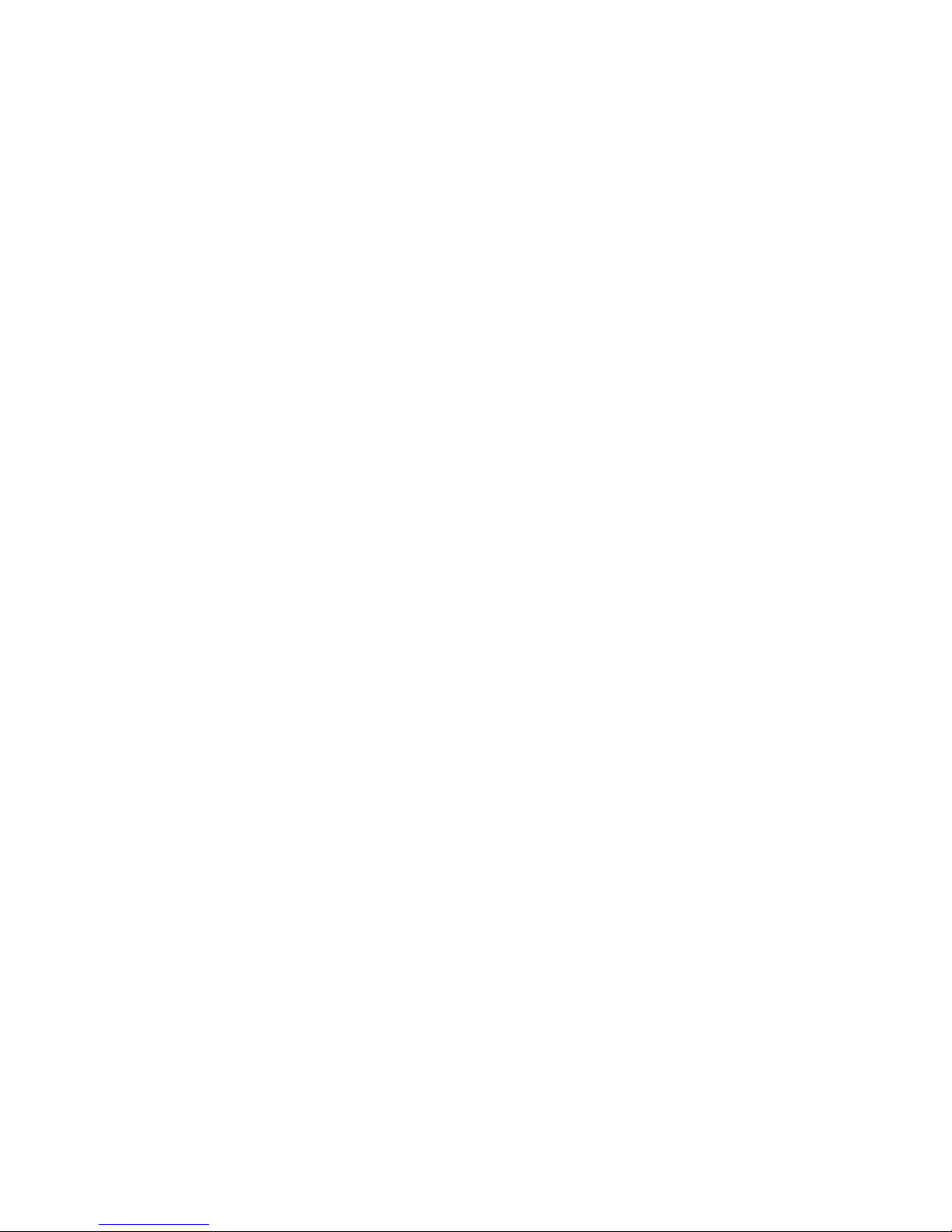
Table of Contents
Section 4
Section 5
Section 6
Alarms . . . . . . . . . . . . . . . . . . . . . . . . . . . . . . . . . . . . . . . . . . . . . . . . . . . . . . 4-1
Lost Communication . . . . . . . . . . . . . . . . . . . . . . . . . . . . . . . . . . . 4-2
Micro Board Failure Alarm . . . . . . . . . . . . . . . . . . . . . . . . . . . . . . . 4-2
Multiple Alarms . . . . . . . . . . . . . . . . . . . . . . . . . . . . . . . . . . . . . . . 4-2
High Stage System Failure Alarm . . . . . . . . . . . . . . . . . . . . . . . . . .4-2
Maintenance . . . . . . . . . . . . . . . . . . . . . . . . . . . . . . . . . . . . . . . . . . . . . . . . 5-1
Clean Condenser . . . . . . . . . . . . . . . . . . . . . . . . . . . . . . . . . . . . . . . . 5-1
Clean Air Filter . . . . . . . . . . . . . . . . . . . . . . . . . . . . . . . . . . . . . . . . . 5-1
Defrost Chamber . . . . . . . . . . . . . . . . . . . . . . . . . . . . . . . . . . . . . . . . 5-2
Clean Lid Gasket . . . . . . . . . . . . . . . . . . . . . . . . . . . . . . . . . . . . . . . . 5-2
Replace Battery(s) . . . . . . . . . . . . . . . . . . . . . . . . . . . . . . . . . . . . . . . 5-2
Check Battery(s) . . . . . . . . . . . . . . . . . . . . . . . . . . . . . . . . . . . . . . . . 5-4
Prepare Unit for Storage . . . . . . . . . . . . . . . . . . . . . . . . . . . . . . . . . . 5-5
PREVENTIVE MAINTENANCE . . . . . . . . . . . . . . . . . . . . . . . . .5-6
Factory Installed Options . . . . . . . . . . . . . . . . . . . . . . . . . . . . . . . . . . . . . . 6-1
Back Up System (BUS) . . . . . . . . . . . . . . . . . . . . . . . . . . . . . . . . . . . 6-1
Install Injection Assembly . . . . . . . . . . . . . . . . . . . . . . . . . . . . . . . . 6-1
Install Temperature Probe . . . . . . . . . . . . . . . . . . . . . . . . . . . . . . . .6-2
BUS Control Panel . . . . . . . . . . . . . . . . . . . . . . . . . . . . . . . . . . . . 6-4
Connect Probe/Solenoid Harness . . . . . . . . . . . . . . . . . . . . . . . . . . 6-4
Set Optional BUS Set Point . . . . . . . . . . . . . . . . . . . . . . . . . . . . . . 6-5
Configure Optional Back Up System (BUS) . . . . . . . . . . . . . . . . . .6-5
Test the BUS . . . . . . . . . . . . . . . . . . . . . . . . . . . . . . . . . . . . . . . . . 6-6
Disconnect Fitting Assembly, Transfer Hose . . . . . . . . . . . . . . . . . 6-6
Chart Recorder . . . . . . . . . . . . . . . . . . . . . . . . . . . . . . . . . . . . . . . . . 6-6
Calibrate Chart Recorder . . . . . . . . . . . . . . . . . . . . . . . . . . . . . . . . 6-7
Change Program . . . . . . . . . . . . . . . . . . . . . . . . . . . . . . . . . . . . . . . 6-7
Install Chart Paper . . . . . . . . . . . . . . . . . . . . . . . . . . . . . . . . . . . . . 6-7
Section 7
Section 8
Section 9
Section 10
Section 11
Appendix
vi 8600 Series Thermo Scientific
Specifications . . . . . . . . . . . . . . . . . . . . . . . . . . . . . . . . . . . . . . . . . . . . . . . 7-1
Exploded Parts Drawings . . . . . . . . . . . . . . . . . . . . . . . . . . . . . . . . . . . . . 8-1
Refrigeration Schematics . . . . . . . . . . . . . . . . . . . . . . . . . . . . . . . . . . . . . 9-1
Electrical Schematics . . . . . . . . . . . . . . . . . . . . . . . . . . . . . . . . . . . . . . . 10-1
Warranty Information . . . . . . . . . . . . . . . . . . . . . . . . . . . . . . . . . . . . . . . . 11-1
Handling Liquid Nitrogen . . . . . . . . . . . . . . . . . . . . . . . . . . . . . . . . . . . . .A -1
Handling Liquid CO2 . . . . . . . . . . . . . . . . . . . . . . . . . . . . . . . . . . . A -4
First Aid . . . . . . . . . . . . . . . . . . . . . . . . . . . . . . . . . . . . . . . . . . . . . C - 1
Page 8
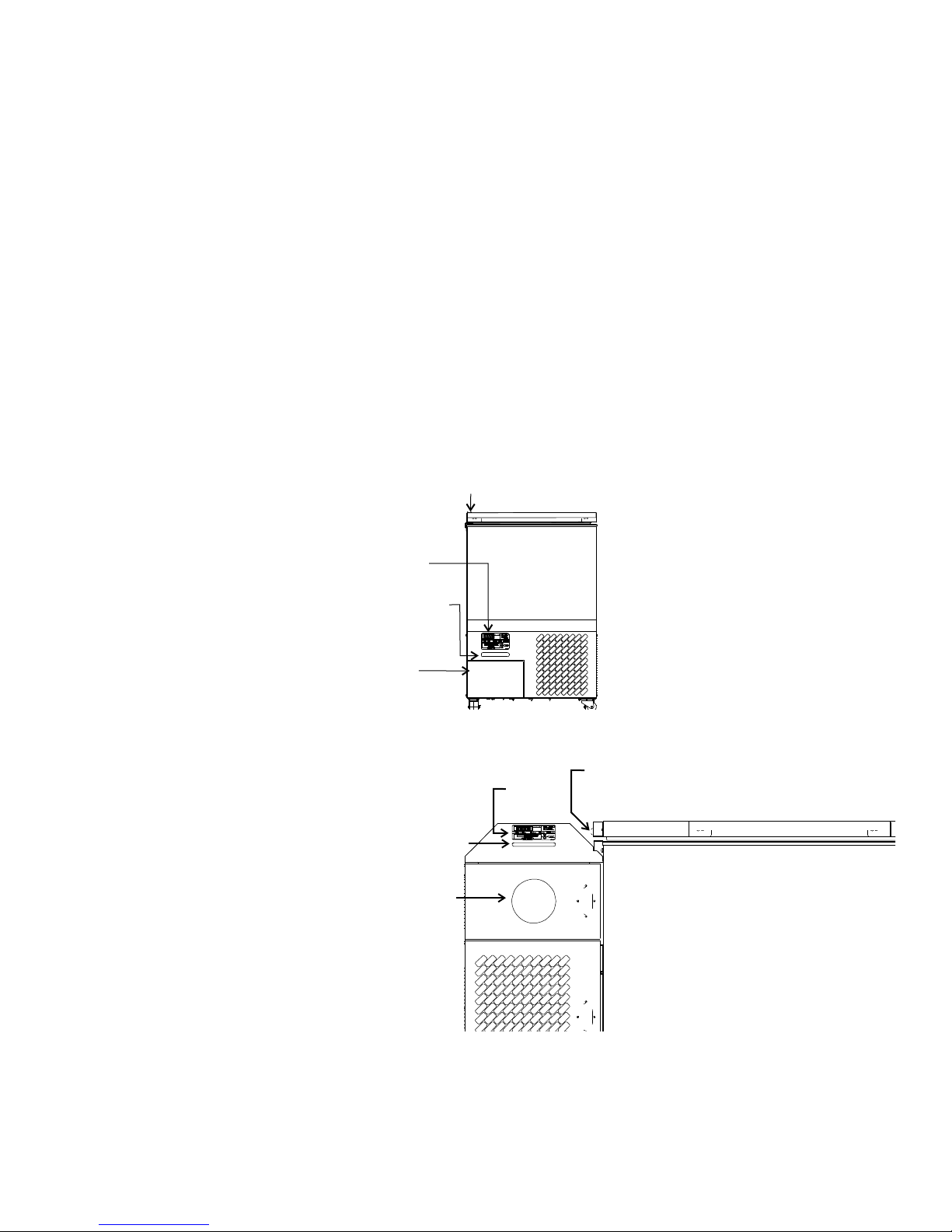
Section 1 Installation and Start-up
Optional Back Up
System Controls
Control Panel
Optional
Datalogger
or Recorder
Key lock
EnviroScan
Control
Optional
BUS Control
Keylock
Optional Recorder
or Datalogger
Figures 1-1 and 1-2 show the front view of the freezer and indicate the
following freezer components:
• Control Panel - keypad, displays and indicators.
• BUS (Optional Back Up System) panel.
• Optional temperature recorder (7 day, one pen) or datalogger.
• Keylock - keyed lid lock.
Figure 1-1. Front View 3 cu ft Models
Figure 1-2. Front View Remaining Models
8600 Series 1-1Thermo Scientific
Page 9
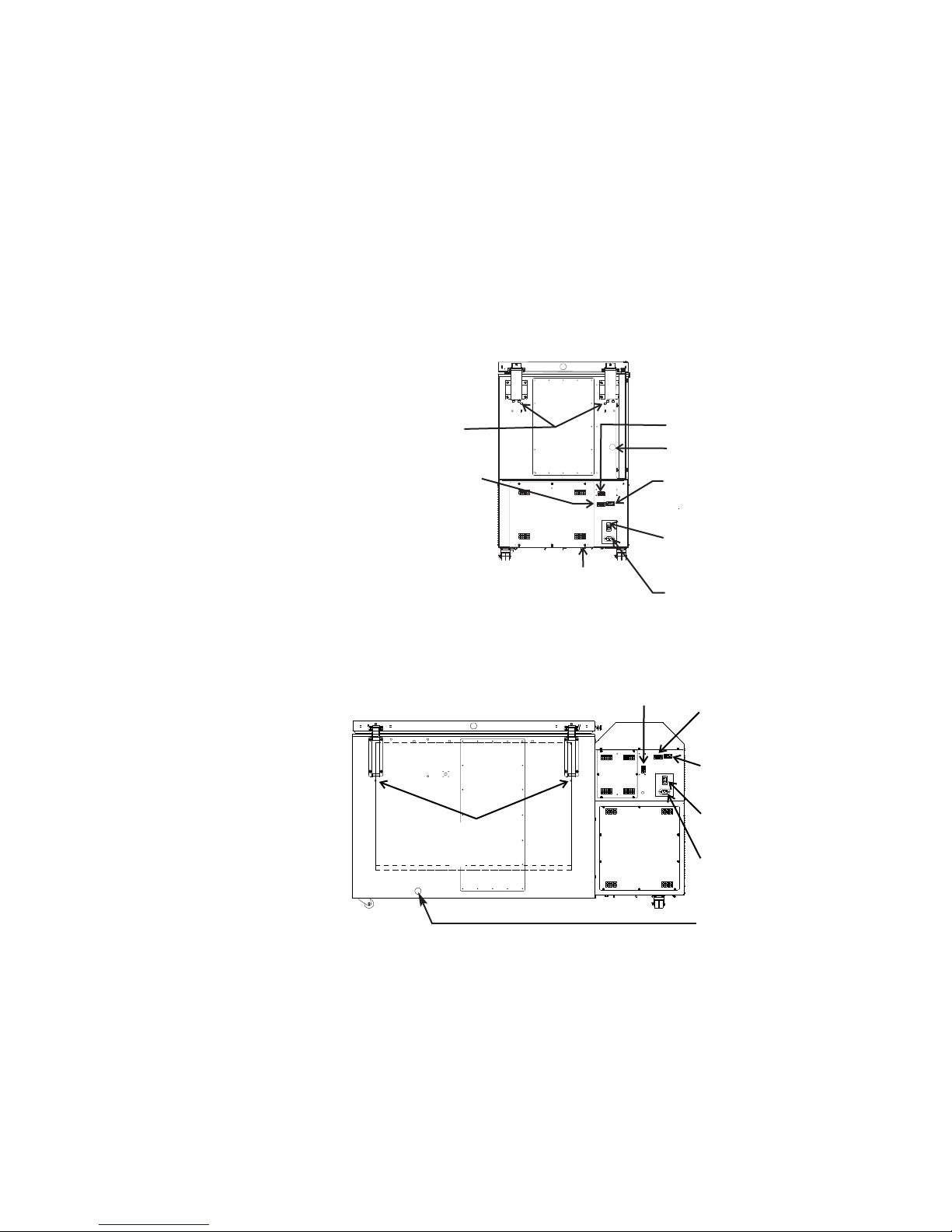
Section 1
Optional BUS battery
(just behind this panel)
Optional
BUS Connections
RS-232 or RS-485
Interface
Remote Alarm Contacts
and Analog Output
Power Switch
(mains disconnect)
Power Inlet
Threaded holes for
wall bumpers
Access Port
Threaded holes for
wall bumpers
Remote Alarm Contacts
and Analog Output
Optional
BUS Connections
Power Inlet
Power Switch
(mains disconnect)
RS-232 or RS-485
Interface
Installation and Start-up
Figures 1-3 and 1-4 display the rear view of the freezer and indicate the
following freezer components:
• Remote alarm contacts and selectable analog output connection: 01V, 4-20mA (default), 0-5V.
• Power inlet for power cord connection.
• Optional BUS connections for probe and solenoid.
• RS-232 or RS-485 interface.
• Power Switch (mains disconnect).
1-2 8600 Series Thermo Scientific
Figure 1-3. Rear View 3 cu ft Models
Figure 1-4. Rear View Remaining Models
Access Port
Page 10
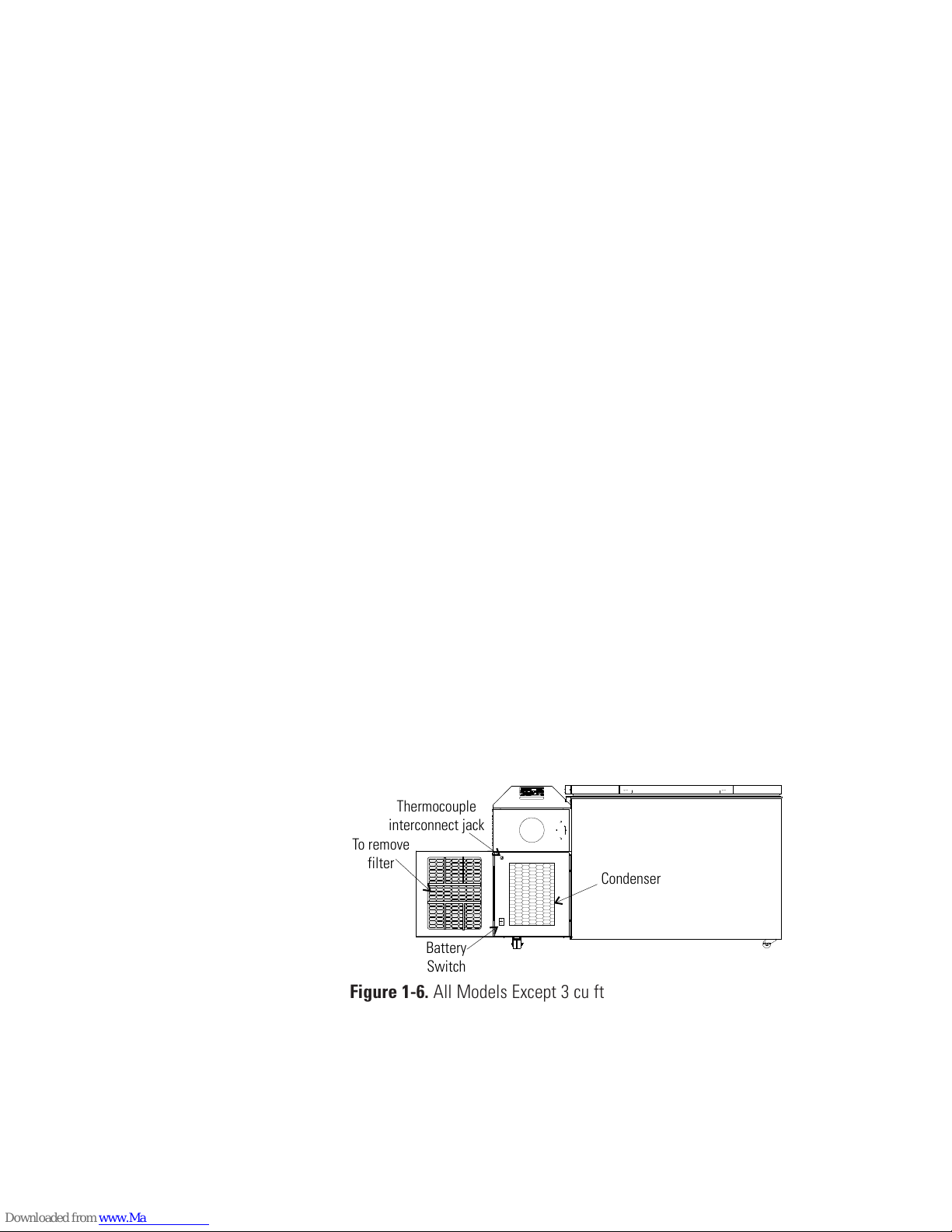
Section 1
aaaaaaa
aaaaaaa
aaaaaaa
aaaaaaa
aaaaaaa
aaaaaaa
aaaaaaa
aaaaaaa
aaaaaaa
aaaaaaa
aaaaaaa
aaaaaaa
aaaaaaa
aaaaaaa
aaaaaaa
aaaaaaa
aaaaaaa
To remove
filter
Thermocouple
interconnect jack
O
Battery
Switch
Condenser
Installation and Start-up
The probe cover houses the control, optional recorder, datalogger, 1535
alarm, or BUS probes.
Figure 1-5. Probe Cover
Figures 1-6, 1-7, and 1-8 indicate the following components:
• Freezer filter location
• Battery power switch (freezer and BUS)
• Thermocouple receptacle
• Battery mounting bracket
• Freezer and optional BUS battery
Figure 1-6. All Models Except 3 cu ft
8600 Series 1-3Thermo Scientific
Page 11
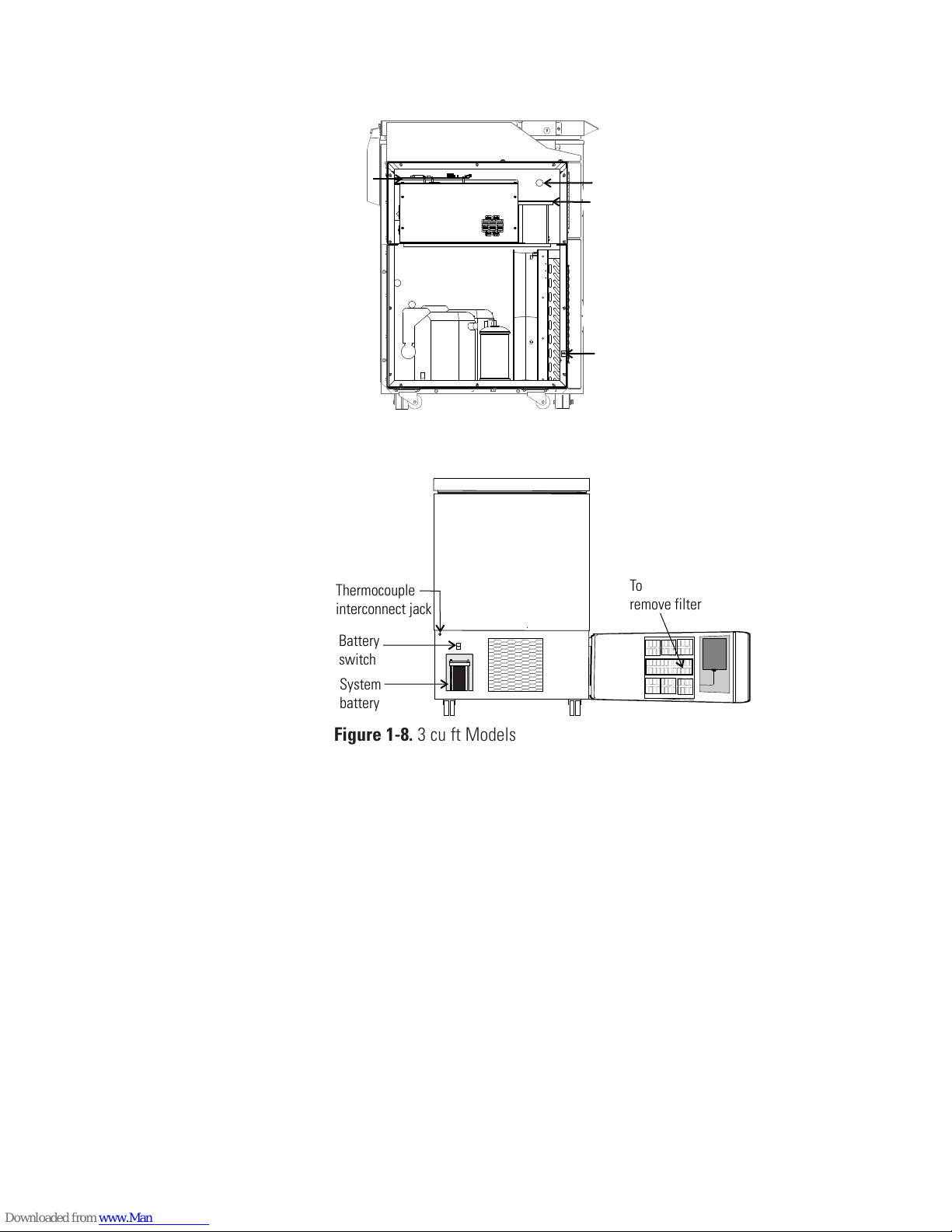
Section 1
micro
board
battery
bracket
battery
switch
probe
access
port
O
aaaaaaa
a
aaaaaaa
a
aaaaaaa
a
aaaaaaa
a
aaaaaaa
a
aaaaaaa
a
aaaaaaa
a
aaaaaaa
a
aaaaaaa
a
aaaaaaa
a
aaaaaaa
a
aaaaaaa
a
aaaaaaa
a
aaaaaaa
a
O
System
battery
Battery
switch
Thermocouple
interconnect jack
To
remove filter
Installation and Start-up
Figure 1-7. Freezer Left Side - Sidecar panel removed
1-4 8600 Series Thermo Scientific
Figure 1-8. 3 cu ft Models
Page 12

Section 1
SYSTEM OK
Mode
Temp Display
Visual Alarm
Indicator
Silence
Low Battery
Indicator
Hot Condenser
Indicator
Message
Center
Scroll for Parameters
Arrows
Up and Down
Arrows
Enter
Installation and Start-up
Control Panel Keys,
Display, Indicators
Mode Select Switch - Used to select Run, Settings, Calibrate and System
Configuration Modes.
Mode Select Indicators -
Run: Run Menu
Settings: Set Points Menu
Calibrate: Calibrate Menu
Configuration: Configuration Menu
Temperature Display - Displays temperature in degrees Celsius.
Alarm Indicator - Light pulses on/off during an alarm condition.
Silence - Mutes the audible alarm.
Low Battery - indicates a low battery condition of the freezer battery.
Hot Condenser - indicates a hot condenser condition.
Message Center - displays system status and alarms.
Scroll for Parameters Arrows - moves through the choices of the selected
mode.
Up and Down Arrows - Increases or decreases values, toggles between
choices.
Enter - Stores the value into computer memory.
Figure 1-9. Control Panel Keys, Display and Indicators
8600 Series 1-5Thermo Scientific
Page 13
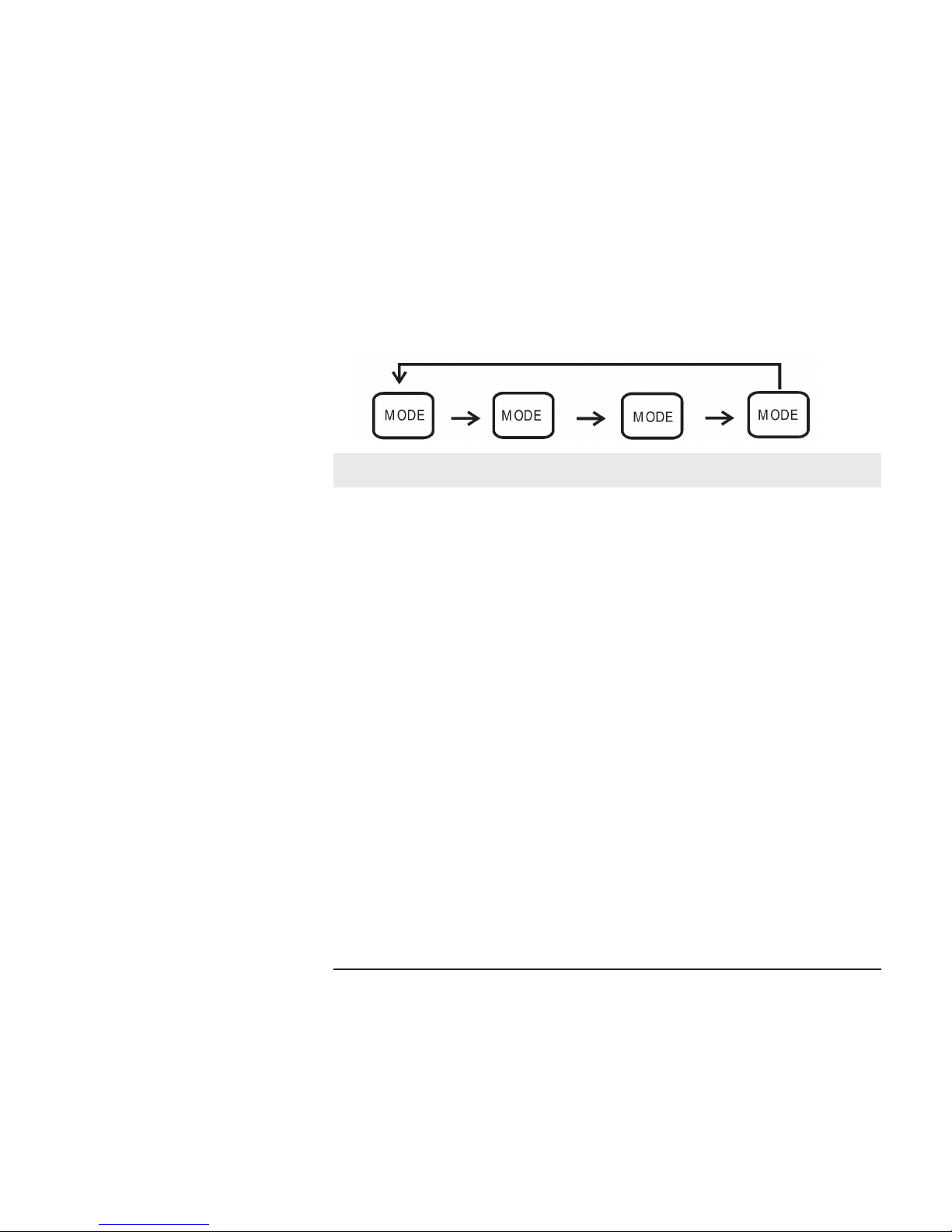
Section 1
Installation and Start-up
Panel Keys, Display,
Indicators (cont.)
8600 Series freezers have four basic modes which allow freezer setup: Run,
Settings, Calibrate and Configuration.
Run is the default mode which the freezer will normally be in during
operation.
Settings is used to enter system set points for freezer operation.
Calibrate is used to calibrate various system parameters.
Configuration allows for custom setup of various options.
The chart below shows the selections under each of the modes.
Run Settings Calibrate Configuration
Default Mode
System Ok
Line Voltage High Alarm Set Point
Control Set Point Control Probe High Alarm Test
Optional Sample
Probe
Low Alarm Test
Compensated Voltage Low Alarm Set Point System Battery Test
* HSHX Temperature
Optional Back Up
System Set Point
BUS Battery Test
Display Temperature
* Clear High Stage
Alarm
Set Access Code
RS485 Address
BUS type CO2 or LN2
Cold Excursion
Warm Excursion
Reset Excursion
Table 1-1. Modes of Operation
* -86C units only
1-6 8600 Series Thermo Scientific
Page 14
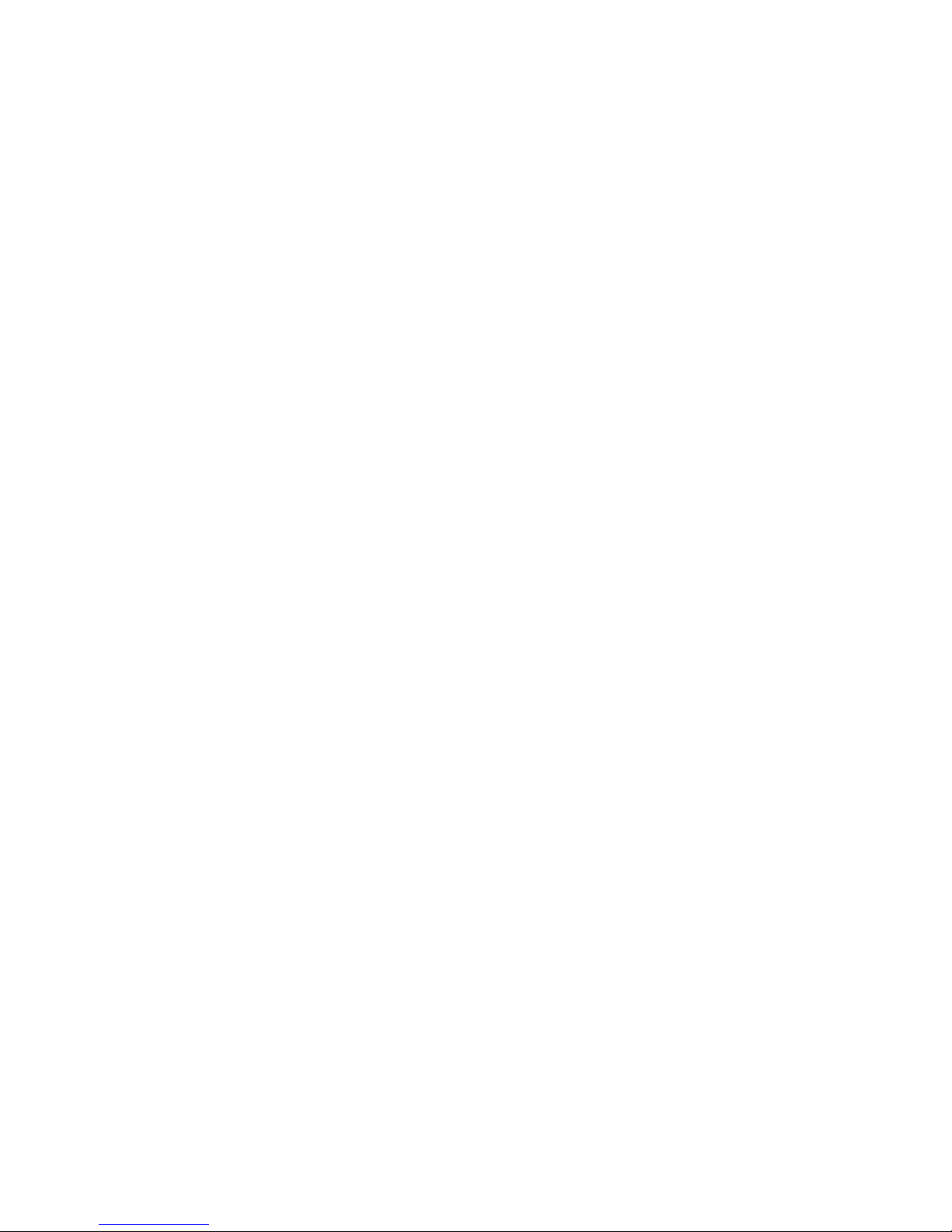
Section 1
Installation and Start-up
Panel Keys, Display,
Indicators (cont.)
Displays
Scroll for Parameters Arrows: Steps the operator through the parameters
of Settings, Calibrate and Configuration Modes. The right arrow goes
to the next parameter, the left arrow returns to the previous parameter.
Up Arrow: Increases or toggles the parameter value that has been selected
in the Settings, Calibrate, and Configuration Modes.
Enter: Must press Enter key to save to memory all changed values.
Down Arrow: Decreases or toggles the parameter values that have been
selected in the Settings, Calibrate, and Configuration Modes.
Silence Key: Press to mute the audible alarm. See Section 4 for alarm
ringback times.
Message Center: Displays the system status (Mode) at all times. Displays
SYSTEM OK during normal operation, or alarm messages if the system
detects an alarm condition. See Section 4 - Alarms.
There are two displays on the control panel. The temperature display
shows the temperature in degrees Celsius. The message center displays the
system status (Mode) at all times. The message SYSTEM OK displays
during normal operation. Alarm messages are displayed if the system
detects an alarm condition. See Section 4 - Alarms.
Install Freezer
To remove the freezer from the pallet, use a 7/16" wrench to remove all
the bolts securing the shipping bracket to the pallet.
Note If tipped more than 45°, allow the unit to set upright for 24 hours
before start up.
Remove the shipping bracket. Remove the ramp boards from the pallet
and place the slotted end over the ramp brackets on the pallet. The
support blocks on the ramps will be facing down. Before moving the
freezer, make sure the casters are unlocked and moving freely. Align the
caster with the ramp boards. Use adequate personnel to roll the freezer off
the pallet.
The freezer can be easily pushed to the desired approved location, as
described previously. When the freezer is in position, set the front caster
brakes.
Note Do not move the freezer with the product load inside.
s
s
8600 Series 1-7Thermo Scientific
Page 15
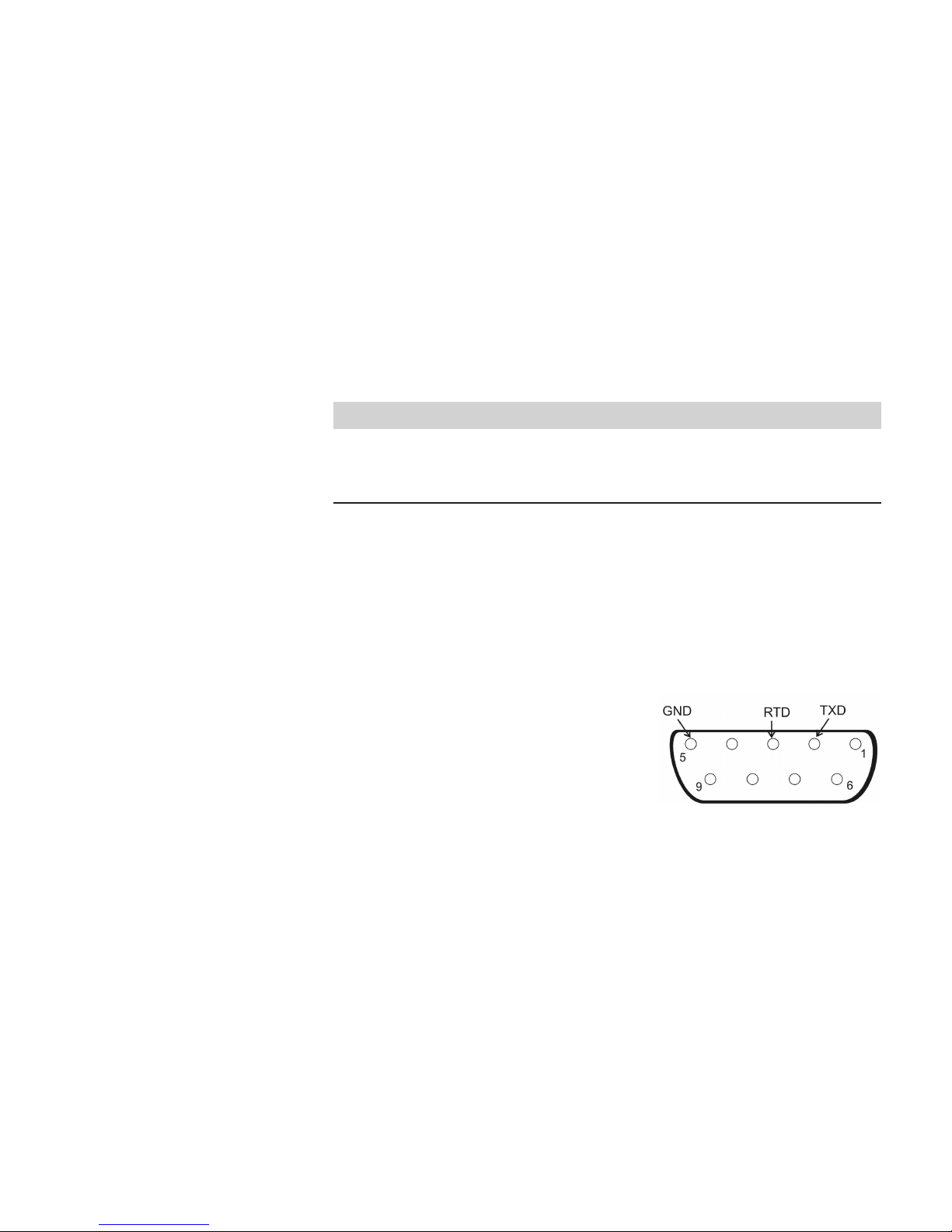
Section 1
Installation and Start-up
Choose Location
Install Wall Bumpers
Locate the freezer on a firm, level surface in an area with an ambient
temperature between 18°C and 32°C. Provide ample room to reach the
mains disconnect switch (power switch) located on the rear of the freezer.
Note For proper ventilation and airflow, a minimum clearance of 5” at the
rear and front and a clearance of 8” on the side of the freezer is required.
Allow adequate space for lid opening. If ambient increases above 36°C,
clearance at the rear of the cabinet must be increased to 8”.
s
The parts bag, located inside the cabinet, contains the following parts.
Quantity Stock # Description Purpose
2 510016 1/4-20 x 5-1/2” Bolt Wall Bumper
2 380520 Neoprene Cap Cap Protector
Install the bolts into the pre-tapped holes on the back of the compressor
section. Install a neoprene cap on each bolt. Refer to Figure 1-2 for the
locations of the pre-tapped holes.
RS-232 Communications
8600 Series freezers have a data communications interface. The factory
default setting is RS-232.
The wiring identification for the interface is
shown in Figure 1-10. One nine pin, sub
"D" style connector is located on the back
of the freezer. See Figure 1-2 for the
location of the connector on the freezer.
Figure 1-10. RS-232 Interface
The freezer transmits temperature information every 60 minutes. A
standard DB9 serial extension cable can be used to connect the freezer to a
serial device. Some serial devices may require a null modem adapter.
Data format:
Baud . . . . . . . . . . . . . . . . . . . . . . . . . . . . . . . . 1200
Data bits . . . . . . 8 (7 bit ASCII with leading zero)
Start bits . . . . . . . . . . . . . . . . . . . . . . . . . . . . . . . . 1
Stop bits . . . . . . . . . . . . . . . . . . . . . . . . . . . . . . . . 2
Parity . . . . . . . . . . . . . . . . . . . . . . . . . . . . . . . none
1-8 8600 Series Thermo Scientific
Page 16
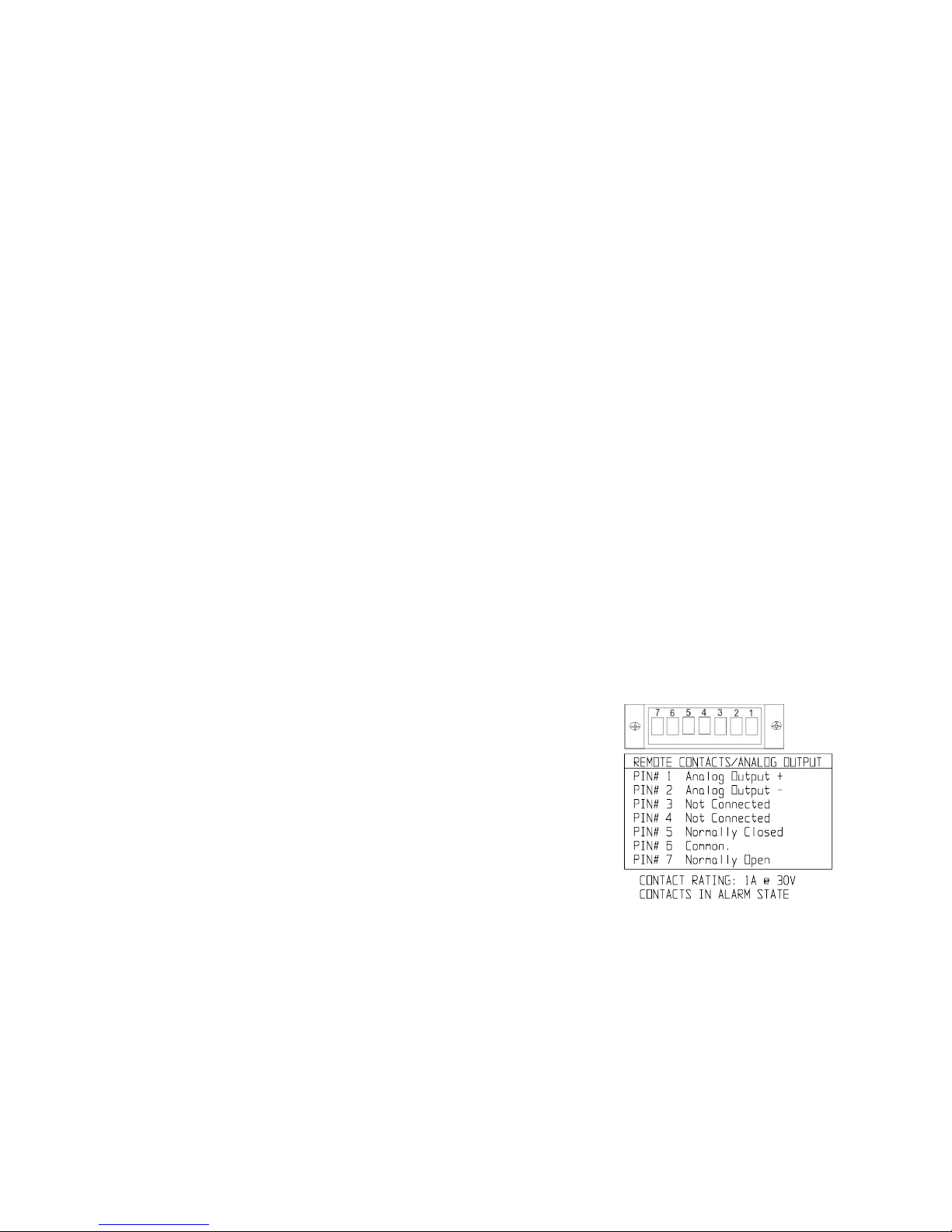
Section 1
Installation and Start-up
RS-232 Communications
(continued)
The data transfer sequence is transmitted in the following format. X refers
to numerical temperature data.
(NUL) (-) XXX (SP) C (SP) (Error Message) (SP) (LF) (CR) (EOT) (SP)
In the event of a CNTRLFAIL, Er07, or the control probe is out of range
error, the numerical temperature data (XXX) in the transmission would be
replaced by T_ERR.
If no alarm condition exists, spaces will be sent. A total of 20 characters
will be sent.
SP - Space LF - Line feed
CR - Carriage return EOT - End of text (4)
NUL - Null character (00)
If an alarm condition does exist, “Error Message” in the protocol will be
replaced by the following:
UNDERTEMP (temperature above the low alarm setpoint)
OVERTEMP (temperature below the high alarm setpoint)
PWRFAIL (AC power failure)
CNTRLFAIL (Control probe failure)
Er07 (micro failure)
* HSHX FAIL (Heat exchanger failure)
HOT COND (Hot condenser)
Remote Alarm Contacts
and Analog Output
Note The RS-232 is not compatible with 1535 Monitor/Alarm System.
s
* -86C units only
8600 Series freezers have remote
alarm contacts and analog output.
See Figures 1-3 and 1-4 for the
location of the remote alarm
contacts. The remote alarm
connector is located in the parts bag
provided with the manual. It must
be installed if connecting the freezer
to an alarm system. After installing
Figure 1-11. Remote Alarm Contacts
the wiring from the alarm system to
the connector, install the connector to the freezer microboard and secure
with the two screws provided. The remote alarm provides a NO (normally
open) output, a NC (normally closed) output and COM (common). The
contacts will trip on a power outage, high temperature alarm or low
temperature alarm. They will also trip on high stage (-86C units only),
control probe and microboard failures. Figure 1-11 shows the remote
contacts in alarm state.
8600 Series 1-9Thermo Scientific
Page 17
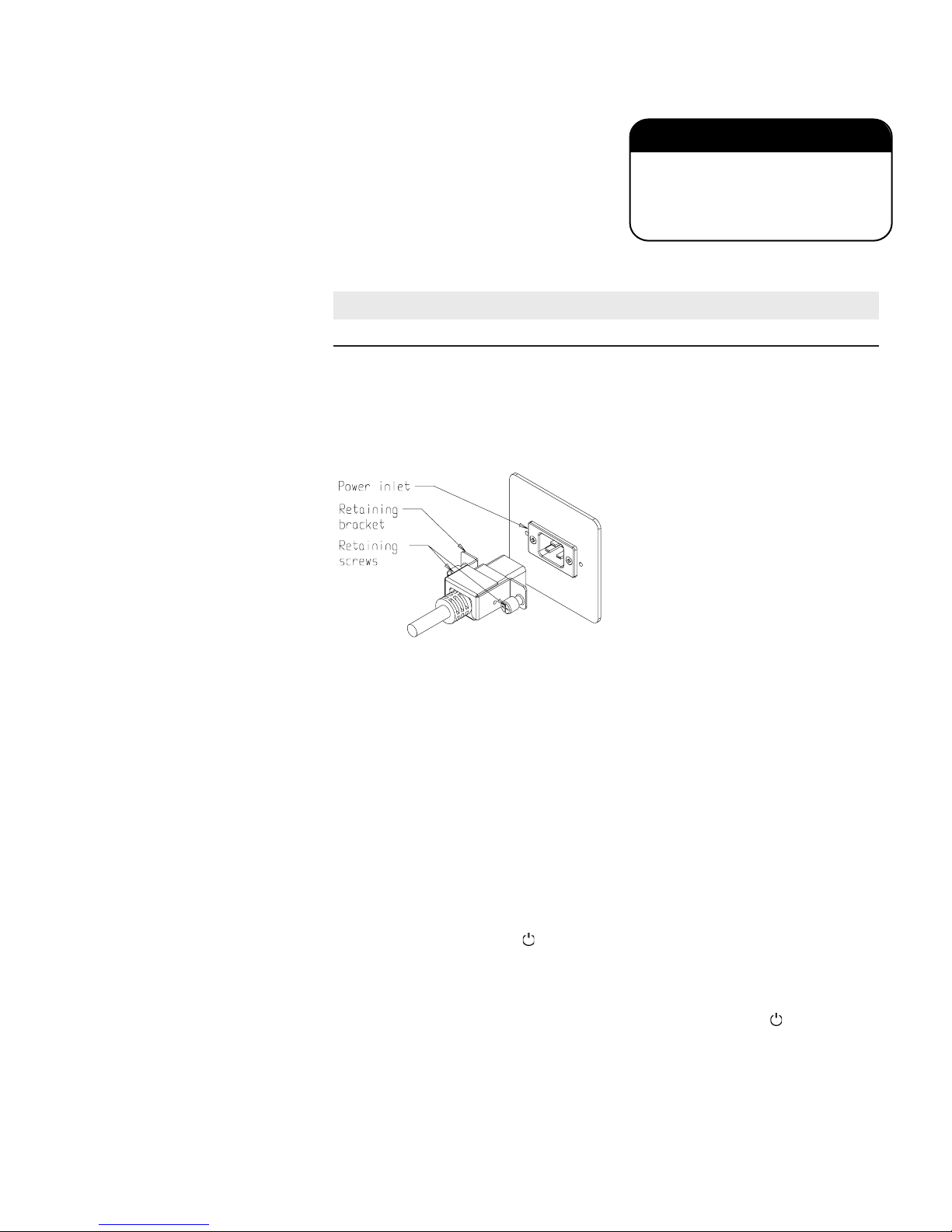
Section 1
IIMMPPOORRTTAANNTT UUSSEERR IINNFFOORRMMAATTIIOONN
CAUTION! Stored product should be protected
by a redundant 24 hour/day monitoring system
with alarm capability. An interconnect jack and
thermocouple are installed for centralized
monitoring, should on-board system fail.
Installation and Start-up
Remote Alarm Contacts
and Analog Output (cont.)
Attach Power Cord
The analog output function allows the
freezer to output signals representing
the temperature of the freezer cabinet.
The factory default setting is 4-20 mA.
Refer to Table 1-2 for output
specifications.
Table 1-2. Analog Output Specifications
4-20 mA 0-1V 0-5V
Temperature -100 to +50°C -100 to +50°C -100 to +50°C
Insert the power cord into the power inlet module. Place the retaining
bracket (P/N 195763) over the connector. Tighten retaining screws to
secure.
Connect Unit to Electrical
Power
1-10 8600 Series Thermo Scientific
Figure 1-12. Power Cord Attachment
Note See the serial tag on the side of the unit for electrical specifications or
refer to the electrical schematics in this manual.
s
The freezer should be operated on a dedicated, grounded service. Check
the voltage rating on the serial tag of the unit and compare it with the
outlet voltage. Then, with the power switch turned off, plug the line cord
into the wall outlet.
First, turn on the freezer power switch. Then open the lower front door by
grasping the bottom left corner. Locate the battery switch (Figure 1-4) and
turn it to Standby mode ( ). During initial freezer start-up, the system
battery may require charging and the Low Battery message may appear in
the message center.
Note Ensure the battery switch is turned to Standby mode ( ). The
rechargeable batteries require 36 hours to charge at initial start-up. A “Low
Battery” alarm may occur until the batteries are fully charged. Should a
power failure occur during the initial start-up period, the electronics will
have limited operation.
s
Page 18
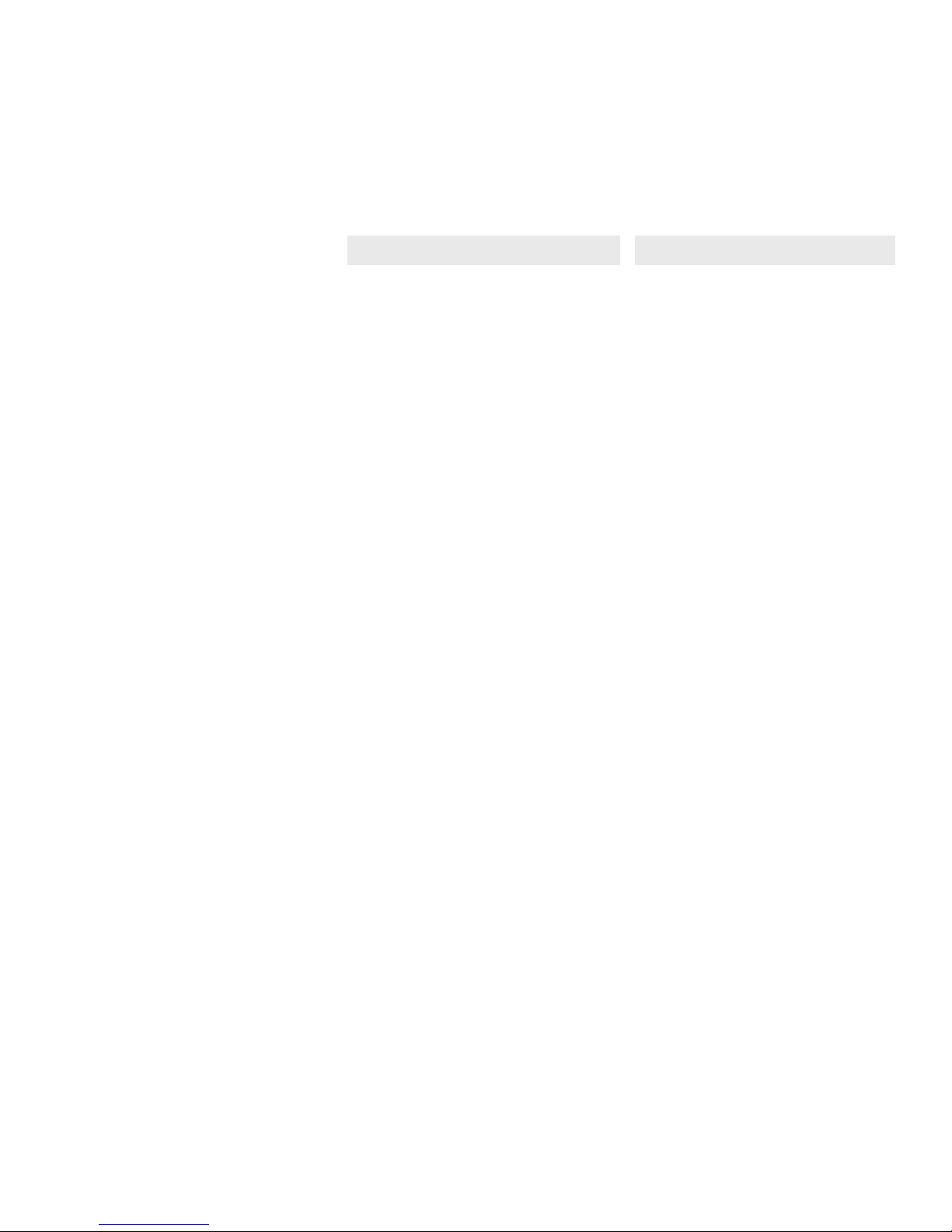
Section 1
Installation and Start-up
Freezer Start-Up
Set Operating
Temperature
With the freezer properly installed and connected to power, system set
points can be entered. The following set points can be entered in Settings
mode: Control temperature, high temperature alarm set point, low
temperature alarm set point, and (optional) BUS set point. Default
settings are shown in the table below. See Chart 1-1 for more detail.
-86C Units
Control Set Point -80°C
High Temperature Alarm -70°C
Low temperature alarm -90°C
Optional BUS Set Point -60°C
-40C Units
Control Set Point -40°C
High Temperature Alarm -30°C
Low temperature alarm -50°C
Optional BUS Set Point -30°C
Note If the set point is changed and the low temperature and high
temperature alarms are set 10° from the set point, the alarm set points will
be adjusted automatically to maintain a distance of at least 10° from set
point.
s
The freezer has an operating temperature range of -50°C to -86°C (-86C
units) or -10°C to -40°C (-40C units), depending on ambient
temperature. The freezer is shipped from the factory with a temperature
set point of -80°C (-86C units) or -40° (-40C units). To change the
operating temperature set point:
1. Press the Mode key until the Settings indicator lights.
2. Press the right arrow until “SET PT = -XX” is displayed in the message
center.
3. Press the up/down arrow key until the desired temperature set point is
displayed.
4. Press Enter to save the set point.
5. Press the Mode key until the Run indicator lights for Run mode or
press the right/left arrow keys to go to next/previous parameter.
If no control keys are pressed, the freezer will automatically return to RUN
mode after 5 minutes.
8600 Series 1-11Thermo Scientific
Page 19
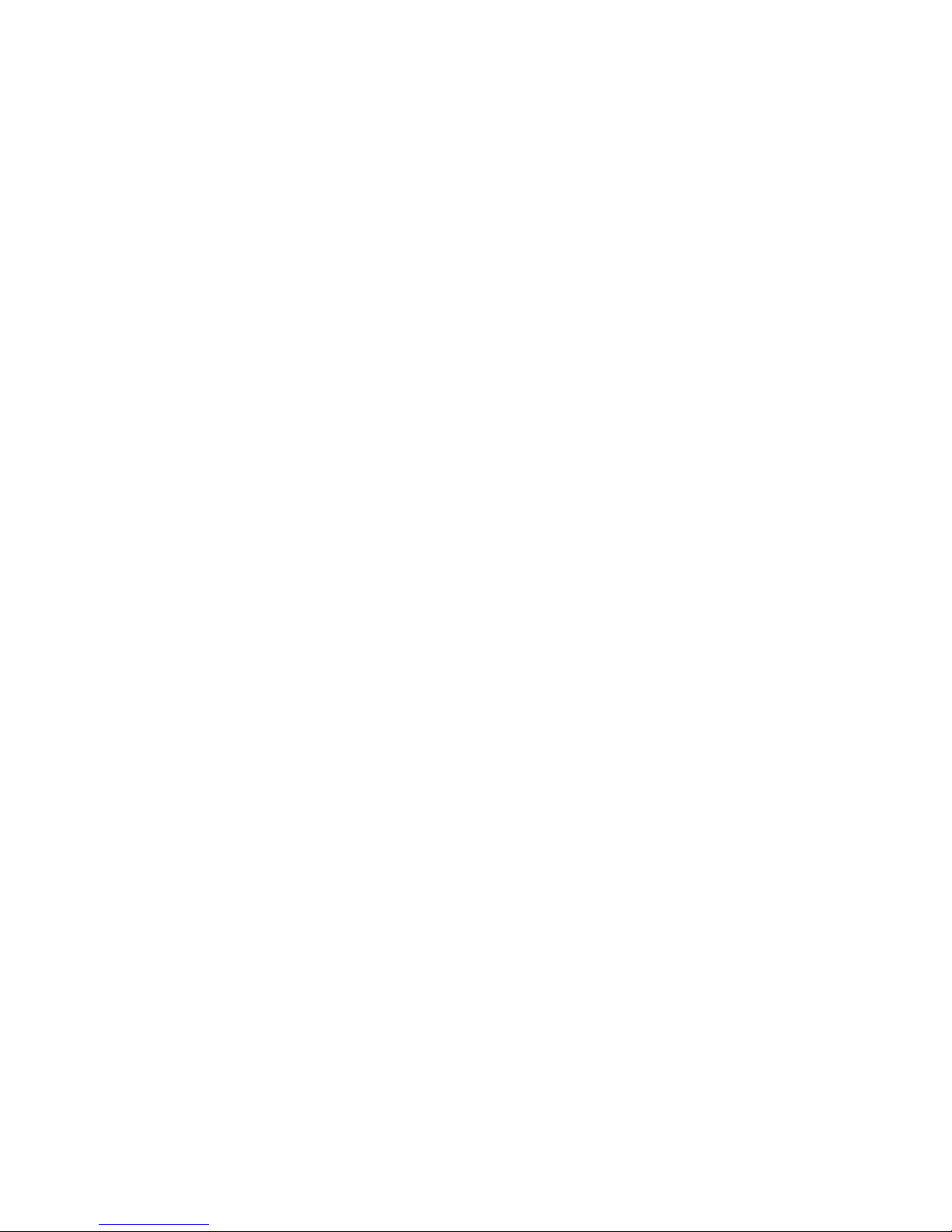
Section 1
Installation and Start-up
Set High Temperature
Alarm
The high temperature alarm activates an audible/visual warning when the
freezer chamber temp reaches or exceeds the high temp alarm set point.
To set the high temperature alarm set point:
1. Press the Mode key until the Set indicator lights.
2. Press right arrow until “HI ALM = -XX” displays in message center.
3. Press the up or down arrow key until the desired high temperature
alarm set point is displayed.
4. Press Enter to save the setting.
5. Press the Mode key until the Run indicator lights or press the right or
left arrow to go to the next or previous parameter.
If no control keys are pressed, the freezer will automatically return to RUN
mode after 5 minutes.
Note The high alarm set point must be set at least 5°C from the control
set point.
s
Set Low Temperature
Alarm
Note At initial start-up, the high temperature alarm is disabled until the
cabinet reaches set point or 12 hours elapse.
s
The low temperature alarm activates an audible/visual warning when the
freezer chamber temp reaches or decreases below low temp alarm set point.
To set the low temperature alarm set point:
1. Press the Mode key until the Settings indicator lights.
2. Press right arrow until “LO ALM = -XX” displays in message center.
3. Press the up or down arrow key until the desired low temperature
alarm set point is displayed.
4. Press Enter to save the setting.
5. Press the Mode key until the Run indicator lights or press the right or
left arrow to go to the next or previous parameter.
If no control keys are pressed, the freezer will automatically return to RUN
mode after 5 minutes.
1-12 8600 Series Thermo Scientific
Note The low alarm set point must be set at least 5°C from the control set
point.
s
Page 20
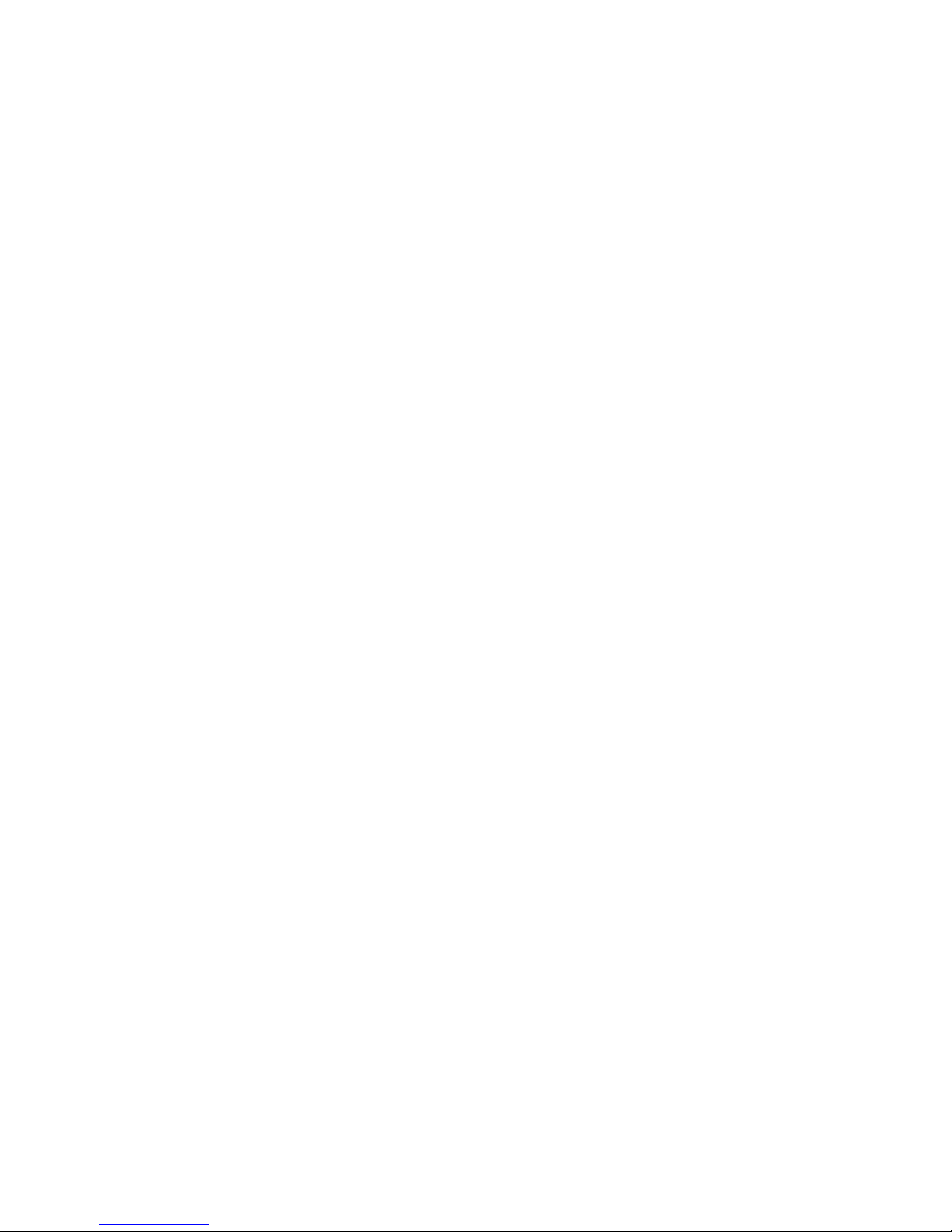
Section 1
Installation and Start-up
Access Code
Run Mode
An access code can be set to prevent unauthorized change of settings in
Calibrate, Configuration and Settings mode. (An access code of 000 is
required to make changes.) If the access code is not at the default 000, you
can not leave RUN mode without entering a code. See Section 3,
Configuration for instructions on modifying the access code.
Run mode is the default mode for the freezer. The run mode displays the
cabinet temperature on the temperature display and ‘SYSTEM OK’ on the
message center under normal operating conditions. In addition, the Run
mode allows display of the following information:
LINE VOLTAGE
COMPENSATED VOLTAGE
* HSHX TEMPERATURE (heat exchanger temperature); -86C units
only
This information is scrolled individually by pressing the right arrow key.
In each case, the message center returns to SYSTEM OK in 10 seconds if
no keys are pressed.
8600 Series 1-13Thermo Scientific
Page 21
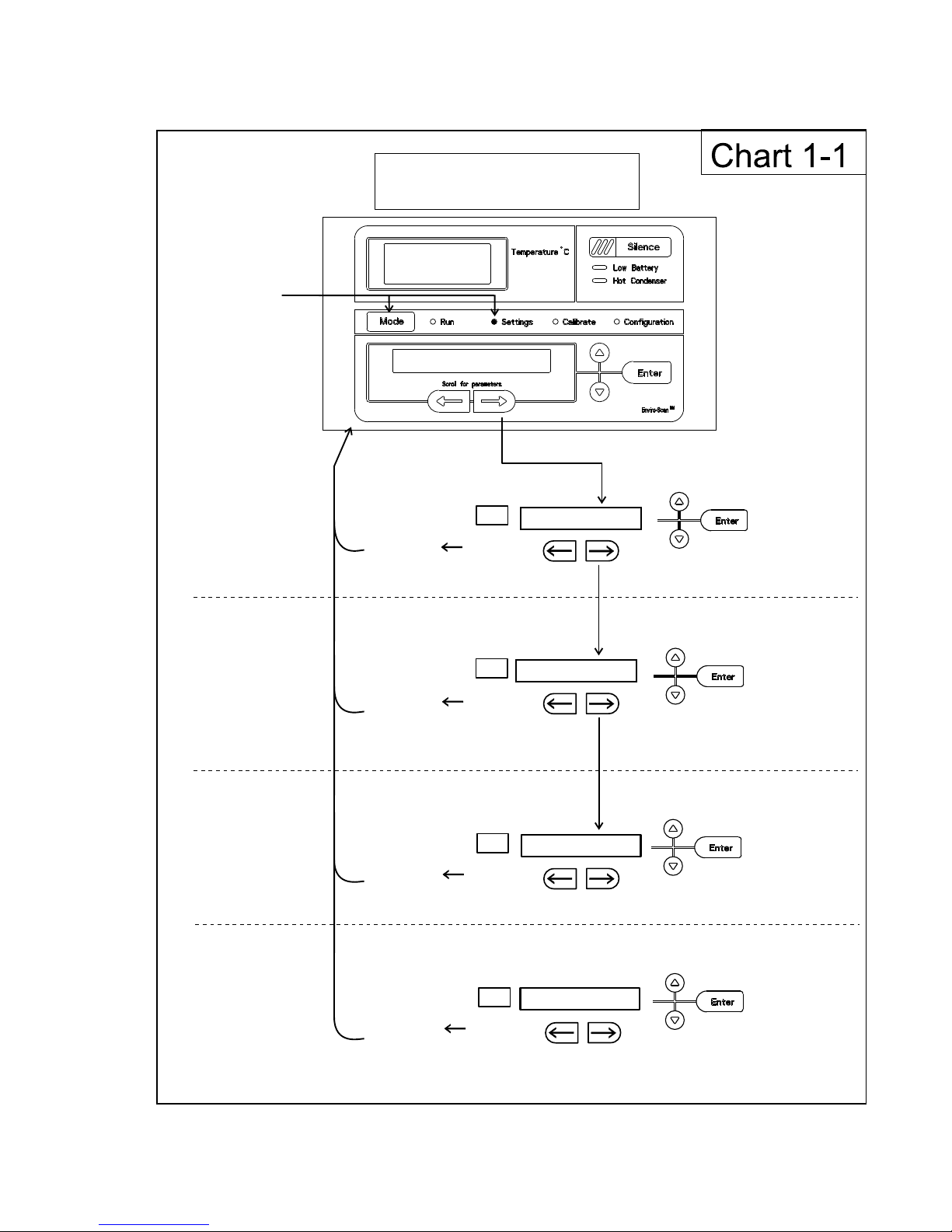
Section 1
Press MODE
to light SETTINGS
indicator
M
ode
Mode
SET PT = -XX
Numbers increase
Press MODE to move
to CALIBRATE
mode
Numbers decrease
Press Enter
to save setting
S
croll fo r Paramete rs
Scroll f or Paramet ers
Mode
HI ALM = -XX
Scroll f or Paramet ers
Press to return
to previous parameter
Press to return
to previous parameter
Press to return
to previous parameter
Low Alarm
Set Point
High Alarm
Set Point
Control
Set Point
To Set:
Settings Mode
Numbers increase
Numbers decrease
Press Enter
to save setting
Numbers increase
Numbers decrease
Press Enter
to save setting
Mode
Press to return
to previous parameter
Optional
Back Up System
Set Point
Numbers increase
Numbers decrease
Press Enter
to save setting
SYSTEM OK
LO ALM = -XX
BACKUP = -XX
Installation and Start-up
1-14 8600 Series Thermo Scientific
Page 22
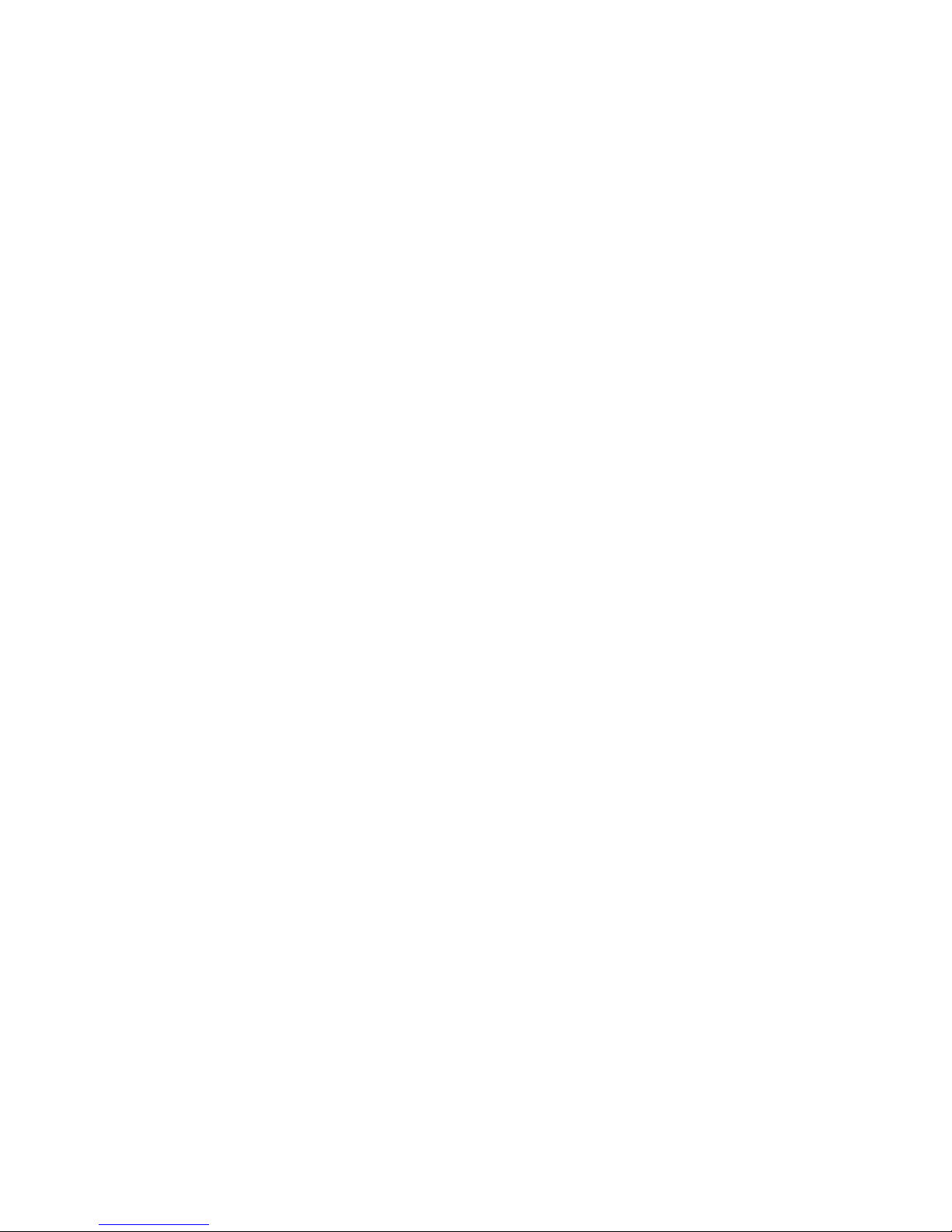
Section 2 Calibrate
Calibrate Mode
Calibrate Control Probe
Once the freezer has stabilized, the control probe may need to be
calibrated. Calibration frequency is dependent on use, ambient conditions
and accuracy required. A good laboratory practice would require at least an
annual calibration check. On new installations, all parameters should be
checked after the stabilization period.
Note Before making any calibration or adjustments to the unit, it is
imperative that all reference instruments be properly calibrated.
Plug a type T thermocouple reader into the receptacle located inside the
lower door (see Figures 1-4 and 1-6). Compare the control temperature
set point to the temperature of the measuring device. See Chart 2-1 at the
end of this section for more detail.
1. Press the Mode key until the Calibrate indicator lights.
2. Press the right arrow until “CONT T = -XX.X” appears in the message
center.
3. Press up/down arrow to match the display to calibrated instrument.
s
Temperature Stabilization Periods
4. Press Enter to store calibration.
5. Press the Mode key to return to Run or the right/left arrow to go to
next/previous parameter.
Startup - Allow 12 hours for the temperature in the cabinet to stabilize
before proceeding.
Already Operating - Allow at least 2 hours after the display reaches set
point for temperature to stabilize before proceeding.
Note During calibration, the temperature display will not be available.
If no keys are pressed for approximately five minutes while in calibration
mode, the system will reset to Run mode.
8600 Series 2-1Thermo Scientific
Page 23
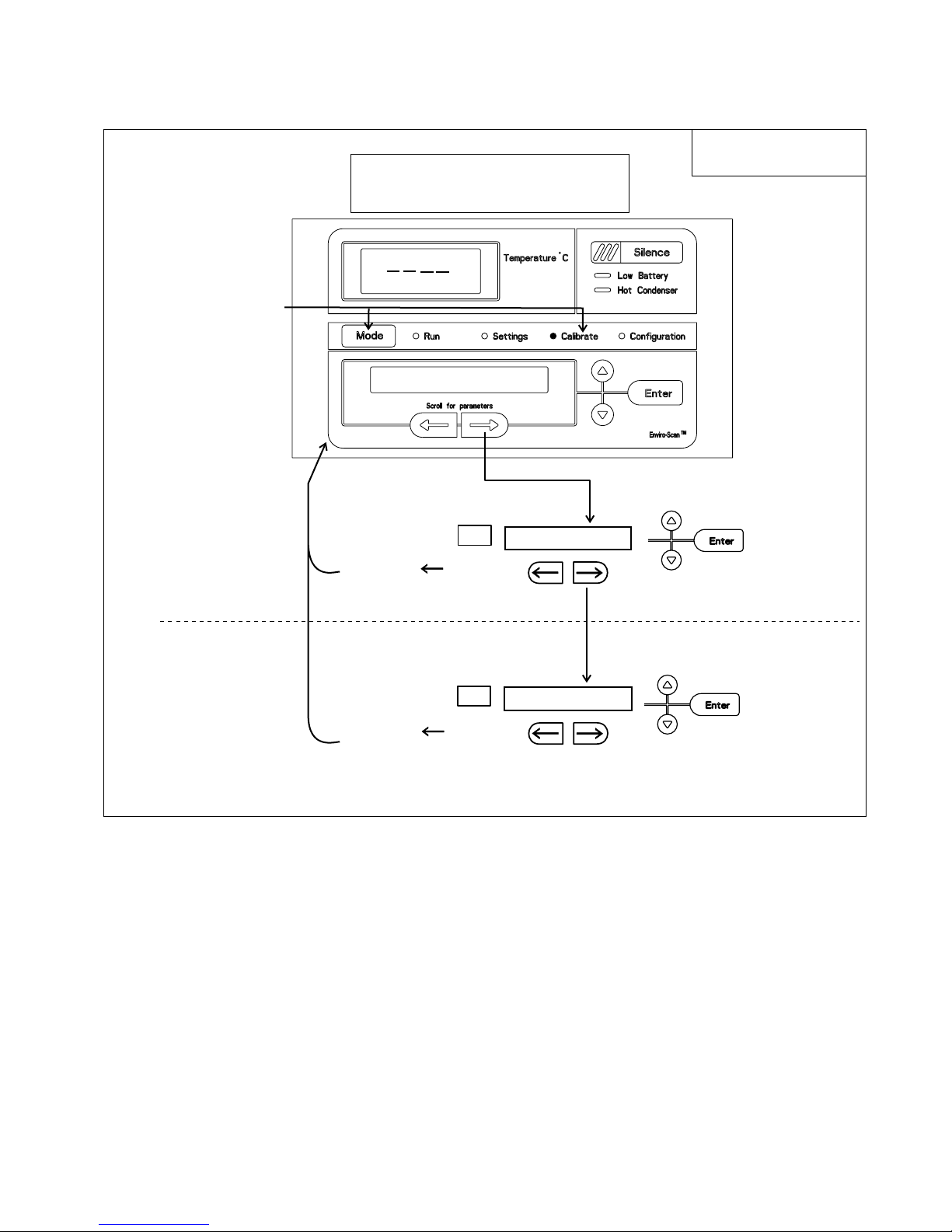
Section 2
Press MODE
to light CALIBRATE
indicator
Mode
CONT T = -XX.X
Numbers increase
Press MODE to move
to CONFIGURATION
mode
Numbers decrease
Press Enter
to save setting
Scroll for Parameters
Mode
SAMPT = -XX.X
Scroll for Parameters
Press to return
to previous parameter
Press to return
to previous parameter
Optional
Sample Probe
Control
Probe
To Calibrate:
Calibrate Mode
Numbers increase
Numbers decrease
Press Enter
to save setting
Chart 2-1
SYSTEM OK
Calibrate
2-2 8600 Series Thermo Scientific
Page 24
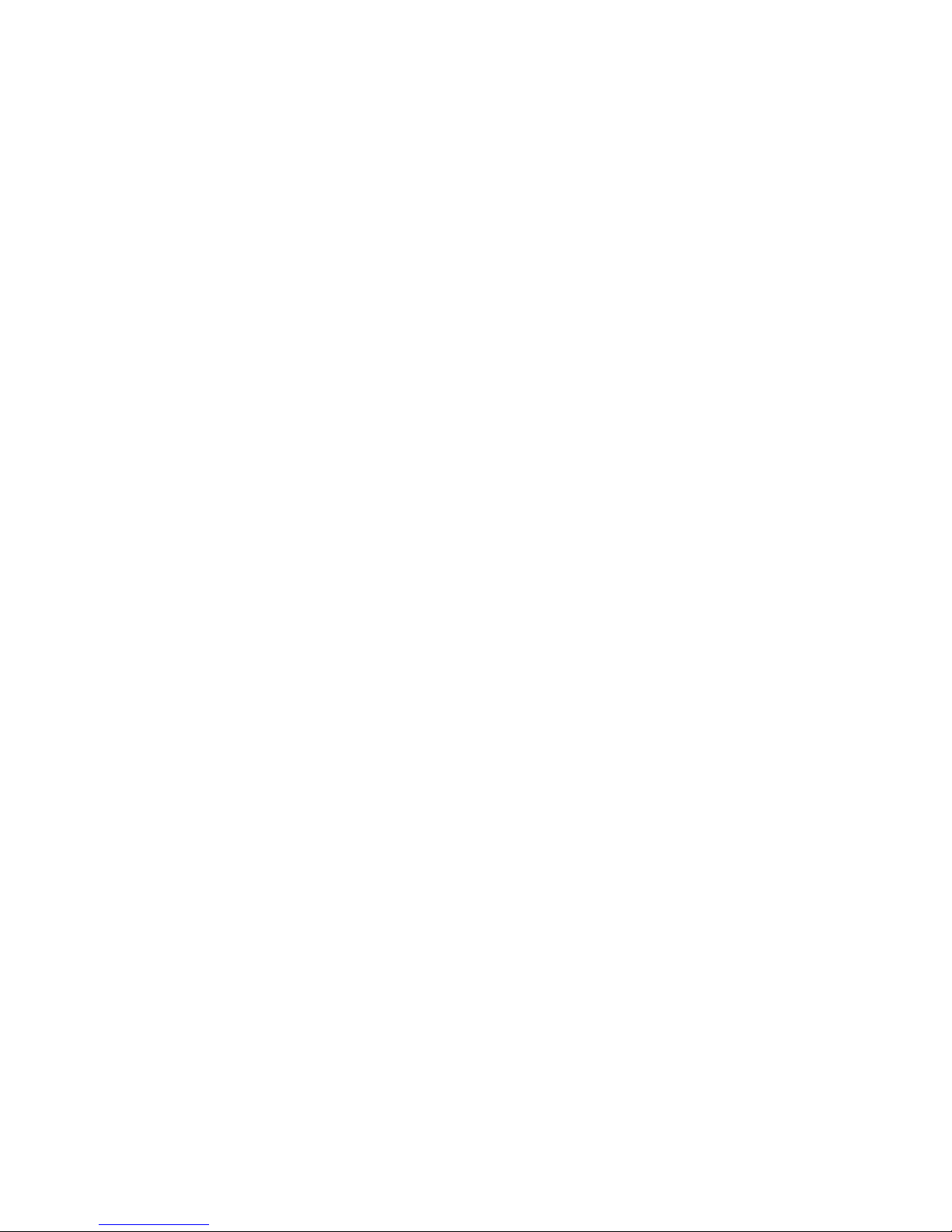
Section 3 Configuration
Configuration Mode is used for testing and custom setup of the freezer.
The configuration functions listed and described below may not be
necessary in all applications, but are available if needed. See Chart 3-1 for
more detail.
High Alarm Test
Low Alarm Test
The high alarm test is used to verify that the high alarm will activate,
should the freezer temperature equal or exceed the high alarm set point.
1. Press the Mode key until the Configuration indicator lights.
2. Press the right arrow until HI ALRM TEST is displayed in the
message center.
3. Press Enter to initiate the test.
The temperature on the display will begin to increase until the high alarm
set point has been reached. The audible alarm will sound and the alarm
indicator will flash. Press the Silence key to mute the alarm.
The low alarm test is used to verify the that low alarm will activate, should
the freezer temperature equal or become less than the low alarm set point.
1. Press the Mode key until the Configuration indicator lights.
2. Press the right arrow until LO ALRM TEST is displayed in the
message center.
3. Press Enter to initiate the test.
The temperature on the display will begin to decrease until the low alarm
set point has been reached. The audible alarm will sound and the alarm
indicator will flash. Press the Silence key to mute the alarm.
8600 Series 3-1Thermo Scientific
Page 25
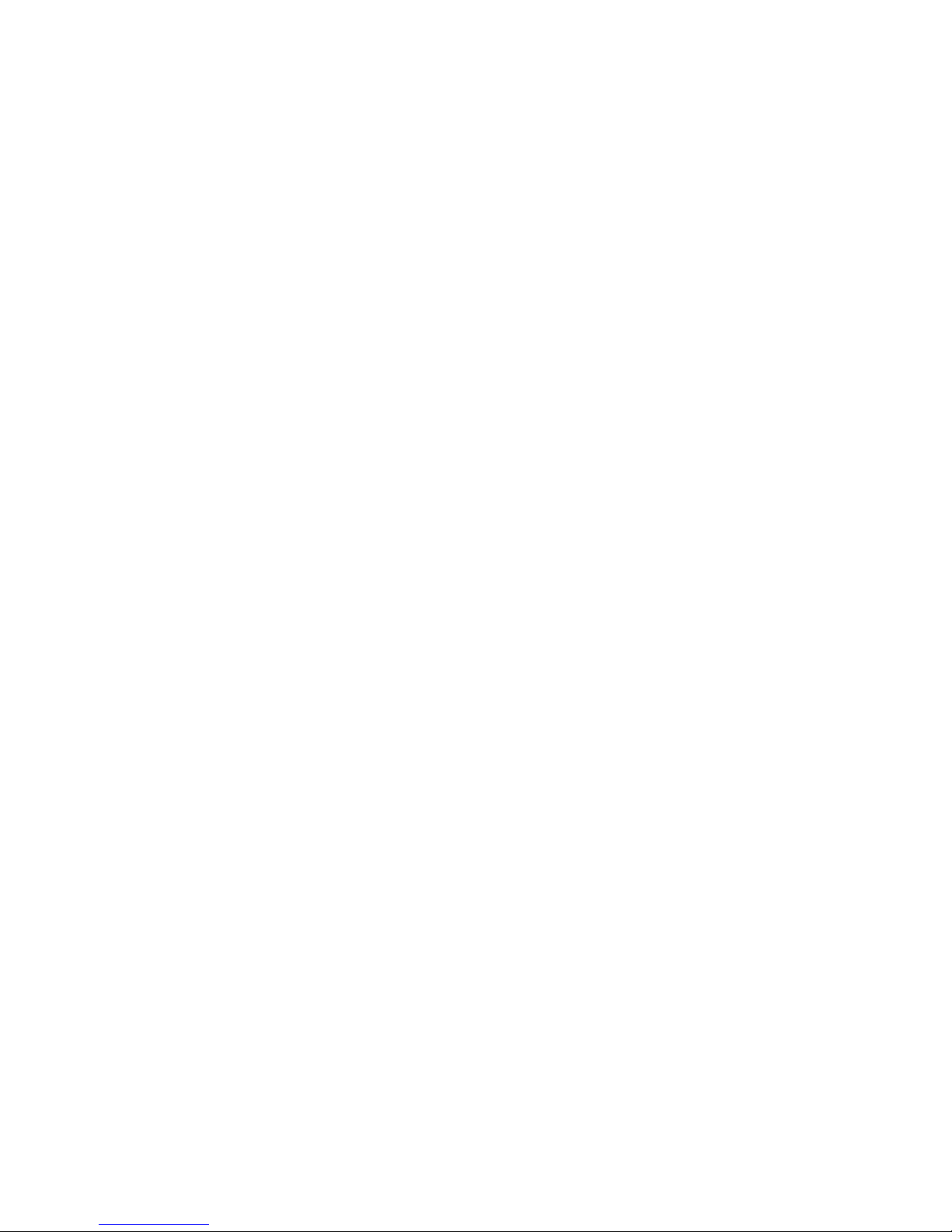
Section 3
Configuration
System Battery Test
BUS Battery Test
To test the charge of the freezer battery:
1. Press the Mode key until the Configuration indicator lights.
2. Press the right arrow until SYS BAT TEST is displayed in the message
center.
3. Press Enter to initiate the test.
TESTING BATT will display during the testing period. Upon completion
of the test the message center will display BATT GOOD or BATT FAIL
When a test is failed, the audible alarm will sound, the alarm indicator and
the Low Battery indicator will light. Press the Silence key and the alarm
indicator will go off. The Low Battery light will stay on until a future
battery test is performed and passed.
To test the charge of the BUS battery:
1. Press the Mode key until the Configuration indicator lights.
2. Press the right arrow until BUS BAT TEST is displayed in the message
center.
3. Press Enter to initiate the test.
TESTING BATT will display during the testing period. Upon completion
of the test the message center will display BBAT GOOD or BBAT FAIL If
this test fails, the audible alarm will sound, the alarm indicator and the
Low Battery indicator will light. Press the Silence key. The audible alarm
and alarm indicator will go off. The Low Battery light will stay on. If the
test fails, it is recommended to replace the BUS battery.
3-2 8600 Series Thermo Scientific
Page 26
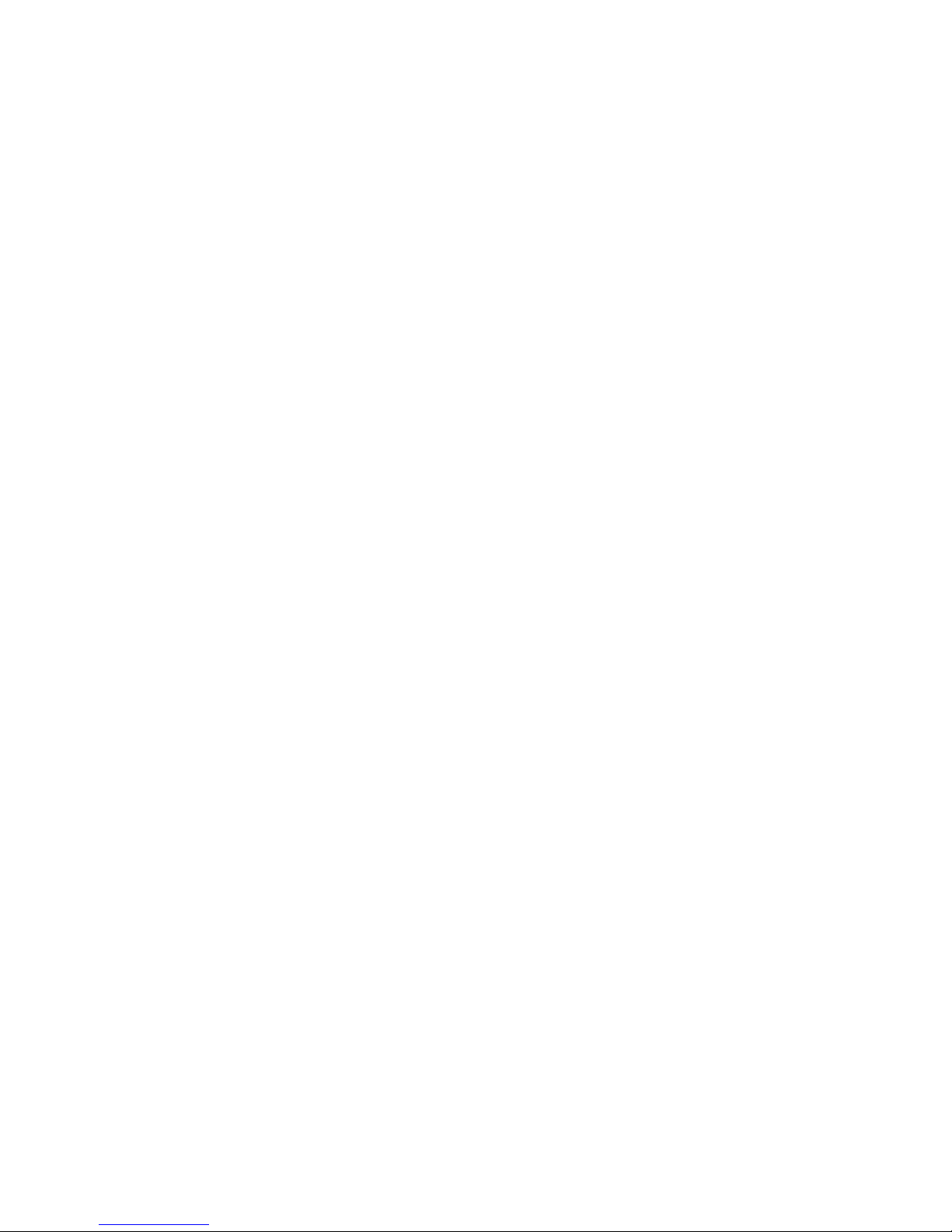
Section 3
Configuration
Display Temperature
Clear High Stage Alarm
(-86C units only)
This function, only available on freezers with the optional sample probe,
allows the user to select which temperature is displayed in the temperature
display window. The options are CONTROL or SAMPLE.
1. Press the Mode key until the Configuration indicator lights.
2. Press the right arrow until DISP CONTROL or DISP SAMPLE is
displayed in the message center.
3. Press up/down arrow to toggle between the two display selections.
4. Press Enter to save.
If control probe is selected, the temperature display will be on
continuously. If sample probe is selected, the temperature display will be
preceded with a letter ‘S’.
Should a high stage alarm have occurred, it may become necessary to clear
the alarm condition after the condition has been corrected.
1. Press the Mode key until the Configuration indicator lights.
2. Press the right arrow until CLR HS ALARM is displayed in the
message center.
Set Access Code
3. Press Enter to clear the alarm.
To set the Access Code:
1. Press the Mode key until the Configuration indicator lights.
2. Press the right arrow until “SET ACC CODE” is displayed in the
message center.
3. Press Enter.
4. The message center will display ACC CODE = 000. Press the up or
down arrow key until the desired access code is displayed (000 - 999).
Press the left or right arrow key to select digit 1, 2, 3.
Note The left and right arrow keys are used to move from the first through
the third digits within the access code. s
5. Press Enter to save the setting
6. Press the Mode key until the Run indicator lights.A 3-digit Access
Code can be entered to avoid unauthorized personnel from changing
the set points, calibration, or configuration. A setting of 000 will
bypass the access code. The factory setting is 000.
8600 Series 3-3Thermo Scientific
Page 27
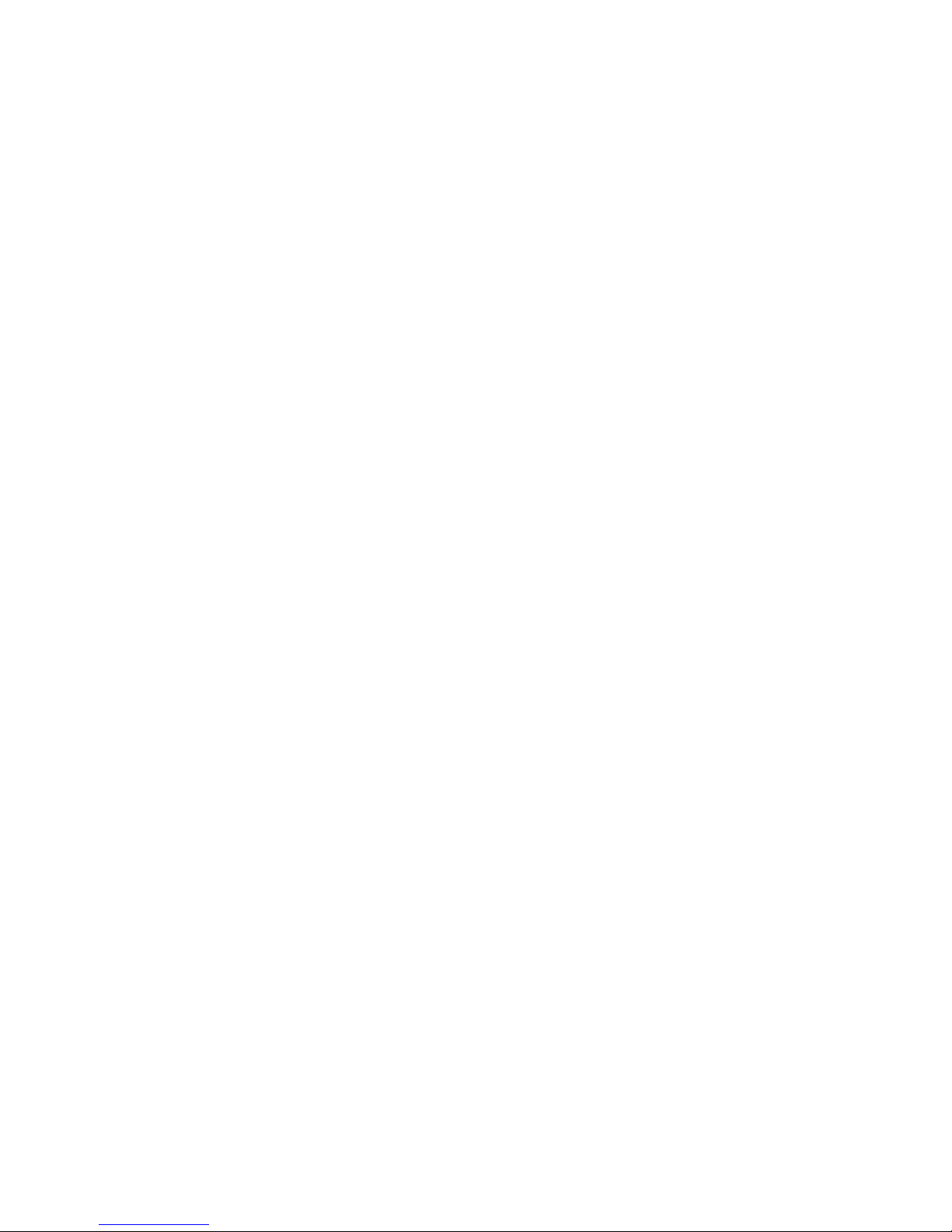
Section 3
Configuration
RS485 Address
Back Up System Type
If the freezer is configured for RS-485 communications, it will need to
have a unique identification address. This address is set through the
Configuration mode.
1. Press the Mode key until the Configuration indicator lights.
2. Press the right arrow until RS485ADDR is displayed in the message
center.
3. Press Enter. The message center will display 485 ADDR XX.
4. Press up/down arrow to select the appropriate address for the freezer
(1 - 24).
5. Press Enter to save.
This function, which is only available on freezers with the optional back
up system (BUS), allows the user to select which type of gas is injected into
the freezer chamber. The options are CO
1. Press the Mode key until the Configuration indicator lights.
2 and LN2.
Cold Excursion
Warm Excursion
Reset Excursion
2. Press the right arrow until BUS TYPE CO2 or BUS TYPE LN2 is
displayed in the message center.
3. Press up/down arrow to toggle between the two display selections.
4. Press Enter to save.
This function displays the coldest temperature recorded by the control
probe.
This function displays the warmest temperature recorded by the control
probe.
This function resets the cold and warm excursions.
3-4 8600 Series Thermo Scientific
Page 28

Press MODE
to light
CONFIGURATION
indicator
Mode
Mode
SYS BAT TEST
LOALRM TEST
Press MODE to move
to RUN mode
Press Enter
to initiate
test
Scroll for Parameters
Scroll for Parameters
Mode
HIALRM TEST
Scroll for Parameters
Press to return
to previous parameter
Press to return
to previous parameter
Press to return
to previous parameter
LowAlarm
Test
HighAlarm
Test
System Battery
Test
To Configure:
Mode
Scroll for Parameters
Chart 3-1
Press Enter
to initiate
test
Press Enter
to initiate
test
Press Enter
to initiate
test
Press to return
to previous parameter
Optional
BUS Battery
Test
BUS BAT TEST
Press Enter
to initiate
test
Configuration Mode
SYSTEM OK
Section 3
Configuration
8600 Series 3-5Thermo Scientific
Page 29

Section 3
Press Mode to exit.
Press right or left arrow
to move to next digit.
Numbers increase
Numbers decrease
Mode
CLR HSALARM
Press Enter to
clear the alarm
condition
Scroll for Parameters
Press to return
to previous parameter
refer to previous page
Configuration Mode, Chart 3-1, Page 2 of 3
Clear High
StageAlarm
To Configure:
D
ISPCONTROL
CONTROLprobe
Press Enter to
save the setting
M
ode
Scroll for Parameters
Press to return
to previous parameter
Display
Temper at ur e
SAMPLE probe
M
ode
Scroll for Parameters
M
ode
Press Enter to
save the setting
Scroll for Parameters
Mode
BUS TYPE CO2
Press Enter to
save the setting
Scroll for Parameters
Press to return
to previous parameter
Optional
Back Up
System Type
Mode
RS485ADDR
Scroll through the
various options.
Press Enter to
save the setting
S
croll for Parameters
Press to return
to previous parameter
RS-485
Address
Type CO2
Type LN2
Access
Code
SETACC CODE XXX
Configuration
3-6 8600 Series Thermo Scientific
Page 30
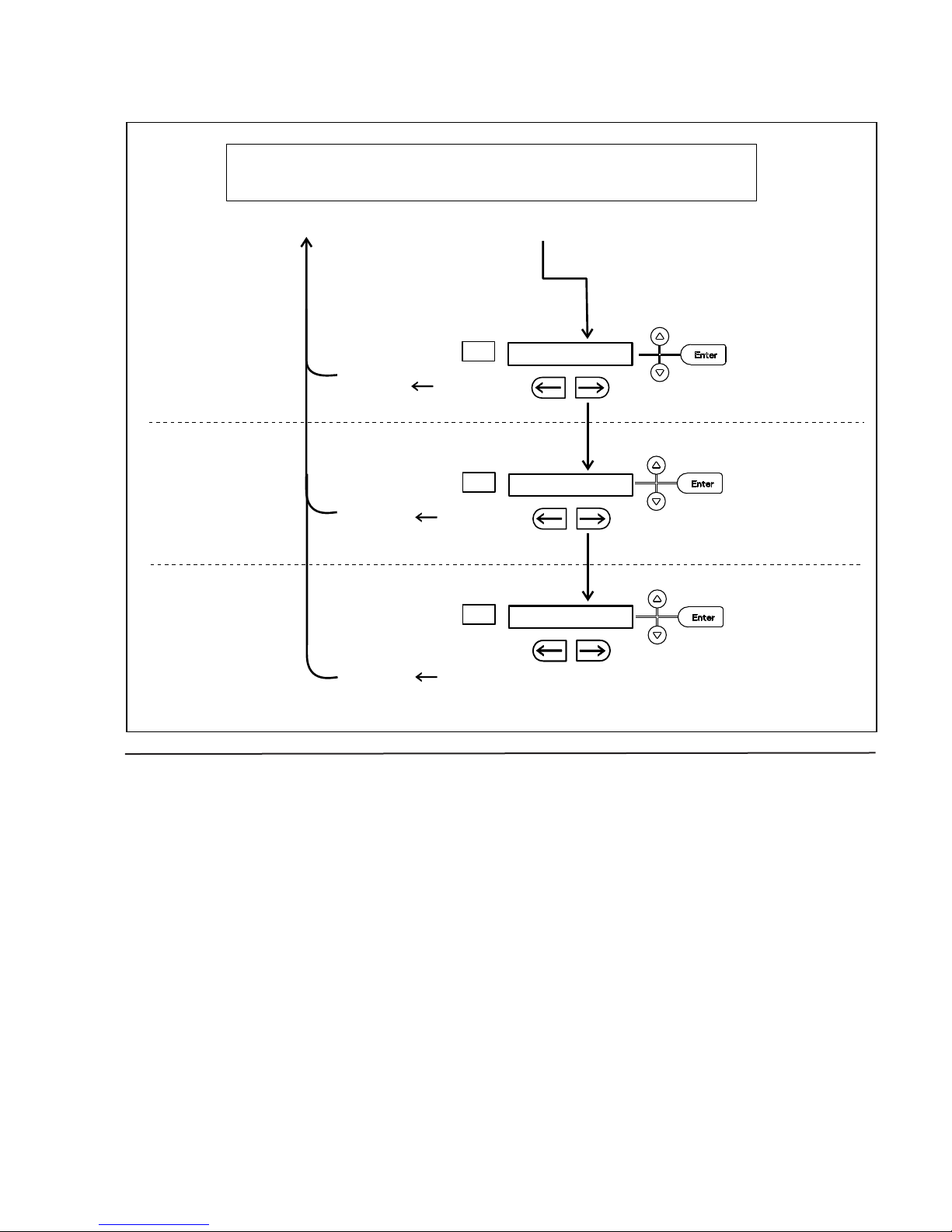
Section 3
Mode
WARM EX = -XX
S
croll for Parameters
Press to return
to previous parameter
refer to previous page
Configuration Mode, Chart 3-1, Page 3 of 3
Warm
Excursion
To Configure:
COLD EX = -XX
Mode
Scroll for Parameters
P
ress to return
to previous parameter
Cold
Excursion
M
ode
S
croll for Parameters
M
ode
Press Enter to
reset the cold
and warm
excursion values
S
croll for Parameters
Reset
Excursions
RST EXCUR
Press to return
to previous parameter
Configuration
8600 Series 3-7Thermo Scientific
Page 31

Section 4 Alarms
The 8600 Series freezer alarm system is shown below. When an alarm is
active, a message appears in the LED message center. Press the Silence key
to mute the audible alarm for the ringback period. The visual alarm
continues until the freezer returns to a normal condition. The alarms are
momentary alarms only. If an alarm condition occurs and then returns to
normal, the freezer automatically clears the alarm condition and the
message center.
Table 4-1. Alarms
Description Message Delay Ringback Relay
No alarm condition exists SYSTEM OK ---- ---- ----
Power Failure POWER FAIL 1 min. 15 min. Yes
High Temperature Alarm TEMP IS HIGH 1 min. 15 min. Yes
Low Temperature Alarm TEMP IS LOW 1 min. 15 min. Yes
Door Ajar DOOR IS OPEN 1 min. 15 min. No
Low Battery* LOW BATTERY 1 min. 8 hours No
Low BUS Battery (optional) LOW BUS BATT 1 min 15 min. No
Control Probe Failure CNT PRB FLT 1 min. 15 min. Yes
Heat Exchanger Probe Failure ** HSHX PRB FLT 1 min. 15 min. No
Condenser Probe COND PRB FLT 1 min. 15 min. No
Sample Probe Failure (optional) SMPL PRB FLT 1 min. 15 min. No
High Stage System Failure ** HS SYST FAIL 1 min. 15 min. YES
Condenser Hot Condition HOT CONDENSR 1 min. none No
Wrong Power WRONG POWER 0 min. none YES
Micro Board Failure MICRO FAIL 0 min. 15 min. YES
All alarm delays and ringback times are +30 seconds.
*The automatic battery test runs immediately on power-up, then every 8 hours thereaft
** -86C units only
8600 Series 4-1Thermo Scientific
Page 32

Section 4
Alarms
High Stage System Failure
Alarm (-86C units only)
Multiple Alarms
Micro Board Failure
Alarm
Lost Communication
This condition is created when the high stage compressor and fans run for
30 minutes and are not capable of cooling the interstage heat exchanger to
the proper temperature. Under this condition, the high stage compressor
and fans will turn off after 30 minutes and an audible and visual alarm will
occur along with the "HS SYST FAIL" message in the LED message
center.
When multiple alarm conditions occur, active messages are displayed in the
message center one at a time, updating at 5 second intervals. Pressing
Silence during multiple alarms causes all active alarms to be silenced and to
ring back in 15 minutes.
An internal communication failure has occurred with the micro board.
During this alarm, the compressor(s) attempt to run continuously.
However, with this type of failure, freezer operation becomes
undependable.
Communication between the micro board and the display board has been
lost. Under this condition, the visual alarm flashes along with dashes in the
temperature display (----). Contact Technical Services.
4-2 8600 Series Thermo Scientific
Page 33

Error High End Message Notes
Name: Improper model selected.
Er00 “INV. MODEL”
Description: Indicates that DIP SW3 has not selected a proper model or can’t be accessed properly.
Response: Display shows “Er00” and will not start-up until a proper model is selected. Contact Technical
Services.
Section 4
Alarms
ErA1 “ NO FREQUENCY”
ErC1 “FREQ <50Hz”
Erd1 “FREQ >60Hz”
ErE1 “VAC < 180V”
ErF1 “VAC > 260V”
Erg1 “VAC < 85V”
ErH1 “VAC > 160V”
This error condition will prevent peripherals (fans, compressors, etc.) from powering up with the incorrect
voltage.
Name: Voltage/Frequency failure
Description: Indicates the measured RMS line voltage did not agree with the logic level sensed by the
micros provided by the installed high voltage PCB; or the measured RMS voltage is not within a tolerable
range (<180VAC < 270 for 230VAC unit / <85 VAC < 160 for 115VAC unit); or the frequency measured over 10
cycles was not within a tolerable range (55 Hz < Freq < 70 Hz for 60 Hz units / 40 Hz < Freq < 55 Hz for 50 Hz
units)
Response: This condition is checked at power on reset and if it is active the unit will NOT power up. The
unit will indefinitely display “Er_1” in the display and continue to monitor the frequency and voltage.
Furthermore, the audible alarm will sound. Other startup error messages may be displayed prior to this message; however, the system will stop the startup sequence for this condition.
ErA1 .. No pulses (zero crossings) detected to determine frequency (50 / 60 Hz)
ErC1 .. Frequency detected is below 50 Hz
Erd1 .. Frequency detected is above 60 Hz (Possible noise spikes on supply voltage)
ErE1 .. Unit is 230V and the voltage detected is below the low limit (180VRMS)
ErF1 .. Unit is 230V and the voltage detected is above the high limit (260VRMS)
Erg1 .. Unit is 115V and the voltage detected is below the low limit (85VRMS)
ErH1 .. Unit is 115V and the voltage detected is above the high limit (160VRMS)
8600 Series 4-3Thermo Scientific
Page 34

Section 4
Alarms
Error
cont.)
(
High End Message Notes
Er02 “CNT PRB FLT”
Er03
“HSHX PRB FLT”
-86C units only
Er05 N/A
ame: Control (Cabinet) Sensor Failure
N
Description: This condition indicates that the control sensor has failed to produce a valid reading for >
onsecutive reads (~60 seconds).
c
12
Response: The unit will stage both compressors on (if necessary) and the unit will attempt to head to bot-
tom out. If the sensor recovers, the system will begin to operate normally and respond to the temperature
feedback. The remote alarm contacts will become active regardless of the key position for this mode of failure. ‘Er02’ will be added to the main display queue and the last valid cabinet temperature value will not be
displayed
Name: Heat Exchange Sensor Failure
Description: This condition indicates that the heat exchange sensor has failed to produce a valid reading
12 consecutive reads (~60 seconds).
for >
Response: The display will show “Er03” only when the button sequence to read the heat exchange sensor
is depressed.
Name: Display Firmware Integrity Failure
Description: The display firmware has failed to pass its CRC CCITT checksum integrity test.
Response: The display performs this check at startup and the display board will fail to startup with out any
error indication if it does not pass this at power on.
Er06 N/A
Er07 “MICRO FAIL”
Name: Micro Firmware Integrity Failure
Description: The micro firmware has failed to pass its CRC CCITT checksum integrity test.
Response: This is checked at power on reset and the “Er06” will be displayed for ~10 seconds at startup if
this condition exists.
Name: Micro Fail - CS5521 SPI Failure / UISR Failure
Description: This condition indicates a micro board failure due to either the SPI bus is unable to communi-
cate with the ADC device or a UISR event caused the microcontroller to be in an unstable state.
Response: The unit will try to recover from this fault three times by a hardware reset of the micro board. In
the event that the system couldn’t rectify the issue, the following sequence of events will occur:
1. Remote alarm contacts will become active.
2. Buzzer will annunciate audibly and will have a ringback of 15 minutes.
3. “Seven segment” display will show “Er07”.
4. The -86C system will have 10 minute staging between the high stage compressor and the low stage
compressor activation (-40C units will activate the compressor).
5. The system will go to bottom out temperatures.
4-4 8600 Series Thermo Scientific
Page 35

rror
E
(cont.)
High End Message Notes
Er09 N/A
Er11 “COND PRB FLT”
N/A “SMPL PRB FLT”
Section 4
Alarms
Name: Stuck Button
Description: This condition indicates that the display board has a stuck button.
esponse: The Er09 will show on the display periodically.
R
Name: Condenser Probe Sensor Failure
Description: This condition indicates that the condenser probe sensor has failed to produce a valid reading
for >12 consecutive reads (~60 seconds).
Response: The display shows “Er11”.
Name: Sample Probe Sensor Failure
Description: This condition indicates that the sample probe sensor has failed to produce a valid reading for
12 consecutive reads (~60 seconds).
>
Response: The message center shows “SMPL PRB FLT”.
dErr N/A
(four
dashes)
---- in
N/A
display
This is a general display error in which the value being displayed can not be represented within
the characters provided.
Name: Lost Communication
Description: Communication between the micro board and the display board has been lost. Under this con-
dition, the visual alarm flashes along with dashes in thetemperature display (----). Contact Technical Services.
8600 Series 4-5Thermo Scientific
Page 36

Section 5 Maintenance
Wipe down the freezer exterior using soap and water and a general use
laboratory disinfectant. Rinse thoroughly with clean water and dry with a
soft cloth.
Caution Avoid the excessive use of water around the control area due to
the risk of electrical shock. Damage to the controls may also result.
s
Clean Air Filter
Clean Condenser
The air filter should be cleaned a minimum of four times per year.
1. Open the lower panel door by grasping the handle.
2. Locate the grille on the door. See Figures 1-6 and 1-8. Grasp the
middle of the grille material and gently pull out to remove.
3. Wash the filter material using water and a mild detergent.
4. Dry by pressing between two towels.
5. Install the filter back into the grille and close the door.
Depending upon environmental conditions, the filter may need to be
cleaned or replaced more frequently. If the filter becomes torn or
excessively dirty, a replacement can be purchased from Thermo. Order
part number 398216 for 3 cu. ft. units, or 398217 for 13, 17, and 20 cu.
ft. units.
The condenser should be cleaned a minimum of once per year.
1. Open the lower panel door by grasping the handle. See Figures 1-6
and 1-8.
2. Using a vacuum cleaner, exercising care to not damage the condenser
fins, clean the condenser.
Depending upon environmental conditions, the condenser may need to be
cleaned more frequently.
8600 Series 5-1Thermo Scientific
Page 37

Section 5
Maintenance
Defrost Chamber
Clean Lid Gasket
1. Remove all product and place it in another freezer.
2. Turn the unit off and disconnect it from the power source.
3. Turn off the battery switch (O). See Figures 5-1 and 5-2.
4. Open the lid and remove sub-lids. Place towels on the chamber floor.
5. Allow the frost to melt and become loose. Remove with a soft cloth.
7. After defrosting is complete, clean the interior with a non-chloride
detergent. Rinse thoroughly with clean water and dry with a soft cloth.
8. Plug unit in and turn power switch on.
9. Turn the battery power switch to Standby mode ( ).
10. Allow the freezer to operate empty overnight before reloading the
product.
The lid gasket should be cleaned a minimum of once per month. Using a
soft cloth, remove any frost build-up from the gasket, sub-lids and lids.
The clean gasket alarm occurs every three months as a reminder to remove
frost build-up from the gasket and doors. Press the Silence key to mute the
audible alarm. The lid gasket may need to be cleaned more frequently if
dirt or excessive frost build-up prevents the door from closing properly.
Replace Battery(s)
All Models Except 3 cu ft
5-2 8600 Series Thermo Scientific
The following instructions describe the battery replacement procedure for
specific models.
1. Open the lower panel door by grasping the handle and pulling.
2. Locate the battery power switch (Figure 5-1). Turn the battery power
switch to the Off position (O).
3. Remove the four screws holding the recorder bezel to gain access to the
battery.
4. Remove the three nuts securing the battery bracket. See Figure 5-1.
5. Remove the bracket and old battery. Discard properly. Install the new
battery and secure.
Page 38

Section 5
micro
board
battery
bracket
battery
switch
p
robe
access
port
O
aaaaaaa
a
aaaaaaa
a
aaaaaaa
a
aaaaaaa
a
aaaaaaa
a
aaaaaaa
a
aaaaaaa
a
aaaaaaa
a
aaaaaaa
a
aaaaaaa
a
aaaaaaa
a
aaaaaaa
a
aaaaaaa
a
aaaaaaa
a
O
System
battery
Battery
switch
Thermocouple
interconnect jack
Maintenance
All Models Except 3 cu ft
(continued)
3 cu ft Models
6. Reconnect the battery (red to
positive and black to
negative).
7. Replace the recorder bezel.
8. Turn the battery power
switch to Standby mode ( ).
9. Close lower panel door.
Figure 5-1. Battery and Switch location
1. Open the lower panel door by
locating the handle on the
underside of the lower panel
door and pulling.
2. Locate the battery power switch
(Figure 5-2). Turn the battery
power switch to the Off
position (O).
3. Remove the two nuts securing
the battery bracket. See Figure
5-2.
Figure 5-2. Battery and Switch location
5. Remove the bracket and old
battery. Discard properly. Install the new battery and secure.
6. Reconnect the battery (red to positive and black to negative).
7. Replace the recorder bezel.
8. Turn the battery power switch to Standby mode ( ).
9. Close lower panel door.
Note For a consistent and dependable charge, replace the battery every 2
years. Replacement batteries must be rechargeable and are available from
Thermo. Refer to the parts list for stock number and description of the
replacement batteries (P/N 400159). Dispose of the used batteries in a safe
manner and in accordance with good environmental practices.
s
8600 Series 5-3Thermo Scientific
Page 39

Section 5
Maintenance
Check Battery(s)
All Models except 3 cu ft (Figure 5-1):
1. Locate the power switch on the back of the unit. Turn the switch off.
(O).
2. Open the lower door on the front left corner of the sidecar. Turn off
the battery switch (O).
3. Remove all the screws from the side panel, except the lower ones. Just
loosen these and lift the panel off.
4. The battery is rectangular in shape, located above the compressor
compartment, to the right and behind the relay box. Remove the three
wingnuts that secure the cover on the battery. Remove the cover.
5. Remove the battery from the mounting bracket.
6. Disconnect the red and black wires from the battery.
7. Use a voltmeter set to DC volts. Matching the wire colors, connect the
meter to the battery.
8. If the voltage reads less than 10.8 volts, replace the battery. If above
10.8, re-install as previously.
9. Re-install side panel. Turn the battery power switch to Standby mode
( ), then close lower door. Turn power switch On.
3 cu ft Models (Figure 5-2):
1. To gain access to the battery, open the lower door by grasping the
bottom left corner. The battery is rectangular in shape, located on the
left sideof the filter compartment.
2. Directly above the battery(s) is the battery power switch. Turn the
battery power switch to the off position (O).
3. Remove the three wingnuts that secure the cover on the battery.
Remove the cover.
4. Remove the battery from the mounting bracket.
5. Disconnect the red and black wires from the battery.
6. Use a voltmeter set to DC volts. Matching the wire colors, connect the
meter to the battery.
7. If the voltage reads less than 10.8 volts, replace the battery. If above
10.8, re-install as previously.
5-4 8600 Series Thermo Scientific
8. Turn the battery power switch to Standby mode ( ).
9. Close lower door.
Page 40

Section 5
Maintenance
Prepare Unit for
Storage
Defrost the unit as previously described. This prepares the unit for storage.
Turn Off the battery power switch (O). Turn Off the freezer power
switch.
Note If the unit has been in service, turn it off and disconnect the power
cord connector before proceeding with any maintenance.
s
8600 Series 5-5Thermo Scientific
Page 41

Section 5
Maintenance
PREVENTIVE MAINTENANCE
Freezers
our equipment has been thoroughly tested and calibrated before shipment. Regular preventive maintenance is important to keep your
Y
nit functioning properly. The operator should perform routine cleaning and maintenance on a regular basis. For maximum
u
erformance and efficiency, it is recommended that the unit be checked and calibrated periodically by a qualified service technician.
p
The following is a condensed list of preventive maintenance requirements. See the specified section of the instruction manual for
further details.
We have qualified service technicians, using NIST traceable instruments, available in many areas. For more information on Preventive
Maintenance or Extended Warranties, please contact the Technical Services Department.
Cleaning and calibration adjustment intervals are dependent upon use, environmental conditions and accuracy required.
Tips:
• Fill an upright by starting at the bottom near the probe and add racks to one shelf at a time. Allow freezer to recover to set point
between shelves.
• Fill a chest by starting at the left side near the probe. Filling with room temperature racks will result in a long pull-down time.
• Fill unit with frozen product to help overall performance; frozen water jugs, for example.
• Always make certain the vacuum relief port is free of frost and ice, to allow for timely re-entry into the freezer after a door
opening.
Action
Verify ambient temperature, <90°F
Check and clean probe cover, gaskets, hinges and lid(s) of ice and snow. See
Figure 1-5 for probe location. See “Clean Lid Gasket”.
Monthly Yearly
4
4
More frequent cleaning
may be required, depend-
Every
2 Years
ing on use and environ-
Check air filter. Clean or replace as needed. See “Clean Air Filter”.
Check alarm back-up battery. See “Connect Unit to Electrical Power” in
Section 1 and “Replace Battery” in Section 5.
Check condenser fan motor for unusual motor noise or vibration.
4
4 4X
**Replace
4
* Verify and document calibration, at the minimum, annually. See Section 2
Calibration.
* Clean condenser compartment and vacuum off condenser. See “Clean
Condenser” in Section 5.
4
Recommended Maintenance *Back-up System - inject test & battery. See
Section 6.
4* Qualified service technicians only
** Dispose of properly, according to all state and federal regulations.
5-6 Model 8700 Series Thermo Scientific
4
Page 42

Section 6 Factory Installed Options
Mounting hole for injection tee
Back Up System (BUS)
- P/N 1950445, 1950447
Install Injection Assembly
Note Before installation of BUS components, make sure the power to the
freezer is disconnected, the battery switch is turned off (O) and the freezer
has warmed to ambient temperature. s
The built-in BUS (back up system) will keep the freezer chamber
temperature below the critical level in the event of a power or equipment
failure. If power to the freezer fails, or temperature increases to the back up
alarm set point, the BUS injects liquefied gas into the chamber to keep the
chamber temperature within the specified range.
The BUS operates on an internal 12-volt, rechargeable battery which is
kept charged during normal operation by the integral battery charger.
Figure 6-1. Mounting location
1. Locate the mounting hole for installing the injection tee assembly. See
Figure 6-1.
Note Cover open end of injection assembly with tape to keep insulation
from entering the nipple.
2. Slide 3/8” flatwasher over open end of nipple.
3. Insert the covered end of the injection assembly through exterior hole.
s
8600 Series 6-1Thermo Scientific
Page 43

Section 6
probe
wires
Factory Installed Options
Install Injection Assembly
(continued)
4. Remove the tape covering the end of the nipple and install the 1/8”
NPT brass tee on the open end of the nipple. Place Permagum sealant
between the brass tee and the interior top.
5. Go to the interior and seal around injection assembly with Permagum.
Figure 6-2. Injection Assembly
6. Install the transfer hose connecting one end to the injection assembly,
the other end to the solenoid valve. Install the solenoid valve to the
supply source. The solenoid mounting bracket is not required and may
be discarded.
Install Temperature Probe
Note When selecting a CO
2 supply cylinder, it must be equipped with a
siphon tube. s
1. Plug the solenoid/probe connector into the BUS connection. Loop the
probe wire back into the base/side car. Secure the connector with a
screw on the ends of the connector. The connector is keyed.
2. Route the temperature probe through the probe port. The probe port
is located in the upper right corner (viewed from the side) of 12.7 and
20 cu. ft. models, and in the lower right corner (viewed from the back)
of 3.0 cu. ft. models.
Figure 6-3. Probe and Solenoid Connections
6-2 8600 Series Thermo Scientific
Page 44

Section 6
micro
board
battery
bracket
battery
switch
probe
access
port
Factory Installed Options
Install Temperature Probe
(continued)
3. Carefully remove the existing Permagum sealant from around the
probe port opening.
4. Open the freezer lid and locate the probe cover on the upper front left
wall. Remove the two Phillips head screws securing the probe cover
(see Figure 6-5).
Figure 6-4. Probe Access Port
5. Route the BUS probe through the probe port, approximately 12”.
Secure the back-up probe to the temperature probe using a small tie
wrap (Figure 6-5).
Figure 6-5. Probe location
6. Seal around the interior and exterior opening of the probe port with
Permagum sealant.
7. Reinstall the probe cover (Figure 6-5).
8600 Series 6-3Thermo Scientific
Page 45

Section 6
Power
Low Battery
Solenoid Engaged
Press to test
Backup System
Factory Installed Options
Connect Probe/Solenoid
Harness
BUS Control Panel
1. Carefully coil the extra probe lead in the compressor compartment,
and secure it to the compartment wall with a tie wrap and tie wrap
anchor provided. Additional tie wraps and anchors may be used to
secure the probe lead to the exterior back wall of the freezer.
2. Loosen the terminal screws on the solenoid. Slide the spade lug
connectors under the screws and tighten to secure.
3. Connect power to the freezer. Turn the freezer On, with battery switch
Off (O).
a. The Solenoid Engaged light on the BUS control panel illuminates
(no injection occurs). This light stays on until the unit is below
BUS setpoint.
b. The Low Battery indicator may also illuminate.
4. Turn the battery switch to Standby mode ( ) to charge both batteries.
The following section describes the configuration and operation of the
BUS.
Warning When activated, this unit injects liquid nitrogen or carbon
dioxide. Liquid nitrogen can cause serious freezing (frostbite) if it comes in
contact with unprotected skin or eyes. Nitrogen suppresses oxygen levels
and may cause suffocation if area is not well ventilated. Refer to Appendix
A for the proper handling of liquid LN
2. s
Caution Make sure the pressure relief valve on any LN2 tank is adjusted to
30 PSI maximum blow-off. s
Warning Carbon dioxide gas suppresses oxygen levels and may cause
suffocation if area is not well ventilated. Refer to “Handling Liquid CO
2 in
Appendix B of this manual. s
Figure 6-6. BUS Control Panel
6-4 8600 Series Thermo Scientific
Page 46

Section 6
Factory Installed Options
BUS Control Panel
(continued)
Power - indicates the unit has AC power.
Low Battery - battery charge is low. The battery needs replaced or
recharged.
Solenoid Engaged - BUS has opened the solenoid so it can inject gas (CO
or LN2).
Press-To-Test - Activates the solenoid and injects LN
2 or CO2 into the
freezer chamber as long as the button is depressed. The solenoid engaged
indicator should light. If the Low Battery indicator lights during the test,
replace the BUS battery.
Note The solenoid will not engage if lid is open.
s
Caution The back-up system is designed to inject CO2 or LN2. In the
unlikely event of back-up system failure, the back-up system will activate
and allow CO
s
off.
2 or LN2 to flow until stopped manually or is manually shut
2
Configure Optional Back Up
System (BUS)
Set Optional BUS Set
Point
The optional BUS can be configured for LN2 or CO2 supply. Section 3 Configuration contains instructions for setting the BUS type.
The optional back up system is designed to inject CO2 or LN2 into the
freezer compartment if the temperature rises above back up system set
point. To set the BUS set point:
1. Press the Mode key until the Settings indicator lights.
2. Press right arrow until “BACKUP = -XX” displays in message center.
3. Press up or down arrow key until desired BUS set point is displayed.
4. Press Enter to save the setting.
5. Press the Mode key until the Run indicator lights, or press the right or
left arrow to go to the next or previous parameter.
If no control keys are pressed, the freezer will automatically return to
RUN mode after 5 minutes.
8600 Series 6-5Thermo Scientific
Page 47

Section 6
12
3
9-volt battery
Green LED
Program selection and
calibration buttons
1
2
3
Factory Installed Options
Set Optional BUS Set
Point (continued)
Test the BUS
Operation
Warning Changing operating temp set point can affect BUS set point.
BUS set point self adjusts to maintain a temp of at least 10°C above the
operating temp set point.
s
Note The BUS set point cannot be set any colder than the high
temperature alarm set point. (See Section 1 - Setting the High
Temperature Alarm). If the back-up system is installed with CO
2, then -
65°C is the coldest BUS set point that can be used (if the cabinet set point
is -75°C or colder).
s
After the freezer has stabilized and both batteries are fully charged, the
BUS can be tested to verify proper operation.
1. Disconnect the AC power to the freezer by turning power switch off.
2. As the freezer warms up, verify the BUS injects at the desired
temperature. Displayed temperature may vary by a few degrees from
inject temperature due to the differences in probe locations.
3. Recommended Maintenance
2 or LN2 back-up system operation, alarms and battery voltage.
CO
- Monthly maintenance action to check
Disconnect Fitting
Assembly, Transfer Hose
Chart Recorder
To disconnect the freezer back-up from the gas supply:
1. Close the supply valve.
2. Depress the test button on the Back-Up System control box to remove
the gas from the line.
3. Slowly disconnect the fitting assembly from the supply (in the event
that any gas remains in the line).
Figure 6-7. Recorder Details
6-6 8600 Series Thermo Scientific
Page 48

Section 6
Factory Installed Options
Install Chart Paper
Change Program
The following section describes the set up and operation of the optional
chart recorder.
1. Open the plastic door of the recorder and press button #3 until the
pen begins to move outward.
2. Unscrew the knob at the center of the chart and remove the paper.
3. Install the new chart paper, position the paper to the correct time line
and replace the knob.
4. Remove the cap from the felt pen and press button #3.
The chart recorder contains eight temperature ranges and is factoryprogrammed for the freezer. To change the recorder range:
1. Press and hold button #3 for one second, then let the pen move off the
chart paper.
2. Press and hold for five seconds either button #1 or button #2.
Calibrate Chart Recorder
3. Release the button and the green LED will
begin to flash. Count the number of flashes
Program From To
1 -40 30°C
to determine the present program setting.
2 0 60°C
4. To change the program setting, press the
left or right arrows to increase or decrease
3 -100 38°C
4 -5 50°C
the count.
5 0 100°C
5. When the desired program number is
flashing, press button #3 to bring the pen
arm back onto the chart. Recording will
begin in the new program.
6 -100 200°C
7 -115 50°C
8 -10 70°C
The recorder must be in service for 24 hours before performing the
following calibration procedure.
1. Place an accurate thermometer in the chamber next to the recorder
probe.
2. Temperature probes for the recorder are located in the left front corner
of the freezer chamber (Figure 1-4).
3. After about three minutes, compare the thermometer reading with the
chart recorder reading.
8600 Series 6-7Thermo Scientific
Page 49

Section 6
Factory Installed Options
Calibrate Chart Recorder
(continued)
4. If an adjustment is necessary, press the #1 button to move the pen to
the left or the #2 to move the pen to the right. The button must be
held about five seconds before the pen begins to move. Release the
button when the pen position matches the thermometer.
Note The felt-tip pen on the recorder requires periodic replacement.
Usually the ink will appear to fade before replacement becomes necessary.
Additional pen tips may be purchased from Thermo.
s
6-8 8600 Series Thermo Scientific
Page 50

Section 7 Specifications
Number (Model) 803CA (8700) 803CV (8701)
Temperature Range -50°C(-58°F) to -86°C(-123°F) in an 18C to 32C * (64.4F to 89.6F) ambient
28.5”W x 43.8” H x 29.9” F-B
Exterior Dimensions
(72.4cm x 111.3cm x 75.9cm)
Add 7.9” (20.1cm) to F-B for wall spacer/handle.
Interior Dimensions
Capacity 3.0 cu. ft. (84.9 liters)
Refrigeration Cascade system, (2) hermetically-sealed compressors
Insulation
Electrical - nominal
voltage ±10%
Breaker Requirements
Shipping Weight 432 lbs. (196 kg)
Number (Model) 813CV (8702) 813CD (8703) 813CA (8704)
Temperature Range -50°C(-58°F) to -86°C(-123°F) in an 18C to 32C * (64.4F to 89.6F) ambient
72.0”W x 40.5” H x 33.4” F-B
Exterior Dimensions
Interior Dimensions
(182.9cm x 102.9cm x 84.8cm)
Add 7.9” (20.1cm) to F-B for wall spacer/handle.
42.5”W x 28.0”H x 18.5” F-B
(108.0cm x 71.1cm x 47.0cm)
18.5”W x 16.5”H x 18.5” F-B
(47.0cm x 41.9cm x 47.0cm)
Non CFC, foamed-in-place urethane: 5.0" (12.7cm) cabinet; 2.0" (5.0cm) lid;
1.0" (12.5cm) sub-lids
120VAC, 1 PH, 60 Hz, 10.5 FLA
Operating Range: 108VAC-130VAC
15 Amp Dedicated Circuit,
15 Amp Time Delay Breaker
230VAC, 1 PH, 50 Hz, 5.4 FLA
Operating Range: 208VAC-240VAC
15 Amp Dedicated Circuit,
15 Amp Time Delay Breaker
Capacity 12.7 cu. ft. (360 liters)
Refrigeration Cascade system, (2) hermetically-sealed compressors
Insulation Non CFC, foamed-in-place urethane: 5.0" (12.7cm) cabinet; 2.0" (5.0cm) lid; 1.0" (12.5cm) sub-lids
Electrical - nominal
voltage ±10%
Breaker Requirements
Shipping Weight 716 lbs. (325 kg)
230VAC, 1 PH, 50 Hz, 12.0 FLA
Operating Range: 208VAC-240VAC
15 Amp Dedicated Circuit,
15 Amp Time Delay Breaker
208-230VAC, 1 PH, 60 Hz, 12.0 FLA
Operating Range: 208VAC-240VAC
15 Amp Dedicated Circuit,
15 Amp Time Delay Breaker
120VAC, 1 PH, 60 Hz, 16.0 FLA
Operating Range: 108VAC-130VAC
20 Amp Dedicated Circuit,
20 Amp Time Delay Breaker
8600 Series 7-1Thermo Scientific
Page 51

Section 7
Specifications
Number (Model) 817CA (8705) 817CV (8706) 817CD (8707)
Temperature Range -50°C(-58°F) to -86°C(-123°F) in an 18C to 32C * (64.4F to 89.6F) ambient
87.6”W x 40.5” H x 33.8” F-B
Exterior Dimensions
(222.5cm x 102.9cm x 85.9cm)
Add 7.9” (20.1cm) to F-B for wall spacer/handle.
Interior Dimensions
58.8”W x 28.0”H x 18.5” F-B
(149.4cm x 71.1cm x 47.0cm)
Capacity 17.0 cu. ft. (481.4 liters)
Refrigeration Cascade system, (2) hermetically-sealed compressors
Insulation Non CFC, foamed-in-place urethane: 5.0" (12.7cm) cabinet; 2.0" (5.0cm) lid; 1.0" (12.5cm) sub-lids
Electrical - nominal
voltage ±10%
Breaker Requirements
120VAC, 1 PH, 60 Hz, 16.0 FLA
Operating Range: 108VAC-130VAC
20 Amp Dedicated Circuit,
20 Amp Time Delay Breaker
230VAC, 1 PH, 50 Hz, 12.0 FLA
Operating Range: 208VAC-240VAC
15 Amp Dedicated Circuit,
15 Amp Time Delay Breaker
208-230VAC, 1 PH, 60 Hz, 12.0 FLA
Operating Range: 208VAC-240VAC
15 Amp Dedicated Circuit,
15 Amp Time Delay Breaker
Shipping Weight 821 lbs. (372 kg)
Number (Model) 820CV (8708) 820CD (8709) 820CA (8710)
Temperature Range -50°C(-58°F) to -86°C(-123°F) in an 18C to 32C * (64.4F to 89.6F) ambient
96.0”W x 40.5” H x 33.4” F-B
Exterior Dimensions
(243.8cm x 102.9cm x 84.8cm)
Add 7.9” (20.1cm) to F-B for wall spacer/handle.
Interior Dimensions
66.5”W x 28.0”H x 18.5” F-B
(168.9cm x 71.1cm x 47.0cm)
Capacity 20.0 cu. ft. (566.3 liters)
Refrigeration Cascade system, (2) hermetically-sealed compressors
Insulation Non CFC, foamed-in-place urethane: 5.0" (12.7cm) cabinet; 2.0" (5.0cm) lid; 1.0" (12.5cm) sub-lids
Electrical - nominal
voltage ±10%
Breaker Requirements
230VAC, 1 PH, 50 Hz, 12.0 FLA
Operating Range: 208VAC-240VAC
15 Amp Dedicated Circuit,
15 Amp Time Delay Breaker
208-230VAC, 1 PH, 60 Hz, 12.0 FLA
Operating Range: 208VAC-240VAC
15 Amp Dedicated Circuit,
15 Amp Time Delay Breaker
120VAC, 1 PH, 60 Hz, 16.0 FLA
Operating Range: 108VAC-130VAC
20 Amp Dedicated Circuit,
20 Amp Time Delay Breaker
Shipping Weight 833 lbs. (378 kg)
7-2 8600 Series Thermo Scientific
Page 52

Section 7
Specifications
Number (Model) 703CA (8718) 703CV (8719)
Temperature Range -10°C (14°F) to -40°C (-40°F) in an 18C to 32C * (64.4F to 89.6F) ambient
28.5”W x 43.8” H x 29.9” F-B
Exterior Dimensions
(72.4cm x 111.3cm x 75.9cm)
dd 7.9” (20.1cm) to F-B for wall spacer/handle.
A
Interior Dimensions
18.5”W x 16.5”H x 18.5” F-B
(47.0cm x 41.9cm x 47.0cm)
Capacity 3.0 cu. ft. (84.9 liters)
Refrigeration Hermetically-sealed compressor
Insulation
Electrical - nominal
voltage ±10%
Breaker Requirements
Non CFC, foamed-in-place urethane: 5.0" (12.7cm) cabinet; 2.0" (5.0cm) lid;
1.0" (12.5cm) sub-lids
120VAC, 1 PH, 60 Hz, 6.0 FLA
Operating Range: 108VAC-130VAC
15 Amp Dedicated Circuit,
15 Amp Time Delay Breaker
230VAC, 1 PH, 50 Hz, 3.0 FLA
Operating Range: 208VAC-240VAC
15 Amp Dedicated Circuit,
15 Amp Time Delay Breaker
Shipping Weight 395 lbs. (179 kg)
Number (Model) 713CV (8722) 713CD (8727) 713CA (8728)
Temperature Range -10°C (14°F) to -40°C (-40°F) in an 18C to 32C * (64.4F to 89.6F) ambient
72.0”W x 40.5” H x 33.4” F-B
Exterior Dimensions
(182.9cm x 102.9cm x 84.8cm)
Add 7.9” (20.1cm) to F-B for wall spacer/handle.
Interior Dimensions
42.5”W x 28.0”H x 18.5” F-B
(108.0cm x 71.1cm x 47.0cm)
Capacity 12.7 cu. ft. (360 liters)
Refrigeration Hermetically-sealed compressor
Insulation Non CFC, foamed-in-place urethane: 5.0" (12.7cm) cabinet; 2.0" (5.0cm) lid; 1.0" (12.5cm) sub-lids
Electrical - nominal
voltage ±10%
Breaker Requirements
230VAC, 1 PH, 50 Hz, 3.0 FLA
Operating Range: 208VAC-240VAC
15 Amp Dedicated Circuit,
15 Amp Time Delay Breaker
208-230VAC, 1 PH, 60 Hz, 3.0 FLA
Operating Range: 208VAC-240VAC
15 Amp Dedicated Circuit,
15 Amp Time Delay Breaker
120VAC, 1 PH, 60 Hz, 6.0 FLA
Operating Range: 108VAC-130VAC
20 Amp Dedicated Circuit,
20 Amp Time Delay Breaker
Shipping Weight 716 lbs. (325 kg)
8600 Series 7-3Thermo Scientific
Page 53

Section 7
Specifications
umber (Model)
N
emperature Range
T
17CV (8730)
7
10°C (14°F) to -40°C (-40°F) in an 18C to 32C * (64.4F to 89.6F) ambient
-
17CD (8731)
7
17CA (8733)
7
87.6.0”W x 40.5” H x 33.8” F-B
Exterior Dimensions
(222.5cm x 102.9cm x 85.9cm)
Add 7.9” (20.1cm) to F-B for wall spacer/handle.
Interior Dimensions
58.8”W x 28.0”H x 18.5” F-B
(149.4cm x 71.1cm x 47.0cm)
Capacity 17.0 cu. ft. (481.4 liters)
Refrigeration Hermetically-sealed compressor
Insulation Non CFC, foamed-in-place urethane: 5.0" (12.7cm) cabinet; 2.0" (5.0cm) lid; 1.0" (12.5cm) sub-lids
Electrical - nominal
voltage ±10%
Breaker Requirements
120VAC, 1 PH, 60 Hz, 9.0 FLA
Operating Range: 108VAC-130VAC
20 Amp Dedicated Circuit,
20 Amp Time Delay Breaker
208-230VAC, 1 PH, 50 Hz, 7.0 FLA
Operating Range: 208VAC-240VAC
15 Amp Dedicated Circuit,
15 Amp Time Delay Breaker
230VAC, 1 PH, 60 Hz, 7.0 FLA
Operating Range: 208VAC-240VAC
15 Amp Dedicated Circuit,
15 Amp Time Delay Breaker
Shipping Weight 764 lbs. (347 kg)
Number (Model) 720CV (8734) 720CD (8736) 720CA (8737)
Temperature Range -10°C (14°F) to -40°C (-40°F) in an 18C to 32C * (64.4F to 89.6F) ambient
96.0”W x 40.5” H x 33.4” F-B
Exterior Dimensions
(243.8cm x 102.9cm x 84.8cm)
Add 7.9” (20.1cm) to F-B for wall spacer/handle.
Interior Dimensions
66.5”W x 28.0”H x 18.5” F-B
(168.9cm x 71.1cm x 47.0cm)
Capacity 20.0 cu. ft. (566.3 liters)
Refrigeration Hermetically-sealed compressor
Insulation Non CFC, foamed-in-place urethane: 5.0" (12.7cm) cabinet; 2.0" (5.0cm) lid; 1.0" (12.5cm) sub-lids
Electrical - nominal
voltage ±10%
Breaker Requirements
230VAC, 1 PH, 50 Hz, 6.5 FLA
Operating Range: 208VAC-240VAC
15 Amp Dedicated Circuit,
15 Amp Time Delay Breaker
208-230VAC, 1 PH, 60 Hz, 6.5 FLA
Operating Range: 208VAC-240VAC
15 Amp Dedicated Circuit,
15 Amp Time Delay Breaker
120VAC, 1 PH, 60 Hz, 10.0 FLA
Operating Range: 108VAC-130VAC
20 Amp Dedicated Circuit,
20 Amp Time Delay Breaker
Shipping Weight 776 lbs. (352 kg)
7-4 8600 Series Thermo Scientific
Page 54

Section 7
Specifications
Certifications
Declaration of Conformity is available upon request.
afety Specifications
S
Indoor Use Only
Altitude - up to 2,000 meters
Temperature - 5°C to 43°C
Humidity - Maximum RH 80% for temperatures up to 31°C, decreasing linearly to 50% RH at 40°C
Mains Supply Fluctuations - Mains supply voltage fluctuations not to exceed ±10% of the nominal voltage
1
Installation Category II
Pollution Degree 2
2
Class of Equipment I
Intended Use
This product is intended for use as a General Purpose Laboratory Freezer for storing samples or inventory between -50 and -86°C for units
rated at -86°C and between -10 and -40°C for units rated at -40°C.
This unit is not intended for use in an explosive environment, nor to be used for the storage of flammable inventory. This unit is not
intended for use in a Class II medical application as defined by Title 21 of the Federal Code of Regulations.
Fluorinated Greenhouse Gases
Compliant with REGULATION (EU) No 517/2014 OF THE EUROPEAN PARLIAMENT AND OF THE COUNCIL on fluorinated greenhouse gases.
This product contains fluorinated greenhouse gases in a hermetically sealed system. This product contains foam blown with fluorinated
greenhouse gas, R-245fa. If a leak in the sealed system is detected, the operator shall repair without undue delay.
For ULT models rated 230V/50Hz, intended for import into the EU, the following sizes are designed for use with the following amounts of
fluorinated greenhouse gases:
For -86°C rated units
1
s
Size (ft³)
Refrigerant
3 R-4
1
2
.7
1
7
2
0
R-4
R-4
R-4
t Stage
Amount (kg)
0
4
a
0
4
a
0
4
a
0
4
a
0
.2
2
7
0
.6
8
0
0
.6
8
0
0
.6
8
0
GWP Refrigerant
3
9
2
2
3
9
2
2
3
9
2
2
3
9
2
2
R-5
R-5
R-5
R-5
0
8
b
0
8
b
0
8
b
0
8
b
2
nd Stage
Amount (kg) GWP
0
.1
7
3
0
.4
2
5
0
.4
3
9
0
.4
5
4
1
3
3
1
3
3
1
3
3
1
3
3
9
6
9
6
9
6
9
6
For -40°C rated units
1st Stage
Size (ft³) Refrigerant Amount (kg) GWP
3 R-404a 0.425 3 922
12.7 R-404a 0.539 3 922
17 R-404a 0.595 3 922
20 R-404a 0.652 3 922
______________________________________________________________________
1
Installation category (overvoltage category) defines the level of transient overvoltage which the instrument is designed to withstand safely. It
depends on the nature of the electricity supply and its overvoltage protection means. For example, in CAT II which is the category used for
instruments in installations supplied from a supply comparable to public mains such as hospital and research laboratories and most industrial
laboratories, the expected transient overvoltage is 2500V for a 230V supply and 1500V for a 120V supply.
2
Pollution degree describes the amount of conductive pollution present in the operating environment. Pollution degree 2 assumes that
normally only non-conductive pollution such as dust occurs with the exception of occasional conductivity caused by condensation.
8600 Series 7-5Thermo Scientific
Page 55

Section 8
Spare Parts
8600 Series 8-1Thermo Scientific
Page 56

Section 8
Exploded Drawing
3 cu ft Chest Freezer
Heat Exchanger
8700-201-1-B Rev. 0
Page 1 of 1
Spare Parts
8-2 8600 Series Thermo Scientific
Page 57

Section 8
Exploded Drawing
Model:
3 cu ft Chest
Freezer Lid
8700-200-1-B Rev. 1
Page 1 of 2
(F -TS)
Spare Parts
8600 Series 8-3Thermo Scientific
Page 58

Section 8
Exploded Drawing
Model:
3 cu ft Chest
Freezer Lid
8700-200-1-B Rev. 1
Page 2 of 2
(F -TS)
Spare Parts
8-4 8600 Series Thermo Scientific
Page 59

Section 8
Exploded Drawing
3/6.7 cu ft Chest
Freezer Cabinet Assy
(F - TS)
8700-200-2-B Rev. 0
Page 1 of 2
Spare Parts
8600 Series 8-5Thermo Scientific
Page 60

Section 8
Exploded Drawing
3/6.7 cu ft Chest
Freezer Cabinet Assy
(F - TS)
8700-200-2-B Rev. 0
Page 2 of 2
Spare Parts
8-6 8600 Series Thermo Scientific
Page 61

Section 8
8700-200-3-B Rev. 2
Page 1 of 2
3.0 cu ft Chest Freezer Base (F - TS)
Spare Parts
8600 Series 8-7Thermo Scientific
Page 62

Section 8
8700-200-3-B Rev. 2
Page 2 of 2
3.0 cu ft Chest Freezer Base (F - TS)
Spare Parts
8-8 8600 Series Thermo Scientific
Page 63

Section 8
Exploded Drawing
Model:
12.7, 17 and 20 cu ft
Chest Freezer Lid
8704-200-1-B Rev. 1
Page 1 of 2
Spare Parts
8600 Series 8-9Thermo Scientific
Page 64

Section 8
Exploded Drawing
Model:
12.7, 17 and 20 cu ft
Chest Freezer Lid
8704-200-1-B Rev. 1
Page 2 of 2
Spare Parts
8-10 8600 Series Thermo Scientific
Page 65

Section 8
Exploded Drawing
12.7 cu ft Chest
Freezer Cabinet
(F - TS)
8704-200-2-B Rev. 0
Page 1 of 2
Spare Parts
8600 Series 8-11Thermo Scientific
Page 66

Section 8
Exploded Drawing
12.7 cu ft Chest
Freezer Cabinet
(F - TS)
8704-200-2-B Rev. 0
Page 2 of 2
Spare Parts
8-12 8600 Series Thermo Scientific
Page 67

Section 8
8704-200-3 Rev. 4
Page 1 of 2
12.7 cu ft Chest Freezer Side Car (F - TS)
Spare Parts
8600 Series 8-13Thermo Scientific
Page 68

Section 8
8704-200-3 Rev. 4
Page 2 of 2
12.7 cu ft Chest Freezer Side Car (F - TS)
Spare Parts
8-14 8600 Series Thermo Scientific
Page 69

Section 8
902-204-1-B Rev. 2
Page 1 of 2
230V RELAY ENCLOSURE ASSEMBLY
Spare Parts
8600 Series 8-15Thermo Scientific
Page 70

902-204-1-B Rev. 2
Page 2 of 2
230V RELAY ENCLOSURE ASSEMBLY
Section 8
Spare Parts
8-16 8600 Series Thermo Scientific
Page 71

Section 8
Exploded Drawing
120V Relay
Enclosure -
Freezers
902-204-2-B Rev. 1
Page 1 of 2
Spare Parts
8600 Series 8-17Thermo Scientific
Page 72

Exploded Drawing
120V Relay
Enclosure -
Freezers
902-204-2-B Rev. 1
Page 2 of 2
Section 8
Spare Parts
8-18 8600 Series Thermo Scientific
Page 73

Section 8
120230-01-1-B Rev. 7
Page 1 of 2
Chest Freezer Start Component
Enclosure Assembly
Spare Parts
8600 Series 8-19Thermo Scientific
Page 74

Section 8
120230-01-1-B Rev. 7
Page 2 of 2
Chest Freezer Start Component
Enclosure Assembly
Spare Parts
8-20 8600 Series Thermo Scientific
Page 75

Section 9
Refrigeration Schematics
8600 Series 9-1Thermo Scientific
Page 76

Section 9
Refrigeration Schematics
9-2 8600 Series Thermo Scientific
Page 77

Section 9
Refrigeration Schematics
8600 Series 9-3Thermo Scientific
Page 78

Section 9
Refrigeration Schematics
9-4 8600 Series Thermo Scientific
Page 79

Section 9
Refrigeration Schematics
8600 Series 9-5Thermo Scientific
Page 80

Section 9
Refrigeration Schematics
9-6 8600 Series Thermo Scientific
Page 81

Section 10
Electrical Schematics
8600 Series 10-1Thermo Scientific
Page 82

Section 10
Electrical Schematics
10-2 8600 Series Thermo Scientific
Page 83

Section 10
Electrical Schematics
8600 Series 10-3Thermo Scientific
Page 84

Section 10
Electrical Schematics
10-4 8600 Series Thermo Scientific
Page 85

Section 10
Electrical Schematics
8600 Series 10-5Thermo Scientific
Page 86

Section 10
Electrical Schematics
10-6 8600 Series Thermo Scientific
Page 87

Section 10
Electrical Schematics
8600 Series 10-7Thermo Scientific
Page 88

Section 10
Electrical Schematics
10-8 8600 Series Thermo Scientific
Page 89

Section 10
Electrical Schematics
8600 Series 10-9Thermo Scientific
Page 90

Section 10
Electrical Schematics
10-10 8600 Series Thermo Scientific
Page 91

Section 10
Electrical Schematics
8600 Series 10-11Thermo Scientific
Page 92

Section 10
Electrical Schematics
10-12 8600 Series Thermo Scientific
Page 93

Section 10
Electrical Schematics
8600 Series 10-13Thermo Scientific
Page 94

Section 10
Electrical Schematics
10-14 8600 Series Thermo Scientific
Page 95

Section 10
Electrical Schematics
8600 Series 10-15Thermo Scientific
Page 96

Section 10
Electrical Schematics
10-16 8600 Series Thermo Scientific
Page 97

Section 10
Electrical Schematics
8600 Series 10-17Thermo Scientific
Page 98

Section 10
Electrical Schematics
10-18 8600 Series Thermo Scientific
Page 99

Section 10
Electrical Schematics
8600 Series 10-19Thermo Scientific
Page 100

Section 10
Electrical Schematics
10-20 8600 Series Thermo Scientific
