Page 1

Instruction Manual
INSTRUCTION MANUAL
Temp-340 Thermistor
Oakton® Temp-340
Datalogging Thermometer
Thermistor
Datalogging Thermometer
Part of Thermo Fisher Scientific
68X536601 Rev1 April 2010
Page 2
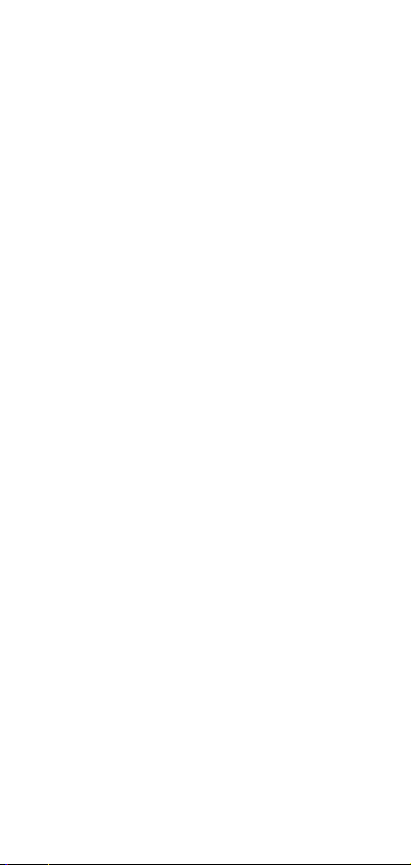
Page 3
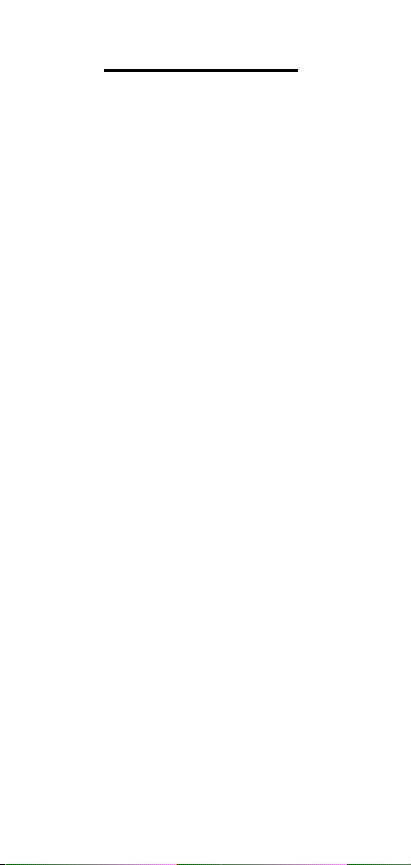
T
A
BLE OF CONTENTS
1. INTRODUCTION .......................................1
2. SAFET
3. SPECIFICATIONS ....................................3
4. BATTER
5. INSERTING
6. ASSEMBLING OPTIONAL HANDSFREE
7. CON
8. K
9. DISPLA
10. MEASUREMEN
11. HOLD FUN
12. MIN, MAX, and
13. DA
14. SETUP MODE
15. GE
16. CALIBRATION SCREEN
17. A
18. DA
19. CALIBRATION REPORT SCREEN
20. CLEAR / RESET SCREEN .....................28
21. MAINTENANCE
22. CLEANING
23. BATTERIES
24. TROUBLE SH
25. ACCESSORIES
26. WARRANTY
27. PRODUCT RETURN
28. INNOCAL® CAL
Y PRECAUTIONS.......................... 2
REPLACEMENT........................................ 6
RUBBER ARMOUR................................... 8
ACCESORIES
SERVICES............................................... 33
Y INSTALLATION AND
AND REMOVING OPTIONAL
........................................... 9
NECTING A THERMISTOR ............ 10
EY FUNCTIONS ...................................11
Y OVERVIEW ............................. 12
T MODE ......................... 14
CTON .................................... 15
AVE FUNCTION............. 15
TA LOGGING .....................................15
......................................... 16
NERAL SETUP SCREEN .................. 17
......................... 19
LARMS SCREEN .................................. 21
TA LOGGING SCREEN ..................... 24
......... 27
....................................... 29
............................................... 29
............................................. 29
OOTING............................ 30
....................................... 31
............................................ 32
............................... 32
IBRATION AND REPAIR
Page 4
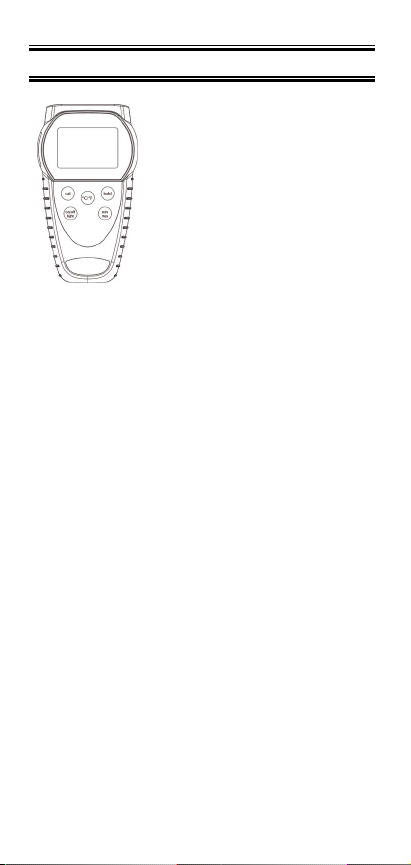
1. INTRODUCTION
his versatile hand-held
T
in
strument
accu
measurements
instrument
for
includes
features:
provides highly
rate te
. The
is designed
easy oper
the follo
mperature
ation
and
wing
• Menu driven setup and operation
• Datalogging for up to 2000 points
• USB output
• Operator selection of Celsius or
Fahrenheit scale
• Resolution of up to 0.01°C/ °F
• Large backlit LED and dot-matrix
graphic LCD display
• Hold feature for temporarily retain a
reading
• Displays minimum and maximum and
average readings
• Field calibration capability
• Disabling of Auto-Off function
• Low battery warning
• Bayonet connector input
- 1 -
Page 5
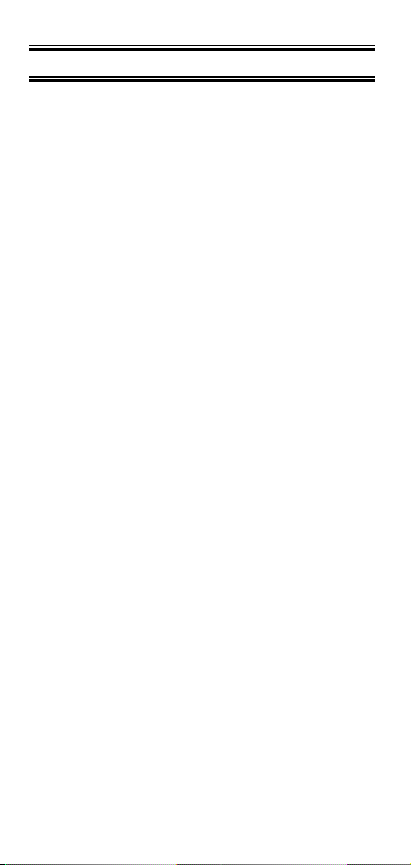
2. SAFETY PRECAUTIONS
WARNING:
1. This instrument is designed to
accept low level signals supplied by
standard Thermistors. Under NO
circumstances should the input
voltage exceed the specified 50V
RMS.
2. To prevent ignition of a hazardous
atmosphere, batteries must only be
changed in an area known to be
non-hazardous.
CAUTION:
1. Do not use or store this instrument in
microwave ovens or any abnormally
hot or cold areas.
2. Weak batteries should not be left in
the instrument. Dead batteries can
leak and cause damage to unit.
DANGER:
1. Voltages present at the Thermistor
may also be present at the battery
terminals. Always disconnect the
Thermistor when changing batteries.
- 2 -
Page 6
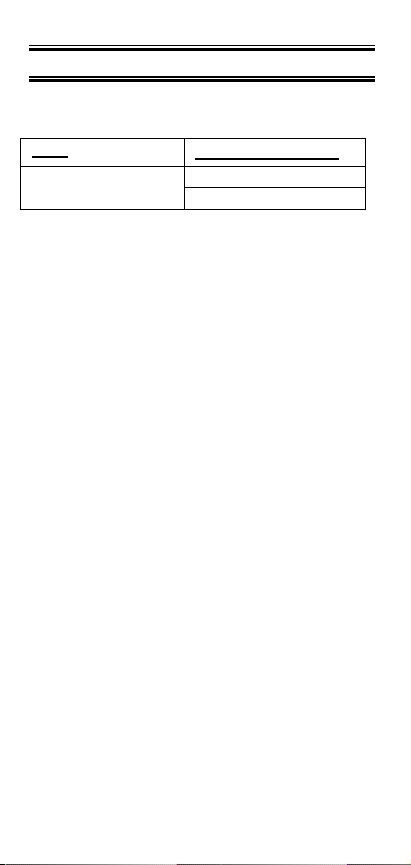
3. SPECIFICATIONS
Thermistor Thermometers
Type
400 series
Temperature range
-40 to 150°C
(-40 to 302°F)
Out of range display:
OPEN
Reso
lution
0.01 or 0.1 °F/°C; auto-ranging to 0.1°
above +99.99°
Accuracy
From –40.00 to 99.99°F (–40.00 to
99.99°C): ±0.06°F (±0.03°C), From 100.0
to 257.0°F (100.0 to 125.0°C): ±0.1°F
(±0.1°C), From 257.0 to 302.0°F (125.0 to
150.0°C): ±0.9°F (±0.5°C)
Displa
Backlit Dot-matrix 50mm X 37.2mm
y
Data Logging
2000 points
Logging Interval
2 sec to 60 min
Min/Max/Avg Function
Yes
- 3 -
Page 7
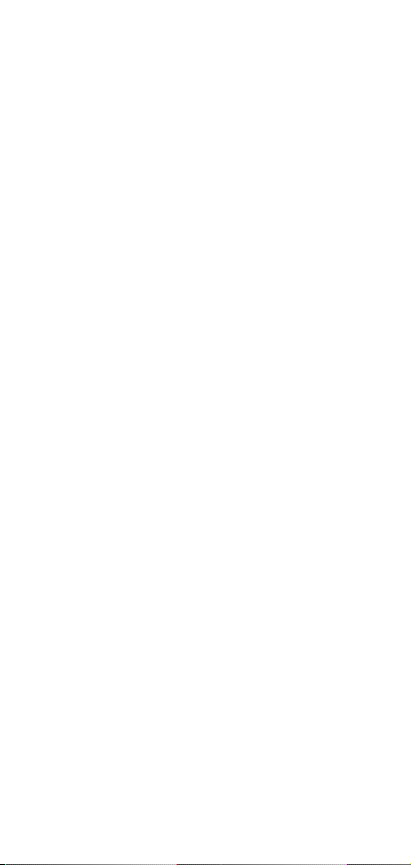
Auto Off (adjustable time)
Enable/Disable option available
Stability Criteria
Yes, upon stability of 5 seconds
Display update
0.6
sec per up
rate
date.
Input
One bayonet connector
.
Input Protection
50V
rms
Storage
–40°C to 65°C (–40°F to 149°F)
Humidity
10% to 90% (non-condensing)
Battery Life
Size: Three AA, 1.5V; Alkaline
Life: 400 hours continuous, typical,
(without backlighting)
Dimensions
Without Armor:
175mm (L) X 97mm (W) X 42mm (H)
With Armor:
180mm (L) X 102mm (W) X 52mm (H)
Weight with batteries
Without Armor: 267g
With Armor: 362g
- 4 -
Page 8
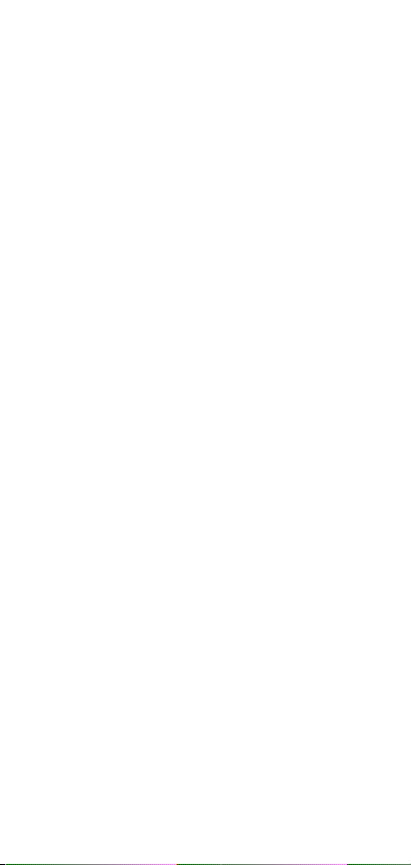
Ingress protection:
Meets IEC-529 IP-54 for dust and water
resistant enclosures (probe attached)
CE Compliance
EN61326-1/A1: 1998 (EU EMC Directive)
- 5 -
Page 9
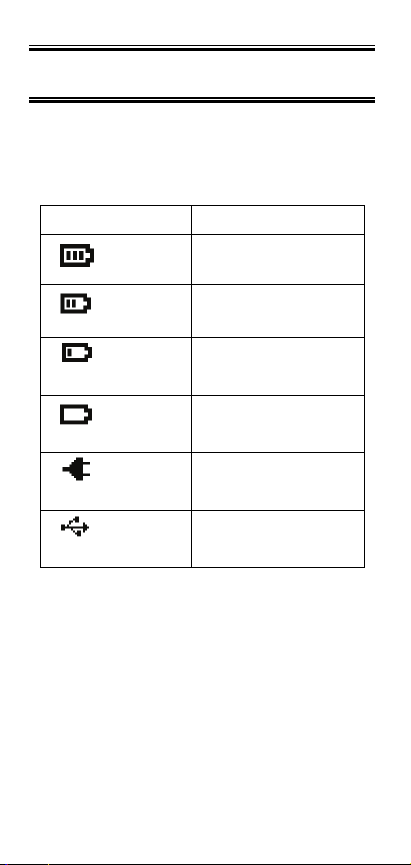
4. BATTERY INSTALLATION AND
REPLACEMENT
The total battery life without
backlighting is about 400 hours.
Remaining battery power is indicated
but the battery life indicator.
Indicator Voltage
Cell + 3 bars
More than 4.1 V
Cell + 2 bars
Cell + 1 bars
Cell + empty
bars flashing
Adaptor power
supply
USB power
supply
More than 3.6 V
More than 3.0 V
More than 2.85 V
Main power supply
connected
USB power connected
- 6 -
Page 10
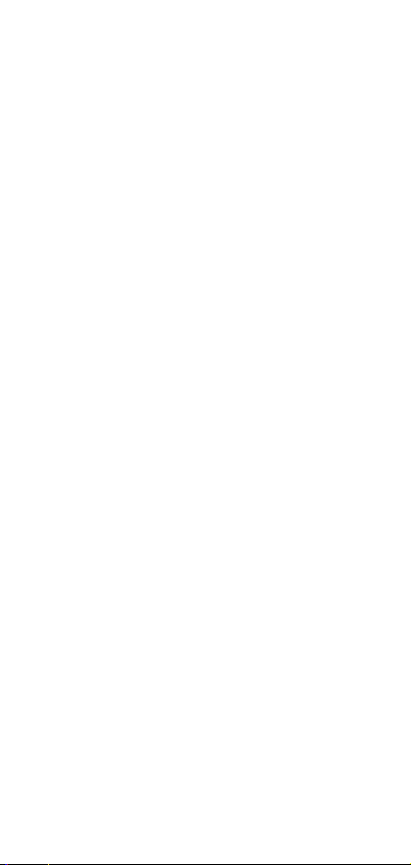
Selected settings
will remain in memory even
and
power is turned
are being replac
are
stored in
off, or
ed.
1. Before
instrume
Thermistor
2.
Loosen screw and
back
Remove
3.
4. Insert three
pol
5.
Install
nt off
of case.
the t
arity.
cover and
changing
.
hree
new
tighten
lift battery
AA batteries.
batteries
memory
after
while
batteries
battery, tur
and disconnect
cover
observing
screw
.
n
off
- 7 -
Page 11
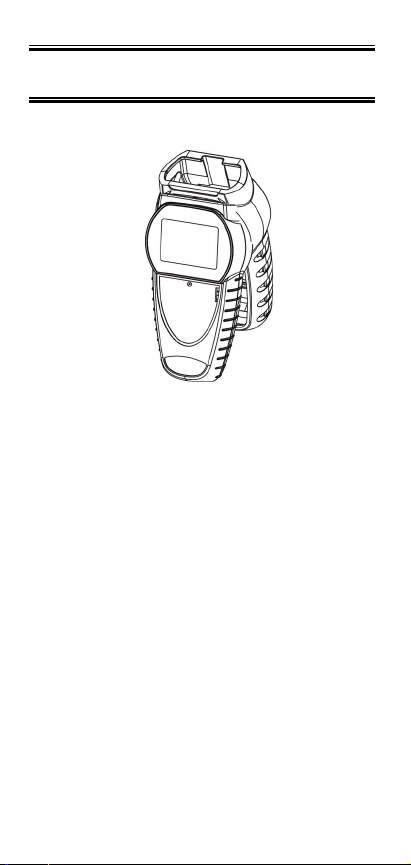
5. INSERTING AND REMOVING
OPTIONAL RUBBER ARMOUR
1. To insert thermometer into the
optional rubber armor, slide in from
the top of meter before pushing the
bottom edges of meter down to set it
into position. Lift up the stand at the
back of meter for bench top
applications if necessary.
2. To remove thermometer from armor,
push out from the bottom edges of
meter until it is completely out of boot.
- 8 -
Page 12

6. ASSEMBLING OPTIONAL
HANDSFREE ACCESORIES
You can use the optional magnets and
strap in the Handsfree Kit accessories for
hands free operations.
- 9 -
Page 13

7. CONNECTING A THERMISTOR
Use the correct 400 series Thermistor for
your instrument. Using an incorrect probe
type will result in erroneous readings.
Insert the bayonet plug into the mating
connector on the top of the instrument.
If no probe is connected the display will
read “open”.
Thermistor
sensing element
measurements, allow
o
stabilize. Multip
t
of the
approx
s are sensitive
probe by 5 will give you
imate time
lying
required
at the tip or
. W
hen
time for the
the time constant
.
taki
reading
ng
the
- 10 -
Page 14

8. KEY FUNCTIONS
F1
F2
F3
hold Freeze display
on/off
light
recall▲
log▼
Note: Function keys change in setup
mode to provide advanced operation
flexibility. Text above key will indicate
function.
Step through Min, Max and Avg
readings.
Toggle between F and C
display
Toggle between menu and
measure mode
Turns meter on and off (press
and hold for 3 seconds to turn
off)
Press momentarily to turn on
backlight
Recalls and steps through
stored readings
Stores current measured value
to memory
- 11 -
Page 15

9. DISPLAY OVERVIEW
The dot matrix display features a large
primary display, smaller secondary
displays for channel info or min/max/ave,
and helpful annuciators for added
measurement data
- 12 -
Page 16

1 Power supply indicator
(Battery/Main adaptor/USB)
2 Date (format of mmm – dd)
3 Time (hour:min
4 Time format (am/pm/hrs)
5 Measurement mode
6 Hold function indicator
7 Stable indicator
8 Data logging indicator
9 PC data logging indicator
10 Main reading display
11 Current reading unit indicator
12 Min/Max/Avg elapsed time
13 Current Min/Max/Avg reading
14 Meter logging memory location
15 Measurement alarm active
16 Countdown time indicator with
17 Min/Max/Avg Display
18 Min/Max/Avg unit indicator
19 Function keys
indicator
indicator
countdown time
- 13 -
Page 17

10. MEASUREMENT MODE
On initial start-up the meter will display
the measured value for in the primary
display.
F2
Pressing the
key will toggle reading
between F and C display.
F1
Pressing the
key initiates and toggles
through Minimum, Maximum, and
Average reading modes.
F3
Pressing
enter accesses Setup mode.
- 14 -
Page 18

11. HOLD FUNCTON
Press the hold key to retain the reading
on the display. Press the hold key again
for normal operation.
12. MIN, MAX, and AVE FUNCTION
Press the F1 key to toggle between the
minimum, maximum, and average
readings. The minimum and maximum
reading function is ideal for monitoring
unattended operations while continually
displaying every temperature change that
occurs. The minimum and maximum
values are sensed and automatically
stored.
To exit and clear this function, press the
F3 to access the Menu functions.
See the Clear Reset menu section for
more details.
13. DATA LOGGING
Press the
log
▼ key to store the current
reading to memory. The memory
indicator M = 1234 shows the memory
location for the next stored reading.
Press the
recall ▲
key to review stored
readings.
See section on Data Logging for timed
logging, and logging to a computer.
See section on Clear/Reset for
information on clearing stored readings.
- 15 -
Page 19

14. SETUP MODE
To access the setup mode from
measurement mode press the F3 key
(Menu).
Press ▲▼ keys on the meter key pad to
scroll through options.
To enter a setup screen press Select
key.
To return to measurement mode press
F3
Meas
are listed
key. Following menu options
1. General Setup
2. User field calibration
3. Alarm settings
4. Data logging settings
5. View user calibration report
6. Clear/Reset options
- 16 -
F1
Page 20

15. GENERAL SETUP SCREEN
The first page of the General Setup
screens let you set Resolution, auto-off
time, and password.
Press F1 to indicate you want to change
the setting of the current parameter or
recall▲ or log▼ to move to the next
parameter.
Press recall▲ or log▼ to change the
options.
Press F2 to choose the next setting.
Whenever set the options, press F1 for
accepting the choice.
- 17 -
Page 21

This screen below is used to reset/change
password. In the event if uses forget
his/her password, 5586 can be used to
reset to a new value
On the second page you can set time and
date.
- 18 -
Page 22

16. CALIBRATION SCREEN
The thermometer is factory calibrated and
does not require calibration before use.
The Calibration function allows single point
calibration of the thermometer, at any
temperature point to compensate for
Thermistor off-set error. It is NOT
necessary to perform a field calibration to
obtain specified meter accuracy. Use the
field calibration feature to improve
thermometer/probe accuracy or to
compensate for Thermistor drift...
Before go into the calibration mode, must
enter the password. Press F2 to change to
the next digit. (Default Password is 9900)
- 19 -
Page 23

There are two calibration options:
- adjusts at a single point. Offset
Offset
calibration can be performed at any
temperature in the offset range of ±5.00
°C or 9.00 °F
Slope – adjusts at two points. The two
calibration points must be at least 20.00
°C (36.00 °F) apart. The 2nd calibration
point should be at a higher value than the
1st calibration point.
Use the ▲ or ▼ keys to adjust the value to
match known temperature standard. Press
F1 to accept.
- 20 -
Page 24

17. ALARMS SCREEN
There are two kind of alarm setting is
available under the alarm setting options
Measurement alarm
Disable or enable the alarm by pressing
recall▲ or log▼and F1 to accept. Increase
or decrease individual limit by pressing
recall▲ or log▼.
Meter in alarm mode
- 21 -
Page 25

Countdown alarm
You can enable/disable the countdown
alarm and set the countdown time from 5
sec to 1 hour.
After setting (enabling) the countdown
alarm, the measurement screen should
look like this:
- 22 -
Page 26

Press F2 key to start the countdown:
Press F2 key in the middle of a countdown
will stop the process:
You will need to restart the countdown by
selecting the “start” key (F2).
Alternatively, you can also choose “Menu”
to go into the timer menu and disabling
the alarm.
- 23 -
Page 27

The buzzer will sound for 30 seconds, or
until the reset (F2) is pressed, at the end
of the countdown.
Flashing
announciator
indicates that
the countdown
has expired
To reset the timer, select “restart” (F2) it.
You display should look like this:
To repeat the functions, select F2
Note:
The °C/ °F function is disabled when the
count down function is enabled. To
activate the oC/ oF function on
measurement screen, please go into the
- 24 -
Page 28

“Alarm Setting page 2” and disable the
count down alarm function.
When activated, the countdown timer
temporarily over-rides the Auto-shutoff
until the countdown is completed or
manually stopped. If the meter is manually
or auto shutoff,
The Countdown Alarm is automatically
reset to “Disable” each time the meter is
shut off. The 'Timer' key will revert back to
the '°C/°F' key.
- 25 -
Page 29

18. DATA LOGGING SCREEN
Press recall▲ or log▼to choose the
logging methods as auto or manual. If it is
auto logging, using recall▲ or log▼to set
time interval. Its range is from 0min to
60min.
Data Transfer from Meter to Computer
Once the USB connection is establish with
- 26 -
Page 30

PC, press the Start button to download
data from Meter to PC using
HyperTerminal.
***NOTE: METER MUST BE TURNED
ON PRIOR TO CONNECTING USB
CABLE OR COMPUTER MAY NOT
RECOGNIZE THE INSTRUMENT***
19. CALIBRATION REPORT SCREEN
The Calibration report will show the time
and date along with results of the last user
calibration.
- 27 -
Page 31

20. CLEAR / RESET SCREEN
Press F1 to choose which data you want
to clear or reset. For calibration, logged
data and reset all, you will have to enter
the password to proceed. (Default
Password is 9900)
- 28 -
Page 32

21.
MAINTENANCE
Properly used, the thermometer should
maintain calibration indefinitely and not
require service other than occasional
cleaning of the housing and changing of
the batteries.
22. CLEANING
WARNING:
TO PREVENT IGNITION OF A
HAZARDOUS ATMOSPHERE BY
E
LEC
TROSTATIC DISCHARGE,
CLEAN WITH DAMP CLOTH.
Do not clean with abrasives or solvents.
Use mild detergents, never immerse nor
use excessive fluid.
23. BATTERIES
If there is no display when the
thermometer is turned on, check condition
of the three AA batteries. Also check that
the battery terminals are clean and
batteries are properly installed. If
replacement is necessary, refer to the
BATTERY INSTALLATION AND
REPLACEMENT section for replacement
procedure.
- 29 -
Page 33

24. TROUBLE SHOOTING
The following chart lists the most probable
faults. There are no internal adjustments
or user-replaceable parts.
FAULT ACTION
Check condition of batteries.
NO
Display
Check that batteries are inserted
properly.
Display
Shows
OPEN
Display
Shows
Err
Cannot
connect
to PC
No Thermistor connected in the
Connector
If display shows this message
other than during the field
calibration mode, please return the
instrument for servicing
Ensure that the meter is powered
on and measuring prior to
connecting to USB port. Before and
after the driver is installed, your PC
may not recognize the Temp-340 if
the Temp-340 is not powered on
prior to connecting the USB to the
computer.
- 30 -
Page 34

25.
ACCESSORIES
Replacement Meters and Meter
Accessories
Item Part
Temp 340 thermometer 35426-50
Rubber Armour with Stand 35427-80
Hands-free Kit (Two magnets and a
strap)
General Purpose Probe (Immersion
into liquids)
Flexible General Purpose Probe
(Vinyl sheath)
USB cable 35427-86
Adapter, 100-240 91427-99
Number
91426-50
35427-85
08491-06
08491-02
- 31 -
Page 35

26. WARRANTY
The Manufacturer warrants this product
to be free from significant deviations
from published specifications for a
period of three years. If repair or
adjustment is necessary within the
warranty period, the problem will be
corrected at no charge if it is not
due to misuse or abuse on your part
as determined by the Manufacturer.
Repair costs outside the warranty
period, or those resulting from product
misuse or abuse, may be invoiced to
you.
27. PRODUCT RETURN
To limit charges and delays, contact the
seller or Manufacturer for authorization
and shipping instructions before
returning the product, either within or
outside of the warranty period. When
returning the product, please state the
reason for the return. For your
protection, pack the carefully and insure
it against possible damage or loss. The
Manufacturer will not be responsible for
damage resulting from careless or
insufficient packing.
- 32 -
Page 36

28. INNOCAL® CALIBRATION AND
REPAIR SERVICES
Optimum performance of your
temperature-measuring instrument is
not a timeless condition. To ensure
quality measurements, have your
instrument calibrated regularly. Trust
InnoCal® to satisfy your calibration and
equipment repair needs. With over a
decade of service, we've helped
thousands of customers meet ISO, FDA,
EPA, GLPs/cGMPs and other quality
standards.
Conformity*
ISO/IEC 17025:2005 accredited
NIST Handbook 150, 2000 Edition
ANSI/NCSL Z540-2-1997
NIST Technical Note 1297
ISO 9000:2000
Fast Service
Our substantial inventory of replacement
parts ensures a fast turnaround and
prevents costly downtime. Most
instruments serviced in five business
days!
Excellent Value
Get quality at a fair price. Our InnoCal®
NIST-traceable certificates offer
extensive test data on a broad range of
measurement parameters without
breaking the bank!
- 33 -
Page 37

Reliable Support
Trust in our free diagnostic support and
troubleshooting advice. Our factorytrained metrologists and technicians are
armed with years of experience and
extensive technical data.
Convenient Reminders
It’s so easy to keep your instruments
functioning properly. Based on your
requirements, InnoCal will send you a
reminder when it’s time to re-certify or
service your instrument.
We provide you with the documentation
you need to meet your most stringent
quality requirements for the control of
inspection, measuring, and test
equipment.
Certification includes certificate of
calibration with test data, including:
● description and identification of the
item certified
● condition of the item
● issue date
● identification of calibration procedure
● calibration date
● as found/as left test data (where
applicable)
● signature of technician
● statement of estimated uncertainty
● list of equipment used to perform
calibration (including their calibration
dates)
With today's high quality standards such
- 34 -
Page 38

as ISO 9000, certification is becoming
increasingly important. Traceability is
not a timeless condition. It must be
verified and maintained over the life of
the calibration to ensure the highest
accuracy possible. When you have your
calibration done by InnoCal, we will
send you an automatic reminder when it
is time to recalibrate your instrument.
Are your calibration certificates good
enough?
InnoCal surpasses the competition by
providing the most complete certificates
as required by NIST. All of our
certificates include measured data and
point-by-point measurement uncertainty,
and by request, we’ll provide test
accuracy and test uncertainty ratios at
no extra cost. Call us today and see why
InnoCal is The Choice of Quality.
*See our Scope of Accreditation for any
limitations.
- 35 -
Page 39

Calibration
test points
against
NISTtraceable
standards
Four test points
across range of
instrument.
0, 100, 165,
230 C
(-4, 32, 446,
770F)
Meter
only
17000-06 17001-06 17002-06
Probe
only
InnoCal—The Choice of Quality
866-InnoCal (866-466-6225)
InnoCalSolutions.com
System
(meter +
probe)*
- 36 -
Page 40

TECHNICAL ASSISTANCE
If
you have any questions abo
prod
of this
uct, contact the
Manufacturer or authorized se
ut the
ller.
For
more information on
OAKTON
Instruments Products, please contact
your nearest distributor or visit our web
site listed below:
Oakton Instruments
625 E Bunker Court
Vernon Hills, IL 60061
USA
Tel: (1) 888-462-5866
Fax: (1) 847-247-2984
info@4oakton.com
www.4oakton.com
Distributed by
:
use
