Page 1

C 2004 Thermaltake Technology Co.,Ltd. All Rights Reserved.
User's ManualUser's Manual
www.thermaltake.com
Page 2
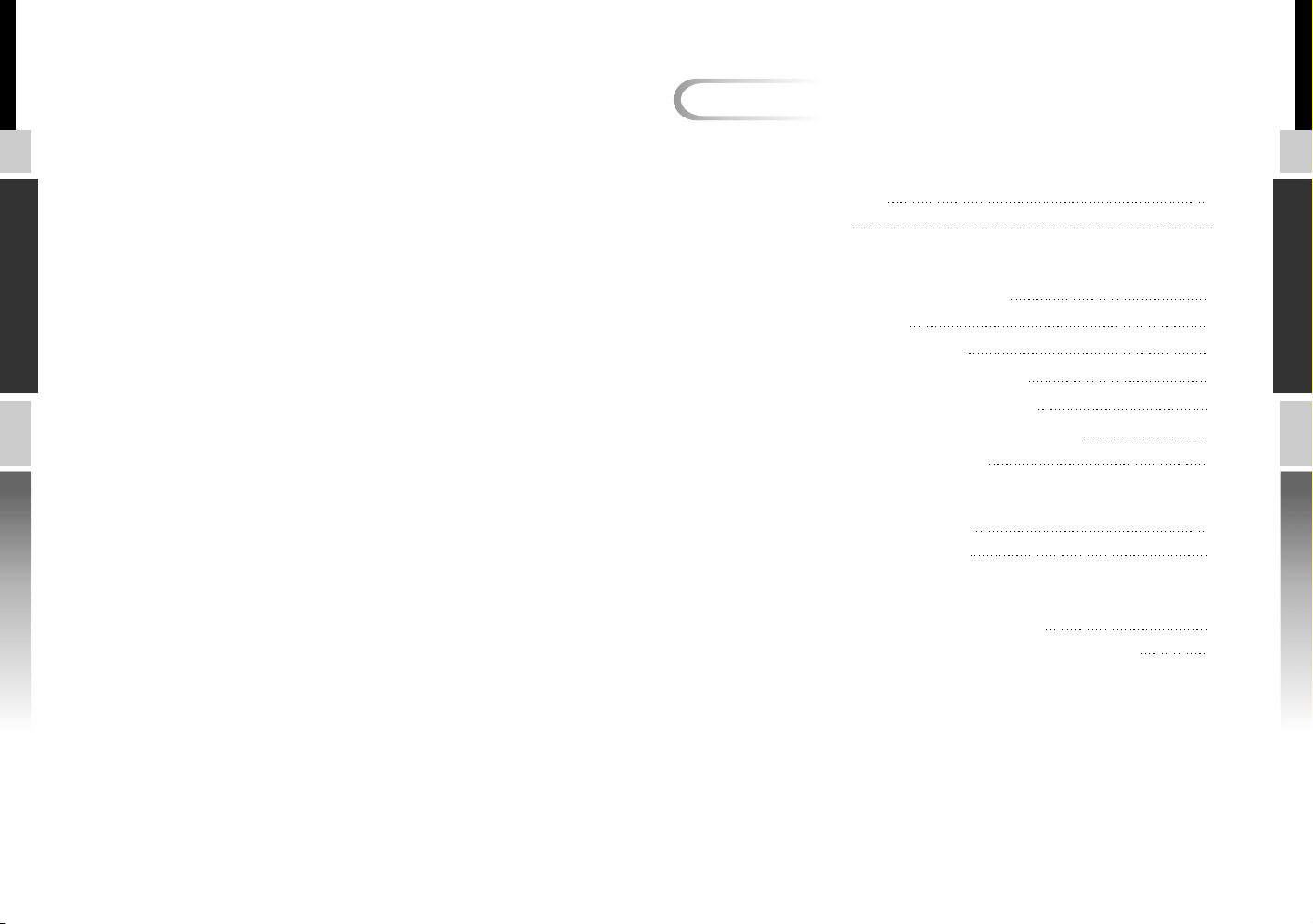
SHARK
Contents
Chapter1 Product Introduction
1.1 Specification
1.2 Features
Chapter2 Case Mechanical Operation
2.1 How to open the side panel
2.2 Lock Operation
2.3 Installing 5.25" Device
2.4 Installing Internal 3.5" Device
2.5 Installing External 3.5" Device
2.6 PCI slot tool-free function operation
2.7 Motherboard Installation
Chapter3 Motherboard & Leads Installation
3.1 Case LED connections
3.2 Front I/O pin definition
Chapter4 Other
4.1 Fits all Tt liquid Cooling system
4.2 Silent Purepower power supply (optional)
TM
10
11
12
13
1
2
3
4
5
6
7
8
9
SHARK
Page 3

Chapter1 Product Introduction
1.2 Features
1.1 Specification
Cooling System
Dual 12cm
cooling fans
Best Ventilation:
12cm fans in front & rear
Model
SHARK
Model
Side Panel
Side Panel
Net Weight
Net Weight
Dimension
Dimension
(H*W*D)
(H*W*D)
Cooling
Cooling
System
System
Drive Bays
Drive Bays
Material
Material
color
color
Motherboards
Motherboards
USB & 1394
USB & 1394
Firewire
Firewire
Features
Features
Front
Front
Rear
Rear
1 2
VA7000SWA
Full TowerCase Type
Full TowerCase Type
Honeycomb See-through side panel
Honeycomb See through side panel
6.8 kg
6.8 kg
540 x 205 x 500 mm
540 x 205 x 500 mm
120 x 120 x 25 mm fan, 2000rpm, 21dBA (intake)
120 x 120 x 25 mm fan, 2000rpm, 21dBA (intake)
120 x 120 x 25 mm blue LED fan, 2000rpm, 21dBA
120 x 120 x 25 mm
(exhaust)
(exhaust)
12
External: 5 x 5.25 , 2 x 3.5 "
External: 5 x 5.25"
Internal: 5 x 3.5
Internal: 5 x 3.5"
Chassis : 1.0 mm Aluminum
Chassis : 1.0 mm Aluminum
Front Door: Aluminum
Front Door: Aluminum
Silver
Removable mother tray fits Micro ATX & Standard ATX
Removable mother tray fits Micro ATX & Standard ATX
Tambient: 38 , Intel thermal requirement validatedThermal Test
Tambient: 38 C , Intel thermal requirement validatedThermal Test
Dual USB2.0, IEEE1394 Firewire , audio & speaker ports
Dual USB2.0, IEEE1394 Firewire , audio & speaker ports
ØRemovable motherboard tray
ØRemovable motherboard tray
ØDual 12 cm fans in front & rear
ØDual 12 cm fans in front & rear
ØFits Tt liquid cooling system (performance radiator
ØFits Tt liquid cooling system (performance radiator
with 12 cm fan) or any other specific brands.
with 12 cm fan) or any other specific brands.
ØSee - through side panel with EMI shield.
ØSee - through side panel with EMI shield.
ØSecurity lock in front bezel and side panel.
ØSecurity lock in front bezel and side panel.
ØRetractable foot stand
ØRetractable foot stand
Security lock in front bezel and side panel.
Ø
Ø
12
VA7000BWA
Black
7Expansion Slots
7Expansion Slots
Front View
Side View
Fits all Tt liquid cooling system >>
Detailed Features >>
Sliding drive rail assembly
Srewless add-on
card clip
Thumb screws
Security lock in front bezel and
side panel.
Dual USB2.0,
IEEE1394 Firewire,
audio & speaker ports
Chassis overview
Fits all Tt liquid cooling system
(performance radiator with 12 cm fan)
or any other specific brands.
Removable
motherboard tray
Honeycomb see-through
side panel with EMI shield
2-way open
Retractable foot stand Disk shockproof pads
Inside Structure
with EMI grounding
User's Maunal
SHARK
Page 4

Chapter2 Case Mechanical Operation
2.1 How to open the side panel
Locate the side panel key attached to
the back side of the case.
To unlock the side panel, turn the key
clockwise shown in the picture.
2.2 Front door lock operation
1
SHARK
Push side panel lever to the direction
shown in the picture. Then swing the
panel outward to remove.
2
Insert the provided
key and turn it
clockwise.
SHARK
3 4
User's Maunal
Page 5

2.3 Installing 5.25" Device
2.4 Installing 3.5" Device
SHARK
Remove the front bezel by
2
1
grasping it at the bottom
right corner and swinging
outward.
After removing the bezel,
drive rails will be located
behind the bezel just
removed.
1
2
Mount two drive rails onto
the side of 5.25" device.
Be sure the tab from the
rail angles out away and
faces toward the front of
the device.
3
Remove the tray show in the
picture by squeeze the clip
on each side of the tray and
slide the tray out.
1
Mount your HDD or other
internal 3.5" device into
drive tray. Then tighten the
device by the screws
provided.
2
SHARK
Insert the railed device
into the 5.25" drive bay
then slide it along the
fixed-positioning rack
inside the 5.25" cage.
Slide the tray back into the cage.
3
4
5 6
User's Maunal
Page 6

2.5 Installing 3.5" External Device
u Squeeze tab and pull external 3.5" device cage out.
Remove bezel.
2.6 PCI slot tool-free function operation
Open the plastic clip then take off the PCI bracket as follow.
SHARK
v Mount 3.5" device into the cage and fasten device in the case
by screws.
w Slide the cage into drive bay till the fixed-postition.
SHARK
7 8
User's Maunal
Page 7

2.7 Motherboard Installation
SHARK
Unscrew the thumbscrews
on the tray and remove it.
1
Slide the motherboard tray
toward the drive to
remove it.
2
Chapter3 Leads connection
3.1 Case LED connections
On the front of the case, you can find some LEDs and switch leads
(POWER SW*1, POWER LED*1, H.D.D. LED*1, RESET SW*1).
Please consult user manual of your motherboard manufacturer,
then connect these leads to the panel header on the motherboard.
These leads are usually labeled; if not, please trace them back to
the case front to find out their source.
- POWER LED connects to your M/B at the PLED
- POWER SW connects to the PWR connector on the motherboard.
- H.D.D LED connects to the 2-pin labeled HDD LED connector.
- RESET SW connects to the RSW connector on the motherboard,
- SPEAKER connects to the SPK connector on the motherboard
SHARK
Place the motherboard
tray on a flat surface and
mount the motherboard.
When finish, place the
motherboard tray into the
case and slide it into
position.
9 10
2
User's Maunal
Page 8

3.2 Front I/O pin definition
Chapter4 Other
4.1 Fits all Tt liquid Cooling system
The pictures displaying below is for users to know that holes are
made to the chassis for the installing of water-cooling system.
It can be used for other brands of water-cooling system as well.
SHARK
SHARK
11 12
User's Maunal
Page 9

4.2 Silent Purepower power supply (optional)
TM
The Thermaltake Silent Purepower specification meets Intel
TM
Pentium 4 and AMD K7; it offers plenty of functions, which mainly
include:
1.Automatic Fan Speed Control: The Silent Purepower power
TM
supply can detect the inside heat and automatically adjust the fan
speed to provide adequate airflow.
2.Ultra Silent:Ball bearing fans with high reliability and super low
acoustic noise under all load condition.
The functions can assure the Silent Purepower meet the balance in
noise control and heat exhausted. The Silent Purepower provides
TM
TM
complete protection function as follow:
1.Over thermal protection at 100 C-105 C
SHARK
2.Short circuit protection on all output.
3.Over voltage protection / Under voltage protection.
4.Over current protection.
Besides, Thermaltake enables the quality assurance of the Silent
Purepower : 100% Hi-POT and ATE Function Test, 100% Burn-In and
TM
AC Input cycled on/off under high temperature condition. Furthermore,
it has been approved by UL, CSA, TUV, VDE, NODIC, CB, FCC, CE,
CNS.
SHARK
There are three main products of Thermaltake PSU, it is divided into
standard, VR and specialty power supply unit. Please refer to
http://www.thermaltake.com/purepower/main.htm
13 14
User's Maunal
