Thermaltake Riing Quad Installation Manual
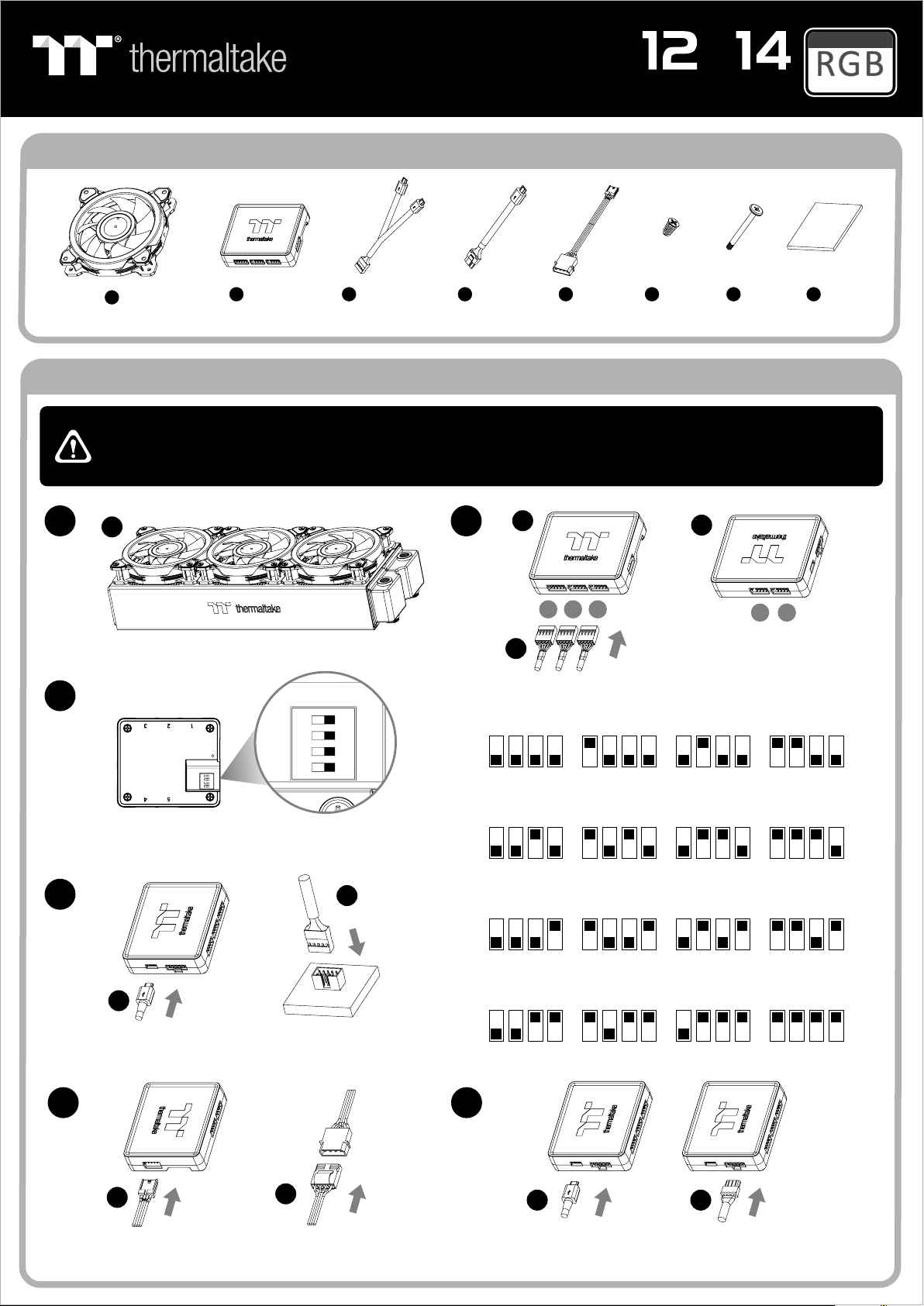
ON
1234
Riing Quad
Radiator Fan TT Premium Edition
Parts List
Patented
/
16.8 Million Color
CAUTION
1
3
Ax 3
Fan
Bx 1
ControllerBridge CablePower CableShort ScrewLong Screw
1. It is recommended to connect up to 1 controller and 5 Riing Quad fans on one peripheral cable (Molex) only.
建議最多只連接1個控制盒和5個Riing 風扇於一條peripheral 線材(Molex 大4pin)
2. DO NOT connnect Riing Quad fans to other TT RGB PLUS controllers.
請勿將Riing Quad 風扇插入其他TT RGB PLUS 產品控制盒
A
Install the fans properly onto the radiator.
Cx 1
Controller Cable
Dx Ex
111212
Installation Guide
Quad
2
B
A
NO.1
ON
123
NO.2
ON
Fx Gx
Hx 1
Velcro
B
45
Connect the fan cable onto the controller.
NO.3
ON
NO.4
ON
4
Set the DIP switch on the back side of the
controller to assign the number of the controller
C
Connect the controller cable onto the mainboard
(USB 2.0 9 pin) and controller.
E
E
1234
NO.5
ON
1234
C
NO.9
ON
1234
NO.13
ON
1234
1234
NO.6
ON
1234
NO.10
ON
1234
NO.14
ON
1234
1234
NO.7
ON
1234
NO.11
ON
1234
NO.15
ON
1234
1234
NO.8
ON
1234
NO.12
ON
1234
NO.16
ON
1234
65
DD
Connect the power cable to the 4pin Molex
connecter and controller.
If you want to connect two or more controllers,
you can use the bridge cable to connect the controllers.
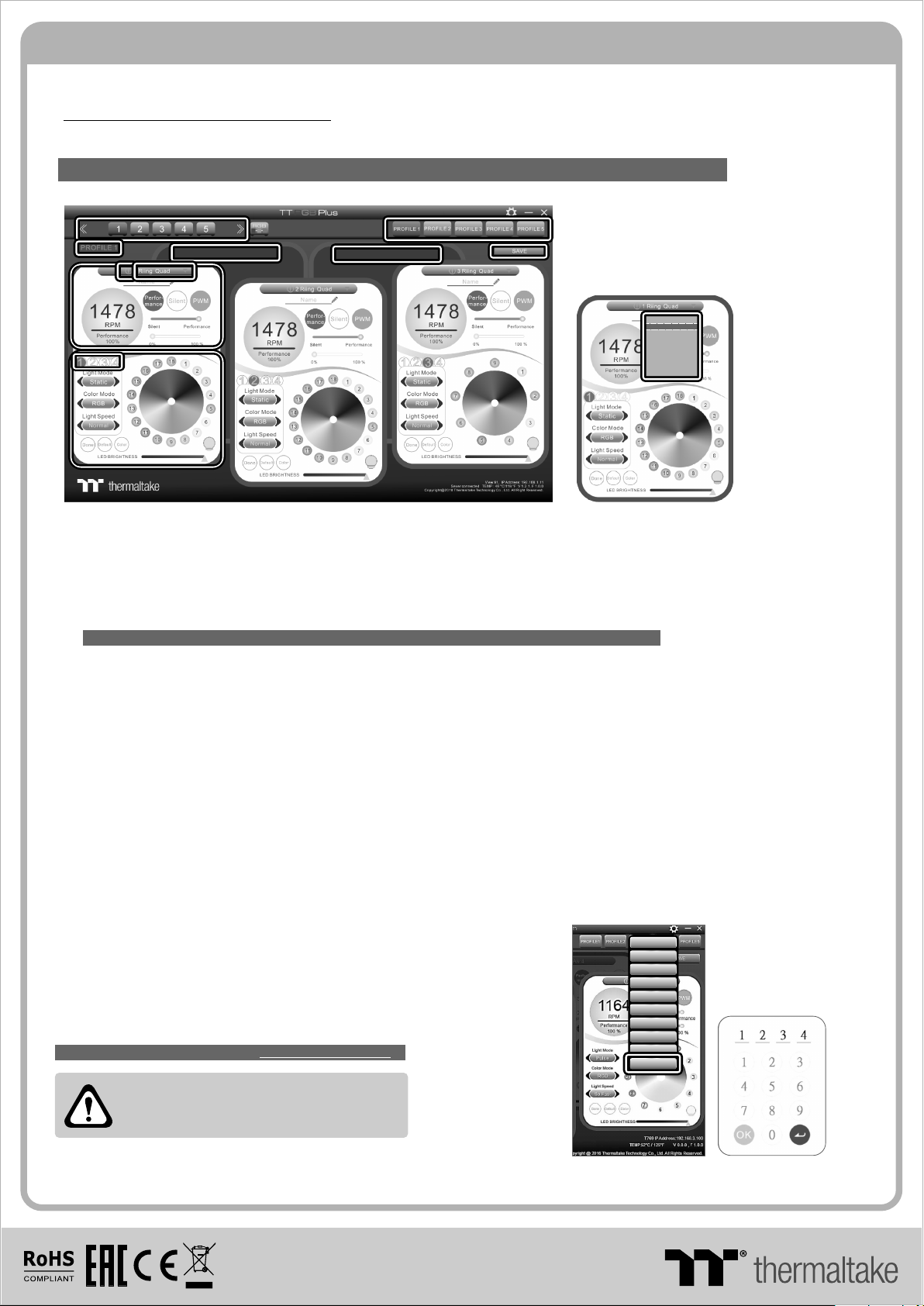
TT RGB Plus Software control interface
Please download software from Thermaltake Official website.
www.thermaltake.com/home.aspx
and search " TT RGB Plus " on the official website.
OS compatibility: Windows 7 / 8 / 8.1 / 10
When you open the software, choose the "Riing Quad" in the drop-down list(C-4) first.
1. Software User Interface
BB
C-3C-3
C-2C-2
A-2A-2
C-5C-5
D-1D-1
C-4C-4
C-1C-1
A-1A-1
D-2D-2
A-3A-3
C-4C-4
Riin g Plus
Riin g Quad
RL36 0 Plus
PR22 -D5 Plu s
W4 Plu s
VGA Plu s
Lumi P lus
Pure P lus
W6
A. TT RGB Plus software Profile Setting
A-1 Set up a profile: Choose a Profile and set up the LED Lighting Mode,
then click the SAVE icon(A-3) to store your settings to the software.
A-2 Save a profile to controller: Select a profile and a controller,
then click the Save icon to assign the profile to the controller.
B. Follow the Installation Guide step 3, you can set up the number of the controller
C. LED Lighting Mode
Full Lighted / Wave / Pulse / Ripple / Microphone / Sound effect / RGB Spectrum / Flow/etc..
C-1 LED Selection: set up the LEDs lighting, color, and speed.
Light Mode: Choose a lighting mode
Color Mode: Choose the LEDs color
Light Speed: Set up the speed of the LEDs light
LED Spot & Color Palette: Choose the color of each of the individual LEDs by clicking the color palette
Done: Save your setting
Default: Reset the LED setting back to the default
Brightness: Drag the mouse to adjust LED light brightness.
LED On/Off: Click the LED Light icon to turn on or off the LED light
RGB Color Code: Enter the Decimal Code of Red, Green, and Blue to set the LEDs color
C-2 Performance Mode: 500~1000RPM(Duty cycle0%~100%)
Silent Mode: 300~700RPM(Duty cycle0%~50%)
PWM Mode: The PWM function can be turned off and set the fan speed manually
C-3 LED On/Off: User can switch off the LED control function in the software if the fan is not plug into the controller.
C-4 Product Selection: click the product name to choice another you want.
C-5 Fan LED Ring Selection: Choose different fan ring to setting the lighting modes.
D-1 & D-2. Product Selection: click the control panel to rotate it to the front
2. Mobile APP Connection Password
To connect the TT RGB Plus APP, please connect the PC to your
wireless first, and click the Password setting under the software
setting menu, set up your connection password. The TT RGB Plus APP
will ask for your password every time when starting the APP.
For more information please visit www.thermaltake.com
English
English
正體中文
正體中文
簡體中文
簡體中文
Deutsch
Deutsch
Français
Français
日本語
日本語
ไทย
ไทย
Auto Update On
Auto Update On
Password O n
Password O n
Password :8888
Password :8888
software interface may vary with feature update,
please download the latest user manual from our
www.thermaltake.com
© 2019 Thermaltake Technology Co., Ltd. All Rights Reserved.
www.thermaltake.com
