Page 1
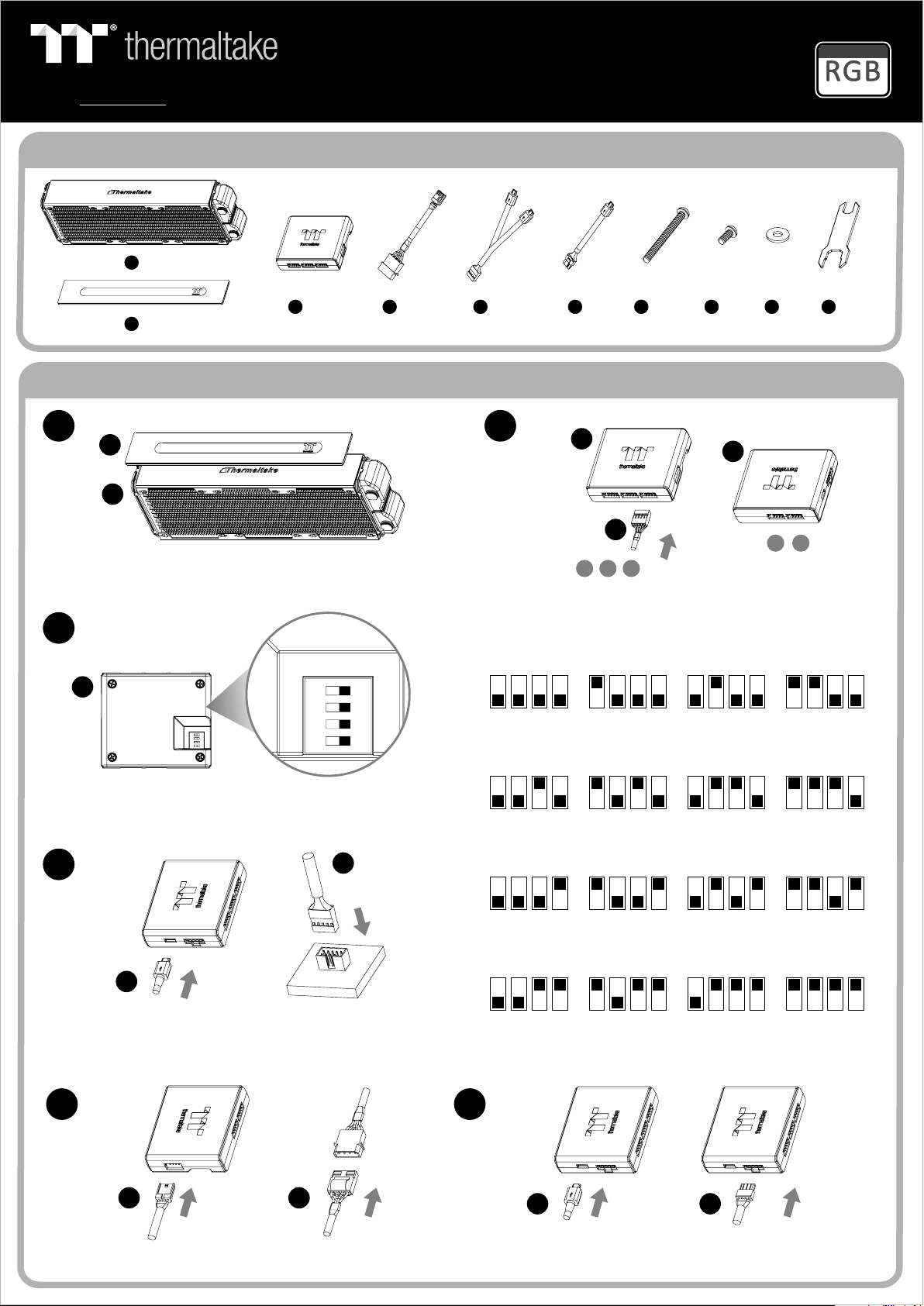
Mor e Langu age (De utsch , Españ ol, Fra nçais , Itali ano, Po rtugu ês,
ON
1 2 3 4
Русск ий, T ürkç e, 简体中文, 正 體中文, 日本語, ภ าษาไท ย)
Ple ase vis it www. therm altak e.com
A x 1
Pacific Plus
RL360
Parts List
Support
16.8 Million Color
C x 1
B x 1
1
B
A
Inst all the LED Modul e on the radiator.
3
C
Set the D IP sw itch on t he ba ck side o f the c on tro ller to a ssi gn t he
numbe r of th e co ntr oller
E x 1
Pow er Cabl e Controller Cable
F x D x
Bri dge Cab le
Installation Guide
2
Conn ect the fan cable o nto the control ler.
NO .1
ON
1 2 3 4
NO .5
ON
1 2 3 4
11 112
C
B
NO .2
ON
1 2 3 4
NO .6
ON
1 2 3 4
H x 8 I x 8
J x G x
C
45
123
NO .3
ON
1 2 3 4
NO .7
ON
1 2 3 4
NO .4
ON
1 2 3 4
NO .8
ON
1 2 3 4
4
E
Conne ct th e co ntr oller c abl e on to th e mainb oar d (U SB 2. 0 9 pin) an d
contr oll er.
D D
Conne ct th e po wer c able to t he 4p in M ole x conne cte r an d con troll er.
NO .9
E
ON
1 2 3 4
NO .1 3
ON
1 2 3 4
NO .1 0
ON
1 2 3 4
NO .1 4
ON
1 2 3 4
NO .1 1
ON
1 2 3 4
NO .1 5
ON
1 2 3 4
NO .1 2
ON
1 2 3 4
NO .1 6
ON
1 2 3 4
65
F F
If you wa nt to c on nec t two or mo re co nn ect ors, yo u can u se t he br idge
cable t o con ne ct th e contr oll er s.
Page 2
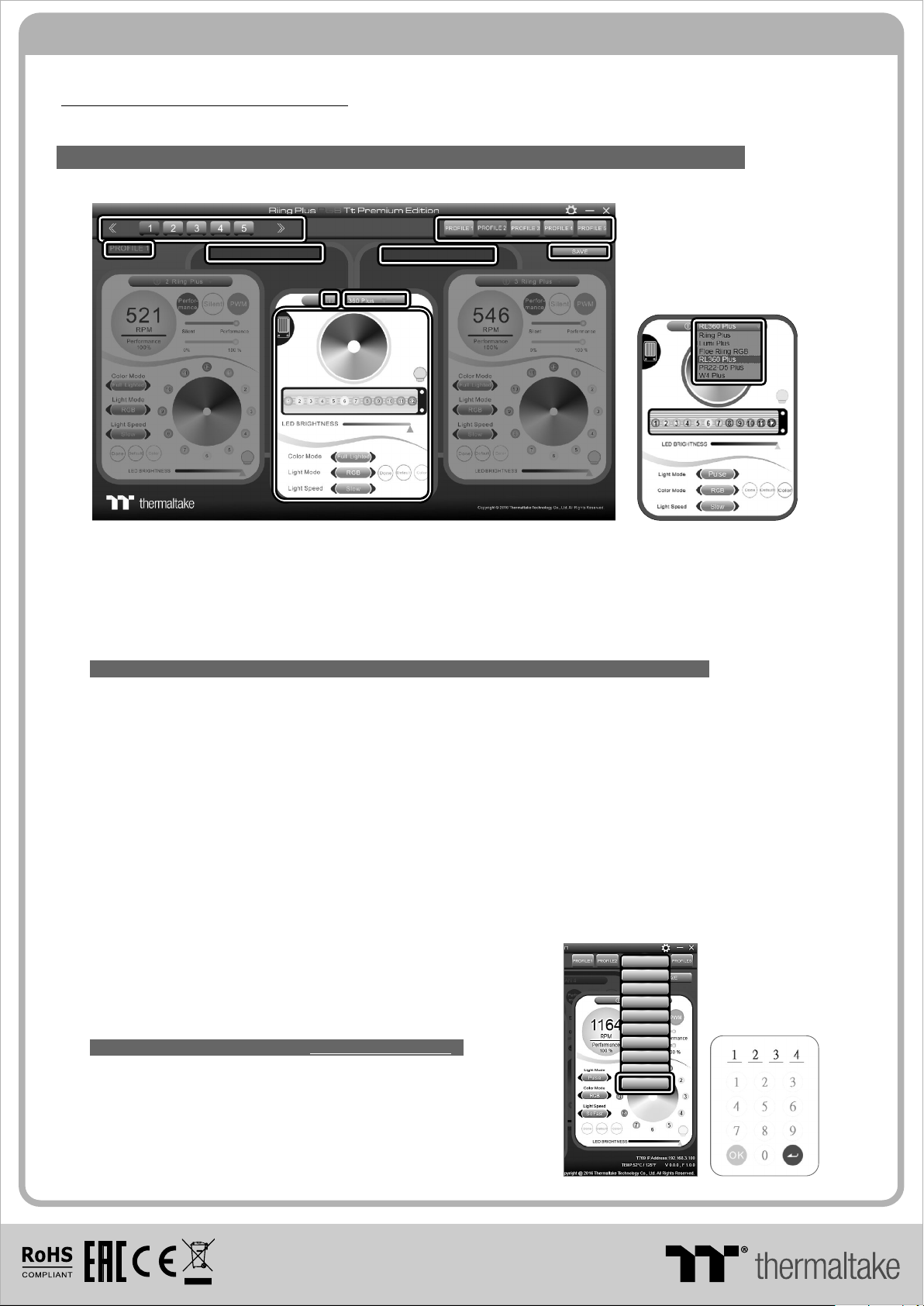
Riing Plus RGB Software control interface
Please download software from Thermaltake Official website.
www.thermaltake.com/home.aspx
and search " RL360 Plus " on the official website.
OS compatibility: Windows 7 / 8 / 8.1 / 10
When you open the software, choose the “RL360 Plus” in the drop-down list(C-3) first.
1. Software User Interface
BB
A-1A-1
A-2A-2
D-1D-1
D-2D-2
A-3A-3
C-2C-2
C-3C-3
C-3C-3
C-1C-1
A. Riing Plus RGB software Profile Setting
A-1 Set up a profile: Choose a Profile and set up the LED Lighting Mode,
then click the SAVE icon(A-3) to store your settings to the software.
A-2 Save a profile to controller: Select a profile and a controller,
then click the Save icon to assign the profile to the controller.
B. Follow the Installation Guide step 3, you can set up the number of the controller
C. LED Lighting Mode
Full Lighted / Wa ve / P ul se / R ip pl e / Bl in k / So und Control / RGB Spectrum / Flow / Thermal
C- 1 LED Selection: set up the LEDs lighting, color, and speed.
Light Mode: Choose a lighting mode
Color Mode: Choose the LEDs color
Light Speed: Set up the speed of the LEDs light
LED Spot & Color Palette: Choose the color of each of the individual LEDs by clicking the color palette
Done: Save your setting
Default: Reset the LED setting back to the default
Brightness: Drag the mouse to adjust LED light brightness.
LED On/Off: Click the LED Light icon to turn on or off th e LE D li gh t
RGB Color Code: Enter the Decimal Code of Red, Green, and Blue to set the LEDs color
C-2 LED On/Off: User can switch off t he L ED c on tr ol f un ct io n in t he s of tw are if the fan is not plug into the controller.
C-3 Drop-down list: click the product name to choice another you want.
D-1 & D-2. Product Selection: click the control panel to rotate it to the front
2. Mobile APP Connection Password
To connect the Riing Plus RGB APP, please connect the PC to your
wireless first, and click the Password setting under the software
setting menu, set up your connection password. The Riing Plus RGB
APP will ask for your password every time when starting the APP.
For more information please visit www.thermaltake.com
© 2017 Thermaltake Tech no lo gy C o. , Lt d. Al l Ri gh ts R es er ve d.
www.thermaltake. com
English
English
正體中文
正體中文
簡體中文
簡體中文
Deutsch
Deutsch
Français
Français
日本語
日本語
ไทย
ไทย
Auto Update On
Auto Update On
Password O n
Password O n
Password :8888
Password :8888
