Page 1
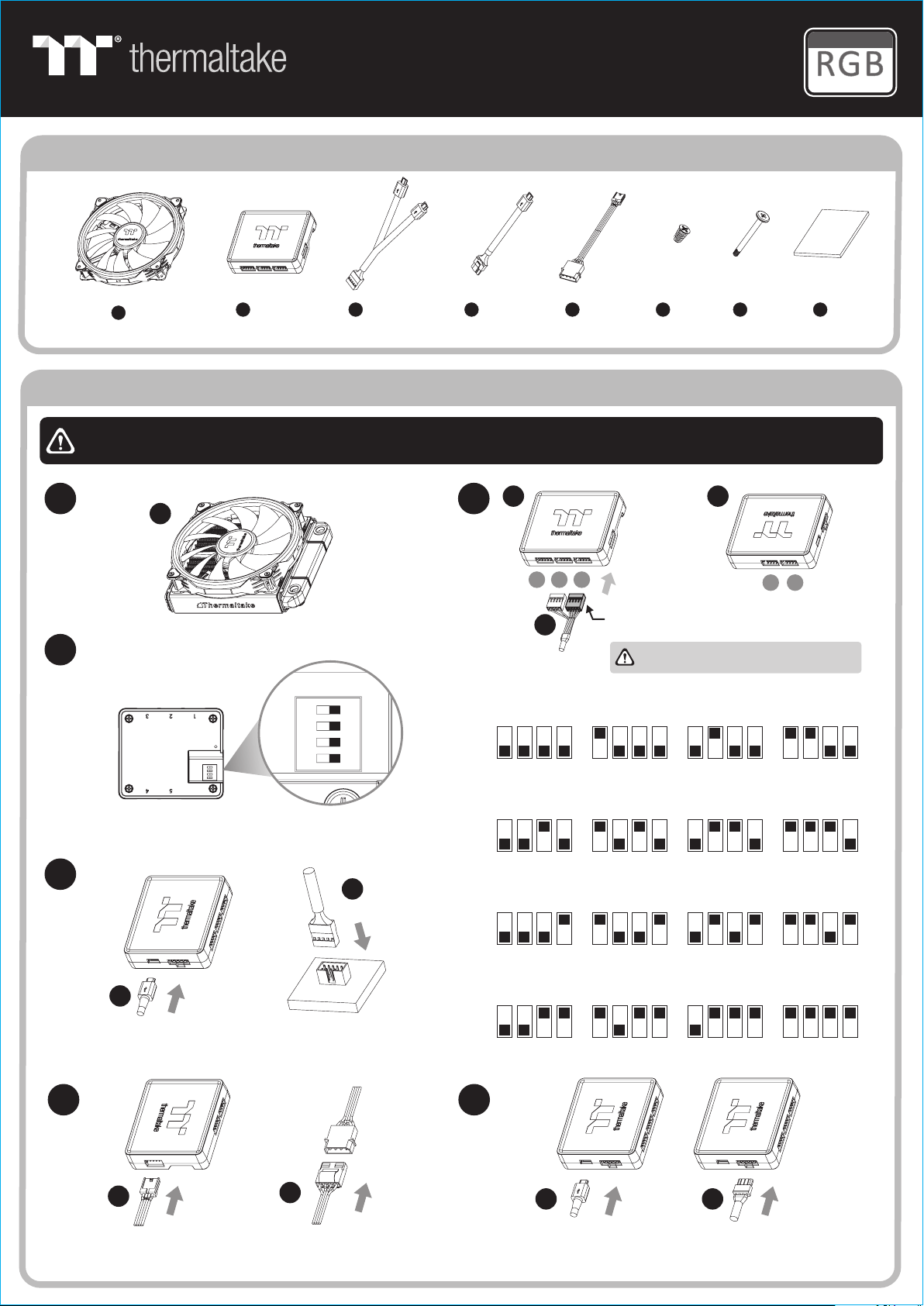
ON
1 2 3 4
Riing Trio 20
Ca s e F an TT P r e m i u m E d i t i o n
Parts List
Patented
16.8 Million Color
A x 1
Fan
CAUTION
1
3
B x 1
Control le r Bridge Ca bl e Power Cab le Short Screw Long Scre w
Controller Cable
Installation Guide
1. It is recommended to connect up to 1 controller and 2 Riing Trio 20 fans on one peripheral cable (Molex) only.
2. DO NOT connect Riing Trio 20 fans to other TT RGB PLUS controllers .
A
Insta ll t he fans p roper ly o nto the r adiat or.
C x 1
D x E x
1 1 4 4
B
2
F x G x
123
Insta ll L ED Conn ector t o de sired p ort num ber.
A
NO .1
ON
Selec t co rresp ondin g po rt numb er with in
TT RG B PL US Soft ware fo r Fa n contr ol.
CAUTION: Making su re to connect both
connectors befor e using the product.
NO .2
ON
NO .3
ON
H x 1
Velcro
B
45
NO .4
ON
4
Set the D IP swit ch on the b ac k side of t he
contr ol ler to as sign th e nu mber of t he cont rolle r
C
C
Conne ct t he cont rolle r ca ble ont o the mai nb oar d
(USB 2. 0 9 pi n) and co ntrol le r.
E
E
65
1 2 3 4
NO .5
ON
1 2 3 4
NO .9
ON
1 2 3 4
NO .1 3
ON
1 2 3 4
1 2 3 4
NO .6
ON
1 2 3 4
NO .1 0
ON
1 2 3 4
NO .1 4
ON
1 2 3 4
D D
1 2 3 4
NO .7
ON
1 2 3 4
NO .1 1
ON
1 2 3 4
NO .1 5
ON
1 2 3 4
1 2 3 4
NO .8
ON
1 2 3 4
NO .1 2
ON
1 2 3 4
NO .1 6
ON
1 2 3 4
Conne ct t he powe r cable t o th e 4pin Mo lex
conne ct er and co ntrol le r.
If you wa nt t o conne ct two or m or e contr oller s,
you can u se t he brid ge cabl e to c onnec t the con troll er s.
Page 2
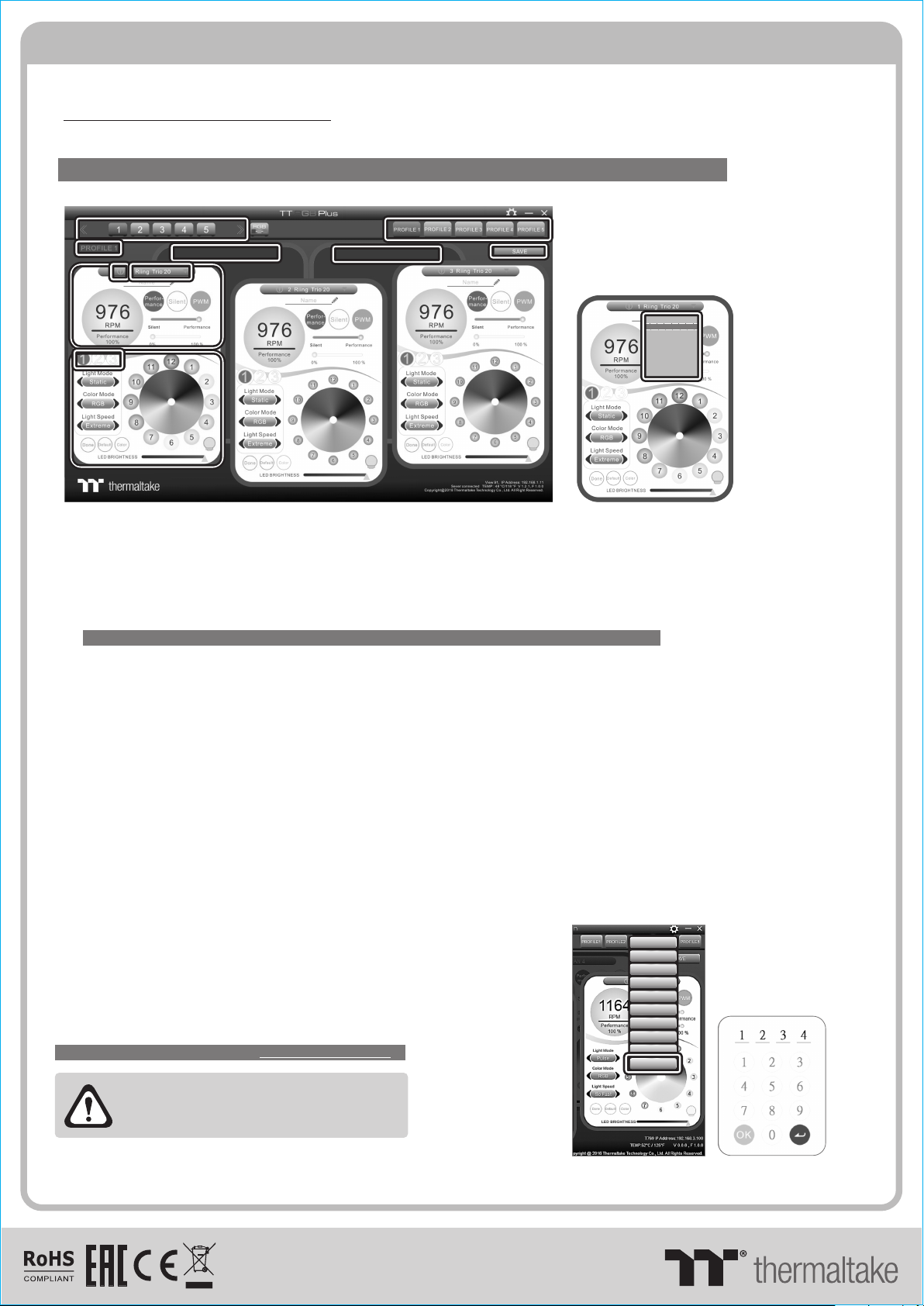
TT RGB Plus Software control interface
Please down load software fr om Thermaltake Official websi te.
www.ther maltake.com/ home.aspx
and search " TT R GB Plus " on the official website.
OS compatib ility: Windows 7 / 8 / 8 .1 / 10
When you open t he software, cho ose the "Riing Trio 2 0" in the drop-dow n list(C-4) firs t.
1. Software User Inte rface
BB
C-3C-3
C-2C-2
A-2A-2
C-5C-5
D-1D-1
C-4C-4
C-1C-1
A-1A-1
D-2D-2
A-3A-3
C-4C-4
Riin g Plus
Riin g Trio 20
RL36 0 Plus
PR22 -D5 Plu s
W4 Plu s
VGA Plu s
Lumi P lus
Pure P lus
W6
A. TT RGB Plus soft wa re Profile Sett in g
A-1 Set up a profil e: C ho ose a Profile and s et u p th e LED Lighting Mo de ,
then click the SAVE icon(A-3) t o st or e your settings t o th e so ftware.
A-2 Save a profil e to c on troller: Sele ct a p ro file and a contro ll er,
then click the Sa ve i co n to assign the pro fi le to the controlle r.
B. Follow the I ns ta llation Guide s te p 3, y ou can set up the num be r of t he controller
C. LED Lighting M od e
Full Lighted / Wave / Puls e / Ri pp le / Micropho ne / S ou nd effect / RGB Spe ct ru m / Flow/etc..
C- 1 LED Sel ec ti on: set up the LEDs l ig ht ing, color, and sp ee d.
Light Mode: Cho os e a li ghting mode
Color Mode: Cho os e th e LEDs color
Light Speed: Se t up t he s peed of the LEDs li gh t
LED Spot & Color Pa le tt e: Choose the col or o f ea ch of the individ ua l LE Ds by clicking th e co lo r palette
Done: Save your s et ti ng
Default: Rese t th e LED setting back to t he d efault
Brightness: D ra g th e mouse to adjust L ED l ig ht brightness .
LED On/Off: C lick the LED Ligh t ic on t o turn on or off th e LE D light
RGB Color Code: E nt er t he Decimal Code o f Re d, G reen, and Blue to s et t he L EDs color
C-2 Performan ce M od e: 500~1000RP M( Du ty cycle0%~10 0% )
Silent Mode: 30 0~ 70 0RPM(Duty cyc le 0% ~50%)
PWM Mode: The P WM function can b e tu rn ed off and se t th e fa n speed manuall y
C-3 LED On/Off: User can switc h off the LED contr ol f un ction in the soft wa re i f the fan is not plug i nt o th e controller.
C-4 Product Sel ec ti on: click the pro du ct n ame to choice ano th er y ou want.
C-5 Fan LED Ring Se le ct ion: Choose different fan ri ng t o se tting the light in g mo des.
D-1 & D-2. Produc t Se le ction: clic k th e co ntrol panel to ro ta te i t to the front
2. Mobile APP Connecti on Password
To connect the TT RGB Plus APP, ple ase connect the P C to y ou r
wireless firs t, a nd c lick the Passwo rd s et ting under the so ft ware
setting menu, s et u p yo ur connection p as sw ord. Th e TT RGB Plus AP P
will ask for your p as sw ord every time wh en s ta rting the APP.
For more inform at io n please visit ww w.t he rmaltake.co m
English
English
正體中文
正體中文
簡體中文
簡體中文
Deutsch
Deutsch
Français
Français
日本語
日本語
ไทย
ไทย
Auto Update On
Auto Update On
Password O n
Password O n
Password :8888
Password :8888
sof twa re interface may va ry with feature upd ate ,
ple ase download the la tes t user manual from o ur
www.thermaltake.com
© 2019 Thermaltake Tech no lo gy C o. , Lt d. Al l Ri gh ts R es er ve d.
www.thermaltake. com
