Page 1

Surround Gaming Headset User Guide
ARGENT H5 RGB 7.1
01
Page 2
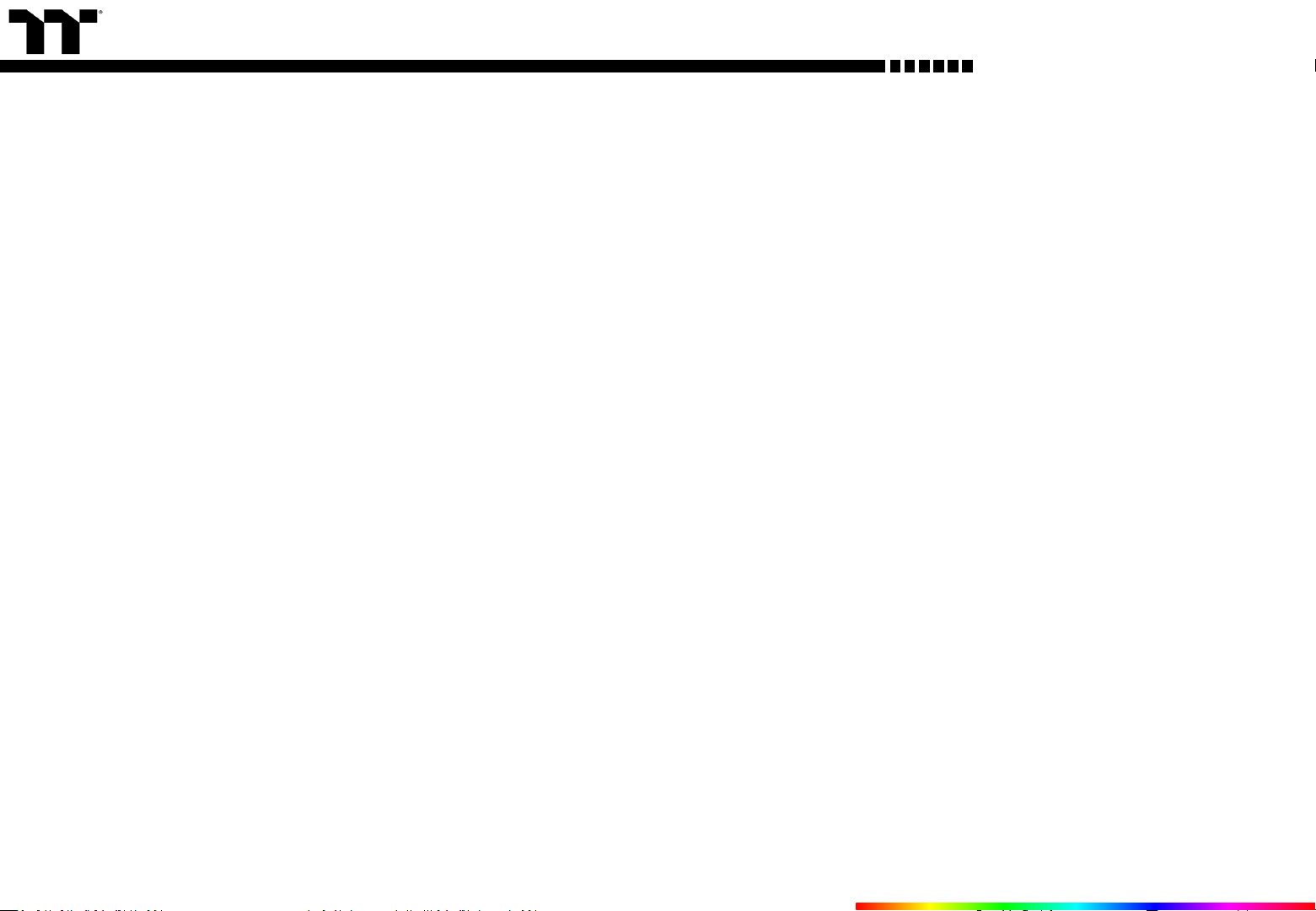
TT Premium | Argent H5 RGB 7.1 Gaming Headset User Guide
PAGE 18
PAGE 13
CONNECTING THE HEADSET
Connecting via USB Port
Connecting via 3.5mm Port
Using The Control Box (Game/Chat Balance)
Using The Control Box (DTS 7.1 Surround Sound)
Setting up with Discord
TT iTAKE INSTALLATION
FUNCTIONS AVAILABLE ON THE LIGHTING EFFECTS PAGE
LIGHTING EFFECTS OVERVIEW
Static
Pulse
Blink
Spiral Rainbow
Spectrum Cycling
Raindrop
Snake
System Temperature
PAGE 04
02
Table of Contents
--------------------------------------- 19
--------------------------------------- 23
--------------------------------------- 27
--------------------------------------- 31
--------------------------------------- 35
--------------------------------------- 36
--------------------------------------- 38
--------------------------------------- 40
--------------------------------------- 05
--------------------------------------- 08
--------------------------------------- 10
--------------------------------------- 11
--------------------------------------- 12
PAGE 16
Page 3

TT Premium | Argent H5 RGB 7.1 Gaming Headset User Guide
FUNCTIONS AVAILABLE ON THE SPEAKER PAGE
FUNCTIONS AVAILABLE ON THE MIC PAGE
FUNCTIONS AVAILABLE ON THE EQUALIZER PAGE
FUNCTIONS AVAILABLE ON THE SETTINGS PAGE
DTS SOUND UNBOUND INSTALLATION
Setup Instructions
Enable DTS Headphone:X
--------------------------------------- 48
--------------------------------------- 51
03
Table of Contents
PAGE 47
PAGE 43
PAGE 41
PAGE 45
PAGE 49
Page 4

TT Premium | Argent H5 RGB 7.1 Gaming Headset User Guide
Chapter 1 :
CONNECTING THE HEADSET
04
Page 5
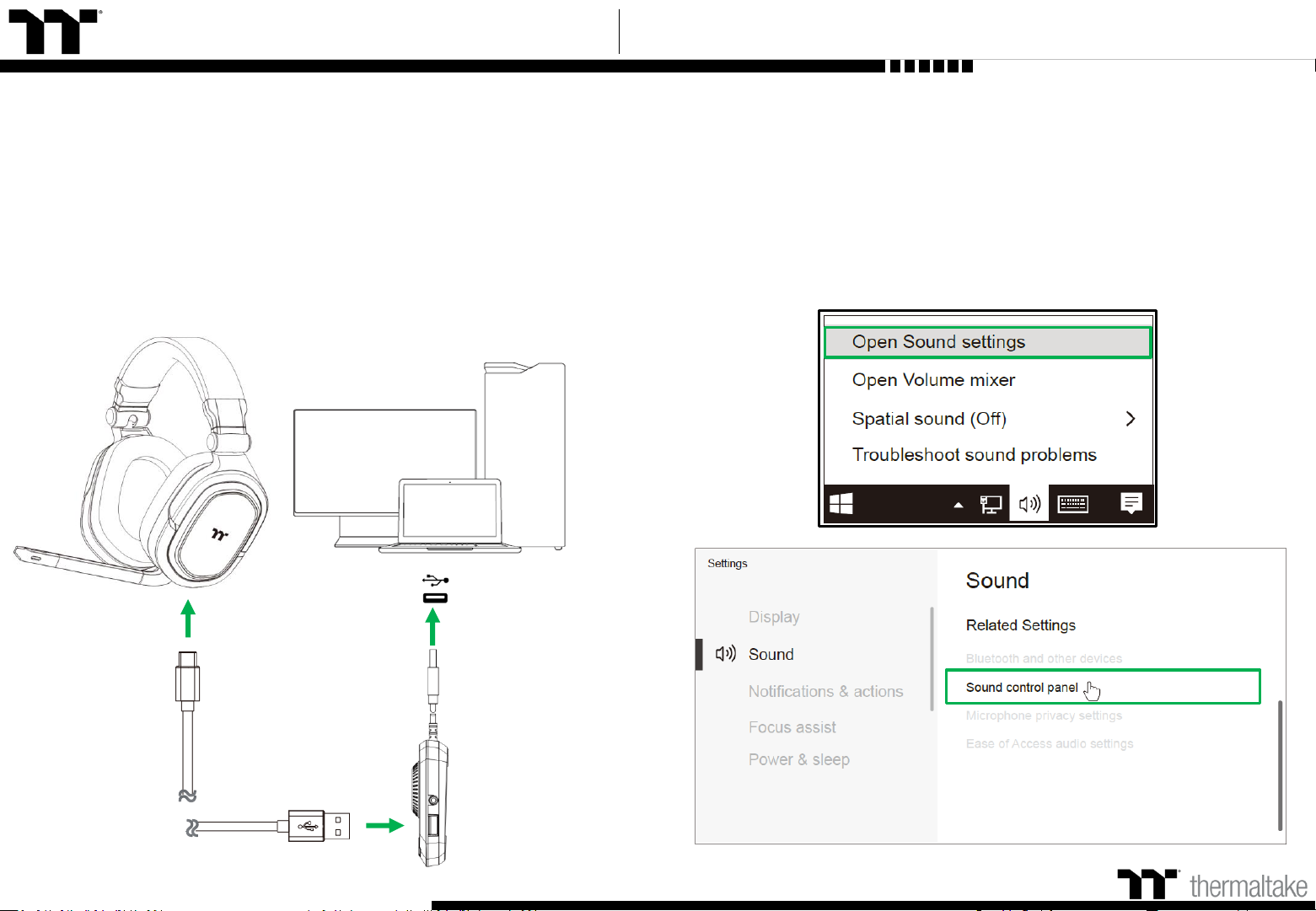
Argent H5 RGB 7.1 User Guide
Playback Device Settings Step 1 :
Setting Up With PC :
Plug USB control box connector into your PC. The [Hardware found]
notice will appear.
05
Right click speaker icon -> Select Open Sound settings -> Select Sound
control panel.
Connecting the Headset Via USB Port
Page 6

Argent H5 RGB 7.1 User Guide
06
Playback Device Settings Step 2 : Playback Device Settings Step 3 :
Set Default Device to "Headphones". Set Default Communications Device to "Headset Earphone".
Connecting the Headset Via USB Port
※ The Headphone (ARGENT H5 RGB 7.1) does not support system volume
adjustments use the control box to adjust only.
Page 7

Argent H5 RGB 7.1 User Guide
07
Recording Device Settings Step 2 :
Set Default Device to "Headset Microphone".
Recording Device Settings Step 1 :
Right click speaker icon -> Select Open Sound settings -> Select Sound
control panel.
Connecting the Headset Via USB Port
Page 8
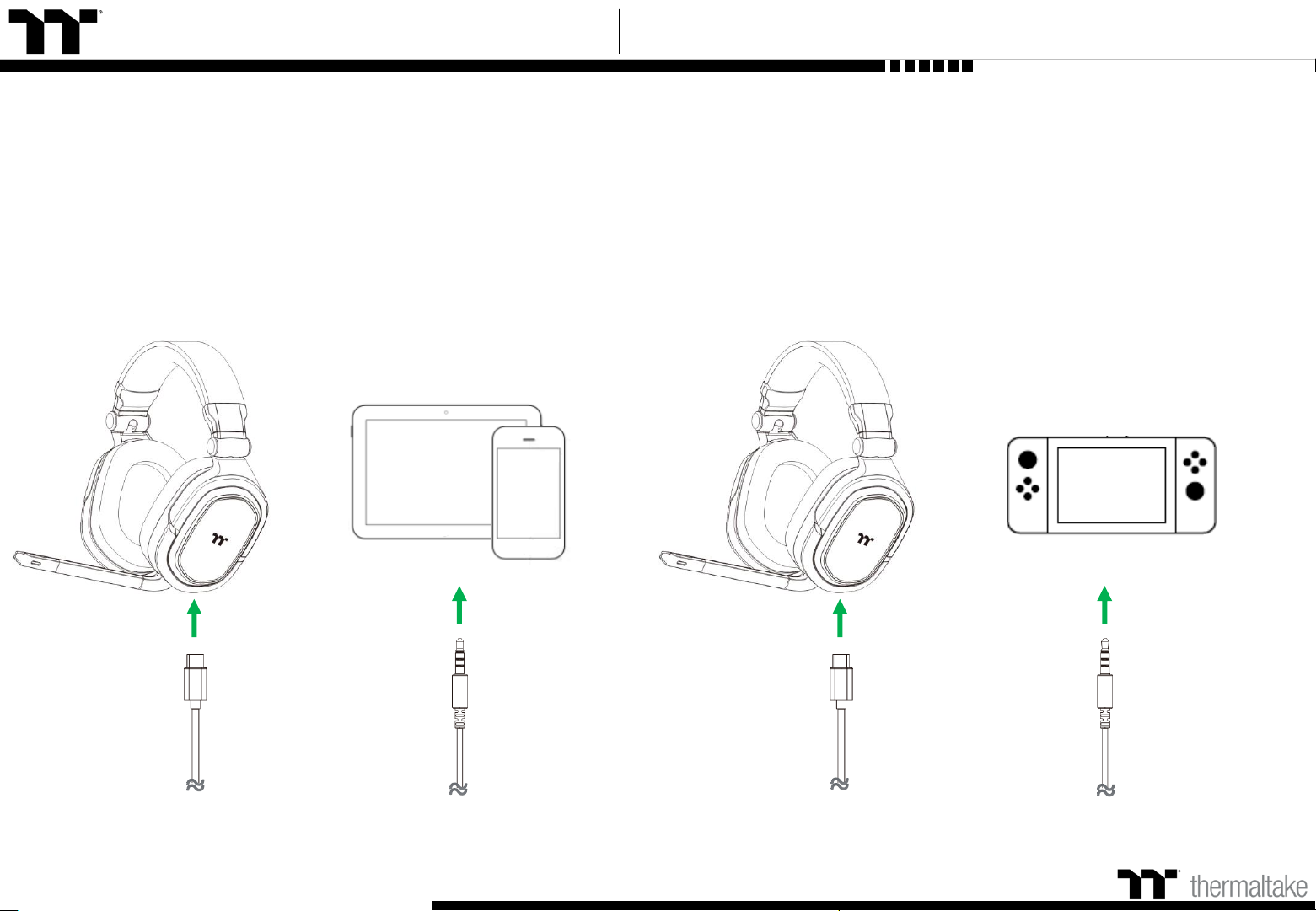
Argent H5 RGB 7.1 User Guide
08
Setting Up With Nintendo Switch :
To use the headset with Nintendo Switch, connect the 3.5mm plug on the headset
directly to the 3.5mm jack on the Nintendo Switch.
Setting Up With Mobile Devices :
To use the headset with a mobile device (or other device) with a headset jack
(4 pole CTIA), connect the 3.5mm plug directly into the headset jack on your
device.
Connecting the Headset Via 3.5mm Port
Page 9

Argent H5 RGB 7.1 User Guide
09
Setting Up With Xbox Audio :
To use the headset with Xbox, connect the 3.5mm plug on the headset directly
to the 3.5mm jack on the Xbox controller. *If your Xbox controller does not have a
3.5mm jack, you will need the Xbox Stereo Headset adapter (sold separately) that
plugs into the Xbox controller (pictured below).
Setting Up With PlayStation Audio :
Connecting the Headset Via 3.5mm Port
To use the headset with PlayStation, connect the 3.5mm plug on the headset
directly to the PS game controller and follow these steps :
Settings -> Devices -> Audio Devices -> Choose "Output to Headphones" and
select "All Audio".
Page 10

Argent H5 RGB 7.1 User Guide
10
Step 2 :
Press game/chat balance button and rotate the wheel to increase the in-game
volume and decrease the voice chat volume or vice versa.
Press the TT Logo button to mute or unmute the game/chat balance volume.
When muted the TT logo will light up to indicate the headset is set to mute.
Step 1 :
Left click speaker icon and select "Headphones (ARGENT H5 RGB 7.1)".
Using The Control Box Game/Chat Balance
Page 11

Argent H5 RGB 7.1 User Guide
11
Step 2 :
Press DTS button to enable or disable the 7.1 Surround Sound. Rotate wheel to
increase / decrease the 7.1 Surround Sound volume.
Press the TT Logo button to mute or unmute the 7.1 Surround Sound volume.
When 7.1 Surround Sound is muted the TT logo will light up to indicate it has
been set to mute.
Step 1 :
Using The Control Box DTS 7.1 Surround Sound
Left click speaker icon and select "Headphones (ARGENT H5 RGB 7.1)".
Page 12

Argent H5 RGB 7.1 User Guide
12
Step 2 :
Set Output Device to "Headphones (ARGENT H5 RGB 7.1)".
Setting up with Discord Software Voice Settings
Step 1 :
Set Input Device to "Headset Microphone (ARGENT H5 RGB 7.1)".
Page 13

TT Premium | Argent H5 RGB 7.1 Gaming Headset User Guide
Chapter 2 :
13
TT iTAKE INSTALLATION
Page 14

Argent H5 RGB 7.1 User Guide
Step 1:
Step 2:
14
Launch the setup executable file (.EXE) file and click Next.
Click Install to begin the setup process.
Software Installation Setup Instructions
Page 15
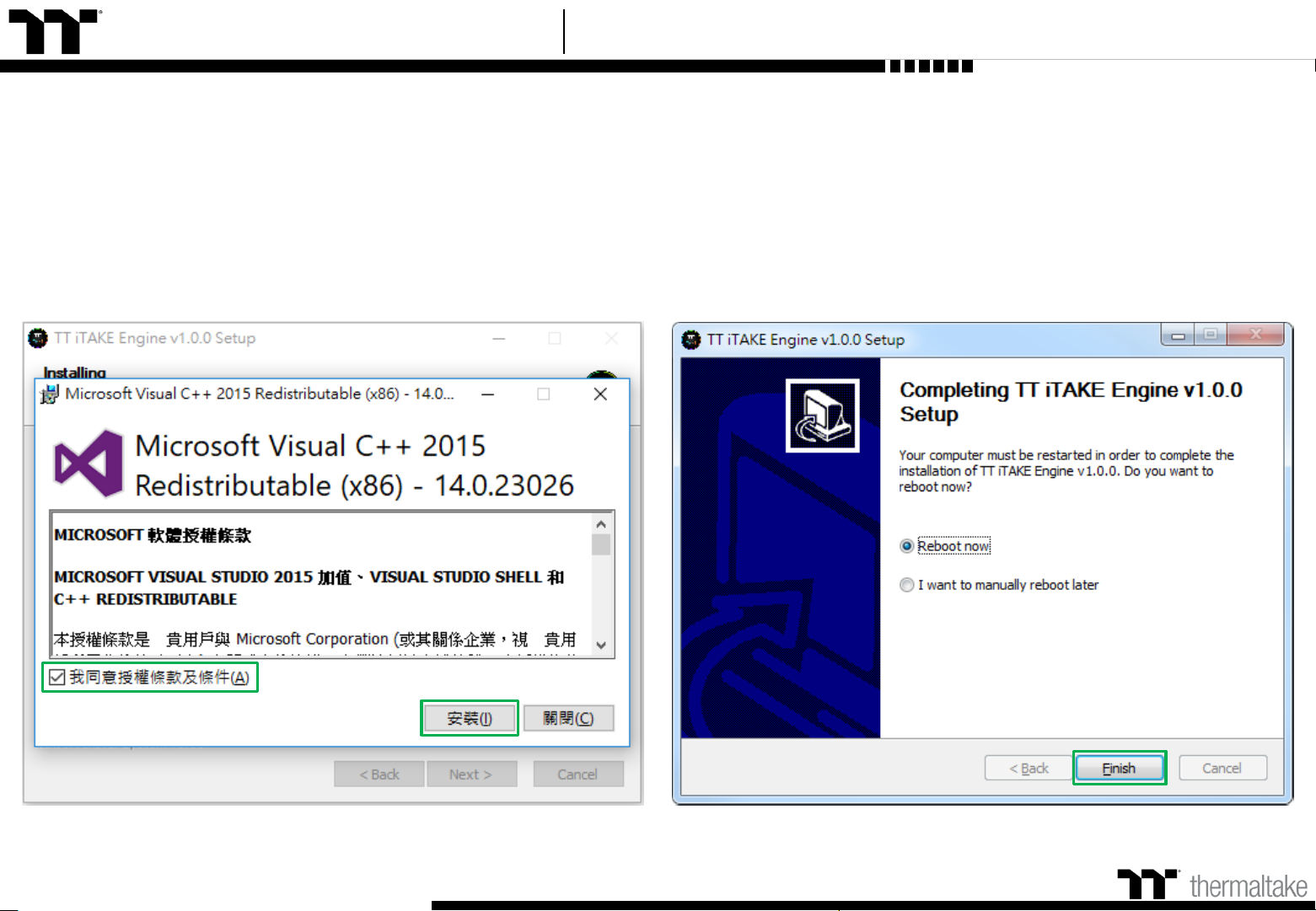
Argent H5 RGB 7.1 User Guide
Step 3:
Software Installation Setup Instructions
15
Once setup is complete, you will also need to install the Microsoft Visual C++ 2015
Redistributable Package.
※ Without installing the Redistributable Package, the software will fail to launch.
Step 4:
Click Finish to complete the installation.
Page 16

TT Premium | Argent H5 RGB 7.1 Gaming Headset User Guide
Chapter 3 :
16
FUNCTIONS AVAILABLE ON
THE LIGHTING EFFECTS PAGE
Page 17

Argent H5 RGB 7.1 User Guide
17
Lighting Effects
Headset light of 8 lighting effects are supported: Static, Pulse, Blink, Spiral Rainbow, RGB Spectrum,
Raindrops, Snake and System Temperature.
Lighting Effect Configurations
Can be used to adjust the color, direction, speed, and brightness
level of the lighting effect; can also be used to switch to random
colors.
Apply / Restore Lighting Effect Settings
Apply: Apply the new lighting effect settings on the headset.
Restore Lighting Effect Settings: All lighting effect settings saved
under the current profile will be restored to factory default
values.
Color Pattern Settings
Add Pattern: Add a new pattern with red to black gradient.
Delete Pattern: Delete the currently selected color pattern.
Insert Color Point: Add a red color point to the color pattern.
Delete Color Point: Delete the selected color point from the
color pattern.
Color Wheel Settings
You can select a color from the color wheel directly or enter
RGB color values to adjust the color of the lighting effect.
Lighting Page Lighting Function Setting
Page 18

TT Premium | Argent H5 RGB 7.1 Gaming Headset User Guide
18
Chapter 4 :
LIGHTING EFFECTS OVERVIEW
Page 19
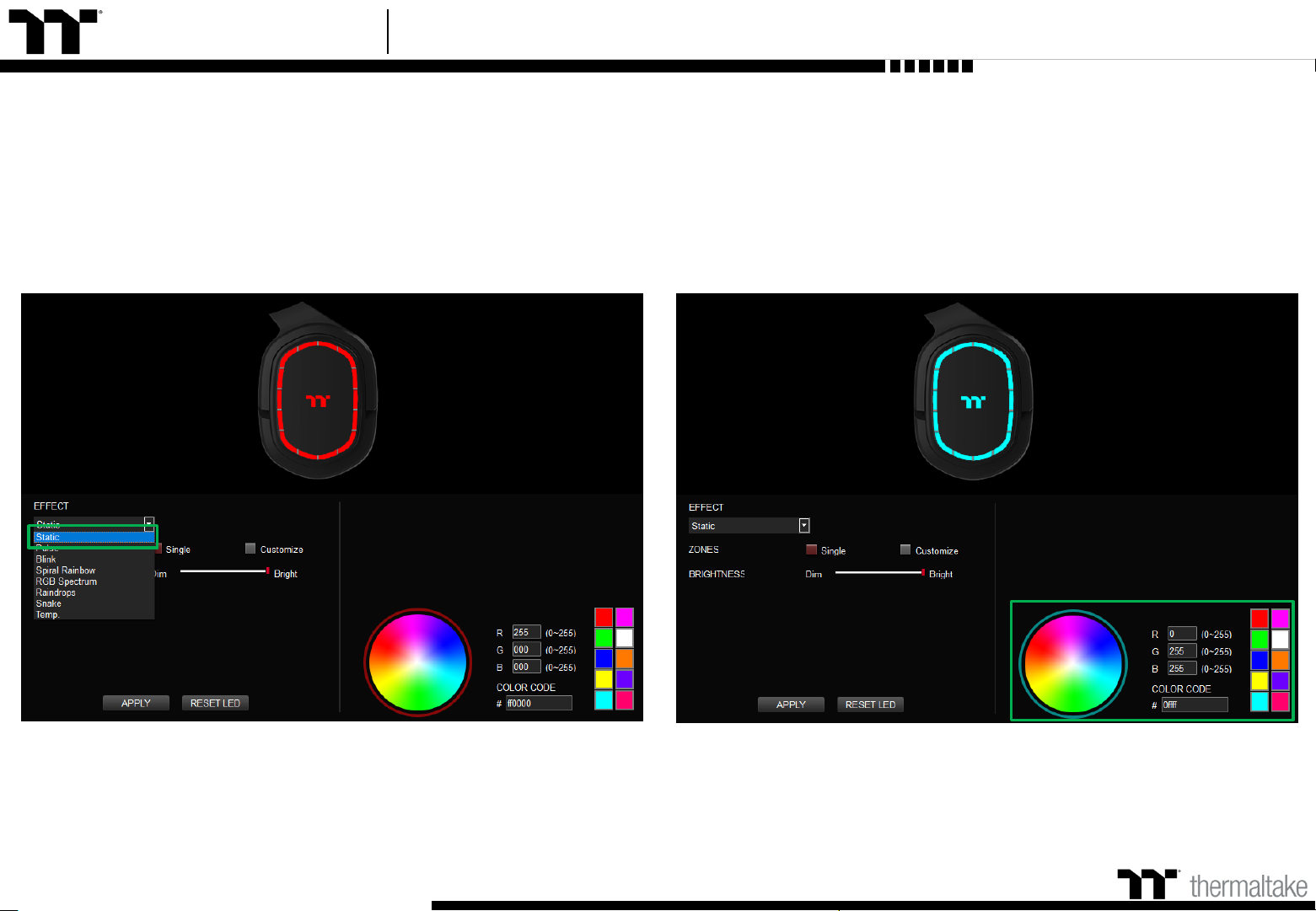
Argent H5 RGB 7.1 User Guide
Step 2:
Click on a color inside the color wheel or enter the RGB color values to change
the color.
Step 1:
19
Select "Static" in the Lighting Effect drop-down list.
Static Mode Color Setting
Page 20

Argent H5 RGB 7.1 User Guide
Step 4:Step 3:
20
Adjust the brightness level of the headset's backlight. Click Apply to save the new settings.
Static Mode Color Setting
Page 21

Argent H5 RGB 7.1 User Guide
Step 2:Step 1:
21
Switch the zones to "Customized."
Static Mode Customized Setting
Click on a color inside the color wheel or enter the RGB color values to change
the color.
Page 22

Argent H5 RGB 7.1 User Guide
Step 3:
Click on the headset image directly with the left mouse button to change the color.
※ Right click to cancel the color.
Step 4:
22
Click Apply to save the new settings.
Static Mode Customized Setting
Page 23

Argent H5 RGB 7.1 User Guide
Step 2:
Click on a color inside the color wheel or enter the RGB color values to change
the color.
Step 1:
23
Select "Pulse" in the Lighting Effect drop-down list.
Pulse Mode Color Setting
Page 24
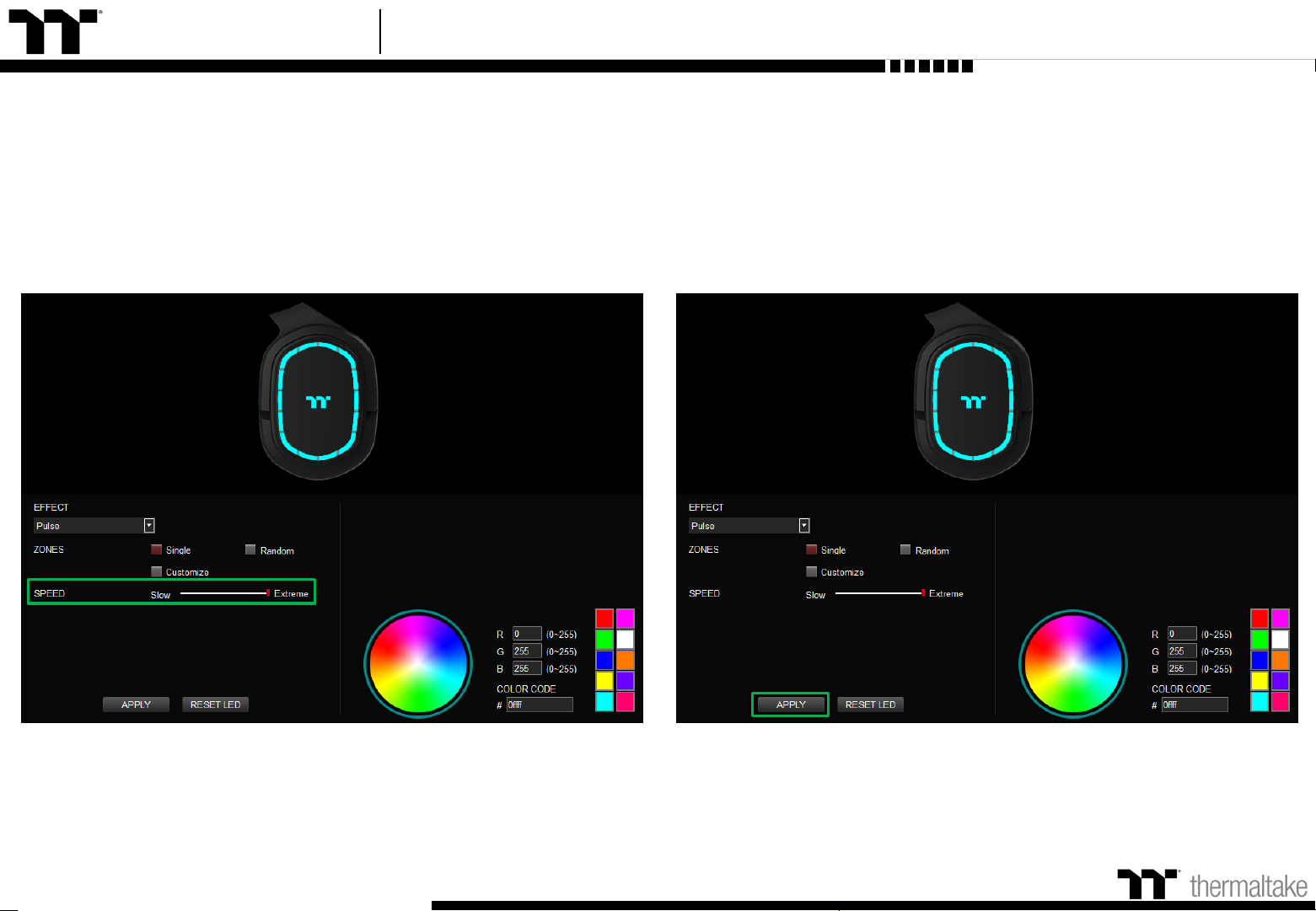
Argent H5 RGB 7.1 User Guide
Step 3: Step 4:
24
Adjust the backlight speed. Click Apply to save the new settings.
Pulse Mode Color Setting
Page 25

Argent H5 RGB 7.1 User Guide
Step 2:
Step 1:
25
Switch the zones to "Customized."
Pulse Mode Customized Setting
Click on a color inside the color wheel or enter the RGB color values to change
the color.
Page 26

Argent H5 RGB 7.1 User Guide
Click on the headset image directly with the left mouse button to change the color.
※ Right click to cancel the color.
Step 3: Step 4:
26
Click Apply to save the new settings.
Pulse Mode Customized Setting
Page 27

Argent H5 RGB 7.1 User Guide
Step 2:
Blink Mode Color Setting
27
Click on a color inside the color wheel or enter the RGB color values to change
the color.
Step 1:
Select "Blink" in the Lighting Effect drop-down list.
Page 28

Argent H5 RGB 7.1 User Guide
Step 3: Step 4:
28
Adjust the backlight speed. Click Apply to save the new settings.
Blink Mode Color Setting
Page 29
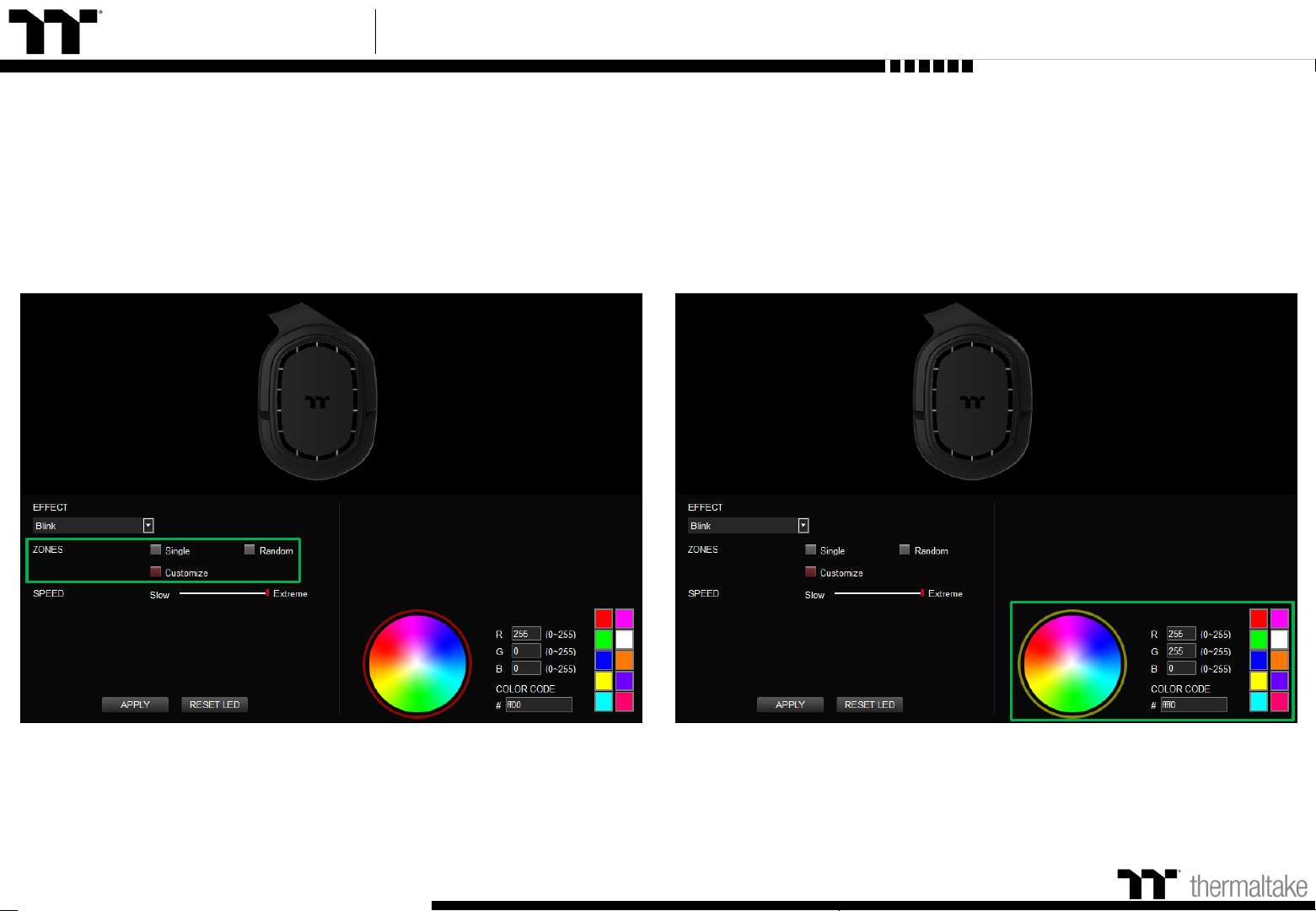
Argent H5 RGB 7.1 User Guide
Step 1:
29
Switch the zones to "Customized."
Blink Mode Customized Setting
Step 2:
Click on a color inside the color wheel or enter the RGB color values to change
the color.
Page 30
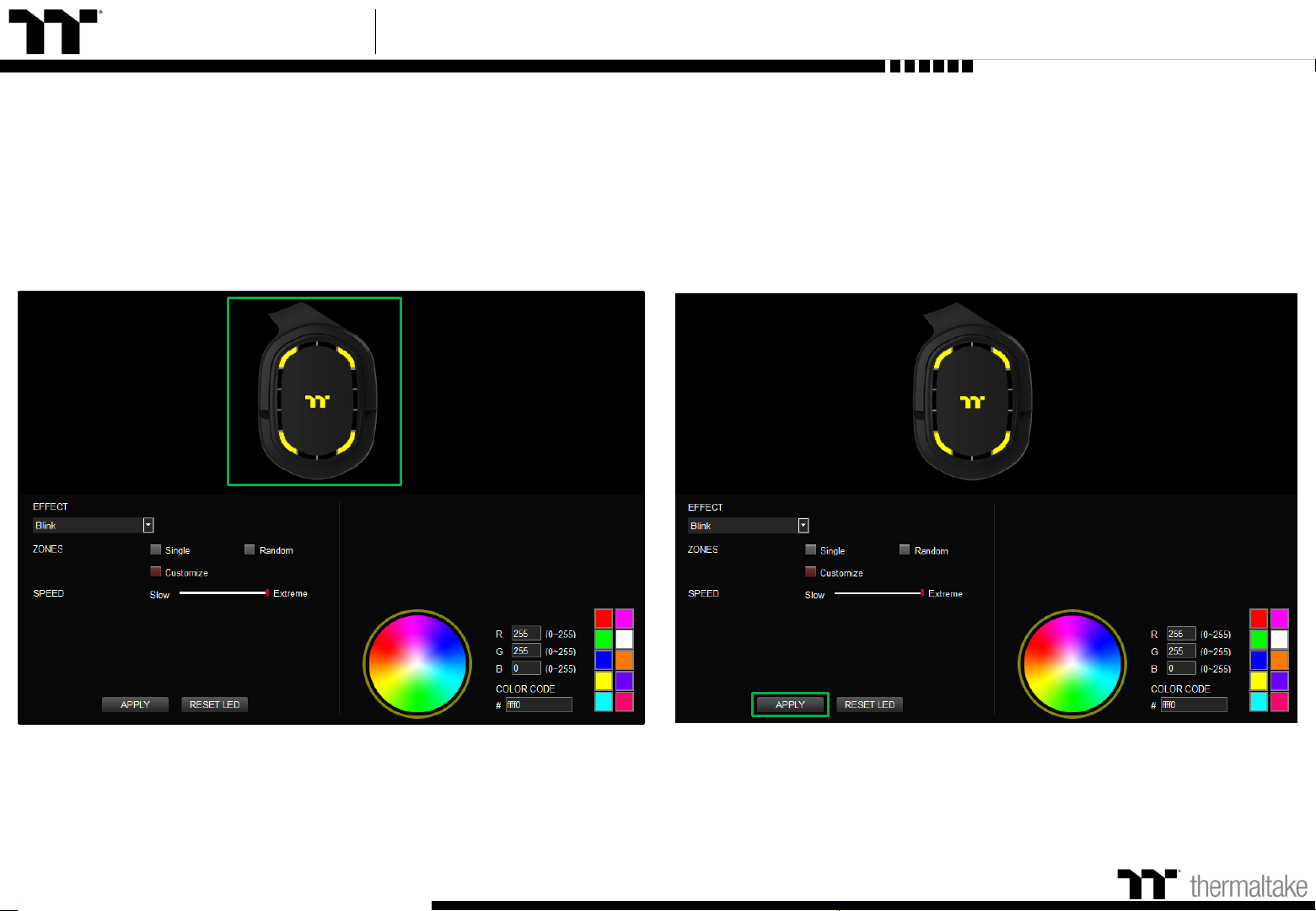
Argent H5 RGB 7.1 User Guide
Step 3:
Click on the headset image directly with the left mouse button to change the color.
※ Right click to cancel the color.
Step 4:
30
Click Apply to save the new settings.
Blink Mode Customized Setting
Page 31

Argent H5 RGB 7.1 User Guide
Step 1: Step 2:
31
Select "Spiral Rainbow" in the Lighting Effect drop-down list. Select a set of color patterns on the upper-right.
Spiral Rainbow Mode Pattern Setting
Page 32

Argent H5 RGB 7.1 User Guide
Step 3: Step 4:
32
Set the direction, speed, and brightness level of the lighting effect. Click Apply to save the new settings.
Spiral Rainbow Mode Pattern Setting
Page 33

Argent H5 RGB 7.1 User Guide
Step 1: Step 2:
33
Add a new set of color patterns. Add a new color-insertion point and drag it to the desired position.
Spiral Rainbow Mode Customized Pattern Setting
Page 34
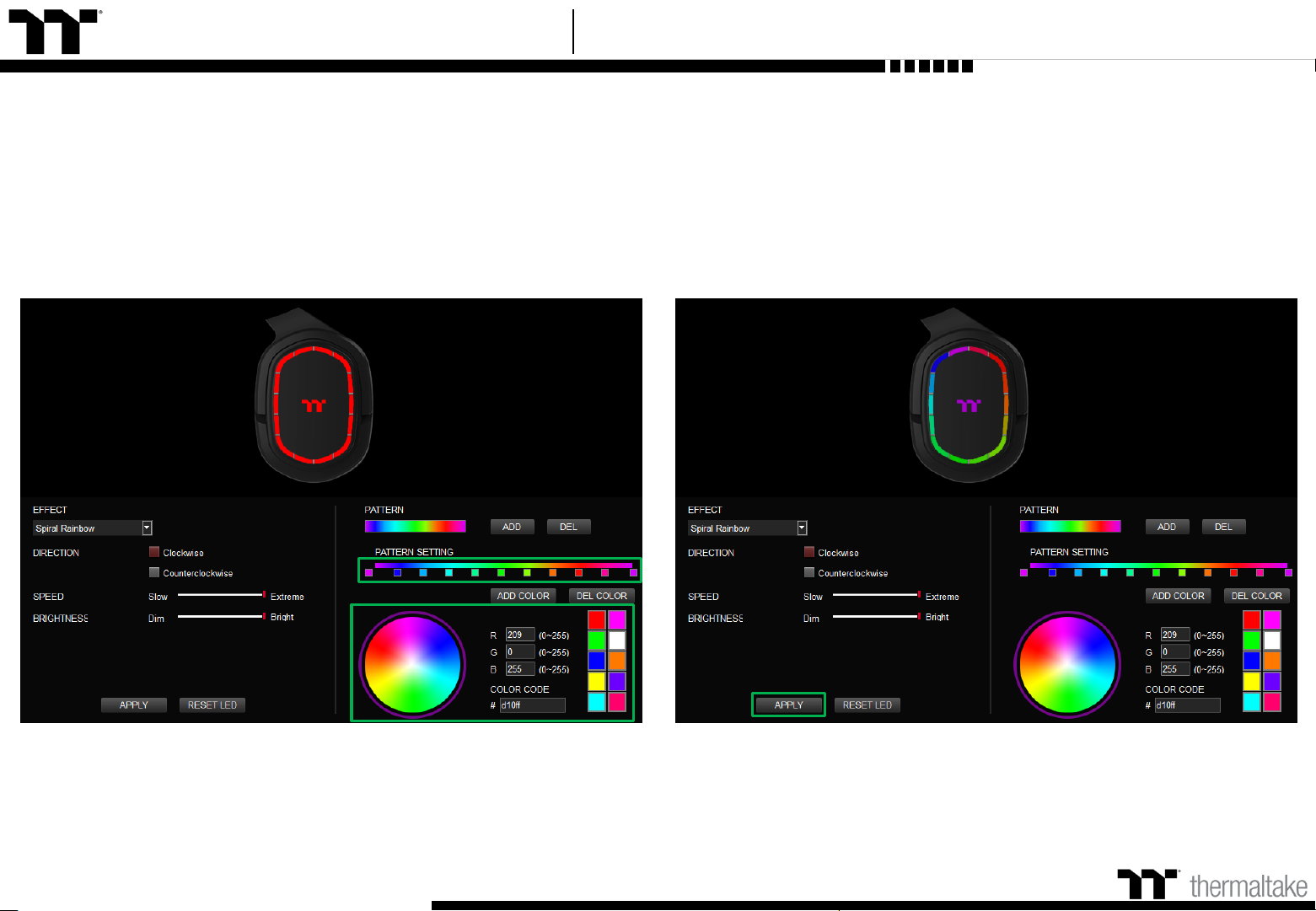
Argent H5 RGB 7.1 User Guide
Step 3: Step 4:
34
Click on each color-insertion point to modify its color. Click Apply to save the new settings.
Spiral Rainbow Mode Customized Pattern Setting
Page 35
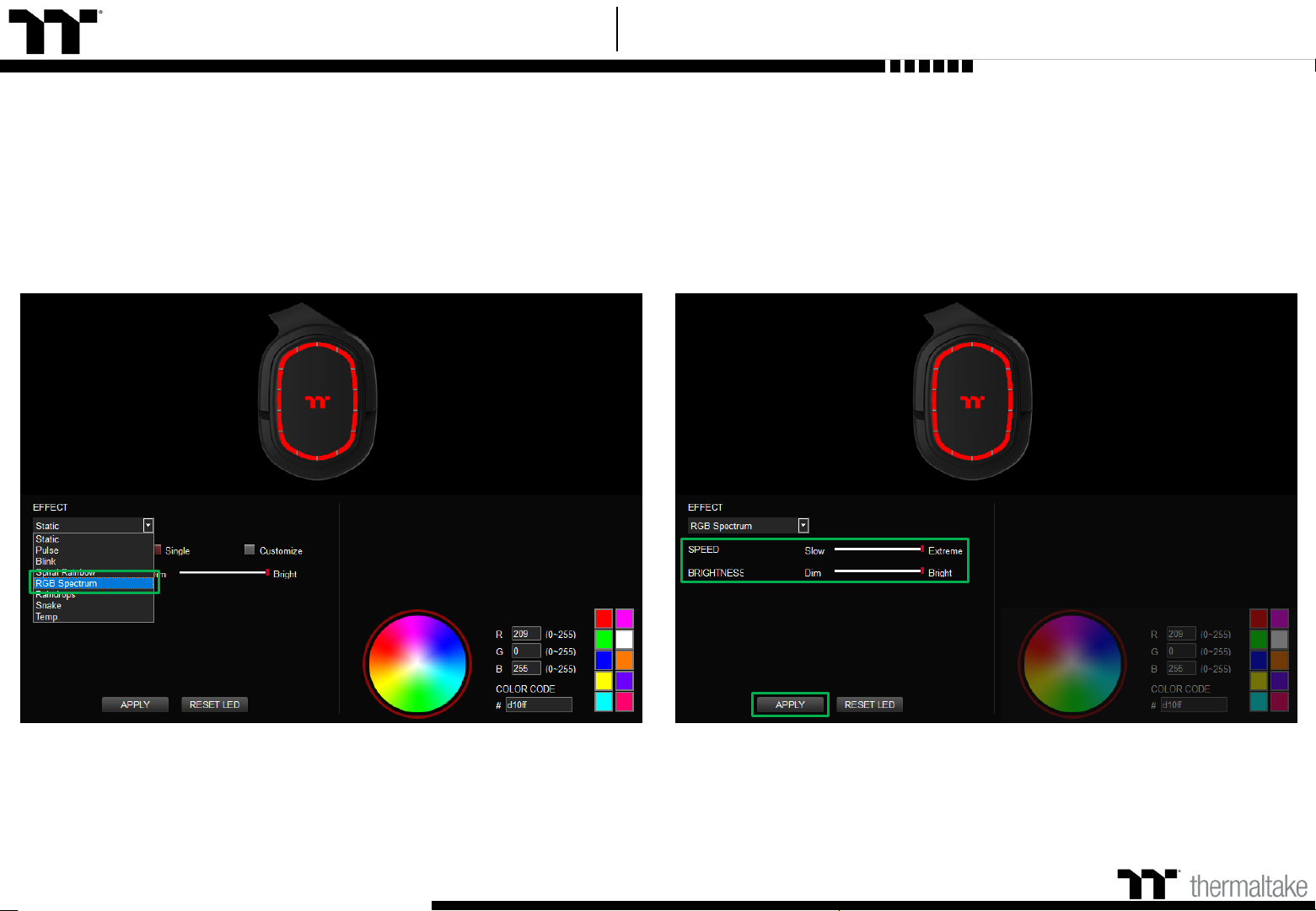
Argent H5 RGB 7.1 User Guide
Step 2:
Set the speed and brightness level of the backlight and click on Apply
to save the new settings.
Step 1:
35
Select "RGB Spectrum" in the Lighting Effect drop-down list.
Spectrum Cycling Mode Function Setting
Page 36

Argent H5 RGB 7.1 User Guide
Click on a color inside the color wheel or enter the RGB color values to change
the color.
Step 2:Step 1:
36
Select "Raindrops" in the Lighting Effect drop-down list.
Raindrop Mode Color Setting
Page 37

Argent H5 RGB 7.1 User Guide
Step 3: Step 4:
37
Set the speed and brightness level of the backlight. Click Apply to save the new settings.
Raindrop Mode Color Setting
Page 38

Argent H5 RGB 7.1 User Guide
Step 2:Step 1:
38
Select "Snake" in the Lighting Effect drop-down list.
Snake Mode Color Setting
Click on a color inside the color wheel or enter the RGB color values to change
the color.
Page 39
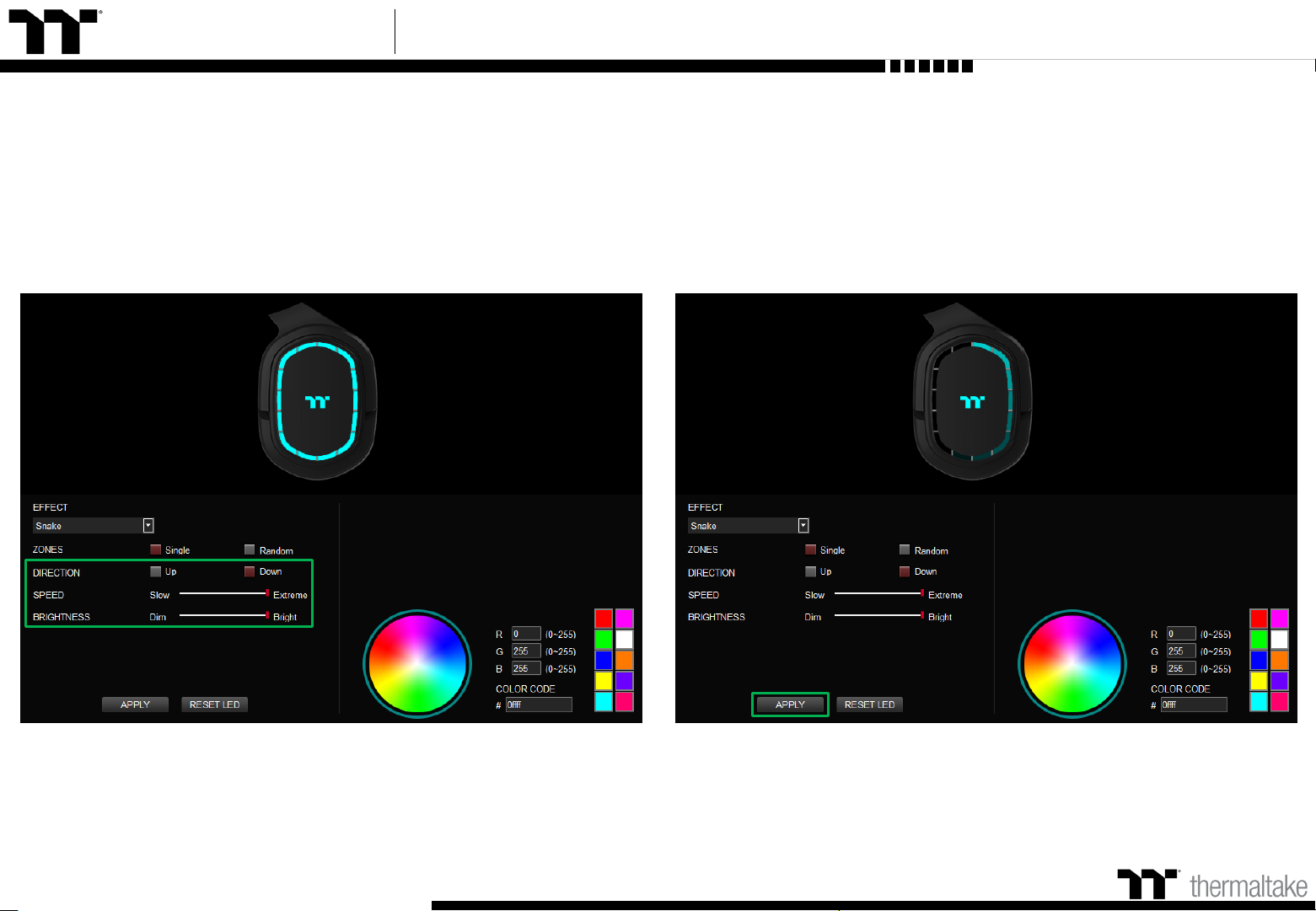
Argent H5 RGB 7.1 User Guide
Step 3: Step 4:
39
Set the direction, speed, and brightness level of the lighting effect. Click Apply to save the new settings.
Snake Mode Color Setting
Page 40

Argent H5 RGB 7.1 User Guide
Step 1: Step 2:
40
Select "Temperature" in the Lighting Effect drop-down list. Click Apply to save the new settings.
System Temperature Mode Function Setting
Page 41
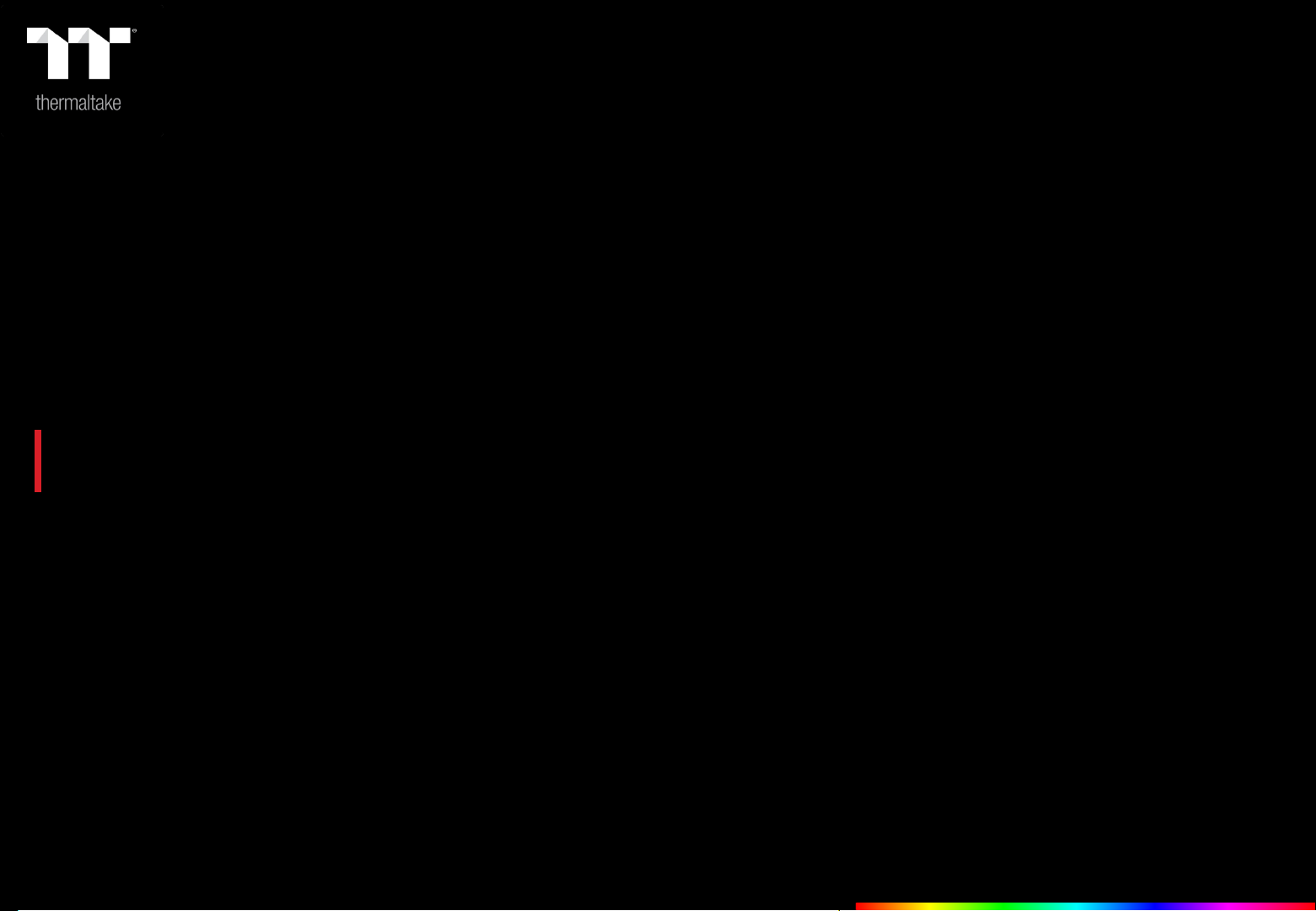
TT Premium | Argent H5 RGB 7.1 Gaming Headset User Guide
Chapter 5 :
41
FUNCTIONS AVAILABLE ON
THE SPEAKER PAGE
Page 42

Argent H5 RGB 7.1 User Guide
42
DTS Sound Unbound Download
Click icon to download DTS Sound Unbound (refer to page 49).
Speaker Page Speaker Setting
Page 43

TT Premium | Argent H5 RGB 7.1 Gaming Headset User Guide
Chapter 6 :
43
FUNCTIONS AVAILABLE ON
THE MIC PAGE
Page 44
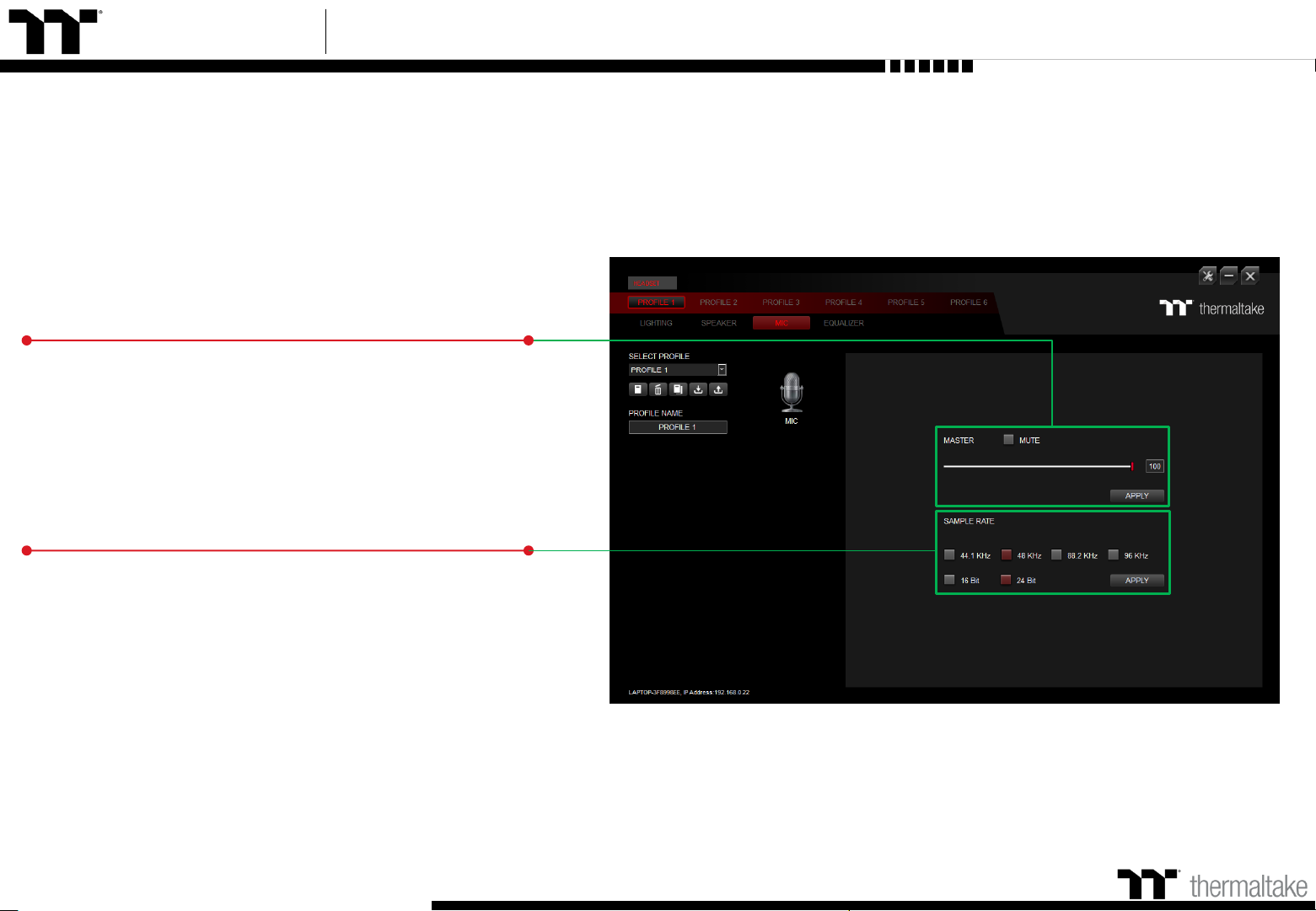
Argent H5 RGB 7.1 User Guide
44
Mic Volume
Adjusts the microphone input or mute the mic.
Sample Rate Settings
16 Bit Support: 44.1 KHz、48 KHz、 88.2 KHz、96 KHz.
24 Bit Support: 44.1 KHz、48 KHz、 88.2 KHz、96 KHz.
Mic Page Mic Setting
Page 45

TT Premium | Argent H5 RGB 7.1 Gaming Headset User Guide
Chapter 7 :
45
FUNCTIONS AVAILABLE ON
THE EQUALIZER PAGE
Page 46

Argent H5 RGB 7.1 User Guide
46
Audio Equalizer
Manually adjusting any equalizer preset will automatically set
it to Custom.
※ Equalizer only available on Headphones (ARGENT H5 RGB 7.1).
Audio Equalizer Settings
Support Four Equalizer Presets: FPS、MMORPG、ARPG、RTS.
Support Four Customized Presets: Default 1 - 4.
Equalizer Page Equalizer Setting
Apply / Restore Equalizer Settings
Apply: Apply the new equalizer settings on the headset.
Restore Equalizer Settings: All equalizer settings saved under
the current profile will be restored to factory default values.
Page 47

TT Premium | Argent H5 RGB 7.1 Gaming Headset User Guide
47
FUNCTIONS AVAILABLE ON
THE SETTINGS PAGE
Chapter 8 :
Page 48

Argent H5 RGB 7.1 User Guide
48
Settings Page Else Function
Language Settings
Sets the language of the program's user
Interface and theme.
Official Website / Social Media
Official Website: Visit the Product official website.
Social Media: Visit Thermaltake on Facebook.
Software Version
Software Version: Displays the version number of the installed program.
TT iTAKE APP Password Setting
Enter four number or English alphabet.
※ Empty is disable function.
Amazon Alexa Login
TT iTAKE software support Amazon Alexa voice
service, allowing you to control the lights by talking
to the Alexa Enabled device.
Razer Chroma On / OFF
Users who have installed both the TT iTAKE Software
and Razer Synapse 3 can experience synchronized
gaming and RGB lighting effects on their gaming gear.
Page 49

TT Premium | Argent H5 RGB 7.1 Gaming Headset User Guide
Chapter 9 :
DTS SOUND UNBOUND
INSTALLATION
49
Page 50

Argent H5 RGB 7.1 User Guide
50
Step 1 :
DTS Sound Unbound Setup Instructions
Open the Microsoft store from the start menu.
※ DTS Sound Unbound only available on Windows 10.
Page 51

Argent H5 RGB 7.1 User Guide
Enter "DTS Sound Unbound" into the search bar.
51
Step 2 :
DTS Sound Unbound Setup Instructions
Page 52
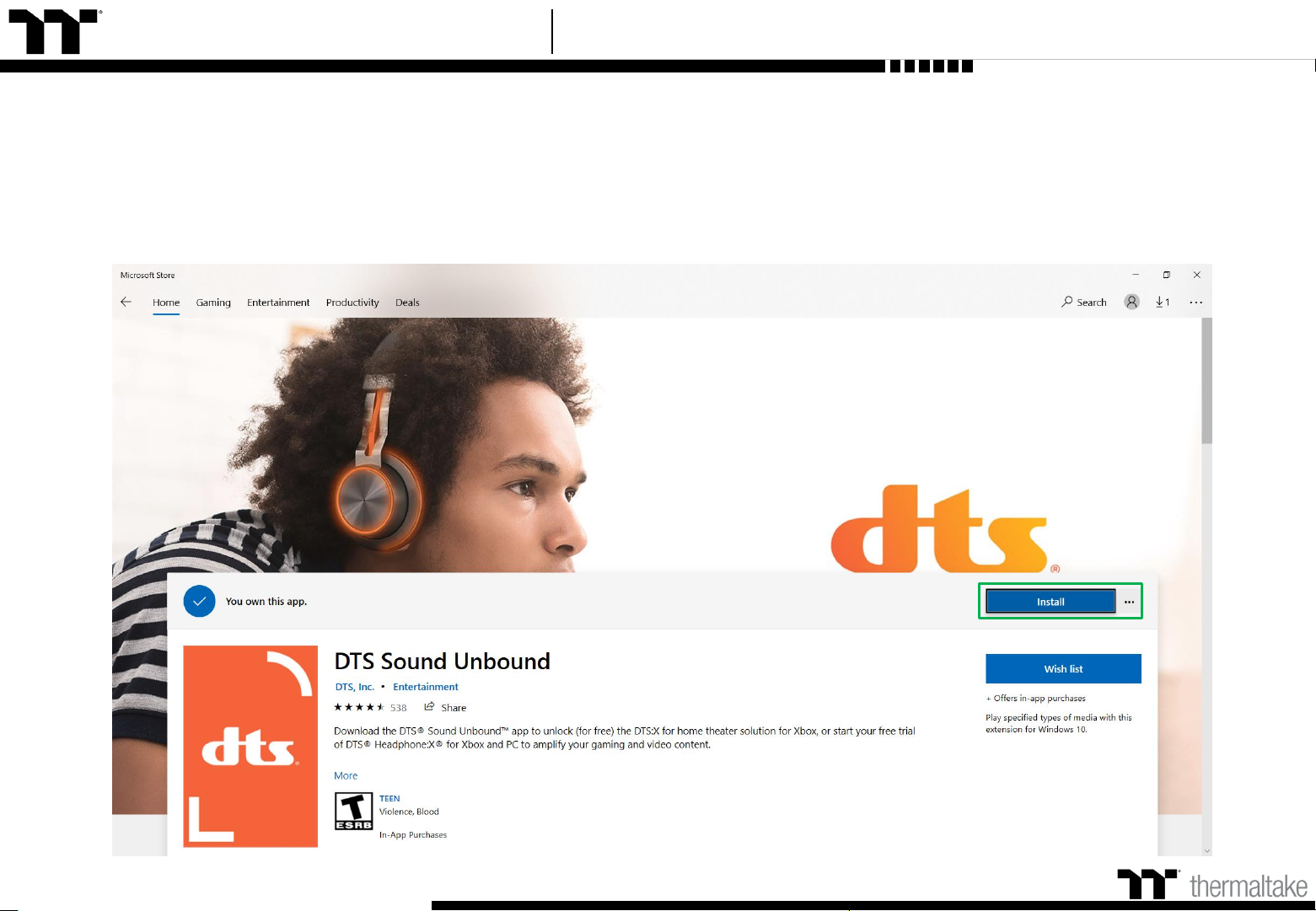
Argent H5 RGB 7.1 User Guide
Tap to install.
52
Step 3 :
DTS Sound Unbound Setup Instructions
Page 53

Argent H5 RGB 7.1 User Guide
53
Step 1 :
Left click speaker icon and select "Headset Earphone (ARGENT H5 RGB 7.1)" and open the DTS Sound Unbound from start menu.
DTS Sound Unbound Enable DTS Headphone:X
※ DTS Sound Unbound only available on Headset Earphone
(ARGENT H5 RGB 7.1) used.
Page 54

Argent H5 RGB 7.1 User Guide
54
Step 2 :
DTS Sound Unbound Enable DTS Headphone:X
Select headset icon and enable DTS Headphone:X.
Page 55

Argent H5 RGB 7.1 User Guide
Select the configure and search "ARGENT H5 RGB 7.1".
55
Step 3 :
DTS Sound Unbound Enable DTS Headphone:X
Page 56

Argent H5 RGB 7.1 User Guide
Select the spatial mode and switch to spacious.
56
Step 4 :
DTS Sound Unbound Enable DTS Headphone:X
