Page 1
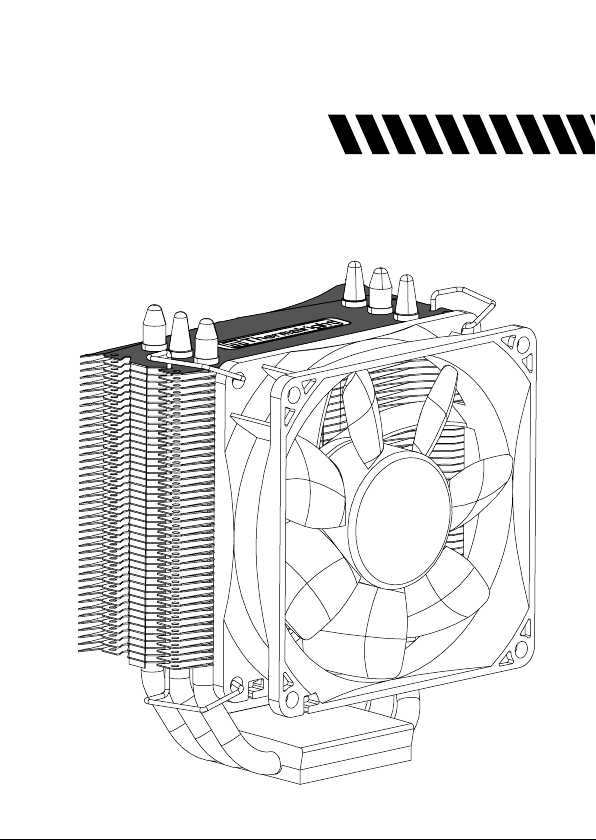
Thermalright
TRUE Spirit 90M Rev.A
Page 2

Page 3

TRUE Spirit 90M Rev.A
Assembly Package
× 4
× 4
× 7
× 5
× 1
× 1
Chill Factor
Chill Factor
× 2
× 1
× 4
4
4
2g
2g
× 1
× 2
8
× 1× 1
Page 4
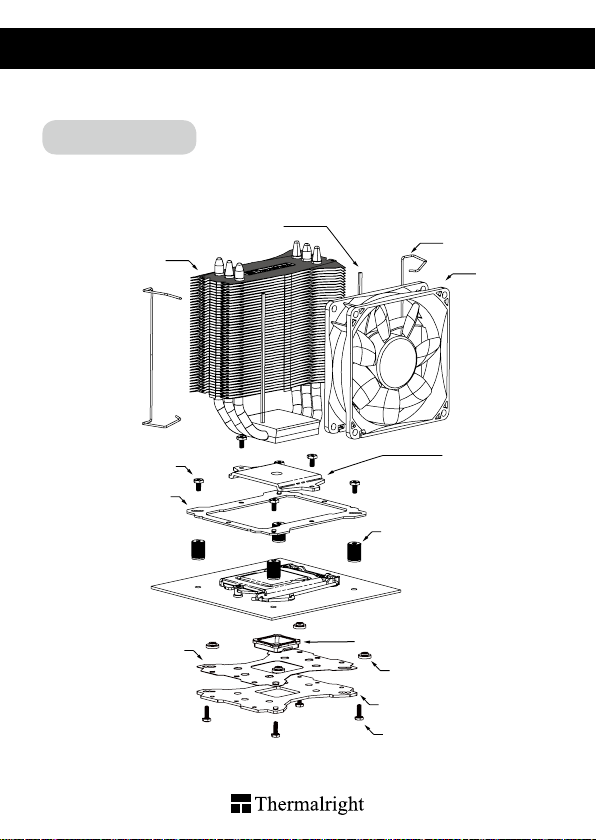
TRUE Spirit 90M Rev.A
Intel 775/1150/1151/1155/1156/1366
Exploded View
Important! Before proceeding with installation, please check for the most
up-to-date instructions at www.thermalright.com
Heatsink Body
M3 L6 Screw
Anchoring Mount
Mylar Film
Anti Vibration Strips
Fan Clip
92mm Fan
Mounting Plate
Screw Nut
Backplate cap
Intel Washer(small)
Metal Back Plate
M3 L10 Screw
1
Page 5

Component
1
5
10
2
6
7
11 12
Chill Factor
43
8
2g
9
13 14 15
Heatsink Body ×1
1
Mounting Plate ×1
4
M3 L6 Screw ×7 AMD Washer (big) ×4
7 8
Backplate Cap ×1
10
×2
Fan Clip
13
Anchoring Mount ×1
2
Screw Nut ×4
5
Intel Washer (small) ×4
Thermal Paste ×1
11
Anti Vibration Strips ×2
14
Metal Back Plate ×1
3
M3 L10 Screw ×5
6
9
92mm Fan×1
12
Mylar Film ×1
15
The Ultimate Cooling Solutions!
www.thermalright.com
2
Page 6
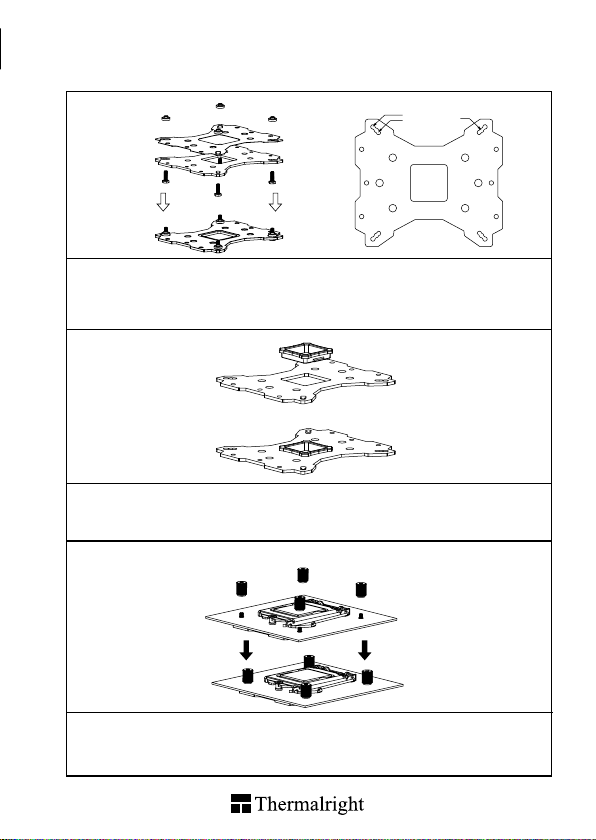
Installation Instructions:
1150
1151
Step 1:
Step 1 : Backplate Installation
Choose the platform (775/1150/1151/1155/1156/1366) you are in use. Make four M3L10 Screw Pillars
go through the Metal Back Plate and the Mylar lm from bottom towards top. And then place the Metal
Back Plate on the table. Put the four Washers (for Intel) around the Screw Pillars.
Step 2:
Step 2 : 775 Back Plate Cap
Note: When installing on a 775 platform, please rst insert the Back Plate Cap into the opening on
the Back plate, make sure you have the Cap facing downwards. (Only for LGA775 platform, all other
platforms go directly to Step 3.).
Step 3:
1
4
3
1366
1155
775
1156
2
Step 3 : Install the four screw pillars.
Take one M3L10 screw and put one washer for Intel around the screw pillar. Snap it through one of
holes around CPU socket from bottom towards top. Cap the screw pillar with the screw nut included and
then tighten up. Now repeat this installation for the other three screw pillars in a criss-cross pattern.
3
Page 7
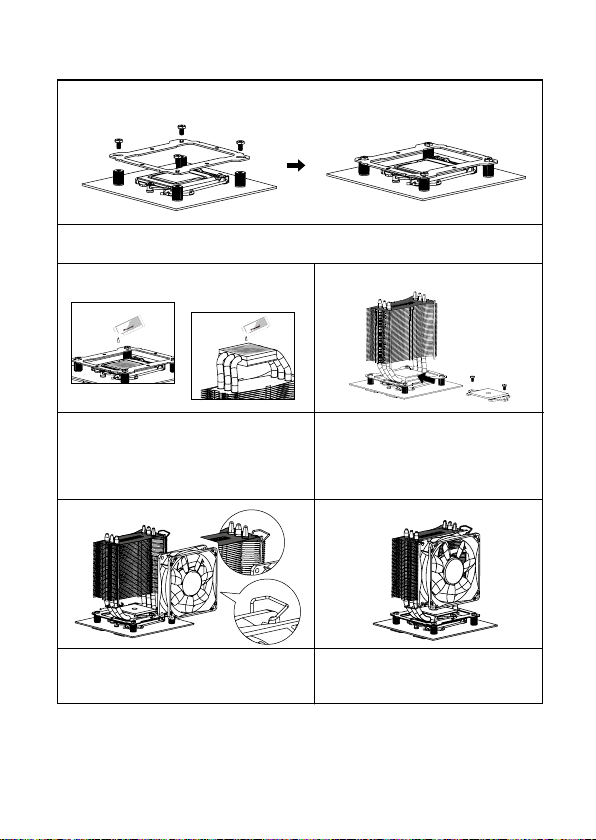
Step 4:
1
Step 4 : Place the Anchoring Mount on the Screw Nuts.
Use the four M3L6 Screws to x the Anchoring Mount on to the Screw Nuts.
4
3
2
Step 5: Step 6:
2g
Chill Factor2gChill Factor
Step 5 : Applying Thermal Paste.
Apply the Thermal Paste to the base of the Heatsink
and the surface of the CPU evenly.
Step 7 : Fan Installation
Place the included 120mm Fan into the Fan
Cover. Then clip the Fan Cover to the heatsink
body.
2g
Chill Factor2gChill Factor
Step 8 : Installation Completed
Plug in the fan connector to the CPU PWM
Fan socket on the motherboard. Installation
complete.
The Ultimate Cooling Solutions!
Step 6 : Mounting Plate
Installation Place the Heatsink Body on top
of the CPU. Make the Mounting Plate go
through the Heatsink Body. And then use the
two M3L6 screws to secure the Mounting
Plate.
Step 8:Step 7:
www.thermalright.com
4
Page 8
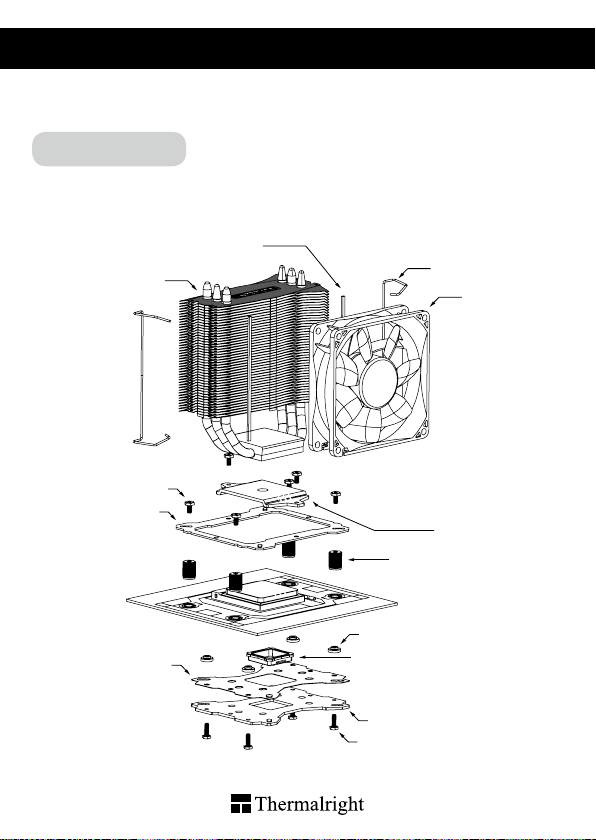
TRUE Spirit 90M Rev.A
AM2/AM2+/AM3/AM3+/AM4/FM1/FM2/FM2+
Exploded View
Important! Before proceeding with installation, please check for the most
up-to-date instructions at www.thermalright.com
Anti Vibration Strips
Heatsink Body
M3 L6 Screw
Anchoring Mount
Screw Nut
Fan Clip
92mm Fan
Mounting Plate
AMD Washer(big)
Mylar Film
Backplate cap
Metal Back Plate
M3 L10 Screw
5
Page 9
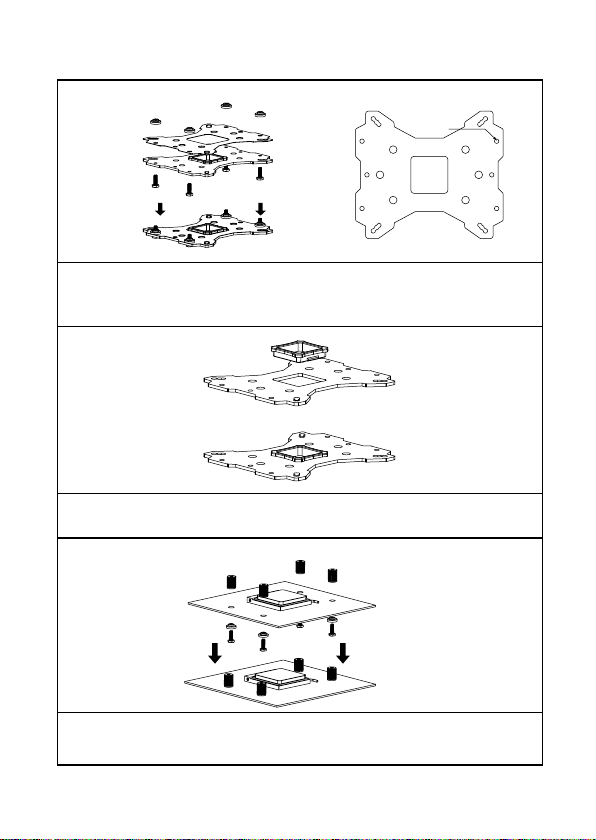
Installation Instructions:
Step 1:
AMD
Step 1 : Backplate Installation
Choose the platform (AMD) you are in use. Make four M3L10 Screw Pillars go through the Metal Back
Plate and the Mylar lm from bottom towards top. And then place the Metal Back Plate on the table. Put
the four Washers (for AMD) around the Screw Pillars.
Step 2:
Step 2 : Back Plate Cap
Note: When installing on an AMD platform, please rst insert the Back Plate Cap into the opening on
the Metal Back plate, make sure you have the Cap facing downwards.
4
Step 3:
1
3
2
Step 1 : Install the four screw pillars.
Take one M3L10 screw and put one washer for AMD around the screw pillar. Snap it through one of
holes around CPU socket from bottom towards top. Cap the screw pillar with the screw nut included
and then tighten up. Now repeat this installation for the other three screw pillars in a criss-cross pattern.
The Ultimate Cooling Solutions!
www.thermalright.com
6
Page 10
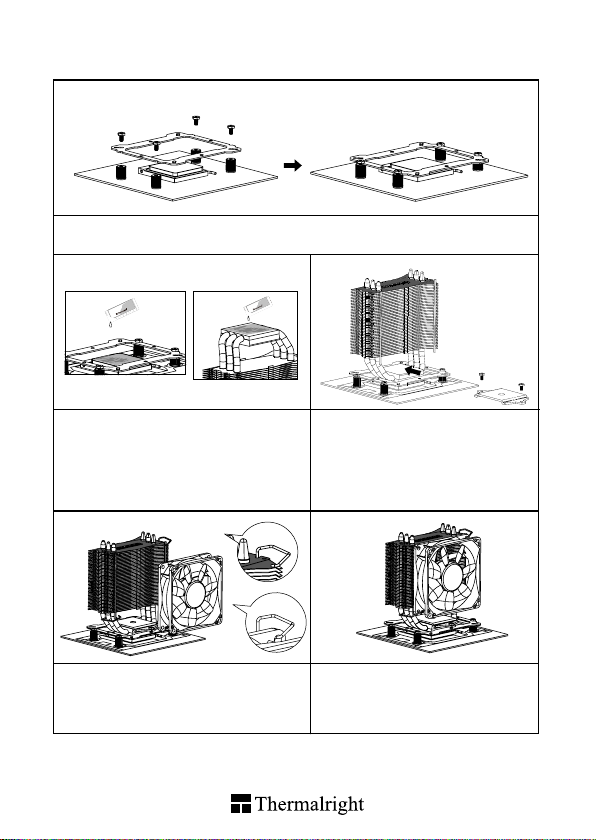
Step 4:
1
Step 4 : Place the Anchoring Mount on the Screw Nuts.
Use the four M3L6 Screws to x the Anchoring Mount on to the Screw Nuts.
4
3
2
Step 5: Step 6:
r
r
2g
2g
Chill Factor2gChill Factor
2g
Chill Facto
Chill Facto
Step 5 : Applying Thermal Paste.
Apply the Thermal Paste to the base of the Heatsink
and the surface of the CPU evenly.
Step 5 : Fan Installation
Place the included 92mm Fan onto the Heatsink
body. And then secure it with the 92mm Fan
Clips, by pulling the Fan Clips to place the four
ends at the four holes on the 92mm Fan.
7
Step 5 : Fan Installation
Pass one end of the Fan Clip through the
mounting hole of the 92mm Fan. Hook the
Fan Clip through the Fan Clip Slot. Pass the
end of the Fan Clips through the mounting
hole of the 92mm Fan. Repeat the procedure
with the Fan Clip on the 92mm Fan.
Step 8:Step 7:
Step 6 : Installation Completed
Plug in the fan connector to the CPU PWM
Fan socket on the motherboard. Installation
complete.
Page 11

TRUE Spirit 90M Rev.A
Intel 775/1150/1151/1155/1156/1366
Explosionszeichnung
Wichtig! Bitte prüfen Sie vor der Montage ob für Ihren Kühler aktualisierte
Montagehinweise auf der Webseite www.thermalright.com verfügbar sind.
Anti Vibrationsstreifen
Kühlkörper
Lüfterklammer
92 mm Lüfter
M3L6 Schraube
Montagerahmen
Leitschutzfolie
The Ultimate Cooling Solutions!
Befestigungsplatte
Rändelschraube
Backplate Einsatz
Intel Unterlegscheibe (klein)
Multi Platform Backplate
M3L10 Schraube
www.thermalright.com
8
Page 12

Komponenten
1
5
10
2
6
7
11 12
Chill Factor
13 14 15
Kühlkörper ×1
1
Befestigungsplatte ×1
4
M3 L6 Schraube ×7
7 8
Backplate Cap ×1
10
Lüfterklammer ×5
13
Montagerahmen ×1
2
Rändelschraube ×4
5
Intel Unterlegscheibe
(klein)×8
Wärmeleitpaste ×1
11
Anti Vibrationsstreifen ×2
14
43
8
2g
3
6
9
12
15
9
Multi Platform
Backplate x1
M3 L10 Schraube ×5
AMD Unterlegscheibe
(groß)×4
92 mm Lüfter ×1
Leitschutzfolie
×1
9
Page 13

Installationsanleitung:
1150
1151
Schritt 1:
Achten Sie auf die entsprechenden Intel Sockel (775/1150/1151/1155/1156/1366) vorgesehene
Bohrungen in der Multi Plattform Backplate. Führen Sie die M3L10 Schrauben jeweils
von unten durch die Backplate und die mitgelieferte Leitschutzfolie und legen dann die Backplate
auf den Tisch. Legen Sie die vier Unterlegscheiben (für Intel) über die hervorstehenden Gewinde.
Schritt 2:
Beachten Sie:
Bei Verwendung einer Intel Socket 775 Plattform setzen Sie zuerst den Backplateeinsatz in die
quadratische Öffnung der Backplate ein. Gehen Sie sicher das der Aufsatz nach unten zeigt.
(Nur für LGA775 Plattformen)
Schritt 3:
1
4
3
1366
1155
775
1156
2
Legen Sie die vier Unterlegscheiben (für Intel) über jede einzelne der vier M3L10 Schrauben. Führen Sie
diese anschließend von unten durch die Montagelöcher des Mainboards, die sich um den CPU Sockel
herum benden. Nun drehen Sie die Rändelschrauben von oben auf die hervorstehenden Gewinde und
ziehen diese in kreuzweiser Reihenfolge (siehe Abbildung) vorsichtig an.
The Ultimate Cooling Solutions!
www.thermalright.com
10
Page 14

Schritt 4:
1
Setzen Sie den Montagerahmen auf die Rändelschrauben. Verwenden Sie die vier M3L6 Schrauben,
um den Montagerahmen auf den Rändelschrauben zu befestigen.
4
3
2
Schritt 5: Schritt 6:
2g
Chill Factor2gChill Factor
Tragen Sie eine hauchdünne Schicht Wärmeleitpaste
auf der Oberäche der CPU und auf der Unterseite
des Kühlers auf.
Platzieren Sie den mitgelieferten 92 mm Lüfter
an den Kühlkörper und sichern ihn mit den
Lüfterklammern. Hierzu ziehen Sie an den am
Kühlkörper befestigten Klammern, um die Ecken
in die Befestigungslöchern im Lüfterrahmen des
Lüfters einrasten zu lassen.
Chill Factor2gChill Factor
11
2g
Führen Sie zuerst das untere Ende
der Lüfterklammer durch das untere
Befestigungsloch des 92mm Lüfters.
Haken Sie nun die Lüfterklammer in den
Lüfterklammernschlitz des Kühlkörpers
ein. Führen Sie jetzt das obere Ende
der Lüfterklammer durch das obere
Befestigungsloch des 92mm Lüfters.
Wiederholen Sie den Vorgang bei den
Lüfterklammern auf dem 92mm Lüfter.
Schritt 8:Schritt 7:
Schließen Sie den Lüfterstecker an den CPU
PWM Lüfteranschluss auf dem Mainboard
an. Bitte prüfen Sie die ordnungsgemäße
Funktion vor der Inbetriebnahme Ihres PC. Die
Installation ist abgeschlossen.
Page 15

TRUE Spirit 90M Rev.A
TRUE Spirit 90M Rev.A
AM2/AM2+/AM3/AM3+/AM4/FM1/FM2/FM2+
Explosionszeichnung
Wichtig! Bitte prüfen Sie vor der Montage ob für Ihren Kühler aktualisierte
Montagehinweise auf der Webseite www.thermalright.com verfügbar sind.
Anti Vibrationsstreifen
Kühlkörper
Montagerahmen
M3L6 Schraube
Leitschutzfolie
The Ultimate Cooling Solutions!
Lüfterklammer
92 mm Lüfter
Befestigungsplatte
Rändelschraube
AMD Unterlegscheibe (groß)
Backplate Einsatz
Multi Platform Backplate
M3 L10 Schraube
www.thermalright.com
12
Page 16

Installationsanleitung:
Schritt 1:
AMD
Achten Sie auf die für den AMD Sockel vorgesehene Bohrungen in der Multi Plattform Backplate.
Führen Sie die vier M3L10 Schrauben jeweils von unten durch die Backplate und die mitgelieferte
Leitschutzfolie und legen dann die Backplate auf den Tisch. Legen Sie die vier Unterlegscheiben
(für AMD) über die hervorstehenden Gewinde.
Schritt 2:
Bei Verwendung einer AMD Sockel 939 Plattform setzen Sie zuerst den Backplateeinsatz in die
quadratische Öffnung der Backplate ein. Gehen Sie sicher, dass der Aufsatz nach unten zeigt.
4
Schritt 3:
1
3
2
Legen Sie die vier Unterlegscheiben (für AMD) über jede einzelne der vier M3L10 Schrauben. Führen
Sie diese anschließend von unten durch die Montagelöcher des Mainboards, die sich um den CPU
Sockel herum benden. Nun drehen Sie die Rändelschrauben von oben auf die hervorstehenden
Gewinde und ziehen diese in kreuzweiser Reihenfolge (siehe Abbildung) vorsichtig an.
13
Page 17

Schritt 4:
1
Setzen Sie den Montagerahmen auf die Rändelschrauben. Verwenden Sie die vier M3L6 Schrauben,
um den Montagerahmen auf den Rändelschrauben zu befestigen.
4
3
2
Schritt 5: Schritt 6:
r
r
2g
2g
Chill Factor2gChill Factor
2g
Chill Facto
Chill Facto
Tragen Sie eine hauchdünne Schicht Wärmeleitpaste
auf der Oberäche der CPU und auf der Unterseite
des Kühlers auf.
Platzieren Sie den mitgelieferten 92 mm Lüfter
an den Kühlkörper und sichern ihn mit den
Lüfterklammern. Hierzu ziehen Sie an den am
Kühlkörper befestigten Klammern, um die Ecken
in die Befestigungslöchern im Lüfterrahmen des
Lüfters einrasten zu lassen.
Führen Sie zuerst das untere Ende
der Lüfterklammer durch das untere
Befestigungsloch des 92mm Lüfters.
Haken Sie nun die Lüfterklammer in den
Lüfterklammernschlitz des Kühlkörpers
ein. Führen Sie jetzt das obere Ende
der Lüfterklammer durch das obere
Befestigungsloch des 92mm Lüfters.
Wiederholen Sie den Vorgang bei den
Lüfterklammern auf dem 92mm Lüfter.
Schließen Sie den Lüfterstecker an den CPU
PWM Lüfteranschluss auf dem Mainboard
an. Bitte prüfen Sie die ordnungsgemäße
Funktion vor der Inbetriebnahme Ihres PC. Die
Installation ist abgeschlossen.
The Ultimate Cooling Solutions!
Schritt 8:Schritt 7:
www.thermalright.com
14
Page 18

TRUE Spirit 90M Rev.A
Intel 775/1150/1151/1155/1156/1366
分解圖
請至 Thermalright 網站該產品的 Support 頁面檢查是否有更新版本的使用說明。
www.thermalright.com
避震膠條
散熱器主體
9 公分線扣
9 公分風扇
15
M3L6 螺絲
多孔扣具
Intel 墊片 ( 小 )
壓板
手轉螺絲
775/AMD 背蓋
塑膠絕緣片
鐵背板
M3L10 螺絲
Page 19

配件
1
5
10
2
6
7
11 12
Chill Factor
43
8
2g
13 14 15
散熱器主體 ×1
1
壓板 ×1
4
M3L6 螺絲 ×7 AMD 墊片 ( 大 ) ×4
7 8
775/AMD 背蓋 ×1
10
9 公分線扣 x2
13
多孔扣具 ×1
2
手轉螺絲 ×4
5
Intel 墊片 ( 小 ) ×8
CF1 導熱膏 ×1
11
Anti Vibration Strips ×2
14
鐵背板 ×1
3
M3L10 螺絲 ×5
6
9
9 公分風扇 x1
12
塑膠絕緣片 ×1
15
9
The Ultimate Cooling Solutions!
www.thermalright.com
16
Page 20

安裝步驟:
1150
1151
步驟一 :
步驟 一 : 依照您 的處理 器類型 (775/1150/1151/1155/1156/1366) 選 擇對應 於背板的 孔位,將 四根
M3L10 螺絲穿過背板及塑膠絕緣片後套上 Intel 墊圈 ( 小 )。
步驟二 :
步驟二 : 注意 ! 當您安裝於 775 主機板時,請先將 775 背蓋安裝於背板上。
1366
1155
775
1156
步驟三 :
1
4
2
3
步驟三 : 將 M3L10 螺絲穿過 Intel 墊片 ( 小 ),再穿過主板中央處理器周圍的四個螺絲孔位,然後將手
轉螺絲套上穿過主板的 M3L10 螺絲,以對角線交叉方式進行 ( 左圖 )。
17
Page 21

步驟四 :
1
步驟四 : 將多孔扣具置於手轉螺絲上,再將 M3L6 螺絲轉上多孔扣具的對應孔位。
4
3
2
步驟五 : 步驟六 :
2g
Chill Factor2gChill Factor
步驟五 : 塗抹導熱膏於散熱器銅底表面以及中央處
理器銅蓋上。
步驟七 : 將風扇平貼於散熱器上,並將線扣扣置
風扇螺絲固定孔。
2g
Chill Factor2gChill Factor
步驟八 :最後將風扇接頭插入主板上的 CPU
FAN 插槽,安裝完成。
The Ultimate Cooling Solutions!
步驟六 : 將避震膠條貼於風扇與散熱器本體
接觸的兩側,再將風扇平貼於散熱器上,並
使風扇線扣卡置散熱器主體兩側的凹痕裡。
步驟八 :步驟七 :
www.thermalright.com
18
Page 22

TRUE Spirit 90M Rev.A
AM2/AM2+/AM3/AM3+/AM4/FM1/FM2/FM2+
分解圖
請至 Thermalright 網站該產品的 Support 頁面檢查是否有更新版本的使用說明。
www.thermalright.com
避震膠條
19
散熱器主體
M3L6 螺絲
多孔扣具
塑膠絕緣片
9 公分線扣
9 公分風扇
壓板
手轉螺絲
AMD墊片(大)
775/AMD 背蓋
鐵背板
M3L10 螺絲
Page 23

安裝步驟:
步驟一 :
AMD
步驟一 : 依照您的處理器類型選擇對應於背板的孔位,將四根 M3L10 螺絲穿過背板及塑膠絕緣片後套
上 AMD 墊圈 ( 大 )。
步驟二 :
步驟二 : 注意 ! 當您安裝於 AMD 主機板時,請先將 AMD 背蓋安裝於背板上。
4
步驟三 :
1
3
2
步驟三 : 將 M3L10 螺絲穿過 AMD 墊片 ( 大 ),再穿過主板中央處理器周圍的四個螺絲孔位,然後將
手轉螺絲套上穿過主板的 M3L10 螺絲,以對角線交叉方式進行 ( 左圖 )。
The Ultimate Cooling Solutions!
www.thermalright.com
20
Page 24

步驟四 :
1
4
3
2
步驟四 : 將多孔扣具置於手轉螺絲上,再將 M3L6 螺絲轉上多孔扣具的對應孔位。
步驟五 : 步驟六 :
r
r
2g
2g
Chill Factor2gChill Factor
2g
Chill Facto
Chill Facto
步驟五 : 塗抹導熱膏於散熱器銅底表面以及中央處
理器銅蓋上。
步驟七 : 將風扇平貼於散熱器上,並將線扣扣置
風扇螺絲固定孔。
21
步驟六 : 將避震膠條貼於風扇與散熱器本體
接觸的兩側,再將風扇平貼於散熱器上,並
使風扇線扣卡置散熱器主體兩側的凹痕裡。
步驟八 :步驟七 :
步驟八 :最後將風扇接頭插入主板上的 CPU
FAN 插槽,安裝完成。
Page 25

TRUE Spirit 90M Rev.A
Technical Spec
Heatsink Specifications:
Dimension: Length 102mm x Width 55mm x Height 125mm
Weight: 285g
Heatpipe: 6mm heatpipe*3 units
Copper Base: C1100 Pure copper nickel plated
Fan Specification:
Dimension: L92mm x H92mm x W25mm
Weight: 80g
Fan speed: 800~2000 RPM (PWM controlled)
Fan noise: 21-27dBA
Airflow: 15.75-39.36CFM
Connector: 4 Pin (PWM Fan connector)
The Ultimate Cooling Solutions!
www.thermalright.com
22
Page 26

TRUE Spirit 90M Rev.A
Technische Spezikationen
Kühlkörper Spezifikationen:
Maße (in mm): Länge 102 x Breite 55 x Höhe 125
Gewicht: 285 g
Heatpipe: 6 mm Heatpipe *3 Stück
Kupfergrundplatte: C1100 Reines Kupfer vernickelt
Lüfter Spezifikationen:
Maße (in mm): L92 x H92 x B25
Gewicht: 80g
Drehzahl: 800-2000 U/min (PWM gesteuert)
Geräuschentwicklung: 21-27dBA
Förderleistung: 48.06-61.8 m3/h
Anschluss: 4 Pin (PWM Lüfteranschluss)
23
Page 27

TRUE Spirit 90M Rev.A
散熱器規格
散熱器規格書 :
尺寸 : 長 102mm x 寬 55mm x 高 125mm
重量 :285 克 ( 本體重量 )
導熱管 :6mm 熱導管 *3 支
銅底 :C1100 純銅底座鍍鎳處理
風扇規格書 :
尺寸 : 長 92mm x 寬 92mm x 高 25mm
重量 :80 克
風扇轉速 :800~2000RPM( 可透過 PWM 控制 )
風扇噪音 :21-27dBA ( 一米測試距離 )
風量 :15.75-39.36CFM
接頭類型 :4Pin PWM 接頭
The Ultimate Cooling Solutions!
www.thermalright.com
24
Page 28

TRUE Spirit 90M Rev.A
102
49
55
125
30
25
40 19 12
Page 29

TRUE Spirit 90M Rev.A
Thermalright TRUE Spirit Series
TRUE Spirit 120 Rev.ATRUE Spirit 140 Rev.A TRUE Spirit 90 Rev.A
The Ultimate Cooling Solutions!
www.thermalright.com
26
Page 30

Page 31

Page 32

The Ultimate Cooling Solutions!
Thermalright Produkte werden in
Europa importiert und vertrieben
durch die:
PC-Cooling GmbH
Eichenallee 3
24589 Nortorf
www.thermalright.com
TEL: +886-2-2915-5005
FAX: +886-2-2915-5123
EMAIL: sales@thermalright.com
