
User Manual
User Manual
Installation
Installation
Manual
Manual
RES-XR4-1U
1RU 19” Rack-Mount Rugged Enterprise Server
Supporting X9DRW, X9DBU and X9SCi Motherboards
Vers i o n 1. 5
Pa r t N u m b er: 1197 08 - 02 4

version
1.5
version
1.5
version
1.5
version
1.5
version
1.5
version
1.5
version
1.5
version
1.5
Supporting X9DRW, X9DBU and X9SCi Motherboards
RES-XR4-1U
RES-XR4-1U
Supporting X9DRW, X9DBU and X9SCi Motherboards
RES-XR4-1U
RES-XR4-1U
Supporting X9DRW, X9DBU and X9SCi Motherboards
RES-XR4-1U
RES-XR4-1U
Supporting X9DRW, X9DBU and X9SCi Motherboards
RES-XR4-1U
RES-XR4-1U
Supporting X9DRW, X9DBU and X9SCi Motherboards
RES-XR4-1U
RES-XR4-1U
Supporting X9DRW, X9DBU and X9SCi Motherboards
RES-XR4-1U
RES-XR4-1U
Supporting X9DRW, X9DBU and X9SCi Motherboards
RES-XR4-1U
RES-XR4-1U
Supporting X9DRW, X9DBU and X9SCi Motherboards
RES-XR4-1U
RES-XR4-1U

RES-XR4-1U Installation Manual*
Version 1.5— June 2014
* Supports SuperMicro X9DRW, X9DBU, and X9SCi Motherboards.
Themis Computer—Americas and Pacific Rim
47200 Bayside Parkway
Fremont, CA 94538
Phone (510) 252-0870
Fax (510) 490-5529
World Wide Web http://www.themis.com
Themis Computer—Rest of World
5 Rue Irene Joliot-Curie
38320 Eybens, France
Phone +33 476 14 77 80
Fax +33 476 14 77 89
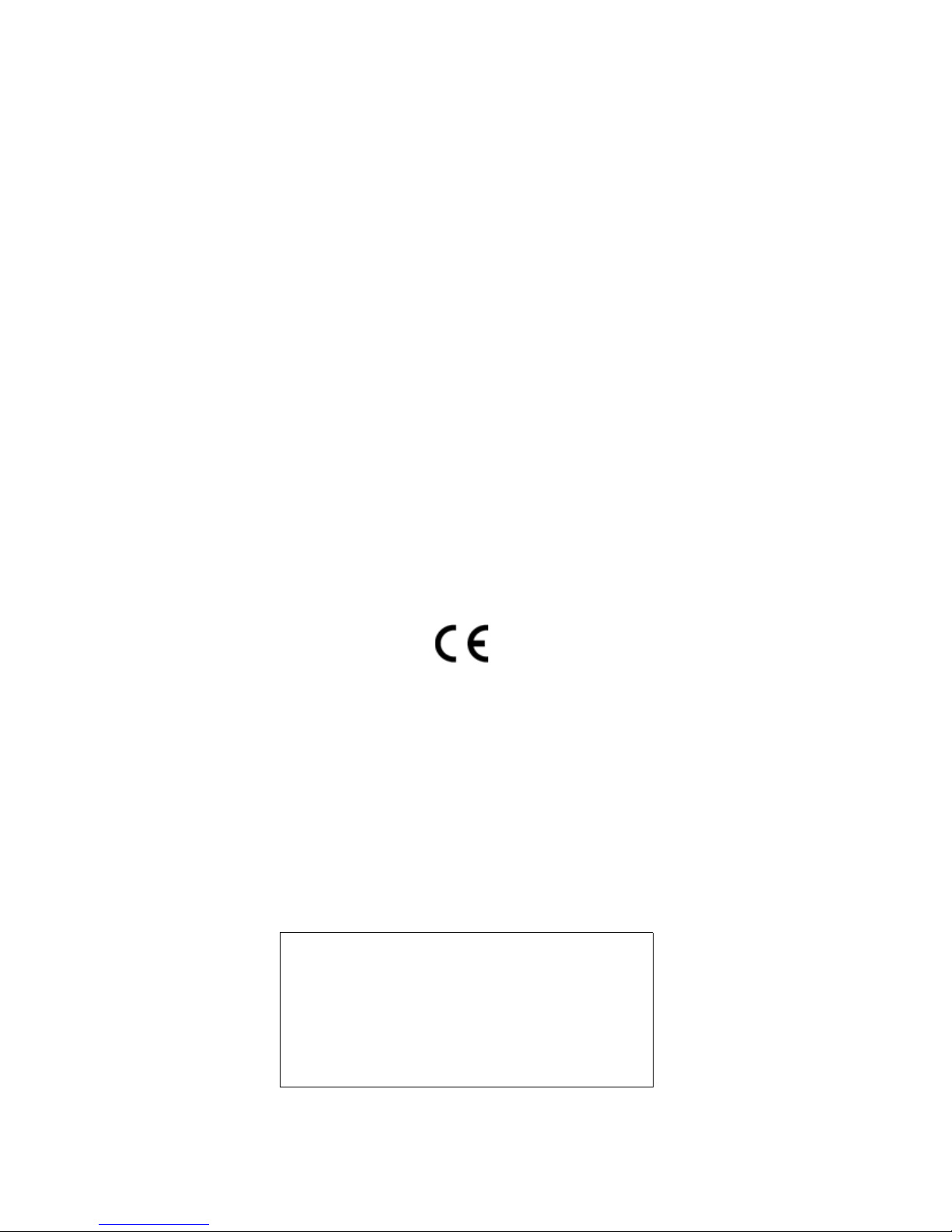
Copyright © 2014 Themis Computer, Inc.
ALL RIGHTS RESERVED. No part of this publication may be reproduced in any form, by
photocopy, microfilm, retrieval system, or by any other means now known or hereafter invented without
the prior written permission of Themis Computer.
The information in this publication has been carefully checked and is believed to be accurate. However,
Themis Computer assumes no responsibility for inaccuracies. Themis Computer retains the right to
make changes to this publication at any time without prior notice. Themis Computer does not assu me
any liability arising from the application or use of this publicat ion or the product(s) described herein.
RESTRICTED RIGHTS LEGEND: Use, duplication, or disclosure by the United States Government
is subject to the restrictions set forth in DFARS 252.227-7013 (c)(1)(ii) and FAR 52.227-19.
TRADEMARKS and SERVICEMARKS
Themis® is a registered trademark of Themis Computer, Inc.
®
Intel
and Xeon® are registered trademarks of Intel Corporation.
®
Red Hat
Linux
SuperMicro
All other trademarks, servicemarks, or registered trademarks used in this publication are the property of
their respective owners.
is a registered trademark of Red Hat, Inc.
®
is a registered trademark of Linus Torvalds.
®
and SuperDoctor™ are registered trademarks of Super Micro Computer, Inc.
CE Marking
This product complies with the European EMC Directive (2004/108/EC) and the European Low Voltage
Safety Directive (2006/95/EC)/.
Safety Precautions
Instructions regarding safety precautions during installation, operation, or maintenance of the equipment
are given in the section entitled “Safety Instructions” on page v.
WARNINGS and CAUTIONS
The definitions of WARNINGS and CAUTIONS as used in this document are given in the Preface in
the section entitled “Notes, Cautions, Warnings, and Sidebars”.
Themis Customer Support
North America, South America, and Pacific Rim
Telephone: 510-252-0870
Fax: 510-490-5529
E-mail: support@themis.com
Web Site: http://www.themis.com
RES-XR4-1U Installation Manual, Version 1.5
June 2014
Part Number: 119708-024

RES-XR4-1U Installation Manual
Version Revision History
Ve rs ion 1 .5 ....................................................................................... June 2014
• Added German translation to the safety section of this manual
• minor edits and changes throughout this manual
Ve rs ion 1 .4 .................................................................................. January 2014
• Updated the Safety section of the manual
• Updated shock specification to 30 g
• Corrected improper roman numeral page numbering
• Updated all Xeon™ specs to reflect the V2 series (where applicable)
• Updated specs in table 1-1
• Corrected information in table 1-2
• Corrected the front panel LED colors in figure 1-4
• Corrected the icon for the “off state” in table 1-4
• Corrected table 1-5 to properly correlate I/O to correct motherboard
• Corrected all references to 38-mm fans (proper size is 40-mm)
• Added complete BMC section detailing both Renesas and WPCM450R
• Updated table 1-6 to include missing specifications
• Updated electrical table 1-7
• Updated table 1-8 to include more RES-XR4 systems
• Updated table 2-1 to reflect new memory specifications for X9DRW
• Added notes throughout the manual regarding proper battery disposal
• Updated figure 2-16 to include drive/drive tray installation procedure
• Added section in Chapter 3 for BIOS Error Beep Codes
• Added section in Chapter 3 for BIOS Recovery
• Added section for UID in Appendix A
• Added torque spec (20-inch lbs) for the rack slides in Appendix B
• minor edits and updates throughout this manual
Themis Computer
iii

RES-XR4-1U Installation Manual Version 1.5
Ve rs ion 1 .3.................................................................................. October 2013
• Added Power Supply Monitoring section in Chapter 1.
Ve rs ion 1 .2.................................................................................. October 2013
• Updated Specs and DC power supply information, and added version 2 CPU
information.
Ve rs ion 1 .1....................................................................................August 2013
• Added all available and planned motherboard configurations as of this date.
Ve rs ion 1 .0.....................................................................................March 2013
• Initial Release
iv
Themis Computer

Safety Instructions
To maximize user safety and ensure correct device operation, all instructions contained in this section should be read carefully.
Caution: It is important that the user observe all warnings and instructions
that are on the device and contained in this manual.
Caution: The protection of the building serves as protection for the equipment.
RES-XR4-1U Installation Manual
Safety Instructions
Caution: When rack mounted, never lean on the server . It is prohibited to lean
on the server while it is pulled on slide rails (telescopic rails) outside of the
rack (bay). Personal injury and equipment damage can occur.
WARNING: All equipment connected to the product must conform to their standards
WARNING: This Themis PRODUCT must be used in sheltered environments only, and
at an altitude of less than 3048 meters (10,000 ft).
• The device must be used in accordance with the instructions for use.
• Electrical installations in the room must correspond to the requirements of
respective regulations.
• Take care that there are no cables, particularly mains cables, in areas where
persons can trip over them.
• Do not use a mains connection in sockets shared by a number of other power
consumers. Do not use an extension cable.
• Only use the mains cable supplied.
• Power cord requirements:
Europe: A power supply unit operating at a nominal voltage of 240V must use
a power cord rated for a minimum operating voltage of 200V and is not to be
used with an operational voltage below 200V
USA: A power supply unit operating at a nominal voltage of 120V must use a
power cord rated for a minimum operating voltage of 100V and is not to be
used with an operational voltage below 100V
Themis Computer
v

RES-XR4-1U Installation Manual Version 1.5
• The AC input rating for the 750W (max) power supply units are as follows:
100-240 VAC, 12-6A, 47/63 Hz.
• The unit is completely disconnected from the power source only when all
power cords are disconnected from the power source. Therefore the power
cord(s) and its connectors must always remain easily accessible.
• Do not set up the device in the proximity of heat sources or in a damp location.
Make sure the device has adequate ventilation.
• Manufacturer recommended ambient temperature is 21°C
• All connection cables must be screwed or locked to the chassis housing.
• The device is designed to be used in horizontal position only.
• The device is no longer safe to operate when
— the device has visible damage or
— the device no longer functions.
• In these cases, the device must be shut down and secured against unintentional
operation.
• Repairs/service may only be carried out by a Themis Computer qualified service technician.
• Do not open the chassis, or perform services/repairs when the equipment is
powered on, due to electrical shock hazard.
• The device may only be opened for the installation and removal of extension
(PCI) cards, memory modules, storage drives, fan housings, power supplies,
and the lithium battery—all in accordance with the instructions given in this
manual.
• If extensions are made to the device, the legal stipulations and the device specifications must be observed.
• The device must be switched off when removing the top cover; for example,
before installing extension (PCI) cards.
Operation of Laser Source Devices
DVD/CD-ROM drives contain laser light-emitting diodes (classified in accordance
with IEC 825-1:1993: LASER CLASS 1) and, therefore, must not be opened.
If the enclosure of such a drive is opened, invisible laser radiation is emitted. Do
vi
Themis Computer

not allow yourself to be exposed to this radiation.
The laser system meets the code of Federal Regulations 21 CFR,1040 for the USA
and Canadian Radiation Emitting Devices Act, REDR C 1370.
Electrostatic Discharge (ESD)
A sudden discharge of electrostatic electricity can destroy static-sensitive devices
or micro-circuitry. Proper packaging and grounding techniques are necessary precautions to prevent damage. Always take the following precautions:
1. Transport boards in static-safe containers such as boxes or bags.
2. Keep electrostatic-sensitive parts in their containers until they arrive at static-
free stations.
3. Always be properly grounded when touching a sensitive board, component, or
assembly.
RES-XR4-1U Installation Manual
Safety Instructions
4. Store electrostatic-sensitive boards in protective packaging or on conductive
foam.
Grounding Methods
Finnish: laite on liitettävä suoja maadoituskoskettimilla varustettuun pistorasiaan
Norwegian: Apparatet må tilkoples jordet stikkontakt
Swedish: Apparaten skall anslutas till jordat uttag
Guard against electrostatic damage at workstations by following these steps:
1. Cover workstations with approved anti-static material. Provide a wrist strap
connected to a work surface and properly grounded tools and equipment.
2. Use anti-static mats, heel straps, or air ionizers to give added protection.
3. Provide a wrist strap connected to a work surface and properly ground tools and
equipment.
4. Handle electrostatic-sensitive components, boards, and assemblies by the case
or the PCB edge.
5. Avoid contact with pins, leads, or circuitry.
Themis Computer
vii

RES-XR4-1U Installation Manual Version 1.5
6. Turn off power and input signals before inserting and removing connectors or
test equipment. Power is not considered off until all power supplies have been
disconnected.
7. Keep the work area free of non-conductive materials such as ordinary plastic as-
sembly aids and Styrofoam.
8. Use field service tools, such as cutters, screwdrivers, and vacuums that are con-
ductive.
9. Always place drives and boards PCB-assembly-side down on the foam.
10. Grounding wire size shall be no less than 16 AWG.
11. Overcurrent Protection relies on proper building installation and Earth connec-
tion (ground).
12. High Voltage; Earth connection is essential before connecting the power supply
units
Instructions for the Lithium Battery
Systems are equipped with a lithium battery installed on the motherboard. To
replace this battery, please observe the instructions that are described in this manual.
Follow all local guidelines and regulations for disposing of used batteries .
Warning: There is a danger of explosion when the wrong type of battery is used
as a replacement.
Warning: There is a danger of explosion if attempting to recharge the lithium
battery installed on the motherboard.
Note: Switzerland: Annex 4.10 of SR 814.013 applies to standard batteries.
viii
Themis Computer

RES-XR4-1U Installation Manual
Safety Instructions
European Union Waste Disposal
This section is for waste disposal by users in private households in the European Union.
For all others, please follow all local and government guidelines in accordance with waste disposal and
the symbol seen below.
This symbol on the product or on its packaging indicates that this product must not be
disposed of with your other household waste. Instead, it is your responsibility to
dispose of your waste equipment by handing it to a designated collection point for
the recycling of electrical and electronic equipment. The separate collection and
recycling of your waste equipment at the time of disposal help to conserve natural
resources and ensure recycling respectful of the environment and human health. For
more information on the recycling center nearest your home, contact the town hall,
the household waste disposal service or the shop where you purchased the product.
Themis Computer
ix

RES-XR4-1U Betriebshandbuch Version 1.5
Sicherheitshinweise
Lesen Sie im Interesse Ihrer eigenen Sicherheit und des bestimmungsgemäßen
Gebrauchs diesen Abschnitt sorgfältig durch.
Achtung: Die Warnungen und Hinweise auf dem Gerät und in dieser Anleitung
sind unbedingt zu beachten.
Achtung: Der Schutz des Gebäudes dient zum Schutz der Ausrüstung.
Achtung: Wenn der Rahmen montiert ist, nie auf dem Server aufstützen. Es ist
untersagt, sich auf dem Server aufzustützen, während er auf Gleitschienen (Teleskopschienen) außerhalb des Rahmens (Gestells) gezogen wird. Dies kann zu
Personenschäden und zur Beschädigung des Geräts führen.
Warnhinweis: Alle Geräte, die an das Produkt angeschlossen werden, müssen ihren
Standards entsprechen.
Warnhinweis: Dieses THEMIS-Produkt darf nur in geschützten Umgebungen und in
einer Höhe von weniger als 3.048 Metern (10.000 ft) eingesetzt werden
• Das Gerät darf nur entsprechend der Gebrauchsanweisung verwendet
werden.
• Die elektrische Installation im Raum muss den geltenden Vorschrif ten entsprechen.
• Kabel (insbesondere Netzkabel) dürfen nicht in Bereichen verlegt werden, in
denen Personen darüber stolpern können.
• Für den Netzanschluss dürfen keine Verteilerdosen benutzt werden, an die
noch andere Stromverbraucher angeschlossen sind. Verwenden Sie keine
Verlängerungskabel.
• Verwenden Sie nur das mitgelieferte Netzkabel.
• Anforderungen an das Netzkabel:
Europa: Ein Netzteil mit einer Nennspannung von 240 V muss ein Netzkabel
für eine Mindestbetriebsspannung von 200 V benutzen und darf nicht mit einer
Betriebsspannung unter 200 V verwendet werden.
x
Themis Computer

RES-XR4-1U Betriebshandbuch
Sicherheitshinweise
USA: Ein Netzteil mit einer Nennspannung von 120 V muss ein Netzkabel für
eine Mindestbetriebsspannung von 100 V benutzen und darf nicht mit einer
Betriebsspannung unter 100 V verwendet werden
• Die AC-Eingangleistungen für 750 W (max.) Netzteile lauten wie folgt:100240 VAC, 12-6 A, 47/63 Hz.
• Die vollständige Trennung des Gerätes von der Netzspannung ist nur
gewährleistet, wenn das Netzkabel vom Netz getrennt wird. Aus diesem
Grund muss das Netzkabel samt seinen Anschlüssen jederzeit leicht zugänglich sein.
• Das Gerät darf nicht in der Nähe von Wärmequellen oder an einem feuchten
Ort aufgestellt werden. Achten Sie auf eine ausreichende Belüftung des
Gerätes.
• Alle Stecker an den Verbindungskabeln müssen am Gehäuse festgeschraubt
oder festgeklemmt sein.
• Das Gerät darf nur in horizontaler Lage betrieben werden.
• Die Betriebssicherheit des Gerätes ist nicht mehr gewährleistet, wenn
— das Gerät sichtbare Beschädigungen aufweist oder
— das Gerät nicht mehr funktioniert.
• In diesen Fällen muss das Gerät ausgeschaltet und gegen unbeabsichtigte
Inbetriebnahme gesichert werden.
• Reparaturen dürfen nur von Beauftragten der Firma Themis Computer durchgeführt werden.
• Das Öffnen des Gerätes ist nur zulässig für den Ein- und Ausbau von Erweiterungskarten (PCI), Speichermodulen, Festplatten, Lüftergehäusen, Netzteilen und der Lithiumbatterie – entsprechend den Anweisungen in dieser
Anleitung.
• Bei einer Erweiterung des Gerätes sind die gesetzlichen Bestimmungen und
die Gerätespezifikationen zu beachten.
• Vor Abnehmen des Deckels, z.B. für den Einbau von Erweiterungskarten
(PCI), erst das Gerät ausschalten.
Betrieb von Lasergeräten
DVD/CD-ROM-Laufwerke enthalten Laserdioden (Klassifizierung gemäß IEC
825-1:1993: LASERKLASSE 1) und dürfen deshalb nicht geöffnet werden.
Beim Öffnen des Laufwerkgehäuses tritt unsichtbare Laserstrahlung aus. Setzen
Themis Computer
xi

RES-XR4-1U Betriebshandbuch Version 1.5
Sie sich dieser Strahlung keinesfalls aus.
Das Lasersystem erfüllt die Anforderungen des Code of Federal Regulations 21
CFR,1040 (für die USA) und des Canadian Radiation Emitting Devices Act,
REDR C 1370 (für Kanada).
Elektrostatische Entladung (ESD)
Eine plötzliche elektrostatische Entladung kann empfindliche Geräte oder Mikroschaltungen zerstören. Dem ist durch ordnungsgemäße Verpackung und Erdung
unbedingt vorzubeugen. Die folgenden Vorsichtsmaßnahmen sind jederzeit zu
beachten:
1. Transportieren Sie Platinen in elektrostatisch sicheren Behältern oder T aschen.
2. Belassen Sie elektrostatisch empfindliche Bauteile bis zum Eintreffen an einem
antistatischen Ort in ihrem Behälter.
3. Achten Sie beim Berühren empfindlicher Platinen, Bauteile oder Baugruppen
stets auf eine gute Eigenerdung.
4. Lagern Sie elektrostatisch empfindliche Platinen in Schutzverpackungen oder
auf leitfähigem Schaumstoff.
Erdungsmethoden
Die folgenden Maßnahmen schützen vor elektrostatischen Schäden am Arbeitsplatz:
1. Legen Sie am Arbeitsplatz geeignete Antistatikmatten aus. Tragen Sie ein Er-
dungsarmband, das mit dem Arbeitsplatz verbunden ist, und verwenden Sie nur
ausreichend geerdete Arbeitsmittel.
2. Verwenden Sie als zusätzlichen Schutz geeignete Antistatikfußmatten, Fersen-
bänder oder Luftionisatoren.
3. Fassen Sie elektrostatisch empfindliche Bauteile, Platinen und Baugruppen nur
am Gehäuse oder am Rand an.
4. Vermeiden Sie den Kontakt mit Stiften, Leitungen und Leiterbahnen.
5. Schalten Sie vor dem Anschließen und Trennen von Steckverbindern oder Prüf-
geräten alle Spannungs- und Signalquellen aus.
xii
Themis Computer

RES-XR4-1U Betriebshandbuch
Sicherheitshinweise
6. Verwenden Sie am Arbeitsplatz keine nichtleitenden Materialien, wie gewöhn-
liche Kunststoffmontagehilfen oder Styropor.
7. Benutzen Sie leitende W erkzeuge (z.B. Messer, Schraubendreher und S taubsau-
ger).
8. Legen Sie Laufwerke und Platinen immer mit der Bauteilseite nach unten auf
die Schaumstoffunterlage.
9. Die Größe der Erdungsleitung sollte nicht weniger als 16 AWG betragen.
10. Überstromschutz ist auf ordnungsgemäße Gebäudeinstallation und richtigen
Erdungsanschluss (Masse) angewiesen.
11. Hochspannung: Der Erdungsanschluss muss stimmen, bevor die Netzteile angeschlossen werden.
Hinweise zur Lithiumbatterie
Auf dem Motherboard von RES-Systemen befindet sich eine Lithiumbatterie.
Beim Wechseln dieser Batterie sind die entsprechenden Hinweise in dieser Anleitung zu beachten.
Vorsicht: Beim Einbau einer Ersatzbatterie des falschen Typs besteht Explosionsgefahr.
Themis Computer
xiii

RES-XR4-1U Betriebshandbuch Version 1.5
xiv
Themis Computer

Table of Contents
Version Revision History ...................................................................................................... iii
Safety Instructions ...................................................................................................................v
Preface................................................................................................................................. xxix
1. Overview and Specifications ........................................................................................ 1-1
1.1 Overview ................................................................................................................ 1-1
1.1.1 External Features .......................................................................................1-3
1.2 Front Panel and System LEDs ............................................................................... 1-5
1.3 Rear Panel I/O ........................................................................................................1-8
1.4 Block Diagrams ...................................................................................................1-11
1.5 Internal Views ...................................................................................................... 1-14
1.6 Processor and Chipset Overview ......................................................................... 1-17
1.6.1 C602/C606 Chipset .................................................................................. 1-17
1.6.2 Main Features of the E5-2400/E5-2600 Series Processor and C602/
C606 Chipset ............................................................................................ 1-17
1.6.3 C204 Chipset ............................................................................................1-18
1.6.4 Main Features of the E3-1200 Series Processor and C204 Chipset ........ 1-19
1.7 Special Features ................................................................................................... 1-19
Themis Computer
1.7.1 Recovery from AC Power Loss ............................................................... 1-19
1.7.2 PC Health Monitoring .............................................................................. 1-19
1.7.2.1 Fan Status Monitor ....................................................................1-20
1.7.2.2 Environmental Temperature Control ........................................ 1-20
1.7.2.3 System Resource Alert ..............................................................1-20
1.7.3 Power Supply Monitoring ........................................................................ 1-20
1.7.3.1 I2C Notes .................................................................................. 1-21
1.7.3.2 Sample I2C Commands ............................................................1-21
1.7.4 ACPI Features ..........................................................................................1-22
1.7.5 Slow Blinking LED for Suspend-State Indicator .................................... 1-22
1.7.6 Super I/O .................................................................................................. 1-22
1.7.7 Overview of the Renesas SH7757 ...........................................................1-22
xv

RES-XR4-1U Installation Manual Version 1.5
1.7.7.1 BMC Subsystem Features ......................................................... 1-23
1.7.8 Overview of the Nuvoton WPCM450 BMC ........................................... 1-23
1.7.8.1 WPCM450R DDR2 Memory Interface .................................... 1-24
1.7.8.2 WPCM450R PCI System Interface .......................................... 1-24
1.7.8.3 Other Features of the WPCM450 BMC Controller .................. 1-24
1.8 Specifications .......................................................................................................1-26
1.8.1 General .....................................................................................................1-26
1.8.2 Electrical .................................................................................................. 1-27
1.8.2.1 System Power ........................................................................... 1-27
1.8.2.2 Output Voltage .......................................................................... 1-28
1.8.3 Environmental ..........................................................................................1-28
1.8.3.1 Shock ........................................................................................1-28
1.8.3.2 Electrostatic Discharge ............................................................. 1-28
1.8.3.3 Noise ......................................................................................... 1-28
1.9 Packaging and Shipping .......................................................................................1-29
1.9.1 Accessory Kit ...........................................................................................1-29
1.10 Rack-Mount Slides (Optional) ............................................................................. 1-30
1.11 RES System ......................................................................................................... 1-31
2. Installation and Operation ........................................................................................... 2-1
2.1 Installation Procedures ...........................................................................................2-1
2.1.1 Remove Protective Top Cover ................................................................... 2-1
2.1.2 Memory Modules ....................................................................................... 2-3
2.1.2.1 Memory Module Location .......................................................... 2-6
2.1.2.2 Installation ..................................................................................2-9
2.1.3 PCI Cards .................................................................................................2-11
2.1.3.1 Installing Cards ......................................................................... 2-12
2.1.4 Lithium Battery ........................................................................................ 2-15
2.1.4.1 Removing the Lithium Battery .................................................2-15
2.1.4.2 Installing a Lithium Battery ......................................................2-16
2.1.5 Storage Drive ........................................................................................... 2-17
2.1.5.1 Opening the RES-XR4-1U Front Doors ...................................2-17
2.1.5.2 Storage-Drive Removal ............................................................ 2-18
2.1.5.3 Storage Drive Installation ......................................................... 2-20
2.1.6 Cooling Fans ............................................................................................ 2-20
2.1.6.1 Removing and Installing the 40-mm Fan Assembly ................ 2-20
2.2 Power Supply .......................................................................................................2-22
xvi
Themis Computer

Table of Contents
2.2.1 DC Power Supply Option ........................................................................2-22
2.2.2 Removing a Power Supply ...................................................................... 2-23
2.2.2.1 Chassis Grounding Screw .........................................................2-25
2.2.3 Installing a Power Supply ........................................................................ 2-26
2.2.4 Installing a Power Cord Retention Bracket ............................................. 2-27
2.2.5 Installing a USB Cable Retention Bracket .............................................. 2-29
2.3 Rack Mounts ........................................................................................................ 2-30
2.3.1 Mounting Brackets ................................................................................... 2-30
2.3.2 Rack-Mount Slides (Optional) ................................................................. 2-30
2.4 Operation .............................................................................................................2-31
2.4.1 Plugging in the AC Power Cords ............................................................. 2-31
2.4.2 Turning the System On ............................................................................ 2-31
2.4.3 Getting Started ......................................................................................... 2-32
2.4.3.1 Configuration ............................................................................ 2-32
2.4.3.2 Linux Installation ......................................................................2-32
2.4.4 Turning the System Off ........................................................................... 2-32
3. BIOS Setup Utility ........................................................................................................ 3-1
3.1 Introduction ............................................................................................................ 3-1
3.1.1 Starting BIOS Setup Utility ....................................................................... 3-1
3.1.2 How To Change the Configuration Data ................................................... 3-2
3.1.3 Starting the Setup Utility ........................................................................... 3-2
3.2 Main BIOS Setup ...................................................................................................3-3
3.2.1 System Overview .......................................................................................3-3
3.2.1.1 System Time/System Date .......................................................... 3-3
3.2.1.2 AMI BIOS ................................................................................... 3-4
3.2.1.3 Processor .....................................................................................3-4
3.2.1.4 System Memory ..........................................................................3-4
3.3 Advanced Setup Configuration ..............................................................................3-4
3.3.1 BOOT Features .......................................................................................... 3-5
3.3.1.1 Quiet Boot ................................................................................... 3-5
3.3.1.2 AddOn ROM Display Mode ....................................................... 3-5
3.3.1.3 Bootup Num-Lock ...................................................................... 3-5
3.3.1.4 Wait For 'F1' If Error .................................................................. 3-6
3.3.1.5 Interrupt 19 Capture ....................................................................3-6
3.3.2 Power Configuration ..................................................................................3-6
3.3.2.1 Watch Dog Function ...................................................................3-6
Themis Computer
xvii

RES-XR4-1U Installation Manual Version 1.5
3.3.2.2 Power Button Function ............................................................... 3-6
3.3.2.3 Restore on AC Power Loss .........................................................3-6
3.3.3 CPU Configuration .................................................................................... 3-6
3.3.3.1 Socket 1 CPU Information/Socket 2 CPU Information .............. 3-7
3.3.3.2 CPU Speed ..................................................................................3-7
3.3.3.3 Clock Spread Spectrum .............................................................. 3-7
3.3.3.4 Hyper-threading .......................................................................... 3-7
3.3.3.5 Active Processor Cores ...............................................................3-7
3.3.3.6 Limit CPUID Maximum .............................................................3-8
3.3.3.7 Execute-Disable Bit Capability ................................................... 3-8
3.3.3.8 Intel® AES-NI ............................................................................. 3-8
3.3.3.9 Hardware Prefetcher....................................................................3-8
3.3.3.10 Adjacent Cache Line Prefetcher..................................................3-8
3.3.3.11 DCU Streamer Prefetcher............................................................ 3-8
3.3.3.12 DCU IP Prefetcher ...................................................................... 3-8
3.3.3.13 Intel Virtualization Technology................................................... 3-9
3.3.4 CPU Power Management Configuration ................................................... 3-9
3.3.4.1 Power Technology ...................................................................... 3-9
3.3.5 Chipset Configuration .............................................................................. 3-11
3.3.5.1 NorthBridge Configuration .......................................................3-11
3.3.5.2 QPI (Quick Path Interconnect) Configuration .......................... 3-12
3.3.5.3 DIMM Configuration ................................................................3-13
3.3.5.4 DIMM Information ................................................................... 3-13
3.3.5.5 SouthBridge Configuration .......................................................3-15
3.3.6 SATA Configuration ................................................................................3-16
3.3.6.1 SATA Port0~SATA Port5 ........................................................ 3-16
3.3.6.2 SATA Mode .............................................................................. 3-16
3.3.7 SCU (Storage Control Unit) Configuration ............................................. 3-17
3.3.7.1 Storage Controller Unit ............................................................. 3-17
3.3.7.2 OnChip SCU Option ROM ....................................................... 3-18
3.3.7.3 SCU Port 0-SCU Port 7 ............................................................3-18
3.3.8 PCIe/PCI/PnP Configuration ................................................................... 3-18
3.3.8.1 PCI ROM Priority .....................................................................3-18
3.3.8.2 PCI Latency Timer ....................................................................3-18
3.3.8.3 Above 4G Decoding.................................................................. 3-18
3.3.8.4 PERR# Generation .................................................................... 3-18
3.3.8.5 SERR# Generation .................................................................... 3-18
3.3.8.6 Maximum Payload ....................................................................3-19
xviii
Themis Computer

Table of Contents
3.3.8.7 Maximum Read Request ........................................................... 3-19
3.3.8.8 ASPM Support ..........................................................................3-19
3.3.8.9 CPU1 SXB 1A OPROM/CPU1 SXB 1B OPROM/CPU1
SXB 1C OPROM/CPU2 SXB2 PCI-E 3.0 x16 OPROM ......... 3-19
3.3.8.10 Onboard LAN Option ROM Select ..........................................3-19
3.3.8.11 Load Onboard LAN1 Option ROM/Load Onboard LAN2
Option ROM ............................................................................. 3-20
3.3.8.12 VGA Priority .............................................................................3-20
3.3.8.13 Network Stack ........................................................................... 3-20
3.3.9 Super IO Configuration ........................................................................... 3-20
3.3.10 Serial Port 1 Configuration ...................................................................... 3-20
3.3.10.1 Serial Port ................................................................................. 3-20
3.3.10.2 Device Settings .........................................................................3-20
3.3.10.3 Change Settings ........................................................................ 3-20
3.3.10.4 Device Mode ............................................................................. 3-21
3.3.11 Serial Port 2 Configuration ...................................................................... 3-21
3.3.11.1 Serial Port ................................................................................. 3-21
3.3.11.2 Device Settings .........................................................................3-21
3.3.11.3 Change Settings ........................................................................ 3-21
3.3.11.4 Device Mode ............................................................................. 3-21
3.3.11.5 Serial Port 2 Attribute ............................................................... 3-21
3.3.12 Serial Port Console Redirection ...............................................................3-21
3.3.12.1 Console Redirection Settings ....................................................3-22
3.3.13 Serial Port for Out-of-Band Management/Windows Emergency
Management Services (EMS) ..................................................................3-23
3.3.13.1 Console Redirection Settings (for EMS) ..................................3-23
3.3.14 ACPI Settings ..........................................................................................3-24
3.3.14.1 ACPI Sleep State ......................................................................3-24
3.3.14.2 NUMA (NON-Uniform Memory Access) ................................ 3-25
3.3.14.3 High Precision Event Timer ..................................................... 3-25
3.3.15 Trusted Computing...................................................................................3-25
3.3.15.1 Configuration ............................................................................ 3-25
3.3.15.2 Current Status Information ....................................................... 3-26
3.3.16 Intel® TXT (LT-SX) Configuration ........................................................ 3-26
3.3.16.1 Intel
3.3.16.2 Intel
3.3.16.3 Intel
3.3.17 Intel
Themis Computer
®
ME Subsystem .............................................................................. 3-27
®
TXT (LT-SX) Hardware Support .................................. 3-26
®
TXT (LT-SX) Configuration Settings ............................ 3-26
®
TXT (LT-SX) Dependencies ......................................... 3-27
xix

RES-XR4-1U Installation Manual Version 1.5
3.3.18 iSCSI Configuration ................................................................................3-27
3.3.18.1 iSCSI Initiator Name ................................................................ 3-27
3.3.19 NIC Configuration ................................................................................... 3-28
3.3.19.1 Link Speed ................................................................................ 3-28
3.3.19.2 Wake On LAN (WOL) .............................................................3-28
3.3.19.3 Blink LEDs (Range 0~15 seconds) ...........................................3-28
3.3.19.4 Port Configuration Information ................................................ 3-28
3.4 Event Logs ........................................................................................................... 3-29
3.4.1 Change SMBIOS Event Log Settings ...................................................... 3-29
3.4.1.1 Enabling/Disabling Options ...................................................... 3-29
3.4.1.2 Erasing Settings ........................................................................3-30
3.4.2 SMBIOS Event Log Standard Settings .................................................... 3-30
3.4.2.1 Log System Boot Event ............................................................ 3-30
3.4.2.2 MECI (Multiple Event Count Increment) ................................. 3-30
3.4.2.3 METW (Multiple Event Count Time Window) ....................... 3-30
3.4.2.4 View SMBIOS Event Log ........................................................ 3-31
3.4.2.5 View System Event Log ...........................................................3-31
3.5 IPMI ..................................................................................................................... 3-32
3.5.1 System Event Log ....................................................................................3-32
3.5.1.1 Enabling/Disabling Options ...................................................... 3-32
3.5.1.2 Erasing Settings ........................................................................3-33
3.5.1.3 Custom EFI Logging Options ................................................... 3-33
3.5.2 BMC Network Configuration .................................................................. 3-33
3.5.2.1 LAN Channel 1 .........................................................................3-33
3.6 Boot Configuration .............................................................................................. 3-35
3.6.1 CSM Support ........................................................................................... 3-35
3.6.2 Boot Option Priorities ..............................................................................3-35
3.6.2.1 Boot Option #1~ Boot Option #4 ..............................................3-35
3.6.3 USB Device BBS Priorities ..................................................................... 3-36
3.6.3.1 Hard Disk Drives ...................................................................... 3-36
3.6.3.2 Network Drives ......................................................................... 3-36
3.6.4 Delete Boot Options .................................................................................3-36
3.6.4.1 Delete Boot Option ................................................................... 3-36
3.7 Security Settings ..................................................................................................3-37
3.7.1 Administrator Password ...........................................................................3-37
3.7.2 User Password ..........................................................................................3-37
3.8 Save and Exit .......................................................................................................3-38
xx
Themis Computer

Table of Contents
3.8.1 Discard Changes and Exit ........................................................................ 3-38
3.8.2 Save Changes and Reset ..........................................................................3-38
3.8.3 Save Options ............................................................................................ 3-39
3.8.3.1 Save Changes ............................................................................3-39
3.8.3.2 Discard Changes .......................................................................3-39
3.8.3.3 Restore Optimized Defaults ...................................................... 3-39
3.8.3.4 Save as User Defaults ............................................................... 3-39
3.8.3.5 Restore User Defaults ............................................................... 3-39
3.8.3.6 Boot Override ........................................................................... 3-39
3.9 BIOS Error Beep Codes ....................................................................................... 3-40
3.10 BIOS Recovery .................................................................................................... 3-41
3.10.1 How to Recover the AMIBIOS Image (the Main BIOS Block) .............. 3-41
3.10.2 Boot Sector Recovery from a USB Device ............................................. 3-41
3.10.3 Boot Sector Recovery from an IDE CD-ROM ........................................3-42
3.10.4 Boot Sector Recovery from a Serial Port (“Serial Flash”) ...................... 3-42
Appendix A. Connector Pinouts ...................................................................................... A-1
A.1 PS/2 Keyboard and Mouse ................................................................................... A-1
A.2 USB Ports ............................................................................................................. A-2
A.3 Serial Ports ............................................................................................................ A-2
A.4 Gigabit Ethernet LAN Ports ................................................................................. A-3
A.5 VGA Display Port ................................................................................................. A-4
A.6 Unit Identifier Switch ........................................................................................... A-5
Appendix B. Rack-Mount Slide Installation ...................................................................B-1
Appendix C. Red Hat Enterprise Linux 5 Installation ..................................................C-1
C.1 Introduction ............................................................................................................C-1
C.2 Installation .............................................................................................................C-1
Appendix D. Optional RES Audio/USB/Serial Port Module ....................................... D-1
D.1 RES Audio/USB/Serial Port Custom Module ...................................................... D-1
D.1.1 Attach I/O Cables ...................................................................................... D-3
D.1.2 Connector Pinouts ..................................................................................... D-4
D.1.2.1 USB Ports A and B .................................................................... D-4
D.1.2.2 Serial Port COM1 ...................................................................... D-5
Themis Computer
xxi

RES-XR4-1U Installation Manual Version 1.5
D.1.2.3 Stereo Audio Ports (Optional) ................................................... D-6
D.2 Ordering the RES Audio/USB/Serial Port Custom Module ................................. D-7
Appendix E. Repackaging Instructions ...........................................................................E-1
E.1 Repackaging for Shipment ..................................................................................... E-1
E.2 Packaging Components ..........................................................................................E-2
E.3 Instructions for Repackaging .................................................................................E-3
Index ..............................................................................................................................Index-1
Reader Comment Card
xxii
Themis Computer

Table of Contents
List of Figures
Figure 1 Rugged Enterprise Server RES-XR4-1U....................................................... xxix
Figure 1-1 RES-XR4-1U (with Front Doors installed) ..................................................... 1-1
Figure 1-2 RES-XR4-1U Front Panel Features................................................................. 1-3
Figure 1-3 RES-XR4-1U Motherboard I/O Options......................................................... 1-4
Figure 1-4 Front Panel LEDs and Indicators..................................................................... 1-5
Figure 1-5 Rear Panel I/O for X9DRW Motherboard....................................................... 1-8
Figure 1-6 Rear Panel I/O for X9DBU Motherboard........................................................ 1-9
Figure 1-7 Rear Panel I/O for X9SCi-LN4F Motherboard ............................................... 1-9
Figure 1-8 X9DRW Motherboard Block Diagram.......................................................... 1-11
Figure 1-9 X9DBU Motherboard Block Diagram........................................................... 1-12
Figure 1-10 X9SCi Motherboard Block Diagram ............................................................. 1-13
Figure 1-11 Top View of RES-XR4-1U with X9DBU Motherboard ................................ 1-14
Figure 1-12 Top View of RES-XR4-1U with X9DRW Motherboard ............................... 1-15
Figure 1-13 Top View of RES-XR4-1U with X9SCi-LN4F Motherboard....................... 1-16
Figure 2-1 Remove the RES-XR4-1U Protective Access Cover ...................................... 2-2
Figure 2-2 Memory Module Slot Locations (X9DBU-3/iF Motherboard) ....................... 2-6
Figure 2-3 Memory Module Slot Locations (X9DRW-3/iF Motherboard) ...................... 2-7
Figure 2-4 Memory Module Slot Locations (X9SCi-LN4F Motherboard)....................... 2-8
Figure 2-5 Remove RES-XR4-1U Air-Flow Deflector..................................................... 2-9
Figure 2-6 Memory Module Removal............................................................................. 2-10
Figure 2-7 Positioning of the RES-XR4-1U PCI/UIO Riser Cards ................................ 2-11
Figure 2-8 PCI Riser Cards attached to Retainer Bracket............................................... 2-12
Figure 2-9 Riser Card Inserted into PCI slots.................................................................. 2-12
Figure 2-10 Three PCI Expansion Slots............................................................................ 2-13
Figure 2-11 Installation of the PCI Card Retainer Bracket ............................................... 2-14
Figure 2-12 Lithium Battery.............................................................................................. 2-15
Themis Computer
xxiii

RES-XR4-1U Installation Manual Version 1.5
Figure 2-13 Lithium Battery and Socket........................................................................... 2-16
Figure 2-14 Opening the RES-XR4-1U Front Doors........................................................ 2-17
Figure 2-15 Unlocking the RES-XR4-1U Storage Drives ................................................ 2-18
Figure 2-16 RES-XR4-1U Storage Drive Removal .......................................................... 2-19
Figure 2-17 DC Power Supplies........................................................................................ 2-22
Figure 2-18 Remove each Power Cord from the RES-XR4-1U rear chassis.................... 2-23
Figure 2-19 Remove the Power Cord Retention Bracket.................................................. 2-24
Figure 2-20 The RES-XR4-1U Rear Grounding Screw and Kep Nut .............................. 2-25
Figure 2-21 The RES-XR4-1U Power Supply Locking Mechanism ................................ 2-26
Figure 2-22 Install the Power Cord Retention Bracket ..................................................... 2-27
Figure 2-23 The RES-XR4-1U Power Cord Retention Bracket........................................ 2-28
Figure 2-24 The RES-XR4-1U USB Cable Retention Bracket......................................... 2-29
Figure 2-25 Right Rack-Mount Bracket............................................................................ 2-30
Figure 2-26 AC Power Socket and LED on the RES-XR4-1U Rear ................................ 2-31
Figure 2-27 System Power Button and LED on the RES-XR4-1U Front......................... 2-31
Figure 3-1 Main BIOS Setup Screen................................................................................. 3-3
Figure 3-2 Advanced Setup Screen ................................................................................... 3-5
Figure 3-3 Event Log Screen........................................................................................... 3-29
Figure 3-4 IPMI Settings Screen ..................................................................................... 3-32
Figure 3-5 Boot Settings.................................................................................................. 3-35
Figure 3-6 Security Settings Screen ................................................................................ 3-37
Figure 3-7 Exit Setting Screen......................................................................................... 3-38
Figure 3-1 AMI_FLSH Hyperterminal............................................................................ 3-44
Figure 3-2 ROM File Extraction ..................................................................................... 3-44
Figure 3-3 FLASH Recovery .......................................................................................... 3-45
Figure A-1 USB Connector Pinout.................................................................................... A-2
Figure A-2 COM 1 Serial Connector Pinout..................................................................... A-2
Figure A-3 Ethernet Connector, Type RJ45...................................................................... A-3
xxiv
Themis Computer

Table of Contents
Figure A-4 VGA Connector Pinout................................................................................... A-4
Figure B-1 Screw Locations for Rack-Mount Slides ......................................................... B-1
Figure B-2 RES-XR4-1U Rack-Mount Slide Installation.................................................. B-3
Figure C-1 Power On after Linux DVD is Inserted into Drive.......................................... C-2
Figure C-2 Skip Key .......................................................................................................... C-2
Figure C-3 Welcome Screen .............................................................................................. C-3
Figure C-4 Language Selection.......................................................................................... C-4
Figure C-5 Selecting Layout Type..................................................................................... C-5
Figure C-6 Enter Installation Number................................................................................ C-6
Figure C-7 Partitioning....................................................................................................... C-7
Figure C-8 Reviewing Option............................................................................................ C-8
Figure C-9 Creating a Custom Layout............................................................................... C-9
Figure C-10 Setting Up Boot Loader................................................................................. C-10
Figure C-11 Master Boot Record (MBR) .......................................................................... C-11
Figure C-12 Network Devices List .................................................................................... C-12
Figure C-13 Edit Interface Pop-Up Screen ........................................................................ C-13
Figure C-14 Selecting Time Zone...................................................................................... C-14
Figure C-15 Setting Up Root Account and Password........................................................ C-15
Figure C-16 Package Installation Default Screen.............................................................. C-16
Figure C-17 Optional Packages.......................................................................................... C-17
Figure C-18 Option to Review or Continue....................................................................... C-18
Figure C-19 Installation Begins ......................................................................................... C-18
Figure C-20 Installation is Complete ................................................................................. C-19
Figure C-21 Login Screen.................................................................................................. C-20
Figure C-22 Ready to use the Desktop............................................................................... C-20
Figure D-1 RES Audio/USB/Serial Port Custom Module ................................................ D-1
Figure D-2 Install the RES Audio/USB/Serial Port Custom Module ............................... D-2
Figure D-3 Attach the Appropriate I/O Cables ................................................................. D-3
Themis Computer
xxv

RES-XR4-1U Installation Manual Version 1.5
Figure D-4 Dual USB Connector Pinouts ......................................................................... D-4
Figure D-5 COM1 Serial Connector Pinout...................................................................... D-5
Figure D-6 Stereo Audio Connector Pinout...................................................................... D-6
Figure E-1 Packaging Components.................................................................................... E-2
Figure E-2 Order of Assembly........................................................................................... E-4
List of Tables
Table 1-1 Major Features of RES-XR4-1U .................................................................... 1-2
Table 1-2 RES-XR4-1U Motherboard Specifications .................................................... 1-3
Table 1-3 System LEDs .................................................................................................. 1-6
Table 1-4 Power Supply LED Behavior ......................................................................... 1-7
Table 1-5 Rear-Panel I/O Connectors........................................................................... 1-10
Table 1-6 RES-XR4-1U General Specifications........................................................... 1-26
Table 1-7 RES-XR4-1U Electrical Specifications........................................................ 1-27
Table 1-8 Approximate Weights of the RES-XR4 Series............................................. 1-31
Table 2-1 RES-XR4-1U Memory Capacity.................................................................... 2-3
Table 2-2 X9DBU-3/iF MB Memory Population........................................................... 2-4
Table 2-3 X9DRW-3/iF MB Memory Population.......................................................... 2-4
Table 2-4 X9SCi-LN4F MB Memory Population .......................................................... 2-4
Table 2-5 X9DBU-3/iF Optimal Memory Population.................................................... 2-4
Table 2-6 X9DRW-3/iF Optimal Memory Population .................................................... 2-5
Table 2-7 X9SCi-LN4F Optimal Memory Population ................................................... 2-5
Table 3-1 BIOS Error Beep Codes................................................................................. 3-40
Table A-1 PS/2 Keyboard/Mouse Pinouts and Signal Definitions................................. A-1
Table A-2 USB Connector Signal Definitions................................................................ A-2
Table A-3 COM 1 Serial Connector Signal Definitions................................................. A-2
Table A-4 RJ45 Ethernet Pinout Signals ........................................................................ A-3
xxvi
Themis Computer

Table of Contents
Table A-5 VGA Connector Pinout Signal Descriptions ................................................. A-4
Table A-6 Unit Identifier Switch Status.......................................................................... A-5
Table D-1 Dual USB Connector Pinout Signal Descriptions (J10)................................ D-4
Table D-2 COM1 Serial Connector Pinout Signal Descriptions (J8 and J9).................. D-5
Table D-3 Stereo Audio Out Connector Pinout Signal Descriptions (J1) ...................... D-6
Themis Computer
xxvii

RES-XR4-1U Installation Manual Version 1.5
xxviii
Themis Computer

Preface
This document, entitled RES-XR4-1U Installation Manual, provides instructions on
how to install, configure, power up, and boot the Themis Rugged Enterprise Server
RES-XR4-1U (see Figure 1 below).
Figure 1. Rugged Enterprise Server RES-XR4-1U
The RES-XR4-1U supports the following motherboards in a 20”-deep chassis:
• SuperMicro X9DRW-3F
• SuperMicro X9DRW-iF
• SuperMicro X9DBU-3F
• SuperMicro X9DBU-iF
The RES-XR4-1U supports the following motherboards in a 17”-deep chassis:
• SuperMicro X9SCi-LN4F
Themis Computer
xxix

RES-XR4-1U Installation Manual Version 1.5
The 1RU-high (1.75”) RES-XR4-1U has been designed to fit into a standard 19”
rack and is provided with rack-mount brackets with handles. Optional rack-mount
slides are also available. The RES-XR4-1U is rugged enough to withstand extreme
shock (up to 30 g), temperature, and EMI as that associated with such demanding
markets as the military, aerospace, and telecommunications industries.
An overview of RES-XR4-1U design and specifications is given in Chapter 1,
"Overview and Specifications", of this manual.
This manual is intended for an experienced system administrator with a knowledge
of both networking and high-speed server systems.
Website Information
Themis Computer corporate and product information may be accessed on the World
Wide Web by browsing the website http://www.themis.com.
Your Comments are Welcome
We are interested in improving our documentation and welcome your comments and
suggestions. You can email your comments to us at docfeedback@themis.com.
Please include the document part number (119708-024) in the subject line of your
email.
Notes, Cautions, Warnings, and Sidebars
The following icons and formatted text are included in this document for the reasons
described:
Note: A note provides additional information concerning the procedure or action
being described.
xxx
Themis Computer

Preface
Caution: A caution describes a procedure or action that may result in damage to
the equipment. This may involve—but is not restricted to—heavy equipment or
sharp objects. T o reduce the risk, follow the instructions accompanying this symbol.
Warning: A warning describes a procedure or action that may cause injury or death
to the operator as a result of hazardous voltages. To reduce the risk, follow the instructions accompanying this symbol.
Sidebar: A “sidebar” adds detail to the section within which it is placed,
but is not absolutely vital to the description or procedure of the section.
Themis Computer
xxxi

RES-XR4-1U Installation Manual Version 1.5
xxxii
Themis Computer

General
Section
1.1 Overview
1
Chapter
Overview and Specifications
The RES-XR4-1U (see Figure 1-1 below) is a rack-mounted high-performance sys-
tem designed specifically for above-average shock and vibration environments. The
RES-XR4-1U supports single or dual Intel® Xeon™ processors, as indicated in
Table 1-2 on page 1-3, and includes multiple GBs of 1866/1600/1333/1066/800MHz DDR3 ECC Registered memory modules. Its computer/graphics-intensive and
diverse-I/O capabilities are ideal for military/aerospace and commercial telecommunications applications. Motherboards supported by the RES-XR4-1U are listed in
Table 1-2.
Figure 1-1. RES-XR4-1U (with Front Doors installed)
The X9DRW Socket R motherboard is already pin-compatible with the E5-2600 ver sion 2 processors which offer up to 16-core capabilities.
Themis Computer
1-1

RES-XR4-1U Installation Manual Version 1.5
The RES-XR4-1U is designed within a 1RU-high (1.75”) form-factor, a rack depth
either 20” (50.8 cm) or 17” (43.2 cm) deep, and 17” (43.2 cm) wide (which, with
mounting brackets, fits a 19”-wide rack.
Table 1-1. Major Features of RES-XR4-1U
Feature
Motherboard
X9DRW-3F/iF X9DBU-3F/iF X9SCi-LN4F
CPU
Chipset
Memory Slots
Exp. slots
I/O Panels
Peripheral Support
Operating
temperature
Two Intel
CPUs with two QPI up to 8.0 GT/s
each
Intel
Intel
Sixteen (16) supporting up to
1TB
See Table 1-2 on page 1-3 for details
See See “Rear Panel I/O” on page 1-8. for details
3 Storage drives.
1 combination CD-RW/DVD-ROM (SATA) slimline drive
0° to 50° C (32° to 122° F)
®
Xeon E5-2600 V2
®
602 (SATA)
®
606 (SAS)
Two Intel
CPUs with one QPI up to 8.0 GT/s
each
Intel
Intel
Twelve (12) supporting up to
384GB
®
®
602 (SATA)
®
606 (SAS)
Shock endurance 30 g @ 25-msec duration half sine pulse(3 axis)
Dimensions
1.75” (1RU) high, 17” (43.2 cm) wide (19”/48.3 cm with mounting brackets),
20” (50.8 cm), or 17” (43.2 cm) deep
Xeon E5-2400
One Intel
®
Xeon E3-1200 V2
®
Intel
C204 PCH
Four (4) supporting
up to 32GB
Rack-mount
brackets and slides
Dual power supplies
1-2
Left and right rack-mount tabs are attached to the chassis
Left and right rack-mount slides are optional
750 watts each, auto-ranging (100–240 VAC)
Load-sharing N+1 redundant, hot-pluggable
Optional—Choice of 750-watt (4 8V) or 450/500-watt (28V) DC Power supply
Motherboard specifications are listed in Table 1-2. All configurations offer the follow-
ing features in common:
• GB Ethernet LAN ports.
• Dedicated IPMI Ethernet LAN port.
• SATA storage drive controllers.
• Onboard graphics display (VGA).
• USB 2.0 ports.
• COM1 port.
• PCI-e 3.0 card slots.
Themis Computer

1—Overview and Specifications
Front View (Doors Removed)
System Power
ON/OFF Switch
CD-RW/DVD-ROM
Combo Slimline Drive
17” (42.7 cm), 19” with Rack Mounts
Storage Drive (SAS/SATA) - Total of 3
1.75”
(1RU)
Front LED Indicator Panel
Overview
The 1U chassis height restricts the motherboards from using full-height vertical PCIe cards. Riser cards are used to allow the use of horizontally mounted full-height
PCI-e cards where indicated in Table 1-2. Details of horizontal PCI-e card mounting
are found in Chapter 2, page 2-11.
Where there are differences in the features of the different motherboard configurations, those differences are shown in Table 1-2.
I/O panel views for each motherboard option begin on page 1-8. Block diagrams for
each of the motherboard families are shown beginning on page 1-11
Table 1-2. RES-XR4-1U Motherboard Specifications
Motherboard
a
Xeon CPU
PS2
KBD/
MS
USB
Ports
SAS
Mem
Slots
LAN
Ports
PCI-e (PCI
Express)
x24 x16 x8
Full
Height
PCIe
Card
X9DRW-3F (2)E5-2600 V2 No 4 Yes 16 2 16 No
X9DRW-iF (2)E5-2600 V2 No 4 No 16 2
X9DBU-3F (2)E5-2400 Yes 2 Yes 12 2 1
X9DBU-iF (2)E5-2400 Yes 2 No 12 2
X9SCi-LN4F (1)E3-1200 V2 Yes 2 No 4 4
a—SuperMicro Computer, Inc.
b—Riser card support; Left Slot
c—Riser card support; Right Slot
d—One PCI-e x4 in x8 slot
e—PCI-e 3.0, Riser card support with E3-1200 V2 series CPU
16 No
b
c
1
14dNo
e
1
Yes
Yes
1.1.1 External Features
The RES-XR4-1U front panel houses three removable storage drives.
Figure 1-2. RES-XR4-1U Front Panel Features
Storage drive requirements should be ordered at the time of purchase. Also included
on the front panel is a combination CD-RW/DVD-ROM Slimline drive, an ON/OFF
Themis Computer
1-3

RES-XR4-1U Installation Manual Version 1.5
AC Power Socket
(3-prong NEMA 15)
Dual Power Supplies
Power Supply
Latch Lock
Rear I/O Panel (see Figure 1-5, page 1-10)
20” (50.8 cm) deep
Rear View
Slot Not Used
Upper Right PCI Slot,
Lower Right PCI Slot,
Right Riser
Right Riser
(as viewed from
rear of system)
AC Power Socket
(3-prong NEMA 15)
Dual Power Supplies
Power Supply
Latch Lock
Rear I/O Panel (see Figure 1-6, page 1-11)
20” (50.8 cm) deep
Rear View
Slot Not Used
Upper Right PCI Slot,
Lower Right PCI Slot,
Right Riser
Right Riser
(as viewed from
rear of system)
A
B
C
X9DRW Motherboard I/O Options
X9DBU Motherboard I/O Options
X9DRW I/O Panel
X9DBU I/O Panel
AC Power Socket
(3-prong NEMA 15)
Dual Power Supplies
Rear I/O Panel (see Figure 1-6, page 1-11)
17” (43.18 cm) deep
Rear View
Slot Not Used
Upper Right PCI Slot,
Lower Right PCI Slot,
Right Riser
Right Riser
(as viewed from
rear of system)
X9SCi I/O Panel
Power Supply
Latch Lock
X9SCi Motherboard I/O Options
power button, and system LEDs (see Figure 1-4 on page 1-5).
The rear panel contains I/O faceplates for two PCI cards (graphics, RAID, NIC,
etc.)—a third PCI slot is not used, two AC power supplies with latch locks and
power-cord sockets, and all I/O connectors.
1-4
Figure 1-3. RES-XR4-1U Motherboard I/O Options
Themis Computer

1.2 Front Panel and System LEDs
LEDs
NIC1 NIC2Storage
Drives
Power ON/OFF
Button
Power
Fail
(PS1)
Overheat/
Fan Fail
Power
Fail
(PS2)
C
ENET2
<>
ENET1
<>
Front Panel (Doors Removed)
All RES-XR4-1U system LEDs are located on the front panel. LEDs are described
in Table 1-3. Power supply LED behavior is described by Table 1-4 on page 1-7.
1—Overview and Specifications
Figure 1-4. Front Panel LEDs and Indicators
Themis Computer
1-5

RES-XR4-1U Installation Manual Version 1.5
ENET1
<>
ENET2
<>
C
Table 1-3. System LEDs
Symbol LED Description
Power
Storage Drive
a
NIC1
(Gb Ethernet) Indicates network activity on LAN 1.
NIC2 (Gb Ethernet)
Overheat/Fan Fail
—Normally OFF
—RED light when tem-
perature limits are exceeded
Indicates that the system is turned on.
Indicates storage-drive activity.
Indicates network activity on LAN 2.
Warns that the system is exceeding specified
temperature parameters. The CPU overheat
warning function must be enabled in the BIOS,
thus allowing the user to define an overheat
temperature, which—when exceeded—triggers the overheat warning LED.
1-6
Symbol Rear Panel LED(s) Description
Each Ethernet port contains two LEDs:
The color of the left LED (when facing the port)
indicates the LAN connection speed:
N/A LAN1 and LAN2
- Off = 10 MHz
- Green = 100 MHz
- Amber = 1 GHz
The right LED, when lit, indicates LAN activity.
a—NIC = Network Interface Controller.
Themis Computer

1—Overview and Specifications
Front Panel and System LEDs
Table 1-4. Power Supply LED Behavior
Symbol LED Power System LED Description
Or
On
(red LED)
On
(red LED)
Off
On
(red LED)
Power Fail LED
(Left Power Supply)
Note: system is powered on
Power Fail LED
(Right Power Supply)
Note: system is powered on
Power Fail LED
(Left & Right Power supply)
Note: system is powered on
Power Fail LED
(Left or Right Power Supply)
Note: system is powered off
If system is powered on,
warns that the upper power
supply has failed or has lost
AC input.
If system is powered on,
warns that the lower power
supply has failed or has lost
AC input.
System is powered on and
power supply modules are
functioning normally , or system has been shut down
and there has been no interruption to the AC power.
AC power has been inter-
rupted to both power supply
a
modules. When power is restored but system is still off,
one of the two indicator
lights will be lit.
On
(green
Rear
LED)
Power Supply
Modules
b
Off
a—This LED behavior indicates only that AC power has interrupted to both power supplies, and does not indicate which
power supply module lost power first, or regained power first.
b—This LED behavior indicates that DC power is not being used, and the system is off. It does not indicate a loss of AC
power to the power supply module.
Themis Computer
Green LED
(adjacent to AC input)
Note: system is powered on
Green LED
(adjacent to AC input)
Note: system is powered off
System is receiving DC
power (3.3V, 5V, 12V) from
the power supply module
System is off and not re-
ceiving DC power from the
Power Supply module.
1-7

RES-XR4-1U Installation Manual Version 1.5
Left Power
Supply(PS1)
Right Power
Supply(PS2)
(Lower Right Side)
Rear Panel
Rear I/ O Pane l
USB 1 (top)
USB 0 (bottom)
USB 3 (top)
USB 2 (bottom)
IPMI_Dedicated LAN
COM Por t 1
(Turquoise)
VGA (Blue)
LAN 1 LAN 2
Gigabit Ethernet
UID Switch
is Not Used
PCI Expansion Card
(Upper Right Side)
PCI Expansion Card
Left Side Slot
X9DRW
Motherboard
1.3 Rear Panel I/O
The following illustrations depict the rear I/O panels for each motherboard option
available. Table 1-5 on page 1-10 describes the I/O connectors.
Figure 1-5. Rear Panel I/O for X9DRW Motherboard
1-8
Themis Computer

1—Overview and Specifications
Left Power
Supply (PS1)
Right Power
Supply(PS2)
(Lower Right Side)
Rear Panel
Rear I/ O Pane l
USB 1 (top)
USB 0 (bottom)
Keyboard
Mouse
IPMI_Dedicated LAN
X9DBU
Motherboard
COM Por t 1
(Turquoise)
VGA (Blue)
LAN 1 LAN 2
Gigabit Ethernet
UID Switch
is Not Used
PCI Expansion Card
(Upper Right Side)
PCI Expansion Card
Left Side Slot
Left Power
Supply (PS1)
Right Power
Supply(PS2)
(Lower Right Side)
Rear Panel
Rear I/ O Pane l
USB 1 (top)
USB 0 (bottom)
Keyboard
Mouse
IPMI_Dedicated LAN
X9SCi
Motherboard
COM Por t 1
(Turquoise)
VGA (Blue)
LAN 1 LAN 2
Gigabit Ethernet
UID Switch
is Not Used
PCI Expansion Card
(Upper Right Side)
PCI Expansion Card
Left Side Slot
LAN 3 LAN 4
Rear Panel I/O
Figure 1-6. Rear Panel I/O for X9DBU Motherboard
Figure 1-7. Rear Panel I/O for X9SCi-LN4F Motherboard
Themis Computer
1-9

RES-XR4-1U Installation Manual Version 1.5
Table 1-5. Rear-Panel I/O Connectors
Connector Description
PS/2 Mouse
PS/2 Keyboard
Hi-Speed USB 2.0
Serial Ports
Serial Port
VGA Graphics Con-
nector
Ethernet LAN Ports
IPMI Dedicated
Ethernet LAN Port
6-pin mini-DIN connector to attach a PS/2 mouse device (X9DBU / X9SCi-LN4F).
6-pin mini-DIN connector to attach a PS/2 keyboard device (X9DBU / X9SCi-LN4F).
Two 4-pin USB connectors to attach serial devices (X9DBU / X9SCi-LN4F).
Four 4-pin USB connectors to attach serial devices (X9DRW).
Note: Two additional USB ports can be accessed directly from the motherboard.
9-pin RS-232 connectors COM1.
One 17-pin VGA connector to provide a video display.
Standard RJ45 connectors for gigabit Ethernet LAN line(s)—LAN 1 and LAN 2.
(plus LAN3 and LAN4 on X9SCi-LN4F)
Standard RJ45 connector to attach a dedicated IPMI LAN line.
Unit Identifier (UID)
Switch
A Unit Identifier Switch and two LED indicators are located on the motherboards.
When the UID switch is pressed, both LEDs are turned on (one LED is located at the
rear edge of the motherboard, the other LED is at the front of the motherboard).
Pressing the UID again turns off both LED indicators. The UID indicators provide an
easy identification of a system unit that may be in need of service.
Note: The UID can also be triggered via IPMI.
1-10
Themis Computer

1.4 Block Diagrams
PROCESSOR
PROCESSOR
DDR3 DIMM
#1
#2
DDR3 DIMM
DDR3 DIMM
DDR3 DIMM
DDR3 DIMM
#2
#1
DDR3 DIMM
G
A
CPU Rear
DDR3 DIMM
B
DDR3 DIMM
D
C
H
F
E
Socket 00
Socket 01
#1
#2
#1
#2
#1
#2
#1
#2
#1
#2
#1
#2
P0
P0
P1
P1
x1
x16
x16
x16
J1
Right Slot
PCIE 3.0x16
DMI
PE3 PE2 PE1
QPI
QPI
CPU Front
DMI
PE1PE2PE3
P0PE3
J3
Left Slot
PCIE 3.0x16+x16
x4 (Lane4~7)
UL1
I350AM2
JLAN1
RJ45
JLAN2
RJ45
Lane Reversal & Polarity Inversion
DMI: Lane Reversal
BIOS
SPI Flash
SPI
DMI
PEG [0...3]
PET8 USB [10,11] LPC
SSB
PCH C602/C606
Gen 3 [1...7]
SATA [0...5]
USB [0...9]
SATA Gen3
SATA Gen2
SATA0
SATA1
SATA2
SATA3
SATA4
SATA5
DDR3 RAM
Renesas
VGA
BMC
TPM Chip
Super I/O
W83527
NCT7904D
HW Monitor
VGA
CONN
PHY
RTL8211E
IPMI LAN
RJ45
REAR
HDR 2X5
REAR
3Gbps
6Gbps
JSM2(SCU4~7)
(3F only)
JSM1(SCU0~3)
1—Overview and Specifications
Figure 1-8. X9DRW Motherboard Block Diagram
a—This represents a general block diagram of the X9DRW board and does not
necessarily depict specific system configurations
a
Themis Computer
1-11

RES-XR4-1U Installation Manual Version 1.5
CPU1
DDR3
QPI
8G
3.0 Gb/S
3.0 Gb/S
6.0 Gb/S
#3A/B
#3C/D #1B #1AP1DMI
PEG0 DMI
SAS [0:3]
SATA [2:5]
SATA [0:1]
USB [0:7]
USB [9,10] LPC
SAS [4:7]
PCI
Uplink DMI
4GB/sPCI-E
X4 G3
#2~#5
#0~#1
SPI
SAS
I-PASS
SAS
MUX
COM1
External
COM2
Header
MUX
BMC
WPCM450
RJ45
I-PASS
GLAN
I350-AM 2
PCH
SSB-A/D
PCI-E X8 G3
PCI-E X8 G3
PCI-E X8 G3
PCI-E X8 G3
PCI-E X4 G3
CPU2
DDR3
#1A/B #3C/D
P1
3.0 Gb/S
RJ45
RJ45
SPI
SPI
VGA
RTL8201F
TPM Header
DDR2 RAM
SPI PCI USB
LPC
Serial
PortRMII
RMII
DDR
CRT
#C-2
#C-1
#B-2
#B-1
#A-2
#A-1
DDR3
PCI-E X1
6
SLOT
2
LOWER
PCI-E X16
SLOT 2
UPPER
PCI-E X8
in x4 Slot
SLOT
3
PCI-E X8
SLOT
1
800/1066/1333/1600
#F-2
#F-1
#E-2
#E-1
#D-2
#D-1
DDR3
800/1066/1333/1600
I-SATA
I-SATA
REAR
HDR 2X 5
REAR
4,52,3
TYPE-A6TYPE-A
7
port 0,1
1-12
Figure 1-9. X9DBU Motherboard Block Diagram
a—This represents a general block diagram of the X9DBU board and does not nec-
essarily depict specific system configurations
a
Themis Computer

1—Overview and Specifications
Ch A
PCI-E 2.0 x16
LPC
SLOT 6
SPI
DMI II 5.0GB/S
4 SATA-II ports
Ch B
SATA-II 300MB/s
8 USB 2.0 ports
PCI-E x1
2.5 Gbps
PCI-E x1
2.5 Gbps
PCI-E x1
2.5 Gbps
PCI-E x1
2.5 Gbps
2 SATA-III ports
DDR3
800/1066/1333/1600
DDR3
800/1066/1333/1600
#A-1
#B-1
CPU
(Sandy Bridge)
DDR3
DMI
PCI-E x16
WPCM450
WINBOND
COM1,2
RTL 8201
PHY
TPM 1.2
Header
Cougar Point
PCH
(C204/C206)
FLASH
SPI 32Mb
SATA-III 600MB/s
PCI-33MHz
SLOT 1
PCI-33M Hz
USB
USB2.0 480MB/s
NCT6776F
LPC I/O
VGA
PORT
PS/2
#A-2
#B-2
GLAN 1
82574L
RJ-45
GLAN 2
82574L
RJ-45
GLAN 3
82574L
RJ-45
GLAN 4
82574L
RJ-45
PCI-33MHz
LPC
HEAL TH
INFO
Block Diagrams
Themis Computer
Figure 1-10. X9SCi Motherboard Block Diagram
a—This represents a general block diagram of the X9SCi board and does not nec-
essarily depict specific system configurations
a
1-13

RES-XR4-1U Installation Manual Version 1.5
Front
CD/DVD
Combo-Drive
Housing
40-mm Fan
AC Power Supply
AC Power Supply
(Five Total)
Right Riser Card
CPU 2
CPU 1
6 DIMM Memory
Modules (CPU 2)
6 DIMM
Memory
PCI-Express Card
(Upper Right Slot)
Lithium Battery
(Left)(Right)
Modules
(CPU 1)
Storage Drive
(Total of 3)
1.5 Internal Views
Figure 1-11. Top View of RES-XR4-1U with X9DBU Motherboard—Air Diverter Removed
1-14
Themis Computer

1—Overview and Specifications
Front
CD/DVD
Combo-Drive
Housing
40-mm Fan
AC Power Supply
AC Power Supply
(Five Total)
Right Riser Card
CPU 2
CPU 1
4 DIMM Memory
Modules (CPU 1)
4 DIMM Memory
Modules (CPU 2)
PCI-Express Card
(Upper Right Slot)
Lithium Battery
(Left)
(Right)
4 DIMM Memory
Modules (CPU 2)
4 DIMM
Memory
Modules
(CPU 1)
Storage Drive
(Total of 3)
Figure 1- 12. Top View of RES-XR4-1U with X9DRW Motherboard—Air Diverter Re-
Themis Computer
moved
1-15

RES-XR4-1U Installation Manual Version 1.5
Front
CD/DVD
Combo-Drive
Housing
40-mm Fan
AC Power Supply
AC Power Supply
(Five Total)
Riser Card Slot
CPU
PCI-Express Card
(Upper Right Slot)
Lithium Battery
(Left)
(Right)
4 DIMM
Memory
Modules
Storage Drive
(Total of 3)
Figure 1- 13. T op V iew of RES-XR4-1U with X9SCi-LN4F Motherboard—Air Diverter
1-16
Removed
Themis Computer

1.6 Processor and Chipset Overview
1.6.1 C602/C606 Chipset
Built upon the functionality and capability of the Intel® E5-2600 Series Processor
and the PCH C602/C606 Chipset (X9DRW), or the Intel® E5-2400 (X9DBU) and
the PCH C602/C606 Chipset, the RES-XR4-1U provides the performance required
for dual processor-based high-end systems, including optimal configuration options
for communications, high-end CAD systems, or database applications. RES-XR4-
1U supports up to two E5-2600-series or two E5-2400-series Intel® 64-bit Xeon processors. Both processor families are of the Sandy Bridge micro architecture and support up to 12 cores per CPU, HT (Hyper-Threading), up to 3.3 GHz (E5-2600) and
2.4 GHz (E5-2400), up to 20 MB L3 cache, Virtualization, Turbo Boost, 2-way processing, and QPI (Quick Path Interconnect) of up to 8.0 GT/s.With the Intel® Quick-
Path Interconnect (QPI) controller built in the processor, the C602/C606 Series
Processor platform offers point-to-point serial interconnect interface with CPU-toCPU transfer speeds of up to 8.0 GT/s, providing fast speeds, and excellent system
performance. The Intel® E5-2600 CPU has two QPI links, and the Intel® E5-2400
CPU has one QPI link.
1—Overview and Specifications
The C602/C606 chipsets support up to 8x1 PCI Express ports, single 32-bit 33 MHz
PCI bus, and DMI for the processor(s). The PCH provides up to (total number represents chipset capability and does not necessarily represent actually motherboard
specs) 14 USB 2.0, 2 SATA/SAS 1.5/3/6 Gbits + 6 SATA/SAS 1.5/3 Gbit/s connections, Integrated LAN, Integrated Graphics (C606), and Active Management Tech-
nology 7.1 (C606). In addition, the Intel® C602/C606 platforms also offer a wide
range of RAS (Reliability, Availability and Serviceability) features. These features
include memory interface ECC with double-bit error detection, Cyclic Redundancy
Check (CRC), parity protection, out-of-band register access via SMBus, memory
mirroring, memory sparing, and Hot-plug support on the PCI-Express Interface.
1.6.2 Main Features of the E5-2400/E5-2600 Series Processor and C602/C606 Chipset
This list includes the major features of the Intel® E5-2400/E5-2600 Series CPU and
the Intel
• Up to 12 processor cores and 16 Threads in each CPU
®
C602/C606 chipset families
Themis Computer
1-17

RES-XR4-1U Installation Manual Version 1.5
• Up to 20MB of cache per CPU
• Enhanced Intel® SpeedStep Technology
®
• Two full-width Intel
QuickPath interconnect link(s), up to 8.0 GT/s of data trans-
fer rate in each direction
• Virtualization Technology, Integrated Management Engine supported
• Point-to-point cache coherent interconnect, Fast/narrow unidirectional links, and
Concurrent bi-directional traffic
• Error detection via CRC and Error correction via Link level retry
• ACPI Power Management Logic Support for Rev. 3.0b or Rev 4.0
•Intel
®
Rapid Storage Technology
•Intel® Trusted Execution Technology
• Serial Peripheral Interface (SPI)
• Digital Media Interface (DMI)
1.6.3 C204 Chipset
The X9SCi-LN4F motherboard supports a single Intel® Xeon E3-1200 V2 series,
2nd and 3rd generation Intel® Core® i3, Pentium®, and Celeron® processor in an
LGA 1155 socket. Built upon the functionality and the capability of the C204 chipset, the motherboard provides substantial enhancement to system performance and
storage capability in a sleek package.
The high-speed Direct Media Interface (DMI) featured in the Intel® C204 chipset
supports high-speed Direct Media Interface (DMI) for chip-to-chip true isochronous
communication, providing up to 10 Gb/s of software-transparent data transfer rate
on each read/write direction. In addition, the X9SCi-LN4F motherboard also features the TCO timer which allows the system to recover from a software/hardware
lock and perform tasks, including ECC Error Reporting, Function Disable and
Intruder Detect.
1-18
Themis Computer

1—Overview and Specifications
1.6.4 Main Features of the E3-1200 Series Processor and
C204 Chipset
• Direct Media Interface (up 10 Gb/s transfer, Full Duplex)
•Intel®Matrix Storage Technology and Intel® Rapid Storage Technology
•Intel® I/O Virtualization (VT-d) Support
•Intel® Trusted Execution Technology Support
• PCI Express 2.0 Interface (up to 5.0 GT/s)
• SATA Controller (up to 3G/s)
• Advanced Host Controller Interface (AHCI)
• Two (2) SATA 3.0 ports (up to 6G/s)
1.7 Special Features
1.7.1 Recovery from AC Power Loss
The BIOS setup can be configured to allow the system, whenever AC power is lost,
• to remain off (power switch must be pressed to turn system back on) or
• return to a power-on state automatically when power is restored.
This setting can be accessed in the Advanced section of the BIOS Setup Appendix 3.
The system default is “Last State”.
1.7.2 PC Health Monitoring
The following sections describe the PC health monitoring features of the motherboard. All have an onboard System Hardware Monitor chip that supports PC health
monitoring. An onboard voltage monitor will scan these onboard voltages continuously: CPU cores, +1.8V, +3.3V, +5V, +12V, +3.3V Standby, +5V Standby, VBAT,
Memory, Chipset Voltages. Once a voltage becomes unstable, a warning is given or
an error message is sent to the screen. Users can adjust the voltage thresholds to
define the sensitivity of the voltage monitor.
Themis Computer
1-19

RES-XR4-1U Installation Manual Version 1.5
1.7.2.1 Fan Status Monitor
The RES-XR4-1U has six 40-mm cooling fans for the motherboard components and
one within each power supply. The PC health monitor utility can be used to check
the RPM status of cooling fans. The onboard CPU and chassis fans are controlled by
Thermal Management via BIOS.
1.7.2.2 Environmental Temperature Control
The thermal-control sensor monitors CPU temperature in real time and will activate
the thermal fan when CPU temperature exceeds a user-defined threshold. Overheat
circuitry operates independently from the CPU, and can continue to monitor overheat conditions even when the CPU is in sleep mode.
Once the thermal sensor detects a CPU temperature that is above the set threshold, it
automatically turns on the thermal control fan to prevent overheat damage to the
CPU. In addition, onboard chassis thermal circuitry can monitor overall system temperature and alert users when chassis temperature exceeds a user-defined threshold.
Caution: T o avoid possible system overheating, please be sure to provide adequate
airflow to your system, and check for any possible blockages.
1.7.2.3 System Resource Alert
Available only through SuperDoctor III in the Windows OS environment or SuperDoctor II in Linux (an optional third-party product), this feature is used to notify the
user of certain system events. For example, you can also configure Supero Doctor to
provide you with warnings when the system temperature, CPU temperature, voltages
and fan speeds go beyond a pre-defined range.
1.7.3 Power Supply Monitoring
The power supplies in the Themis RES servers support a feature allowing their status
to be queried directly through software. The power supplies are connected to an I2C
bus used for system monitoring. This bus can be reached through the Baseboard
Management Controller (BMC), (described in subsequent paragraphs), on the motherboard. Sample Linux commands to do this are included below.
1-20
Themis Computer

1.7.3.1 I2C Notes
1. Bus Address Select function:
The address is 5A.
2. Temperature Measurement function:
The value can be obtained by reading CR14, 1LSB = 1 degree.
3. Voltage Monitor function:
The VIN value can be obtained by reading CR10, CR11, and CR12 which represents +3.3V, +5V and +12V bus inputs respectively, 1LSB = 0.008V.
Example:
(Please note that the constant values of 2, 6 and 11 in the following examples
were derived from component values.)
If CR10= D1 then the +3.3V voltage = 0.008 * D1* 2 = 3.34V
If CR11= 68 then the +5V voltage = 0.008 * 68 * 6 = 4.99V
If CR12= 89 then the monitor +12V voltage = 0.008 * 89 * 11 = 12.05V
1—Overview and Specifications
4. PG Status Monitor
The value can be obtained by reading CR92 which represents PG status:
If bit 2=1 then PG1 ok else PG1 fail.
If bit 3=1 then PG2 ok else PG2 fail.
1.7.3.2 Sample I2C Commands
Example: PG Status Monitor
$ ipmitool -H <your-ip-address> -UADMIN -PADMIN \
i2c bus=3 chan=0 0x5a 1 0x92
0c
0c = 00001100. Bits 2 and 3 are 1, so both power supplies are operating.
Where:
<your-ip-address> is the IP address of the BMC.
-UADMIN is the user name of the administrative user of the BMC.
-PADMIN is the password of the administrative user of the BMC.
Themis Computer
1-21

RES-XR4-1U Installation Manual Version 1.5
1.7.4 ACPI Features
Advanced Configuration and Power Interface (ACPI) defines a flexible and abstract
hardware interface that provides a standard method of integrating power management features throughout the system. This includes the hardware, the operating system, and the application software. As a result, the system can automatically turn
peripherals (CD-ROMs, NICs, storage drives, and printers, for example) on or off.
This includes any consumer devices that may be connected to the system (VCRs,
TVs, telephones, and stereo systems, for example).
In addition to providing operating-system power management, ACPI offers a generic
system event mechanism for Plug and Play and an operating system-independent
interface for configuration control. Plug-and-Play BIOS data structures are leveraged, while the implementation is processor architecture-independent and compatible with both Windows 7, Windows Vista, and Windows 2008 Operating Systems.
1.7.5 Slow Blinking LED for Suspend-State Indicator
When the CPU enters a suspend state, the Power LED will start blinking to indicate
that the CPU is in suspend mode. Pressing any key on the keyboard will awaken the
CPU, at which time the power LED will stop blinking and remain on.
1.7.6 Super I/O
The Super I/O supports two high-speed,16550 compatible serial communication
ports (UARTs). Each UART includes a 16-byte send/receive FIFO, a programmable
baud rate generator, complete modem control capability and a processor interrupt
system. Both UARTs provide legacy speed with baud rate of up to 115.2 Kbps as
well as an advanced speed with baud rates of 250 K, 500 K, or 1 Mb/s, which support higher speed modems.
The Super I/O provides functions that comply with ACPI (Advanced Configuration
and Power Interface), which includes support of legacy and ACPI power management through an SMI or SCI function pin. It also features auto power management to
reduce power consumption.
1.7.7 Overview of the Renesas SH7757
The X9DRW motherboard family uses the Renesas SH7757 baseboard management
controller (BMC).
The Renesas IPMI Controller which integrates a RISC (Reduced
1-22
Themis Computer

1—Overview and Specifications
_Instruction_Set_Computing) CPU Core with peripheral capabilities required for a
Baseboard Management Controller (BMC). The Renesas IPMI Controller offers the
user a superb solution to manage PC server systems with great efficiency.
The BMC controller supports a 32Kb_instruction cache and a 32Kb_operand cache,
which can be switched between write-back and write-through. The instruction cache
offers a 4-way full-associative instruction TBL (T ranslation Lookaside Buf fer) and a
64-way full-associative shared TBL. The memory management unit, which is
embedded on the chip, provides access to 4 Gb virtual address space. In addition,
this controller also supports 32 Kb on-chip SRAM, allowing for faster access which
is especially critical to time-sensitive, high-density/high-performance server platforms.
The BMC supports VGA Graphic Cores for remote video displaying and editing. It
also provides a video data compressor for Keyboard/V ideo/Mouse (KVM) support if
keyboard/mouse are installed in the system. With two Ethernet controllers built in,
the BMC controller supports USB media hosting, an LPC bus interface, an I2C bus
interface, a NAND Flash Timer Interface and serial communication interfaces. The
BMC controller offers great system enhancement at a low cost.
1.7.7.1 BMC Subsystem Features
• CPU speed: 576MHz
• System Memory: 256MB
• Flash Memory: 32MB
• Network connections: Two Gigabit connections (one dedicated LAN connection
and one shared LAN with an on-board LAN controller)
• Resolutions:
• Supports 1680 x 1200 resolution at 32 bpp and 75 Hz
• Supports 1680 x 1050 wide screen resolution at 32 bpp and 60 Hz
1.7.8 Overview of the Nuvoton WPCM450 BMC
The X9DBU and X9SCi-LN4F motherboard families use the Nuvoton WPCM450R
baseboard management controller (BMC).
The Nuvoton WPCM450R Controller, a Baseboard Management Controller (BMC),
supports 2D/VGA-compatible Graphic Cores with PCI interface, creating multimedia virtualization via Keyboard/Video/Mouse Redirection (KVMR). The
WPCM450R Controller is ideal for remote system management.
Themis Computer
1-23

RES-XR4-1U Installation Manual Version 1.5
The WPCM450R Controller interfaces with the host system via PCI connections to
communicate with the graphics cores. It supports USB 2.0 and 1.1 for remote keyboard/mouse/virtual media emulation. It also provides LPC interface support to control Super IO functions. The WPCM450R Controller is connected to the network via
an external Ethernet PHY module or shared NCSI connections.
The WPCM450R communicates with onboard components via six SMBus interfaces, PECI (Platform Environment Control Interface) buses, and General Purpose
I/O ports.
1.7.8.1 WPCM450R DDR2 Memory Interface
The WPCM450R supports a 16-bit DDR2 memory module with a speed of up to 220
MHz. For best signal integrity, the WPCM provides point-to-point connection.
1.7.8.2 WPCM450R PCI System Interface
The WPCM450R provides 32-bit, 33 MHz 3.3V PCI interface, which is compliant
with the PCI Local Bus Specification Rev. 2.3. The PCI system interface connects to
the onboard PCI Bridge used by the graphics controller.
1.7.8.3 Other Features of the WPCM450 BMC Controller
The WPCM450R supports the following features:
• IPMI 2.0
• Serial over LAN
• KVM over LAN
• LAN Alerting-SNMP Trap
• Event Log
• X-Bus parallel interface for I/O expansion
• Multiple ADC inputs, Analog and Digital Video outputs
• SPI Flash Host BIOS and firmware bootstrap program supported
• Reduced Media Independent Interface (RMII)
• Operating System independent
• Remote hardware health monitoring via IPMI
• Provides Network Management Security via remote access/console redirection
• supports the following management tools: IPMIView, CLI (Command Line
1-24
Themis Computer

1—Overview and Specifications
Special Features
Interface)
• RMCP+ protocol supported
Note: For more information regardin g IPMI configuration, refer to the IPMI User’s guide on SuperMicro’ s website at, http://www.supermicro.com/support/manuals/
Themis Computer
1-25

RES-XR4-1U Installation Manual Version 1.5
1.8 Specifications
1.8.1 General
Table 1-6. RES-XR4-1U General Specifications
Parameter Description
Dimensions
Weight
a
19” Rack-Mountable
with Slide capability
Temperature
a
Operating:
Non-Operating:
Relative Humidity
a
Operating:
Non-Operating:
a
Shock
Operating:
Non-Operating:
Vibration
a
Operating:
Non-Operating
Relative Humidity
a
Operating:
Non-Operating:
Maximum Wet Bulb
Operating:
Non-Operating:
Altitude
a
Operating:
Non-Operating
1.75” (44.45mm)(1RU) high
17.06” (433.3 mm) wide (19” rack-mountable)
20” (508 mm) deep
19.5 lb (8.9 kg)
Left and right rack-mount tabs attached to chassis
Left and right rack-mount slides are optional
0°C to 50° C (32°F up to 122°F)
–40°C to 70° C (–40°F to 158° F)
8% to 90% (non-condensing)
5% to 95% (non-condensing)
3 axis, 25 g, 25ms half sine pulse
3 axis, 25 g, 25ms half sine pulse
3.0 Grms, 8Hz to 2000Hz
3.0 Grms, 8Hz to 2000Hz
8% to 95% (non-condensing)
5% to 95% (non-condensing)
a
55°C, non-condensing
70°C, non-condensing
0 to 10,000 feet above sea level
0 to 40,000 feet above sea level
MIL-SPEC
Shock and Vibration
High Impact Shock
Vibration
a—Specifications are dependent on the configurations in this manual.
1-26
MIL-STD-810G
MIL-STD-901D
MIL-STD-167-1
Themis Computer

1.8.2 Electrical
Table 1-7 lists the electrical specifications for the RES-XR4-1U.
Table 1-7. RES-XR4-1U Electrical Specifications
Parameter
AC (120 volts, 750W) DC (48 volts, 750W) DC (28 volts, 500W)
1—Overview and Specifications
Specifications
Description
Input Power (typical)
Input Current
Input Frequency
Input Voltage
Input VA Rating
BTU Rating
Power Factor
Input Leakage Current
Plug Type
420 watts (typical)
3.5 amps @ 120 VAC
(12-6A @ 100-240 VAC)
47-63 Hertz NA
100–240 VAC,
internally fused
425 VA NA
1447 BTU/hour 1447 BTU/hour 1447 BTU/hour
0.99 NA
3.5 mA NA
IEC standard socket
a
420 watts (typical)
8.75 amps @ 48 VDC
(20-12A @ 40-72 VDC)
40–72 VDC,
internally fused
Positronics PLB06M, mating with included PLB06F
cable connector, lea ds with Y -T ype Lugs, (SVS5-4 or
equivalent) (see Section 2.2.1, “DC Power Supply
a
450 watts (typical)
16 amps @ 28 VDC
(30-18A @ 23-36 VDC
b
23–36 VDC,
internally fused
Option,” on page 2-22).
a
a—Does not include plug-in PCI cards.
b—NA = Not Applicable.
1.8.2.1 System Power
The RES-XR4-1U operates with two N+1 redundant power supplies of 750-watts
capacity each that auto-range single-phase AC input from 100 to 240 Vac (47 to 63
Hertz) sources. Filtered and fused (internal) AC is supplied to each power supply
from a rear-mounted power connection. In the event the system is ordered with a single power supply, a dummy/blank power supply will occupy the other bay, and in
such configuration, there is no redundancy in the power supply subsystem.
Themis Computer
1-27

RES-XR4-1U Installation Manual Version 1.5
Two optional N+1 redundant DC power supplies of 750 watts (48 volts) or 500 watts
(28 volts) each may be substituted for the AC power supplies (see Table 1-7). These
power supplies have the same form factor as the AC supply, except that the power
supply spec’ed as MIL-STD-461 is double wide, and occupies both power supply
bays. In this case there is no redundancy in the power supply subsystem.
Power supply options should be specified at the time of your order.
Note: Some AC RES systems may be installed with 650-watt instead of 750-
watt power supplies, which should not effect the performance of the system.
1.8.2.2 Output Voltage
The RES-XR4-1U power supply provides output voltages that are split between
+3.3V, +5V, +5Vsb, +12V, and -12V rails.
1.8.3 Environmental
1.8.3.1 Shock
The RES-XR4-1U is designed to survive an elevated shock environment. All structural components are welded together, enabling the system to survive a maximum
3-axis shock load of 25 g at 25-ms duration, half sine pulse.
1.8.3.2 Electrostatic Discharge
The RES-XR4-1U is designed to tolerate electrostatic pulses up to 15 kilovo lts (KV)
with no impact on system operation.
1.8.3.3 Noise
The RES-XR4-1U conforms to the 54-db noise specification
Note: All RES systems are shipped with BIOS fan speed set to the quietest mode.
The default fan speed control mode of the RES-XR4-1U is Energy Saving/ES.
1-28
Themis Computer

1.9 Packaging and Shipping
The RES-XR4-1U is packaged in a reusable shipping container. Approximate
weight of an empty container and two AC power cords is 8.8 pounds (4 kg).
The approximate weight of a RES-XR4-1U (loaded with two storage drives, two
PCI cards, a CD-RW/DVD-ROM drive, two CPUs, 6 DIMMs, and two power supplies) is approximately 19.5 pounds (8.9 kg).
The approximate weight of a manual and associated shipping paperwork is one
pound (0.5 kg).
Therefore, both the shipping container and a fully installed RES-XR4-1U including
power cords, manual, and associated paperwork, weigh under 30 pounds (13.5 kg).
1—Overview and Specifications
Caution: Do not discard the original packaging that your system was shipped in.
When sending the RES-XR4-1U back to Themis for any reason, the original shipping container must be used, packed exactly as described in Appendix E, “Repackaging Instructions”. To ship the RES-XR4-1U without following the procedures
outlined in Appendix E may invalidate the warranty.
1.9.1 Accessory Kit
Each RES-XR4-1U is packaged with an Accessory Kit, consisting of the following
items:
A. A Power-cord Retainer Bracket
B. Two AC Power Cords
C. Two Front-Bezel Barrel Keys
D. Any applicable paperwork
When you unpack the RES-XR4-1U, please verify that all of these items are
included. If any of these items are missing or not as pictured, please call Themis
Technical Support at 510-252-0870, or send an email to support@themis.com.
To learn how to secure the AC power cords and the power-cord retainer bracket,
refer to Section 2.4.1, “Plugging in the AC Power Cords,” on page 2-31.
Themis Computer
1-29

RES-XR4-1U Installation Manual Version 1.5
1.10 Rack-Mount Slides (Optional)
Rack-Mount Slides can be mounted on each side of the RES-XR4-1U for the purpose of sliding the unit in and out of a rack. Mounting slides are optional and can be
ordered at the time of purchase.
To learn how to install rack-mount slides, refer to Appendix B, “Rack-Mount Slide
Installation”.
1-30
Themis Computer

1.11 RES System
Table Table 1-8 below lists the approximate weights of typical RES systems.
Table 1-8. Approximate Weightsa of the RES-XR4 Series
1—Overview and Specifications
Model
RES-XR4-1U
RES-XR4-2U
RES-XR4-2U/FIO
RES-XR4-3U
RES-XR4-3U/FIO
Weight
(Approximate)
CPU
Sockets
Depth Description
19.5 lbs (8.9 kg) 2 20” Includes:
All CPU sockets filled
6 DIMMs
2 storage drives
17 lbs (7.7 kg) 2 17”
25 lbs (11.4 kg) 2 20”
23 lbs (10.4 kg) 2 17”
23 lbs (10.4 kg) 2 17”
22 lbs (10.0 kg) 2 13.5”
28.5 lbs (12.9 kg) 2 20”
26.5 lbs (12 kg) 2 17”
29 lbs (13.2 kg) 2 17”
25.5 lbs (11.6 kg) 2 13.5”
2 PCI cards
1 CD-RW/DVD-ROM drive
2 power supplies
Includes:
All CPU sockets filled
6 DIMMs
2 storage drives
2 PCI cards
1 CD-RW/DVD-ROM drive
2 power supplies
Includes:
All CPU sockets filled
6 DIMMs
2 storage drives
2 PCI cards
1 CD-RW/DVD-ROM drive
2 power supplies
RES-XR4-HD 45 lbs (20.4 kg) 8
Themis Computer
Includes:
b
20”
Four Compute Modules
All CPU sockets filled
All DIMM slots filled
1-31

RES-XR4-1U Installation Manual Version 1.5
Table 1-8. Approximate Weightsa of the RES-XR4 Series (Continued)
Model
Weight
(Approximate)
CPU
Sockets
RES-XR4-HDS 45 lbs (20.4 kg) 4
RES-XR4-HDS8 42.22 lbs (19.15 kg) 4
RES-XR4-HDS-F 36.5 lbs (16.56 kg) 4
Depth Description
Includes:
Two Compute Modules
All CPU sockets filled
b
20”
All DIMM slots filled
Two Storage Canisters
Four 3.5” drives per canister
Total of eight drives pe r syste m
Includes:
Two Compute Modules
b
20”
All CPU sockets filled
All DIMM slots filled
Two Storage Canisters
Eight 2.5” drive s pe r ca nist er
Tot al of sixteen drives per system
Includes:
Two Compute Modules
All CPU sockets filled
b
20”
All DIMM slots filled
Two PCI-E Storage Canisters
Four PCI-E flash-based storage
cards
Tot al of eight PCI-E storage cards
per system
Includes:
All CPU sockets filled
RES-XR4-1U
(1U)
23.72 lbs (10.76) 2 24”
8 DIMMs
2 storage dr ives
1 Tesla/GRID card
2 power supplies
Includes:
All CPU sockets filled
RES-XR4-1U
(3U)
a—These are “typical” weights for a RES system. Please contact Themis for the exact weight of your configured system.
b—Number represents total possible CPU sockets per system. Total of two CPU sockets per compute module.
38.38 lbs (17.41 kg) 2 21”
16 DIMMs
8 storage dr ives
3 Tesla/GRID cards
1 CD-RW/DVD-ROM drive
2 power supplies
1-32
Themis Computer

1—Overview and Specifications
RES System
Themis Computer
1-33

RES-XR4-1U Installation Manual Version 1.5
1-34
Themis Computer

Installation
Section
This chapter describes:
• How to install a memory module, storage drive, PCI card, 40-mm-fan, power
supply, and lithium battery
2
Chapter
Installation and Operation
• Rack-mount brackets
• How to turn the RES-XR4-1U on and off
2.1 Installation Procedures
Caution: Use industry-standard ESD grounding techniques when handling all
components. Wear an antistatic wrist strap and use an ESD-protected mat. Store
ESD-sensitive components in antistatic bags before placing them on any surface.
Handle all IC cards by the front panel or edges only.
T o install or replace a storage drive, fan, or power supply, skip the next section and
proceed directly to page 2-17, or page 2-20, respectively. Replacement of motherboard components requires removal of the protective cover.
2.1.1 Remove Protective Top Cover
To access interior components, open the RES-XR4-1U as follows:
Themis Computer
2-1

RES-XR4-1U Installation Manual Version 1.5
Loosen the 2 captive access-cover screws
…
A
B
Rear View
…
and slide the top cover toward the rear until the top hooks and tabs clear all chassis slots
Chassis slot
Chassis slot
Left-side top edge
1. Loosen the two captive Phillips screws holding the protective top access cover
to the rear of the RES-XR4-1U chassis (see A, Figure 2-1).
2. Both the front and sides of the cover have flat hooks or tabs underneath that
fit under slots on the chassis top edges (see B, Figur e 2-1). Remove the cover
by sliding it toward the rear until it is free of these chassis slots.
3. Store the cover in a safe place until it is replaced.
Figure 2-1.
4. Proceed to the appropriate section to install or replace a memory module
(page 2-3), PCI card (page 2-11), or lithium battery (page 2-15).
2-2
Remove the RES-XR4-1U Protective Access Cover
Themis Computer

5. When installation or replacement activity is completed, reinstall the protective
top cover . Refit the top hooks and tabs into their respective receptacle points,
and slide the top cover forward on the chassis until the captive access screws
can be engaged and tighten.
6. Tighten the captive screws until the protective top cover is fully closed.
7. Reinstall the power cords into their receptacles in the power supplies, and
repower the unit.
2.1.2 Memory Modules
The RES-XR4-1U supports memory according to Table 2-1. Note the total memory
capacity varies according to the motherboard installed in the RES-XR4-1U. Memory
location is as depicted in Figures 2-2 and 2-3.
Table 2-1. RES-XR4-1U Memory Capacity
2—Installation and Operation
Installation Procedures
Memory Parameters
Motherboard
Capacity
X9DBU-3/iF 384 GB Yes 1600/1333/1066/800 12 240
X9DRW-3/iF 1 TB Yes
X9SCi-LN4F 32 GB Yes 1333/1066 4 240
DDR3
Registered
ECC
Speed (MHz)
1866/1600/1333/106
6/800
Number
of DIMMS
16 240
Pins per
DIMM
Caution: For memory to work properly , follow the tables below for memory installation. Install DIMM modules of the same type, same speed and same operating frequency . Mixing of RDIMMs, UDIMMs or LRDIMMs is not allowed. Do not install
both ECC and Non-ECC memory modules on the same motherboard. Using DDR3
DIMMs with different operating frequencies is not allowed. All channels in a system will run at the lowest common frequency.
Themis Computer
2-3

RES-XR4-1U Installation Manual Version 1.5
Table 2-2. X9DBU-3/iF MB Memory Population
CPU# X9DBU Motherboard
CPU 1 P1-DIMMA1 P1-DIMMA2 P1-DIMMB1 P1-DIMMB2 P1-DIMMC1 P1-DIMMC2
CPU 2 P2-DIMMD1 P2-DIMMD2 P2-DIMME1 P2-DIMME2 P2-DIMMF1 P2-DIMMF2
Table 2-3. X9DRW-3/iF MB Memory Population
CPU # X9DRW Motherboard
CPU 1
P1-
DIMMA1
P1-
DIMMA2
P1-
DIMMB1
P1-
DIMMB2
P1-
DIMMC1
P1-
DIMMC2
P1-
DIMMD1
P1-
DIMMD2
CPU 2
P2-
DIMME1
P2-
DIMME2
P2-
DIMMF1
P2-
DIMMF2
P2-
DIMMG1
Table 2-4. X9SCi-LN4F MB Memory Population
CPU# X9DBU Motherboard
CPU 1
P1
DIMM 1A
P1
DIMM 1B
P1
DIMM 2A
P1
DIMM 2B
Table 2-5. X9DBU-3/iF Optimal Memory Population
CPUs +
DIMMs
1 CPU
2 DIMMs
1 CPU
4 DIMMs
1 CPU
6 DIMMs
2 CPUs
4 DIMMs
2 CPUs
6 DIMMs
2 CPUs
8 DIMMs
2 CPUs
10 DIMMs
A1 B1
A1 A2 B1 B2
A1 A2 B1 B2 C1 C2
A1 B1 D1 E1
A1 B1 C1 D1 E1 F1
A1 A2 B1 C1 D1 D2 E1 F1
A1 A2 B1 B2 C1 D1 D2 E1 E2 F1
CPU 1
(P1 slots)
P2-
DIMMG2
P2-
DIMMH1
CPU 2
(P2 slots)
P2-
DIMMH2
2-4
Themis Computer

2—Installation and Operation
Installation Procedures
Table 2-5. X9DBU-3/iF Optimal Memory Population (Continued)
CPUs +
DIMMS
1 CPU
2 DIMMs
1 CPU
4 DIMMs
1 CPU
6-8 DIMMs
2 CPUs
4 DIMMs
2 CPUs
6 DIMMs
CPUs +
DIMMs
2 CPUs
12 DIMMs
A1 A2 B1 B2 C1 C2 D1 D2 E1 E2 F1 F2
CPU 1
(P1 slots)
Table 2-6. X9DRW-3/iF Optimal Memory Population
CPU1
(P1 slots)
A1 B1
A1 B1 C1 D1
A1 *
a
B1 *aC1 *aD1 *
A1 B1 E1 F1
A1 B1 C1 D1 E1 F1
a
CPU 2
(P2 slots)
CPU2
(P2 slots)
2 CPUs
8 DIMMs
2 CPUs
10-16 DIMMs
a—Any additional pairs in A2/B2, then C2/D2
b—Any additional pairs in P1, then P2 slots
Number of
CPUs + DIMMs
1 CPU &
2 DIMMs
1 CPU &
4 DIMMs
A1 B1 C1 D1 E1 F1 G1 H1
b
A1 *
B1 *bC1 *bD1 *bE1 *bF1 *bG1 *bH1 *
Table 2-7. X9SCi-LN4F Optimal Memory Population
CPU and Memory Population
(For memory to work properly, follow the Instructions below.)
(For best performance, populate the memory in pairs)
CPU 1
P1-DIMM 1(A or B), P1-DIMM 2(A or B)
CPU 1
P1-DIMM 1A, P1-DIMM 1B, P1-DIMM 2A, P1-DIMM 2B
b
Themis Computer
2-5

RES-XR4-1U Installation Manual Version 1.5
P2 DIMM D1
P2 DIMM D2
P2 DIMM E1
P2 DIMM E2
P2 DIMM F1
P2 DIMM F2
P1 DIMM A1
P1 DIMM A2
P1 DIMM B1
P1 DIMM B2
P1 DIMM C1
P1 DIMM C2
2.1.2.1 Memory Module Location
2-6
Figure 2-2. Memory Module Slot Locations (X9DBU-3/iF Motherboard)
Themis Computer

P2 DIMM D1
P2 DIMM D2
P2 DIMM H2
P2 DIMM H1
P2 DIMM G2
P2 DIMM G1
P1 DIMM A1
P1 DIMM A2
P1 DIMM B1
P1 DIMM B2
P1 DIMM C1
P1 DIMM C2
P2 DIMM E1
P2 DIMM E2
P2 DIMM F1
P2 DIMM F2
2—Installation and Operation
Installation Procedures
Themis Computer
Figure 2-3. Memory Module Slot Locations (X9DRW-3/iF Motherboard)
2-7

RES-XR4-1U Installation Manual Version 1.5
Channel 2 Slot 2B
Channel 2 Slot 2A
Channel 1 Slot 1B
Channel 1 Slot 1A
Figure 2-4. Memory Module Slot Locations (X9SCi-LN4F Motherboard)
2-8
Themis Computer

2.1.2.2 Installation
The following procedure explains how to install the DDR3 FBD Memory Modules.
1. Loosen and remove the seven screws securing the air-flow deflector (see Fig-
ure 2-5).
2—Installation and Operation
Installation Procedures
Themis Computer
Figure 2-5. Remove RES-XR4-1U Air-Flow Deflector
2-9

RES-XR4-1U Installation Manual Version 1.5
downward &
outward at
each end
Press latch
2. After the air-flow deflector is removed the memory modules will be exposed
(see Figure 2-2 on page 2-6 and Figure 2-3 on page 2-7).
The following procedure explains how to install the Memory Modules...
3. If a module is already seated in the slot you have selected for installation,
remove it by gently pressing down and outward on the latches at both ends of
the slot (see Figure 2-6), then pulling the old module directly up from the slot
until it is free of the connector (see Figure 2-6).
2-10
Figure 2-6. Memory Module Removal
4. Before inserting a new memory module into the vacant slot, make sure that
the two latches are pulled outward away from the center of the slot.
With the latches in the outward position, gently insert the new module vertically into its slot and press firmly downward until it snaps into place.
Note: Make sure the memory module has the proper orientation by aligning the alignment notch at the bottom edge with its counterpart ridge at
the bottom of the slot.
5. When module replacements are finished, replace the air flow diverter and
secure it with the eight screws previously removed.
6. Replace the PCI card retainer bracket and secure it with the single screw
removed in Step 1 on page 2-12.
Themis Computer

2.1.3 PCI Cards
PCI Riser-Card
UIO slot
PCI-E 2.0 x8
PCI-E 2.0 x8
(in x4 slot)
PCI-E 2.0 x16
Retainer Bracket
PCI Slots on Motherboard
(Top View)
Retainer Bracket with Right Riser Card (Left not used)
A
B
(Reverse view of right riser card)
PCI-E 2.0 x8(lower right)
PCI-E 2.0 x8 slot (upper right)
SXB2 (J1)
SXB1 (J2)
SXB3 (J3)
UIOP (J10)
(installed on right riser card)
not used
Right Riser Card
Since the RES-XR4-1U is only 1RU (1.75”) high, PCI cards must be installed horizontally through the use of PCI Riser Cards (see Figure 2-7 on page 2-11).
The upper-right PCI slot supports cards up to 12.28-inches long; the lower-right and
left PCI slot supports shorter cards. PCI Riser Cards that are installed on the motherboard depend on the type of PCI card that will be supported.
2—Installation and Operation
Installation Procedures
Figure 2-7.
Positioning of the RES-XR4-1U PCI/UIO Riser Cards
Themis Computer
2-11

RES-XR4-1U Installation Manual Version 1.5
Retainer Bracket
Right Riser Card
PCI-Express 2.0 x16
Universal I/O (UIO)
Note: P/N of Riser Card shown = RSC-R1UU-UE16
Retainer Bracket Screws
Retainer Bracket
Figure 2-8.
2.1.3.1 Installing Cards
Right PCI Riser Card: Perform the following steps to install a right-hand PCI
card:
1. Locate the slot on the riser card (see Figure 2-7 on page 2-11) within which a
card will be installed and remove the Phillips screw or tape holding the blank
I/O faceplate corresponding to the slot (see Figure 2-10).
PCI Riser Cards attached to Retainer Bracket
Figure 2-9. Riser Card Inserted into PCI slots
2-12
Themis Computer

2—Installation and Operation
Left PCI Expansion Slot (not used)
Upper-Right PCI Expansion Slot
Lower-Right PCI Expansion Slot
Installation Procedures
2. Remove the blank I/O faceplate corresponding to the slot.
Note: Call Themis Technical Support if there is a question on how to secure the
PCI I/O faceplate to the rear I/O panel.
3. Carefully install each PCI card (lower-right card first) into the appropriate slot
until all expansion cards have been installed. securing its I/O faceplate to the
rear I/O panel—if permitted—with the Phillips screw or tape removed in Step
1. Secure the side edge of each card according to the following instructions:
Themis Computer
Figure 2-10. Three PCI Expansion Slots
Lower-Right PCI Expansion Slot—Themis has provided a pair of threaded
standoffs to secure the card installed in the lower-right PCI expansion slot to
the motherboard. Remove the standoff screws, install the PCI card into the
lower-right slot, and secure the PCI card with the standoff screws.
Upper-Right PCI Expansion Slot—After installing the upper-right PCI
expansion card, install a PCI Retainer Bracket that was shipped with your
order onto the edge of the PCI card (see Figure 2-11 on page 2-14).
2-13

RES-XR4-1U Installation Manual Version 1.5
Figure 2-11. Installation of the PCI Card Retainer Bracket
4. Attach any internal I/O cables to the installed PCI cards, and carefully fold
and tuck any exposed ribbon cables into the cabinet.
5. If you have no further installations to perform, close the RES-XR4-1U chassis
by refastening the top cover removed in Step 1 on page 2-2.
6. Attach all external cables to the I/O faceplates of the installed PCI/UIO cards.
2-14
Themis Computer

2.1.4 Lithium Battery
Lithium
Battery
Exposed
Battery
Note: Switzerland: Annex 4.10 of SR 814.013 applies to standard batteries.
2.1.4.1 Removing the Lithium Battery
Perform the following steps to remove the lithium battery:
1. Make sure the system is powered off (see “Operation” on page 2-31).
2—Installation and Operation
Installation Procedures
2. If you cannot access the lithium battery directly , you must move and/or detach
the multiple wire cable routed over the battery.
3. Locate the lithium battery socket and squeeze the latch (see A, Figure 2-13 on
page 2-16) together until the battery lifts out of its socket.
Themis Computer
Figure 2-12. Lithium Battery
2-15

RES-XR4-1U Installation Manual Version 1.5
To release, squeeze the battery latch together
…
Battery
AB
Latch
…
and remove the battery from socket
4. Remove the old battery and replace with a new battery (see Figure 2-13).
Figure 2-13. Lithium Battery and Socket
Note: Always dispose of used batteries in accordance with local guidelines and
regulations.
2.1.4.2 Installing a Lithium Battery
Perform the following steps to insert a new lithium battery:
1. Tilt the replacement battery into the empty socket so that it is angled under the
battery latch (see B, Figure 2-13).
2. Carefully press down on the battery until it clicks firmly into place.
2-16
Themis Computer

2.1.5 Storage Drive
Knurled
Screw
Perform the following steps to remove and install a storage drive.
Note: For SATA II drives, the left-hand removable storage drive (SATA II ID0)
is designated as the boot drive.
The front bezel (door) of the RES-XR4-1U must be unlocked and opened to access
the storage drives.
2.1.5.1 Opening the RES-XR4-1U Front Doors
To access the removable storage drives, you must first open the front doors (see Figure 2-14, page 2-17). The knurled captive screw on the front of the RES-XR4-1U
allows the doors to lock without a key. To unlock the front doors, turn the screw
counterclockwise and pull both bezel doors away from the chassis.
2—Installation and Operation
Installation Procedures
The accessory kit shipped with your RES-XR4-1U contains two barrel lock keys.
This provides you the option of unlocking/locking the storage drives.
Figure 2-14.
Opening the RES-XR4-1U Front Doors
Themis Computer
2-17

RES-XR4-1U Installation Manual Version 1.5
Drive Lock
(one per drive)
Drive Release
Button
Drive 0
Drive 1
Drive 2
Figure 2-15. Unlocking the RES-XR4-1U Storage Drives (Front Doors Removed)
2.1.5.2 Storage-Drive Removal
After opening the front doors, perform the following steps to remove and install a
storage drive:
Note: Since RES-XR4-1U storage drives are “hot-swappable”, it is not necessary
to turn off system power in order to remove and replace a drive (except the operating system drive). However, after a warning has been broadcast to all users, the
drive being replaced should be dismounted before being removed.
Consult your operating system manual for specific details.
1. Make sure the necessary precautions have been observed as per the previous
Note (see “Operation” on page 2-31).
2. Locate the drive to be removed.
3. Insert the barrel lock key into the storage drive you want to remove, and turn
it 45 degrees clockwise (presuming the storage drive is locked).
4. Firmly push in the latch lock until the latch handle releases from the drive.
5. Grab the latch handle and pull the drive completely away from its slot.
Caution: When pulling the storage drive from the chassis, hold it at the bottom to prevent it from falling and damaging the drive.
2-18
Themis Computer

Insert key into barrel lock and turn A
…
push the latch lock,
…
B
Latch
Lock
Latch Handle
…
and pull drive out with the latch handle.
C
45 degrees clockwise,
…
Barrel
Key
Remove the four screws securing
D
Place the four screws in a plastic
E
Drive Holder
Storage Drive
Remove drive from drive holder.
Screw (1 of 4)
the drive to the drive tray using a
envelope for safe keeping.
F
phillips head screwdriver.
2—Installation and Operation
Installation Procedures
Themis Computer
Figure 2-16. RES-XR4-1U Storage Drive Removal
2-19

RES-XR4-1U Installation Manual Version 1.5
2.1.5.3 Storage Drive Installation
To install a storage drive,
1. Make sure the latch handle of the drive to be installed is in the open position.
2. Properly orient the new drive and insert it into the vacant drive slot. If the
drive cannot be inserted into the slot, rotate it 180 degrees.
3. Push the drive toward the rear (DO NOT CLOSE the latch handle while pushing) until the drive is flush with the front of the chassis. The handle will swing
closed when it comes into contact with the RES-XR4-1U chassis.
4. When the drive is fully inserted in its slot, insert the key into the barrel lock
and turn it 45 degrees counter-clockwise. The drive is now locked.
Caution: When in the closed position, the latch handle secures the drive to the
chassis. If the handle is closed before the drive is fully inserted, the latch mechanism
may not fully engage to secure the drive.
5. If you are installing another storage drive, repeat Steps 1–4 for each additional
drive.
2.1.6 Cooling Fans
The RES-XR4-1U contains six high-speed 40-mm cooling fans. Each fan is an integral part of the entire fan assembly, therefore if any fan needs to be replaced, the
entire assembly must be replaced. The system must be powered down to replace the
fan assembly. The fan assembly is held in place by two screws, located at each end
of the assembly.
2.1.6.1 Removing and Installing the 40-mm Fan Assembly
Perform the following steps to remove and install the cooling fan assembly:
1. Power down the unit, and remove power cords from the power supply units.
2. After ensuring that power is completely disconnected from the unit, remove
the protective top cover as shown in Section 2.1.1, “Remove Protective Top
Cover,” on page 2-1.
2-20
Themis Computer

2—Installation and Operation
Installation Procedures
3. Locate and remove the two mounting screws, one at each end of the assembly .
4. Disconnect the wiring header from each fan.
5. Remove the fan assembly.
6. T o replace the fan assembly , align the mounting holes in the fan assembly with
the mounting holes on the chassis.
7. Insert and tighten the mounting screws in the mounting holes.
8. Connect each fan wiring header.
9. Replace the protective top cover as indicated in Section 2.1.1, “Remove Pro-
tective Top Cover,” on page 2-1.
Themis Computer
2-21

RES-XR4-1U Installation Manual Version 1.5
2.2 Power Supply
Power supplies may be ordered in pairs to provide N+1 load-sharing redundancy.
Systems ordered with only one power supply module are supplied with a
dummy/blank module installed in the other power supply bay. In such configuration
there is no redundancy in the power supply subsystem. This also applies to the MILSTD-461 spec’ed power supplies, both AC and DC, because a single power supply
is double wide, and occupies both power supply bays.
Each load-sharing (N+1 redundant) power supply can be hot-swapped while the system is still on and operational.
2.2.1 DC Power Supply Option
The optional DC power supplies are available in 28VDC and 48VDC. They have the
same configuration and physical size as the AC power supplies, except that the MILSTD-461 spec’ed power supply is double wide, occupying both power supply bays.
The MIL-STD-461 power supply therefore does not offer redundancy. (See Figure
2-1 on page 2-2).
Each DC power supply is fitted with a Positronics PLB06M socket which mates with
a PLB06F cable connector on the supplied cable. The supplied cable has three leads,
each 80cm long, and is terminated with Y-type lugs, SVS5-4 or equivalent.
Figure 2-17.
DC Power Supplies
2-22
Themis Computer

2.2.2 Removing a Power Supply
Tie Wrap
Cut and remove the cable tie wrap securing each AC power cord
A
to the Power Cord Retention Bracket.
Power Cord Retention Bracket
Perform the following steps to remove a power supply:
1. Remove each AC power cord by cutting the cable tie wrap securing it to the
Power Cord Retention Bracket (see A, Figure 2-18).
2. Loosen the two captive screws holding the Power Cord Retention Bracket to
the chassis (see B, Figure 2-19 on page 2-24).
2—Installation and Operation
Power Supply
Figure 2-18.
Themis Computer
Remove each Power Cord from the RES-XR4-1U rear chassis
2-23

RES-XR4-1U Installation Manual Version 1.5
Remove
P
o
w
e
r
C
o
r
d
R
e
t
e
n
t
i
o
n
B
r
a
c
k
e
t
Place Bracket in a safe place for future use.B
Screw
Remove
Screw
3. Place the Bracket in a safe place for future use.
2-24
Figure 2-19.
Remove the Power Cord Retention Bracket
Themis Computer

2.2.2.1 Chassis Grounding Screw
10-32 Grounding Screw
Single Hex Kep Nut
Single Kep Nut (top and bottom views)
10-32 Hex Kep Nut (both sides shown)D
Note: Two Kep Nuts are required
Installed 10-32 Screw and Hex Kep Nut.
C
to secure a RES-XR4
ground wire to a chassis
A chassis grounding screw is provided for chassis grounding. (See Figure 2-20).
Important—Do not remove the ground wire, Kep Nuts, or grounding screw.
2—Installation and Operation
Power Supply
Figure 2-20. The RES-XR4-1U Rear Grounding Screw and Kep Nut
Themis Computer
2-25

RES-XR4-1U Installation Manual Version 1.5
Extraction
Handle
Pow er Supply
Locking Lever
System-Power LED
AC Ou tlet
Phillips Screw Hole
for knurled captive screw
P
ush locking lever to
Phillips Screw Hole
for knurled captive screw
on power supply
locking bracket
Power Supply
Locking Lever
the right and remove
power supply
4. Put the right index finger on the power supply extraction handle and the right
thumb on the left side of the power supply locking lever (see Figure 2-21).
5. Squeeze the locking lever toward the extraction handle and firmly pull the
power supply from the chassis.
Caution: When pulling the power supply from the chassis, hold it at the bottom to prevent it from falling and damaging the unit.
Figure 2-21. The RES-XR4-1U Power Supply Locking Mechanism
2.2.3 Installing a Power Supply
2-26
Perform the following steps to install a power supply:
1. Insert the replacement power supply into an empty slot with the power LED
at the top (see Figure 2-21).
2. Push the power supply carefully into its slot until it is firmly seated (a click
will be heard when the locking lever is securely fastened to the chassis).
3. Re-install a Power Cord Retention Bracket to securely hold the power sup-
plies in place.
Themis Computer

2—Installation and Operation
Captive
P
o
w
e
r
C
o
r
d
R
e
t
e
n
t
i
o
n
B
r
a
c
k
e
t
screws should be
tightened to 5-inch lbs.
Note: When re-securing,
Screw
Captive
Screw
2.2.4 Installing a Power Cord Retention Bracket
Note: Your RES-XR4-1U is shipped with a Power Cord Retention Bracket installed (see Figure 2-22). If it has been removed, follow the steps of this section
to properly re-install a Power Cord Retention Bracket.
Perform the following steps to install a Power Cord Retention Bracket:
1. Secure the Retention Bracket to the rear of the RES-XR4-1U chassis with its
two captive screws (see Figure 2-22).
Power Supply
Themis Computer
Figure 2-22.
Install the Power Cord Retention Bracket
2-27

RES-XR4-1U Installation Manual Version 1.5
Plug in one of the AC power cords A … then secure it with a tie wrap.B
Connect
AC Cord
Attach
Tie Wrap
Repeat Steps A and B to connect a second AC power cord.
C
2. Plug in one of the AC power cords (see A, Figure 2-23), then secure it with a
tie wrap (see B, Figure 2-23).
Repeat Step 2 to install a second AC power cord (see C, Figure 2-23).
Figure 2-23.
2-28
The RES-XR4-1U Power Cord Retention Bracket
Themis Computer

2—Installation and Operation
USB Port
USB Cable
Cable Tie
(1 of 4)
Tie-Down
Bar
USB Cable Retention Bracket
A B
1 Phillips Screw
2 Phillips Screws in top
(underneath)
2.2.5 Installing a USB Cable Retention Bracket
Note: Your RES-XR4-1U is shipped without a USB Cable Retention Bracket installed (see Figure 2-24). Follow the steps of this section to properly install a USB
Cable Retention Bracket.
1. The USB Cable Retention Bracket is attached to the chassis with three Phillips
head screws, which are shipped with your order (see A, Figure 2-24). Screw
in and firmly tighten each screw.
2. After connecting a USB cable to one of the rear USB ports, secure it with a
cable tie wrap through one of the tie-down bars of the USB Cable Retention
Bracket (see Figure 2-24).
3. If necessary, attach a second USB cable to a USB port on either side of the
Retention Bracket and secure it with a cable tie wrap.
Power Supply
Figure 2-24. The RES-XR4-1U USB Cable Retention Bracket
Themis Computer
2-29

RES-XR4-1U Installation Manual Version 1.5
Right Mounting
Bracket
Right Handle
2.3 Rack Mounts
2.3.1 Mounting Brackets
The rack-mount brackets (flanges) are used to secure the chassis to the 19” rack (see
Figure 2-25). Handles are used to pull the RES-XR4-1U from the rack when rackmount slides have been installed on the sides of the chassis (see following section).
Figure 2-25. Right Rack-Mount Bracket
2.3.2 Rack-Mount Slides (Optional)
Rack-Mount Slides can be mounted on each side of the RES-XR4-1U, for the purpose of sliding the unit in and out of a rack. Mounting slides are optional and should
be ordered at the time your system is purchased.
To learn how to install rack-mount slides, refer to Appendix B, “Rack-Mount Slide
Installation”.
Caution: Any screws used to mount a slide to a RES-XR4-1U chassis must not exceed a length of 6mm to prevent excessive penetration of the chassis.
2-30
Themis Computer

2.4 Operation
AC Power Socket
System Power LED
Locking Lever
System Power
On/Off Button
Power LED
2.4.1 Plugging in the AC Power Cords
Before powering on the RES-XR4-1U, plug in the AC power cords as follows:
1. On the rear of the RES-XR4-1U, plug an AC power cord (shipped with unit)
into the AC power socket on each power supply (see Figure 2-26).
2—Installation and Operation
Themis Computer
Figure 2-26. AC Power Socket and LED on the RES-XR4-1U Rear
2.4.2 Turning the System On
1. Plug the AC power cord from each of the RES -XR4-1 U power supplies into a
“live” AC outlet.
2. On the front of the RES-XR4-1U push the system power on/off button (see
Figure 2-27). This will cause the system POWER LED to light (green) as well
as the rear power supply module LED to light (green).
Figure 2-27. System Power Button and LED on the RES-XR4-1U Front
2-31

RES-XR4-1U Installation Manual Version 1.5
2.4.3 Getting Started
2.4.3.1 Configuration
1. Make sure all storage drives are installed (see “Storage Drive” on page 2-17).
Drive ID numbers are shown in Figure 2-15 on page 2-18, Chapter 2.
Changes may be made through the BIOS.
2. Make sure a multiscan monitor is connected to the VGA connector , or graphic
card video port (if a graphics card has been added to the system).
3. Attach a PS/2 keyboard and mouse to the appropriate connectors on the rear
I/O panel of the RES-XR4-1U (see See “Rear Panel I/O” on page 1-8.)
4. Turn the system on (see previous section).
2.4.3.2 Linux Installation
The subject of installing the Linux operating system onto the RES-XR4-1U is
detailed in Appendix C, “Red Hat Enterprise Linux 5 Installation”.
2.4.4 Turning the System Off
Caution: Before turning your system off, make sure to save all open files, properly
close applications, and broadcast a warning to all users on any active networks.
1. To turn the RES-XR4-1U power off, press and hold the system power on/off
button (see Figure 2-27, page 2-31) for at least four (4) seconds. This will shut
down the system and turn off the POWER LED as well as the LED on the
power supply unit(s).
As an alternative, a modern operating system (Windows 9x or newer and
Linux, for example) can turn off the system after a graceful OS software
shutdown.
2-32
Themis Computer
