
Date: 01-26-2015
H-427+
and H-435+
Users Manual

CONTENTS
1
Barcode Printer
1
1.1
1.2
Box Contents
Getting to Know Your Printer
1
2
2
Printer Setup
4
2.1
2.2
2.3
2.4
2.5
Loading Labels
Loading Ribbon
Connecting the Printer to the Host Computer
EASYLABEL Start installation
4
7
8
3
Printer Settings and Control
14
3.1
3.2
3.3
3.4
3.5
3.6
Operation Panel
LCD Interface Introduction
LCD Interface Functions
Label Calibration and Self-Test
Error Alerts
USB Host and Standalone
14
15
20
24
26
28
4
NetSetting for Ethernet
30
4.1
4.2
Installing the NetSetting Software
NetSetting Interface
30
31
5
Accessories
38
5.1
5.2
5.3
Internal Rewinder
Installing the Rewinder Guide
Label Dispenser (Strip-and-Peel Setup)
38
40
6
Maintenance and Adjustment
47
6.1
6.2
6.3
6.4
6.5
6.6
6.7
6.8
Removing / installing the print head module
Adjusting the print line
Adjusting ribbon tension
Cleaning the thermal print head
Print head balance and tension adjustment
Ribbon shield adjustment
Cleaning the cutter
Troubleshooting
47
48
49
50
51
52
53
54
Appendix
your Computer
Windows Driver installation
12
9
41
55
Product Specifications
Interface Specifications
55
56
5.4
5.5
Cutter Installation
Installing the Parallel adapter
43
45

FCC COMPLIANCE STATEMENT
FOR AMERICAN USERS
This equipment has been tested and found to comply with the limits for a CLASS A digital device,
pursuant to Part 15 of the FCC Rules. These limits are designed to provide reasonable protection
against harmful interference when the equipment is operated in a commercial environment. This
equipment generates, uses, and can radiate radio frequency energy and, if not installed and used
in accordance with the instructions, may cause harmful interference to radio communications.
Operation of this equipment in a residential area is likely to cause harmful interference in which case
the user will be required to correct the interference at their own expense.
EMS AND EMI COMPLIANCE STATEMENT
FOR EUROPEAN USERS
This equipment has been tested and passed with the requirements relating to electromagnetic
compatibility based on the standards EN 55022:2010 Class A, EN61000-3-2:2006/ A1:2009/A2:2009,
EN 61000-3-3:2008 and EN 55024:2010, IEC 61000-4-2:2008 series The equipment also tested and
passed in accordance with the European Standard EN55022 for both the Radiated and
Conducted emissions limits.
H-400+ SERIES
TO WHICH THIS DECLARATION RELATES
IS IN CONFORMITY WITH THE FOLLOWING STANDARDS
IEC 60950-1:2005(2nd Edition)+Am 1:2009, GB4943-2001 GB9254-2008(Class A) GB17625.1-2003,
EN 55022:2010 Class A, EN61000-3-2:2006/ A1:2009/A2:2009, EN 61000-3-3:2008 and EN 55024:2010,
IEC 61000-4-2:2008 series, CAN/CSA C22.2 No. 60950-1-03, date July, 2006, UL 60950-1, 1st Edition,
2007-10-31, CFR 47, Part 15
WARNING
This is a Class A product. In a domestic environment this product may cause radio interference
in which case the user may be required to correct the interference at their own expense.
㭋ḡ&ODVV$Ẏ⒨Ə✏䔆㴢䎖⡪ḔƏ富Ẏ⒨⏖僤怇ㇷ㗇亦䔜⹙㉗Ə✏忀䦴ガ↜Ə⏖僤曧奨䔏㈞⯠⅝⹙㉗憮⎽⇮⮅⏖堳
䙫㎑㖤˛

SAFETY INSTRUCTIONS
During the print process the Printhead will become hot. Do NOT attempt to clean the
Printhead until it has had time to cool.
The Printhead is the most fragile part of your Printer. Do NOT use sharp or hard objects to
clean the Printhead. Do NOT touch the glass surface of the Printhead with your hand.
This Printer is built exclusively to print labels, tickets and tags, continuous paper, etc. Only
use media that is recommended for a direct thermal or thermal transfer Printer.
The Printer is configured for input voltages of 110 to 240 V. Connect only to a power outlet
with a grounded contact. Always ensure the Printer is switched OFF before connecting the
power cord to an electrical outlet.
Do not expose the Printer to moisture or operate it in wet or damp areas.
The Printer will operate with the cover open if necessary. This is not recommended, as the
Printer’s moving or rotating parts can cause injury. Keep long hair, jewelry and loose
clothing away from any moving parts.
Remove the power cord from the rear of the Printer when disconnecting or attaching
accessories such as rewind units, cutters, etc.
**** There is a Danger of explosion if the battery is replaced incorrectly.
**** Dispose of used batteries according to the manufacturer’s instructions.
**** Only replace the battery with an equivalent type.
Specifications are subject to change without notice.
Caution
This printer is equipped with a button cell lithium battery. This battery is inside the left side cover
on the main circuit board.

1 Barcode Printer
1.1 Box Contents
Please check that all of the following items are included with your printer.
H-427+ / H-435+ Printer
=
USB Cable
=
Empty Ribbon Core
=
Power Cord
=
Quick Guide
=
H-427+ H-435+ Series
CD
Including EASYLABEL Start software
and user’s manual.
=
1

1 Barcode Printer
1.2 Getting to Know Your Printer
1
2
11
6
8
10
3
4
5
9
7
1. Operation Panel
2. Lower Cover Plate
3. Media Window
4. Top Cover
1. Fan-Fold Label Slot
2. Calibration Button
3. Parallel Port (optional)
4. Applicator Interface (optional)
5. USB Host
6. Ethernet Port
7. USB Port
8. Serial Port
9. Power Socket
10. Power Switch
11. Fan-Fold Label Slot
2

1 Barcode Printer
1
3
1. Moveable Sensor
1. Ribbon Rewind Hub
2. Ribbon Supply Hub
3. Printer Mechanism
4. Platen
5. Tear-off Plate
6. Printhead Lever
7. Sensor Adjustment Knob
8. Label Guide
9. Label Tension Guide
10. Label Supply Hub
11. Label Roll Guide
12. Release Catch

2 Printer Setup
2
1
2.1 Loading Labels
4
This printer supports the following printing methods:
Thermal Transfer Printing (TTP)ƝRequires a ribbon for transferring the printed image to the labels.
Direct Thermal Printing (DTP)Ɲ8VHV7KHUPDO3DSHUDQGGoes not require a ribbon.
Verify which printing method you are using and modify the settings in the printer driver,
printer menu, and/or software.
1. Open the Printer’s top cover.
2. Pull the Printhead Lever out
and rotate it upward to the
right (counterclockwise) to
open the Printhead.
3. Pull the Release Catch in the
direction indicated by the
blue arrow 1.
4. Rotate the Label Roll Guide
upward as indicated by
the blue arrow 2.
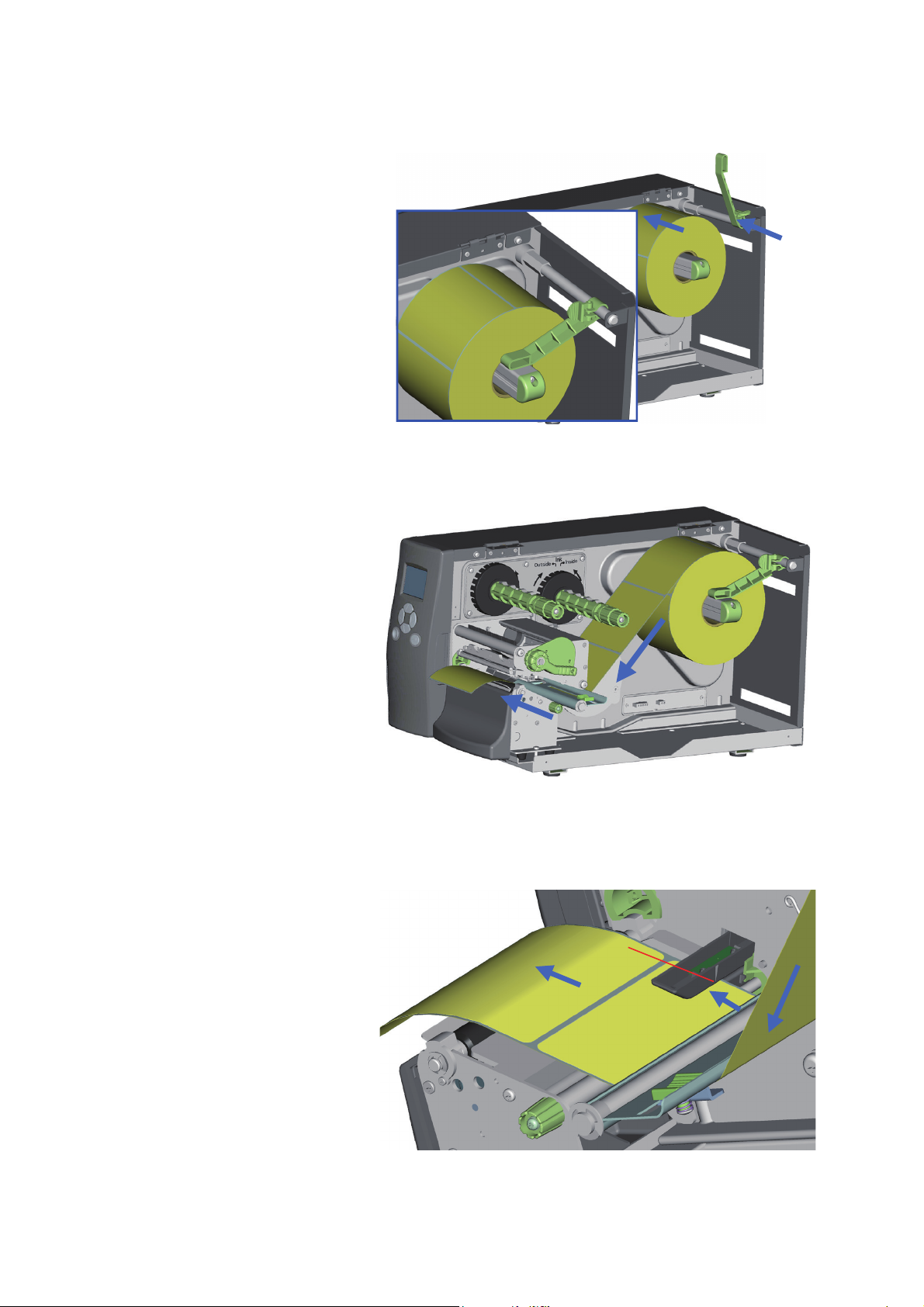
2 Printer Setup
1
2
3
5
5. Slide the roll of label stock
onto the Label Supply Hub
all the way back to the
Printer’s inner wall
6. Rotate the Label Roll Guide
back down and push it
against the label roll.
Avoid pushing the Guide
too far or you will damage
the edge of the label
stock.
7. Feed the label stock through
the printer as shown.
8. Feed the label stock through
the Moveable Sensor and up
to the Tear-off Plate.

2 Printer Setup
6
9. Position the edge of the label
stock against the Printer’s
center wall and then position
the Label Guide against the
outside edge of the label
stock.
10. Rotate the Printhead Lever
back to its original position.
11. Close the Top Cover to
complete the label
installation.

2 Printer Setup
2.2 Loading Ribbon
Ink side out
Ink side in
7
1. Open the Printer’s top cover.
2. Pull the Printhead Lever out
and rotate it upward to the
right (counterclockwise) to
open the Printhead.
3. Place the new ribbon roll
onto the Ribbon Supply Hub
and place an empty ribbon
core onto the Ribbon Rewind
Hub.
4. The figure to the right shows
two different installation
methods. One is for ink-in
ribbon and one for ink-out
ribbon.
5. Feed the ribbon from the
Ribbon Supply Hub under the
Printhead. Be sure that the
ribbon is not fed under the
Moveable Sensor.
6. Attach the end of the ribbon
to the empty ribbon core using
adhesive tape or part of a label.
7. Rotate the Printhead Lever
clockwise back to its original
position making sure it snaps
into place.
8. Close the Top Cover to complete
the ribbon installation.

2 Printer Setup
2.3 Connecting the Printer to your Computer
8
1. Ensure that the printer is turned off.
2. Connect the power cord to the printer. Plug the power cord into an electrical outlet.
3. Connect the USB cable to the printer and your computer.
4. Turn the printer on. The LCD should light up.

2 Printer Setup
9
2.4 EASYLABEL Start Installation
2. The EASYLABEL InstallShield Wizard starts. Click “Next” to continue.
3. The next screen you can read EASYLABEL’s License Agreement. Click the “I accept the terms in the license agreement”
radio button and click “Next” to continue the installation.
1. Insert the product CD into CD/DVD drive of your computer. Open the "install” folder on the CD.
Right click on the setup.exe icon and choose “Run as Administrator” to start the installation.
Select a language for the installation and click OK to continue.
EASYLABEL Start is the free labeling package included with every Tharo printer.

2 Printer Setup
10
4. The next screen allows you to specify the directory to install EASYLABEL into. In most cases the default is fine.
You may also specify if you want an EASYLABEL icon on your desktop. Click on “Next” to continue.
5. The next step allows you to specify the installation type. “Full” is recommended for most users. Click “Next” to continue.
6. This is the confirmation screen. Click Install to install EASYLABEL Start.

2 Printer Setup
11
8. The installation is complete. Click “Finish” to close the InstallShield Wizard.
9. You are ready to start using EASYLABEL. If you are a new EASYLABEL user we recommend that you view the
EASYTutor tutorials. EASYTutor is the best way to get acquainted with your new labeling software. EASYTutor
can be found in the “EZtutor” folder on the product CD.
You may also view EASYTutor online at www.tharo.com/interactive.php
We suggest getting started with “Adding a USB printer” which is a great step-by-step walk through of how to
add a USB printer to EASYLABEL.
www.tharo.com/Interactive/adding_a_usb_printer/adding_a_usb_printer.htm
7. The Status screen will show the progress of the EASYLABEL Start installation.

2 Printer Setup2 Printer Setup
12
2 Printer Setup
Windows Drivers are NOT needed when printing to your Tharo Printer with EASYLABEL.
If you want to print to your Tharo Printer from other Windows applications then a Windows driver is needed.
STOP!
Do NOT plug the Printer's USB cable into your computer yet. There are some special installation steps for
Windows 8 and 10 users. If you are NOT using Windows 8 or 10 you can skip to the next page.
To install the Printer driver in Windows 8 or 10:
1. Open the "Tharo_Driver_Win8_Win10" folder.
2. Right Click on thr.inf and select "install"
3. Click on “Yes”
4. When the install finishes, Click on “OK”
5. Then plug the Printer's USB cable into your computer.
The printer should now be ready for use in Windows 8 or 10.
If you plugged in the printer without doing the above steps first, the printer is installed as an "Other Device"
and you will have to install the driver this way:
1. Open the Windows Control Panel
2. Click on "Hardware and Sound"
3. Under "Devices and Printers" heading click on "Device Manager"
4. Expand "Other Devices"
5. Right-click on the Tharo Printer and select "Update Driver Software"
6. Select "Browse my computer for driver software"
7. Click “Browse” and browse to where the "Tharo_Driver_Win8_Win10" folder and then click on “Next”
8. Click on “Install”
9. Click on “Close” to exit the wizard
The printer should now be ready for use in Windows 8 or 10.
Insert the product CD into CD/DVD drive of your computer.
2.5 Windows Driver Installation

2 Printer Setup
13
2 Printer Setup
1. USB is a Plug & Play
facility. Once the USB
cable is connected
from PC to the printer,
the PC will
automatically detect
the new device and
begin the installation
process.
2. Select ‘Specify a
location’ and specify
the path of the printer
driver.
3. Follow the instructions
in the Wizard to
complete the
installation.
www.tharo.com
The printer can be installed on Windows releases other than Windows 8 or Windows 10 without any special
steps.
Insert the product CD into CD/DVD drive of your computer.
Turn the printer on and connect it to your computer with a USB cable.
The “Found New Hardware Wizard” should take over and install the drivers.
At some point you will be able to specify a location of the drivers.
Simply point the Wizard to the thr.inf file in the Windows Driver folder on the product CD.

3 Printer Settings and Control
3.1 Operation Panel
Introduction
FEED BUTTON
POWER BUTTON
LCD SCREEN
DIRECTION BUTTONS
14
POWER Button
Press the POWER button to turn on the printer.
Press and hold the POWER button for 3 seconds to turn the printer off.
FEED Button
Press the FEED button to advance the media.
If you are using continuous labels, the printer will advance a length of media.
If you are using media with gaps or black marks, the printer will advance one label.*
*If the printer feeds more than one label or the label does not stop in the correct position, you should perform a label calibration for your media.
See Section 3.4 Label Calibration and Self-Test.
PAUSE PRINTING using the FEED Button
Pressing the FEED button while the printer is printing will PAUSE the printer.
When the FEED button is pressed again, the printer resumes printing.
Example: While a 10-label print job is running, you press the FEED button to pause the printer.
Two of the labels have been printed. To resume printing and print the remaining eight labels, you will need to press
the FEED button again.
CANCEL PRINTING using the FEED Button
Press and hold the FEED button for 3 seconds while the printer is printing to CANCEL the print job.
The current print job is then cancelled.
Example: While a 10-label print job is running, you press and hold the FEED button for 3 seconds.
Two of the labels have been printed.
The print job is cancelled and the remaining eight labels will not be printed.
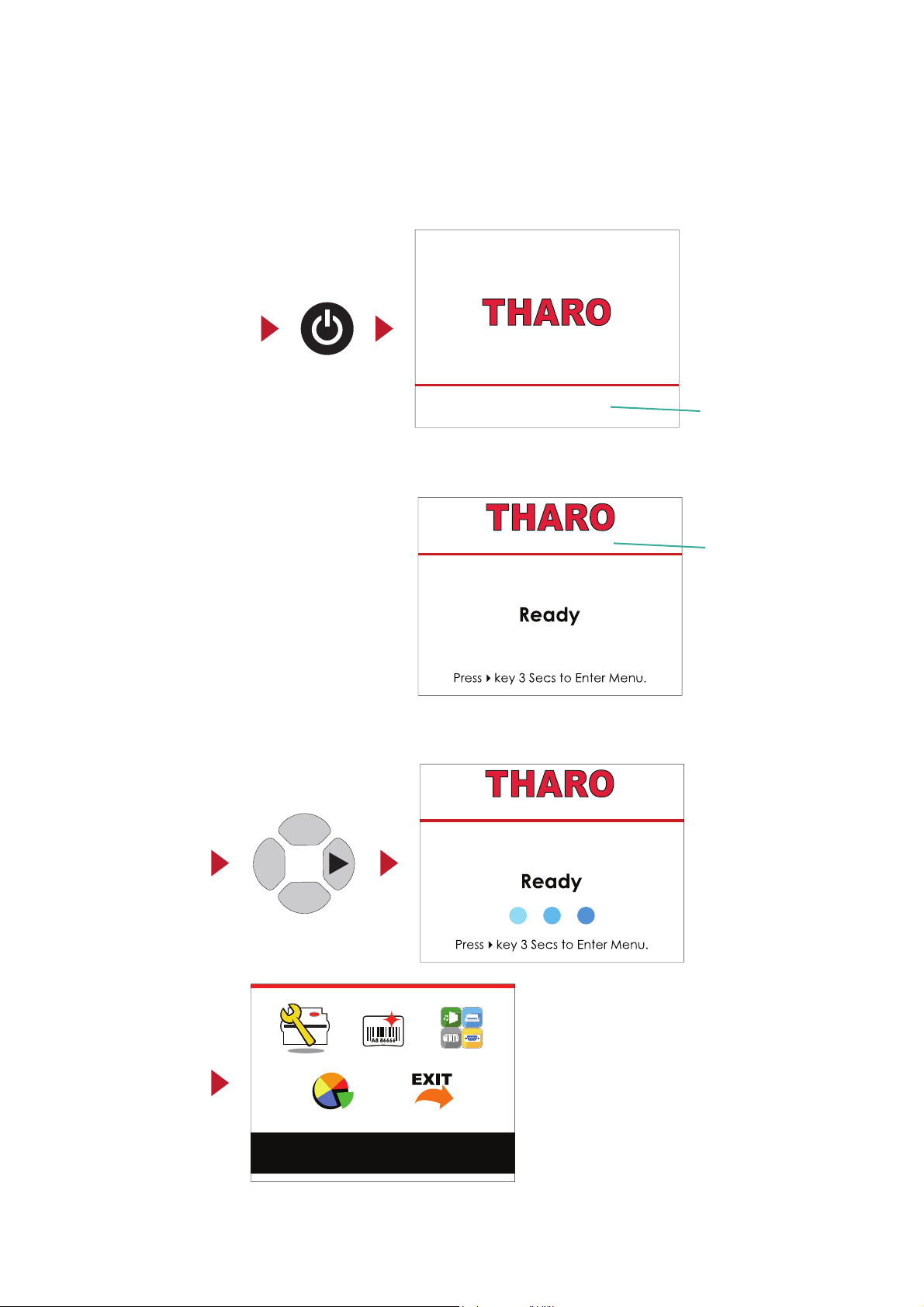
3.2 LCD Interface Introduction
As the text on the screen says, you can enter the Main Menu by pressing and holding the4 button for 3 seconds.
A timer of 3 blue circles will displayed (one for each second) to show your progress.
Once the timer is filled, the MAIN MENU page will be displayed on the LCD.
Power on
Enter Main Menu
15
Getting Started
Press the POWER button to turn on the printer. You will see the START UP SCREEN while the printer is booting up.
Once the printer has booted, the LCD screen will display “Ready“.
This indicates the printer is online and ready for use.
Printer Settings
3 Printer Settings and Control
1.007 - 140801
LCD Firmware Version
H-427+ V1.R91
Printer Model and
Firmware Version
H-427+ V1.R91

Navigating and making Changes
On the MAIN MENU page, press the4 or 3 button to move the cursor.
Highlight a selection and press the FEED button, you will then enter the SETTING PAGES for that selection.
or
Select
Enter
On the SETTING PAGES, press the4 or 3 buttons to move the cursor.
Highlight a function and press FEED button, you will then enter the SETTING VALUE PAGES for that function.
or
Select
Enter
16
Label Settings
3 Printer Settings and Control

Press the FEED button to apply the value you just selected, and a red tick will appear next to the value.
On SETTING VALUE PAGES, press the 5 or 6 button to change the setting values.
or
Select
Apply
**** The blue arrow indicates the current value.
**** The red checkmark indicates that the selected value is applied now.
17
3 Printer Settings and Control
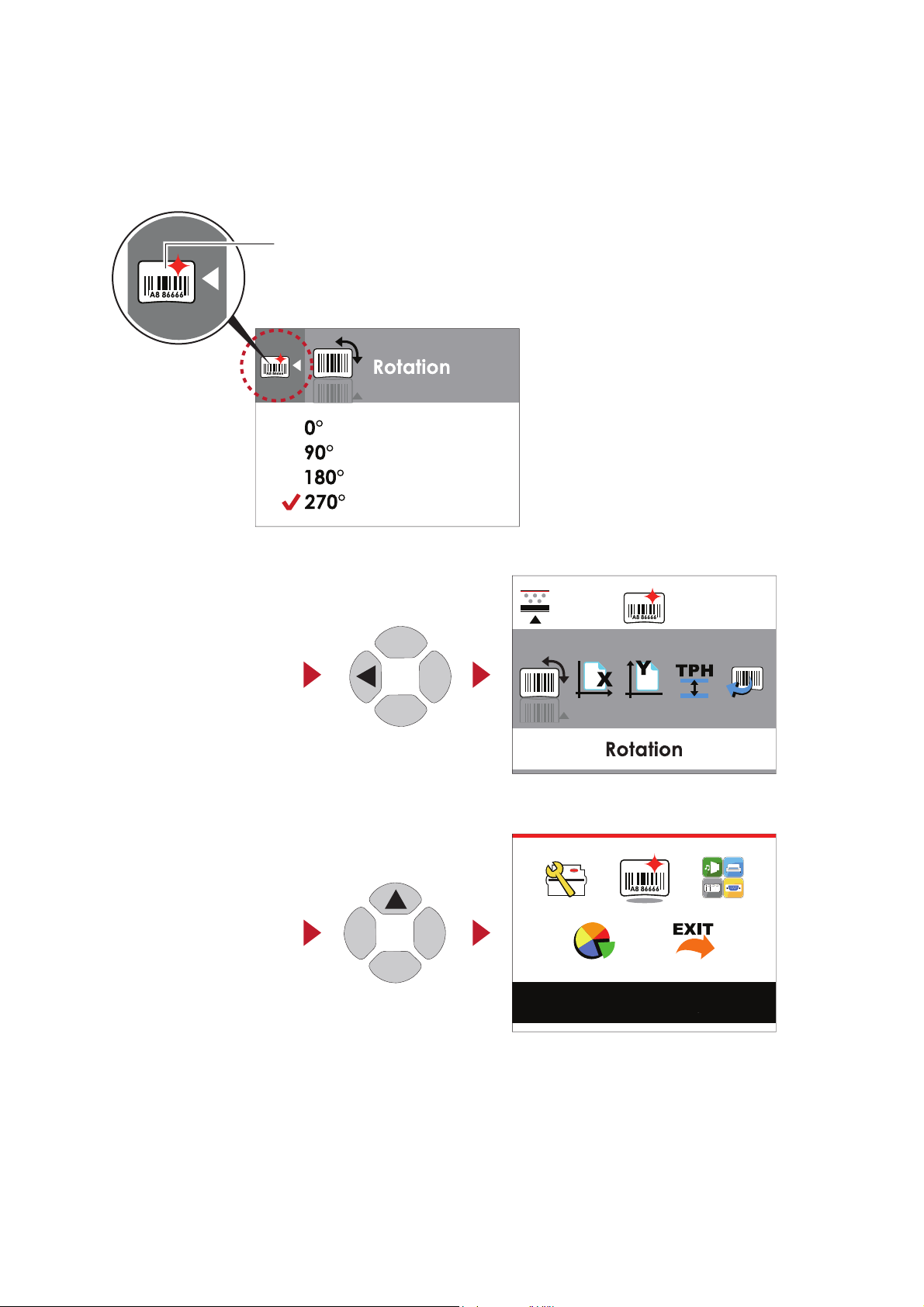
On SETTING PAGES, press the 5 button to go back to the MAIN MENU screen.
Exit from the Current Page and Return to Ready Status
The navigation icon on top-left corner of the screen displays the icon for the last level screen.
NAVIGATION ICON
On SETTING VALUE PAGES, press the 3button to go back to the SETTING PAGE level screen.
Back to the SETTING PAGE
Back to the MAIN MENU
18
Label Settings
3 Printer Settings and Control
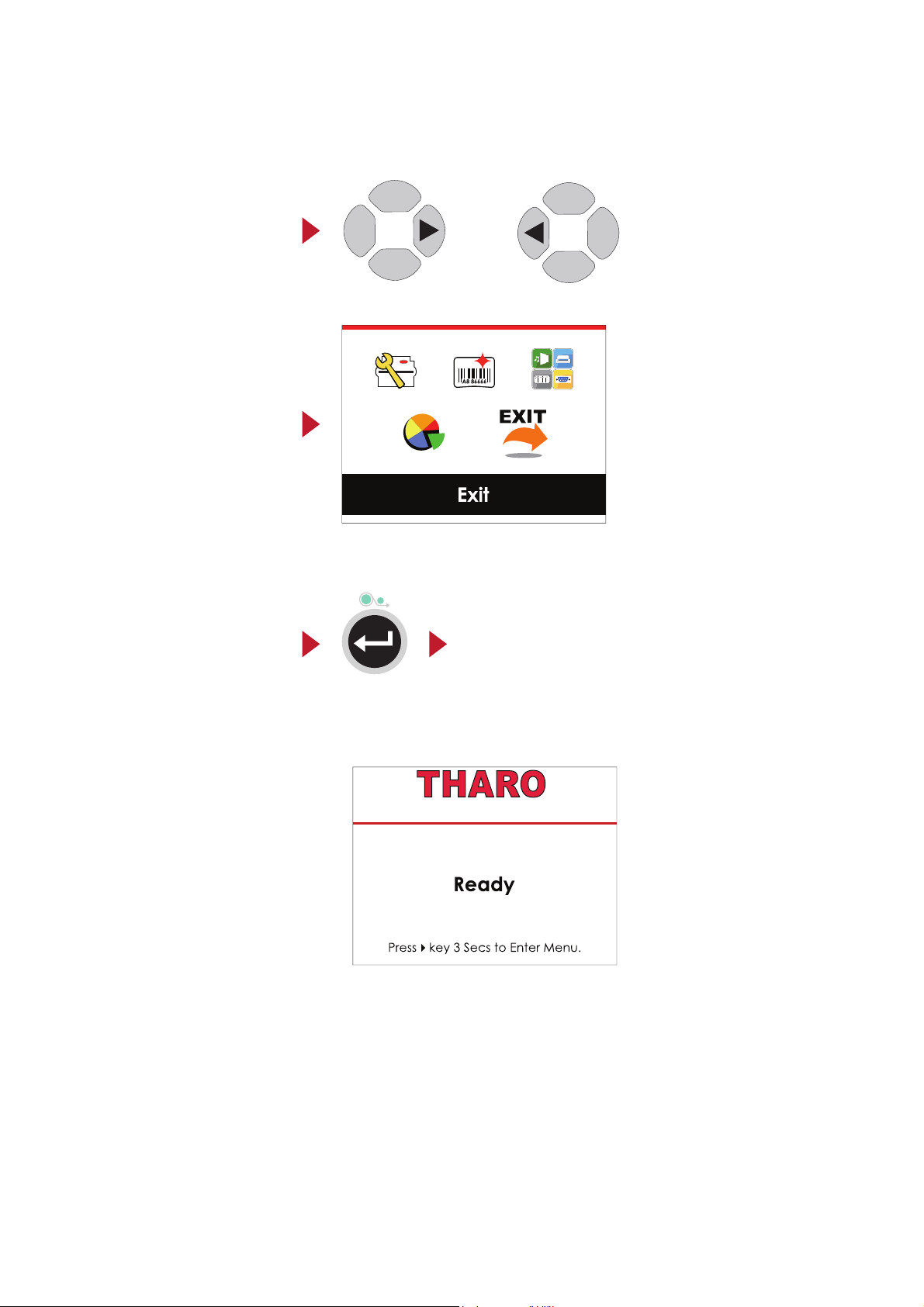
To Exit the MAIN MENU PAGE, use the 4 or 3button to highlight the “EXIT” icon and then press the FEED button.
or
Select EXIT
Press the FEED Button
19
The Printer returns to Ready status
3 Printer Settings and Control
H-427+ V1.R91
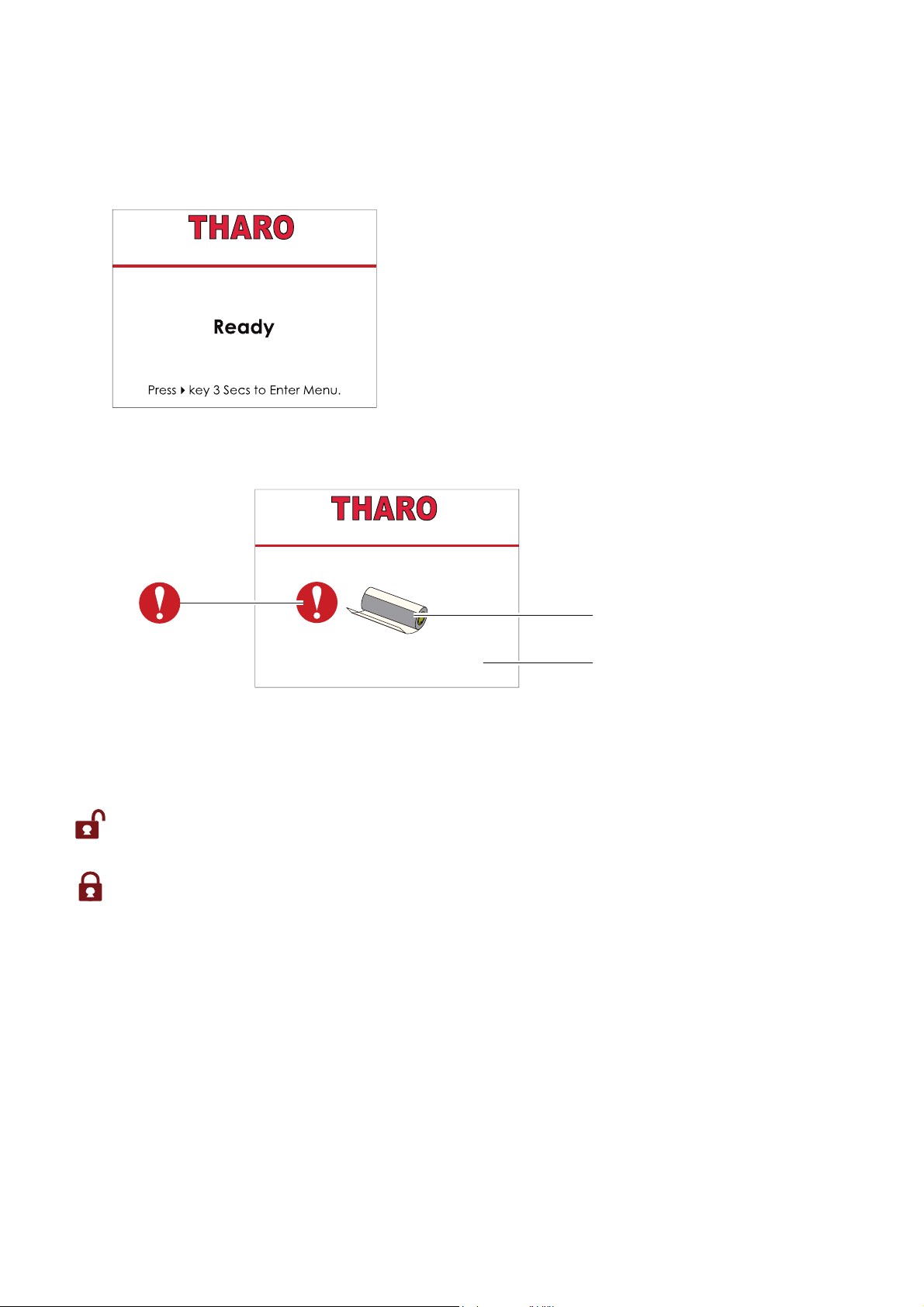
WARNING ICON
ERROR DESCRIPTION
ERROR ICON
LOCKED/UNLOCKED Icon Definition
Check Ribbon
20
Status of LCD Interface
When printer is on standby (ready to print), the LCD will display “Ready” on screen.
You can only print when you see the “Ready“ status.
The LCD screen will display error messages on the screen when they occur.
See section 3.5 for the list of errors, causes and solutions.
If the printer setting is UNLOCKED, the printer will process any commands
to change that setting. Press the RIGHT key to LOCK the value.
If the printer setting is LOCKED, the printer will ignore any commands
to change that setting. Press the RIGHT key to UNLOCK the value.
3 Printer Settings and Control
H-427+ V1.R91
H-427+ V1.R91

21
3.3 LCD Interface Function
Main Menu Page
Printer Settings - Setting options for printing such as Printing speed,
darkness, etc.
Label Settings- Setting options for the label such as label rotat ion,
Printing position, label offset, etc.
Devices- Setting options for optional modules and communication ports.
Printer Control- Includes self-diagnosis functions for the printer such as a
TPH t est and self-test page printing.
Exit- To Exit the Main Menu.
Printer Settings
3 Printer Settings and Control

Available Settings
Printer Settings
Label Settings
LCD Language
English
䷩橼㔯!
䬨ỻ㔯!
Wizard
Speed
Darkness
0-19
Media Type
Label with Gaps
Label with Marks
Continuous
Print Mode
Direct Thermal
Thermal Transfer
Tear-off Position
0-40
Settings
Darkness
0-19
Speed
Sensor
Media Detection
Auto Select
See-Through
Reflective
Media Type
Label with Gaps
Label with Marks
Continuous
Print Mode
Direct Thermal
Thermal Transfer
Tear-off Position
0-40
Top of Form
OFF
Code Page
850
852
437
860
863
865
857
861
862
855
866
737
851
869
Win 1252
Win 1250
Win 1251
Win 1253
Win 1254
Win 1255
Win 1257
Rotation
0°
90°
180°
270°
Horizontal Offset
Vertical Offset
Start Offset
Recall Label
001 Form Name
002 Form Name
Deutsch
Français
Español
日本語
Italiano
Pусский
Türk
22
2-7 based on print resolution
2-7 based on print resolution
-100-100 (default 0)
-100-100 (default 0)
-100-100 (default 0)
FULL
TPH Open Only - After Print Head is opened/closed
The “Wizard” menu provides quick access to the more
commonly changed printer settings.
3 Printer Settings and Control

Devices
Printer
Control
Exit
Buzzer
Apply
Cancel
Option Setting
Option
None
Cutter
Label Dispenser
Applicator
Apply
Cancel
Serial Port Setting
s
Baud Rate
4800 bps
9600 bps
19200 bps
38400 bps
57600 bps
115200 bps
Parity
None
Odd
Even
Data bits
7 bits
8 bits
Stop bits
1 bits
2 bits
RTC Settings
Clock Display
Apply
Cancel
RTC Setting
YYYY/MM/DD
HH:MM:SS
Calibration
Apply
Cancel
Self-test
Apply
Cancel
TPH Test
Apply
Cancel
Restore Defaults
Apply
Cancel
Clear Memory
Label Formats
Apply
Cancel
Graphics
Apply
Cancel
Bitmap Fonts
Apply
Cancel
True Type Fonts
Apply
Cancel
Asian Fonts
Apply
Cancel
ALL
Apply
Cancel
Exit
/$16HWWLQJV
3RUW12
'+&3
'\QDPLF,3
'HIDXOW*DWHZD\
6XEQHW0DVN
'LVDEOH
(QDEOH
/&'3DVVZRUG
'LVDEOH
(QDEOH
23
3 Printer Settings and Control
Smart Backfeed

3.4 Label Calibration and Self Test
Model & Version
USB ID setting
Serial port setting
MAC address of Ethernet port
IP address of Ethernet port
Gateway setting
Netmask setting
PORT State (L=LPT, S=Serial, E=Ethernet, U=USB)
PORT State (1=On, 0=Off)
Number of forms
Number of graphics
Number of fonts
Number of Asian fonts
Number of Databases
Number of Scalable fonts
Free memory size
Speed, Density, Ref. Point, Print direction
Label width, Form length, Stop position
Cutter, Label Dispenser, Mode
Sensor Setting
Code Page
H-427+ V1.R91
USB S/N:12345678
Serial port:96,N,8,1
MAC Addr:xx-xx-xx-xx-xx-xx
IP xxx.xxx.xxx.xxx
Gateway xxx.xxx.xxx.xxx
Sub-Mask xxx.xxx.xxx.xxx
PORT State L S E U
1 1 1 1
##################################
0000 FORM(S) IN MEMORY
0000 GRAPHIC(S) IN MEMORY
000 FONT(S) IN MEMORY
000 ASIAN FONT(S) IN MEMORY
000 DATABASE(S) IN MEMORY
000 TTF(S) IN MEMORY
4073 KB FREE MEMORY
^S4 ^H8 ^R000 ~R200
^W102 ^Q100,3 ^E18
Option:^D0 ^O0 ^AD
Ref. :1.96 2.84 2.49[0.88_23]
Code Page:850
24
Self Test
The Self Test function lets you check whether the printer is functioning normally.
Follow these steps to run the Label Calibration and Self Test.
1. Check that the label stock is loaded correctly.
2. Turn off the printer and press the FEED key.
3. Turn the printer on, keeping the FEED button pressed. When the LED starts to flash red,
release the FEED button. The printer will now perform a Label Calibration.
4. Once the Label Calibration is complete, the printer will print a Self Test label.
The contents of a sample Self-Test printout can be seen below.
Label Calibration
The printer can automatically detect and store label height.
That means the host computer does not need to transmit the label height to the printer.
3 Printer Settings and Control

Press
CALIBRATION BUTTON
Press
25
Press and hold the Calibration Button for 2 seconds to start the Label Calibration.
Label Calibration Button
The Label Calibration button is used to perform a Label Calibration.
This is useful to correct any Media Errors that may occur when changing the labels to another type,
such as changing gap labels to black mark labels or continuous media.
****Pressing the Calibration Button is equivalent to the auto-sensing command ‘’~S,SENSOR’’.
3 Printer Settings and Control

3.5 Error Alerts
Printhead Open
Check Ribbon
FEED BUTTON
OPERATION PANEL
POWER BUTTON
LCD SCREEN
DIRECTION KEY
26
In the event of a problem that prevents normal functioning of the printer, you will see an error message on LCD
screen and hear some beep signals. Please refer to below table for the errors, causes and possible solutions.
Type Beeps Description Solution
Print Head Error 2 x 4 beeps
The print head
mechanism is not
locked in place.
Open the print
mechanism and
close it again.
Print Head Error None
High temperature
at the print head.
Once the print
head has cooled
down, the printer
goes back to
standby mode.
No ribbon is
installed and using
Direct Thermal
label stock.
Make sure that
the printer is set to
Direct Thermal
printing mode.
The ribbon is
used up or the
label supply hub is
not mov ing.
Replace the
ribbon roll.
Media Error
2 x 3 beeps
3 Printer Settings and Control
H-427+ V1.R91
H-427+ V1.R91
H-427+ V1.R91

Check Paper Setting
27
Type Beeps Description Solution
No labels are
detected.
Make sure that
the label sensor is
positioned
correctly. If the
sensor still does not
detect the paper,
run the auto-
detection
function again.
Label stock is
used up.
Replace the label
roll.
Printer feed
problem.
Possible reasons:
the print media
has become
trapped around
the rubber roller; the
sensor cannot
detect a gap or
black mark
betw een the
labels; there is no
paper. Please
reset the sensor.
The memory is full.
The printer prints
the message "File
System full ".
Delete
unnecessary data
or install
additional
memory.
Unable to find file.
The printer prints
the message "File
Name not found"
Use the "~X4"
command to print
all files. Then
check whether
the files exist and
whether the
names are
correct.
A file of the same
name already
exists. The printer
prints the message
"Duplicate Name".
Change the
name of the file
and try storing it
again.
File Error
2 x 2 beeps
Media Error
2 x 2 beeps
3 Printer Settings and Control
H-427+ V1.R91
H-427+ V1.R91
H-427+ V1.R91
H-427+ V1.R91
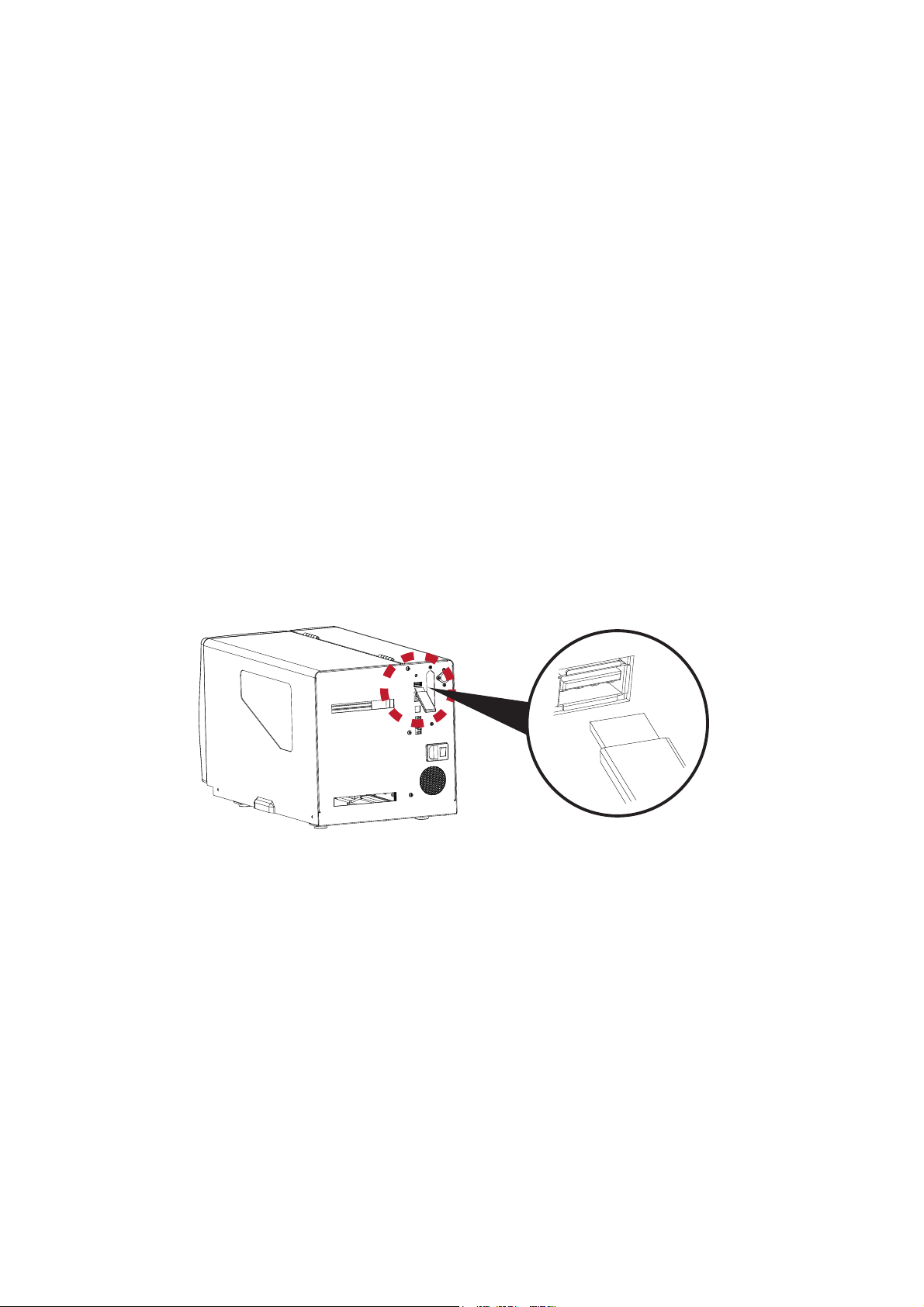
3.6 USB Host and Standalone Mode
28
USB Host Uses
The USB Host port supports the use of a USB memory stick, keyboard or scanner.
=
A USB memory stick can be used to extend the user accessible storage memory up to 32GB
The printer’s Firmware also can be updated using a USB memory stick.
=
Connect a USB keyboard to printer for Keyboard Mode/Standalone operation.
=
Plug-in an USB scanner to operate the printer in Keyboard Mode/Standalone.
Using Extended Memory
=
The printer will create a Folder called “\LABELDIR” and switch “User Flash” to “Extended Memory” automatically when
the user plugs a USB memory stick into the printer.
=
Connect the printer to a PC with the USB Stick plugged in and use EASYLABEL (Silver or higher) software to
download Graphics, Fonts, Label Formats and Database files to the printer.
Updating Firmware
=
Remove the USB memory stick from printer and plug-in it to a PC’s USB port. Delete any existing firmware (*.bin) file from
\LABELDIR\FW. If there is no FW folder in the LABELDIR directory, create one.
=
Copy the new firmware (xxxx.bin) into the Folder \LABELDIR\FW. Then remove the USB Memory Stick from the PC and
plug it back into the printer.
=
The printer will automatically update the firmware when the firmware on the USB stick is newer than the firmware loaded
in the printer.
=
Do Not remove the USB memory stick until the firmware is finished updating and you see ‘Ready’ on the LCD.
3 Printer Settings and Control
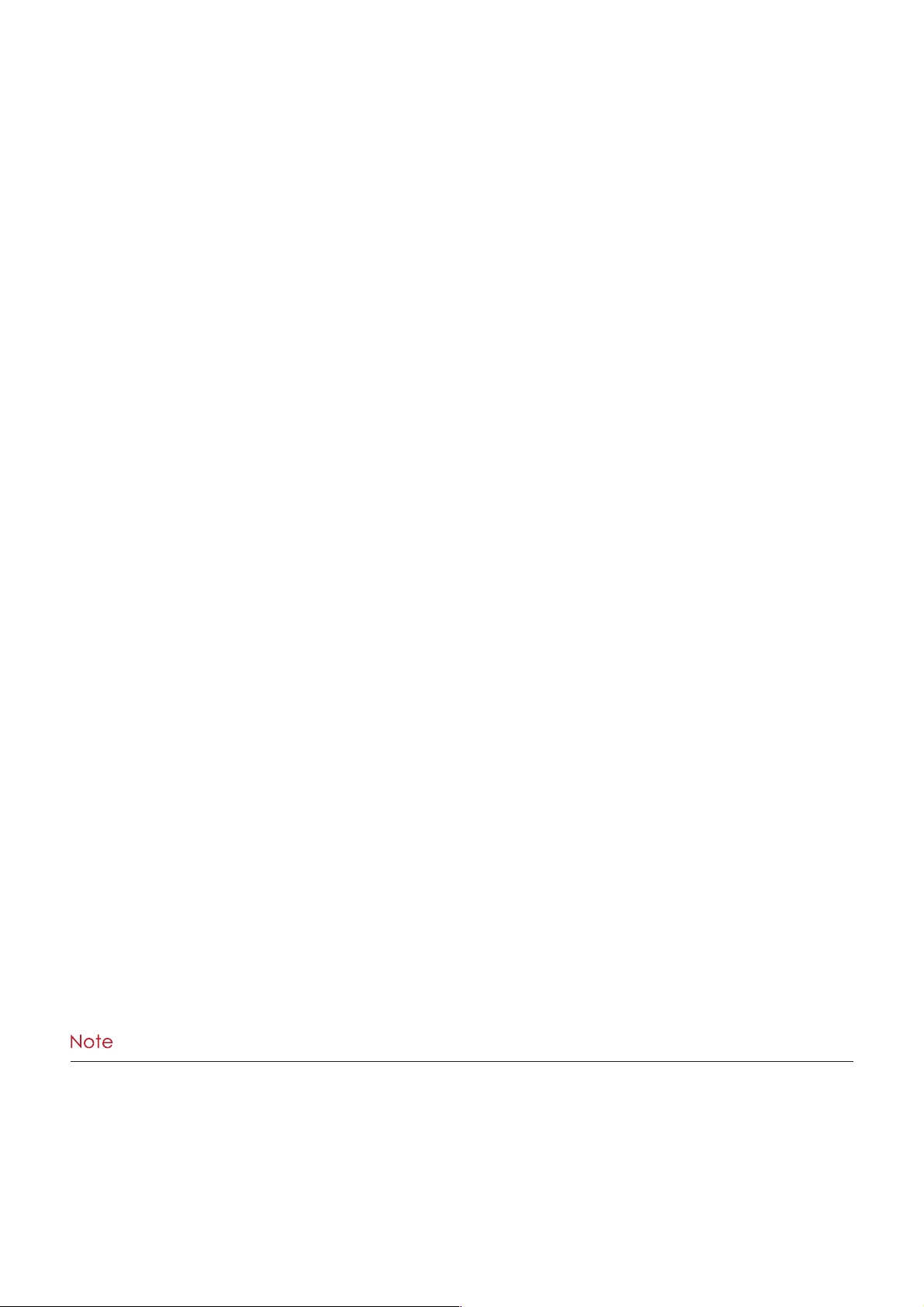
29
USB Keyboard
=
Plug a USB keyboard into the printer and the “Enter Standalone?” prompt will appear on the LCD. Press the
“Y” key on keyboard to enter Standalone Mode. You can also press “F1” on the keyboard to enter Standalone Mode
from the “Ready” screen.
=
When in Standalone Mode the keys on the keyboard have the following functions:
1. Press the “ESC” key on the keyboard to go back to the previous dialog.
2. Use the Arrow key on the keyboard to navigate when in Standalone Mode.
3. Use the Alphabetic keys and the Enter key on the keyboard as you usually would to enter variables and Print
Quantity when the printer prompts for them on the LCD when in Standalone Mode.
There are seven selections in Standalone Mode:
1. Recall Label - This selection allows you select a label that is stored in memory and print it.
2. Keyboard Country Code - This selection allows you to set the Country Code to match the keyboard you are using.
3. Code Page - This selection allows you to set the Code Page.
4. RTC Settings - This selection allows you to set the Real Time Clock (RTC)
5. Edit Database - This selection allows you to browse and edit records in any database stored in the printer memory.
It is NOT possible to add or delete records.
6. Edit Label - This selection allows you to edit the TPL of any label format that is stored in the printer memory.
7. Exit Standalone - This selection allows you to EXIT Standalone mode and return to the Ready screen.
Scanner
=
When a USB scanner is plugged into the printer the LCD will prompt “Enter Standalone?”. Tap the “Y” to
enter Standalone Mode operation.
=
In Standalone Mode the scanner can be used to enter variables and Print Quantity when the printer
prompts for them on the LCD.
** The USB Host port cannot be used as a USB HUB.
** The printer supports FAT32 formatted USB Memory Sticks up to 32GB only. The certified venders are Transcend,
Apacer, Patriot, Corsair and Kingston.
* The user may copy the entire \LABELDIR directory from the USB memory stick to the PC or vice-versa.
Copying of any of the individual subfolders or individual files in the LABELDIR directory is not supported.
3 Printer Settings and Control

4 NetSetting for Ethernet
4.1 Installing the NetSetting software
30
The NetSetting software is used to manage the network configuration of the Ethernet port.
NetSetting is available on the CD that ships with the printer or it can be downloaded from our website (www.tharo.com).
To install NetSetting:
5. Click ”Next” to continue the installation.
6. Once the installation has completed, you will see the NetSetting icon on your desktop.
1. Insert the Printer CD in your computer’s CD/DVD drive. Browse the contents of the CD and open the "Ethernet" folder.
2. Doubleclick on the NetworkSettingSetup.msi icon to start the installation.
3. The Setup Wizard will guide you through the installation procedure. Follow the instructions on the screen.
4. Specify an “Installation Folder".
D:\Ethernet
C:\Program Files\Tharo\NetSetting\
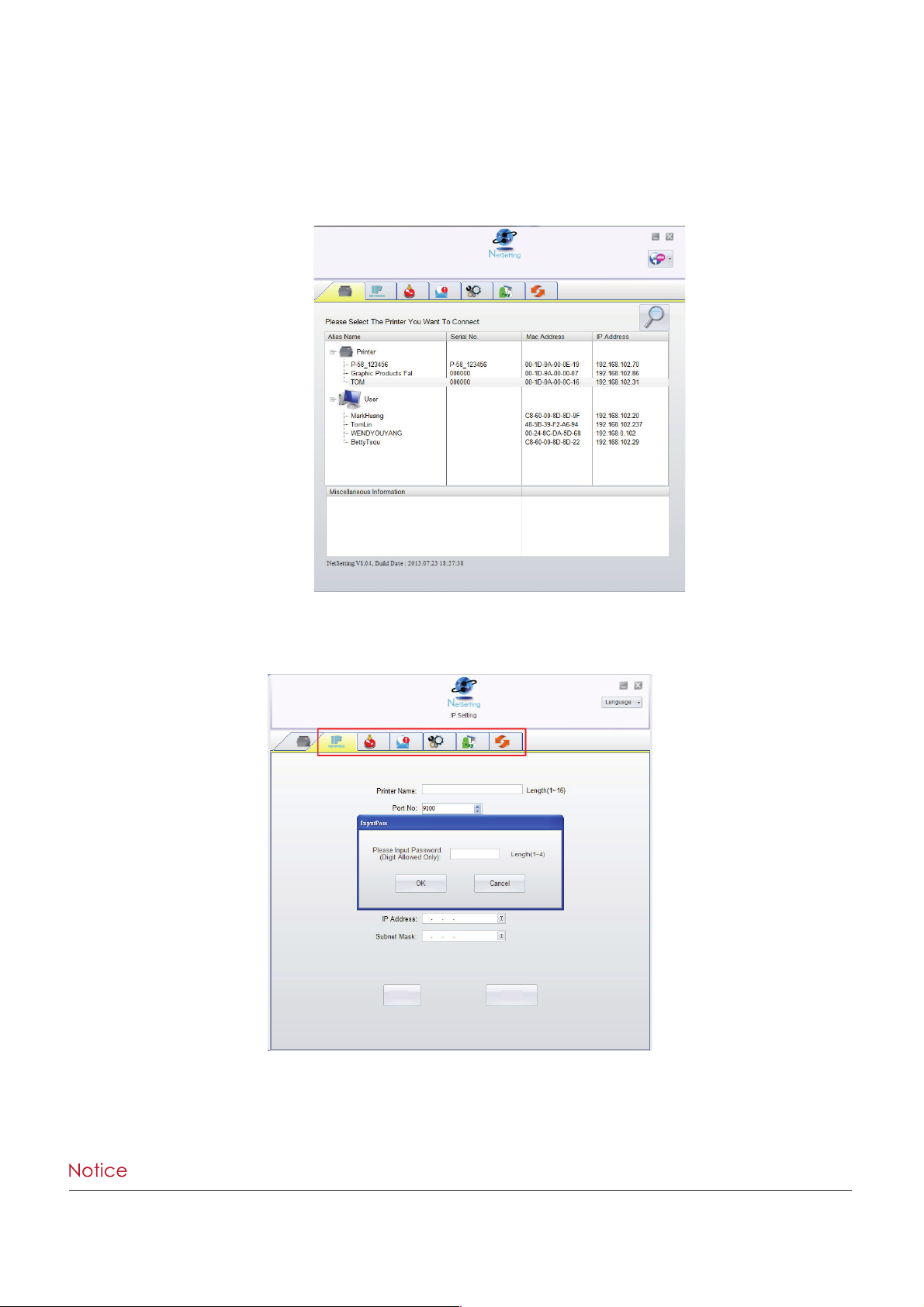
4 NetSetting for Ethernet
4.2 NetSetting Interface
Doubleclick on the NetSetting icon to start the program.
You will see the start page below. The start page will display the basic information of any connected printer and your PC.
There are six tabs on the top of interface which are used to access different network configuration settings.
You will need to enter a password to enter the configuration pages.
Click on the magnifying glass icon to search your network for Tharo Ethernet printers.
Any printers that are detected are listed on the start page.
**** The default password is “1111”. You can change the password from the “IP Setting” tab.
ZX1200
Set
Refresh
31
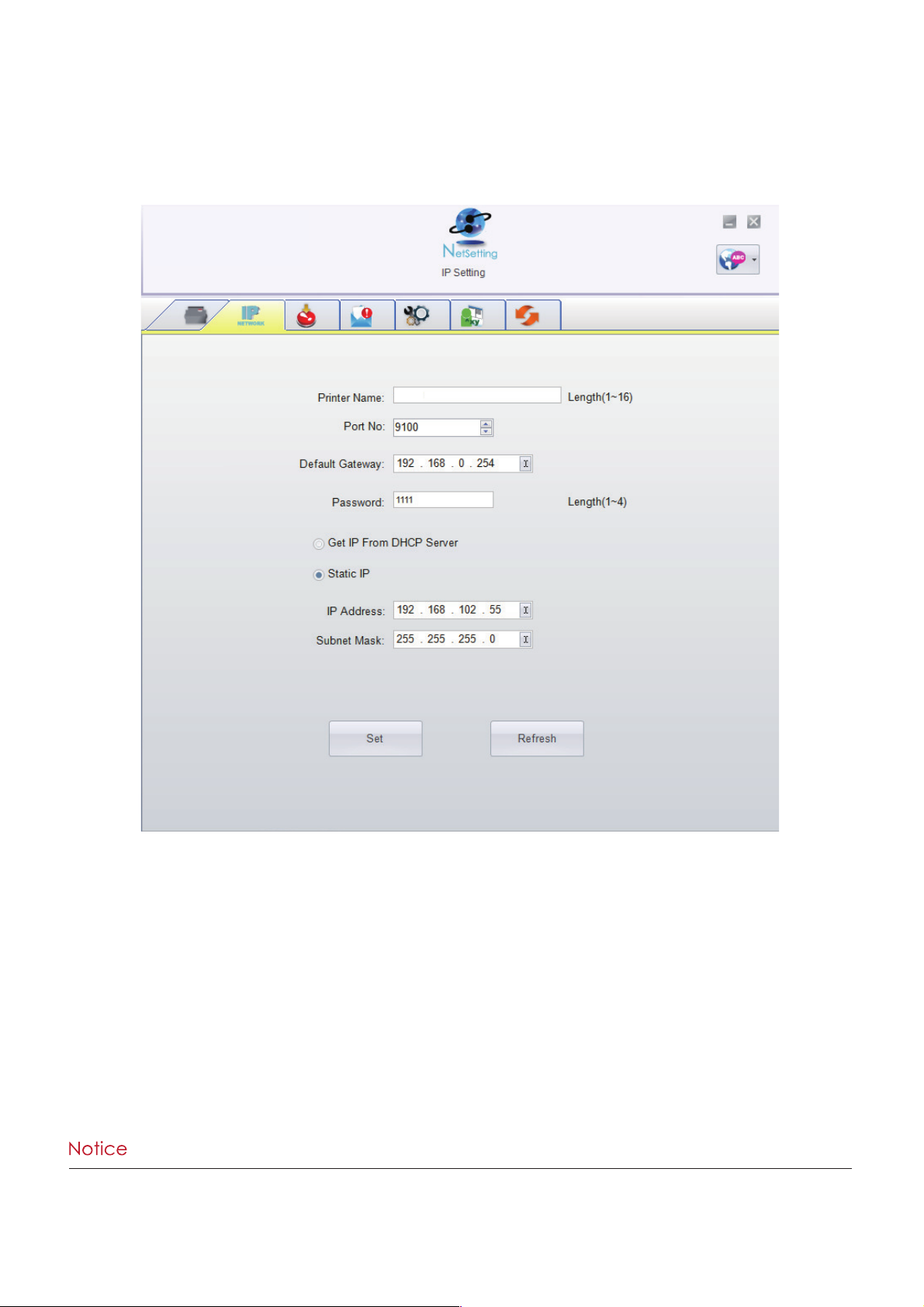
4 NetSetting for Ethernet
32
**** To fully benefit from the NetSetting software, you should be familiar with basic networking principles.
Please contact your network administrator for the required related network settings.
Click the “Set” button to apply the settings and the “Refresh” button to re-query the printer and refresh the values.
IP Setting
On the IP Setting tab you can change the Printer Name, Port Number, Default Gateway and Password.
You can also set the printer’s IP address either by DHCP or by Static IP.
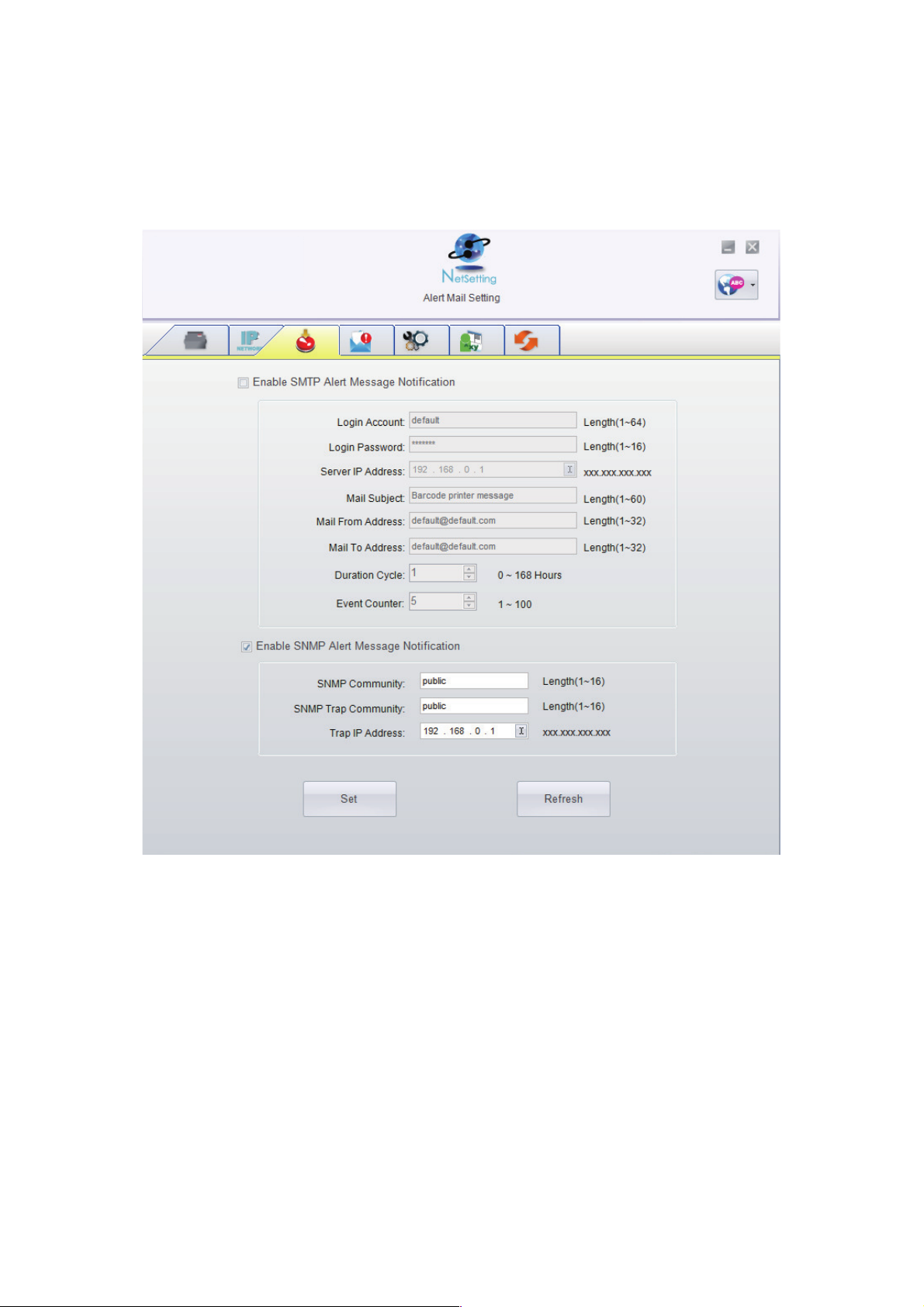
4 NetSetting for Ethernet
33
Click the “Set” button to apply the settings and the “Refresh” button to re-query the printer and refresh the values.
Alert Mail Setting
The Printer can send the alert messages to a designated mail account when errors occur. The alert
messages are sent by SMTP (Simple Mail Transfer Protocol) or SNMP (Simple Network Management Protocol).
You can set or change the configurations of SMTP and SNMP on the “Alert Mail Setting” tab.
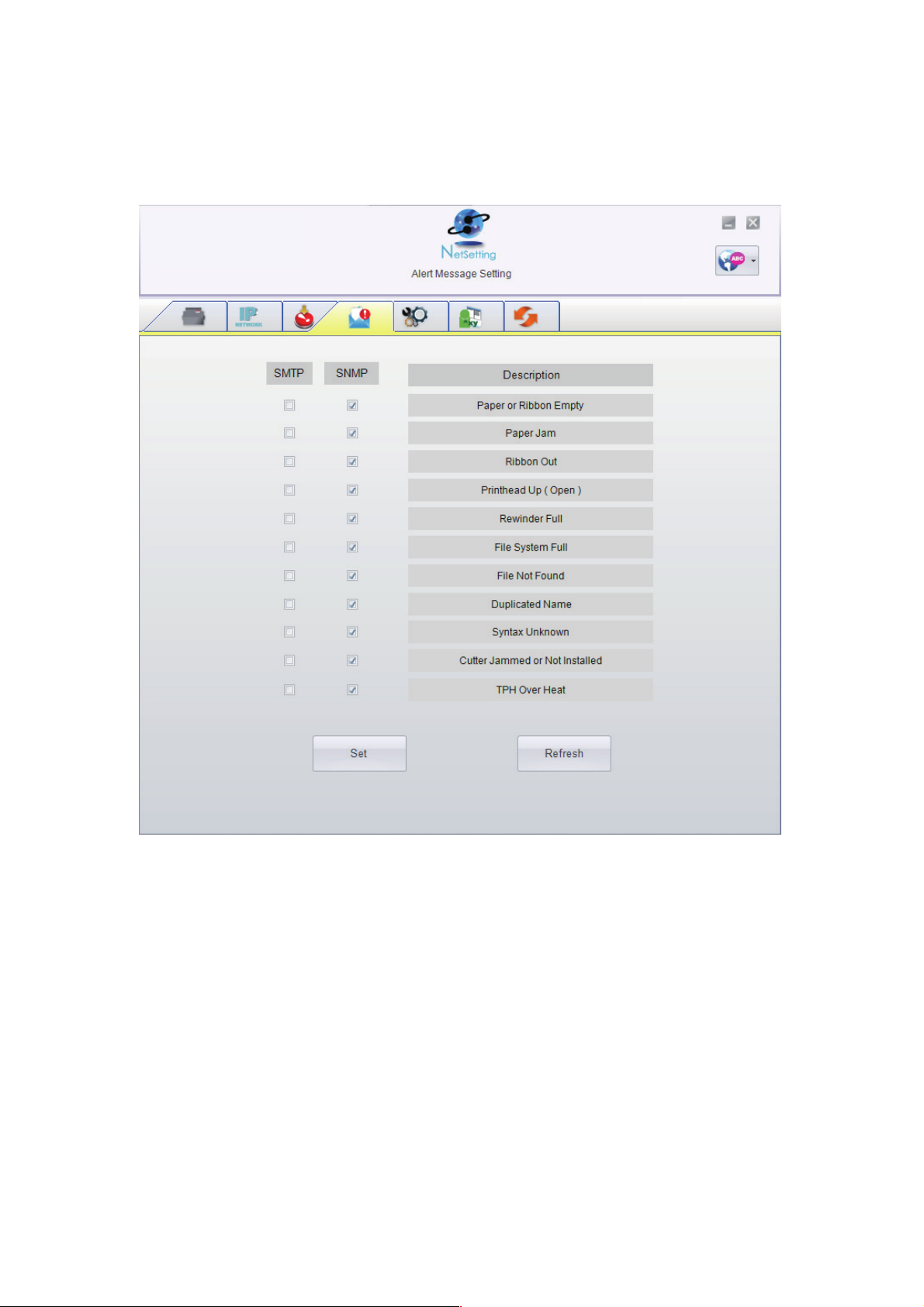
4 NetSetting for Ethernet
34
Alert Message Setting
Here you can specify which errors should trigger sending an email. The alert messages can be sent by SMTP, SNMP or both.
Click the “Set” button to apply the settings and the “Refresh” button to re-query the printer and refresh the values.

4 NetSetting for Ethernet
35
Printer Configuration
This tab allows you to change the configuration of the connected printer. Many of the printer settings can be modified
on this setting page.
ZX1200i
Click the “Set” button to apply the settings and the “Refresh” button to re-query the printer and refresh the values.
English
T-4210
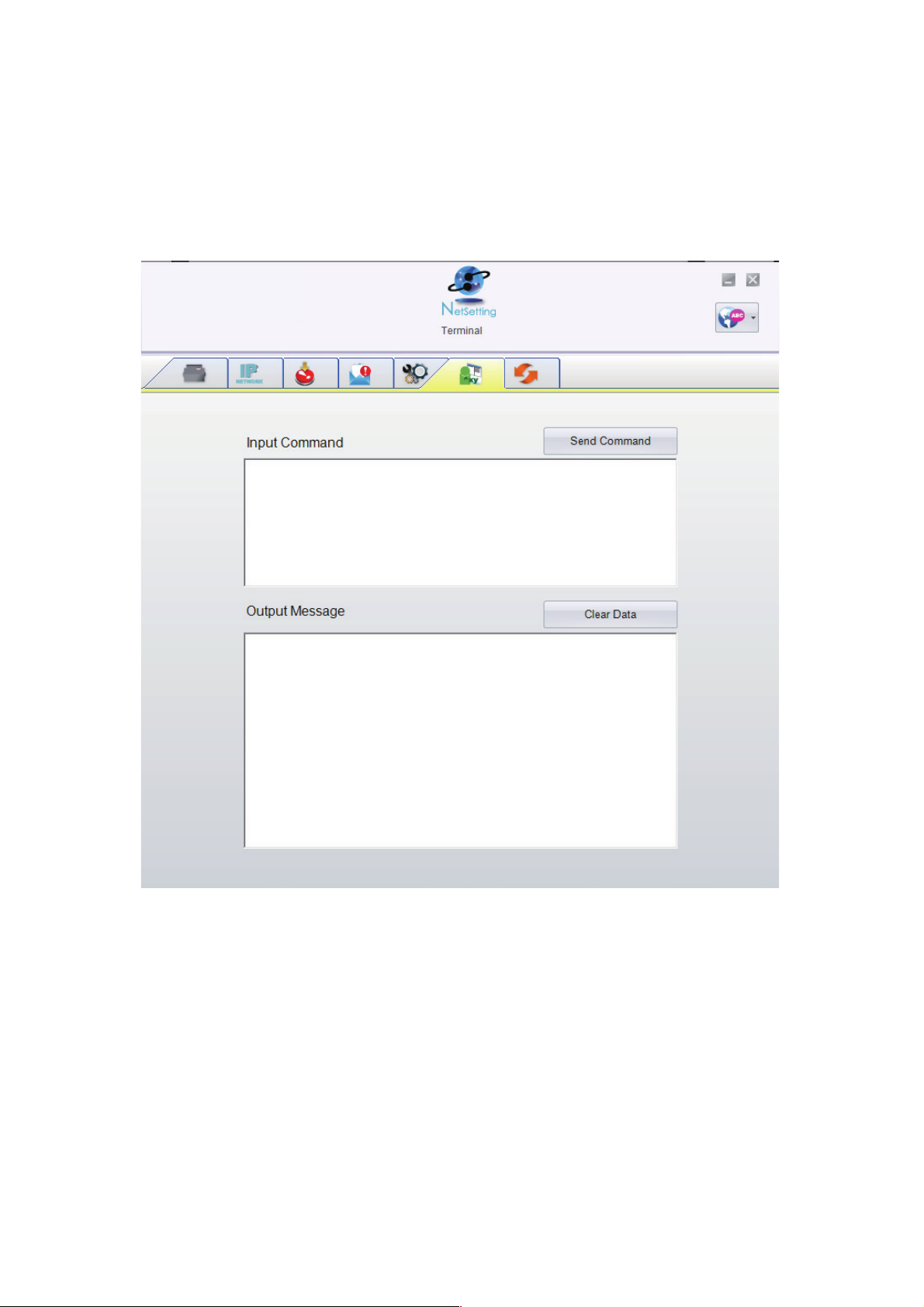
36
4 NetSetting for Ethernet
Terminal
The “Terminal” tab provides a communication interface for operator to control the printer. Enter printer
commands into the "Input Command" window and press the “Send Command” button, the commands
will be sent to the printer.
For the commands that return a response message, the message will be displayed in "Output Message" window.
Click on the “Clear Data” button to clear these messages.

4 NetSetting for Ethernet
37
In addition to the firmware update, you can click the “Recover To Factory Settings” button to restore all of the printer
configuration settings back to factory default.
Firmware Upgrade
The current printer firmware version is shown on the “Firmware Upgrade” tab. You may also upgrade the printer firmware
from this screen. Simply click the “browse” button and specify the firmware file location.
Then click the “Start Download Firmware” button. The printer firmware will be updated remotely.
BOOT : 1.000a1 F/W : ZX1200i 1.000a

5 Accessories
5.1 Internal Rewinder
1
2
3
4
38
Components
1. Rewind Module
2. U Shaped Clip
3. Screws (4)
4. Rewind Guide
SuggestedLabelLinerthickness:
0.06mm +/- 10% weight 65g/m2 +/- 6%
1. Open the Top Cover of the Printer.
2. Remove the Rewind Module
Cover Plate.

5 Accessories
1
2
39
3. Remove the U Shaped Metal Clip
from the rewind shaft (1).
4. Install the Internal Rewind module
using the 4 supplied screws (2).
5. After installing the Internal Rewind
Module, plug the cable connector
into the rewind control socket.
6. The Rewind Module Installation is complete.

5 Accessories
5.2 Installing the Rewinder Guide
40
1. Face the front of the Printer and
remove the Lower Cover Plate Screw.
2. Remove the Lower Cover Plate.
3. Mount the Label Rewind Guide onto
the Printhead Mechanism and secure
with the screws provided.
4. The Label Rewind Guide is now installed.
Install the label stock.
5. Feed the label stock through the
Printhead Mechanism and around
the Label Rewind Guide.
6. Wrap the liner around the Rewind
Module and use the U Shaped Metal
Clip to secure the liner.
7. Close the top cover to complete
Label Rewind Guide installation.

5 Accessories
5.3 Label Dispenser (Strip-and-Peel Setup)
1
2
3
41
1. Face the front of the Printer and
remove the Lower Cover Plate Screw.
2. Remove the Lower Cover Plate.
3. Pull the Printhead Lever out and rotate
it upward to the right (counterclockwise)
to open the Printhead. (2)
4. Remove the U Shaped Metal Clip (3)
from the rewind shaft
5. Install the label stock as shown.
For more detailed instructions see
the “Loading Labels” instructions
in this manual.
6. Peel off several labels to expose about
400mm (16”) of liner. Then feed the liner
between the Tear-Off Bar and the Lower
Cover Plate.

5 Accessories
23
1
42
7. Wrap the liner around the Rewind
Module (1), and use the U Shaped
Metal Clip (2) to secure the liner.
8. Rotate the Printhead Lever back to
its original position.
9. Replace the Lower Cover Plate
and tighten the Lower Cover Plate
Screw.
10. Press the Sensor to flip it open.
11. Close the top cover to complete
the Strip-and-Peel setup.

5 Accessories
5.4 Cutter Installation
Do not use to cut adhesive labels!
Glue residue will be left on the
cutter blade and impair its
function.
The cutter has a blade life of
500,000 cuts when using paper
weighing 160 g/m² and 250,000
cuts when using paper weighing
200 g/m².
43
Components
1. Cutter Cover
2. Cutter Module
3. Cable Clips
4. Screws
1. Face the front of the Printer and
remove the Lower Cover Plate Screw.
2. Remove the Lower Cover Plate.
3. Remove the two screws in the front
of the Printer to remove the Tear
Off Bar.

5 Accessories
44
4. Secure the Cutter to the Printer with two screws.
5. Plug the Cutter cable into the cutter
connector on the center wall.
6. Insert the cable into the locks.
Peel the backing off the locks and
then secure them to the bottom plate
7. Hang the Cutter Cover on the Cutter
and then tighten the Lower Cover screw.
8. Load the media into the Printer and
close the Top Cover to complete the
Cutter installation.
The minimum form length for cutting should be 30mm (1.18”).
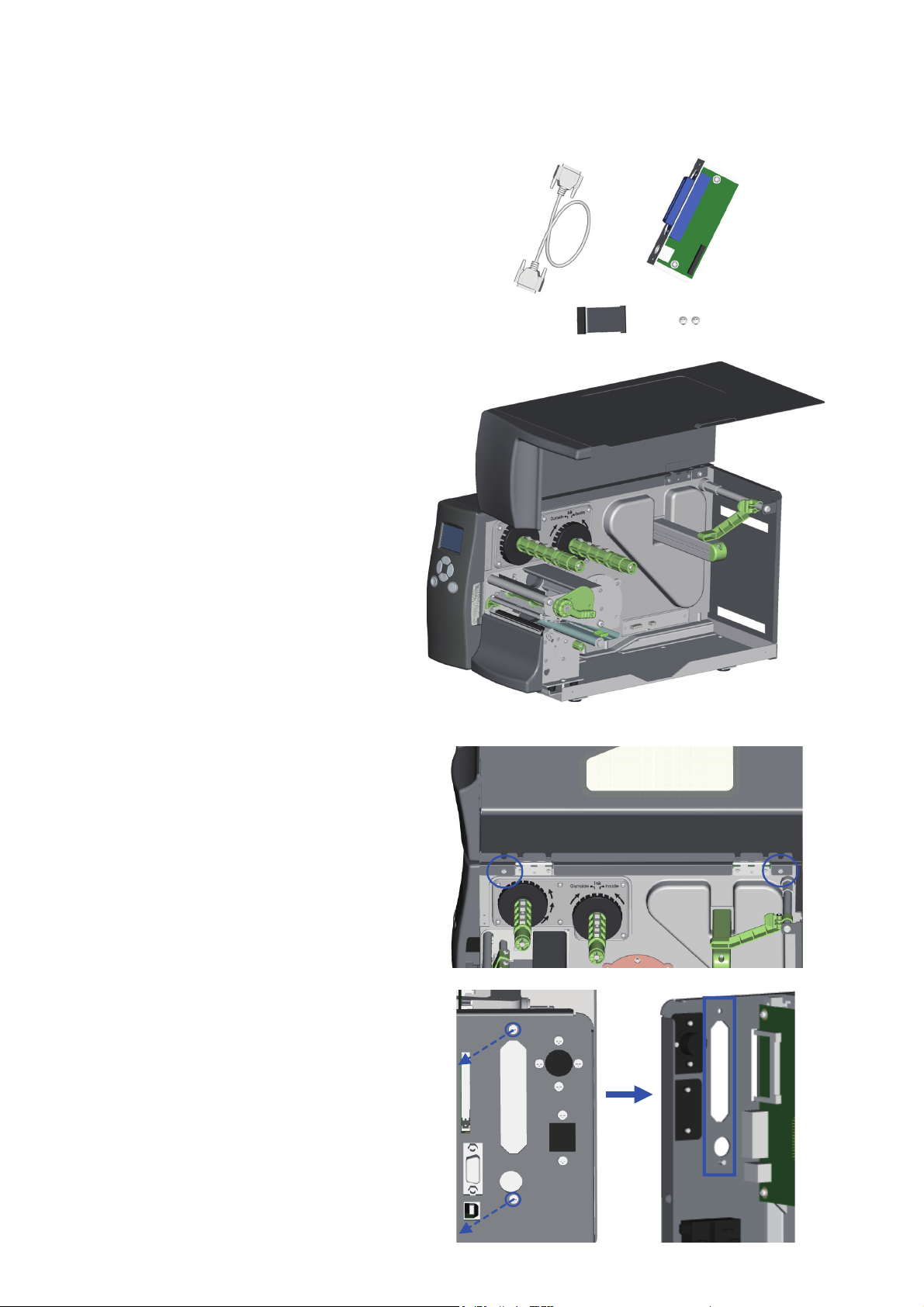
5 Accessories
5.5 Installing the Parallel Adapter
1
2
3 4
45
Components
1. Parallel Cable
2. Parallel Adapter
3. Connection Cable
4. Screws
1. Place the Printer on a flat surface
and open the Top Cover.
2. Remove the two screws marked in
the illustration on the right. Close
the Top Cover. Then remove the
left-hand side of the printer housing
by lifting it up.
3. Remove the parallel port cover plate
screws and the parallel port cover plate.

5 Accessories
46
4. Install the Parallel Adapter in its
place and secure it with two
screws.
5. Attach the 30-pin Connection
Cable to the motherboard.
6. Replace the left-hand
side of the printer
housing and secure it with
two screws.
7. The installation of the Parallel
Adapter is complete.

6 Maintenance and Adjustment
6.1 Removing / Installing the print head module
47
1. Open the Printer’s top cover.
2. Pull the Printhead Lever out
and rotate it upward to the
right (counterclockwise) to
open the Printhead.
3. Gently pull the Printhead assembly
towards you.
4. To replace the Printhead, line up
the plug and side guides of the
Printhead assembly and gently
insert the Printhead back into its
carriage.

6 Maintenance and Adjustment
6.2 Adjusting the print line
A
48
1. Open the Printer’s top cover.
2. Pull the Printhead Lever out
and rotate it upward to the
right (counterclockwise) to
open the Printhead.
3. Move the Print Line all the way back
by turning the screws on each side of
the Printhead (marked A)
counterclockwise.
4. Then turn the screws clockwise a
quarter turn at a time to move the
Print Line forward. Adjust both screws
by the same amount to ensure that
the Print Line and the Platen Roller
are parallel.
5. Print a test label with a black bar
across the entire width of the label
to check print quality and repeat
step 4 as necessary to achieve
proper print quality.
When printing on stiff or thick paper, the Print Line needs to be moved forward (paper feed direction)
in order to achieve better print quality.

6 Maintenance and Adjustment
6.3 Adjusting the ribbon tension
+
-
49
Due to differences in ribbon material, ribbon wrinkles may occur during printing.
When this happens increase the ribbon tension by:
1. Pushing the end of the shaft in.
2. Then turn the ribbon shaft clockwise to increase the tension.
If narrower ribbons are being used (especially ribbon widths of less than 2”),
the Printer might have a problem feeding labels.
When this happens decrease the ribbon tension by:
1. Pushing the end of the shaft in.
2. Then turn the ribbon shaft counterclockwise to decrease the tension.

6 Maintenance and Adjustment
6.4 Cleaning the thermal print head
50
Printing labels will cause dirt such as paper dust, particles of ink and label
adhesive to accumulate on the thermal print head. This can cause poor
print quality and incomplete print outs. When this happens, the print head
must be cleaned:
1. Turn off the printer.
2. Open the top cover.
3. Remove the ribbon.
4. Release the print head by turning the print head release lever counterclockwise.
5. Clean the print head surface (see Blue arrow) with a special cleaning pen or a
cotton swab soaked in Isopropyl Alcohol.
6. Allow the print head to dry for 2-3 minutes before turning the printer back on.
* The print head should be cleaned once a week or when the print media is changed.
**To help keep the print head clean, the top cover should be closed when printing.
***To ensure print quality and prolong print head life, do NOT use dusty or dirty print media in the printer.
1RWH

6 Maintenance and Adjustment
6.5 Printhead balance and tension adjustment
+
-
51
If one side of the printed labels is not being printed clearly, or if ribbon wrinkles occur,
then adjust the Thermal Printhead Spring Box position/tension to cure the problem.
1. Pull the Printhead Lever out and rotate it
upward to the right (counterclockwise) to
open the Printhead.
2. Move the Thermal Printhead Spring Box on
the right side. Normally, the wider the paper,
the farther the Thermal Printhead Spring Box
will be from the center wall and for narrower
paper, the Thermal Printhead Spring Box will be
closer to the center wall.
3. To adjust the TPH Spring Box pressure,
use a flat tip screwdriver to turn the screw
clockwise to increase the pressure or
counterclockwise to decrease the pressure.
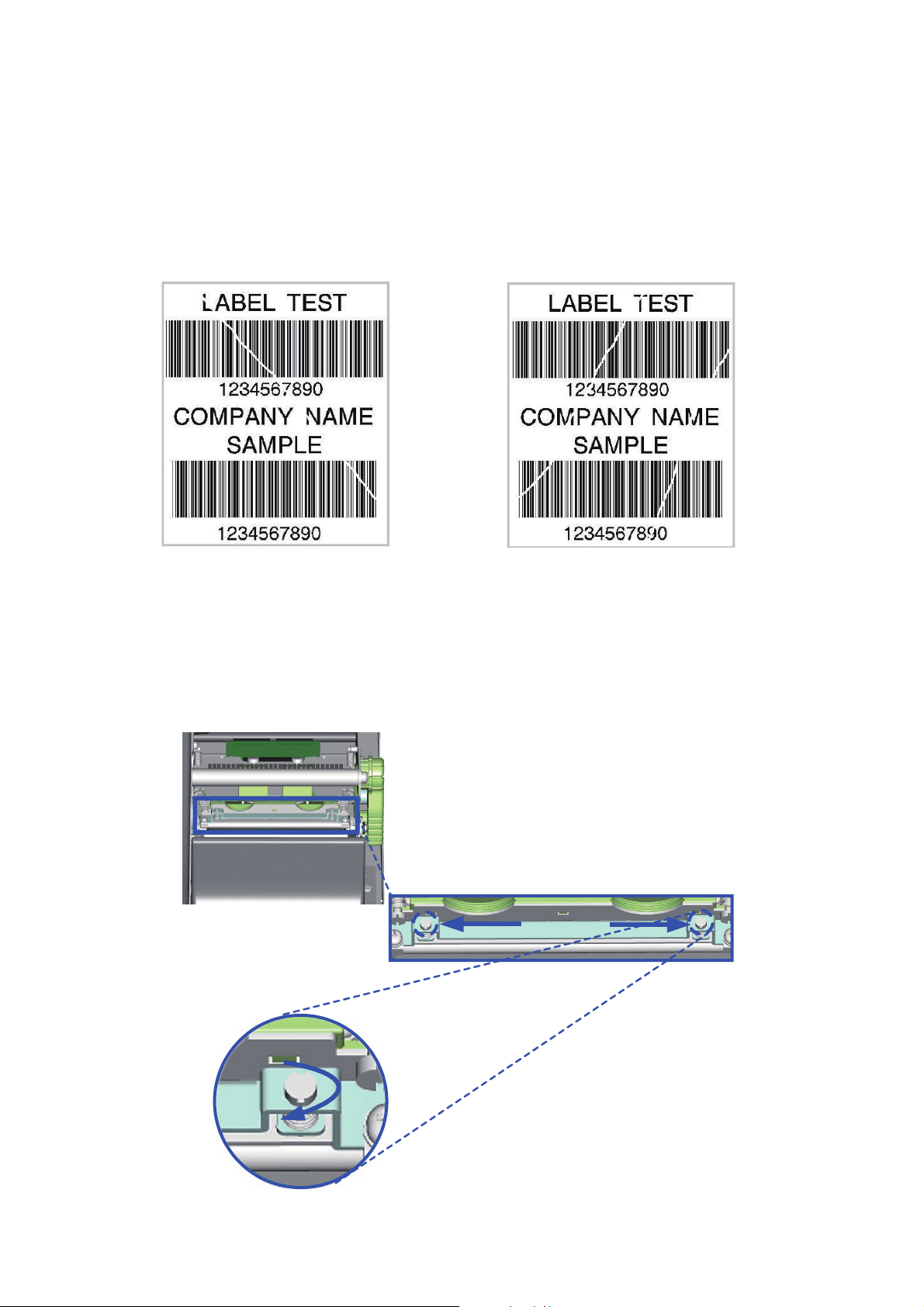
6 Maintenance and Adjustment
6.6 Ribbon shield adjustment
(a) (b)
A
B
52
If ribbon wrinkle occurs during printing, adjust the ribbon shield.
Example:
If ribbon wrinkle occurs as shown in figure (a), please turn the ribbon shield screw A clockwise,
and if ribbon wrinkle occurs as shown in figure (b), please turn the ribbon shield screw B clockwise.
For best results, only adjust the screw by one half turn for each test print.
The maximum adjustment of the screw is two revolutions.
If the screws are turned more than the acceptable range, the paper feed may not be smooth.
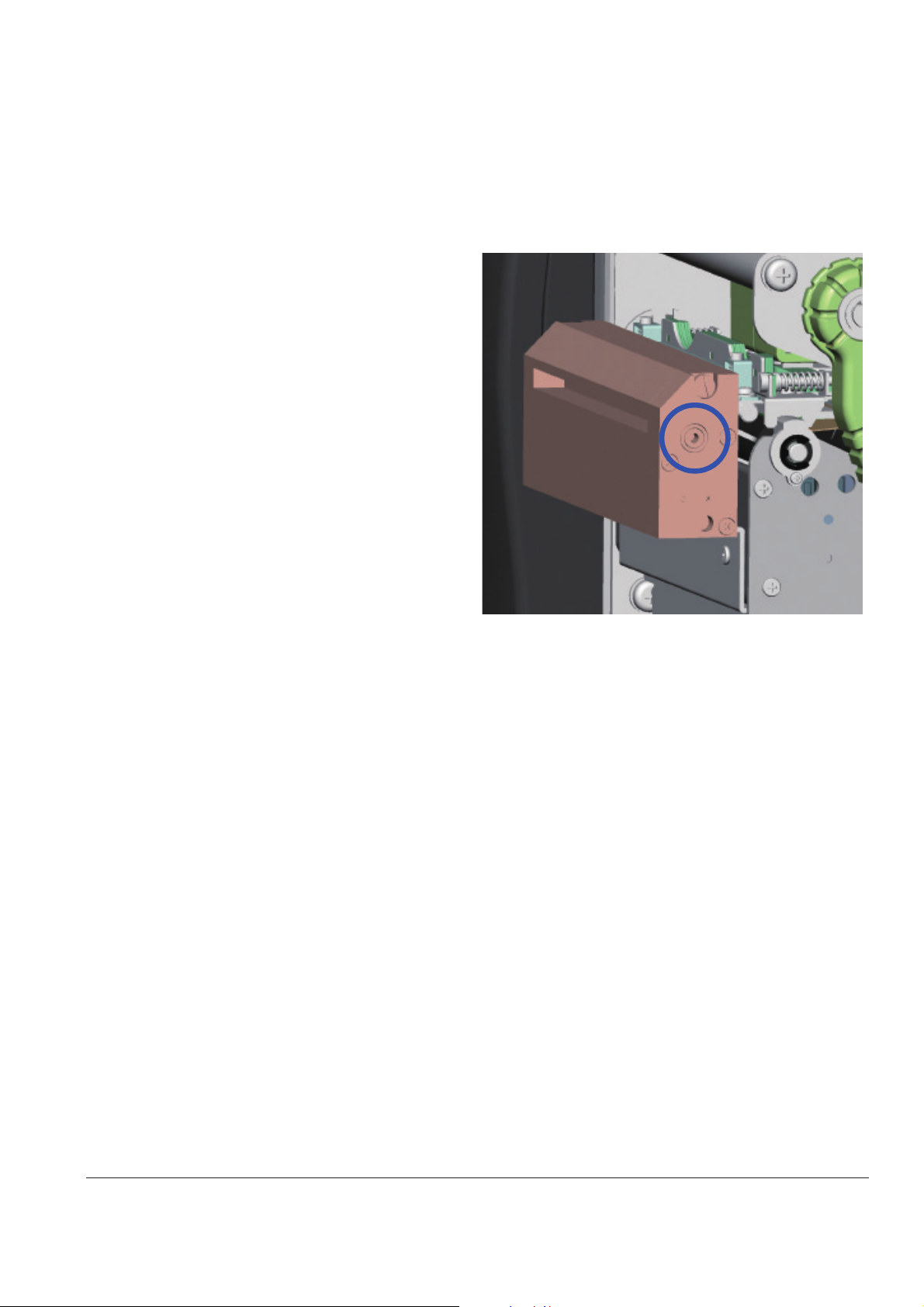
6 Maintenance and Adjustment
6.7 Cleaning the Cutter
53
1. If the Cutter jams or malfunctions turn the Printer Off.
2. Remove the Cutter assembly from the Printer.
3. Remove any jammed paper.
4. Wet a cotton swab in Isopropyl Alcohol and use
it to remove any build-ups of adhesive.
5. There is a hole (circled) on each side of the
Cutter. Insert a 3mm hex key into one of these
holes and use the key to turn the cutter blade
clockwise to allow access to the entire length
of the blade.
6. Allow the Cutter to dry.
7. Re-install the Cutter assembly and turn the Printer back On. The cutter blade will go back to its original position.
* Remember to turn off the printer before touching the cutter
**The labels should be at least 30 mm long to ensure correct functioning of the cutter.
1RWH

6 Maintenance and Adjustment
6.8 Troubleshooting
54
♦ Check the power supply.
**** If any problems occur that are not described above, please contact your reseller.
Problem
Solution
The printer is switched on but the LED
does not light up.
The LED lights up red and printing has
stopped
♦ Check for software setting or program command errors.
♦ Look for the error in Section 3.3 Error Alerts
♦ Check if the print head mechanism is closed correctly.
The label stock passes through the printer
but no image is printed.
♦ Check that the ribbon is installed with the inked side facing the
label media.
♦ Select the correct printer driver.
♦ Select the correct label stock and print mode.
The label stock jams during printing.
♦ Clear the paper jam.
Check that the print head is clean.
There is no printed image on some parts
of the label.
♦ Check if there is any label or ribbon stuck on the thermal
print head.
♦ Check for errors in the application software.
♦ Check if the starting position has been set correctly
♦ Check the ribbon for wrinkles.
There is no printed image on part of the
label or the image is blurred.
♦ Check the thermal print head for dust or other dirt.
♦ Use the internal “~T” command to perform a Test Print and check if
the print head can print across the entire width.
♦ Check the quality of the print media.
The printed image is positioned
incorrectly.
♦ Check if there is paper or dust covering the label sensor.
♦ Check if the label stock is suitable for use. Contact your reseller.
♦ Check the paper guide.
Skipping labels during printing.
♦ Check the label height setting.
♦ Check if there is dust covering the label sensor.
♦ Perform a label Calibration
The printed image is blurred.
♦ Check the print darkness setting.
♦ Check if the print head is dirty.
The cutter does not cut off the labels in a
straight line.
♦ Check if the label stock is installed correctly.
The cutter does not cut off the labels
completely.
♦ Check if the label thickness exceeds 0.2 mm.
When using the cutter, the labels are not
fed through or are cut off incorrectly.
♦ Check if the cutter has been correctly installed.
♦ Check if the paper guides are sticky.
The label dispenser is not functioning
normally.
♦ Check if there is dust on the label dispenser sensor.
♦ Check if the label stock is installed properly.
1RWH

PRODUCT SPECIFICATIONS
55
Notice
Specifications are subject to change without notice. All company and/or product names are trademarks and/or registered
trademarks of their respective owners.
TPL
EASYLABEL Start
H-427+ H-435+
APPENDIX
Windows and CUPS (Linux and Mac)

INTERFACE
****The total current to the serial port may not exceed 500mA.
APPENDIX
56
Serial Port
Default settings烉
Baud rate 9600, no parity, 8 data bits, 1 stop bit, XON/XOFF
protocol and RTS/CTS
RS232 Housing(9-pin to 9-pin)
DB9 Socket
DB9 Plug
-
RXD
TXD
DTR
GND
DSR
RTS
CTS
RI
Computer
1 1
2
2
3
3
4
4
5
5
6
6
7
7
8
8
9
9
+5V, max 500mA
TXD
RXD
N/C
GND
RTS
CTS
RTS
N/C
Printer
=
Parallel Port (Optional)
=
Handshaking
:
DSTB is sent to the printer, BUSY to the host computer
Interface
cable
:
Parallel cable compatible with IBM computers
Pinout
:
See below
Pin No.
Function
Transmitter
1
2-9
10
11
12
13
14
15
16
17
18
19-30
31
32
33
34-35
36
/Strobe
Data 0-7
/Acknowledge
Busy
/Paper empty
/Select
/Auto-Linefeed
N/C
Signal Gnd
Chassis Gnd
+5V, max 500mA
Signal Gnd
/Initialize
/Error
Signal Ground
N/C
/Select-in
Computer / printer
Computer
Printer
Printer
Printer
Printer
Computer / printer
Computer
Computer / printer
Printer
Computer / printer

INTERFACE
57
Pin NO. 1 2 3 4
Function
VBUS
D-
D+
GND
86%3RUW
=
Computer Connector: Type A
Pin NO. 1 2 3 4
Function
VBUS
D-
D+
GND
Connector Type: Type B
(WKHUQHW3RUW5-
=
PIN NO.
FUNCTION
1
T+
2
T-
3
R+
4
N/C
5
N/C
6
R-
7
N/C
8
N/C
$SSOLFDWRU3RUW2SWLRQDO
=
PIN NO.
1 2 3 4 5 6 7
FUNCTION
Print
Signal
+5 V
Printer
Error
Signal
+24 V
Printed
Signal
Printing
Signal
Ground
APPENDIX
