Page 1

Kat. Nr. 35.1085
Bedienungsanleitung
Instruction Manual
Instructions d'utilisation
Istruzioni per l'uso
Gebruiksaanwijzing
Instrucciones de uso
TFA_No. 35.1085 Anleitung 05.09.2006 9:51 Uhr Seite 1
Page 2
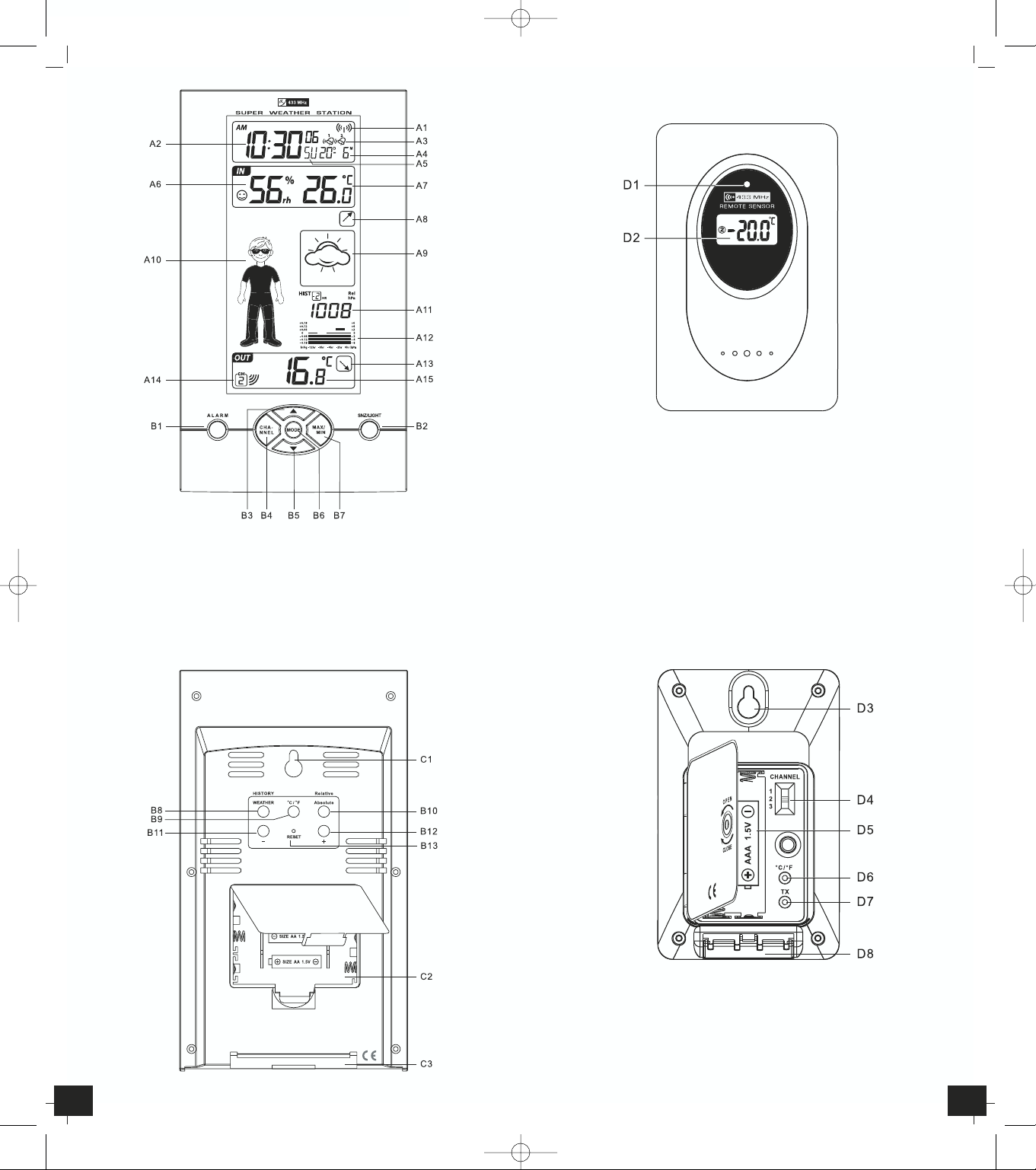
32
Fig. 1 Fig. 2
TFA_No. 35.1085 Anleitung 05.09.2006 9:51 Uhr Seite 2
Page 3
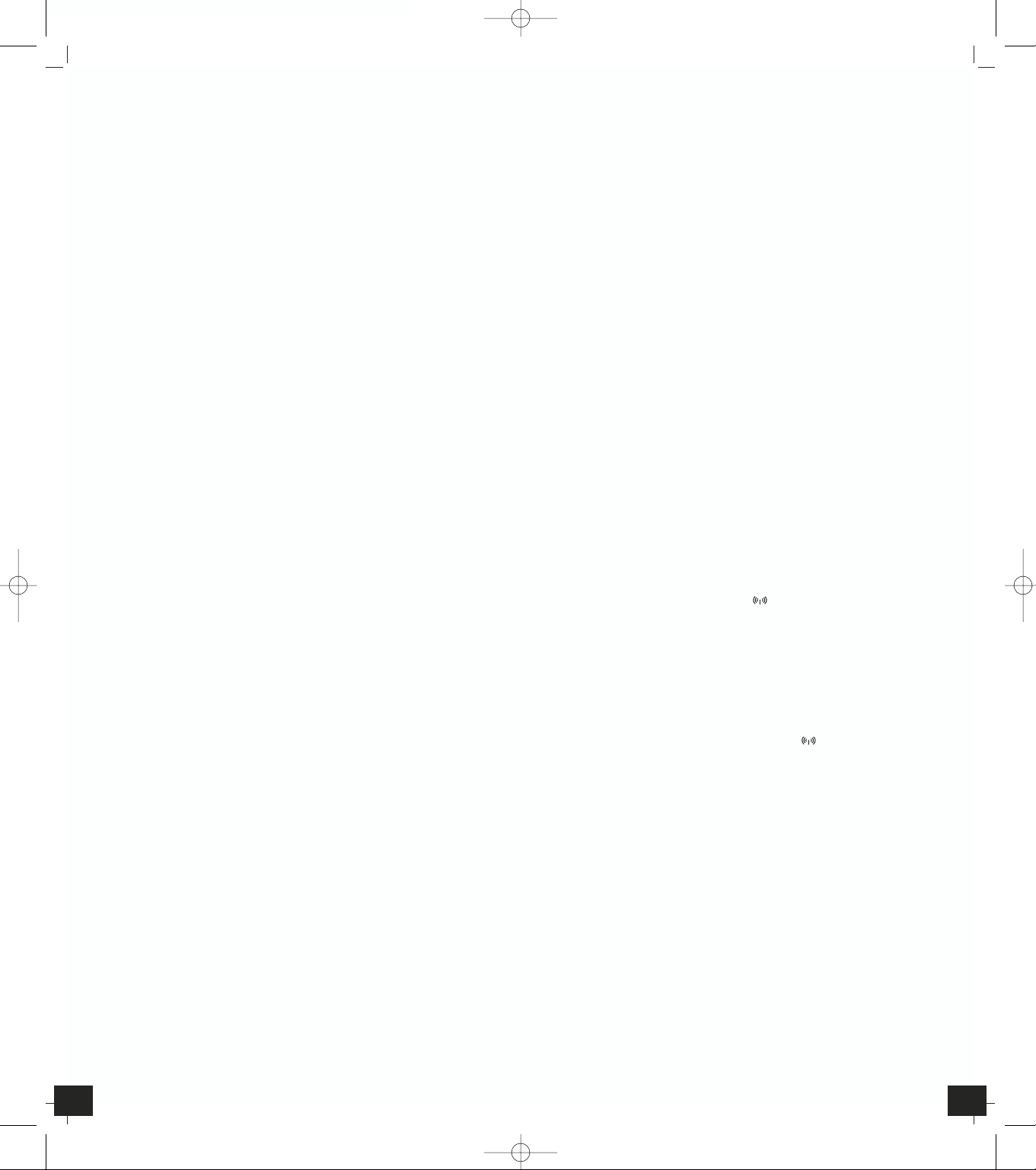
STUDIO – Funk-Wetterstation
STUDIO – Funk-Wetterstation
54
3. Inbetriebnahme
3.1 Batterie einlegen
• Öffnen Sie das Batteriefach von Sender (verschraubt) und Empfänger und
legen Sie die Geräte in einem Abstand von ca. 1,5 Metern voneinander
auf einen Tisch. Vermeiden Sie die Nähe zu möglichen Störquellen
(elektronische Geräte und Funkanlagen).
• Legen Sie die beigefügten Batterien in die Basisstation und unmittelbar
danach in das Batteriefach vom Sender. Achten Sie auf die richtige Polarität beim Einlegen der Batterien.
3.2 Einstellung Wettersymbole
• Gleich nach dem Einlegen der Batterien oder wenn Sie die „HISTORY/
WEATHER” Taste für 3 Sekunden gedrückt halten, beginnt das Wettersymbol für 10 Sekunden zu blinken. Sie können während dieser Zeit mit der
„+” Taste oder „-“ Taste das aktuelle Wetter einstellen.
• Bestätigen Sie die Eingabe mit der „HISTORY/WEATHER” Taste.
• Die erste Vorhersage erfolgt 6 Stunden nach Eingabe des aktuellen Wetterstatus. Bei falscher Einstellung kann die Vorhersage fehlerhaft sein.
3.3 Empfang der Außentemperatur
• Nach dem Einlegen der Batterien und nach der Eingabe des Wettersymbols werden außerdem die Messdaten des Außensenders an die Basisstation übertragen. Die Außentemperaturanzeige (- -°C) an der Basisstation
blinkt und wird bei erfolgreichem Empfang ständig im LCD angezeigt.
• Sie können die Initialisierung auch manuell starten. Drücken Sie die „TX“
Taste auf dem Sender. Die Übertragung der Daten erfolgt sofort und wird
bei erfolgreichem Empfang mit einem Piepton von der Basisstation quittiert.
• Werden die Außenwerte nicht empfangen, bleibt (- -°C) auf dem Display
stehen. Prüfen Sie die Batterien und starten Sie einen weiteren Versuch.
Beseitigen Sie eventuelle Störquellen.
3.4 Empfang der Funkzeit
• Nach 2 min. startet die Basisstation den Empfang des Funksignals für die
Uhrzeit. Das DCF-Empfangszeichen blinkt und wird bei erfolgreichem
Empfang ständig im LCD angezeigt.
• Sollte kein Zeitcode empfangen worden sein, wird der Empfang nach
1 Std. für 10 Minuten erneut aktiviert. Insgesamt gibt es 4 Versuche.
• Die Uhrzeit aktualisiert sich jeden Tag um 3 Uhr nachts. Ist kein Empfang
des Funksignals für die Uhrzeit möglich, erfolgt der Versuch nochmals um
4 Uhr, 5 Uhr und 6 Uhr nachts (geringste Störeinflüsse).
• Sie können die Initialisierung auch manuell starten. Drücken Sie die “▼”
Taste für 3 Sekunden.
• Drücken Sie noch einmal “▼” für 3 Sekunden, ist der Empfang des Funksignals ausgeschaltet (DCF-Empfangszeichen verschwindet).
• Falls die Funkuhr kein DCF-Signal empfangen kann (z.B. wegen Störungen, Übertragungsdistanz, etc.), kann die Zeit manuell eingestellt werden.
Die Uhr arbeitet dann wie eine normale Quarz-Uhr (siehe 4.1 Einstellungen für Uhrzeit und Kalender).
• Die Zeitübertragung erfolgt von einer Cäsium Atom-Funkuhr, die von der
Physikalisch Technischen Bundesanstalt in Braunschweig betrieben wird.
Die Abweichung beträgt weniger als 1 Sekunde in einer Million Jahren.
Die Zeit ist kodiert und wird von Mainflingen in der Nähe von Frankfurt
am Main durch ein DCF-77 (77.5 kHz) Frequenzsignal übertragen mit einer
Reichweite von ca. 1.500 km. Ihre Funkwetterstation empfängt das Signal,
wandelt es um und zeigt immer die exakte Zeit an. Auch die Umstellung
von Sommer- und Winterzeit erfolgt automatisch. Der Empfang hängt
hauptsächlich von der geographischen Lage ab. Im Normalfall sollten
innerhalb des Radius von 1.500 km ausgehend von Frankfurt bei der Übertragung keine Probleme auftauchen.
Bitte beachten Sie folgende Hinweise:
• Es wird empfohlen, einen Abstand von mindestens 1,5 – 2 Metern zu eventuell störenden Geräten wie Computerbildschirmen und Fernsehgeräten
einzuhalten.
• In Stahlbetonbauten (Kellern, Aufbauten) ist das empfangene Signal natürlicherweise schwächer. In Extremfällen wird empfohlen, das Gerät in
Fensternähe zu platzieren und/oder durch Drehen das Funksignal besser zu
empfangen.
1. Funktionen
• Außentemperatur über kabellosen Außensender (433 MHz), Reichweite
bis 30 m (Freifeld), mit Tendenzanzeige
• Erweiterbar um bis zu 3 Sender, auch zur Temperaturkontrolle von entfernten Räumen, z.B. Kinderzimmer, Weinkeller
• Innentemperatur und Luftfeuchtigkeit mit Komfortstufe des Raumklimas
• Maxima- und Minimawerte
• Wettervorhersage mit Symbolen und dem „Weather Boy“
• Luftdrucktendenz
• Absoluter und relativer Luftdruck mit Vergangenheitswerten der letzten
12 Std.
• Grafische Darstellung des Luftdruckverlaufs der letzten 12 Std.
• Funkuhr mit Alarm und Datumsanzeige, Zeitzone ±12 Std.
• Hintergrundbeleuchtung
2. Bestandteile
2.1 Basisstation (Empfänger) Fig. 1
LCD-Anzeige
A1: DCF Empfangszeichen
A2: Uhrzeit (DCF)
A3: Alarmsymbole
A4: Datum
A5: Wochentag
A6: Innenluftfeuchtigkeit
A7: Innentemperatur
A8: Luftdrucktendenz
A9: Wettersymbol
A10: „Weather Boy“
A11: Absoluter/relativer Luftdruck
A12 Grafische Darstellung des Luftdruckverlaufs der letzten 12 Std.
A13: Außentemperatur-Tendenz
A14: Kanalnummer
A15: Außentemperatur
Tastenbedienung
B1: „ALARM “ Taste
B2: „SNZ/LIGHT” Taste
B3: „▲” Taste
B4: „CHANNEL” Taste
B5: „▼”Taste
B6: „MODE” Taste
B7: „MAX/MIN” Taste
B8: „HISTORY/WEATHER” Taste
B9: “(°C/°F)” Taste
B10: „Relative/Absolute” Taste
B11: „-” Taste
B12: „+” Taste
B13: „RESET” Taste
Gehäuse
C1: Wandaufhängung
C2: Batteriefach
C3: Ständer (ausklappbar)
2.2. Sender Fig. 2
D1: Übertragungsanzeige LED
D2: Außentemperaturanzeige
D3: Wandaufhängung
D4: „CHANNEL” Taste zur Kanalauswahl
D5: Batteriefach
D6: „°C/°F“ Taste
D7: „TX“ Taste
D8: Ständer (ausklappbar)
TFA_No. 35.1085 Anleitung 05.09.2006 9:51 Uhr Seite 3
Page 4
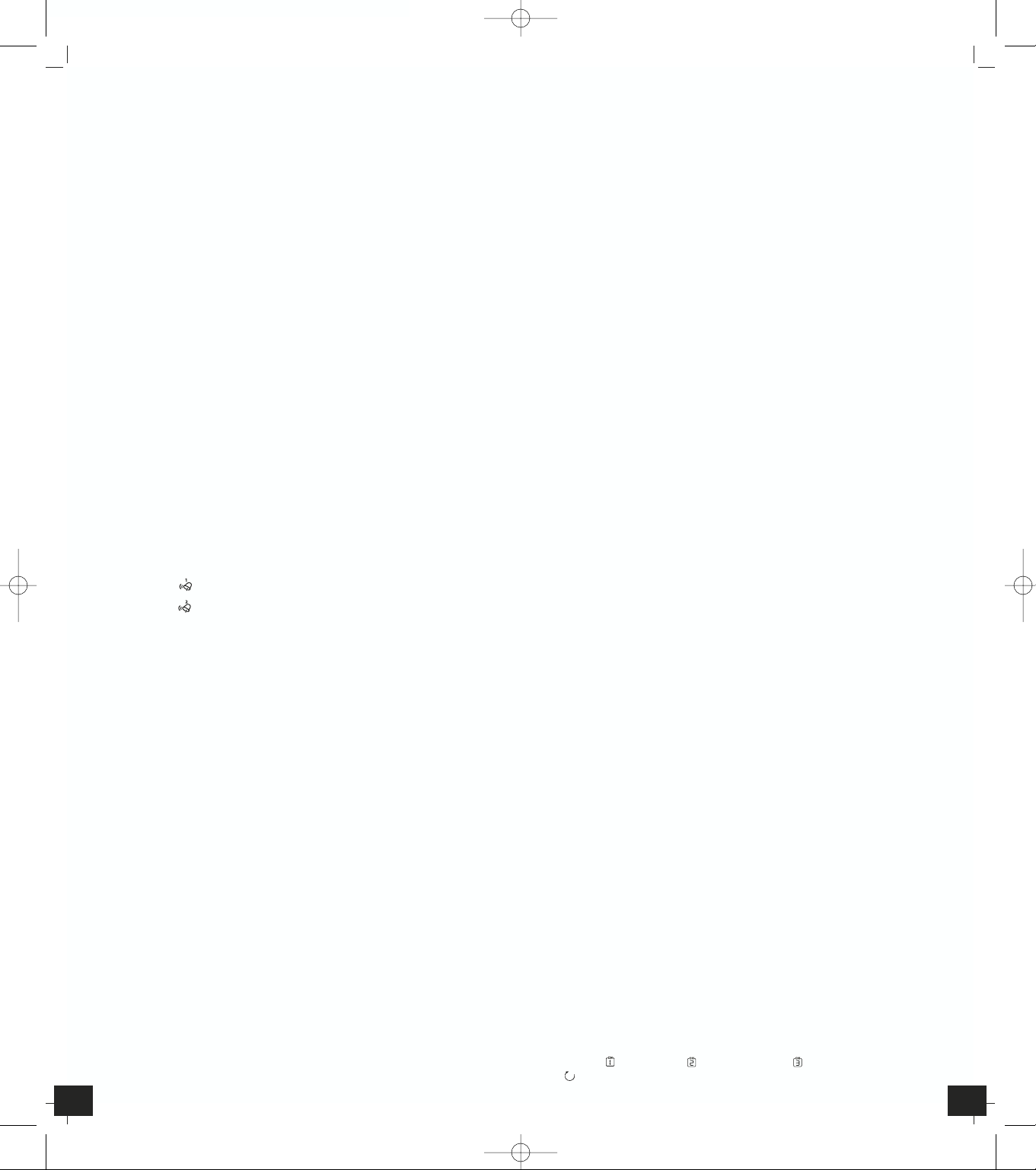
STUDIO – Funk-Wetterstation
STUDIO – Funk-Wetterstation
76
4.4. Luftdruck
4.4.1 Wettervorhersage-Symbole
• Die Funkwetterstation unterscheidet 5 unterschiedliche Wettersymbole
(Sonnig, teilweise bewölkt, bedeckt, regnerisch, starker Regen) und
3 Symbole für den Luftdrucktrend (steigend, gleich bleibend, fallend). Ein
Schneekristall wird angezeigt, wenn Regen gemeldet ist und die Außentemperatur unter 0°C beträgt.
• Die Wettersymbole zeigen eine Wetterverbesserung oder -verschlechterung ausgehend vom aktuellen Wetter an, was aber nicht unbedingt dem
auf dem Symbol angegebenen Wetter entsprechen muss.
4.4.2 Absoluter und relativer Luftdruck
• Drücken Sie die „Relative/Absolute“ Taste, um zwischen der Anzeige des
relativen („Rel“) oder absoluten („Abs“) Luftdrucks zu wählen.
• Der absolute Luftdruck ist der aktuell gemessene Luftdruck.
• Der relative Luftdruck ist bezogen auf Meereshöhe und muss auf Ihre
Ortshöhe eingestellt werden. Erfragen Sie den aktuellen Luftdruck Ihrer
Umgebung (Wert vom Wetteramt, Internet, Optiker, geeichte Wettersäulen an öffentlichen Gebäuden, Flughafen). Halten Sie die „Relative/
Absolute“ Taste für 3 sec. gedrückt. Stellen Sie mit der „+“ oder „-“ Taste
den gewünschten Wert ein. Bestätigen Sie mit der „Relative/Absolute“
Taste.
• Drücken Sie die „HISTORY/WEATHER“ Taste, um die Luftdruckwerte der
letzten 12 Stunden abzurufen (Anzeige: 0, -1, -2….-12).
• Halten Sie die „+“ Taste gedrückt, um die Anzeige auf inHg oder mb/hPa
umzustellen.
4.4.3 Luftdruckverlauf
• Die grafische Anzeige zeigt den Luftdruckverlauf der vergangenen
12 Stunden.
4.4.4 Weather Boy
• Wettervorhersage mit „Weather Boy“: Badeshorts, Schal, Handschuhe
oder Regenschirm? Er zeigt in 22 Variationen immer die korrekte Kleidung für das aktuelle Wetter.
4.5 Beleuchtung
• Drücken Sie die „SNZ/LIGHT“ Taste. Die Displaybeleuchtung erscheint für
5 Sekunden.
5. Außensender
• Nach dem Einlegen der Batterien in den Außensender startet der Sender
automatisch mit der Übertragung der Temperaturwerte.
• Sie können die Werte auf dem Display des Außensenders mit der „C/F“
Taste in °C oder in °F anzeigen lassen.
• Mit der „TX“ Taste können Sie die Messwerte manuell übertragen (z.B.:
zum Testen oder bei Verlust des Senders). Die Übertragung der Daten
erfolgt sofort und wird bei erfolgreichem Empfang mit einem Piepton von
der Basisstation quittiert.
• Nach erfolgreicher Inbetriebnahme des Außensenders verschrauben Sie
den Batteriedeckel wieder sorgfältig.
5.1 Zusätzliche Außensender
• Wenn Sie mehrere Sender anschließen wollen (max. 3), wählen Sie vor der
Inbetriebnahme mit dem Schiebeschalter „CHANNEL“ auf der Rückseite
des Senders für jeden Sender einen anderen Kanal.
• Den Neuerlern-Modus aktivieren Sie, indem Sie die „CHANNEL“ Taste auf
der Basisstation für drei Sekunden gedrückt halten. Drücken Sie anschließend die „TX“ Taste, um die Messwerte zur Basisstation zu übertragen. Beachten Sie bitte, das vorher registrierte Sender dadurch
gelöscht werden.
• Die Außentemperatur wird auf dem Display der Basisstation angezeigt.
Falls Sie mehr als einen Sender angeschlossen haben, können Sie mit der
„CHANNEL“ Taste auf der Basisstation zwischen den Kanälen wechseln.
• Sie können auch einen automatischen Kanalwechsel einstellen. Nach dem
letzten registrierten Sender erscheint bei erneuter Bedienung der „CHANNEL“ Taste das Kreissymbol für automatischen Kanalwechsel (Anzeige im
Display für Kanal 1, für Kanal 2 oder für Kanal 3 im Wechsel und
für Kanalwechsel).
• Nachts sind die atmosphärischen Störungen meist geringer und ein Empfang ist in den meisten Fällen möglich. Ein einziger Empfang pro Tag
genügt, um die Genauigkeit zu gewährleisten und Abweichungen unter
1 Sekunde zu halten.
4. Bedienung
• Wichtig: Während des Empfangs des Funksignals der Außentemperatur
oder der Uhrzeit ist eine Bedienung der Tasten nicht möglich.
• Während der Bedienung werden alle erfolgreichen Eingaben mit einem
kurzen Piepton quittiert.
• Das Gerät verlässt automatisch den Einstellmodus, wenn länger als
15 Sekunden keine Taste gedrückt wird.
4.1 Einstellungen für Uhrzeit und Kalender
• Drücken Sie die „MODE“ Taste und halten Sie diese für 3 Sekunden
gedrückt. Die Stundenanzeige fängt an zu blinken und Sie können mit der
„▲” und „▼” Taste die Stunden einstellen. Mit der „MODE“ Taste können
Sie nun nacheinander Minuten, Sekunden, Jahr, Datumsanzeige Tag/
Monat (DM) oder Monat/Tag (MD), Monat, Datum, Zeitzone, Sprache für
den Wochentag einstellen.
• Spracheinstellung für den Wochentag: Englisch (EN), Deutsch (GE), Französisch (FR), Spanisch (ES), Italienisch (IT), Holländisch (NE), Dänisch (DA),
Russisch (RU).
• Die Zeitzoneneinstellung wird benötigt, wenn das DCF Signal empfangen
werden kann, die Zeitzone sich aber von der deutschen Zeit unterscheidet
(z.B. +1=eine Stunde später).
• Während der Sommerzeit erscheint „DST“ auf dem Display.
• Mit der „▲” Taste können Sie das 12- oder 24-Stunden-Zeitsystem auswählen.
4.2 Weckalarm
• Wählen Sie mit der „MODE“ Taste die gewünschte Alarmart aus:
1. Alarm 1
2. Alarm 2
• Stellen Sie die Weckzeit im jeweiligen Alarm-Modus ein. Drücken Sie die
„MODE“ Taste für 3 sec. Die Stundenanzeige blinkt. Stellen Sie mit der
„▲” und „▼” Taste die gewünschte Zeit ein. Bestätigen Sie mit der
„MODE“ Taste. Geben Sie auf gleiche Weise die Minuten ein.
• Um die Alarm-Funktion zu aktivieren und zu deaktivieren, drücken Sie die
„ALARM“ Taste im jeweiligen Alarm-Modus. „ON“ oder „OFF“ erscheint
neben der Alarmzeit im Display.
• Wenn der Wecker klingelt, beenden Sie den Alarm mit der „MODE“,
„ALARM“, „▲” oder „▼” Taste.
• Mit der „SNZ/LIGHT” Taste lösen Sie die Snooze-Funktion aus. Der Alarmton wird dann für 5 Minuten unterbrochen.
4.3 Thermometer und Hygrometer
4.3.1 Umschalten °C/°F
• Mit der „°C / °F“ Taste können Sie zwischen der Temperaturanzeige in °C
(Grad Celsius) oder °F (Grad Fahrenheit) wählen.
4.3.2 Trendpfeil
• Der Trendpfeil zeigt Ihnen, ob die Außentemperatur aktuell steigt, fällt
oder gleich bleibt.
4.3.3 Komfortstufe
• Auf dem Display erscheint ein freundliches oder betrübtes Gesichtes zur
Anzeige der Komfortstufe des Raumklimas.
4.3.4 Maximum/Minimum-Funktion
• Durch Drücken der „MAX/MIN” Taste können Sie die Tageshöchstwerte
(MAX) für die Temperatur- und Luftfeuchtigkeitswerte vom Innensensor
und die Außentemperatur abrufen. Durch nochmaliges Drücken der
„MAX/MIN” Taste können Sie die Tiefstwerte (MIN) abrufen.
• Wenn Sie die „MAX/MIN” Taste für 3 Sekunden gedrückt halten, werden
die Werte gelöscht und auf den aktuellen Wert zurückgesetzt.
TFA_No. 35.1085 Anleitung 05.09.2006 9:51 Uhr Seite 4
Page 5

0682
STUDIO – Wireless weather station
STUDIO – Funk-Wetterstation
98
1. Functions
• Outdoor temperature wireless (433 MHz), distance range up to 30 m (free
field), with trend indicator
• Expandable up to 3 outdoor transmitters, also for the temperature control
of remote rooms, e.g. children’s room, wine-cellar
• Indoor temperature and humidity with comfort level indicator of indoor
climate
• Maximum and minimum values
• Weather forecast by symbols and “Weather Boy”
• Tendency of atmospheric pressure
• Absolute and relative atmospheric pressure with 12 hours history
• Bar graph indication of atmospheric pressure for the last 12 hours
• Radio controlled clock with alarm, date and snooze function, time zone
±12 hours
• Backlight
2. Elements
2.1 Receiver (Display unit) Fig. 1
LCD
A1: DCF Icon
A2: Radio controlled time
A3: Alarm symbols
A4: Date
A5: Weekday
A6: Indoor humidity
A7: Indoor temperature
A8: Atmospheric pressure trend indicator
A9: Weather symbol
A10: Weather Boy
A11: Absolute and relative atmospheric pressure
A12: Bar graph indication of atmospheric pressure for the last 12 hours
A13: Outdoor temperature trend indicator
A14: Channel number
A15: Outdoor temperature
Buttons
B1: “ALARM“ button
B2: “SNZ/LIGHT“ button
B3: “▲“ button
B4: “CHANNEL“ button
B5: “▼“ button
B6: “MODE“ button
B7: “MAX/MIN“ button
B8: “HISTORY/WEATHER“ button
B9: “°C/°F“ button
B10: “Relative/Absolute“ button
B11: “-“ button
B12 : “+“ button
B13: “RESET“ button
Housing
C1: Wall Mound Hole
C2: Battery Compartment
C3: Stand
2.2. Sensor unit (Transmitter) Fig. 2
D1: Transmission Indication LED
D2: Outdoor Temperature
D3: Wall Mount Hole
D4: Channel Selecting Switch
D5: Battery Compartment
D6: ”°C/°F” button
D7: “TX” button
D8: Stand
6. Aufstellen der Basisstation und Befestigen des Senders
• Suchen Sie sich einen schattigen, niederschlagsgeschützten Platz für den
Sender aus. (Direkte Sonneneinstrahlung verfälscht die Messwerte und
ständige Nässe belastet die elektronischen Bauteile unnötig).
• Stellen Sie die Basisstation im Wohnraum auf. Vermeiden Sie die Nähe zu
anderen elektrischen Geräten (Fernseher, Computer, Funktelefone) und
massiven Metallgegenständen.
• Prüfen Sie, ob eine Übertragung der Messwerte vom Sender am
gewünschten Aufstellort zur Basisstation stattfindet (Reichweite Freifeld
ca. 30 Meter, bei massiven Wänden, insbesondere mit Metallteilen kann
sich die Sendereichweite erheblich reduzieren).
• Suchen Sie sich gegebenenfalls einen neuen Aufstellort für Sender
und/oder Empfänger.
• Ist die Übertragung erfolgreich können Sie den Sender an der Aufhängeöse befestigen.
7. Batteriewechsel
• Wenn die Spannung der Batterien im Außensender zu niedrig ist,
erscheint das „Low Battery-Zeichen” in der Displayzeile der jeweiligen Außentemperatur.
• Verwenden Sie Alkaline Batterien. Vergewissern Sie sich, dass die Batterien polrichtig eingelegt sind. Schwache Batterien sollten möglichst
schnell ausgetauscht werden, um ein Auslaufen der Batterien zu vermeiden.
Achtung:
Bitte entsorgen Sie Altgeräte und leere Batterien nicht über den Hausmüll. Geben Sie diese bitte zur umweltgerechten Entsorgung beim Handel
oder entsprechenden Sammelstellen gemäß nationaler oder lokaler
Bestimmungen ab.
8. Anmerkungen
• Lesen Sie die Gebrauchsanweisung bevor Sie das Gerät benutzen.
• Drücken Sie die „RESET“ Taste mit einem spitzen Gegenstand, wenn die
Station nicht einwandfrei funktioniert.
• Halten Sie das Gerät von anderen elektronischen Geräten und großen
Metallteilen fern.
• Vermeiden Sie extreme Temperaturen, Erschütterungen und direkte Witterungseinflüsse.
9. Haftungsausschluss
• Das Gerät ist kein Spielzeug. Bewahren Sie es außerhalb der Reichweite
von Kindern auf.
• Dieses Gerät ist nicht für medizinische Zwecke oder zur öffentlichen Information geeignet, sondern für den privaten Gebrauch bestimmt.
• Unsachgemäße Behandlung oder nicht autorisiertes Öffnen des Gerätes
führt zum Verlust der Garantie.
• Diese Anleitung oder Auszüge daraus dürfen nur mit Zustimmung des
Herstellers veröffentlicht werden.
10. Technische Daten
Messbereiche:
Innentemperatur: 0…+50°C (32…+122°F)
Außentemperatur: -20…+50°C (-4…+122°F)
Luftfeuchtigkeit: 20…99% rF
Batterien: 3 x 1,5 V AA für Basisstation und
2 x 1,5 V AAA Sender (Batterien inklusive)
Abmessung:
Basisstation: 187 x 105 x 30 mm
Sender: 95 x 60 x 28 mm
Wir erklären hiermit, dass diese Funkanlage die wesentlichen Anforderungen
der R&TTE Direktive 1999/5/EG erfüllt.
TFA Dostmann GmbH & Co.KG, Wertheim / www.tfa-dostmann.de
TFA_No. 35.1085 Anleitung 05.09.2006 9:51 Uhr Seite 5
Page 6
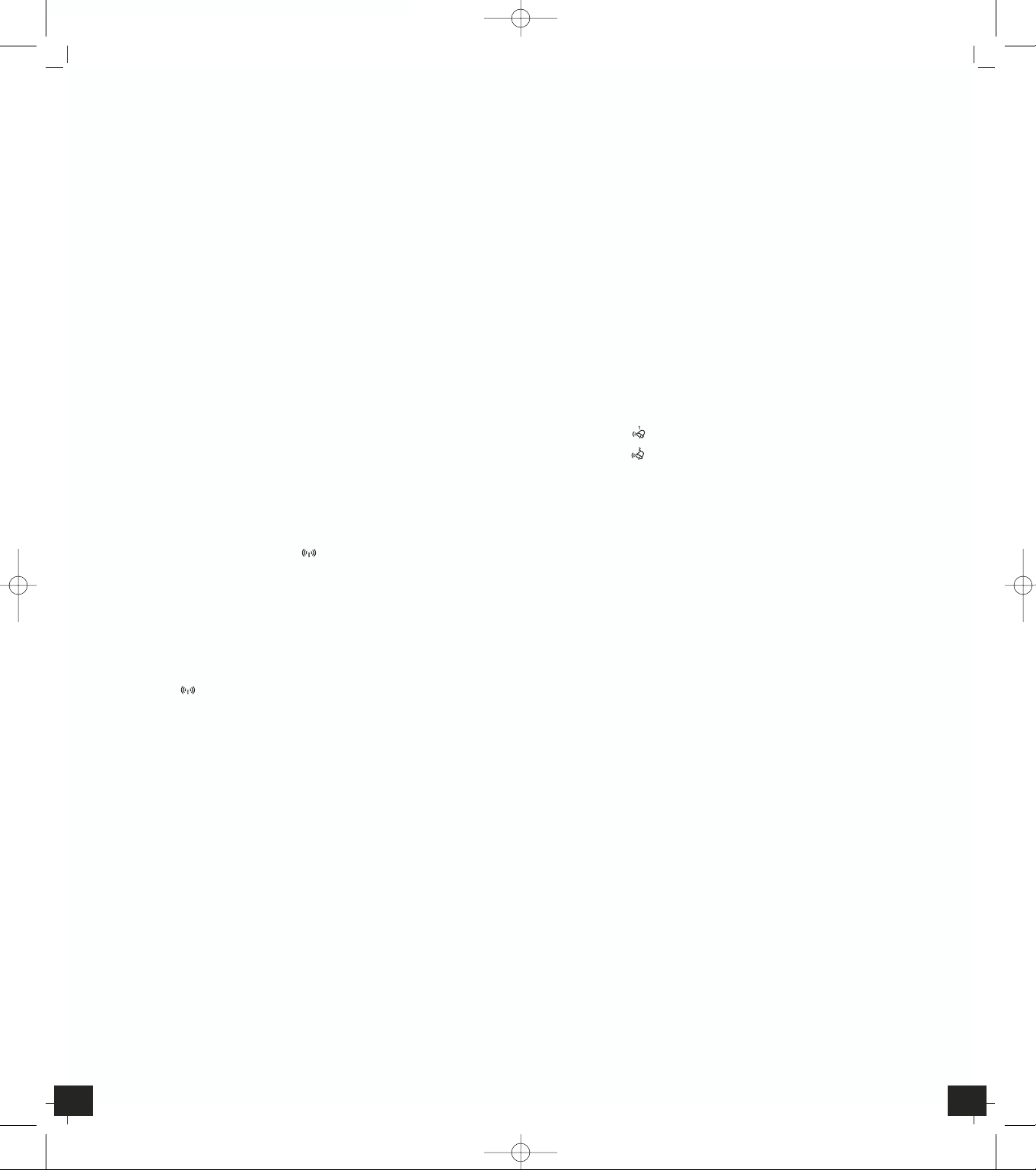
STUDIO – Wireless weather station
STUDIO – Wireless weather station
1110
• During operation, all successful settings will be confirmed by an acoustical
signal.
• The instrument will quit the setting mode, if there is no button used
within 15 seconds.
4.1 Setting of clock and calendar
• Hold “MODE” button for 3 seconds to enter setting mode. The hour indicator is flashing
• Press “▲“ or “▼“ buttons to adjust the setting and press “MODE” button
to confirm each setting. The setting sequence is shown as follow:
Hour, Minutes, Seconds, Year, Date display Day/Month (D/M) or Month/
Day (M/D), Month, Day, Time Zone, Day-of-week language.
• Day-of-week language: English (EN), German (GE), French (FR), Spanish
(ES), Italian (IT), Dutch (NE), Danish (DA), Russian (RU).
• The time zone is used for the countries where the DCF signal can be received but the time zone is different from the German time (e.g. + 1=one
hour later).
• In Daylight Saving Time “DST” is shown on the LCD.
• Press “▲” button to select 12 or 24 hours mode.
4.2 Alarm clock function
• Select your desired alarm by “MODE” button:
1. Alarm 1
2. Alarm 2
• Set the alarm time in the desired alarm mode. Hold “MODE” button for
3 seconds. The hour digits are flashing. Press “▲” or “▼“ button to adjust
the time. Confirm with “MODE” button. Set minutes in the same way.
• To activate or deactivate the alarm function press “ALARM” button in the
respective alarm mode. “ON” or “OFF” appears next to the alarm time on
the display.
• Once the alarm starts to ring, you can stop the alarm by pressing “MODE”,
“ALARM”, “▲” or “▼“ button.
• Activate the snooze function by pressing the ”SNZ/LIGHT” button. The
alarm will be interrupted for 5 minutes
4.3 Thermometer and hygrometer
4.3.1 Display change
• Press ”°C/°F” button to change between °C or °F as temperature unit.
4.3.2 Trend pointer
• The trend pointer displayed on the LCD indicates if the outdoor temperature is increasing, steady or decreasing.
4.3.3 Comfort zone
• On the display appears a smiling or sad face icon to indicate the comfort
level of indoor climate.
4.3.4 Maximum/Minimum function:
• Press “MAX/MIN” button to show the maximum (MAX) values of temperature and humidity of the indoor transmitter and outdoor temperature.
Press “MAX/MIN” button again to show minimum (MIN) values.
• Hold “MAX/MIN” button for 3 seconds to clear the recorded maximum
and minimum reading.
4.4. Atmospheric pressure
4.4.1 Weather forecast symbols
• There are 5 different weather symbols (sunny, slightly cloudy, cloudy,
rainy, heavy rain) and 3 different symbols for the trend of atmospheric
pressure ( increasing, steady, decreasing). A snow crystal is shown if rain is
forecasted and the outdoor temperature is under 0°C.
• The weather forecast symbols indicate an improvement or worsening of
the future weather conditions based on the current weather, which doesn’t
have to correspond exactly with the weather indicated on the symbol.
4.4.2 Absolute and relative atmospheric pressure
• Press “Absolute/Relative” button to select Absolute (“Abs”) or Relative
(“Rel”) pressure display.
3. Getting started
3.1 Insert battery
• Open the battery compartment of the display unit and the transmitter
and place both instruments on a desk with a distance of approximately
1.5 meter. Check that no other electronic devices are close.
•
Insert the batteries first into the battery compartment of the display unit and
immediately afterwards in the transmitter, observing the correct polarity.
3.2 Weather Symbol Setting
• After batteries were inserted, or when holding “HISTORY/WEATHER” button for 3 seconds, the weather symbol flashes for 10 seconds. Enter the
actual weather during this time by pressing “ + “ or “ - “ button.
• Press “HISTORY/WEATHER” button to confirm the setting.
• The weather station will start the first forecast 6 hours after the setting of
the current weather status. The weather forecast may be not accurate if
the entered weather symbol is incorrect.
3.3 Reception of outdoor temperature
• After inserting batteries and setting the weather symbol the display unit
automatically starts scanning the 433MHz signal to register the thermo sensor unit. The outdoor temperature (- -°C) flashes on the LCD of the display
unit and appears permanently when the signal is received successfully.
• Manual initialization can be helpful. Press “TX“ button on the thermo
sensor unit to transmit temperature to the main unit manually. The main
unit gives a “beep” sound if it received the temperature.
• If the reception of outdoor values fails, (- -°C) appears permanently on the
display. Check the batteries and try it again. Check if there is any source of
interference.
3.4 Radio controlled time reception
• After 2 minutes the clock will then scan the DCF (radio controlled clock)
frequency signal. The DCF symbol flashes on the LCD and appears
permanently when the signal is received successfully.
• If the reception fails, scanning repeats again one our later. The reception
will be tried 4 times. Each reception takes about 10 minutes.
• The clock automatically scans the time signal at 3.00 a.m. everyday
to maintain accurate timing. If the reception fails, it will repeat again at
4.00 a.m. 5.00a.m. and 6.00a.m.
• The clock is able to scan the time signal manually by holding “▼” button
3 seconds.
• Hold “▼” button for 3 seconds again to stop scanning DCF time signal
(DCF symbol disappears.)
• In case the clock cannot detect the DCF-signal (for example due to disturbances, transmitting distance, etc.), the time can be set manually. The
clock will then work as a normal quartz clock. (see 4.1 Setting of clock and
calendar).
• The time base for the radio controlled time is a Caesium Atomic Clock
operated by the Physikalisch Technische Bundesanstalt Braunschweig
which has a time deviation of less than one second in one million years.
The time is coded and transmitted from Mainflingen near Frankfurt via
frequency signal DCF-77 (77.5 kHz) and has a transmitting range of approximately 1,500 km. Your radio-controlled clock receives this signal and
converts it to show the precise time in summer or wintertime.
The quality of the reception depends greatly on the geographic location.
In normal cases, there should be no reception problems within a 1,500 km
radius around Frankfurt.
Please take note of the following:
• Recommended distance to any interfering sources like computer monitors
or TV sets is a minimum of 1.5 - 2 metres.
• Within ferro-concrete rooms (basements, superstructures), the received signal is naturally weakened. In extreme cases, please place the unit close to a
window and/or point its front or back towards the Frankfurt transmitter.
• During night-time, the atmospheric disturbances are usually less severe and
reception is possible in most cases. A single daily reception is adequate to
keep the accuracy deviation below 1 second.
4. How to operate
• Important: Buttons will not function while scanning DCF or outdoor tem-
perature signal unless they are well received or stopped manually.
TFA_No. 35.1085 Anleitung 05.09.2006 9:51 Uhr Seite 6
Page 7

STUDIO – Wireless weather station
STUDIO – Wireless weather station
1312
8. Notes
• Always read the users manual carefully before operating the unit.
• Use a pin to press the “RESET” button if the unit does not work properly.
• Avoid placing the clock near interference sources/metal frames such as
computer or TV sets.
• Do not expose the instrument to extreme temperatures, vibration or
shock.
9. Liability disclaimer
• The product is not a toy. Keep it out of reach of children.
• The product is not to be used for medical purpose or for public information, but is determined for home use only.
• Improper use or unauthorized opening of housing will mean the loss of
warranty.
• No part of this manual may be reproduced without written consent of
manufacturer.
10. Specifications
Measuring range:
Indoor temperature: 0…+50°C (32…+122°F)
Outdoor temperature: -20…+50°C (-4…+122°F)
Humidity: 20…99% RH
Batteries: 3 x 1,5 V AA for main unit and
2 x 1,5 V AAA for transmitter (included)
Dimension:
Main unit: 187 mm x 105 mm x 30 mm
Transmitter: 95 mm x 60 mm x 28 mm
Herewith we declare, that this wireless transmission device does comply with
the essentials requirements of R&TTE Directive 1999/5/EC.
TFA Dostmann GmbH & Co.KG, Wertheim / www.tfa-dostmann.de
• Absolute pressure is the actual atmospheric pressure measured by the
main unit.
• Relative pressure is referred to sea level’s pressure and has to be adjusted
first to your local altitude. Ask for the present atmospheric pressure of
your home area (Local weather service, www, optician, calibrated instruments in public buildings, airport). Hold “Absolute/Relative” button for
3 seconds. Press “+“ or “-“ key to adjust, press “Absolute/Relative” button
to confirm.
• Press “HISTORY/WEATHER” button to view the past 12 hours barometric
pressure history. The hour is indicated on the LCD (0, -1, -2…-12).
• Hold “+” button for three seconds to select inHg or mb / hPa as the unit
for barometric pressure
4.4.3 Developing of atmospheric pressure
• The bar graph indication of atmospheric pressure shows the last 12 hours.
4.4.4 Weather Boy
• Weather forecast by ”Weather Boy”: Swimming trunks, scarf, gloves or
umbrella? He shows in more than 22 variations always the correct clothes
for the current weather.
4.5 Backlight
• Press the ”SNZ/LIGHT” button. The backlight will light for 5 seconds.
5. Outdoor thermo sensor
• The sensor will automatically transmit temperature to the weather station
after batteries are inserted.
• Press “°C/°F” button on the transmitter to change the temperature unit
on the sensor display from °C to °F.
• Press “TX” button on the Thermo Sensor unit to transmit temperature to
the weather station manually (e.g. for testing or in case of loss of transmitter signal). The weather station gives a “beep” sound if it received the
temperature.
• After successful installation screw up the battery compartment of the
transmitter carefully.
5.1 Additional transmitters
• For having more than one external transmitter (maximum 3), select for
each sensor a different channel by the “CHANNEL” switch at the backside
of the transmitter before inserting batteries.
• To register the new transmitter hold “CHANNEL” button on the display
unit for 3 seconds. Then press “TX” button on the Thermo Sensor unit to
transmit temperature to the weather station manually. Please mind that
channels registered before will be cancelled.
• If you have more than one external transmitter, press “CHANNEL” button
on the display unit to change between the outdoor transmitters CH1, 2 or
3. For alternating channel display choose symbol.
6. Positioning of display unit and transmitter
• Choose a shady and dry position for the transmitter. (Direct sunshine
falsifies the measurement and continuous humidity strains the electronic
components needlessly)
• Place the Display Unit at the final position. Avoid the vicinity of any interfering field like computer monitors or TV sets and solid metal objects.
• Check the transmission of 433 MHz signal from the transmitter to the
Display Unit (transmission range 30 m free field). Within ferro-concrete
rooms (basements, superstructures), the received signal is naturally
weakened.
• If necessary chose another position for transmitter and/or display unit.
• Fix the transmitter by using plastic hanger.
7. Battery replacement
• When the batteries are used up, low battery icon appears on the display of the corresponding outdoor transmitter.
• Use alkaline batteries only. Observe correct polarity.
Attention: Please do not dispose of old electronic devices and used batte-
ries in household waste. To protect the environment, take them to your
retail store or to nearest civic amenity site to be disposed of according to
national or local regulations.
0682
TFA_No. 35.1085 Anleitung 05.09.2006 9:51 Uhr Seite 7
Page 8

STUDIO – Station météo radio pilotée
STUDIO – Station météo radio pilotée
1514
3. Mise en service
3.1 Insérer les batteries
• Ouvrir le logement de batterie de l'émetteur (vissé) et du récepteur et
déposer les appareils sur une table à une distance d'environ 1,5 mètre l'un
de l'autre. Eviter la proximité de sources de parasitage (appareils électroniques ou appareils radio).
• Insérer les batteries fournies dans le logement de batterie de la station
principale et ensuite immédiatement dans celui de l'émetteur. Pour l'insertion des batteries, faire attention à la polarisation correcte.
3.2 Réglage des symboles météo
• Après la mise en place des batteries ou en appuyant pendant 3 secondes
la touche «HISTORY/WEATHER», l'affichage de symbole météo commence
à clignoter pendant 10 secondes et on peut entrer le temps actuel à l'aide
des touches « + » ou « - ».
• Confirmer l’entrée saisie à l'aide de la touche «HISTORY/WEATHER».
• La première prévision est donnée 6 heures après avoir entré l’état météo
actuel. Les prévisions peuvent être faussées si le réglage est incorrect.
3.3 Réception de la température extérieure
• Après l'insertion des batteries et après le réglage des symboles météo, les
paramètres de mesure seront transférés de l'émetteur à la station principale. La température extérieure (- -°C) à la station principale clignote, et en
cas de réception correcte il reste présent en continu sur l'affichage à CL.
• Vous pouvez également démarrer une initialisation manuelle en pressant
la touche «TX» sur l’émetteur. La transmission des données est effectuée
immédiatement et en cas de réception correcte, l'opération est confirmée
par la station principale à l'aide d'une sonorité aigue.
• Si les valeurs extérieures ne sont pas reçues, (- -°C) apparaît constamment
sur le display. Contrôler les batteries et effectuer une nouvelle tentative.
Eliminer les éventuelles sources de parasitage.
3.4 Réception de l’heure radio
• 2 Minutes après la première mise en service l’horloge tente de capter le
signal radio. Le symbole de réception DCF clignote, et en cas de réception correcte il reste présent en continu sur l'affichage à CL.
• Si la réception du signal radio de l'heure est impossible, la tentative de
réception recommence après une heure pour 10 minutes (4 tentatives).
• L’heure est réactualisée tous les jours à 3 heures le matin. Si la réception
du signal radio de l'heure est impossible, la tentative de réception recommence à 4 heures, 5 heures et 6 heures le matin (Moins de parasitage).
• On peut également activer le signal radio manuellement en pressant la
touche «▼» pour 3 secondes.
• Pour désactiver touchez encore la touche «▲» pour 3 secondes, le symbole
DCF disparaît.
• Si votre réveil radio piloté ne peut pas recevoir le signal DCF (p. ex. en
raison de la présence de perturbations, d’une distance de transmission
excessive etc.), vous pouvez procéder à un paramétrage manuel. Dans ce
cas, l’horloge fonctionne comme une horloge à quartz normale (voir
4.1 Réglage de l'heure et calendrier).
• La transmission de l’heure radio s’effectue selon une horloge atomique au
césium, exploitée par la Physikalisch Technische Bundesanstalt de Braunschweig (Institut Fédéral Physico-Technique de Braunschweig). L’écart de
précision de cette horloge est de 1 seconde pour un million d’années
seulement. L’heure est distribuée à partir de Mainfingen, près de Francfort
sur le Main, par un signal DCF-77 (77,5 kHz), avec une portée d’environ
1.500 km. Votre horloge radio piloté reçoit ce signal, le convertit et affichera ainsi toujours l’heure exacte. Le passage de l’heure d’hiver à l’heure
d’été et vice-versa s’effectue également en mode automatique.
La réception est essentiellement fonction de votre position géographique.
En règle générale, dans un rayon de 1.500 km autour de Francfort, aucun
problème de transmission ne devrait apparaître.
Nous vous prions de respecter les consignes ci-après:
• Nous vous recommandons de ménager une distance de 1,5 à 2 m entre
l’appareil et d’éventuelles sources de signaux parasites, comme les écrans
d’ordinateur et les postes de télévision.
• Dans les bâtiments en béton armé (caves, greniers aménagés), le signal reçu
est affaibli. Dans les cas extrêmes, nous vous conseillons de placer l’appareil
près d’une fenêtre et/ ou de le tourner pour améliorer la réception du signal
radio.
1. Fonctions
• Température extérieure sans fil (433 MHz), rayon d’action de max. 30 m
(champ libre), avec indication de la tendance
• Extensible à 3 émetteurs au maximum, également pour le contrôle de la
température dans des espaces éloignés, p. ex. chambre d´enfants, cave
• Température et humidité intérieure avec indicateur de niveau de confort
du climat intérieur
• Valeurs maxima et minima
• Prévisions météo par symboles et «Weather Boy»
• Tendance de la pression atmosphérique
• Pression atmosphérique relative et absolue avec histoire des dernières
12 heures
• Indication graphique de la pression atmosphérique des dernières 12 heures
• Horloge radio pilotée avec alarme, fonction snooze et date, fuseau horaire
±12 heures
• Eclairage de fond
2. Eléments
2.1 Station base (récepteur) Fig. 1
LCD-Anzeige
A1: Symbole DCF
A2: Heure (DCF)
A3: Symboles d’alarme
A4: Date
A5: Jour de la semaine
A6: Humidité intérieure
A7: Température intérieure
A8: Tendance de la pression atmosphérique
A9: Prévisions météo par symboles
A10: «Weather Boy»
A11: Pression atmosphérique relative et absolue
A12: Indication graphique de la pression atmosphérique des dernières 12 heures
A13: Tendance de la température extérieure
A14: Numéro de canal
A15: Température extérieure
Touches
B1: Touche «ALARM»
B2: Touche «SNZ/LIGHT»
B3: Touche «▲»
B4: Touche «CHANNEL»
B5: Touche «▼»
B6: Touche «MODE»
B7: Touche «MAX/MIN»
B8: Touche «HISTORY/WEATHER»
B9: Touche «(°C/°F)»
B10: Touche «Relative/Absolute»
B11: Touche « - »
B12: Touche « + »
B13: Touche «RESET»
Boîtier
C1: Suspension murale
C2 : Logement de batterie
C3 : Support (rabattable)
2.2. Emetteur Fig. 2
D1: Affichage transfert DEL
D2: Température extérieure
D3: Suspension murale
D4: Sélecteur de canal
D5: Logement batterie
D6 : Touche «°C/°F»
D7: Touche «TX»
D8: Support (rabattable)
TFA_No. 35.1085 Anleitung 05.09.2006 9:51 Uhr Seite 8
Page 9

STUDIO – Station météo radio pilotée
STUDIO – Station météo radio pilotée
1716
4.4. Pression atmosphérique
4.4.1 Prévisions météorologiques
• La station météo radio pilotée distingue 5 différents symboles météo:
(Ensoleillé, légèrement nuageux, couvert, pluvieux, forte pluie) et 3 différents symboles pour la tendance de la pression atmosphérique (monte,
reste stable, tombe). Un cristal de neige est affiché, si la pluie est annoncée est la température extérieure est inférieure à 0°C.
• Les symboles météorologiques indiquent une amélioration ou une
détérioration du temps par rapport au temps actuel, mais pas forcément
une situation météorologique correspondant au symbole indiqué.
4.4.2 Pression atmosphérique absolue et relative
• Pour sélectionner l’indication de la pression atmosphérique absolue («Abs»)
ou relative («Rel») vous appuyez sur la touche «Relative/Absolute».
• La pression atmosphérique absolue est la pression mesurée actuellement.
• La pression atmosphérique relative se réfère toujours à l'altitude audessus du niveau de la mer et il faut régler le baromètre à l’altitude
du lieu où vous vous trouvez. Renseignez-vous au sujet de la pression
atmosphérique actuelle de votre environnement (valeur donnée par la
station météorologique, opticiens, Internet, colonnes météorologiques
étalonnées de bâtiments publics, aéroports).
• Appuyant pendant 3 secondes la touche «Relative/Absolute». On peut
entrer la pression atmosphérique actuelle locale à l'aide des touches « + »
ou « - ». Confirmer l’entrée à l'aide de la touche « Relative/Absolute ».
• A l'aide de la touche «HISTORY/WEATHER», on peut consulter les valeurs
de pression atmosphérique des dernières 12 heures (-1 signifie pendant
l'heure précédente, -2 deux heures auparavant, etc.).
• Appuyant pendant 3 secondes la touche « + » on peut choisir entre un
affichage en inHg ou mb/hPa.
4.4.3 Indication graphique de la pression atmosphérique
• L'affichage graphique présente l'évolution de la pression atmosphérique
des dernières 12 heures.
4.4.4 «Weather Boy»
• Prévisions météo par «Weather Boy»: Slip de bain, cache-col, gants ou
parapluie? Avec plus de 22 variations Max montre toujours le vêtement
correct pour les temps actuels.
4.5 Eclairage de fond
• Toucher la touche «SNZ/LIGHT» pour éclairer l’affichage pour 5 secondes.
5. Emetteur externe
• Après la mise en place des batteries dans l'émetteur externe, ce dernier
démarre automatiquement la transmission des valeurs de température.
• On peut faire afficher ces valeurs sur l'écran de l'émetteur extérieur à l'aide de la touche «C/F» en °C ou en °F.
• A l'aide de la touche «TX» on peut retransmettre manuellement les
valeurs de mesure (par exemple pour raison de test ou en cas de perte de
l'émetteur). La transmission des données est effectuée immédiatement et
en cas de réception correcte, l'opération est confirmée par la station principale à l'aide d'une sonorité aigue.
• Après une mise en service correcte de l'émetteur extérieur, refermer soigneusement le couvercle du logement de batteries.
5.1 Emetteurs extérieurs supplémentaires
• Si vous désirez raccorder plusieurs émetteurs (max. 3), sélectionnez un
canal différent pour chaque émetteur à l'aide du régleur coulissant au
verso de l’émetteur.
• Pour activer le mode apprentissage, appuyez pendant trois secondes sur la
touche «CHANNEL» de la station de base. Ensuite vous retransmettrez
manuellement les valeurs de mesure avec la touche «TX». Veuillez noter
que cette opération efface les émetteurs précédemment enregistrés.
• La température extérieure sera affichée sur l'écran de la station principale. Si vous avez raccordé plus d'un émetteur, vous pouvez passer d'un
canal à l'autre en utilisant la touche «CHANNEL» sur la station principale.
• Il est possible également de régler un changement de canal automatique.
Après l'enregistrement du dernier émetteur, en tapant de nouveau la touche «CHANNEL», apparaît le symbole circulaire de changement automatique de canal (Affichage à l'écran pour le canal 1, pour le canal 2
ou pour le canal 3, successivement et pour le changement de canal).
• La nuit, les perturbations s’affaiblissent en règle générale, et la réception
est possible en plupart des cas. Un seul créneau de réception par jour suffit,
pour garantir la précision de l’affichage de l’heure, et pour maintenir
d’éventuels écart en dessous de 1 seconde.
4. Opération
• Important: Pendant la réception du signal radio de température extérieu-
re ou de l'heure, il n'est pas possible d'utiliser les touches.
• Pendant le réglage, toutes les entrées qui aboutissent sont confirmées par
une courte sonorité aigue.
• Le mode de réglage est toujours automatiquement terminé après
15 secondes sans qu'aucune action de touche ne se produise.
4.1 Réglage de l'heure et calendrier
• Appuyer la touche «MODE» pour deux secondes. L’indicateur de l’heure
commence à clignoter. Régler l’heure à l'aide des touches «▲» et «▼». En
utilisant la touche «MODE» on peut régler successivement les minutes,
secondes, l’ année, l'ordre d'affichage du jour puis du mois (DM) ou l'ordre avec le mois en premier (MD), mois, date, fuseau horaire et la langue
pour le jour de la semaine.
• Langue pour le jour de la semaine: Français (FR), Espagnol (ES), Italien (IT),
Hollandais (NE), Danois (DA), Russe (RU), Anglais (EN), Allemand (GE).
• Pour paramétrer un autre fuseau horaire, divergeant de l’heure DCF,
procédez comme suit : Régler le fuseau horaire à l'aide des touches « + »
ou « - » (+ 1 = une heure plus tard).
• Pendant l’heure d’été, DST apparaît sur l’affichage.
• Vous pouvez ajuster le système de temps à 12 heures ou 24 heures avec la
touche «▲».
4.2 Alarme de réveil
• Choisissez le mode d'alarme désiré avec la touche «MODE»:
1. Alarme 1
2. Alarme 2
• Réglez l'horaire de réveil au mode d'alarme respectif. Appuyez sur la
touche «MODE» pendant 3 sec. L'indication de l'heure reluit. Réglez
l'horaire désiré avec la touche «▲» ou «▼». Confirmez avec la touche
«MODE». Entrez pareillement les minutes.
• Pour activer et désactiver la fonction d'alarme respectif vous appuyez sur
la touche «ALARM». «ON» ou OFF» apparaît sur l'affichage.
• Si le réveil sonne, vous terminez l'alarme avec les touches «MODE»,
«ALARM», «▲» ou «▼».
• Activer la fonction snooze par la touche «SNZ/LIGHT». Le son de l’alarme
sera interrompu pour 5 minutes.
4.3 Thermomètre et hygromètre
4.3.1 Commutation °C/°F
• Avec la touche °C/°F l´affichage de la température peut être ajusté en °C
ou en °F.
4.3.2 Flèche de tendance
• Le flèche de tendance de la température extérieure indique si le valeur
actuel monte, tombe ou reste stable.
4.3.3 Niveau de confort
• Une icône de visage souriant ou triste apparaît sur le display pour indiquer le niveau de confort du climat intérieur.
4.3.4 Fonction maximum/minimum
• A l'aide de la touche «MAX/MIN» on peut obtenir les valeurs maximum
(MAX) pour la température et l’humidité intérieure et pour la température extérieure. En pressant encore une fois la touche «MAX/MIN» on
peut obtenir les valeurs minimum (MIN).
• Si la touche «MAX/MIN» reste appuyée pendant 3 secondes, les valeurs
seront effacées et remplacées par les valeurs actuelles.
TFA_No. 35.1085 Anleitung 05.09.2006 9:51 Uhr Seite 9
Page 10

0682
STUDIO – Stazione barometrica radio controllata
STUDIO – Station météo radio pilotée
1918
1. Funzione
• Temperatura esterna con trasmettitore senza fili (433 MHz), raggio d'azione:
max. 30 metri (campo libero), con indicazione della tendenza
• Espandibile fino ad un massimo di 3 sonde (anche in ambienti interni p.e.
stanza dei bambini, cantina da vino)
• Temperatura ed umidità interna con livello di comfort
• Valori massimi e minimi
• Previsione del tempo con simboli e “Weather Boy”
• Tendenza della pressione atmosferica
• Pressione atmosferica relativa e assoluta con valori passati delle ultime
12 ore
• Diagramma della pressione atmosferica delle ultime 12 ore
• Orologio radio controllato con allarme, funzione snooze e data, fuso
orario ±12 ore
• Retroilluminazione
2. Componenti
2.1 Stazione base (ricevitore) Fig. 1
Display LCD
A1: Simbolo di ricezione DCF
A2: Ora (DCF)
A3: Simboli di sveglia
A4: Data
A5: Giorno della settimana
A6: Umidità interna
A7: Temperatura interna
A8: Tendenza della pressione atmosferica
A9: Previsione del tempo con simboli
A10: ”Weather Boy”
A11: Pressione atmosferica relativa e assoluta
A12: Diagramma della pressione atmosferica delle ultime 12 ore
A13: Tendenza della temperatura esterna
A14: Numero di canale
A15: Temperatura esterna
Utilizzo dei tasti
B1: Tasto ”ALARM“
B2: Tasto ”SNZ/LIGHT”
B3: Tasto ”▲”
B4: Tasto „CHANNEL”
B5: Tasto ”▼”
B6: Tasto ”MODE”
B7: Tasto ”MAX/MIN”
B8: Tasto ”HISTORY/WEATHER”
B9: Tasto ”(°C/°F)”
B10: Tasto ”Relative/Absolute”
B11: Tasto ”-”
B12: Tasto ”+”
B13: Tasto ”RESET”
Contenitore
C1: Gancio per parete
C2: Vano batteria
C3: Piede per appoggio (apribile)
2.2. Trasmettitore Fig. 2
D1: LED spia trasferimento
D2: Visualizzazione temperatura esterna
D3: Gancio per parete
D4: Interruttore di selezione canali
D5: Coperchio vano batteria (a viti)
D6: Tasto ”°C/°F”
D7: Tasto ”TX”
D8: Piede per appoggio (apribile)
6. Mise en place de la station principale et fixation de l'émetteur
• Pour l'émetteur, choisir un emplacement à l'ombre et protégé de la pluie.
(Le rayonnement solaire direct fausse les mesures et une humidité constante surcharge les composants électroniques inutilement).
• Déposer la station principale dans une pièce d'habitation. Eviter la proximité à d'autres appareils électriques (télévision, ordinateur, téléphone à
onde radio) aux objets métalliques massifs. Vérifier que les valeurs de
mesure entre l'émetteur à l'emplacement désiré et la station principale
(portée avec champ libre environ 30 mètres) sont bien transmises, en cas
de murs massifs, en particulier comportant des parties métalliques la portée d'émission peut se réduire considérablement.
• Si nécessaire rechercher de nouveaux emplacements pour l'émetteur et/ou
le récepteur.
• Si le transfert est correct, fixer l'émetteur à l'aide de son oeillet de suspension.
7. Remplacement des batteries
• Quand les batteries sont trop faibles, le symbole «batterie faible»
apparaît sur l'affichage de l’émetteur correspondant.
• Utiliser des batteries alcalines. S'assurer que les batteries soient introduites avec la bonne polarisation. Les batteries faibles doivent être changées
le plus rapidement possible, afin d'éviter une fuite des batteries.
Attention:
Les vieux appareils électroniques et piles usagées ne doivent pas être
jetées avec les ordures ménagères. Dans le souci de protéger l'environnement veuillez les emmener dans un site approprié de récupération ou
chez votre revendeur selon les spécifications nationales et locales.
8. Remarques
• Lisez les instructions d'emploi avant d'utiliser l'appareil.
• Appuyer la touche «RESET» avec un objet pointu pour remettre et activer
nouvellement.
• Tenir l’appareil éloigné d'autres appareils électriques et de pièces métalliques importantes.
• Eviter les températures extrêmes, les vibrations et les effets directs des
intempéries.
9. Conditions de garantie
• L'appareil n'est pas un jouet. Maintenir l'appareil hors de portée des
enfants.
• Cet appareil n'est adapté pour des besoins médicaux ou pour l'information publique, il doit servir uniquement à un usage privé.
• Toute utilisation non conforme ou l'ouverture non autorisée de l'appareil
provoque la perte de la garantie.
• Ce mode d'emploi ou des extraits de celui-ci peuvent être publiés exclusivement avec l'approbation du constructeur.
10. Caractéristiques techniques
Plages de mesure:
Température intérieure: 0…+50°C (32…+122°F)
Température extérieure: -20…+50°C (-4…+122°F)
Humidité: 20…99% HR
Batteries: 3 x 1,5 V AA pour station de base et
2 x 1,5 V AAA pour l’émetteur (comprises)
Dimension:
Station de base: 187 x 105 x 30 mm
Emetteur: 95 x 60 x 28 mm
Nous déclarons ici que cet appareil émetteur récepteur d'ondes radio répond
aux exigences essentielles de la directive R&TTE 1999/5/CE.
TFA Dostmann GmbH & Co.KG, Wertheim / www.tfa-dostmann.de
TFA_No. 35.1085 Anleitung 05.09.2006 9:51 Uhr Seite 10
Page 11

STUDIO – Stazione barometrica radio controllata
STUDIO – Stazione barometrica radio controllata
2120
• Durante le ore notturne, le interferenze dovute ad agenti atmosferici sono
normalmente meno influenti, e la ricezione è possibile nella maggior parte
die casi. Una singola ricezione giornaliera è sufficiente per mantenere la
deviazione dell'ora sotto un secondo..
4. Utilizzo
• Importante: durante la ricezione del segnale radio della temperatura
esterna o dell'ora non è possibile utilizzare i tasti.
• Durante il funzionamento, tutti gli inserimenti corretti vengono confermati con un beep.
• L'apparecchio esce automaticamente dalla modalità impostazione se non
si preme alcun tasto per più di 15 secondi.
4.1 Impostazione della ora e calendario
• Premere il tasto ”MODE” per 2 sec.: il simbolo della ora lampeggia.
Impostare con il tasto “▲” e ”▼” la ora attuale: Sempre con il tasto
”MODE” è possibile modificare uno dopo l'altro le impostazioni per
minuti, secondi, anno, formata data prima il giorno e poi il mese (DM)
oppure prima il mese (MD), mese, data, fuso orario, lingua per il giorno
della settimana.
• Impostazione della lingua per il giorno della settimana: Inglese (EN),
Tedesco ( GE), Francese (FR), Spagnolo (ES), Italiano ( IT), Olandese (NE),
Danese (DA), Russo (RU).
• Una tabella per la scelta della posizione si trova nelle istruzioni.
• L'impostazione del fuso orario è necessaria quando è possibile ricevere il
segnale DCF, tuttavia il fuso orario è diverso dall'ora tedesca (ad es.,
+1 = un'ora più tardi).
• Durante l'orario estivo, sul display appare ”DST“.
• Si può scegliere con il tasto “▲” il sistema orario di 12 o 24 ore.
4.2 Segnale sveglia
• Selezionare con il tasto ”MODE” il tipo di segnale sveglia desiderato:
1. sveglia 1
2. sveglia 2
• Impostare l'orario della sveglia nella modalità di allarme corrispondente.
Premere il tasto ”MODE” per 3 secondi. L'indicazione dell'ora lampeggia.
Impostare l'ora desiderata con il tasto “▲” e ”▼”. Confermare con il tasto
”MODE”. Inserire i minuti nello stesso modo.
• Per attivare o disattivare la funzione di allarme, premere il tasto ”ALARM”
nella modalità di allarme corrispondente. ”ON“ o ”OFF“ appare accanto
all'ora di allarme nel display.
• Quando la sveglia suona è possibile disinserirlo premendo il tasto
”MODE”, ”ALARM”, “▲” e ”▼”.
• Attivare la funzione Snooze con il tasto ”SNZ/LIGHT”. Il segnale di allarme
viene quindi interrotto per 5 minuti.
4.3 Termometro e igrometro
4.3.1 Commutazione °C/°F
• Con il tasto ”°C / °F” è possibile scegliere fra la visualizzazione della temperatura in gradi °C (gradi Celsius) o °F (gradi Fahrenheit).
4.3.2 Freccia della tendenza
• La freccia della temperatura esterna mostra se la temperatura corrente è
in aumento, in discesa o stazionaria.
4.3.3 Livelli di comfort
• Sul display scompare una icona del sorriso o del broncio indicano il livello
di comfort del clima dell'abitazione.
4.3.4 Funzione temperature massime/minime
• Premendo il tasto “MAX/MIN” è possibile richiamare i valori massimi
(MAX) della temperatura e dell'umidità dal sensore interno e della temperatura esterna. Premendo di nuovo il tasto “MAX/MIN” è possibile
richiamare i valori del giorno minimi (MIN).
• Se si tiene premuto il tasto “MAX/MIN” per 3 secondi, i valori vengono
cancellati e viene ripristinato il valore attuale.
3. Messa in funzione
3.1 Inserire le batterie
• Aprire il vano batterie del trasmettitore (fissato con viti) e del ricevitore e
posizionare gli apparecchi su un tavolo ad una distanza di circa 1,5 metri
l'uno dall'altro. Tenerli lontano da eventuali fonti di interferenza (dispositivi elettronici e impianti radio).
• Inserire le batterie fornite in dotazione nel vano batterie della stazione
base e subito dopo nel trasmettitore. Inserire le batterie rispettando
attentamente le polarità indicate.
3.2 Impostazione dei simboli meteo
• Dopo l'inserimento delle batterie oppure se si tiene premuto il tasto
”HISTORY/WEATHER” per 3 secondi, la visualizzazione dei simboli meteo
inizia a lampeggiare per 10 secondi, in cui è possibile inserire il tempo
attuale della propria località con i tasti ”+” o ”-“.
• Confermare l'immissione dell'altitudine con il tasto ”HISTORY/WEATHER”.
• La prima previsione ha luogo 6 ore dopo l'inserimento della condizione
atmosferica. In caso di errata impostazione, la previsione può risultare
inesatta.
3.3 Ricezione del trasmettitore
• Dopo il inserimento delle batterie e la impostazione dei simboli meteo, i
dati misurati del trasmettitore esterno vengono trasmessi anche alla
stazione base. Il simbolo della temperatura esterna (- -°C) lampeggia, fino
ad apparire fisso sull'LCD quando la ricezione è corretta.
• È possibile avviare l' inizializzazione anche in modo manuale. Premere il
tasto “TX” sul trasmettitore esterno. Il trasferimento dei dati ha luogo
immediatamente e, se eseguito correttamente, viene confermato con un
beep da parte della stazione base.
• Se non si ricevono i valori esterni, sul display appare (- -°C) permanentemente. Controllare le batterie e riprovare di nuovo. Eliminare eventuali
fonti di interferenza.
3.4 Ricezione dell'ora a controllo radio
• Dopo 2 minuti la stazione inizia a ricevere il segnale radio per l'orologio
(il simbolo di ricezione DCF lampeggia, fino ad apparire fisso sull'LCD
quando la ricezione è corretta).
• Nel caso in cui non si dovesse ricevere il codice dell'ora, la ricezione viene
riattivata dopo un'ora per 10 minuti. Vengono eseguiti 4 tentativi in
tutto.
• L'ora si aggiorna ogni giorno alle 3 di notte. Qualora la ricezione del segnale radio per l'ora non sia possibile, il tentativo termina dopo 5 minuti e
viene ripetuto alle ore 4, 5 e 6 di notte (nel momento in cui le interferenze sono minime).
• È possibile impostare la ricezione del segnale radio manualmente. Tenere
premuto il tasto “▼” per 3 secondi.
• Per disattivare la funzione, premere il tasto “▼” per 3 secondi fino a
quando sul display il simbolo di ricezione DCF scompare nuovamente.
• Nel caso in cui l’ orologio non riesca a ricevere il segnale DCF (a causa di
disturbi, distanza di trasmissione ecc.), l'ora può essere impostata manualmente. In questo caso l'orologio funziona come un normale orologio al
quarzo.
• L’orario di base della ricezione dell'ora a controllo radio è fornito dall'orologio atomico al cesio della Physikalisch Technische Bundesanstalt Braunschweig, che presenta una deviazione di meno di un secondo in un milione
di anni. L'ora è codificata e trasmessa da Mainflingen vicino Francoforte
con un segnale a frequenza DCF-77 (77.5 Khz), ed ha un raggio di trasmissione di circa 1.500 km. L’orologio radio controllato riceve il segnale,
lo converte per visualizzare l'ora precisa sia con l'ora legale sia con l'ora
solare. La qualità della ricezione dipende molto dalla posizione geografica. In condizioni normali, non ci sono problemi di ricezione entro un
raggio di trasmissione di 1.500 km da Francoforte.
Le norme elencate qui di seguito siano rispettate:
• La distanza raccomandata da qualsiasi fonte di inerferenza come schermi
di computer o di televisioni deve essere almeno di 1.5 - 2m.
• All'interno di strutture in ferro-cemento (seminterrati, sovrastrutture), la
ricezione del segnale è naturalmente più debole. In casi estremi, sistemare
l'unità vicino ad una finestra, e puntarne la parte frontale o la parte
posteriore verso il trasmettitore di Francoforte.
TFA_No. 35.1085 Anleitung 05.09.2006 9:51 Uhr Seite 11
Page 12

STUDIO – Stazione barometrica radio controllata
STUDIO – Stazione barometrica radio controllata
2322
6.
Posizionamento della stazione base e fissaggio del trasmettitore
• Cercare un luogo ombreggiato e al riparo dalla pioggia per il trasmettitore. (Una irradiazione diretta del sole modifica i valori di misura mentre
l'umidità continua sovraccarica in modo non necessario i componenti
elettronici). Installare la stazione base in soggiorno evitando la vicinanza
di altri apparecchi elettrici (televisore, computer, radiotelefoni) e di oggetti
metallici massicci.
• Verificare se il trasferimento dei valori di misura alla stazione base da
parte del trasmettitore situato nel luogo cui esso è destinato ha luogo correttamente (raggio d'azione in campo libero circa 30 metri, in caso di
pareti spesse, in particolare con parti metalliche, il raggio d'azione del
trasmettitore potrà ridursi notevolmente.
• Se necessario, cercare nuove posizioni per il trasmettitore e il ricevitore.
• Se il trasferimento ha luogo correttamente, è possibile appendere il trasmettitore tramite il suo gancio per parete.
7. Sostituzione delle batterie
• Se invece è scarica la batteria, il simbolo di ”batteria bassa” appare
sul display del ricevitore corrispondente.
• Utilizzare batterie alcaline. Accertarsi di aver inserito le batterie con le
polarità giuste. Sostituire le batterie quasi scariche al più presto possibile,
allo scopo di evitare che si scarichino completamente.
Attenzione: Le batterie scariche e apparecchi elettrici smessi non devono
essere smaltiti insieme all'immondizia domestica, bensì dovranno essere
riconsegnate al negoziante o ad altri enti preposti per il riciclo in conformità alle vigenti disposizioni nazionali o locali.
8. Note
• Prima di utilizzare l'apparecchio, leggere attentamente le istruzioni per
l'uso.
• Premere il tasto ”RESET“ con un oggetto appuntito, se la stazione non
funziona perfettamente.
• Tenere l'apparecchio lontano da altri apparecchi elettrici e da parti in
metallo grandi.
• Evitare temperature estreme, vibrazioni e influenze dirette degli agenti
atmosferici.
9. Esclusione di responsabilità
• L'apparecchio non è un gioco. Tenere lontano dalla portata dei bambini.
• Questo apparecchio non è adatto a scopi medici né per informazioni al
pubblico: è destinato esclusivamente ad un utilizzo privato.
• Un uso improprio oppure l'apertura non autorizzata della custodia dello
stesso comporta la perdita della garanzia.
• È vietata la pubblicazione delle presenti istruzioni o di parti di esse senza
una precedente autorizzazione del produttore.
10. Dati tecnici
Gamme:
Temperatura interna: 0…+50°C (32…+122°F)
Temperatura esterna: -20…+50°C (-4…+122°F)
Umidità dell'aria interna: 20…99% um. rel.
Batterie: 3 x 1,5 V AA stazione base e
2 x 1,5 V AAA trasmettitore
(le batterie sono comprese)
Dimensione:
Stazione base: 187 x 105 x 30 mm
Trasmettitore: 95 x 60 x 28 mm
Con il presente dichiariamo che il presente impianto radio adempie alle prescrizioni sostanziali della direttiva R&TTE 1999/5/CE.
TFA Dostmann GmbH & Co.KG, Wertheim / www.tfa-dostmann.de
4.4. Pressione atmosferica
4.4.1 Simboli meteorologici
• La stazione radio meteorologica dispone di 5 simboli meteorologici
(sereno, parzialmente nuvoloso, coperto, piovoso, pioggia forte) e 3 simboli per la tendenza della pressione atmosferica (crescente, costante,
decrescente). Viene visualizzato un cristallo di neve quando è segnalata la
pioggia e la temperatura esterna è inferiore a 0°C.
• I simboli sul termometro indicano un miglioramento o un peggioramento
del tempo partendo dalle condizioni attuali, il che però non deve necessariamente corrispondere al tempo indicato dal simbolo.
4.4.2 Pressione atmosferica relativa e assoluta
• Premere il tasto ”Relative/Absolute“, per selezionare la visualizzazione
della pressione atmosferica relativa (”Rel“) o assoluta (”Abs“).
• La pressione atmosferica assoluta è la pressione atmosferica attualmente
misurata.
• La pressione atmosferica relativa è relativa all'altezza del mare e deve
essere impostata in base all'altezza del luogo in questione. Informarsi
sulla pressione atmosferica attuale dell'ambiente in questione (valore rilevato dall'ufficio meteorologico, su internet, dall'ottico, colonne barometriche tarate negli uffici pubblici, aeroporti). Tenere premuto per 3 secondi il tasto ”Relative/Absolute“. Con il tasto “+” o “-“ impostare il valore
desiderato. Confermare con il tasto ”Relative/Absolute“.
• Con il tasto ”HISTORY/WEATHER” è possibile richiamare i valori di pressione atmosferica delle ultime 12 ore (sempre di un'ora per volta) (-1 significa un'ora fa, -2 due ore fa e così via).
• Premendo e tenendo premuto (3 secondi) il tasto “+” è possibile passare
da una visualizzazione in inHG o mb/hPa.
4.4.3 Sviluppo della pressione
• La visualizzazione grafica dell'andamento della pressione atmosferica
mostra lo sviluppo della pressione delle ultime 12 ore.
4.4.4 Weather Boy
• Previsione meteorologica con “Weather Boy”: Bermuda, sciarpa, guanti o
ombrello? Con 22 varianti, questa stazione indica sempre l'abbigliamento
adeguato per il tempo attuale.
4.5 Illuminazione
• Premere il tasto ”SNZ/LIGHT”. L'illuminazione del display appaiono per
5 secondi.
5. Trasmettitore esterno
• Dopo l'inserimento delle batterie nel trasmettitore esterno, questo inizia
automaticamente a trasmettere i valori di temperatura.
• Tramite il tasto ”C/F”, è possibile visualizzare i valori sul display del trasmettitore esterno in °C oppure in °F.
• Con il tasto ”TX” è possibile trasferire manualmente i valori misurati (es.:
come prova o in caso di perdita del trasmettitore). Il trasferimento dei dati
ha luogo immediatamente e, se eseguito correttamente, viene confermato con un beep da parte della stazione base.
• Dopo la messa in funzione corretta del trasmettitore esterno, avvitare di
nuovo con cura il coperchio della batteria.
5.1 Trasmettitori esterni addizionali
• Se si desidera collegare più trasmettitori (massimo 3), selezionare un altro
canale per ogni trasmettitore con l'interruttore a scorrimento ”CHANNEL”
sulla parte posteriore del trasmettitore prima di inserire le batterie.
• Per attivare la modalità RELEARN tenere premuto per tre secondi il tasto
”CHANNEL“ sulla stazione di base. Premere il tasto ”TX” per trasferire
manualmente i valori misurati alla stazione base. Fate attenzione, perché
così facendo i canali precedentemente memorizzati vengono persi.
• La temperatura esterna viene visualizzata sul display della stazione base.
Se si dispone di più di un trasmettitore collegato, è possibile passare da un
canale all'altro con il tasto ”CHANNEL”.
• È possibile impostare anche un cambio canale automatico. Dopo l'ultimo
trasmettitore registrato, alla ripetuta pressione del tasto ”CHANNEL”
appare il simbolo di cerchio per il cambio automatico di canale (visualizzazione sul display di per il canale 1, per il canale 2 o di per il
canale 3, a turno, oppure di per il cambio canale).
0682
TFA_No. 35.1085 Anleitung 05.09.2006 9:51 Uhr Seite 12
Page 13

STUDIO – Radiografisch weerstation
STUDIO – Radiografisch weerstation
2524
3. Inbedrijfstelling
3.1 Plaats de batterijen
• Open het batterijvak van de zender en ontvanger en leg de apparaten op
een afstand van ca. 1,5 meter van elkaar op een tafel. Vermijd de nabijheid tot eventuele stoorbronnen (elektronische apparaten en radiografische installaties).
• Plaats de bijgevoegde batterijen in het batterijvak van het basisstation en
direct daarna in de zender. Let op de juiste polariteit bij het plaatsen van
de batterijen.
3.2 Instellen van de weersymbolen
• Na het plaatsen van de batterijen (of druk op de “HISTORY/WEATHER”
toets en houd deze 3 seconden lang ingedrukt) begint de weersymbolen
10 seconden lang te knipperen. Met de toetsen ”+” en ”-” kunt u de
actuele weer instellen.
• Bevestig de invoer met de “HISTORY/WEATHER” toets.
• De eerste voorspelling verschijnt 6 uren na het invoeren van de actuele
weerstoestand. Is de instelling verkeerd kan ook de voorspelling onjuist zijn.
3.3 Ontvangst van de buitentemperatuur
• Na het plaatsen van de batterijen en na het instellen van de weersymbolen worden bovendien de meetgegevens van de buitenzender naar het
basisstation overgedragen.
• De buitentemperatuur (- -°C) knippert en wordt bij succesvolle ontvangst
permanent in de LCD weergegeven.
• U kunt de initiatie ook handmatig starten. Druk op de “TX”-toets op de
zender. De overdracht van de gegevens vindt direct plaats en wordt bij
succesvolle ontvangst door middel van een pieptoon door het basisstation
bevestigd.
• Werden geen buitenwaarden ontvangen verschijnt (- -°C) permanent in
het display. Controleer de batterijen en start nog een poging. Verwijder
eventuele stoorbronnen.
3.4 Ontvangen van het radiografisch tijdsignaal
• Na 2 minuten begint het basisstation met de ontvangst van het radiosignaal voor de tijd. DCF-ontvangstteken knippert en wordt bij succesvolle ontvangst permanent in de LCD weergegeven.
• Indien geen tijdcode werd ontvangen, wordt na 1 uur de ontvangst gedurende 10 minuten opnieuw geactiveerd. Er zijn 4 pogingen in totaal.
• De tijd wordt iedere dag om 3 uur ‚s nachts geactualiseerd. Als er geen
ontvangst van het radiosignaal voor de tijd mogelijk is stopt de poging en
vindt nogmaals om 4 uur, 5 uur en 6 uur ’s nachts plaats (geringste stoorinvloeden).
• U kunt de initiatie ook handmatig starten door de “▼” toets 3 seconden
ingedrukt te houden.
• Drukt u nog een keer 3 seconden op “▼” toets schakelt u de ontvangst
van het radiosignaal uit (DCF ontvangstsymbool verdwijnt).
• Als het weerstation geen DCF-signaal ontvangt (wegens storingen,
afstand, enz.), kan u de tijd ook per hand instellen. (4.1. Instellen van de
tijd en kalender)
• De tijdbasis voor de radiografisch bestuurde tijd is een Cesium Atoom Klok
van het Physikalisch Technische Bundesanstalt Braunschweig met een afwijking van minder dan een seconde in een miljoen jaar. De tijd wordt
gecodeerd uitgezonden vanuit Mainflingen bij Frankfurt via het frequentiesignaal DCF-77 (77.5 kHz) en heeft een zendbereik van ongeveer 1500 km.
De radiografische klok ontvangt dit signaal en zet het om in de preciese
zomer- of wintertijd. De kwaliteit van de ontvangst hangt in belangrijke
mate af van de geografische ligging. Normaliter zouden er binnen een
straal van 1500 km rondom Frankfurt geen ontvangstproblemen mogen zijn.
Let alstublieft op het volgende:
• Aanbevolen afstand van mogelijke storingsbronnen zoals computermonitoren of Tv-toestellen dient tenminste 1,5-2 meter te zijn.
• In ruimten met gewapend beton (kelders, torenflats) wordt het signaal
uiteraard verzwakt ontvangen. In extreme gevallen het toestel dichter bij
het raam zetten met de voor- of achterkant in de richting van de Frankfurtzender.
• 's Nachts zijn atmosferische storingen over het algemeen minder ernstig en
is ontvangst in de meeste gevallen wel mogelijk. Een enkele ontvangst per
dag is voldoende om de tijdsafwijking onder 1 seconde te houden.
1. Functies
• Buitentemperatuur draadloos (433 MHz), zendbereik maximaal 30 meter
(vrijveld) met tendensindicatie
• Werkt met maximaal 3 buitenzenders (ook voor temperatuurcontrole van
afgelegen ruimtes, b.v. kinderkamer, wijnkelder)
• Binnentemperatuur en luchtvochtigheid met behaaglijkheidsgraad
• Min/max waarde
• Weersverwachting met symbolen en “Weather Boy”
• Luchtdruktendens
• Absolute och relatieve luchtdruk met geheugen van de laatste 12 uren
• Grafiek van de luchtdruk van de afgelopen 12 uren
• Radiografische tijd met alarm / repeteer wekkeralarm en datum, tijdzone
±12 uren
• Schermverlichting
2. Afzonderlijke delen
2.1 Basisstation (ontvanger) Fig. 1
LCD-display
A1: DCF-ontvangstteken
A2: Tijd (DCF)
A3: Alarmsymbolen
A4: Datum
A5: Weekdag
A6: Binnenluchtvochtigheid
A7: Binnentemperatuur
A8: Tendensindicatie luchtdruk
A9: Weersverwachting met symbolen
A10: ”Weather Boy”
A11: Absolute en relatieve luchtdruk
A12: Grafiek van de luchtdruk van de afgelopen 12 uren
A13: Tendensindicatie buitentemperatuur
A14: Kanaalnummer
A15: Buitentemperatuur
Toetsenbediening
B1: ”ALARM “ Toets
B2: ”SNZ/LIGHT” Toets
B3: ”▲” Toets
B4: ”CHANNEL” Toets
B5: ”▼” Toets
B6: ”MODE” Toets
B7: ”MAX/MIN” Toets
B8: ”HISTORY/WEATHER” Toets
B9: ”(°C/°F)” Toets
B10: ”Relative/Absolute” Toets
B11: ”-” Toets
B12: ”+” Toets
B13: ”RESET” Toets
Behuizing
C1: Wandophanging
C2: Batterijvak
C3: Standaard (uitklapbaar)
2.2. Zender Fig. 2
D1: Weergave overdracht LED
D2: Weergave buitentemperatuur
D3: Wandophanging
D4: Schakelaar kanaalselectie
D5: Batterijvak
D6: ”°C/°XF” toets
D7: “TX” toets
D8: Standaard (uitklapbaar)
TFA_No. 35.1085 Anleitung 05.09.2006 9:51 Uhr Seite 13
Page 14

STUDIO – Radiografisch weerstation
STUDIO – Radiografisch weerstation
2726
4.4.2 Absolute en relative luchtdruk
• Kies met de ”Relative/Absolute“ toets tussen de weergave van de relatieve (”Rel“) of van de absolute (”Abs“) luchtdruk.
• De absolute luchtdruk is de momenteel gemeten luchtdruk.
• De relatieve luchtdruk geldt voor zeeniveau en moet voor de specifieke
hoogte van uw woonplaats worden ingesteld. Informeer u over de actuele
luchtdruk in uw omgeving (meteorologisch instituut, internet, opticien,
geschikte weerstations aan openbare gebouwen, luchthaven). Houd de
”Relative/Absolute“ toets 3 seconden ingedrukt. Stel met de “+” of “-“
toets de gewenste waarde in. Bevestig met de ”Relative/Absolute“ toets.
• Met de ”HISTORY/WEATHER” toets kunt u de luchtdrukwaarden van de
laatste 12 uur (telkens per uur) oproepen (-1 betekent een uur geleden, -2
twee uur geleden, enz).
• Door indrukken en ingedrukt houden van de “+” toets (3 seconden) kunt
u tussen een weergave in inHg of mb/hPa kiezen.
4.4.3 Grafiek van de luchtdruk
• De grafische weergave van het luchtdrukverloop toont u de luchtdrukontwikkeling van de afgelopen 12 uren.
4.4.4 ”Weather Boy”
• Weersvoorspelling met ”Weather Boy”: badpak, sjaal, handschoenen of
regenscherm? Hij toont in 22 variaties altijd de passende kleding voor het
actuele weer.
4.5 Verlichting
• Druk op de ”SNZ/LIGHT” toets. De displayverlichting gaat 5 seconden aan.
5. Buitenzender
• Na het plaatsen van de batterijen in de buitenzender start de zender
automatisch met de overdracht van de temperatuurwaarden.
• U kunt de waarden op het display van de buitenzender met de “°C/°F”
toets in °C of in °F laten weergaven.
• Met de “TX” toets kunt u de meetwaarde handmatig overdragen (bijv.
voor het testen of bij verlies van de zender). De overdracht van de gegevens vindt direct plaats en wordt bij succesvolle ontvangst door middel
van een pieptoon door het basisstation bevestigd.
• Na de succesvolle inbedrijfstelling van de buitenzender schroeft u het
deksel van de batterijen weer zorgvuldig vast.
5.1 Extra buitenzenders
• Wenst u meerdere zenders aan te sluiten, kies met de ”CHANNEL“ schuifschakelaar op de zender een apart kanaal (1 tot 3) voor iedere zender
voor het plaatsen van de batterijen.
• U kunt de modus voor nieuwe instellingen activeren, door de ”CHANNEL”toets op het basisstation drie seconden lang ingedrukt te houden. Druk
daarna op de ”TX“ toets. De meetwaarde worden handmatig naar het
basisstation overgedragen. Houd er rekening mee, dat de eerder geregistreerde zender daardoor wordt verwijderd.
• De buitentemperatuur wordt op het display van het basisstation weergegeven. Indien u meer dan een zender heeft aangesloten, kunt u met de
“CHANNEL” toets op het basisstation tussen de kanalen wisselen.
• U kunt ook een automatische kanaalwissel instellen. Na de laatste geregistreerde zender verschijnt bij hernieuwde bediening van de “CHANNEL”
toets het cirkelsymbool voor automatische kanaalwissel (weergave in display voor kanaal 1, voor kanaal 2 of voor kanaal 3 afwisselend
en voor kanaalwissel).
6. Opstellen van het basisstation en bevestigen van de zender
• Zoek een schaduwrijke tegen regen beschermde plaats uit voor de zender.
(Directe zonbestraling vervalst de meetwaarden en continue vochtigheid
belast de elektronische componenten onnodig).
• Plaats het basisstation in de woonruimte. Vermijd de nabijheid tot andere
elektrische apparaten (televisie, computer, radiografische telefoons) en
massieve metalen voorwerpen.
• Controleer of een overdracht van de meetwaarden van de zender op de
gewenste opstellingsplaats naar het basisstation plaatsvindt (reikwijdte
open veld ca. 30 meter, bij massieve wanden, in het bijzonder met metalen
delen kan de reikwijdte van de zender aanzienlijk gereduceerd worden.
4. Bediening
• Belangrijk: Tijdens de ontvangst van het radiosignaal voor de buitentem-
peratuur of voor de tijd zijn de toetsen geblokkeerd.
• Tijdens de bediening worden alle succesvolle ingaven met een korte pieptoon bevestigd.
• Het apparaat verlaat automatisch de instelmodus, als er langer dan
15 seconden geen toets wordt ingedrukt.
4.1 Instellen van de tijd en kalender
• Druk op de “MODE” toets en houd deze twee seconden lang ingedrukt.
De uurweergave begint te knipperen en u kunt met de ”▲” en ”▼” toets
de uren instellen. Met de “MODE” toets kunt u nu achter elkaar de minuten, seconden, jaar, datumaanduiding dag/maand (DM) of maand/dag
(MD), maand, datum, tijdzonen, taalinstelling voor de weekdag wisselen.
• Taalinstelling weekdag: Nederlands (DU), Deens (DA), Russisch (RU), Engels
(EN), Duits (GE), Frans (FR), Spaans (ES), Italiaans (IT).
• De instelling van de tijdzone is vereist indien het DCF-signaal kan worden
ontvangen, maar de tijdzone van de Duitse tijd afwijkt (bijv. +1 = één uur
later).
• Tijdens de zomertijd verschijnt „DST“ in het afleesvenstertje.
• Met de “▲” toets kunt u het 12- of 24-uurs-tijdsysteem selecteren.
4.2 Wekalarm
• Kies het gewenste alarmtype met de “MODE” toets:
1. Alarm 1
2. Alarm 2
• Stel de wektijd in de overeenkomstige alarmmodus in. Druk 3 seconden
lang op de “MODE” toets. De uuraanduiding knippert. Stel de gewenste
tijd met de ”▲” en ”▼” toets in. Bevestig met de “MODE” toets. Stel op
dezelfde manier de minuten in.
• Om de alarmfunctie te activeren en te deactiveren moet u de “ALARM”
toets in de overeenkomstige alarmmodus indrukken. In het afleesvenstertje verschijnt naast de alarmtijd „ON“ of „OFF“.
• Terwijl het weksignaal klinkt kunt u dit met “MODE“, “ALARM”, „▲” en
„▼” toets uitschakelen.
• Met de toets ”SNZ/LIGHT” kunt u de sluimerfunctie activeren. De alarmtoon wordt dan 5 minuten onderbroken.
4.3 Thermometer en vochtigheidsmeter
4.3.1 Overschakelen °C/°F
• Met de “°C / °F” toets kunt u tussen de weergave van de temperatuur in
°C (graden Celsius) of °F (graden Fahrenheit) kiezen.
4.3.2 Trendpijl
• De trendpijl voor de buitentemperatuur toont u of de temperatuur actueel stijgt of daalt of gelijk blijft.
4.3.3 Comfortniveau
• In het display verschijnt een blij of boos gezichtje voor het comfort-niveau
van het klimaat in uw woonomgeving.
4.3.4 Maximum/Minimum-functie
• Met de “MAX/MIN” toets kunt u de hoogste waarden (MAX) voor temperatuur en luchtvochtigheid opvragen. Druk nogmaals op de “MAX/MIN”
toets om de dagminima (MIN) op te roepen.
• Houdt u de “MAX/MIN” toets 3 seconden lang ingedrukt, worden de
waarden gewist en op de actuele waarde teruggezet.
4.4. Luchtdruk
4.4.1 Weersymbolen
• Het radiogestuurd weerstation onderscheidt 5 verschillende weersymbolen (zonnig, gedeeltelijk bewolkt, bedekt, regenachtig, zware buien)
en 3 symbolen voor de luchtdruktrend (stijgend, constant, dalend). Een
sneeuwkristal verschijnt wanneer regen voorspeld is en de buitentemperatuur onder 0 °C ligt.
• De weersymbolen tonen een weersverbetering of –verslechtering, uitgaand van het actuele weer, hetgeen echter niet per definitie overeen
hoeft te komen met het op het symbool aangegeven weertype.
TFA_No. 35.1085 Anleitung 05.09.2006 9:51 Uhr Seite 14
Page 15

0682
STUDIO – Estación meteorológica radiocontrolada
STUDIO – Radiografisch weerstation
2928
1. Funciones
• Temperatura exterior sin cable (433 MHz), alcance de unos 30 m (campo
libre) con indicación de tendencia
• Ampliable de hasta 3 sensores (también para control de la temperatura de
habitaciones alejadas, por ejemplo, habitación de los niños, bodega)
• Temperatura interior y humedad del ambiente con indicación del grado
de confort
• Valores máximos y mínimos
• Previsión del tiempo con símbolos y la mascota de tiempo ”Weather Boy”
• Tendencia de la presión atmosférica
• Presión atmosférica absoluta y relativa con memoria de las últimas 12 horas
• Grafico histórico de la presión atmosférica en las últimas 12 horas
• Reloj radio controlado con alarma, función snooze y calendario, zona de
tiempo ±12 horas
• Pantalla con iluminación de fondo
2. Componentes
2.1 Estación básica (receptor) Fig. 1
Pantalla LCD
A1: Símbolo de recepción DCF
A2: Hora (DCF)
A3: Símbolos de alarma
A4: Fecha
A5: Día de la semana
A6: Humedad del ambiente
A7: Temperatura interior
A8: Tendencia de la presión atmosférica
A9: Símbolos de previsión del tiempo
A10: Mascota de tiempo ”Weather Boy”
A11: Presión atmosférica absoluta y relativa
A12: Grafico histórico de la presión atmosférica en las últimas 12 horas
A13: Tendencia de la temperatura exterior
A14: Número del canal
A15: Temperatura exterior
Teclas
B1: Tecla ”ALARM “
B2: Tecla ”SNZ/LIGHT”
B3: Tecla ”▲”
B4: Tecla ”CHANNEL”
B5: Tecla ”▼”
B6: Tecla ”MODE”
B7: Tecla ”MAX/MIN”
B8: Tecla ”HISTORY/WEATHER”
B9: Tecla ”(°C/°F)”
B10: Tecla ”Relative/Absolute”
B11: Tecla ”-”
B12: Tecla ”+”
B13: Tecla ”RESET”
Cuerpo
C1: Colgador para pared
C2: Compartimiento de las pilas
C3: Soporte (plegable)
2.2. Emisor Fig. 2
D1: Indicación LED transmisión
D2: Temperatura exterior
D3: Colgador para pared
D4: ”CHANNEL” selector de canal
D5: Compartimiento de las pilas
D6: Tecla ”°C/°F”
D7: Tecla “TX”
D8: Soporte (plegable)
• Zoek eventueel een nieuwe opstellingsplaats voor zender en/of ontvanger.
• Als de overdracht succesvol is kunt u de zender aan het ophangoog bevestigen.
7. Batterijwissel
• Als de batterij in de zender ontladen is verschijnt het ”Low Battery-teken”
in de overeenkomstige display.
• Gebruik Alkaline batterijen. Controleer of de batterijen met de juiste
poolrichtingen zijn geplaatst. Zwakke batterijen moeten zo snel mogelijk
worden vervangen om het lekken van de batterijen te voorkomen.
Attentie:
Batterijen en technische apparaten mogen niet met het huisvuil worden
weggegooid. Breng ze naar de inzamelplaatsen of bij uw detaillist naar
de daarvoor bestemde containers volgens de nationale of lokale bepalingen.
8. Opmerkingen
• Lees de gebruiksaanwijzing voor u het apparaat gebruikt.
• Druk met een puntig voorwerp de ”RESET“ toets in indien het station niet
correct functioneert.
• Houd het apparaat op een afstand van andere elektronische apparaten en
grote metaaldelen.
• Vermijd extreme temperaturen, trillingen en directe weersinvloeden.
9. Uitsluiting van de aansprakelijkheid
• Het apparaat is geen speelgoed. Bewaar het buiten de reikwijdte van
kinderen.
• Het apparaat is niet geschikt voor medische doeleinden of voor openbare
informatie, maar bestemd voor particulier gebruik.
• Onvakkundige behandeling of niet geautoriseerd openen van het apparaat
heft het verlies van de garantie tot gevolg.
• Deze gebruiksaanwijzing of gedeelten eruit mogen alleen met toestemming van de fabrikant worden gepubliceerd.
10. Technische gegevens
Meetbereik:
Binnentemperatuur: 0…+50°C (32…+122°F)
Luchtvochtigheid: 20…99% rF
Buitentemperatuur: -30…+60°C (-22…+140°F)
Batterijen: Basisstation 3 x 1.5 V AA,
Zender 2 x 1,5 V AAA (batterijen inclusief)
Grootte:
Basisstation: 187 x 105 x 30 mm
Zender: 95 x 60 x 28 mm
Hiermee verklaren wij, dat deze radiografische installatie voldoet aan de
belangrijkste eisen van de R&TTE richtlijn 1999/5/EG.
TFA Dostmann GmbH & Co.KG, Wertheim/ www.tfa-dostmann.de
TFA_No. 35.1085 Anleitung 05.09.2006 9:51 Uhr Seite 15
Page 16

STUDIO – Estación meteorológica radiocontrolada
STUDIO – Estación meteorológica radiocontrolada
3130
• Por las noches las perturbaciones atmosféricas suelen ser reducidas y disponer de recepción en la mayoría de los casos. Si además se recibe como mínimo una vez al día, es suficiente para garantizar la precisión y mantener desviaciones inferiores a 1 segundo.
4. Manejo
• Importante: Durante la recepción de la señal de radio de la temperatura
exterior o la hora no pueden manejarse las teclas.
• Durante el manejo se confirman todas las entradas correctas con un breve
pitido. El aparato sale automáticamente del modo de ajuste si no se pulsa
ninguna tecla durante más de 15 segundos.
4.1 Ajuste de la hora y calendario
• Pulse la tecla “MODE” y manténgala pulsada durante dos segundos. Las
horas empiezan a parpadear y puede ajustar las horas con la tecla ”▲” y
”▼”. Con la tecla “MODE” puede cambiar sucesivamente al ajuste de los
minutos, los segundos, el año, la muestra de fecha día/mes (DM) o mes/día
(MD), el mes, la fecha, la zona horaria, el idioma para el día de la semana.
• Idioma para el día de la semana: español (ES), italiano (IT), holandés (NE),
danés (DA), ruso (RU), inglés (EN), alemán (GE), francés (FR).
• El ajuste de las zonas de tiempo es necesario cuando puede recibirse la
señal DCF, la zona de tiempo es diferente de la alemana (p. ej. +1=una
hora más tarde).
• Durante el horario de verano aparece ”DST“ en la pantalla LCD.
• Con la tecla ”▲” podrá seleccionar el sistema de horario de 12 o de
24 horas.
4.2 Alarma despertador
• Seleccione con la tecla ”MODE” el tipo de alarma deseado:
1. Alarma 1
2. Alarma 2
• Ajuste la hora de despertador en el modo de alarma respectivo. Pulse la
tecla “MODE” durante 3 seg. La indicación de horas parpadea. Ajuste con
la tecla ”▲” y ”▼” la hora deseada. Confirme con la tecla “MODE”. Introduzca del mismo modo los minutos.
• Para activar y desactivar la función de alarma, pulse la tecla “ALARM” en
el modo de alarma respectivo. Junto a la hora de alarma aparece ”ON“ u
”OFF“ en la pantalla LCD.
• Mientras suena la señal del despertador, puede desconectarla con la tecla
“MODE“, „ALARM“, ”▲” y ”▼” .
• Con la tecla ”SNZ/LIGHT” activa la función de repetición. El sonido de la
alarma se interrumpirá durante 5 minutos.
4.3 Termómetro e higrómetro
4.3.1 Conmutación °C/°F
• Con la tecla “°C / °F” puede seleccionar entre la indicación de temperatura
en °C (grados Celsius) o °F (grados Fahrenheit).
4.3.2 Flecha de tendencia
• La flecha de tendencia de temperatura exterior le indica si la temperatura
actualmente asciende, desciende o se mantiene estable.
4.3.3 Nivel de confort
• En la pantalla aparece un símbolo de una cara sonriente y de una cara
triste para la indicación del nivel de confort del clima interior de su hogar.
4.3.4 Función máximo/mínimo
• Pulsando la tecla “MAX/MIN” puede llamar los valores máximos de la temperatura (MAX) y de la humedad del aire. Si vuelve a pulsar la tecla
“MAX/MIN” puede llamar los valores mínimos diarios (MIN).
• Si mantiene pulsada la tecla “MAX/MIN” durante 3 segundos, se borrarán
los valores y se volverá a indicar el valor actual.
4.4. Presión atmosférica
4.4.1 Símbolos meteorológicos
• La radioestación meteorológica distingue entre 5 diferentes símbolos
meteorológicos (soleado, parcialmente nubloso, cubierto, lluvioso, lluvias
intensas) y 3 símbolos de tendencia de la presión atmosférica (en aumento,
3. Puesta en marcha
3.1 Introducir las pilas
• Abra el compartimiento de las pilas del emisor y del receptor y coloque los
aparatos sobre una mesa a una distancia de 1,5 metros aprox. entre sí.
Evite las fuentes de interferencias próximas (aparatos electrónicos y
sistemas de radio).
• Introduzca las pilas adjuntas en la estación básica e inmediatamente
después en el emisor. Compruebe que la polaridad sea la correcta al introducir las pilas.
3.2 Ajuste del símbolo meteorológico
• Después de colocar las pilas o si mantiene pulsada la tecla “HISTORY/
WEATHER” durante 3 segundos, empieza a parpadear durante 10 segundos la indicación de símbolo meteorológico y puede introducir el tempo
actúale con las teclas ”+” o ”-” .
• Confirme la entrada con la tecla “HISTORY/WEATHER”.
• La primera previsión se realiza 6 horas después de la entrada del estado
meteorológico actual. Si el ajuste es incorrecto, la previsión puede ser
defectuosa.
3.3 Recepción de la temperatura exterior
• Después de introducir las pilas y ajustar el símbolo meteorológico se transmiten también a la estación básica los datos de medición del emisor
exterior. La temperatura exterior (- -°C) parpadea y si la recepción es satisfactoria se muestra fija en el LCD.
• También puede comenzar la inicialización manualmente. Pulse la tecla
“TX” del emisor. La transmisión de los datos se realiza inmediatamente y
si la recepción es correcta se confirma con un pitido de la estación básica.
• Si no se reciben los datos exteriores aparece (- -°C) permanentemente en
la pantalla. Compruebe las pilas e inicie un nuevo intento. Elimine las
posibles fuentes de interferencia.
3.4 Recepción de la hora radio controlada
• Después de 2 min., la estación básica inicia la recepción de la señal de
radio para la hora. El símbolo de recepción DCF parpadea y si la
recepción es satisfactoria se muestra fija en el LCD.
• Si no se recibe ningún código de tiempo, la recepción se activa de nuevo
después de 1 hora, durante 10 minutos. En total son 4 intentos.
• La hora se actualiza cada día a las 3 h de la noche. Si no puede recibirse la
señal de radio para la hora, la prueba se realiza de nuevo a las 4 h, a las 5
h y a las 6 h de la noche (influencias perturbadoras mínimas).
• También puede empezar la inicialización manualmente. Pulse la tecla “▼”
durante 3 segundos.
• Pulse de nuevo “▼” durante 3 segundos, la recepción de la señal de radio
está desconectada (el símbolo de recepción DCF desaparece).
• Si su reloj radio controlado no es capaz de recibir ninguna señal DCF (p. ej,
debido a interferencias, distancia de transmisión, etc.), puede ajustar
asimismo la hora manualmente. En tal caso el reloj funciona como un reloj
normal de cuarzo. (4.1 Ajuste de la hora y calendario)
• La transmisión de la hora se realiza por medio de un reloj atómico de
cesio radioeléctrico, por el instituto técnico físico de Braunschweig. La
desviación es menor a 1 segundo en un millón de años. La hora viene codificada y es transmitida desde Mainflingen en las proximidades de Frankfurt am Main por una señal de frecuencia DCF-77 (77.5 kHz) con un alcance de aprox. 1.500 km. Su reloj radio controlado recibe la señal, la
convierte y muestra siempre la hora exacta. Incluso el cambio de horario
de verano e invierno se produce automáticamente. La recepción depende
básicamente de la situación geográfica. Normalmente en un radio de unos
1.500 km desde Frankfurt la transmisión no debería suponer ningún problema.
Siga por favor las indicaciones siguientes:
• Es recomendable mantener una distancia de como mínimo 1,5 – 2 metros de
posibles aparatos perturbadores tales como pantallas de ordenadores y televisores.
• En construcciones de hormigón de acero (Sótanos, edificación suplementaria), la señal recibida es evidentemente más débil. En casos extremos se
aconseja de emplazar el aparato próximo a una ventana y/o girando intentar una mejor recepción.
TFA_No. 35.1085 Anleitung 05.09.2006 9:51 Uhr Seite 16
Page 17

STUDIO – Estación meteorológica radiocontrolada
STUDIO – Estación meteorológica radiocontrolada
3332
• Compruebe si se produce la transmisión de los valores de medición del
emisor en el lugar de instalación deseado para la estación básica (alcance
en campo libre 30 metros aprox., con paredes macizas, especialmente con
piezas metálicas puede reducirse considerablemente el alcance del emisor.
• Si procede, busque un nuevo lugar de instalación para el emisor y/o
receptor.
• Si la transmisión es satisfactoria puede fijar el emisor en la anilla para
colgar.
7. Cambio de las pilas
• Si la pila del emisor exterior está muy baja, aparece el símbolo ”Low Battery ” en la pantalla del emisor correspondiente.
• Utilice pilas alcalinas. Asegúrese de que las pilas se coloquen con la polaridad correcta. Las pilas bajas deben cambiarse lo antes posible, para evitar
fugas.
Atención:
El aparato y las baterías usadas no deben ser depositadas con los residuos
normales de la casa. Por favor deposítelas en el comercio especializado o
bien en los centros de recogida y reciclaje previstos para ello según el
reglamento nacional o local.
8. Observaciones
• Lea las Instrucciones de uso antes de utilizar el aparato.
• Pulse la tecla ”RESET“ usando un objeto con punta, si la estación no funciona correctamente.
• Mantenga el aparato alejado de otros aparatos electrónicos y piezas
metálicas grandes.
• Evite las temperaturas extremas, sacudidas e influencias meteorológicas
directas.
9. Descargo de responsabilidad
• Este aparato no es un juguete. Consérvelo fuera del alcance de los niños.
• Este aparato no es indicado para fines médicos ni para información pública,
sino que está destinado para uso privado.
• El trato inadecuado o la apertura no autorizada del aparato causará la
pérdida de la garantía.
• Estas instrucciones o resúmenes de las mismas no pueden ser publicados
sin la autorización del fabricante.
10. Datos técnicos
Gamas de medición:
Temperatura interior: 0…+50°C (32…+122°F)
Temperatura exterior: -20…+50°C (-4…+122°F)
Humedad ambiental: 20…99% rF
Alimentación eléctrica: estación básica 3 x 1.5 V AA
emisor 2 x 1,5 V AAA (baterias incluidas)
Tamaño:
estación básica: 187 x 105 x 30 mm
emisor: 95 x 60 x 28 mm
Declaramos que esta instalación de radio cumple con los requisitos fundamentales de la directiva R&TTE 1999/5/CE.
TFA Dostmann GmbH & Co.KG, Wertheim / www.tfa-dostmann.de
estable, en descenso). Se indica un cristal de nieve cuando se anuncia
lluvia y la temperatura exterior es inferior a 0°C.
• Los símbolos atmosféricos reflejan una mejoría o un empeoramiento del
tiempo actual, en función de las condiciones que se produzcan, pero no se
corresponden necesariamente con lo representado por ellos.
4.4.2 Presión atmosférica absoluta y relativa
• Pulse la tecla ”Relative/Absolute“ para seleccionar entre la indicación de
la presión atmosférica relativa (”Rel“) o absoluta (”Abs“).
• La presión atmosférica absoluta es la medida actualmente.
• La presión atmosférica relativa hace referencia al nivel del mar y debe ajustarse a su altura local. Consulte la presión atmosférica actual de su entorno
(valor del Instituto Meteorológico, Internet, óptica, columnas meteorológicas calibradas en edificios públicos, aeropuertos). Mantenga pulsada la
tecla ”Relative/Absolute“ durante 3 seg. Ajuste con la tecla “+” o “-“ el
valor deseado. Confirme con la tecla ”Relative/Absolute“.
• Con la tecla “HISTORY/WEATHER” puede llamar los valores de presión
atmosférica de las últimas 12 horas (cada hora) (-1 significa hace una hora,
-2 hace dos horas, etc.).
• Manteniendo pulsada (3 segundos) la tecla “+” puede seleccionar una
indicación en inHg o mb/hPa.
4.4.3 Evolución de la presión atmosférica
• La indicación gráfica de la presión atmosférica le muestra la evolución de
la presión atmosférica en las últimas 12 horas.
4.4.4 ”Weather Boy”
• Predicción meteorológica con “Weather Boy” ¿Bañador, bufanda, guantes
o paraguas? El muestra siempre en 22 variaciones la vestidura correcta
para el tiempo actual.
4.5 Iluminación
• Con la tecla ”SNZ/LIGHT” puede iluminar la indicación durante 5 seg.
5. Emisor exterior
• Después de colocar las pilas en el emisor exterior, el emisor inicia
automáticamente la transmisión de los valores de temperatura.
• Puede hacer que se visualicen los valores en la pantalla del emisor exterior
con la tecla “C/F” en °C o en °F.
• Con la tecla “TX” puede transmitir manualmente los valores de medición
(p. ej.: para probar o en caso de pérdida del emisor). La transmisión de los
datos se realiza inmediatamente y si la recepción es correcta se confirma
con un pitido de la estación básica.
• Después de poner en marcha correctamente el emisor exterior, atornille
de nuevo con cuidado la tapa de las pilas.
5.1 Emisor exterior adicional
• Si desea conectar varios emisores, seleccione con el conmutador
”CHANNEL“ (situada sobre el emisor) un canal (1 al 3) para cada uno de
los emisores antes de introducir las pilas.
• Para activar el modo de recuperación de datos, mantenga pulsada la tecla
”CHANNEL” de la estación central durante tres segundos. Pulse la tecla
“TX” del emisor seguidamente para transmitir manualmente los datos a la
estación básica. Tenga en cuenta que los emisores registrados anteriormente se borrarán.
• La temperatura exterior se visualiza en la pantalla de la estación básica. Si
ha conectado más de un emisor, con la tecla “CHANNEL” (situada sobre la
estación básica) puede cambiar entre los canales.
• También puede ajustar un cambio de canal automático. Después del último emisor registrado, cuando se pulsa de nuevo la tecla “CHANNEL” se
muestra el símbolo del círculo para el cambio de canal automático (indicación en la pantalla para canal 1, para canal 2 o para canal 3
alternativamente y para cambio de canal).
6. Instalación de la estación básica y fijación del emisor
• Busque un lugar sombrado, protegido de la lluvia para el emisor. (La irradiación solar directa falsea los valores de medición y la humedad permanente perjudica innecesariamente los componentes electrónicos). Instale
la estación básica en el salón.
• Evite la proximidad a otros aparatos eléctricos (televisores, ordenadores,
radioteléfonos) y objetos metálicos macizos.
0682
TFA_No. 35.1085 Anleitung 05.09.2006 9:51 Uhr Seite 17
Page 18

3534
Fig. 1 Fig. 2
TFA_No. 35.1085 Anleitung 05.09.2006 9:51 Uhr Seite 18
