Page 1
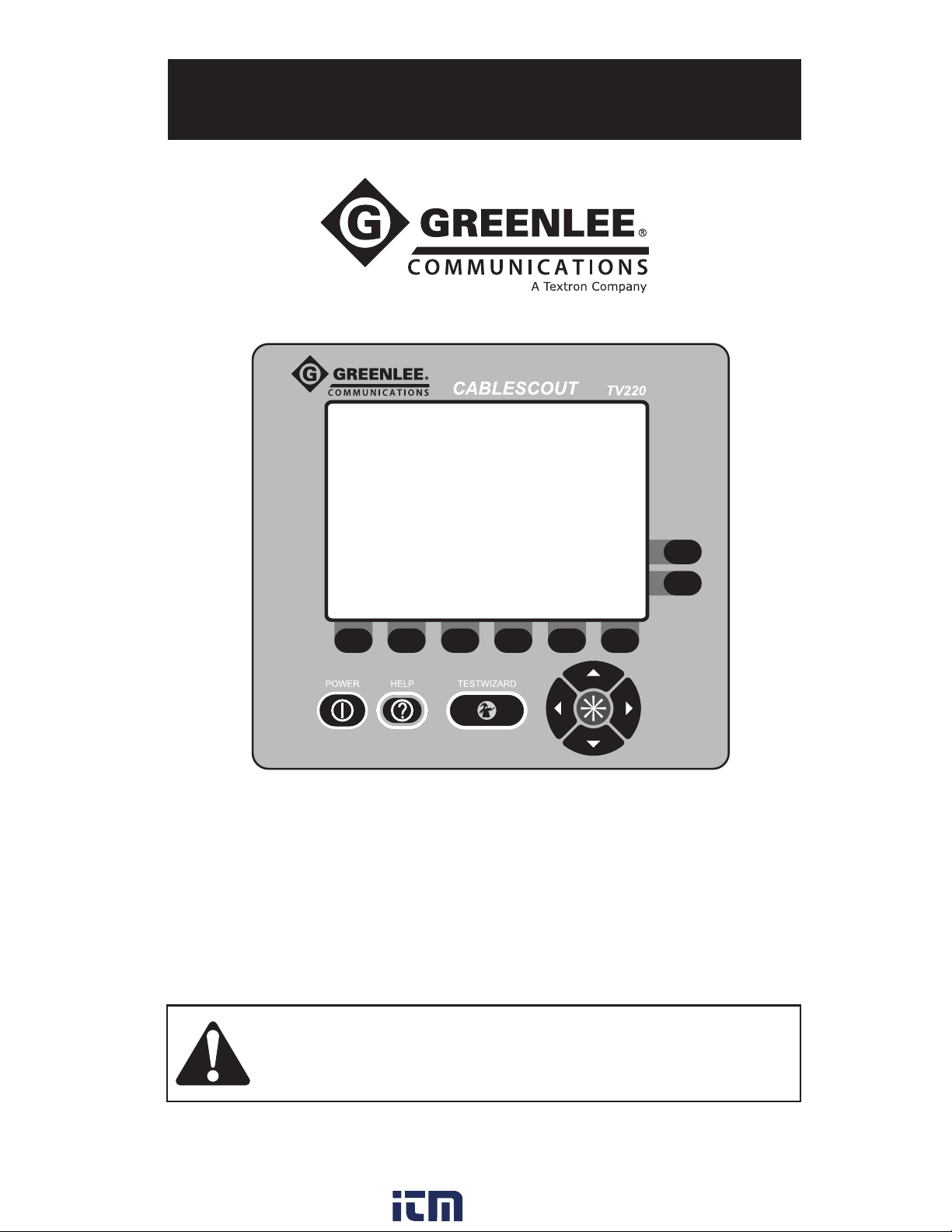
INSTRUCTION MANUAL
TV220 CableScout
™
Metallic Time-Domain Reflectometer
for Cable TV
Read and understand all of the instructions and safety information
in this manual before operating or servicing this tool.
52040565 REV 1 © 2011 Greenlee Textron Inc. 10/11
www. .com
information@itm.com1.800.561.8187
Page 2
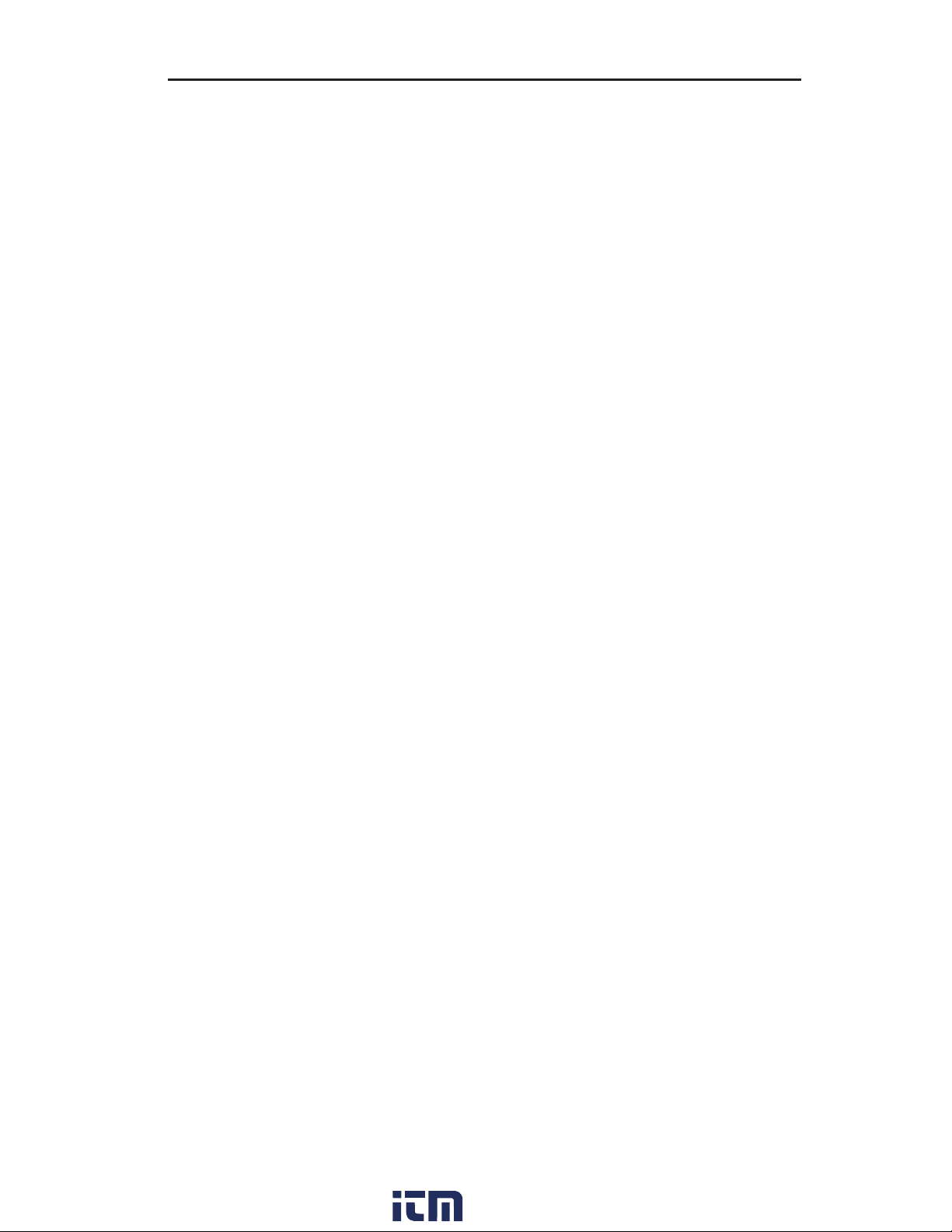
Table of Contents
Preface .................................................................................................................................4
Description, Safety, and Purpose of this Manual ..........................................................4
Warranty .....................................................................................................................4
Important Safety Information ..............................................................................................5
How to Use this Manual .......................................................................................................7
Chapter 1. TestWizard....................................................................................................... 11
Chapter 2. Front Panel Controls .......................................................................................15
Controls, Indicators, and Connectors ......................................................................... 15
Display/Indicators ..................................................................................................... 15
Controls .................................................................................................................... 16
Connectors ............................................................................................................... 17
Power-Up Settings ....................................................................................................17
Chapter 3. Setting Up the Instrument ..............................................................................21
Connecting the Cable ................................................................................................21
Setup Menu .............................................................................................................. 22
More Settings ...........................................................................................................28
Test Types ................................................................................................................30
Chapter 4. Testing a Cable................................................................................................ 33
TestWizard ................................................................................................................ 33
Auto TDR ..................................................................................................................36
Manual TDR ..............................................................................................................45
Chapter 5. Save/Load .......................................................................................................55
Save ......................................................................................................................... 55
Save Load Preview ................................................................................................... 57
Transferring a File to a PC ......................................................................................... 58
Chapter 6. Maintenance ...................................................................................................61
Error Messages ........................................................................................................61
Inspection and Cleaning ............................................................................................61
Appendix A. Specifications, Options, and Accessories ................................................... 65
Specifications ........................................................................................................... 65
Accessories .............................................................................................................. 67
Appendix B. Glossary .......................................................................................................69
www. .com
information@itm.com1.800.561.8187
3TV220 CableScout TDR
Page 3

Preface
Description
The Greenlee Communications TV220 CableScout™ Time-Domain Reflectometer (TDR) is
specifically intended for technicians and troubleshooting experts in the outside-plant cable TV
and other coaxial-cable test environments.
location, cable installation, and cable maintenance. The TV220 is easy to use, very accurate,
and characterizes coaxial cable up to 3.7 km (12,000 ft) in length.
Safety
Safety is essential in the use and maintenance of Greenlee tools and equipment. This manual
and any markings on the tool provide information for avoiding hazards and unsafe practices
related to the use of this tool. Observe all of the safety information provided.
Purpose of this Manual
This manual is intended to familiarize all personnel with the safe operation and maintenance
procedures for the TV220 CableScout Time-Domain Reflectometer.
Keep this manual available to all personnel. Replacement manuals are available upon request
at no charge.
Warranty
This tool’s uses include: fault identification, fault
Greenlee Textron Inc. warrants to the original purchaser of these goods for use that these
products will be free from defects in workmanship and material for one year. This warranty is
subject to the same terms and conditions contained in Greenlee Textron Inc.’s standard oneyear limited warranty.
For items not covered under warranty (such as items dropped, abused, etc.), a repair cost
quote is available upon request.
Note: Prior to returning any test instrument, please check replaceable batteries or make sure
the battery is at full charge.
All specifications are nominal and may change as design improvements occur. Greenlee Textron Inc.
shall not be liable for damages resulting from misapplication or misuse of its products.
CableScout and TestWizard are trademarks of Greenlee Textron Inc.
Do not discard this product or throw away!
KEEP THIS MANUAL
www. .com
5TV220 CableScout TDR
information@itm.com1.800.561.8187
Page 4
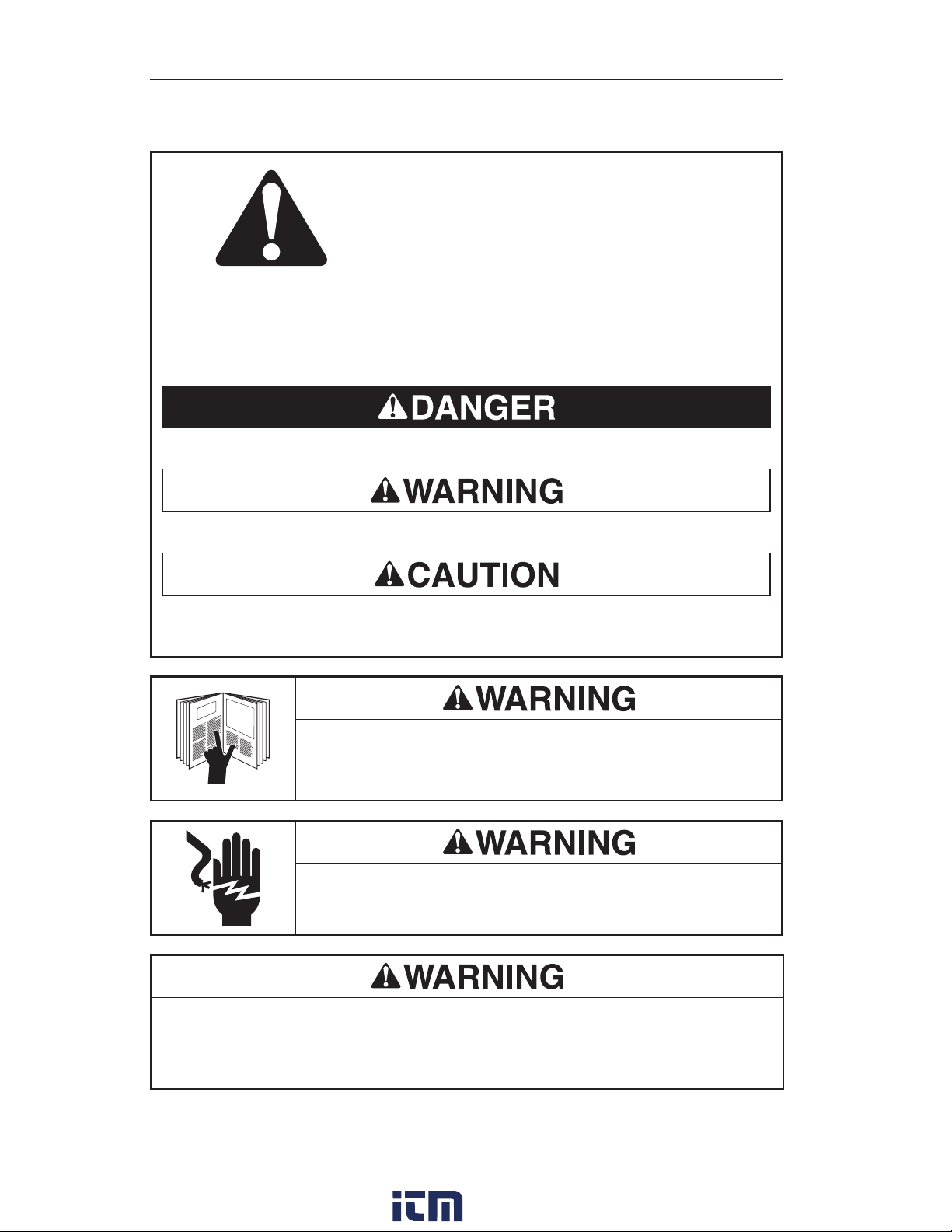
Important Safety Information
SAFETY ALERT SYMBOL
This symbol is used to call your attention to hazards or unsafe practices which could
result in an injury or property damage. The signal word, defined below, indicates the
severity of the hazard. The message after the signal word provides information for
preventing or avoiding the hazard.
Immediate hazards which, if not avoided, WILL result in severe injury or death.
Hazards which, if not avoided, COULD result in severe injury or death.
Hazards or unsafe practices which, if not avoided, MAY result in injury or property
damage.
Read and understand this material before operating or servicing this
equipment. Failure to understand how to safely operate this tool could
result in an accident causing serious injury or death.
Electric shock hazard:
Contact with live circuits could result in severe injury or death.
Fire hazard:
Do not operate this tool in an explosive atmosphere.
Failure to observe this warning could result in severe injury or death.
6 Greenlee / A Textron Company
www. .com
information@itm.com1.800.561.8187
Page 5
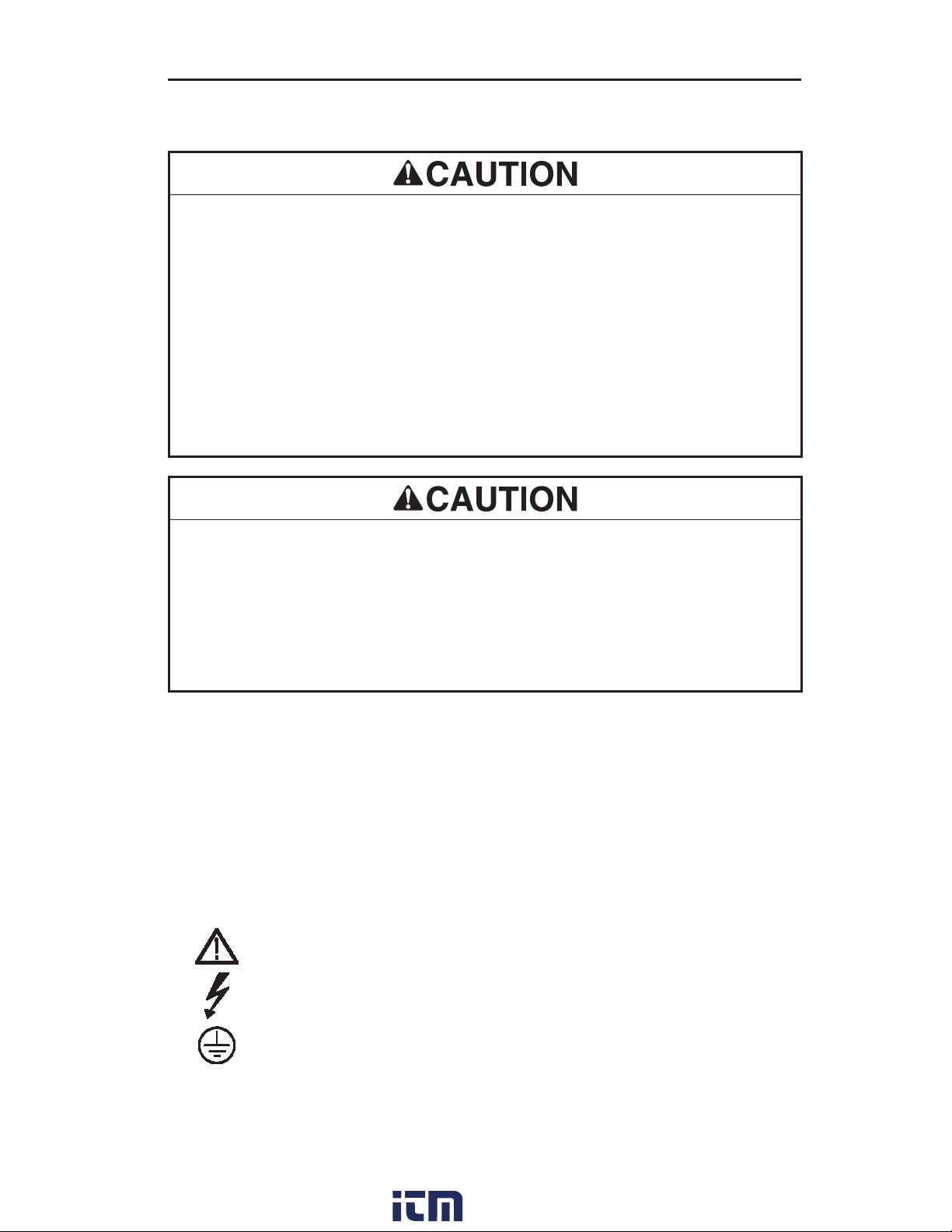
Important Safety Information
Electric shock hazard:
t Do not expose the battery to fire or intense heat. Do not incinerate the battery.
t Do not open or mutilate the battery.
t Do not charge the battery in a gas-tight container.
t Do not short the battery terminals.
t Avoid contact with released electrolyte, which is corrosive and may damage eyes, skin,
and clothing. Flush with water at once if contact is made with electrolyte (acid).
t Disconnect battery when stored for long periods of time.
Failure to observe these precautions may result in injury and may damage the unit.
Electric shock hazard:
t Use only the power/charger adapter that is specified for the TV220.
t The power/charger adapter is not hermetically sealed. Do not expose it to moisture.
t Do not remove covers or panels except to access the battery. Do not operate the
instrument without covers and panels in place.
Failure to observe these precautions may result in injury and may damage the unit.
Battery: The TV220 is powered by a rechargeable, 10.8 V, 2.4 Ah, lithium-ion battery. Only the
entire battery is replaceable. Individual cells are not replaceable. The battery must be recycled.
Dispose of depleted batteries in accordance with Local, State, and Federal Laws.
Fuse: The fuse is not user replaceable.
Electromagnetic Emissions: The TV220 has been verified for compliance to FCC Class A and
European Union EMC.
Symbols on the Unit
Warning—Read the instruction manual
Danger—high voltage
Protective ground (earth terminal)
www. .com
7TV220 CableScout TDR
information@itm.com1.800.561.8187
Page 6
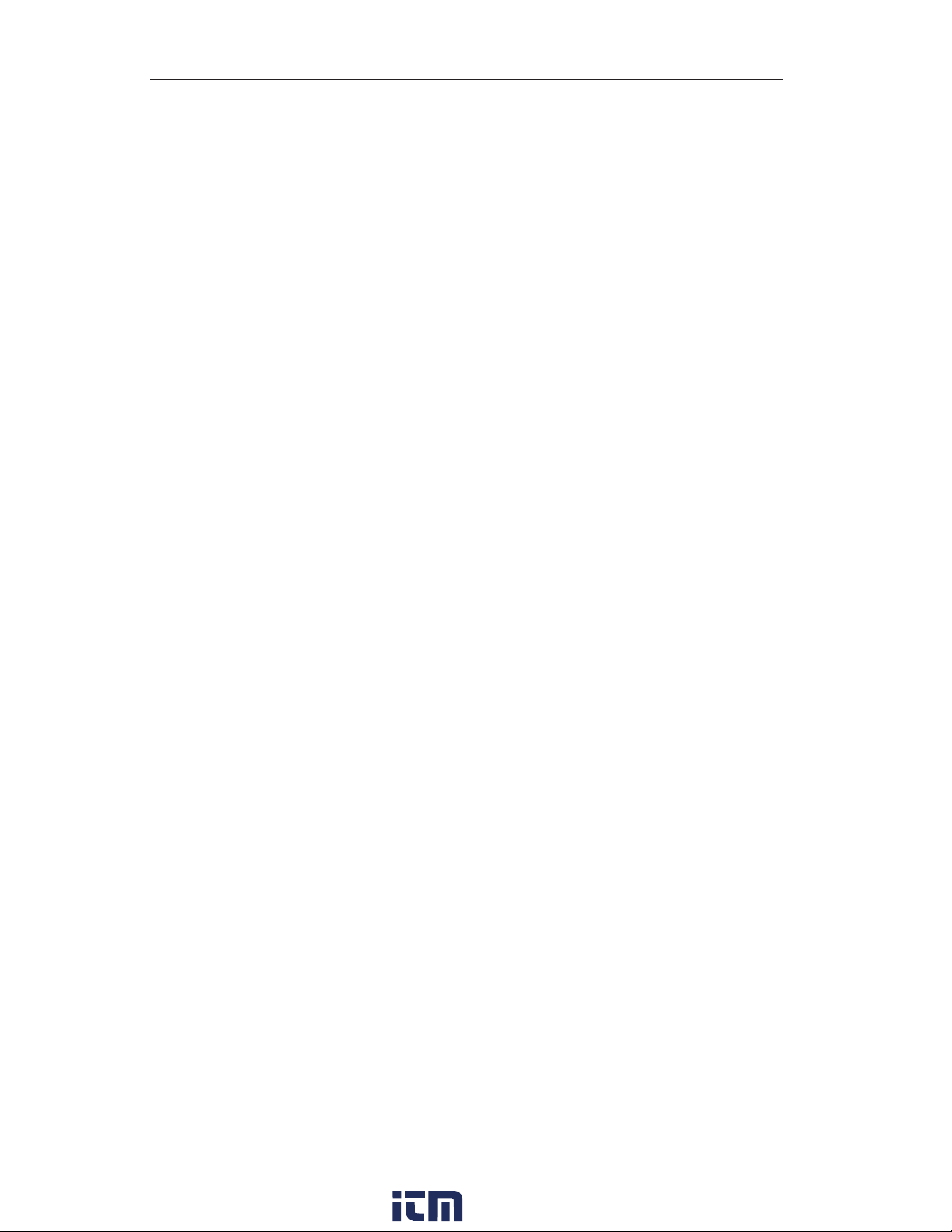
How to Use This Manual
Note: The procedures in this manual apply to all instrument options.
Chapter 1. TestWizard.
Instructions on using TestWizard, the quickest and easiest way to test a cable.
Chapter 2. Front Panel Controls.
Locations and descriptions of buttons, softkeys, and connectors.
Chapter 3. Setting Up the Instrument.
Detailed instructions on how to set up the instrument to test a cable, and information about
the different types of tests the TV220 can perform.
Chapter 4. Testing a Cable.
Detailed instructions on the three ways of testing a cable, including TestWizard (quickest
and easiest way to test a cable), Auto TDR (most settings are controlled automatically by the
TV220), and Manual TDR (for the expert user who wants full control over instrument settings).
Chapter 5. Save/Load.
Detailed instructions on saving and loading data, and transferring data to or from a PC.
Chapter 6. Maintenance.
Information on maintenance, inspection, and cleaning of the TV220.
Appendix A. Specifications, Options, and Accessories.
Appendix B. Glossary.
In this manual, the word waveform refers to the image of a test cable displayed on the LCD.
Because of different instrument configurations and operating setups, the example screens
printed in this manual may not be identical to screens displayed by your instrument.
8 Greenlee / A Textron Company
www. .com
information@itm.com1.800.561.8187
Page 7

Chapter 1. TestWizard
TestWizard is the quickest and easiest way to test a cable. You press one button, and the
TV220 asks you some simple questions and then automatically tests the cable and displays a
waveform with events marked.
Access TestWizard from any display in the instrument by simply pressing TESTWIZARD on the
front panel. To use the TestWizard option, follow these steps:
1. Press TESTWIZARD to display the TestWizard – Choose Cable Type (User List) menu.
Use ST to select your cable type from this list. If your exact cable type is not on this
list, select one that is the most similar to your cable type, or press Exit Wizard and
go tothe Setup menu to add the proper cable type or to create a custom cable type.
(Referto“Choosing the Cable Type” in Chapter 3.)
2. Press Next to display the TestWizard – Choose Cable Span menu. Use ST to select
cable length. To be sure that the TV220 locates the event, pick the smallest span that is
greater than the length of cable you are testing.
3. Press Next to display the TestWizard – Choose Event Type menu. Use ST to select the
appropriate level of analysis, as follows:
t If the system you are testing is not working at all, select FIND LARGEST EVENT.
t If the system is working poorly and you want to find the most significant problem
areas, select FIND 3 LARGEST EVENTS.
t If you want to confirm that the cable and all passive devices are within specifications,
and you want to find everything on the system that could possibly affect it, select
FINDALL EVENTS.
www. .com
11TV220 CableScout TDR
information@itm.com1.800.561.8187
Page 8
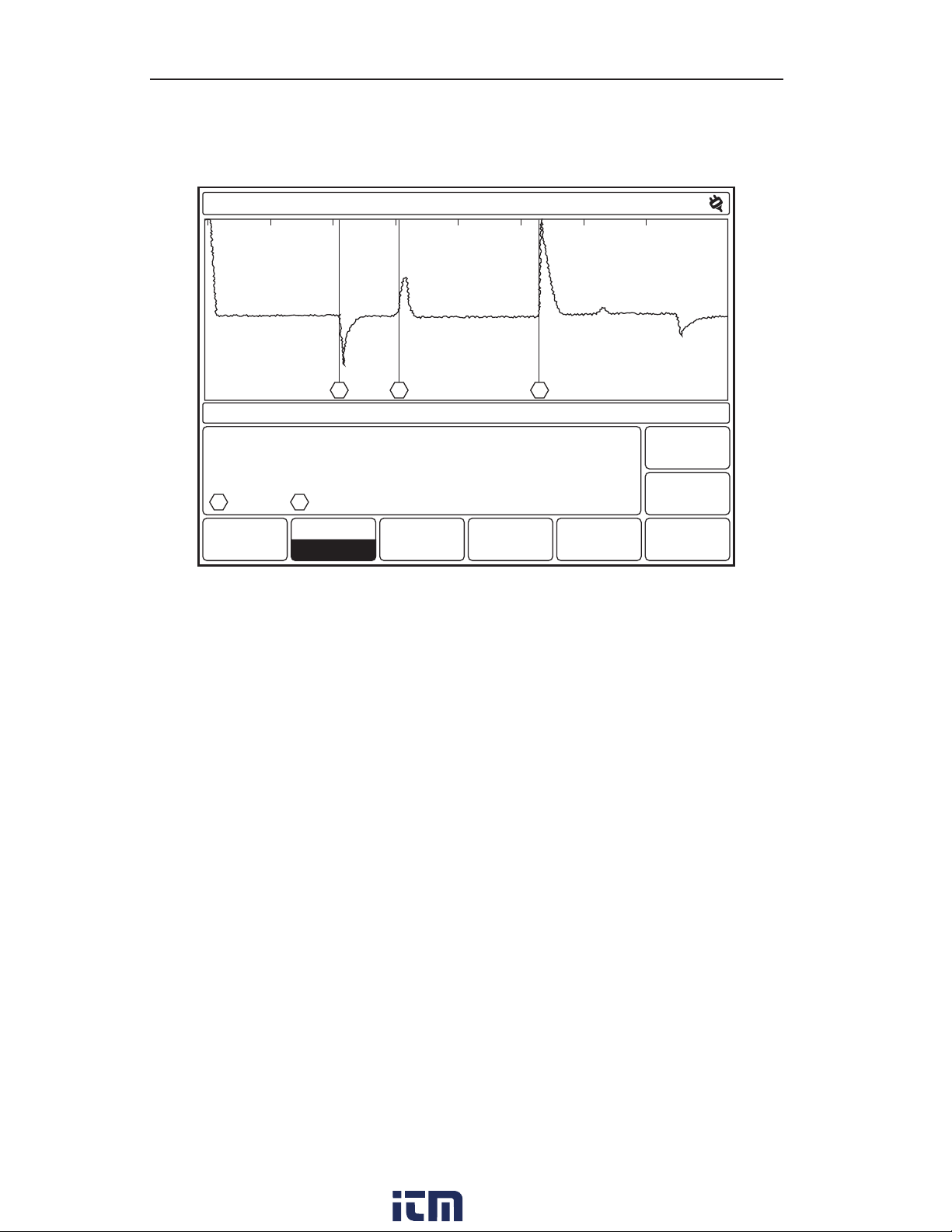
Chapter 1
4. Press Next to display the TestWizard Measurement display (Figure 1-1).
(This may take 10 to 30 seconds.)
TestWizard
0 200100 300
feet
1
Vp: 0.820 ERL: 0 dB DIST: 414.9 ft
Use (Right/Left) to move cursor to events.
# = event
e
= possible echo
Zoom On
Zoom Off
2 3
Main
Display
Exit
Wizard
Save/
Load
Figure 1-1: TestWizard Measurement Display
This display shows a waveform with the events of the selected type marked and numbered.
Use the Zoom On/Zoom Off softkey to magnify sections of the waveform for closer viewing
t Zoom On expands the waveform around the cursor. When zoom is on, moving the cursor to
a different event causes that event to be redrawn so that it fits in the display without being
clipped. (The event may be magnified or reduced to fit properly in the display.)
t Zoom Off returns the waveform to normal view.
Press Exit Wizard from any menu or display to exit TestWizard and return to the menu or
display you were in when the TESTWIZARD button was pressed.
For more information on TestWizard and for detailed instructions on setting up the TV220 to
test a cable in Auto TDR and Manual TDR, refer to Chapters 2–4.
To save or load the waveform from your test cable, refer to Chapter 5 for detailed instructions.
12 Greenlee / A Textron Company
www. .com
information@itm.com1.800.561.8187
Page 9
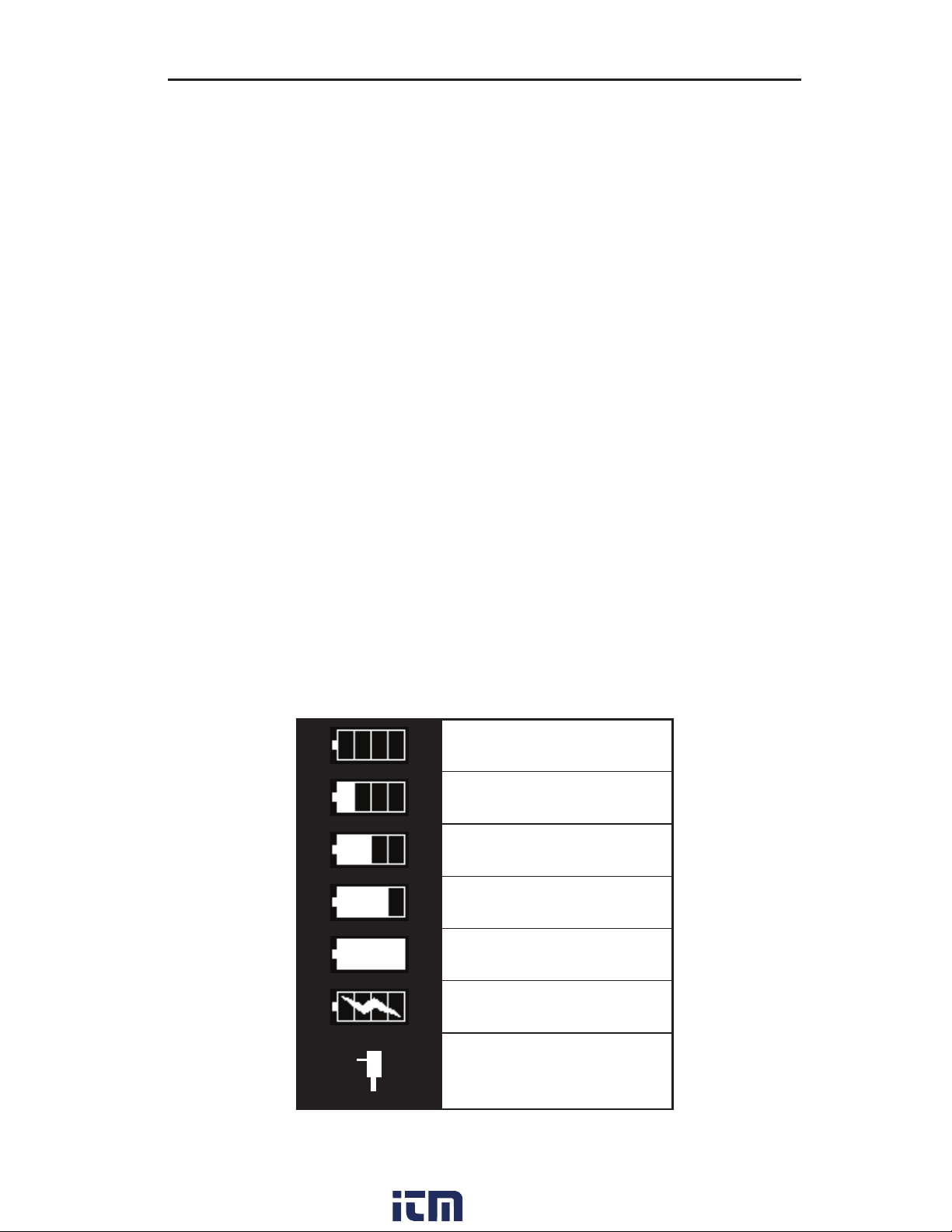
Chapter 2. Front Panel Controls
Controls, Indicators, and Connectors
The TV220 controls are described briefly in this chapter. More detailed information is available
in the descriptions of each measurement and function.
The TV220 maintains consistency in all operating modes. If a control is not available in a
particular mode of operation, the softkey is blank. If a control is available in a particular mode
of operation but is disabled at a particular point in the testing procedure, the softkey text is
gray. If you attempt to use that softkey, a beep sounds.
Display/Indicators
The display is a 640x480-pixel liquid-crystal display (LCD). The display conveys three distinct
kinds of information to the operator at all times: operating mode (current status), softkey
labels, and data or information for the current operating mode.
The name of the current menu or display of the instrument appears on the top status line of
the display, above the window. This window includes data, menu choices, or a test waveform,
depending upon what selections you have made. Any additional messages to the operator
appear in the dialog text box, which is the smaller framed window in the lower portion of the
LCD (Figure 2-3).
A five-level battery-status indicator, located in the upper right corner of all displays, shows the
battery-charge level. A low-battery/power-off message is displayed when the battery level is
too low to continue operation of the instrument; the user should then use the AC charger or
the DC adapter. When the battery is in the recharge now condition, it is recommended that the
user connects the AC adapter/charger or the DC adapter charger cable to the instrument to
recharge the battery. The TV220 can continue to be used while the battery is being charged.
Full charge
3/4 charge
1/2 charge
1/4 charge
Recharge now
Battery being charged
AC/DC adapter/charger in use
15TV220 CableScout TDR
www. .com
information@itm.com1.800.561.8187
Page 10
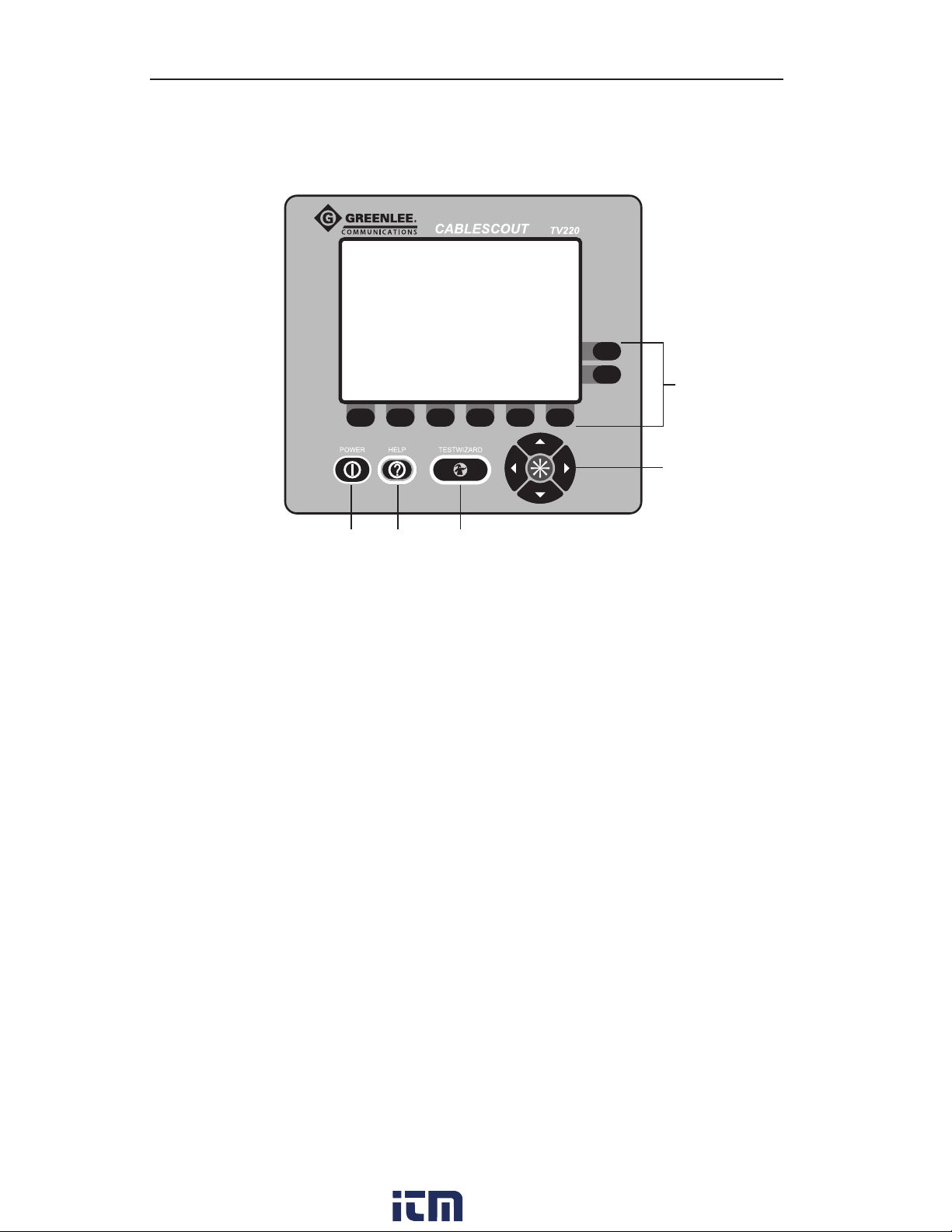
Chapter 2
Controls
All operator controls are pushbuttons.
5
4
1
Figure 2-1: TV220 Front Panel Controls
2
3
1. POWER Button: This button turns the TV220 on and off.
2. HELP Button: Press HELP to display detailed information on the current display and the
operation of the controls. The help displays are context-sensitive popup windows that
overlay the current display when you press the HELP button. You can access detailed
information for all menus, displays, and functions of the instrument by pressing HELP.
Press HELP a second time to remove the help display.
In selected menus, Lesson softkeys are available that provide tutorials about using the
TV220, Auto TDR, Manual TDR, cable selection, saving, and transferring data.
3. TESTWIZARD Button: TestWizard is one of three ways to test a cable. TestWizard is
a quick and easy way to run a test. Press TESTWIZARD to start a test at any time, no
matter what menu you are in.
4. Scroll Controls: The arrow buttons serve the functions of moving the cursor left and
right across the displayed waveform or changing values (WX), scrolling through a menu
or changing values (ST), and scrolling pages (6+ ST).
5. Softkeys: There are six softkeys across the bottom of the LCD and two on the right side.
These are called softkeys because their labels are displayed on the LCD. Their functions
vary according to the instrument function. Softkeys are used to 1) change functions or
modes, 2) select a menu item, and 3) turn functions on and off.
Softkey explanations are found within each description of the display types in this manual,
or by pressing HELP and then the softkey.
16 Greenlee / A Textron Company
www. .com
information@itm.com1.800.561.8187
Page 11
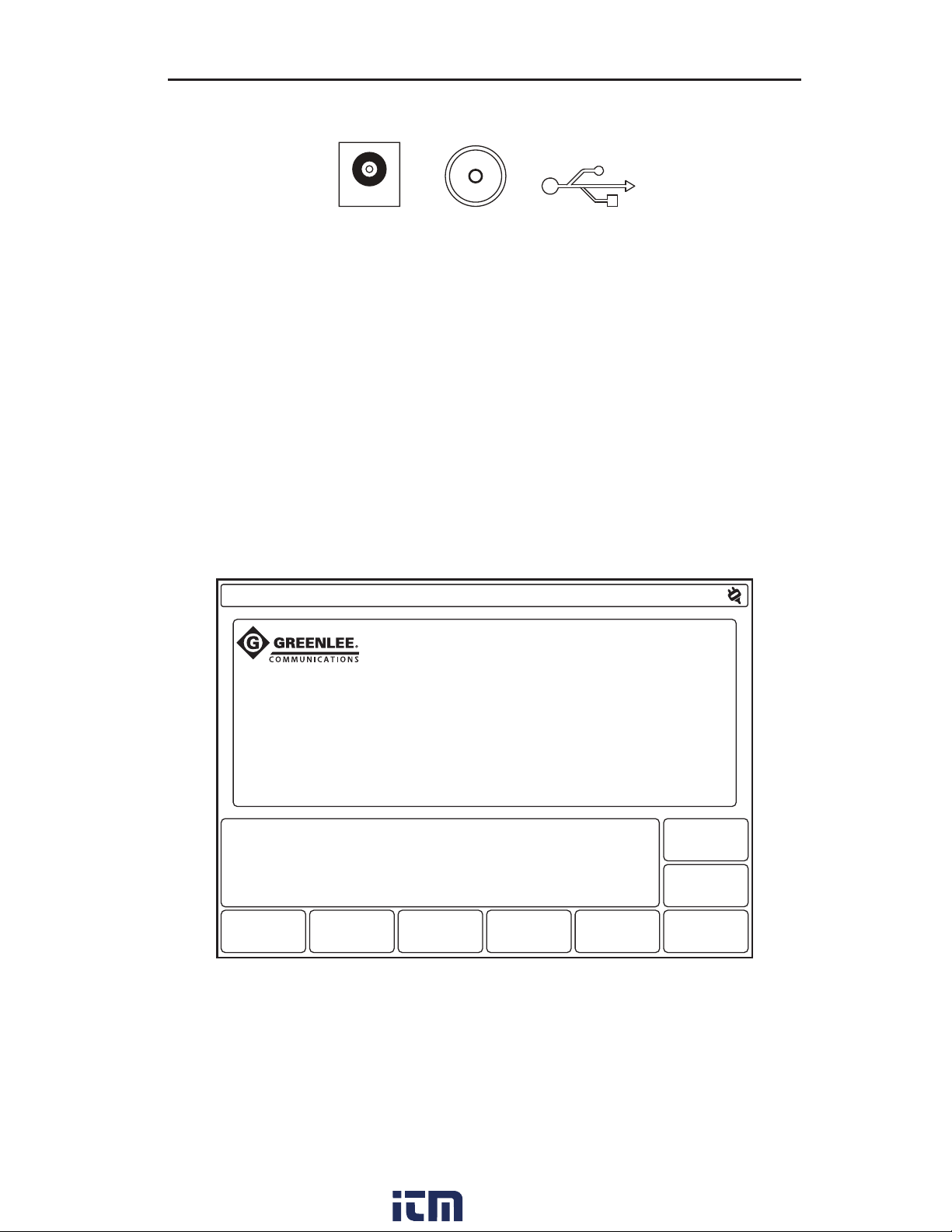
Front Panel Controls
Connectors
12 3
Figure 2-2: Connectors
1. AC Adapter/Charger: This connector is for the battery charger/adapter.
2. 75 Ω: This connector is a 75 Ω, F-type for connecting to the cable under test.
3. Type B USB Port: Use this connector to connect the TV220 to a computer to download
test data.
Power-Up Settings
When you press POWER to turn on the instrument, the TV220 shows the Main Display.
Theinstrument powers up with the same settings in place as when it was powered off.
Main
1. Connect to cable under test.
2. Press Setup to select the cable type or
3. Press Test to use a previous setup.
Use (Up/Down) to adjust contrast.
TV220
Lesson
Reset to
Defaults
Setup
Test
Figure 2-3: Main Display
www. .com
17TV220 CableScout TDR
information@itm.com1.800.561.8187
Page 12
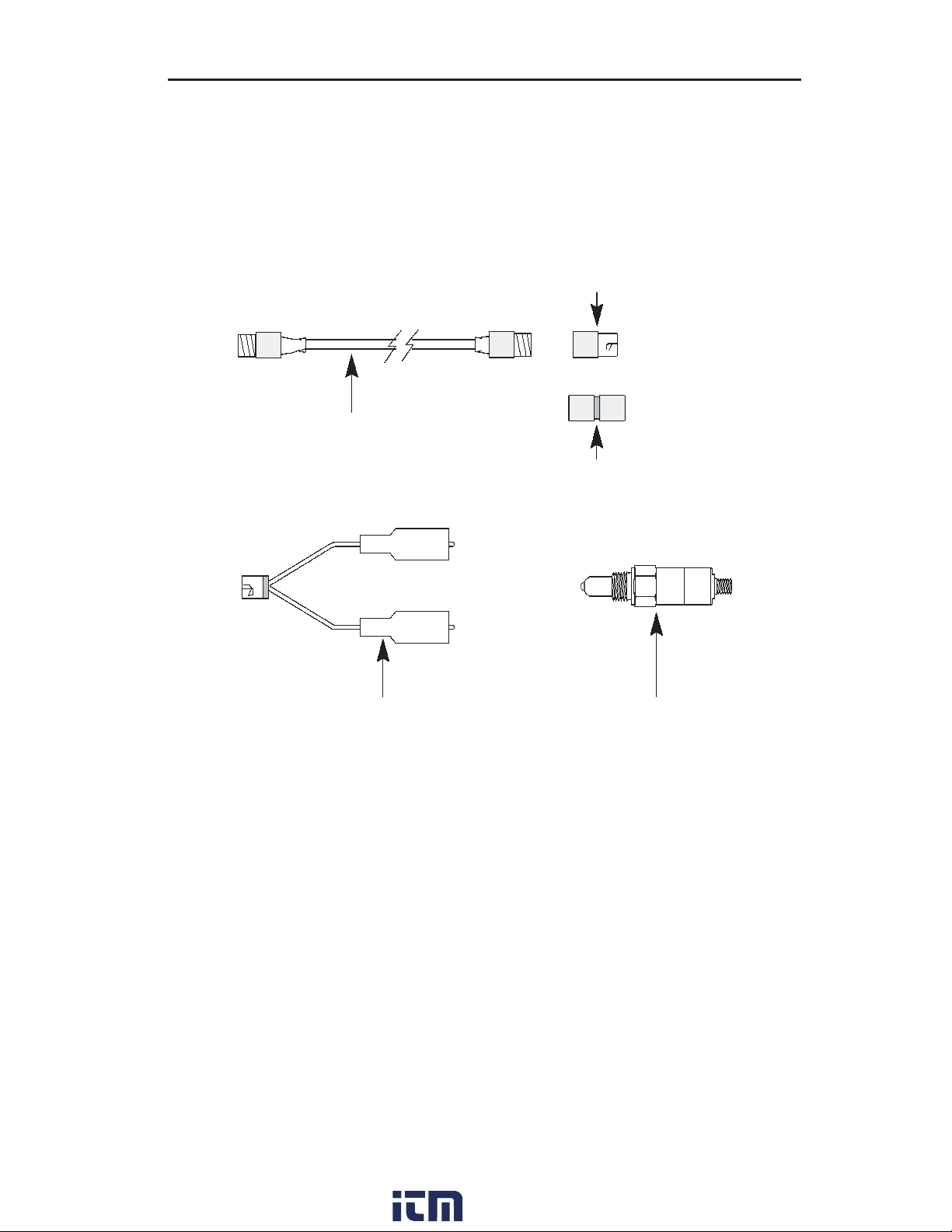
Chapter 3. Setting Up the Instrument
Connecting the Cable
Select the appropriate connector adapter and/or jumper cable from the TV220 accessory
package. The standard accessories supplied are shown below.
F-type female to
BNC male
Jumper cable, F-type
male to F-type male
F-type female to
F-type female
BNC female to
Alligator Clips
t To connect to an F-type female, use the male-to-male F-type jumper cable. Connect one
end to the instrument and the other end to the cable under test.
t To connect to an F-type male, attach the jumper cable to the instrument and the F-type
female-to-female adapter to the end of the jumper. Then attach the other end of that to the
cable under test.
t To test loose wires, attach the jumper cable to the instrument, and then the F-type female
to BNC-male adapter to the free end of the jumper. Next, attach the BNC-female-to-alligator
to that adapter, and then the alligator clips to the cable under test. This type of connection
causes an impedance mismatch and reduces the measurement effectiveness.
t The F-type to KS test adapter makes it easy and efficient to test cable at taps or amplifiers
using the threaded port where the seizure screw is located (KS port). This adapter
provides the best connection and matches impedance for the most effective instrument
performance. If you are connecting to a KS port, use this adapter. Attach the KS end to the
tap or amplifier, and then attach the F-type end to one end of your test lead. Attach the
other end of the test lead to the instrument.
F-type to
KS test adapter
www. .com
21TV220 CableScout TDR
information@itm.com1.800.561.8187
Page 13
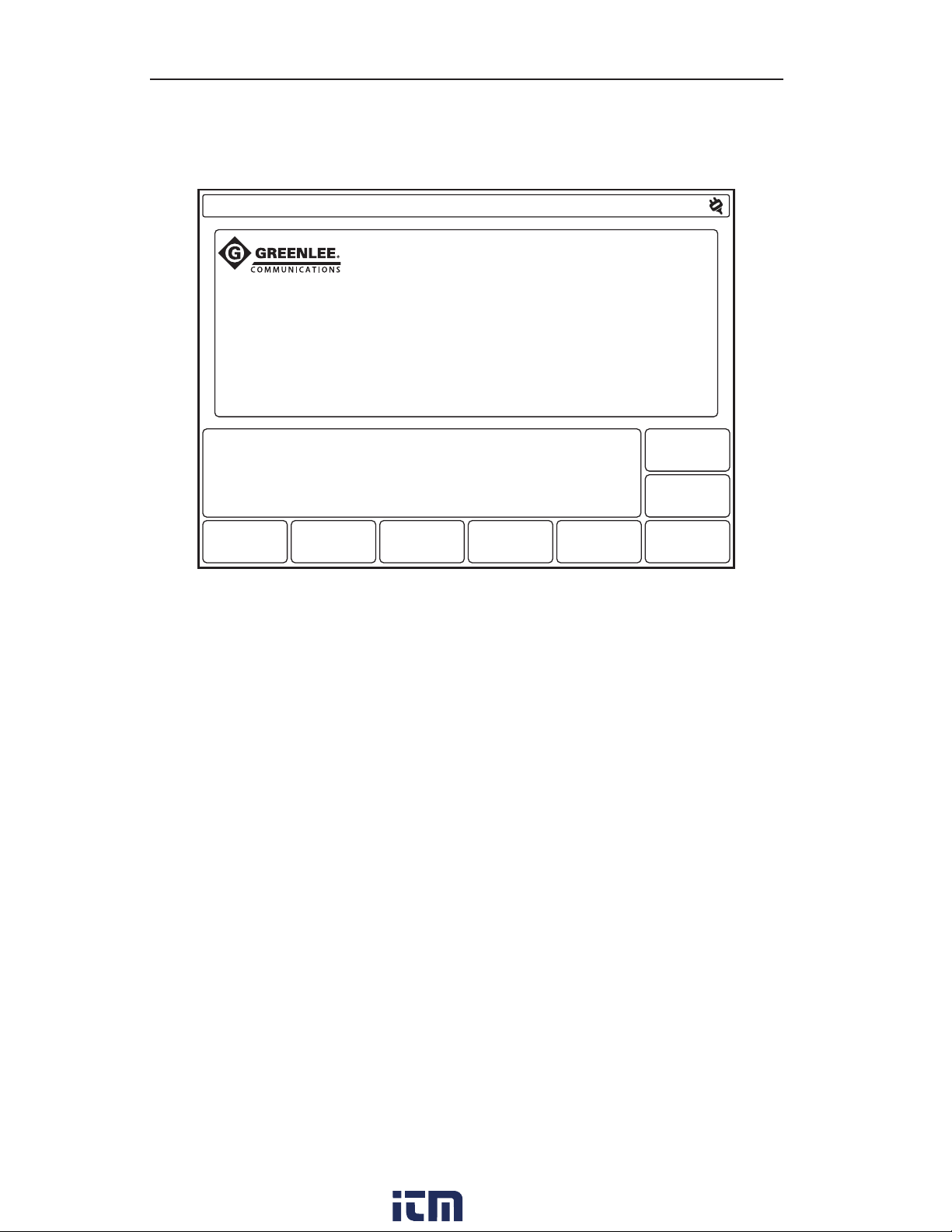
Chapter 3
Setup Menu
Press the POWER button to turn on the instrument and reach the Main Display (Figure 3-1).
Main
1. Connect to cable under test.
2. Press Setup to select the cable type or
3. Press Test to use a previous setup.
Use (Up/Down) to adjust contrast.
TV220
Lesson
Figure 3-1: Main Display
Reset to
Defaults
Setup
Test
22 Greenlee / A Textron Company
www. .com
information@itm.com1.800.561.8187
Page 14
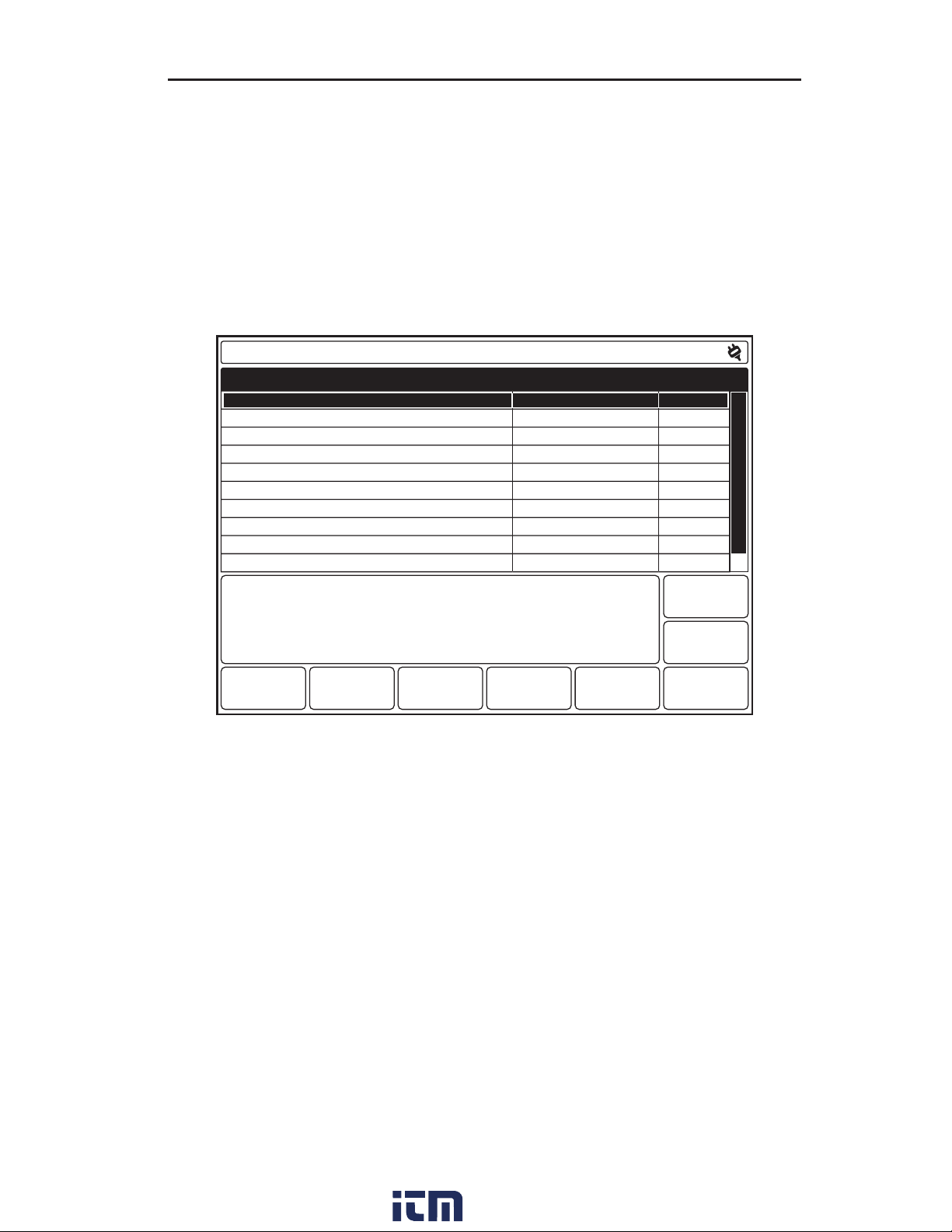
Setting Up the Instrument
From the Main Display, you can:
t Press TV220 Lesson for a tutorial about using the TV220.
t Press Reset to Defaults to restore factory defaults if instrument settings have been
changed and you want to reset them.
t Connect your cable and press Test to display the waveform for your test cable if you do not
need to change settings.
t Press Setup to display the Setup – Choose Cable Type (User List) menu (Figure 3-2) if you
need to change settings. The Setup menu is the gateway to all setups for the TV220.
Setup – Choose Cable Type (User List)
Cable Name
< Current Settings >
Belden RG-6/U
Comm/Scope (QR) 540 Series
Comm/Scope (QR) 715 Series
Comm/Scope 6 Series
Times Fiber T10 6 Series
Times Fiber T10 500 Series
Times Fiber T10 750 Series
Trilogy MC2 (.500)
Trilogy MC2 (.750)
Use (Up/Down) to select cable type.
Loss(dB)/100m @ 500 MHz Vp
15.48
15.48
4.89
3.90
15.09
14.50
5.68
3.87
4.86
3.38
0.820
0.820
0.880
0.880
0.850
0.850
0.870
0.870
0.930
0.930
Display
Main
Return
to Test
Test
Type
Add
Cable
Remove
Cable
Cable
Lesson
More
Settings
Figure 3-2: Setup – Choose Cable Type (User List)
A Cable Lesson softkey is available from this menu. Press this softkey for detailed instructions
on adding and creating cable types.
www. .com
23TV220 CableScout TDR
information@itm.com1.800.561.8187
Page 15
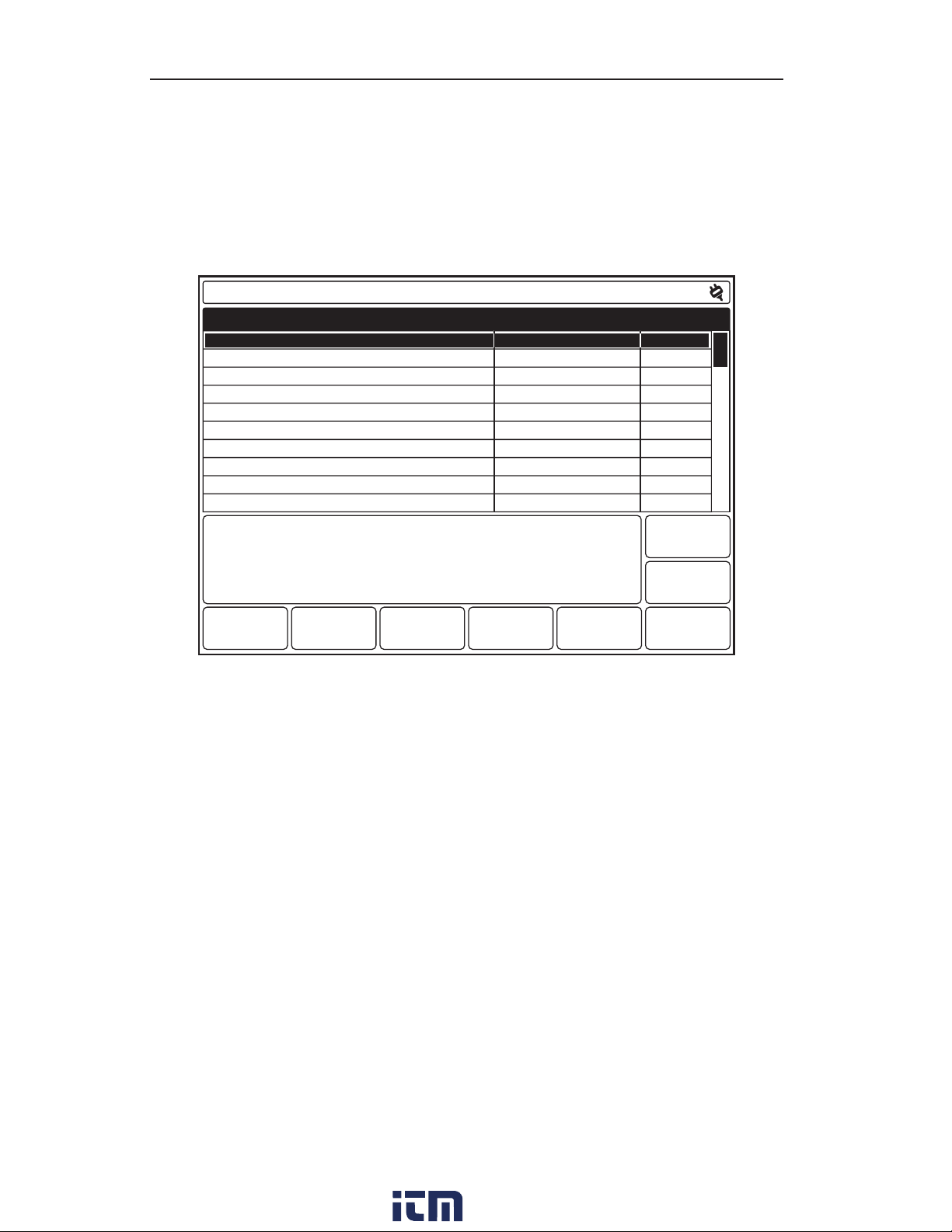
Chapter 3
Choosing the Cable Type
The most important step in operating the TV220 is to select the correct cable type. The cable
type defines the velocity of propagation (Vp) and cable-loss values for the test cable. Press
ST to select a cable type from the User List.
If your cable type is not listed on the User List, press Add Cable to display the Setup – Add
Cable Type from Factory List menu (Figure 3-3).
Setup – Add Cable Type from Factory List
Cable Name
Times Fiber T10 412 Series
Times Fiber T10 500 Series
Times Fiber T10 625 Series
Times Fiber T10 750 Series
Times Fiber T10 875 Series
Times Fiber T10 1000 Series
Times Fiber T10 59 Series
Times Fiber T10 6 Series
Times Fiber T10 611 Series
Times Fiber T10 11 Series
Use (Up/Down) to select cable type.
Loss(dB)/100m @ 500 MHz Vp
7.05
5.68
4.69
3.87
3.38
3.15
17.80
14.50
11.80
9.35
0.870
0.870
0.870
0.870
0.870
0.870
0.850
0.850
0.850
0.850
Display
Main
Return
to Test
Copy to
User List
Create
Custom Cable
Previous
Menu
Figure 3-3: Setup – Add Cable Type from Factory List
The Factory List is a comprehensive list of cable types from major cable manufacturers.
Youcan select a factory cable type from this list and copy it to the User List.
1. Press ST to highlight the factory cable type.
2. Press Copy to User List to copy the selected cable type to the User List.
24 Greenlee / A Textron Company
www. .com
information@itm.com1.800.561.8187
Page 16

Setting Up the Instrument
Creating a Custom Cable Type
If the exact cable type you want is not on the Factory List, press ST to select one that is
most similar to it, and then press Create Custom Cable to display the Setup – Create Custom
Cable Type for User List menu (Figure 3-4).
Setup – Create Custom Cable Type for User List
Cable Name
< Current Settings > 15.48 0.820
Loss(dB)/100m @ 500 MHz Vp
Use (Up/Down) to select cable to edit.
Press
to create new cable.
*
Copy to
User List
Cable
Name
Loss Vp Done
Figure 3-4: Setup – Create Custom Cable Type for User List
Main
Display
Return
to Test
Delete
Cable
www. .com
25TV220 CableScout TDR
information@itm.com1.800.561.8187
Page 17

Chapter 3
From this menu, you can create a custom cable type using the selected cable type from the
Factory List as an example.
1. The <Copy of Selected Cable> line is highlighted with the loss and Vp values copied from
the selected factory cable type. To name your new cable type, use ST to highlight an
<Empty> entry.
2. Press Cable Name to display the Setup – Create Custom Cable Type for User List –
Cable Name display (Figure 3-5).
Cable Name
NEW CABLE_
1 2 3 4 5 6 7 8 9 0
Q W E R T Y U I O P
A S D F G H J K L _
= Z X C V B N M - +
! @ # $ SPACE % ( )
Use (Up/Down) and (Left/Right) to select character, (
Caps
Lock
Figure 3-5: Setup – Create Custom Cable Type for User List – Cable Name
3. Use WX and ST to move through the characters to the letter or number you want.
4. Press 6 to add highlighted characters to your cable name.
5. When finished, press OK to return to the previous display, which shows the new text on
the highlighted line (Figure 3-6).
OkCancelDelete
) to enter.
*
26 Greenlee / A Textron Company
www. .com
information@itm.com1.800.561.8187
Page 18

Setup – Create Custom Cable Type for User List
Cable Name
< Current Settings >
NEW CABLE
Setting Up the Instrument
Loss(dB)/100m @ 500 MHz Vp
14.27
15.48
0.850
0.820
Use (Up/Down) to select cable to edit.
Press
to create new cable.
*
Main
Display
Return
to Test
Copy to
User List
Cable
Name
Loss Vp Done
Delete
Cable
Figure 3-6: Setup – Create Custom Cable Type for User List
6. From here, you can set the loss and Vp for your custom cable type. You can then add this
custom cable type to the User List by pressing Copy to User List.
7. Press Done to return to the Setup – Choose Cable Type (User List) menu, where your
completed cable type appears on the User List (Figure 3-7).
Setup – Choose Cable Type (User List)
Cable Name
Comm/Scope (QR) 540 Series
Comm/Scope (QR) 715 Series
Comm/Scope 6 Series
Times Fiber T10 6 Series
Times Fiber T10 500 Series
Times Fiber T10 750 Series
Trilogy MC2 (.500)
Trilogy MC2 (.750)
Trilogy 6 Series
NEW CABLE
Use (Up/Down) to select cable type.
Loss(dB)/100m @ 500 MHz Vp
4.89
3.90
15.09
14.50
5.68
3.87
4.86
3.38
14.27
15.48
0.880
0.880
0.850
0.850
0.870
0.870
0.930
0.930
0.850
0.820
Display
Main
Test
Type
Add
Cable
Remove
Cable
Cable
Lesson
Figure 3-7: Setup – Choose Cable Type (User List)
www. .com
information@itm.com1.800.561.8187
Return
to Test
More
Settings
27TV220 CableScout TDR
Page 19

Chapter 3
More Settings
From the Setup – Choose Cable Type (User List) menu, press More Settings to display the
Setup – More Settings menu (Figure 3-8).
Setup – More Settings
Item Name
Distance Units
Velocity of Propagation Units
Language
Display Contrast (0-100%)
Backlight Level (0-100%)
Backlight Auto Shutoff Time
TV220 Auto Shutoff Time
High-Pass Filter in Auto TDR
Smoothing
Power-On Test Type
Use (Up/Down) to select item, (Right/Left) to change setting.
Setting
METERS
0.XXX
ENGLISH
50
30
5 Minutes
15 Minutes
Automatic
3
TEST
Main
Display
Return
to Test
Reset
to U.S.
Reset
to Metric
Reset
to Defaults
Set
Time/Date
Previous
Menu
Figure 3-8: Setup – More Settings
From the Setup – More Settings menu, you can change the following:
t Distance units – choose metric or English distance units for all distance measurements.
t Velocity of propagation units – choose metric or English units for the Vp setting. (Refer to
Appendix B for a definition of Vp.)
t Language – choose the language option for the instrument’s menus, waveform displays,
and online help.
t Display contrast – set the display contrast.
t Backlight level – adjust the backlight for operation between 0 and 100%.
t Backlight auto shutoff time – set the time the instrument is idle before the backlight
automatically turns off.
t TV220 auto shutoff time – set the time the instrument is idle before it automatically
powersoff.
t High-pass filter in Auto TDR – choose the high-pass filter setting. The high-pass filter
reduces noise for a cleaner waveform and is used when the gain is at a high setting.
28 Greenlee / A Textron Company
www. .com
information@itm.com1.800.561.8187
Page 20

Setting Up the Instrument
t Smoothing – choose the smoothing setting. Smoothing reduces waveform noise by
averaging test results over time.
t Power-on Test type – choose the test type that is selected when the TV220 is turned on.
(Refer to “Test Types” in this chapter.)
t Auto event locator threshold – choose the severity of the events that are located and
marked when the Auto Event Locator is on.
t Return loss (RL) – choose the type of return-loss measurement. (Refer to “Return Loss and
Event Return Loss” in Chapter 4 for an explanation of return-loss measurements.)
Use ST to move through the various selections. Use WX to select specific settings.
Press Reset to U.S. to reset the current settings to standard U.S. defaults. When Reset to U.S.
is selected, Distance Units is set to Feet and Vp Units is set to 0.xxx.
Press Reset to Metric to reset the current settings to standard metric defaults. When Reset to
Metric is selected, Distance Units is set to Meters and Vp Units is set to m/μs.
Distance and velocity-of-propagation units are the only selections that are affected by the
Reset to U.S. and Reset to Metric softkeys.
Press Reset to Defaults to reset the current settings to the factory defaults. The last eight
selections on the Setup – More Settings menu are affected by pressing this softkey.
Language is not affected by pressing any of the Reset softkeys, and the instrument always
powers up in the language set in this menu.
Press Previous Menu to return to the Setup – Choose Cable Type (User List) menu when
finished making your selections.
Press Set Time/Date to set the time and date that will be saved within the TV220 and data
files. Scroll through the fields using WX and ST to set as desired. Press OK to complete.
www. .com
29TV220 CableScout TDR
information@itm.com1.800.561.8187
Page 21

Chapter 3
Test Types
From the Setup – Choose Cable Type (User List) menu, press Test Type to display the
Setup– Test Type menu (Figure 3-9).
Setup – Test Type
Test Mode
TEST
SAVED WAVEFORM
TEST / SAVED WAVEFORM
TEST / DIFFERENCE / SAVED WAVEFORM
INTERMITTENT
Use (Up/Down) to select test type.
Auto TDR
Manual TDR
Auto
Lesson
Manual
Lesson
Main
Display
Return
to Test
Previous
Menu
Figure 3-9: Setup – Test Type
This menu shows the five types of tests that the TV220 can perform:
t TEST, the most common type of test, displays a waveform for the current cable test. Use
this test to characterize, document, and troubleshoot cables.
t SAVED WAVEFORM displays a saved waveform.
t TEST/SAVED WAVEFORM displays the current cable test waveform and a saved waveform.
Use this test to compare current data to historical data.
t TEST/DIFFERENCE/SAVED WAVEFORM displays the current cable test waveform, a
saved waveform, and a waveform that shows the difference between the test and saved
waveforms. This is another test that lets you compare current data to historical data.
t INTERMITTENT TEST displays the current waveform, plus minimum and maximum
waveforms. The minimum and maximum waveforms consist of the minimum and
maximum values for each data point on the current waveform. The minimum and maximum
waveforms may be redrawn as new minimum and maximum data points are acquired
on the current waveform. Use this test to detect cable problems that occur only once in a
while, or periodically.
Use ST to select the test type.
When you are finished making your selection, press Return to Test to display the waveform
for the test you selected.
For more detailed explanations and illustrations of the different test types and for information
on Auto and Manual TDR, refer to Chapter 4.
30 Greenlee / A Textron Company
www. .com
information@itm.com1.800.561.8187
Page 22

Chapter 4. Testing a Cable
You can choose from three ways to test a cable: TestWizard, Auto TDR, and Manual TDR.
TestWizard is the quickest and easiest method. In Auto TDR, most settings are controlled
automatically by the instrument. Manual TDR is for the expert user, and all settings are
controlled by the user.
For detailed instructions on saving and transferring waveforms to a computer for any test type,
refer to Chapter 5.
TestWizard
TestWizard is the quickest and easiest way to test a cable. Settings are automatically
selected and adjusted during the test to provide the best test data. Use TestWizard for most
applications, especially if you are unfamiliar with TDR. TestWizard automatically marks the
locations of cable events.
Press TESTWIZARD, and TestWizard guides you through three simple steps and then
automatically tests the cable. The first step is to select your cable type; the second step is to
select the cable length; and the final step is to select the appropriate level of analysis.
1. Press the TESTWIZARD button to display the TestWizard – Choose Cable Type (User List)
menu (Figure 4-1).
TestWizard – Choose Cable Type (User List)
Cable Name
< Current Settings >
Belden RG-6/U
Comm/Scope (QR) 540 Series
Comm/Scope (QR) 715 Series
Comm/Scope 6 Series
Times Fiber T10 6 Series
Times Fiber T10 500 Series
Times Fiber T10 750 Series
Trilogy MC2 (.500)
Trilogy MC2 (.750)
Use (Up/Down) to select cable type
then press (Next).
Loss(dB)/100m @ 500 MHz Vp
15.48
15.48
4.89
3.90
15.09
14.50
5.68
3.87
4.86
3.38
0.820
0.820
0.880
0.880
0.850
0.850
0.870
0.870
0.930
0.930
Display
Main
Exit
Wizard
Next
Figure 4-1: TestWizard – Choose Cable Type (User List)
2. Select your cable type from the User List using ST. If your exact cable type is not on
this list, select one that is the most similar to your cable type or press Exit Wizard and
go to the Setup menu to add the proper cable type or to create a custom cable type.
(Referto“Choosing the Cable Type” in Chapter 3.)
3. After selecting your cable type, press Next to display the TestWizard – Choose Cable
Span menu (Figure 4-2).
www. .com
information@itm.com1.800.561.8187
33TV220 CableScout TDR
Page 23

Chapter 4
TestWizard – Select Cable Span
Test Mode
0 to 50 feet
0 to 100 feet
0 to 400 feet
0 to 1000 feet
0 to 2000 feet
Use (Up/Down) to select the cable span you are testing
then press (Next).
NextPrev
Main
Display
Exit
Figure 4-2: TestWizard – Choose Cable Span
4. Use ST to select the cable length. To be sure that the TV220 locates the event, pick the
smallest span that is greater than the length of cable you are testing.
5. After selecting the cable span, press Next to display the TestWizard – Choose Event Type
menu (Figure 4-3).
TestWizard – Choose Event Type
Number of Events Marked
Find largest event
Find 3 largest events
Find all events
Use (Up/Down) to select the cable span you are testing
then press (Next).
NextPrev
Main
Display
Exit
Figure 4-3: TestWizard – Choose Event Type
34 Greenlee / A Textron Company
www. .com
information@itm.com1.800.561.8187
Page 24

Testing a Cable
6. Use ST to select the appropriate level of analysis, as follows:
t If the system you are testing is not working at all, select FIND LARGEST EVENT.
t If the system is working poorly and you want to find the most significant problem
areas, select FIND 3 LARGEST EVENTS.
t If you want to confirm that the cable and all passive devices are within specifications,
and you want to find everything on the system that could possibly affect it, select
FINDALL EVENTS.
7. After selecting the event type, press Next to display the TestWizard Measurement display
(Figure 4-4).
TestWizard
0 200100 300
feet
1
Vp: 0.820 ERL: 0 dB DIST: 414.9 ft
Use (Right/Left) to move cursor to events.
# = event
e
= possible echo
Zoom On
Zoom Off
2 3
Main
Display
Exit
Wizard
Save/
Load
Figure 4-4: TestWizard Measurement Display
This display shows a waveform with events of the selected type marked and numbered.
Use the Zoom On/Zoom Off softkey to magnify sections of the waveform for closer viewing.
t Zoom On expands the waveform around the cursor. When zoom is on, moving the cursor to
a different event causes that event to be redrawn so that it fits in the display without being
clipped. (The event may be magnified or reduced to fit properly in the display.)
t Zoom Off returns the waveform to normal view.
Press Exit Wizard from any menu or display to exit TestWizard and return to the menu or
display you were in when the TESTWIZARD button was pressed.
www. .com
35TV220 CableScout TDR
information@itm.com1.800.561.8187
Page 25

Chapter 4
Auto TDR
In Auto TDR, most settings are controlled automatically by the instrument. Use Auto TDR when
you want an automatic test with some user control of test settings. In Auto TDR, you can
control gain setting and cable length during the test. If you want a fully automatic test, refer to
Chapter 1.
1. To test a cable in Auto TDR, press Setup from the Main Display to display the Setup –
Choose Cable Type (User List) menu (Figure 4-5).
Setup – Choose Cable Type (User List)
Cable Name
< Current Settings >
Belden RG-6/U
Comm/Scope (QR) 540 Series
Comm/Scope (QR) 715 Series
Comm/Scope 6 Series
Times Fiber T10 6 Series
Times Fiber T10 500 Series
Times Fiber T10 750 Series
Trilogy MC2 (.500)
Trilogy MC2 (.750)
Use (Up/Down) to select cable type.
Loss(dB)/100m @ 500 MHz Vp
15.48
15.48
4.89
3.90
15.09
14.50
5.68
3.87
4.86
3.38
0.820
0.820
0.880
0.880
0.850
0.850
0.870
0.870
0.930
0.930
Display
Main
Return
to Test
Test
Type
Add
Cable
Remove
Cable
Cable
Lesson
More
Settings
Figure 4-5: Setup – Choose Cable Type (User List)
2. From this menu, select your cable type, add the proper cable type, or create a custom
cable type using a cable type from the Factory List as an example. Refer to “Choosing the
Cable Type” in Chapter 3 for detailed instructions on adding and creating cable types.
36 Greenlee / A Textron Company
www. .com
information@itm.com1.800.561.8187
Page 26

Testing a Cable
3. Next, press Test Type to display the Setup – Test Type menu to select Auto TDR
(Figure4-6).
Setup – Test Type
Test Mode
TEST
SAVED WAVEFORM
TEST / SAVED WAVEFORM
TEST / DIFFERENCE / SAVED WAVEFORM
INTERMITTENT
Use (Up/Down) to select test type.
Auto TDR
Manual TDR
Auto
Lesson
Manual
Lesson
Main
Display
Return
to Test
Previous
Menu
Figure 4-6: Setup – Test Type
4. The TV220 automatically selects Auto TDR at power-on, so you have to select Auto TDR
only when the instrument is in Manual TDR.
t The Auto TDR/Manual TDR softkey toggles between Auto and Manual TDR, and the
highlighted label is the current mode.
t Auto Lesson and Manual Lesson softkeys are available from this menu. Press these
softkeys for detailed instructions on Auto and Manual TDR.
5. Next, use ST to select the test type. The TV220 can perform five types of tests in
AutoTDR:
t TEST WAVEFORM, the most common type of test, displays a waveform for the current
cable test. Use this test to characterize, document, and troubleshoot cables.
t SAVED WAVEFORM displays a saved waveform.
t TEST/SAVED WAVEFORM displays the current cable test waveform and a saved
waveform. Use this test to compare current data to historical data.
t TEST/DIFFERENCE/SAVED WAVEFORM displays the current cable test waveform, a
saved waveform, and a waveform that shows the difference between the test and
saved waveforms. This is another test that lets you compare current data to historical
data.
www. .com
information@itm.com1.800.561.8187
37TV220 CableScout TDR
Page 27

Chapter 4
t INTERMITTENT displays the current waveform, plus minimum and maximum
waveforms. The minimum and maximum waveforms consist of the minimum and
maximum values for each data point on the current waveform. The minimum and
maximum waveforms persist until a new test is started, and may be redrawn as new
minimum and maximum data points are acquired on the current waveform. Use this
test to detect cable problems that may occur only once in a while, or periodically.
To power up your instrument with a test type other than TEST, change the Power-on Test
Type in the Setup – More Settings menu (Figure 3-8).
6. If you selected TEST, press Return to Test to view the waveform for your test cable.
Figure 4-7 shows a waveform for a TEST in Auto TDR.
Test (Auto TDR)
0 50 100
feet
Vp: 0.820 GAIN: 12 dB PW: 1 ns ERL: 2 dB DIST: 40.9 ft
Use (Up/Down) to change Gain.
Marker On
Marker Off
Zoom On
Zoom Off
Less
Cable
More
Cable
Events On
Events Off
Main
Display
Setup
Save/
Load
Figure 4-7: Test (Auto TDR)
Use WX to position the cursor on the left edge of the event. The distance to the event is
displayed in the DIST box in the lower right corner of the display. In Auto TDR, the following
softkeys are available:
t Marker sets and clears the event marker (X). When set, the cursor readout shows both
distance from zero (DIST) and distance from the marker (Δ). The marker is always set at the
current cursor location.
t Zoom On expands the waveform around the cursor. Zoom Off returns the waveform to
normal view. After pressing Zoom On, press Less Cable or More Cable to zoom further in
or further out along the cable.
t Less Cable and More Cable decrease and increase the waveform distance view one range
setting for each press of the softkey.
38 Greenlee / A Textron Company
www. .com
information@itm.com1.800.561.8187
Page 28

Testing a Cable
t Events On/Off turns the Auto Event Locator on and off. Auto Event Locator enables
the TV220 to automatically detect and mark events. The Auto Event Locator Threshold
determines the severity of the events that are located, marked, and displayed. To select the
desired event threshold, go to the Setup – More Settings menu (Figure 3-8). Events On
marks events with a vertical line and hexagonal event numbers. Events that are possible
echoes are marked with an ‘e’ after the event number. Figure 4-8 illustrates a waveform
with event marking.
Test (Auto TDR) with Event Marking
0 50 100 150 200
feet
1
Vp: 0.820 GAIN: 12 dB PW: 1 ns ERL: 24 dB DIST: 174.2 ft
Use (Up/Down) to change Gain.
Marker On
Marker Off
Zoom On
Zoom Off
2e 3e
Less
Cable
More
Cable
Events On
Events Off
Main
Display
Setup
Save/
Load
Figure 4-8: Test Waveform (Auto TDR) with Event Marking
The following functions are controlled automatically in Auto TDR:
t Vertical position of the waveform.
t High-pass filter – high-pass filter reduces the front-end bandwidth so the waveform noise
is reduced for a cleaner waveform. High-pass filter is used primarily when the gain is at a
high setting.
t Pulse width – pulse width changes based upon the span of the cable being tested.
t Noise filtering (smoothing) – smoothing is a method of reducing random noise by averaging
test results over a period of time. Higher smoothing provides a cleaner waveform but slows
down the response time of the instrument.
www. .com
39TV220 CableScout TDR
information@itm.com1.800.561.8187
Page 29

Chapter 4
Return Loss and Event Return Loss
The TV220 can measure Return Loss (RL) and Event Return Loss (ERL). Both RL and ERL
measure the severity of an event. The difference between RL and ERL is that ERL measures
the true severity of an event by subtracting the manufacturer’s specified cable loss from the
measurement. RL does not account for cable loss (Figure 4-9).
Test (Auto TDR)
500 1000 1500
Vp: 0.850 GAIN: 32 dB PW: 5 ns ERL: 25 dB DIST: 1005 ft
Use (Up/Down) to change Gain.
feet
Main
Display
Setup
Marker On
Marker Off
Zoom On
Zoom Off
Less
Cable
More
Cable
Events On
Events Off
Save/
Load
Figure 4-9: Test (Auto TDR) with Event Marking
In the above example, the RL for this event is 25 dB. ERL equals RL (25 dB) minus the cable
loss. Note that a smaller return-loss value represents a bigger event.
To measure RL and ERL:
1. Select the type of return-loss measurement you want (or turn off return loss) in the
Setup– More Settings menu (Figure 3-8).
2. Use WX to position the cursor on the left edge of the event. The TV220 looks in front of
the cursor for the event closest to the cursor.
3. To calculate RL or ERL for a different event, use WX to move the cursor to the left of a
different event. In order to get an accurate RL or ERL measurement, you need to be able
to see the entire event on the display.
4. Use ST to lower the gain value until the entire event (from top to bottom) is displayed.
40 Greenlee / A Textron Company
www. .com
information@itm.com1.800.561.8187
Page 30

Testing a Cable
Saved Waveform (Auto TDR)
To select a test type other than TEST, go to the Setup – Test Type menu (Figure 4-6).
Use ST to select the test type.
To display a saved waveform, follow these steps:
1. From the Setup – Test Type menu, use ST to select SAVED WAVEFORM.
2. Press Return to Test.
3. Press Save/Load to display the list of saved waveforms in the Save/Load menu.
4. Use ST to select the waveform.
5. Press Return to Test to display the saved waveform (Figure 4-10).
Saved (Auto TDR)
048121620
feet
Vp: 0.670 GAIN: 12 dB PW: 1 ns ERL: 20 dB DIST: 1.4 ft
Use (Up/Down) to change Gain.
Marker On
Marker Off
Main
Display
Setup
Save/
Load
Figure 4-10: Saved (Auto TDR)
When displaying a saved waveform, any setup changes that would affect the waveform
are disabled. That is, Zoom On/Off, Less Cable, More Cable, and Events On/Off are not
available, and the softkey labels for these functions are blank.
www. .com
41TV220 CableScout TDR
information@itm.com1.800.561.8187
Page 31

Chapter 4
Test/Saved Waveform (Auto TDR)
To display the current test waveform side by side with a saved waveform, follow these steps:
1. From the Setup – Test Type menu, use ST to select TEST/SAVED WAVEFORM.
2. Press Return to Test.
3. Press Save/Load to display the list of saved waveforms in the Save/Load menu.
4. Use ST to select the waveform.
5. Press Return to Test to display the test and saved waveforms (Figure 4-11).
Test/Saved (Auto TDR)
0 10203040
feet
Vp: 0.670 GAIN: 12 dB PW: 1 ns ERL: 0 dB DIST: 32.7 ft
Main
Display
Setup
Marker On
Marker Off
Save/
Load
Figure 4-11: Test/Saved (Auto TDR)
The current test waveform is displayed in the top half of the waveform display, and the saved
waveform is in the bottom half. The test waveform is scaled the same as the saved waveform
and displayed with a common cursor. Test settings are those of the saved waveform. Returnloss values apply only to the current test waveform. Softkeys that affect the waveforms are not
available just as in the Saved waveform display.
42 Greenlee / A Textron Company
www. .com
information@itm.com1.800.561.8187
Page 32

Testing a Cable
Test/Difference/Saved (Auto TDR)
To display the current test waveform, a saved waveform, and a waveform that shows the
difference between the test and saved waveforms, follow these steps:
1. From the Setup – Test Type menu, use ST to select TEST/DIFFERENCE/SAVED
WAVEFORM.
2. Press Return to Test.
3. Press Save/Load to display the list of saved waveforms in the Save/Load menu.
4. Use ST to select the waveform.
5. Press Return to Test to display the test, saved, and difference waveforms (Figure 4-12).
Test/Difference/Saved (Auto TDR)
0 10203040
feet
Vp: 0.670 GAIN: 12 dB PW: 1 ns ERL: 0 dB DIST: 32.7 ft
Main
Display
Setup
Marker On
Marker Off
Save/
Load
Figure 4-12: Test/Difference/Saved (Auto TDR)
The current test waveform is displayed in the top half of the waveform display, and the saved
waveform is in the bottom half. The difference waveform is displayed between the two source
waveforms, which are displayed in gray. In any operation that involves a saved waveform,
the settings used for the current test waveform are those of the saved waveform. Return-loss
values apply only to the current test waveform. Softkeys that affect the waveforms are not
available just as in the Saved waveform display.
Note that if the difference waveform is a straight line, there are no differences between the
saved waveform and the current test waveform.
www. .com
43TV220 CableScout TDR
information@itm.com1.800.561.8187
Page 33

Chapter 4
Intermittent (Auto TDR)
To display an intermittent test waveform, follow these steps:
1. From the Setup – Test Type menu, use ST to select INTERMITTENT TEST.
2. Press Return to Test to display the waveform (Figure 4-13).
Intermittent (Auto TDR)
0
Vp: 0.820 GAIN: 12 dB PW: 1 ns ERL: 2 dB DIST: 40.0 ft
Use (Up/Down) to change Gain.
10 20 30 40 50
Display
feet
Main
Setup
Marker On
Marker Off
Zoom On
Zoom Off
Less
Cable
More
Cable
Events On
Events Off
Save/
Load
Figure 4-13: Intermittent (Auto TDR)
This display is the same as in Auto TDR Test, except that in addition to the current test
waveform, minimum and maximum waveforms are displayed in gray. The minimum and
maximum waveforms are made up of the minimum and maximum values for each data point
on the current waveform. The minimum and maximum waveforms persist until a new test is
started, and may be updated if any new minimum or maximum data points are acquired.
All the softkeys available in Auto TDR Test are available on this display.
44 Greenlee / A Textron Company
www. .com
information@itm.com1.800.561.8187
Page 34

Testing a Cable
Manual TDR
Manual TDR is for the expert user who wants full control over instrument settings.
1. To test a cable in Manual TDR, press Setup from the Main Display to display the Setup –
Choose Cable Type (User List) menu (Figure 4-5).
2. From this menu, select your cable type, add the proper cable type, or create a custom
cable type using a cable type from the Factory List as an example. Refer to “Choosing the
Cable Type” in Chapter 3 for detailed instructions on adding and creating cable types.
3. Next, press Test Type to display the Setup – Test Type menu to select Manual TDR
(Figure4-6).
t The Auto TDR/Manual TDR softkey toggles between Auto and Manual TDR, and the
highlighted label is the current mode.
t Auto Lesson and Manual Lesson softkeys are available from this menu. Press these
softkeys for detailed instructions on Auto and Manual TDR.
4. Next, use ST to select the test type. The TV220 can perform five types of tests in
Manual TDR:
t TEST WAVEFORM, the most common type of test, displays a waveform for the current
cable test. Use this test to characterize, document, and troubleshoot cables.
t SAVED WAVEFORM displays a saved waveform.
t TEST/SAVED WAVEFORM displays the current cable test waveform and a saved
waveform. Use this test to compare current data to historical data.
t TEST/DIFFERENCE/SAVED WAVEFORM displays the current cable test waveform, a
saved waveform, and a waveform that shows the difference between the test and
saved waveforms. This is another test that lets you compare current data to historical
data.
t INTERMITTENT TEST displays the current waveform, plus minimum and maximum
waveforms. The minimum and maximum waveforms consist of the minimum and
maximum values for each data point on the current waveform. The minimum and
maximum waveforms persist until a new test is started, and may be redrawn as new
minimum and maximum data points are acquired on the current waveform. Use this
test to detect cable problems that may occur only once in a while, or periodically.
If you would like your instrument to power up with a test type other than TEST, change the
Power-on Test Type in the Setup – More Settings menu (Figure 3-8).
www. .com
45TV220 CableScout TDR
information@itm.com1.800.561.8187
Page 35

Chapter 4
5. If you selected TEST, press Return to Test to view the waveform for your test cable.
Figure 4-14 shows a waveform for a TEST in Manual TDR.
Test (Manual TDR)
250200
Vp: 0.820 GAIN: 52 dB PW: 1 ns ERL: 25 dB DIST: 260.7 ft
Use (Up/Down) to change Gain.
Smoothing is 3 (Go to Setup – More settings to change)
feet
Main
Display
Setup
Marker On
Marker Off
Vertical
Position
Vp PulseSpan
Save/
Load
Figure 4-14: Test (Manual TDR)
Use WX to position the cursor on the left edge of the event. The distance to the event is
displayed in the DIST box in the lower right corner of the display. In Manual TDR, the following
softkeys are available:
t Marker sets and clears the event marker (X). When set, the cursor readout shows both
distance from zero (DIST) and distance from the marker (Δ). The marker is always set at the
current cursor location.
t Vertical Position of the waveform can be changed using ST. The 6 button toggles
between auto and manual positioning when this softkey is highlighted.
t Span, or test distance of the cable, can be increased and decreased using ST.
t Vp can be increased and decreased using ST. The TV220 uses Vp to calculate distance
measurements.
If you change the Vp, the TV220 allows you to define a new cable type using the new
Vp value. If you press the Setup softkey, you can see the new Vp value shown in the
Setup– Choose Cable Type (User List) menu on the <Current Settings> line, which is now
highlighted.
To define a new cable type using the new Vp value, follow the directions given under
“Choosing the Cable Type” in Chapter 3.
t Pulse can be increased and decreased using ST. Available pulse widths are 1 ns, 5 ns,
and 25 ns.
46 Greenlee / A Textron Company
www. .com
information@itm.com1.800.561.8187
Page 36

Testing a Cable
Choosing Test Settings in Manual TDR
Pulse width is the time duration of the pulse transmitted by the TV220. Longer pulses are
useful for testing long lengths of cable. Using a long pulse results in a cleaner waveform, but
less resolution. Shorter pulses provide excellent resolution, but testing long cables may result
in a “noisy” waveform. Use the shortest pulse that can provide a reasonable waveform. If you
select a shorter pulse width manually, the TV220 can detect events closer to the test leads,
events that are close together, and smaller events at higher frequencies.
You can also control smoothing in Manual TDR. Smoothing is a method of reducing random
noise by averaging test results over a period of time. Higher smoothing provides a cleaner
waveform but slows down the response time of the instrument. You can set smoothing values
in the Setup – More Settings menu (Figure 3-8).
The TV220 can measure Return Loss (RL) and Event Return Loss (ERL) in Manual TDR, just as
in Auto TDR. (Refer to “Return Loss and Event Return Loss” in this chapter for an explanation
of return-loss measurements.) In order to get an accurate RL or ERL measurement, you need
to be able see the entire event on the display. In Manual TDR, use ST when no softkey is
selected (highlighted) to adjust the gain value or press the Vertical Position softkey, press
Star to select manual positioning, and then use ST to change the vertical position of the
waveform until the entire event is displayed.
www. .com
47TV220 CableScout TDR
information@itm.com1.800.561.8187
Page 37

Chapter 4
Saved Waveform – Manual TDR
To select a test type other than TEST, go to the Setup – Test Type menu (Figure 4-16).
UseST to select the test type.
In Manual TDR, display a saved waveform the same way as in Auto TDR, described under
“Saved Waveform – Auto TDR” in this chapter. Figure 4-15 shows a saved waveform in
Manual TDR.
Saved (Manual TDR)
0 10 20 30 40 50
Vp: 0.820 GAIN: 12 dB PW: 5 ns RL: 15 dB : 17.9 ft DIST: 35.2 ft
Smoothing is 3 (Go to Setup – More settings to change)
feet
Main
Display
Setup
Marker On
Marker Off
Vp
Save/
Load
Figure 4-15: Saved (Manual TDR)
When displaying a saved waveform in Manual TDR, Vertical Position, Span, and Pulse are
not available, and the softkey labels for these functions are blank.
All test settings are from the saved waveform, but you can change the Vp value on the screen
using ST. This does not affect the Vp value stored in the waveform file.
48 Greenlee / A Textron Company
www. .com
information@itm.com1.800.561.8187
Page 38

Testing a Cable
Test/Saved Waveform – Manual TDR
Display the current test waveform side by side with a saved waveform the same way as in
Auto TDR, described under “Test/Saved Waveform – Auto TDR” in this chapter. Figure 4-16
shows test and saved waveforms in Manual TDR.
Test/Saved (Manual TDR)
0 10 20 30 40 50
Vp: 0.820 GAIN: 12 dB PW: 5 ns RL: 16 dB : 17.9 ft DIST: 35.2 ft
Smoothing is 3 (Go to Setup – More settings to change)
feet
Main
Display
Setup
Marker On
Marker Off
Vertical
Position
Vp
Save/
Load
Figure 4-16: Test/Saved (Manual TDR)
The current test waveform is displayed in the top half of the waveform display and the saved
waveform is in the bottom half. The test waveform is scaled the same as the saved waveform
and displayed with a common cursor. Test settings are those of the saved waveform. Returnloss values apply only to the current test waveform.
All test settings are from the saved waveform file, but you can change the Vp value on the
screen using ST. This does not affect the Vp value stored in the saved waveform file.
You can change the vertical position of the current test waveform.
Span and Pulse softkeys are not available from this display.
www. .com
49TV220 CableScout TDR
information@itm.com1.800.561.8187
Page 39

Chapter 4
Test/Difference/Saved Waveform (Manual TDR)
Display the current test waveform, a saved waveform, and a waveform that shows the
difference between the two the same way as in Auto TDR, described in “Test/Difference/Saved
Waveform – Auto TDR” in this chapter. Figure 4-17 shows the test, saved, and difference
waveforms in Manual TDR.
Test/Difference/Saved (Manual TDR)
0 10 20 30 40 50
Vp: 0.820 GAIN: 12 dB PW: 5 ns RL: 18 dB : 17.9 ft DIST: 35.2 ft
Smoothing is 3 (Go to Setup – More settings to change)
feet
Main
Display
Setup
Marker On
Marker Off
Vertical
Position
Vp
Save/
Load
Figure 4-17: Test/Difference/Saved (Manual TDR)
The current test waveform is displayed in the top half of the waveform display, and the saved
waveform is in the bottom. The difference waveform is displayed between the two source
waveforms, which are displayed in gray. In any operation that involves a saved waveform,
the settings used for the current test waveform are those of the saved waveform. Return-loss
values apply only to the current test waveform.
Note that if the difference waveform is a straight line, there are no differences between the
saved waveform and the current test waveform. You can change the vertical position of the
current test waveform. You can also change the Vp value using ST. Changing the Vp value
affects both the test and saved waveforms.
Span and Pulse softkeys are not available from this display.
50 Greenlee / A Textron Company
www. .com
information@itm.com1.800.561.8187
Page 40

Testing a Cable
Intermittent (Manual TDR)
Display an intermittent test waveform the same way as in Auto TDR, described in “Intermittent
Test – Auto TDR” in this chapter. Figure 4-18 shows an intermittent test waveform in
ManualTDR.
Intermittent (Manual TDR)
0
Vp: 0.769 GAIN: 12 dB PW: 25 ns RL: 29 dB DIST: 86.4 ft
Use (Up/Down) to change Gain.
Smoothing is 3 (Go to Setup – More settings to change)
50 100 150 200
feet
Main
Display
Setup
Marker On
Marker Off
Vertical
Position
Vp PulseSpan
Save/
Load
Figure 4-18: Intermittent (Manual TDR)
This display is the same as in Manual TDR Test, except that in addition to the current test
waveform, minimum and maximum waveforms are displayed in gray. The minimum and
maximum waveforms are made up of the minimum and maximum values for each data point
on the current waveform. The minimum and maximum waveforms persist until a new test is
started, and may be updated if any new minimum or maximum data points are acquired.
All the softkeys available in Manual TDR Test are available in this display.
www. .com
51TV220 CableScout TDR
information@itm.com1.800.561.8187
Page 41

Chapter 5. Save/Load
The TV220 allows you to save the current waveform data and to load (preview) saved
waveforms. Data files can also be transferred to the trace viewer program or an external
computer.
Save
When you finish testing a cable and want to save the waveform data for later use, press the
Save/Load softkey to display the Save/Load menu (Figure 5-1).
Save/Load
Waveform Name
< No Saved Traces > 000
ID
001
002
003
Use (Up/Down) to select waveform.
Preview Save Delete
Main
Display
Return
to Test
Figure 5-1: Save/Load
This menu contains previously saved waveforms that can be loaded. The first line after these
waveforms is the CURRENT WAVEFORM, which is the waveform of the last cable you tested
before displaying this menu.
www. .com
55TV220 CableScout TDR
information@itm.com1.800.561.8187
Page 42

Chapter 5
To save the current waveform, follow these steps:
1. Press the Save softkey to display Save/Load – Waveform Name (Figure 5-2).
File Name
_
1 2 3 4 5 6 7 8 9 0
q w e r t y u i o p
a s d f g h j k l _
= z x c v b n m - +
! @ # $ SPACE % ( )
Use (Up/Down) and (Left/Right) to select character, (
Caps
Lock
Figure 5-2: Save/Load – Waveform Name
2. Use WX and ST to move through the characters to the desired letter or number.
3. Press Insert Char or 6 to add highlighted characters to your waveform name.
4. When finished, press OK to return to the previous display, which shows the new text on
the highlighted line.
To delete a saved waveform, use ST to highlight the waveform. Press the Delete softkey. A
confirmation display allows you to verify or abort the deletion.
OkCancelDelete
) to enter.
*
56 Greenlee / A Textron Company
www. .com
information@itm.com1.800.561.8187
Page 43

Save/Load Preview
Save/Load Preview
0
Vp: 0.820 GAIN: 12 dB PW: 1 ns ERL: 23 dB DIST: 40.2 ft
Use (Up/Down) to change Gain.
10 20 30 40 50
Save/Load
feet
Previous
Menu
Figure 5-3: Save/Load – Preview
To check that a waveform is the one you want to test or load, use ST to highlight the
waveform, and then press the Preview softkey. You cannot preview the current waveform.
Preview displays a waveform in limited measurement-style display without manipulations
available. To return to the Save/ Load menu, press Previous Menu.
www. .com
57TV220 CableScout TDR
information@itm.com1.800.561.8187
Page 44

Chapter 5
Transferring a File to a PC
Saved files can be transferred to a PC for use with the TV220 Trace Viewer via the USB port.
When the TV220 connection is made with the PC, the USB connection symbol will be displayed
next to the power/battery status indicator symbol in the top right-hand corner of the screen.
Test (Manual TDR)
250200
Vp: 0.820 GAIN: 52 dB PW: 1 ns ERL: 25 dB DIST: 260.7 ft
Use (Up/Down) to change Span.
Smoothing is 3 (Go to Setup – More Settings to change)
feet
Main
Display
Setup
Marker On
Marker Off
Vertical
Position
Span
Vp Pulse
Save/
Load
Figure 5-4: Transferring a File to the Trace Viewer Program on a Computer
58 Greenlee / A Textron Company
www. .com
information@itm.com1.800.561.8187
Page 45

Chapter 6. Maintenance
For information about using your TV220, questions on particular applications, or to send
your instrument in for service, refer to the telephone numbers listed under “Warranty” in the
Preface section of the manual.
Error Messages
Most error messages are the result of an internal failure, either hardware or software. If any
error message is displayed, write down the error message and include it when you call or
send the instrument in for service.
Inspection and Cleaning
Inspect and clean your TV220 as often as operating conditions require. If used indoors, this
might be once every 1000 hours of use. If used outdoors, this might be after each use,
depending on field conditions, but it should be inspected and cleaned after no more than
500hours of use.
Inspection
t Inspect the exterior of the TV220 for wear, missing parts, or cracks in the enclosure.
Replace any defective parts.
t Inspect connectors for cracked insulation, broken shells, deformed contacts, or dirt in the
connectors. Clean or replace as necessary.
t Inspect test cables for bent or broken plugs/clips or frayed/cut insulation. Replace as
necessary.
Cleaning
t To avoid the possibility of getting water in the instrument, use only enough liquid to
dampen the cloth.
t Do not use abrasive cleaners or harsh chemicals (e.g., alcohol or acetone) as damage to
the enclosure might result.
1. Remove dust from the outside of the instrument by wiping with a lint-free cloth or small
brush. Use the brush to remove dust from the connectors.
2. Clean the remaining dirt with a lint-free cloth, dampened in a solution of mild generalpurpose detergent and water.
www. .com
61TV220 CableScout TDR
information@itm.com1.800.561.8187
Page 46

Appendix A. Specifications, Options, and Accessories
Specifications
Physical
Size: 9 cm x 25 cm x 30 cm (3.5" x 10" x 12"), nominal
Weight: 2.3 kg (5.1 lb), nominal
Environmental
Temperature:
Operating: -10 °C to 40 °C (11 °F to 104 °F)*
Non-operating: -20 °C to 60 °C (-4°F to 140 °F)**
Package Product Shock/Vibration/Drop, Non-operating:
Exceeds industry standards for immunity to damage during shipping
Water/Rain: Drip proof
Freefall Drop, Non-operating: 2 m, in soft carrying case with front flap closed
* LCD performance is best at 0 °C to 40 °C.
** Storing at room temperature, ~40% charge, extends battery life.
Certifications and Compliances
EC Declaration of Conformity: Meets intent of Directive 2004/108/EC for Electromagnetic
Compatibility. Compliance was demonstrated to the following specifications as listed in the
Official Journal of the European Communities:
EN 61000-6-3 Emissions:
EN 55011: Radiated, Class A
EN 55011: Conducted, Class A
EN 61000-3-2/3: Current Harmonics and Voltage Fluctuations
EN 61000-6-1 Immunity:
EN 61000-4-2: Electrostatic Discharge
EN 61000-4-3: Radiated Immunity
EN 61000-4-4: Electrical Fast Transients
EN 61000-4-5: Surge withstand
EN 61000-4-6: Conducted Immunity, Current and Voltage
EN 1000-4-11: Voltage Dips, Short Interrupts and Voltage Variation
Installation Category Designation: CAT I —Secondary (signal level) or battery-operated circuits
of electronic equipment.
Power Source
Battery: 10.8 V, 2.4 Ah, lithium-ion
Input Max. Current: 2.0 A maximum from charger connector
AC Adapter/Charger: 12 VDC @ 2.5 A coax plug connector, 5.5 mm OD, 2.1 mm ID,
Center + Sleeve
Duration of Battery Operation: 8 hours minimum continuous operation, without backlight
www. .com
information@itm.com1.800.561.8187
65TV220 CableScout TDR
Page 47

Appendix A
Interface
USB Port
Operational
Test Signal: 1/2 sine, unbalanced
Amplitude: 6 V into 75 Ω, typical
Output Impedance: 75 Ω
Pulse Widths: 1 ns, 5 ns, and 25 ns
Maximum Range: 3657 m (12,000 ft), depending on cable type and condition
Horizontal Accuracy:
0 to 610 m, ± 0.6 m (0 to 2000 ft, ±2 ft) ± uncertainty of Vp
610 to 1829 m, ± 0.9 m (2001 to 6000 ft, ±3 ft) ± uncertainty of Vp
1829 to 3657 m, ±1.2 m (6001 to 12,000 ft, ±4 ft) ± uncertainty of Vp
Display Resolution: 0.17 ft minimum on 640 x 480 pixel high-resolution LCD
Display Ranges: 8 ranges plus single-key expand window
Gain: 0 to 90 dB, in 3 dB steps
Input Protection: ±400 (VDC + peak AC) to maximum of 440 Hz, 30 second duration
Waveform Storage: Up to 20 waveforms
Battery Saver:
Power off: 5 to 30 minutes or always on, user selectable
Backlight: 10 s to 10 min or always on, user selectable
Return Loss: Automatic at cursor
Resolution: 1 dB
66 Greenlee / A Textron Company
www. .com
information@itm.com1.800.561.8187
Page 48

Specifications, Options, and Accessories
Accessories
Standard
Part Number Accessory
52046851 Universal AC adapter/charger, 100–240 VAC, 12 VDC 2.5 A
52034774 AC adapter charger cable
52034532 Test cable, BNC female to alligator clips
52034945 Cable, USB A male to B male
52034786 Coaxial jumper cable, F-type male to F-type male
52034557 Adapter connector, F-type female to F-type female
52034533 Adapter connector, F-type female to BNC male
52034620 F-type to KS test adapter
52040329 Soft carrying case
52038462 Shoulder strap for carrying case
52040565 TV220 Instruction Manual
52040566 Quick Reference Card
Optional
Part Number Accessory
52059312 Extra battery pack
www. .com
67TV220 CableScout TDR
information@itm.com1.800.561.8187
Page 49

Appendix B. Glossary
AC
Alternating Current: a method of delivering electrical energy by periodically changing the
direction of the flow of electrons in the circuit or cable. Even electrical signals designed to
deliver direct current (DC) usually fluctuate enough to have an AC component.
Cable Attenuation
See “Line Loss.”
Cable Fault
Any condition that makes the cable less efficient at delivering electrical energy. Water leaking
through the insulation, poorly mated connectors, and bad splices are typical types of cable
faults.
Δ
Delta: this symbol indicates a difference-distance. When a marker (X) is placed on the
waveform display, the instrument then calculates the distance from that marker to the current
cursor location and displays that number in the Δ box of the Readout Bar.
dB
Decibel: a method of expressing power or voltage ratios. The decibel scale is logarithmic. It is
often used to express the efficiency of power distribution systems when the ratio consists of
the energy put into the system divided by the energy delivered (or in some cases, lost) by the
system. This instrument measures return loss. The formula for decibels is: dB = 20 log (Vi/Vl),
where Vi is the voltage of the incident pulse, Vl is the voltage reflected back by the load, and
log is the decimal-based logarithmic function.
DC
Direct Current: a method of delivering electrical energy by maintaining a constant flow of
electrons in one direction. Even circuits designed to generate only alternating current (AC)
often have a DC component.
ERL
Event Return Loss: measures the true severity of an event by subtracting the manufacturer’s
specified cable loss from the measurement.
Incident Pulse
The pulse of electrical energy sent out by the TDR. The waveform shown by the TDR consists
of this pulse and the reflections of it coming back from the cable under test.
Insulation
A protective coating on an electrical conductor that will not readily allow electrical energy to
flow away from the conductive part of the cable or circuit. Insulation is also called dielectric.
The kind of dielectric used in a cable determines how fast electricity can travel through the
cable (see “Velocity of Propagation”).
www. .com
information@itm.com1.800.561.8187
69TV220 CableScout TDR
Page 50

Appendix B
LCD
Liquid Crystal Display: a kind of display used in this instrument. Therefore, the terms LCD and
display are often used interchangeably in this manual.
Line Loss
The amount of signal that is absorbed in the cable as the signal propagates down it. Cable
attenuation is typically low at low frequencies and higher at high frequencies, which should be
corrected for in some TDR measurements. Cable attenuation is usually expressed in decibels
(dB) at one or several frequencies. See also “dB.”
Noise
Any unwanted electrical energy that interferes with a signal or measurement. Most noise is
random with respect to the signals sent by the TDR to make a measurement and appears as if
the waveform moves slightly up and down on the display.
Open Circuit
In a cable, a broken conductor does not allow electrical energy to flow through it. These
circuits are also called broken circuits. The circuit is “open” to the air, which appears on the
display like very high impedance.
PW
Pulse Width: the horizontal size of the transmitted pulse, usually measured in nanoseconds.
RL
Return Loss: measures the severity of an event. RL does not account for cable loss in the
measurement.
TDR
Time-Domain Reflectometer: an instrument that sends out pulses of energy and times the
interval to reflections (also called cable radar). If the velocity of the energy through the cable is
known, distances to faults in the cable can be computed and displayed. Conversely, the speed
that energy travels through a cable of known length can also be computed. The way in which
the energy is reflected and the amount of the energy reflected indicate the condition of the
cable.
Velocity of Propagation (Vp)
The speed that electricity travels in a cable is often expressed as the relative velocity of
propagation. This value is a ratio of the speed in the cable to the speed of light. This is always
a number between 0 and 1. A velocity of propagation value of 0.50 indicates that the electrical
energy moves through that particular cable at half the speed of light.
70 Greenlee / A Textron Company
www. .com
information@itm.com1.800.561.8187
