
LSG-H SERIES
INSTRUCTION MANUAL
ELECTRONIC LOAD
LSG-H SERIES
LSG-175H
LSG-350H
LSG-1050H
LSG-2100SH
B71-0488-01
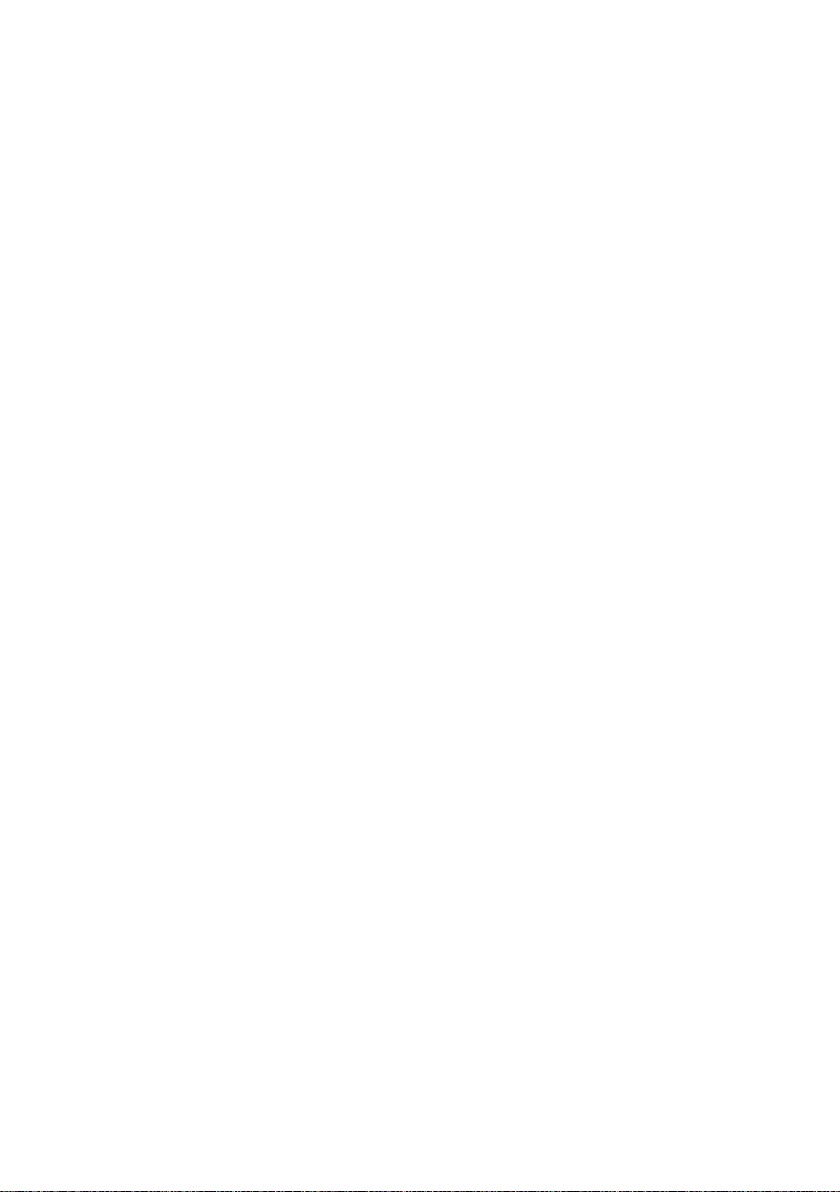
CONTENTS
USING THE PRODUCT SAFELY ························································ Ⅰ-Ⅳ
1. GETTING STARTED ............................................................... 1
1-1. LSG-H Series Introduction ................................................... 1
1-1-1. Model Line Up ........................................................................................... 1
1-1-2. Main Features ........................................................................................... 2
1-2. Accessories ................................................................ ........ 3
1-2-1. Accessories .............................................................................................. 3
1-2-2. Package Contents .................................................................................... 4
1-3. Appearance ......................................................................... 5
1-3-1. Front Panel ............................................................................................... 5
1-3-2. Rear Panel ................................................................................................ 9
1-3-3. Display .................................................................................................... 12
1-4. First Time Use Instructions ................................................ 13
1-4-1. Rack Mount Kits ...................................................................................... 13
1-4-2. Power Up and Self-Test .......................................................................... 15
1-4-3. Load Default Settings.............................................................................. 15
1-4-4. Setting the Date and Time ...................................................................... 16
1-4-5. Load Wiring ............................................................................................. 17
1-4-6. Load Wire Connections ........................................................................... 20
1-4-7. Using the Front Panel Input Terminals.................................................... 21
1-4-8. Using the Rear Panel Input Terminals .................................................... 22
1-4-9. Using the Terminal Cover (PEL -011) ..................................................... 23
1-4-10. Using the Terminal Cover (PEL -013) ................................................... 25
1-4-11. Using the Terminal Cover ..................................................................... 26
1-4-12. Using the Monitor out Cover ................................................................. 27
1-4-13. Remote Sense ...................................................................................... 28
1-4-14. Firmware Update .................................................................................. 29
1-4-15. Conventions .......................................................................................... 30
1-4-16. Help Menu ............................................................................................ 35
2. OPERATION ........................................................................ 36
2-1. Basic Operation ................................................................ 36
2-1-1. CC Mode ................................................................................................. 36
2-1-2. CR Mode ................................................................................................. 38
2-1-3. CR Units ................................................................................................. 39
2-1-4. CV Mode ................................................................................................. 40
2-1-5. CP Mode ................................................................................................. 41
2-1-6. +CV Mode ............................................................................................... 42
2-1-7. Turning on the Load ................................................................ ................ 43
2-1-8. Shorting the Load ................................................................................... 44
2-1-9. Safety Short ............................................................................................ 45
2-1-10. Short Key Configuration ........................................................................ 45
2-1-11. Short Function Enable/Disable ............................................................. 45
2-1-12. Locking the Front Panel Controls .......................................................... 46
2-2. Basic Configuration ........................................................... 47
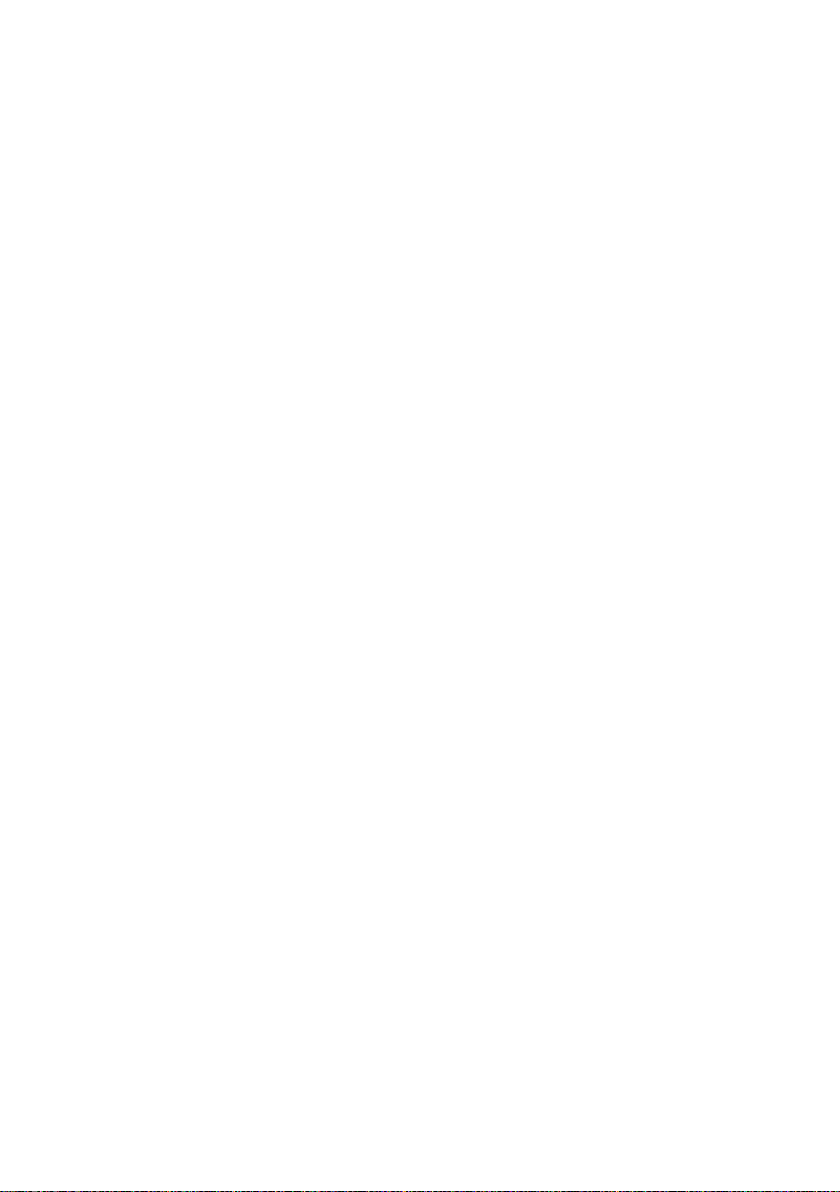
2-2-1. Select the Switching Function ................................................................. 47
2-2-2. Select the Display Units for Dynamic Mode Levels ................................. 50
2-2-3. Select the Switching Time Configuration for Dynamic Mode .................. 51
2-2-4. Slew Rate ............................................................................................... 52
2-2-5. CV, +CV Mode Response Speed ........................................................... 53
2-2-6. CC, CR and CP Mode Response Speed ................................................ 54
2-3. Advanced Configuration Settings ....................................... 55
2-3-1. Soft Start Setting ..................................................................................... 55
2-3-2. Von Voltage Settings .............................................................................. 56
2-3-2-1. Von Voltage Level ............................................................................ 56
2-3-2-2. Von Voltage Delay ............................................................................ 56
2-3-2-3. Von Voltage Latch ............................................................................ 57
2-3-3. Timer Functions ...................................................................................... 58
2-3-3-1. Count Time ....................................................................................... 58
2-3-3-2. Cut Off Time ..................................................................................... 58
2-3-4. Auto Load Configuration ......................................................................... 59
2-3-5. Load Off (Mode) and Load Off (Range) .................................................. 59
2-4. Step Resolution Configuration ........................................... 60
2-4-1. Cursor Mode Configuration ..................................................................... 60
2-4-2. Step Mode Configuration ........................................................................ 61
2-5. Protection Settings ............................................................ 63
2-5-1. OCP ........................................................................................................ 63
2-5-2. OPP ........................................................................................................ 64
2-5-3. UVP ........................................................................................................ 65
2-5-4. UVP Ring Time ................................................................ ....................... 66
2-5-5. OVP ........................................................................................................ 67
2-5-6. UnReg ..................................................................................................... 68
2-5-7. Para ........................................................................................................ 68
2-5-8. RVP ........................................................................................................ 69
2-6. System Settings ................................................................ 70
2-6-1. Input control settings ................................ ............................................... 70
2-6-2. Sound Settings ....................................................................................... 70
2-6-2-1. Speaker Settings .............................................................................. 70
2-6-2-2. Alarm Tone Settings ......................................................................... 71
2-6-3. Display Settings ...................................................................................... 71
2-6-4. Language Settings .................................................................................. 71
2-6-5. Input / Output Trigger Settings ................................................................ 72
2-6-5-1. Trigger in Delay ................................................................................ 72
2-6-5-2. Trigger Out Width ............................................................................. 72
2-6-6. Measure Average ................................................................................... 72
2-7. Go-NoGo .......................................................................... 73
2-7-1. Setting the Go-NoGo Limits .................................................................... 73
2-7-2. Running a Go-NoGo Test ....................................................................... 74
2-8. Save / Recall .................................................................... 75
2-8-1. File Structure .......................................................................................... 75
2-8-2. File Types ............................................................................................... 76
2-8-3. Saving Files to Internal Memory ............................................................. 77
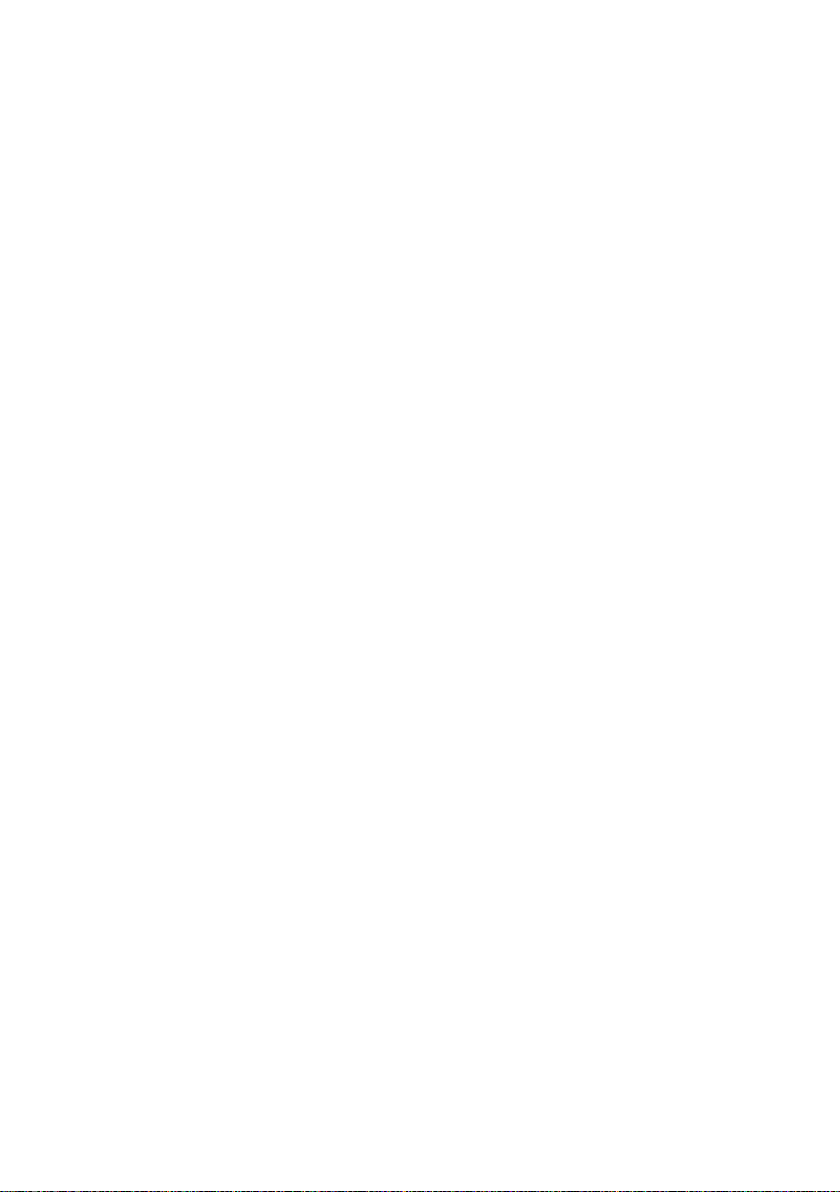
2-8-4. Saving Files to USB Memory .................................................................. 78
2-8-5. Recalling Files from Internal Memory...................................................... 79
2-8-6. Recalling Files from USB Memory .......................................................... 80
2-8-7. Recall Memory Safety Setting ................................................................. 82
2-8-8. File Utility ................................................................................................ 83
2-8-9. Preset ..................................................................................................... 84
2-8-9-1. Quick Preset Save ............................................................................ 84
2-8-9-2. Quick Preset Recall .......................................................................... 84
2-8-10. Default Settings .................................................................................... 85
2-8-10-1. Factory Default Settings ................................................................. 85
2-8-10-2. User’s Default Setting ..................................................................... 85
3. Function MENU .................................................................... 86
3-1. Function Menu Overview ................................................... 86
3-1-1. Select a Function ................................ .................................................... 86
3-1-2. Turning on the Load with the Selected Function ..................................... 87
3-1-3. Complete Ring Time ............................................................................... 88
3-1-4. NSEQ Timer ........................................................................................... 89
3-2. Program function ............................................................... 90
3-2-1. Program function Overview ..................................................................... 90
3-2-2. Create a Program ................................................................................... 92
3-2-3. Create a Program Chain ......................................................................... 94
3-2-4. Running the Program function ................................................................ 95
3-3. Sequence function ............................................................ 96
3-3-1. Normal Sequence function Overview ...................................................... 96
3-3-2. Timing Edit Configuration ...................................................................... 100
3-3-3. Data Edit Configuration ......................................................................... 101
3-3-4. Running a Normal Sequence function .................................................. 102
3-3-5. Fast Sequence function Overview ........................................................ 103
3-3-6. Timing Edit Configuration ...................................................................... 107
3-3-7. Data Edit Configuration ......................................................................... 108
3-3-8. Running a Fast Sequence function ....................................................... 110
3-4. OCP Test function ............................................................ 111
3-4-1. OCP Test function setting parameters .................................................. 112
3-4-2. OCP Test function setting ..................................................................... 113
3-4-3. Running a OCP Test function ............................................................... 114
3-4-4. Results of OCP Test function ................................................................ 115
3-5. OPP Test function ............................................................ 117
3-5-1. OPP Test function setting parameters .................................................. 118
3-5-2. OPP Test function setting ..................................................................... 119
3-5-3. Running a OPP Test function ............................................................... 120
3-5-4. Results of OPP Test function ................................................................ 121
3-6. BATT Test function ...........................................................123
3-6-1. BATT Test function setting parameters................................................. 125
3-6-2. BATT Test function setting .................................................................... 126
3-6-3. Running a BATT Test function .............................................................. 127
3-6-4. Results of BATT Test function .............................................................. 127
3-6-5. Save the Data for BATT Test function .................................................. 129
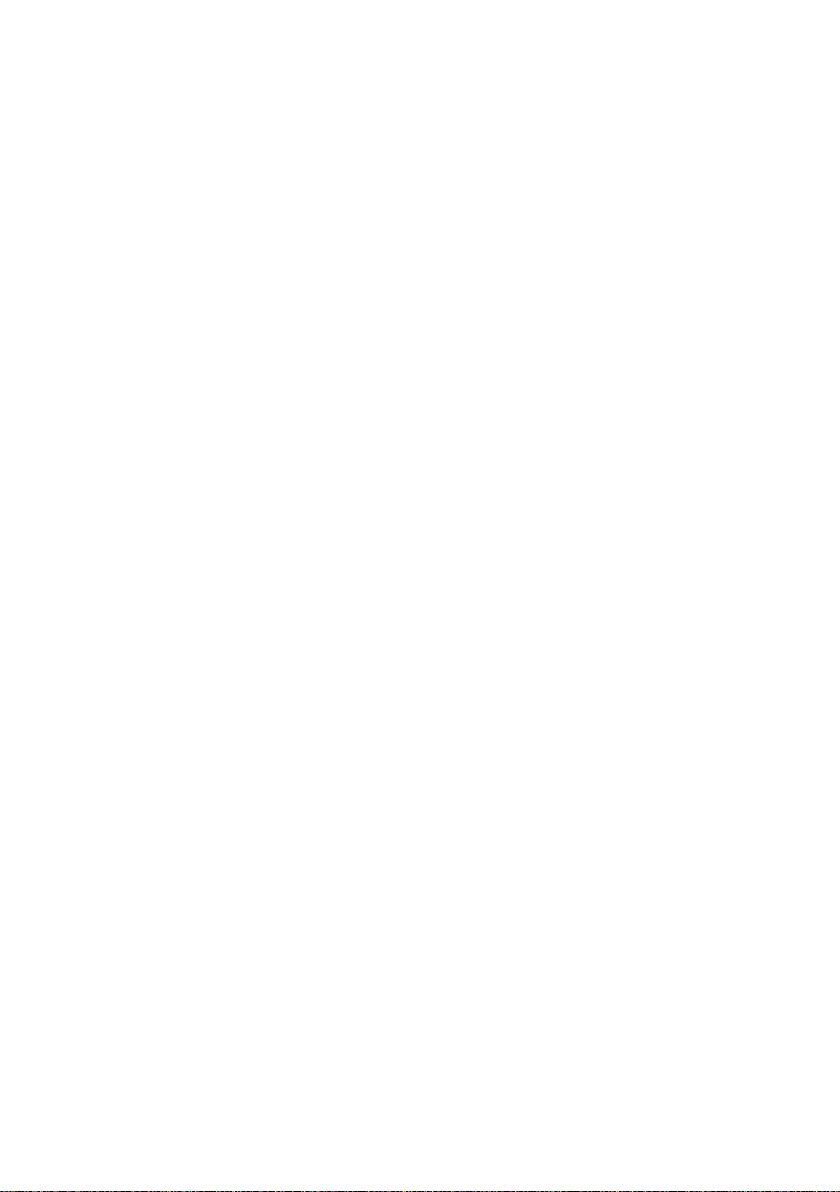
4. EXTERNAL CONTROL ........................................................130
4-1. Analog Control .................................................................130
4-1-1. The ports J1 /J3 Overview .................................................................... 130
4-1-1-1. The frame control ports J1 ............................................................. 130
4-1-1-2. The ports J3 .................................................................................... 131
4-1-2. External Voltage Control - Overview ..................................................... 132
4-1-3. External Voltage Control – Operation ................................................... 133
4-1-4. Adjust offset and full scale with variable resistor ................................... 135
4-1-5. External Resistance Control - Overview ............................................... 136
4-1-6. External Resistance Control – Operation .............................................. 137
4-1-7. Adjust offset and full scale with variable resistor ................................... 139
4-1-8. Turning the Load On using External Control ......................................... 140
4-1-9. Load On/Off Status ............................................................................... 141
4-1-10. External Control of the Range ............................................................. 141
4-1-11. I Range Status ................................................................ .................... 142
4-1-12. External Trigger Signal ....................................................................... 142
4-1-13. External Alarm input............................................................................ 143
4-1-14. Alarm Status ....................................................................................... 143
4-1-15. Short Control ....................................................................................... 144
4-1-16. Monitor Signal Output ......................................................................... 145
4-1-16-1. Trigger Signal Output ................................................................... 145
4-1-16-2. Current Monitor Output ................................................................. 145
4-1-16-3. Voltage Monitor Output ................................................................. 146
4-2. Parallel Operation ............................................................147
4-2-1. Capacity of DC electronic loads ............................................................ 147
4-2-2. Connection ............................................................................................ 148
4-2-3. Configuration ........................................................................................ 149
4-2-4. Turning the Load On ............................................................................. 150
4-2-5. Disable Parallel operation ..................................................................... 151
5. REMOTE CONTROL ...........................................................152
5-1. Interface Configuration .....................................................152
5-1-1. Configure to USB Remote Interface...................................................... 152
5-1-2. Configure GP-IB Interface ..................................................................... 153
5-1-3. Configure RS-232C............................................................................... 154
5-1-4. RS-232C/USB Remote Control Function Check ................................... 155
5-1-5. Using RealTerm to Establish a Remote Connection ............................. 155
5-1-6. GP-IB Function Check .......................................................................... 158
6. FAQ ....................................................................................160
7. APPENDIX ..........................................................................161
7-1. Replacing the Dust Filter ..................................................161
7-2. GP-IB Installation .............................................................162
7-3. LSG-H Series Default Settings .........................................163
7-4. Frame Control Connector Contacts ...................................166
7-5. Operating Mode Description .............................................171
7-5-1. CC Mode ............................................................................................... 171
7-5-2. CR Mode ............................................................................................... 172
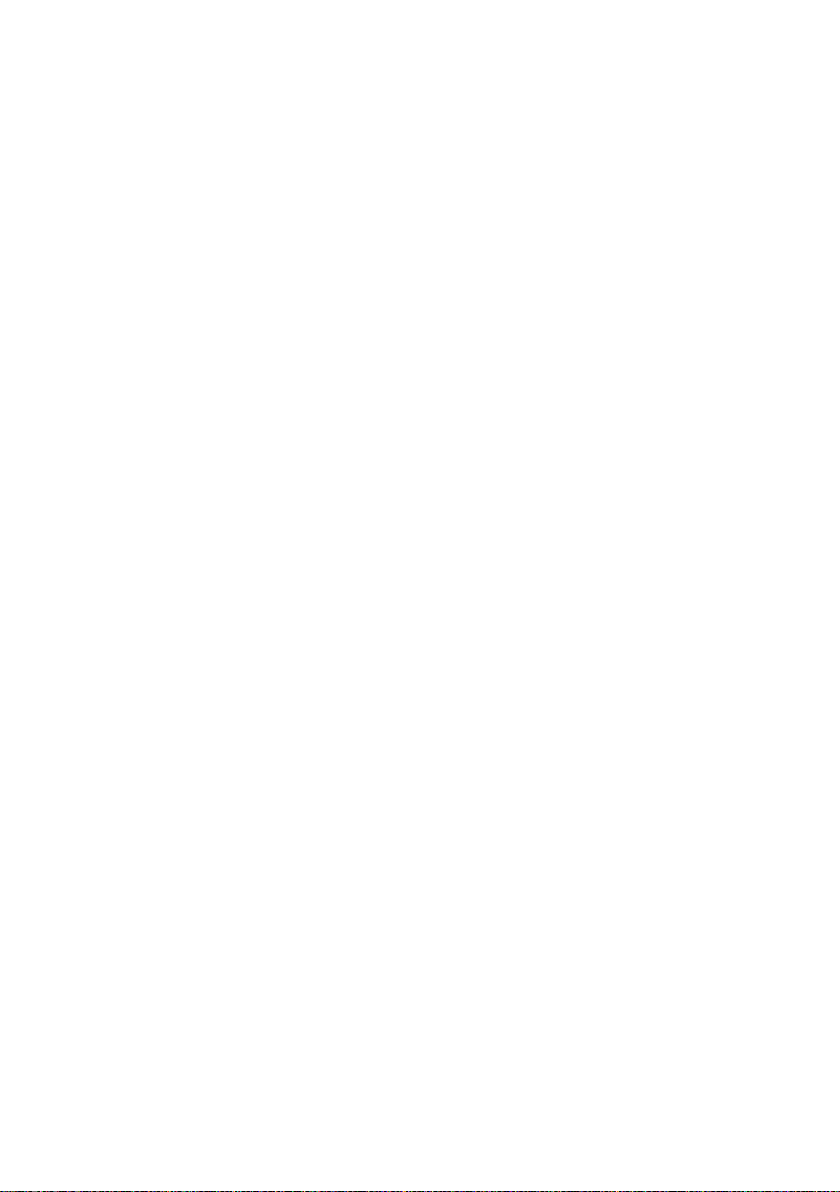
7-5-3. CP Mode ............................................................................................... 173
7-5-4. CV Mode ............................................................................................... 174
7-6. Operating Area .................................................................175
7-6-1. LSG-175H ................................................................ ............................. 175
7-6-2. LSG-350H ............................................................................................. 176
7-6-3. LSG-1050H ........................................................................................... 177
7-6-4. LSG-2100H ........................................................................................... 178
7-7. LSG-H Series Specifications .............................................179
7-7-1. Rating (Master) ..................................................................................... 179
7-7-2. Rating (Booster) .................................................................................... 179
7-7-3. CC Mode ............................................................................................... 180
7-7-4. CR Mode ............................................................................................... 181
7-7-5. CV Mode ............................................................................................... 182
7-7-6. CP Mode ............................................................................................... 182
7-7-7. Slew Rate ............................................................................................. 183
7-7-8. Meter..................................................................................................... 184
7-7-9. Dynamic Mode ...................................................................................... 185
7-7-10. Soft Start ............................................................................................. 188
7-7-11. Remote Sensing ................................................................................. 188
7-7-12. Protection Function ............................................................................. 188
7-7-13. Sequence ............................................................................................ 189
7-7-14. Other ................................................................................................... 189
7-7-15. Analog External Control ...................................................................... 190
7-7-16. Front Panel BNC Connector ............................................................... 191
7-7-17. General ............................................................................................... 191
7-8. LSG-H Series Dimensions ................................................192
7-8-1. LSG-175H / LSG-350H ......................................................................... 192
7-8-2. LSG-1050H ........................................................................................... 193
7-8-3. LSG-2100SH ........................................................................................ 193
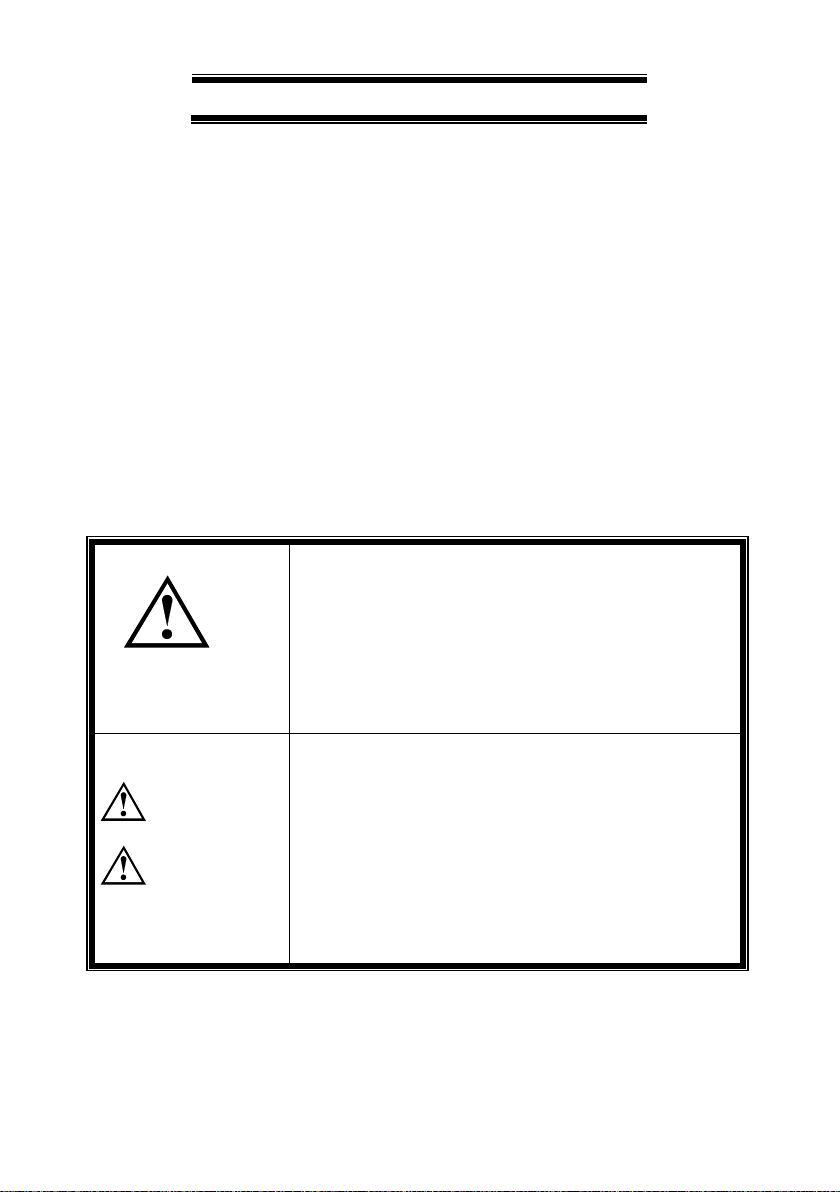
I
USING THE PRODUCT SAFELY
■ Preface
To use the product safely, read this instruction manual to the end. Before
using this product, understand how to correctly use it.
If you read this manual but you do not understand how to use it, ask us or
your local dealer. After you read this manual, save it so that you can read it
anytime as required.
■ Notes on reading this instruction manual
◆ The contents of this instruction manual include technical terms in part of
their explanation. If you do not understand those terms, do not hesitate to
ask us or your local dealer.
■ Pictorial indication and warning character indication
This instruction manual and product show the warning and caution items
required to safely use the product. The following pictorial indication and
warning character indication are provided.
<Pictorial indication>
Some part of this product or the instruction manual
may show
This pictorial indication. In this case, if the product is
incorrectly used in that part, a serious danger may be
brought about on the user's body or the product.
To use the part with this pictorial indication, be sure to
refer to this instruction manual.
<Warning character
Indication>
WARNING
CAUTION
If you use the product, ignoring this indication, you
may get killed or seriously injured. This indication
shows that the warning item to avoid the danger is
provided.
If you incorrectly use the product, ignoring this
indication, you may get slightly injured or the product
may be damaged. This indication shows that the
caution item to avoid the danger is provided.
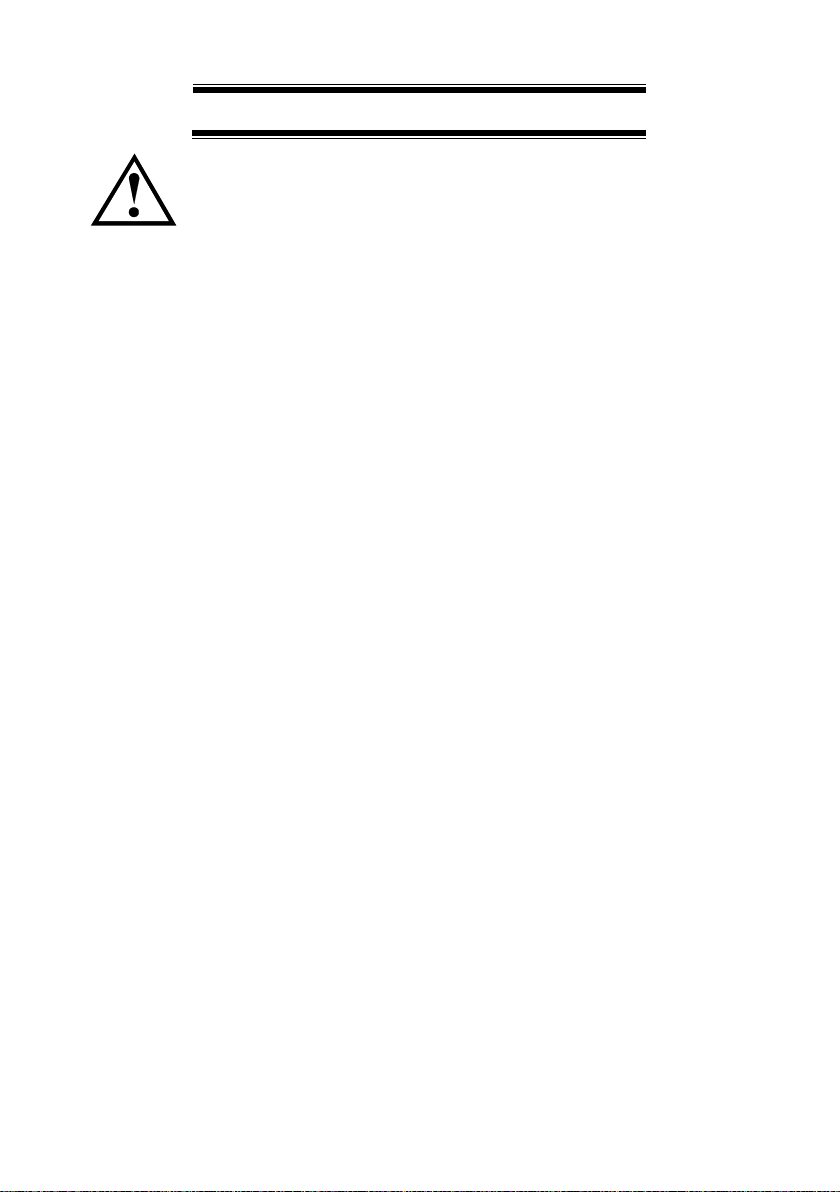
II
USING THE PRODUCT SAFELY
WARNING
■ Do not remove the product's covers and panels
Never remove the product's covers and panels for any purpose.
Otherwise, the user's electric shock or a fire may be incurred.
■ Warning on using the product
The warning items given below are to avoid danger to the user's body and life
and avoid the damage and deterioration of the product.
Use the product, observing the following warning and caution items.
■ Warning items on power supply
● Power supply voltage
As the rated power supply voltage of the product, the range from 100 to
240 VAC can be used without being switched.
● Power cord
Important: The attached power cord set can be used for this device
only.
● Protection fuse
If an input protection fuse is blown, the product does not operate. When the
fuse is blown, the user can replace it. However, replace it correctly, observing
the warning and caution items that are provided in the section of the
instruction manual where the fuse replacement is explained. If the fuse is
incorrectly replaced, a fire may occur.
● Changing the power supply voltage
The rated power supply voltage cannot be changed. Use the
product only at the rated power supply voltage indicated on the
product. Otherwise, a fire may occur. The product's rated power
supply voltage is from 100 to 240 VAC. Use the product in this
range. (For use at a voltage higher than 125 VAC, Please
confirm the voltage ratings of the power cord.)
■ Warning item on grounding
The product has the GND terminal on the panel surface to protect the user
from electric shock and protect the product. Be sure to ground the product to
safely use it.

III
USING THE PRODUCT SAFELY
WARNING
■ Warning item on installation environment
● Operating temperature
Use the product within the operating temperature indicated in the rating
column. If the product is used with the vents of the product blocked or in
high ambient temperatures, a fire may occur.
● Operating humidity
Use the product within the operating humidity indicated in the rating
column. Watch out for condensation by a sharp humidity change such as
transfer to a room with a different humidity. Also, do not operate the
product with wet hands. Otherwise, an electric shock or fire may occur.
● Use in a gas
Use in and around a place where an inflammable or explosive gas or
steam is generated or stored may result in an explosion and fire. Do not
operate the product in such an environment.
Also, use in and around a place where a corrosive gas is generated or
spreading causes a serious damage to the product. Do not use the
product in such an environment.
● Do not let foreig n matter in
Do not insert metal and flammable materials into the product from
its vent and spill water on it. Otherwise, an electric
shock and fire may occur.
■ Warning item on abnormality while in use
If smoke or fire is generated from the product while in use, stop using the
product, turn off the switch, and remove the power cord plug from the outlet.
After confirming that no other devices catch fire, call the company or each
sales office.
■ Front Panel
Please do not lift up the product, while touching the front grille.
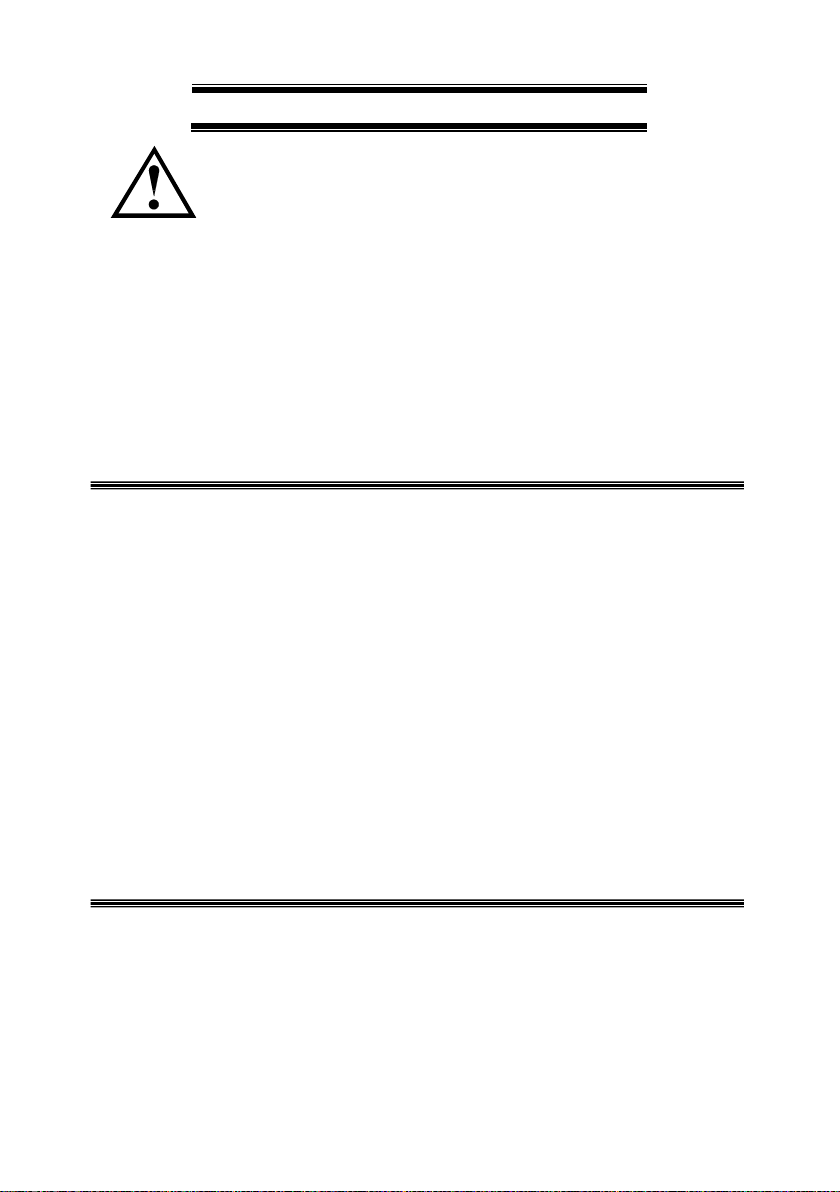
IV
USING THE PRODUCT SAFELY
CAUTION
■ Input/output terminal
Maximum input to the input terminals is specified to prevent the product
from being damaged. Do not supply input, exceeding the specifications
that are indicated in the "Rating" or "Caution on use" column in the
instruction manual of the product. Otherwise, a product failure is caused.
Also, do not supply power to the output terminals from the outside.
Otherwise, a product failure is caused.
■ When the product is left unused for a long time
Be sure to remove the power plug from the outlet.
(Calibration)
Although the performance and specifications of the product are checked
under strict quality control during shipment from the factory, they may aging
rate because of aging rate in its parts. It is recommended to periodically
calibrate the product so that it is used with its performance and specifications
stable. For consultation about the product calibration, call the dealer or the
company or each sales office where you bought the product.
(Daily maintenance)
When you clean off the dirt of the product covers, panels, and knobs, avoid
solvents such as thinner and benzene. Otherwise, paint may peel off or the
resin surface may be affected.
To wipe off the covers, panels, and knobs, use a soft cloth with neutral
detergent in it. During cleaning, be careful that water, detergents, and other
foreign matters do not get into the product.
If a liquid or metal gets into the product, an electric shock and fire are caused.
During cleaning, remove the power cord plug from the outlet.
Use the product correctly and safely, observing the above warning and caution
items. Because the instruction manual indicates caution items even in
individual items, observe those caution items to correctly use the product.
If you have questions or comments about the content of the instruction manual,
ask us or E-Mail us.

1
1. GETTING STARTED
This chapter provides a brief overview of the LSG-H Series, the package
contents, instructions for first time use and an introduction to the front panel,
rear panel and GUI.
1-1. LSG-H Series Introduction
The LSG-H Series is a family of high-performance DC electronic loads
positioned to test a wide range of different power sources. The DC electronic
loads are fully programmable to simulate anything from basic static loads to
complex dynamic loads. With the ability to operate independently or in parallel,
the LSG-H Series is extremely robust and capable of molding to any test
environment.
Please note that throughout this manual the term “LSG-H Series” refers to any
one of the models in the series lineup, unless specifically stated otherwise.
1-1-1. Model Line Up
There are a total of 3 DC electronic load models and 1 booster pack model.
Model
Operating Voltage (DC)
Current
Power
LSG-175H
5V~800V
8.75A
175W
LSG-350H
5V~800V
17.5A
350W
LSG-1050H
5V~800V
52.5A
1050W
Booster Model
Operating Voltage (DC)
Current
Power
LSG-2100SH
5V~800V
105A
2100W
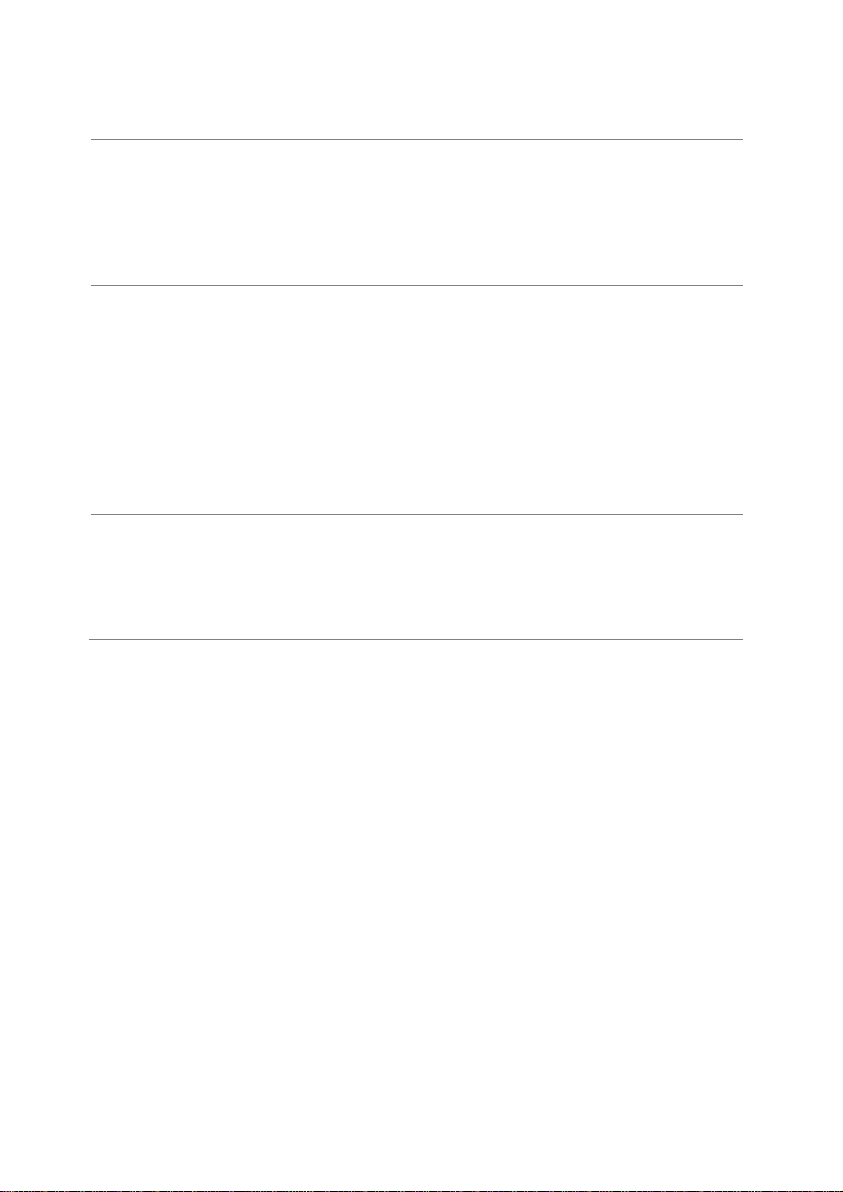
2
1-1-2. Main Features
Performance
High voltage input (800V)
High capacity when used in parallel / booster:
875W,43.75A(LSG-175H x 5)
1750W,87.5A(LSG-350H x 5)
5250W, 262.5A (LSG-1050H x 5)
9450W, 472.5A (LSG-1050H + LSG-2100SH x 4)
High resolution – 16 bit
Features
7 operating modes:
CC, CV, CR, CP, CC+CV, CR+CV, CP+CV
Independent and parallel operation
Fully programmable with normal and fast
sequences
Soft start
Dynamic mode
OCP, OVP and other protection features
Remote sense
Integrated meter
Rack-mountable
Interface
USB, RS-232C and GP-IB
External voltage or resistance control
Front panel trigger out BNC
Front panel voltage/current monitoring BNC
Rea panel voltage/current monitoring
Analog external control
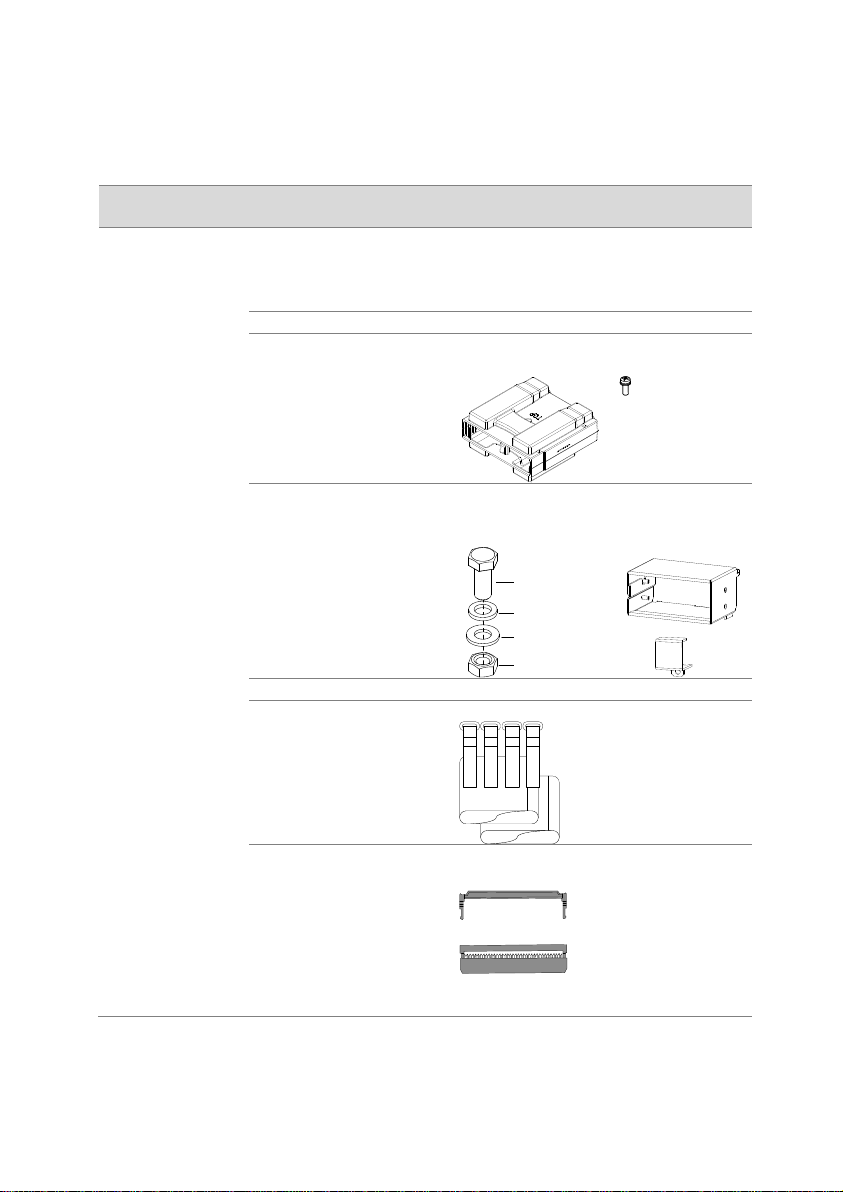
3
1-2. Accessories
1-2-1. Accessories
Standard
Accessories
Part number
Description
Accessories
CD-ROM
Instruction manual
Programming manual
USB driver
Region dependent
Power cord
PEL-011
Load input terminal Cover x1
M3 Screw x1
M3
screw
PEL-012
Terminal fittings: 2 sets of bolts/
nuts /springs /washers (type: M8)
Terminal cover x2
M8 x 20
Spring washer
Flat washer
M8 nut
61SF-062104N1
Front terminal washers. (M6) x2
PEL-013
(LSG-2100SH only)
Flexible terminal cover:
Velcro
fasteners x4
Rubber
sheeting x2
PEL-014
Frame control connector with strain
relief x2.
Strain relief
Connector
GTL-255
(LSG-2100SH only)
Frame Link Cable
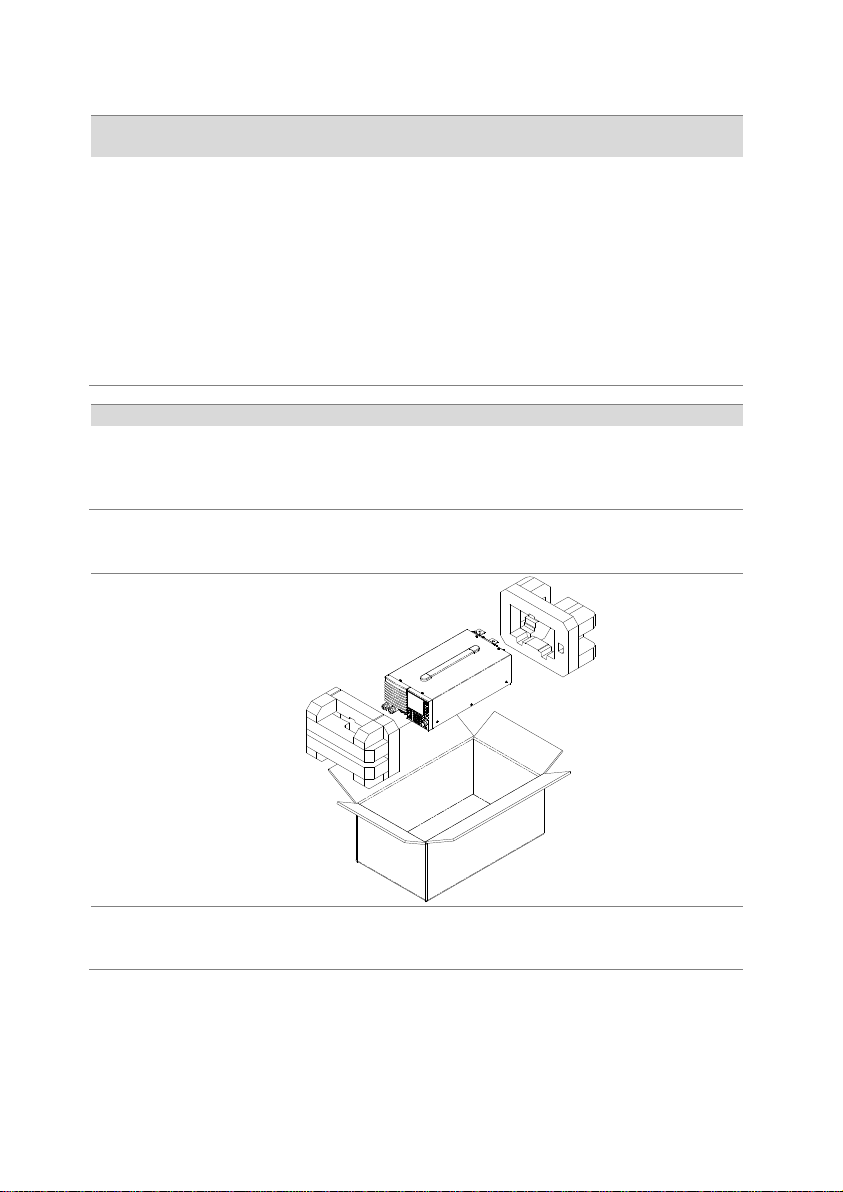
4
Optional
Accessories
Part number
Description
3813-030D0501
CR123A 3V lithium battery for clock.
GRA-413
Rack mount bracket for booster LSG2100SH for EIA/JIS
GRA-414-E
Rack mount frame for LSG-175H,
LSG-350H, LSG-1050H /EIA
GRA-414-J
Rack mount frame for LSG-175H,
LSG-350H, LSG-1050H /JIS
GTL-248
GP-IB cable, 2.0m
GTL-246
USB cable, Type A - Type B
PEL-010
Dust Filter
PEL-004
GPIB option
Options
Part number
Description
PEL-005
Connect Cu Plate
PEL-006
Connect Cu Plate
PEL-007
Connect Cu Plate
PEL-008
Connect Cu Plate
1-2-2. Package Contents
Check the contents before using the instrument.
Opening the box
Contents
(single unit)
Main unit
Accessories CD
Terminal fittings
Power cord x1
(region dependent)
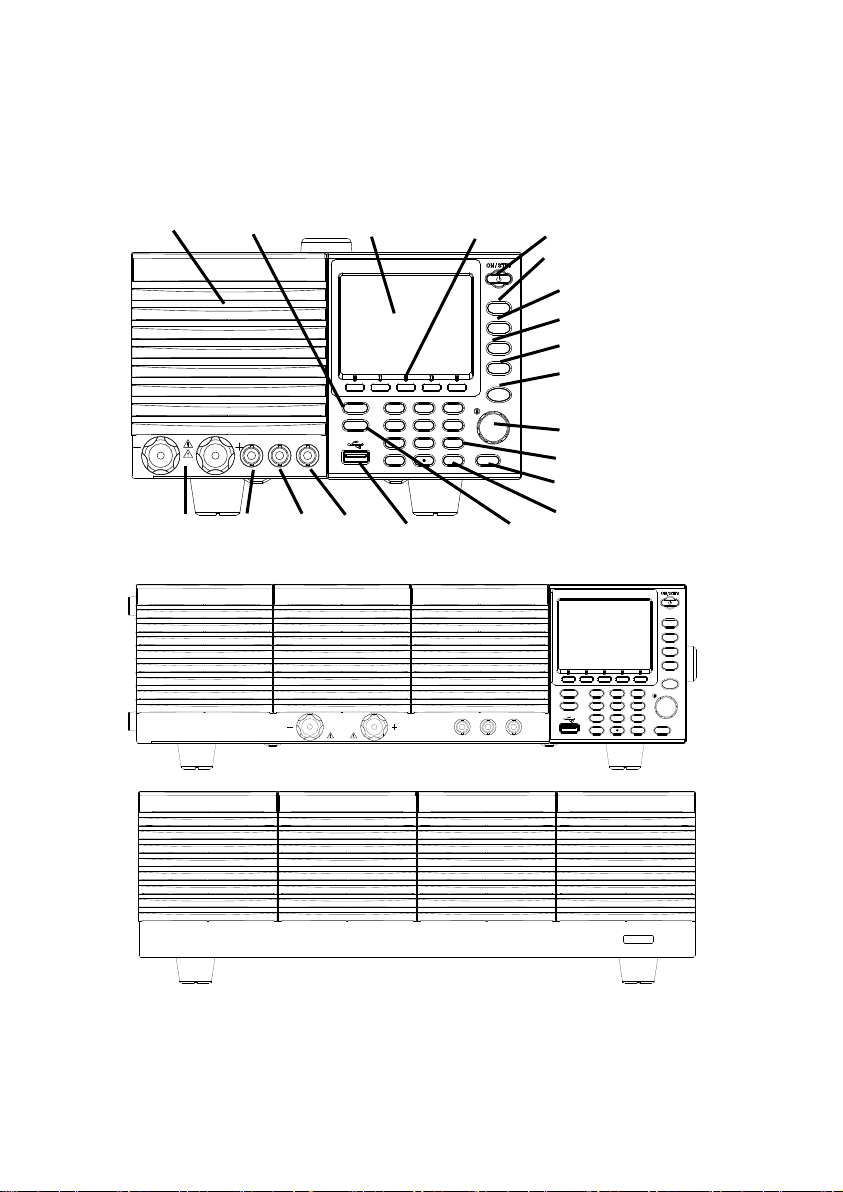
5
1-3. Appearance
1-3-1. Front Panel
LSG-175H / LSG-350H
LSG-1050H
P0
P1
P4
P7
CAL.
P2
P5
P8
Lock
P3
P6
P9
Utility
Local
File
0
1
4
7
2
5
8
3
6
9
EnterClear
Shift
Preset
Load
On/
Off
Main
Help
FUNC
Short
TRIG OUTI MON OUT
5 - 800V
1050W
0 – 52.5A
V MON OUT
LSG-2100SH Booster Pack
LINK STBY
Clear
Shift
Preset
Load
On/
Off
Main
Help
FUNC
Short
V MON OUT
I MON OUT
TRIG OUT
P7
CAL . Utility
Local
File
7 8 9
Enter
175W
5 – 800V
0 – 8.75A
4 5 6
P8
P9
P4
P5
P6
P3
P2
P1
1 2 3
P0
0
LCD Display
Function keys
Power key
FUNC/File
Help/Utility
Short
Load On/Off
Scroll wheel
Number pad
Air inlet
Main/Local
Enter key
Clear key
USB Port
Shift key
Preset key
TRIG
OUT
I MON
OUT
V MON
OUT
Input
terminals
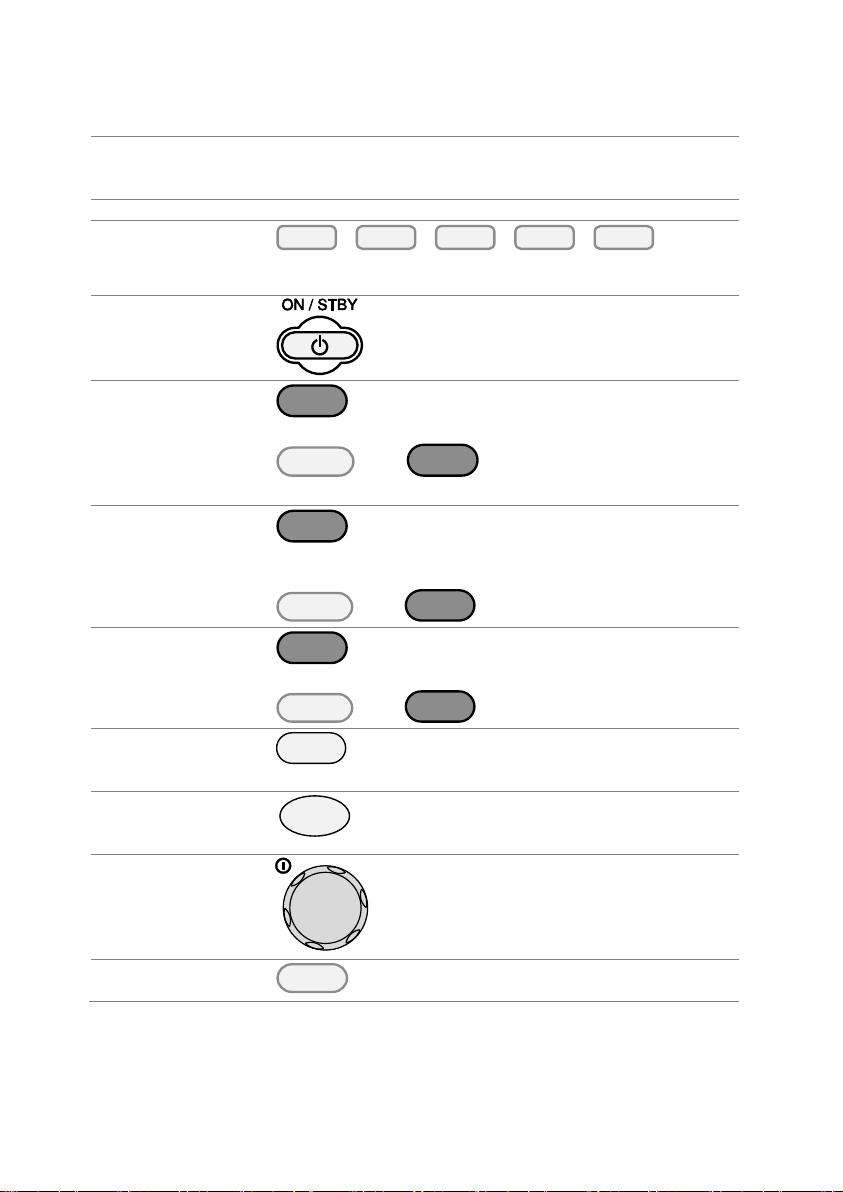
6
Name explanation
Air Inlet
(Front grille)
The air inlet has a removable dust filter.
Please do not lift up the product, while touching the front
grille.
LCD display
3.5-inch LCD display
Function
keys
The function keys directly correspond to the soft menus
at the bottom of the display.
ON/STBY
Turns the unit on or puts the unit into
standby mode. Use the power switch
on the rear panel to turn the unit off.
Main/Local
Main
Main: Sets the operating mode: CC,
CV, CR, CP mode.
Local (Shift > Main):
Puts the instrument back into
local mode from remote
mode.
FUNC/File
FUNC
FUNC: Sets the program function,
sequence function or other special
functions.
File (Shift > FUNC):
Accesses the file system.
Help/Utility
Help
Help:
Access the help menu.
Utility (Shift > Help): Access
the utility menu.
Short
Short
Pressing the Short key will simulate
shorting the input terminals.
The Short key will be lit when active.
Load on/off
Load
On/
Off
Turns the load on or off.
The Load On/Off key will be lit when
active.
Scroll wheel
Use the scroll wheel to navigate the
menu system.
Pushing the scroll wheel will toggle
between coarse and fine adjustment,
or Select digit.
Enter
Press the Enter key to select
highlighted menu items.
Utility
Help
Shift
>
File
FUNC
Shift
>
Local
Main
Shift
>
Enter
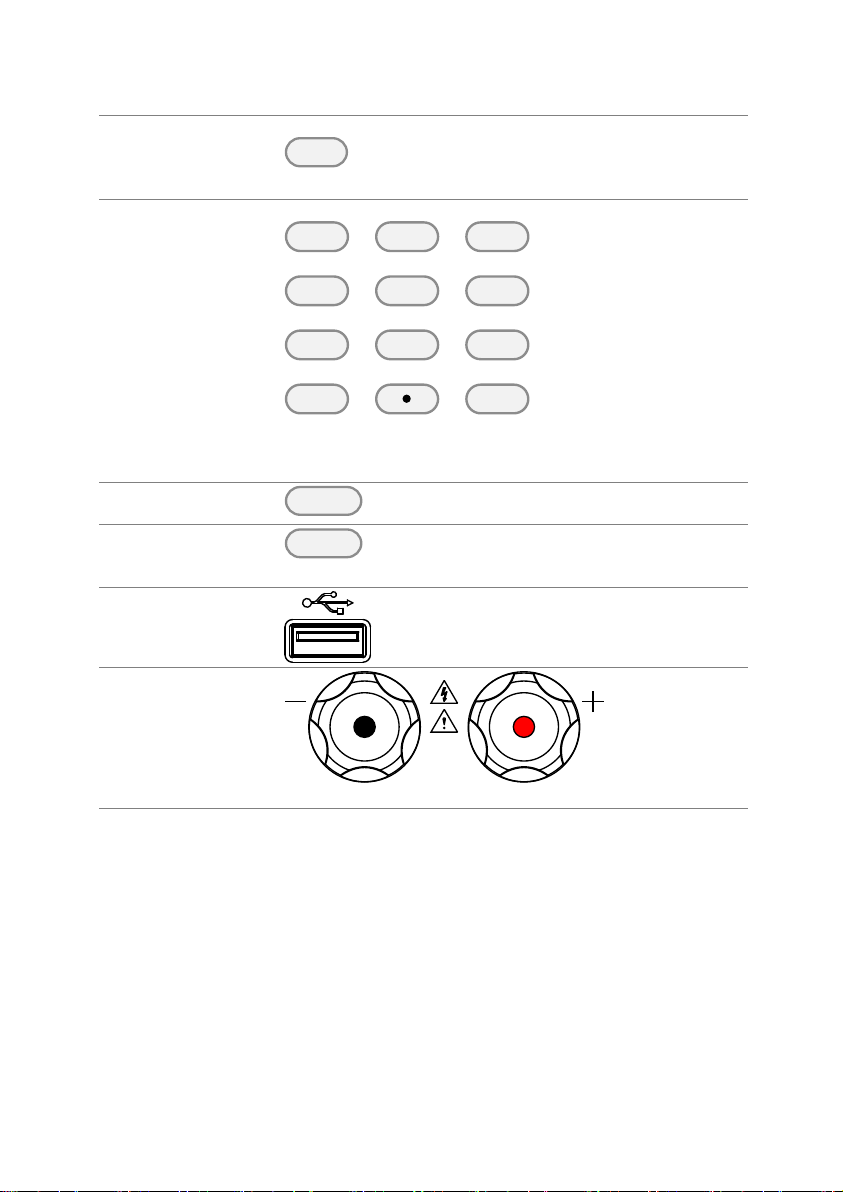
7
Clear/Lock
Lock
Clear
Clear: Clears the current parameter
values.
Lock (Shift + Clear): Locks the front
panel keys and selector knob.
Number pad
P0
P1
P4
P7
CAL.
P2
P5
P8
Lock
P3
P6
P9
0
1
4
7
2
5
8
3
6
9
Clear
Number pad: Used to enter numerical values.
P0~P9 (Preset + Number keys):
Loads one of 10 preset settings.
Shift
Shift
Shift: Used in conjunction with other
keys to select secondary functions.
Preset
Preset
Used in conjunction with the number
pad to save or load preset settings P0
to P9.
USB Port
USB A port. Used for save and recall
functions.
Front panel
input terminals
5 - 800V
175W
0 – 8.75A
Negative terminal.
Positive terminal.

8
IMON Out
I MON OUT
Current monitor BNC terminal: Output
connector used to monitor the current
by outputting a voltage.
An output voltage of 10V corresponds
to the full scale current for the H and
L ranges. 1V corresponds to the full
scale current in the M range.
VMON Out
V MON OUT
Voltage monitor BNC terminal:
Output connector used to monitor the
voltage by outputting a voltage. An
output voltage of 8V corresponds to
the full scale voltage.
TRIG OUT
TRIG OUT
Trigger out BNC terminal:
Outputs a pulse signal during
sequence or dynamic operation. The
trigger signal has a 4.5V output with a
pulse width of a least 2us and an
impedance of 500Ω.
LINK/STBY
Indicator
(LSG-2100H)
LINK STBY
The LINK and STBY indicators
indicate when the booster pack is
properly connected and when the
power has been turned on,
respectively.
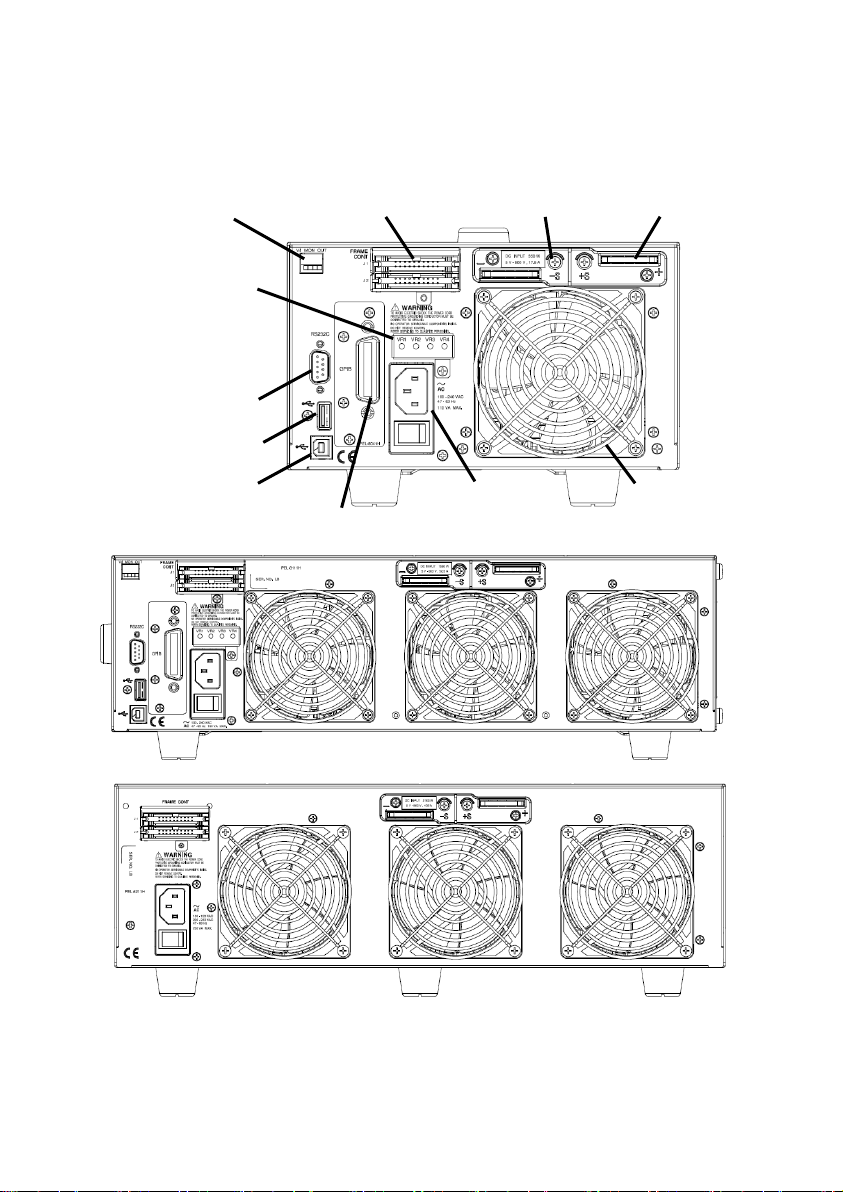
9
1-3-2. Rear Panel
LSG-175H / LSG-350H
LSG-1050H
LSG-2100SH Booster Pack
Frame control ports
J1, J2
Remote sense
input
Rear panel
input
Exhaust
Power socket
and switch
GP-IB port
USB device port
USB port
RS232C port
Monitor Out ports
J3
Variable
Resistor
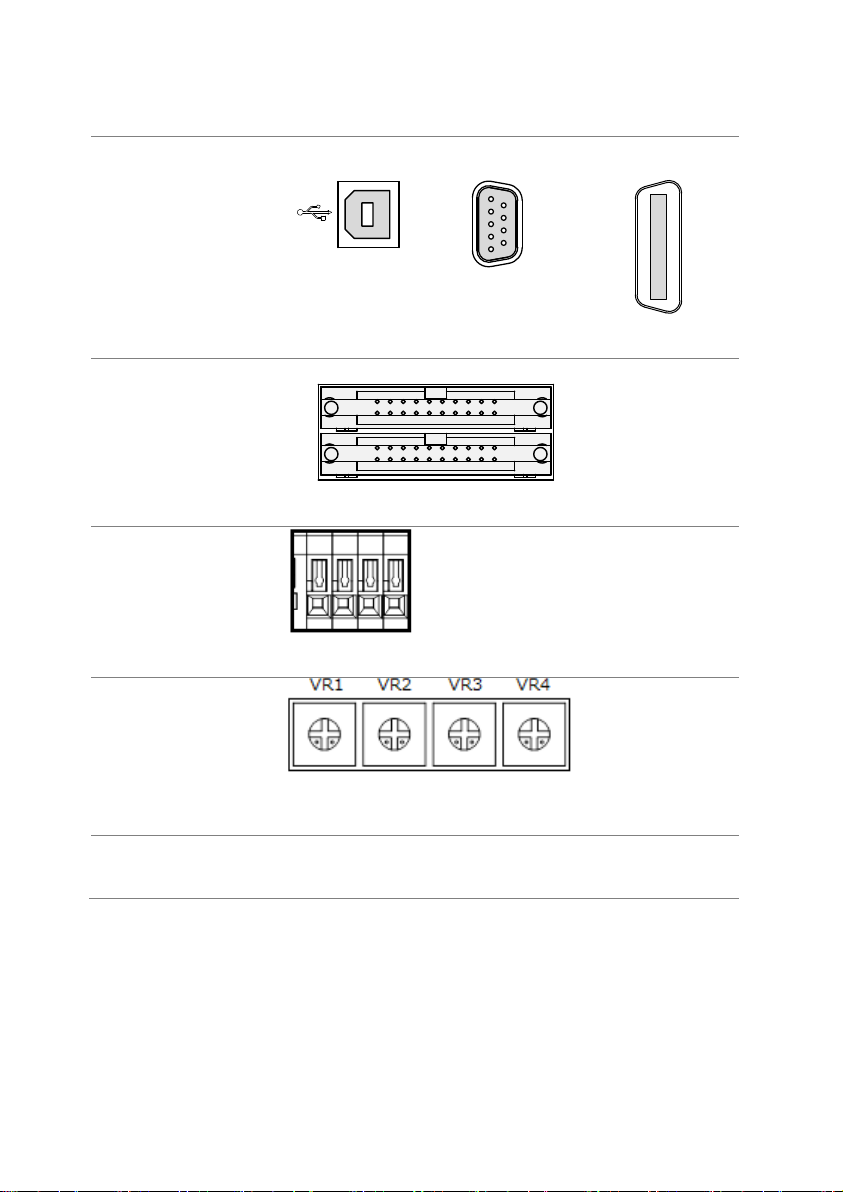
10
Name explanation
RS-232C Port
GP-IB
USB B
The USB B, RS-232C and GP-IB port are used for
remote control.
USB B port
RS-232C 9 pin
DSUB port.
GP-IB 24 pin
female.
Frame control ports
J1, J2
FRAME CONT
J 1
J 2
J1: The J1 is assigned to external control.
J2: The J2 is used for parallel operation control.
Monitor Out ports
J3
J3: The J3 connector is assigned to current and voltage
monitor out.
Variable Resistor
The variable resistors are used to adjust the full scale
and offset setting for the input value of the external
control sources such as voltage or resistance.
Exhaust fan
The exhaust fan is used to expel the heat from the unit.
Please ensure there is at least 20cm distance between
any object and the fan.

11
Rear Panel Input
terminals
Rear Panel Input Terminals. Electrically connected to
the front panel input terminals. Accepts M8 bolts or
M4/M3 sized screws. See page 22 (1-4-8. Using the Rear
Panel Input Terminals) for connection details.
Remote Sensing
Terminals
Sensing terminals for remote sense. See page 28 (1-4-
11.Remote Sense).
Accepts M3 sized screws.
Power Socket
Power Socket:
100~120V, 200~240V
47~63Hz.
Power Switch
Turns the unit on/off.
USB A
USB A Slave port. USB 1.1/2.0
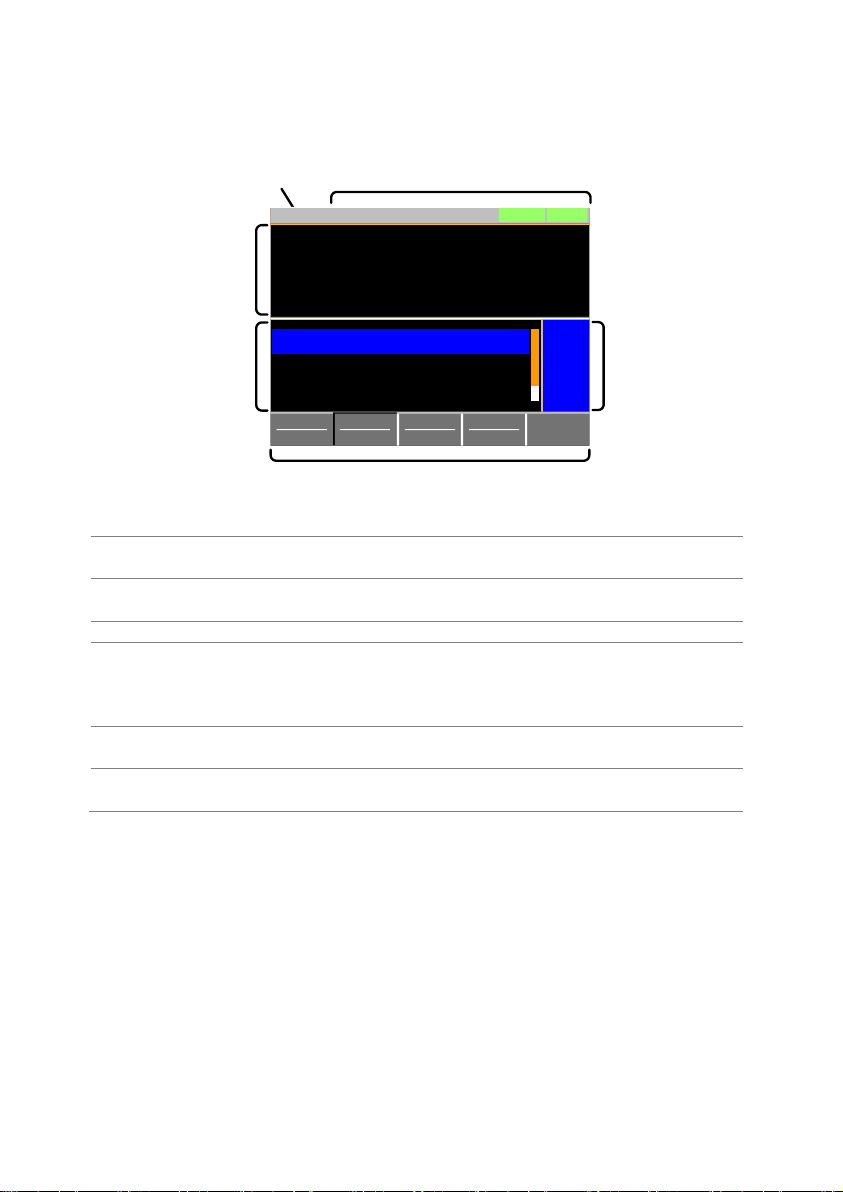
12
1-3-3. Display
Date
setting
area
Operation
status
Measurement
area
Mainframe status panel
Soft menus
ModeCCI Range
H 8.75A
V Range
H800V
Function
Static
Configure
0.00
V
0.0000
A
0.00
W
SlewRate 140.00
CC B Value 0.0000
CC A Value 0.0000
LOADRS232
A Value
Fine
01/Oct/2017
mA/us
A
A
panel
Setting area
The setting area is used to display and edit the settings
for the current mode / function.
Measurement
area
Displays the voltage, current and power values.
Date
Displays the date
Mainframe
status panel
The mainframe status panel displays the status of the
load, remote control and short function.
When an icon is green it indicates that the function is off.
When the icon is orange, the function is on.
Operation Status
Panel
This status panel is used to display the status of the
current mode.
Soft menus
The soft menus are used to select different functions or
parameters.
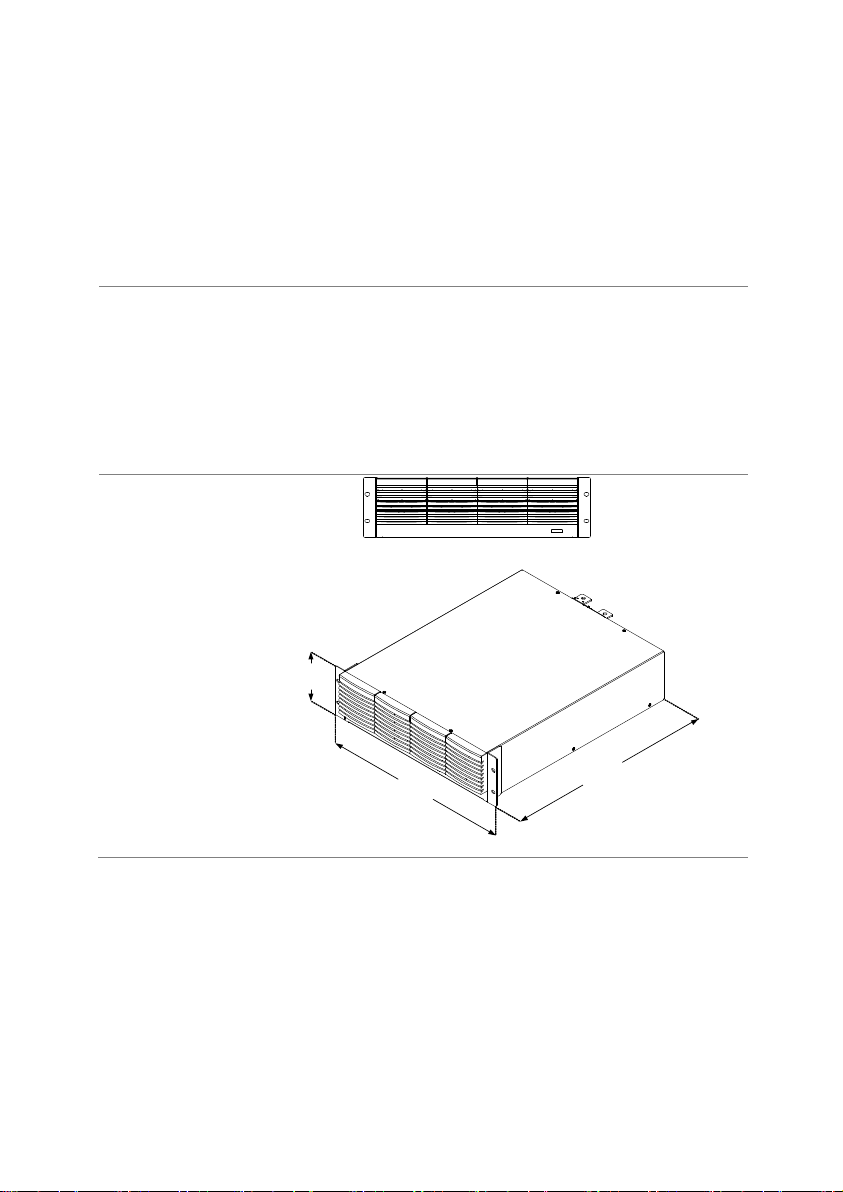
13
1-4. First Time Use Instructions
Use the procedures below when first using the LSG-H Series to install the rack
mount kit, power up the instrument, set the internal clock, restore the factory
default settings and check the firmware version. Lastly, the Conventions
section will introduce you to the basic operating conventions used throughout
the user manual.
1-4-1. Rack Mount Kits
Description
The LSG-H Series has a number of rack mount options
for installation. The GRA-413 rack mounts are suitable for
the LSG-2100SH booster pack. The GRA-414 rack
mounts are capable of holding 1x LSG-1050H or 2x LSG175H/LSG-350H units.
For installation details, please see the GRA-413 and
GRA-414 Rack Mount Assembly Manual.
Please see your distributor for which rack mount is
suitable for your application.
GRA-413(For
LSG-2100SH)
EIA rack:128 mm
JIS rack:149 mm
128
(149)
4
8
2
.
6
5
3
2
.
5
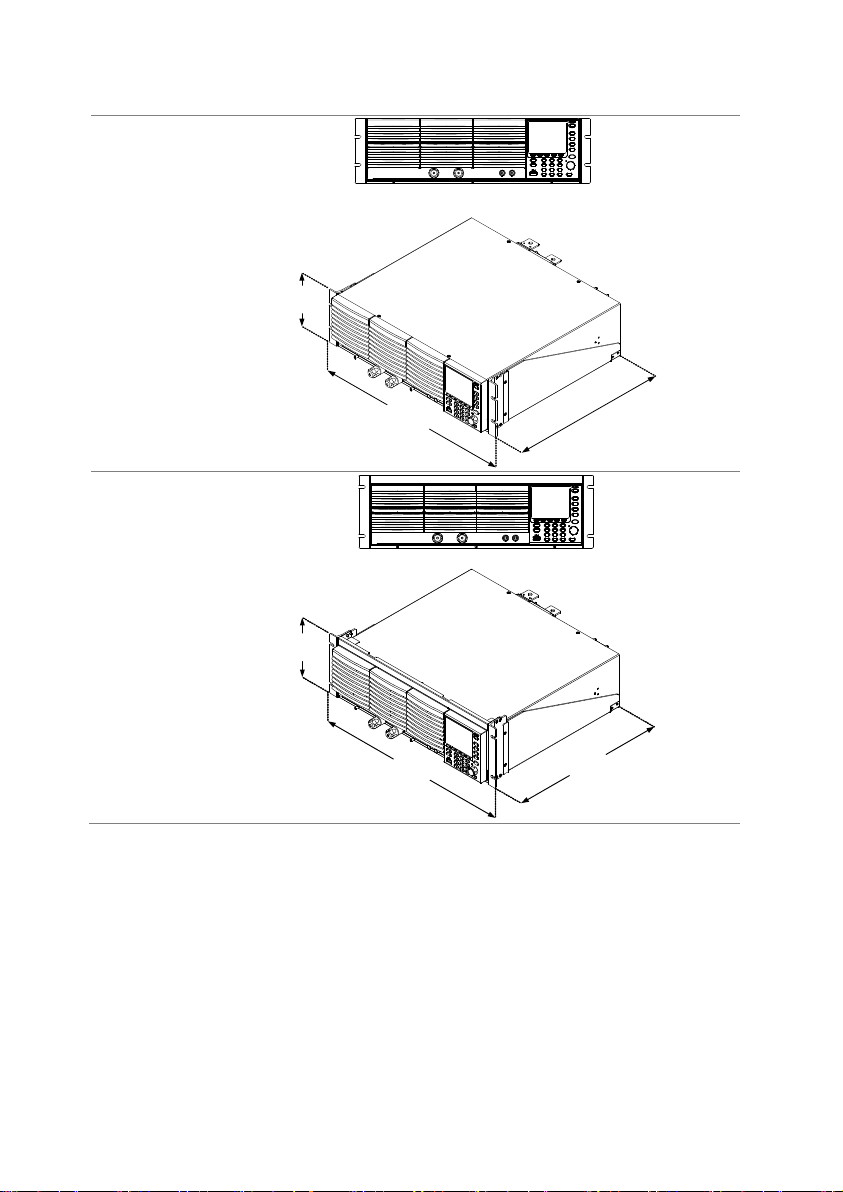
14
GRA-414-E
(EIA standard)
132
382
.
5
477.
6
GRA-414-J
(JIS standard)
149
3
8
2
.
5
4
7
7
.
6
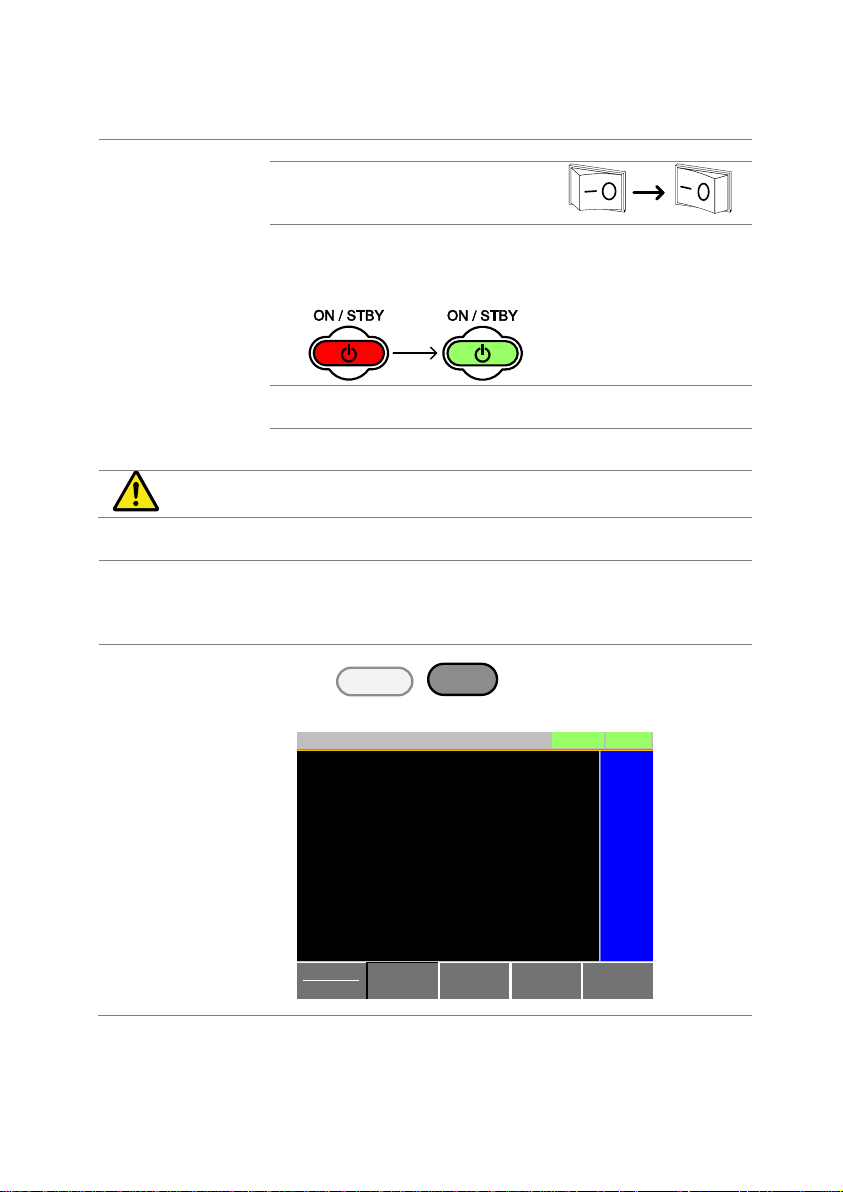
15
1-4-2. Power Up and Self-Test
Operation
1. Insert the AC power cord into the power socket.
2. Turn the external power switch
on.
(O → —)
3. If the unit doesn’t turn on, press the On/Standby key
for a second.
The ON/STBY key will go from standby (red) to on
(green).
4. The unit will show the splash screen and then load the
settings from when the unit was last powered down.
5. To turn off the power, press the ON/STBY key again
for a second.
Note
If the LSG-H Series fails to start up properly or does not
turn on, please see your local distributor.
1-4-3. Load Default Settings
Description
When first using the LSG-H Series, recall the factory
default settings to ensure the unit is in a known state. See
page 163 (7-3. LSG-H Series Default Settings) for a list of the
default settings.
Operation
Press
Shift
>
File
FUNC
in order,
press Media/Default [F1] or Factory Default [F2] to set.
Media
Default
Factory
Default
Save Recall
LOADRS232
A Value
01/Oct/2017
Load Default Setup
CC
8.75A
800V
Static
Recall The Default Settings!
Pressing F2 Again will
Warning!!!
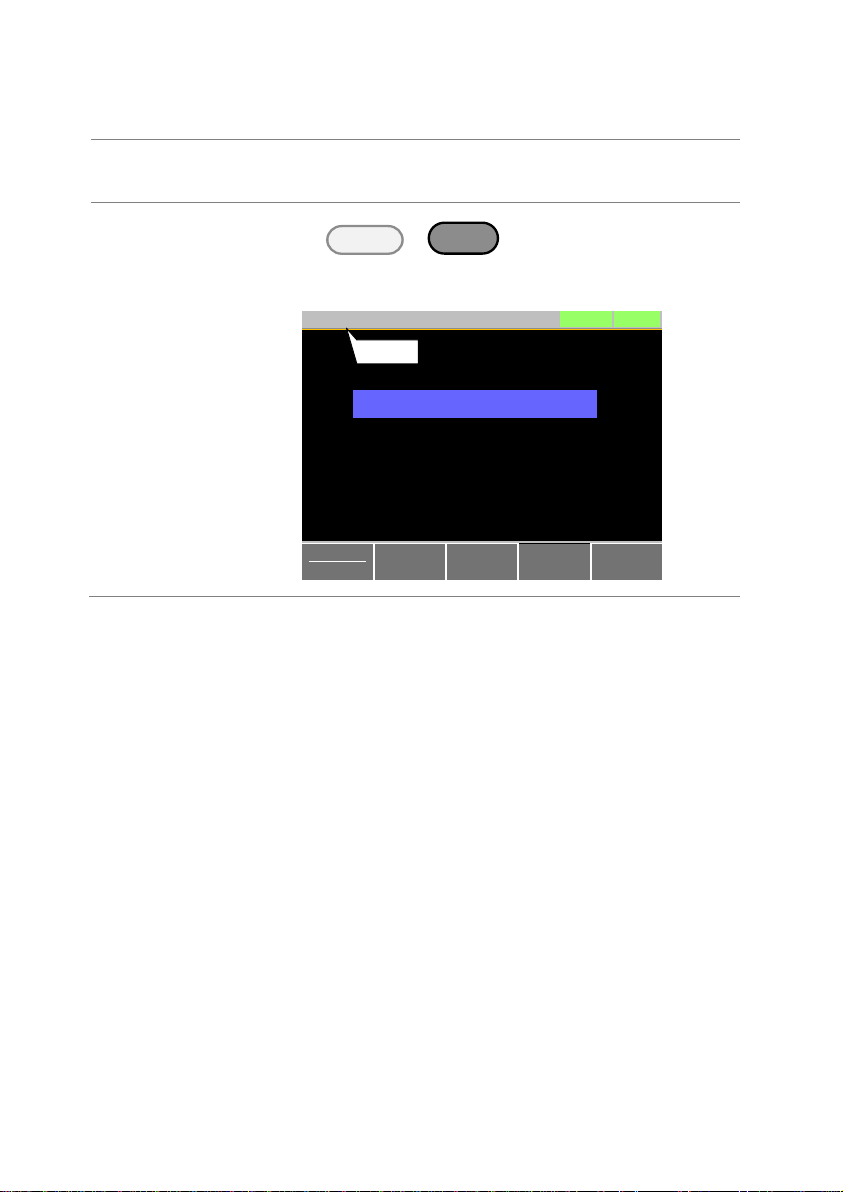
16
1-4-4. Setting the Date and Time
Description
The date and time settings are used to time-stamp files
when saving files.
The date and time is shown on top of the LCD display.
Operation
Press
Shift
>
Utility
Help
> Time Set [F4] in order,
and set the date and time.
Settings:
Month, Day, Year, Hour, Minute
System
Info
Load Interface Time Set
LOADRS232
01/Oct/2017
Other
0
Hour 9
Year 2017
Minute
Day
Month
1
10
Date/Time
Date
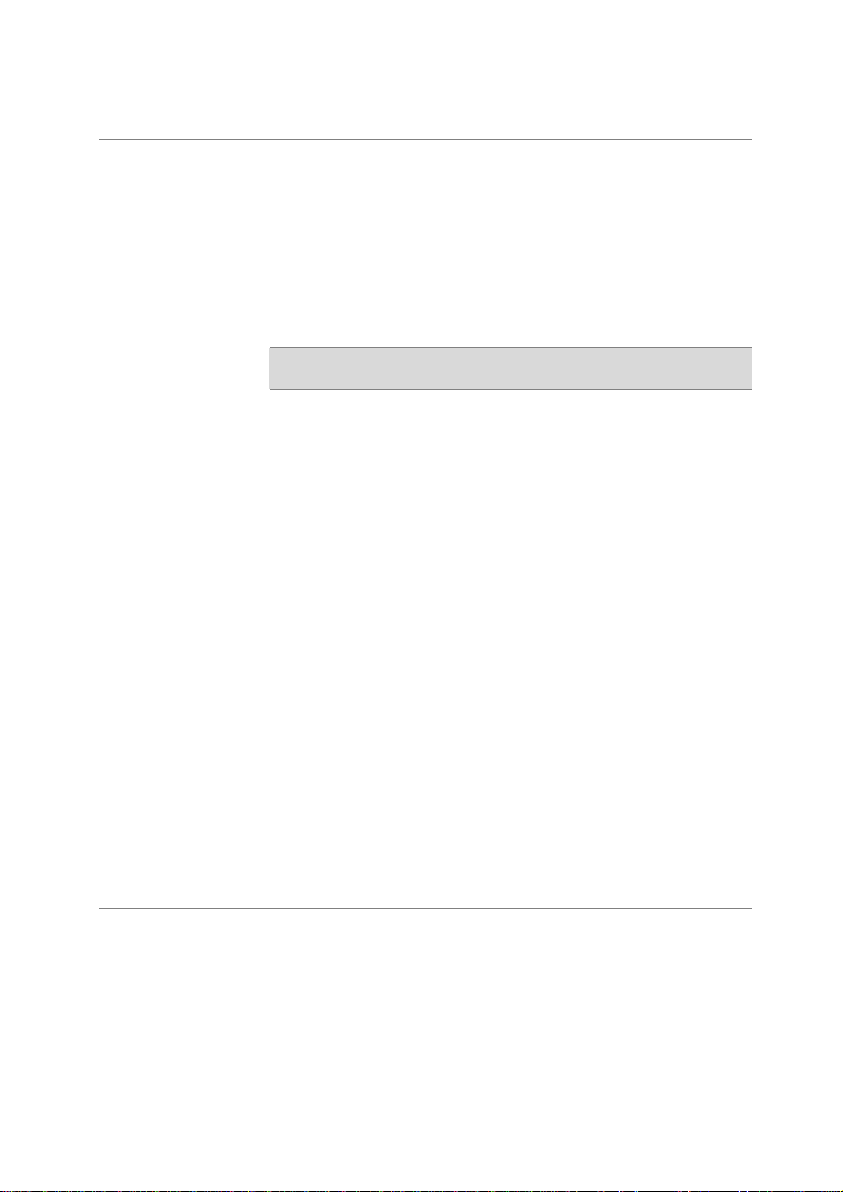
17
1-4-5. Load Wiring
Wire Gauge
considerations
Before connecting the unit to a power source, the wire
gauge must be taken into account. Load wires must be
large enough to resist overheating when a short-circuit
condition occurs as well as to maintain a good regulation.
The size, polarity and length of a wire are all factors in
determining if a wire will withstand short circuiting.
Wires that are selected must be large enough to withstand
a short circuit and limit voltage drops to no more than 2V
per wire. Use the table below to help make a suitable
selection.
AWG
Gauge
Conduct or
Diameter mm
Ohms / km
Max amps for
chassis wiring
0000
11.684
0.16072
380
000
10.4038
0.2027
328
00
9.26592
0.25551
283 0 8.25246
0.32242
245
1
7.34822
0.40639
211
2
6.54304
0.51266
181 3 5.82676
0.64616
158 4 5.18922
0.81508
135
5
4.62026
1.02762
118
6
4.1148
1.29593
101 7 3.66522
1.6341
89 8 3.2639
2.0605
73
9
2.90576
2.59809
64
10
2.58826
3.27639
55
11
2.30378
4.1328
47
12
2.05232
5.20864
41
13
1.8288
6.56984
35
14
1.62814
8.282
32
15
1.45034
10.44352
28
16
1.29032
13.17248
22
17
1.15062
16.60992
19
18
1.02362
20.9428
16
19
0.91186
26.40728
14
20
0.8128
33.292
11
21
0.7239
41.984
9
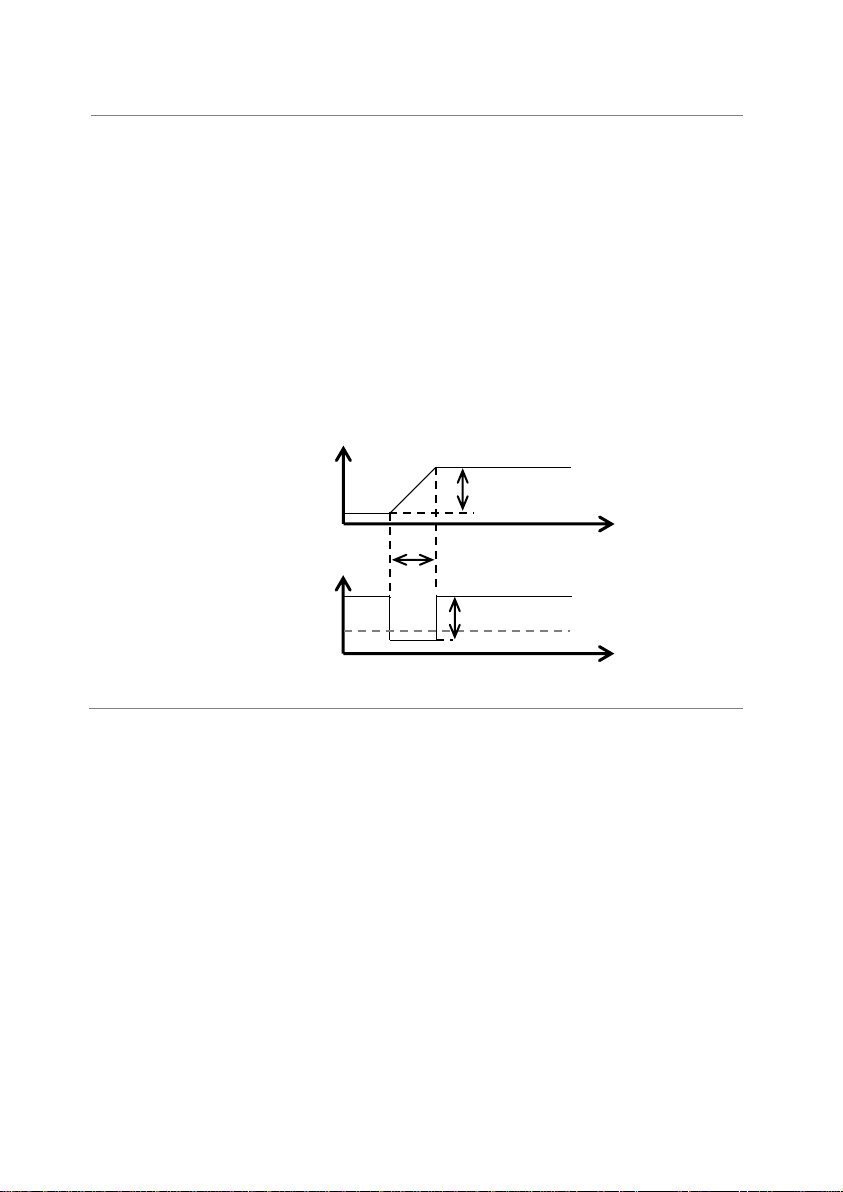
18
Load Line
Inductance
Considerations
When using the LSG-H Series load generator, voltage
drop and voltage generated due to load line inductance
and current change must be taken into account. Extreme
changes in voltage may exceed the minimum or maximum
voltage limits. Exceeding the maximum voltage limit may
damage the LSG-H Series.
To determine the voltage generated, the following
equation can be used.
E = L x (∆ I / ∆ T)
E= voltage generated
L=load line inductance
∆ I= change of current (A)
∆ T= time (us)
Load line inductance (L) can be approximated as 1uH per
1 meter of wire. (∆ I / ∆ T) is the slew rate in A/us.
The diagram above shows how changes in current can
affect voltage.
∆ I
Time
Min. V
Current
Voltage
∆ T
Time
E
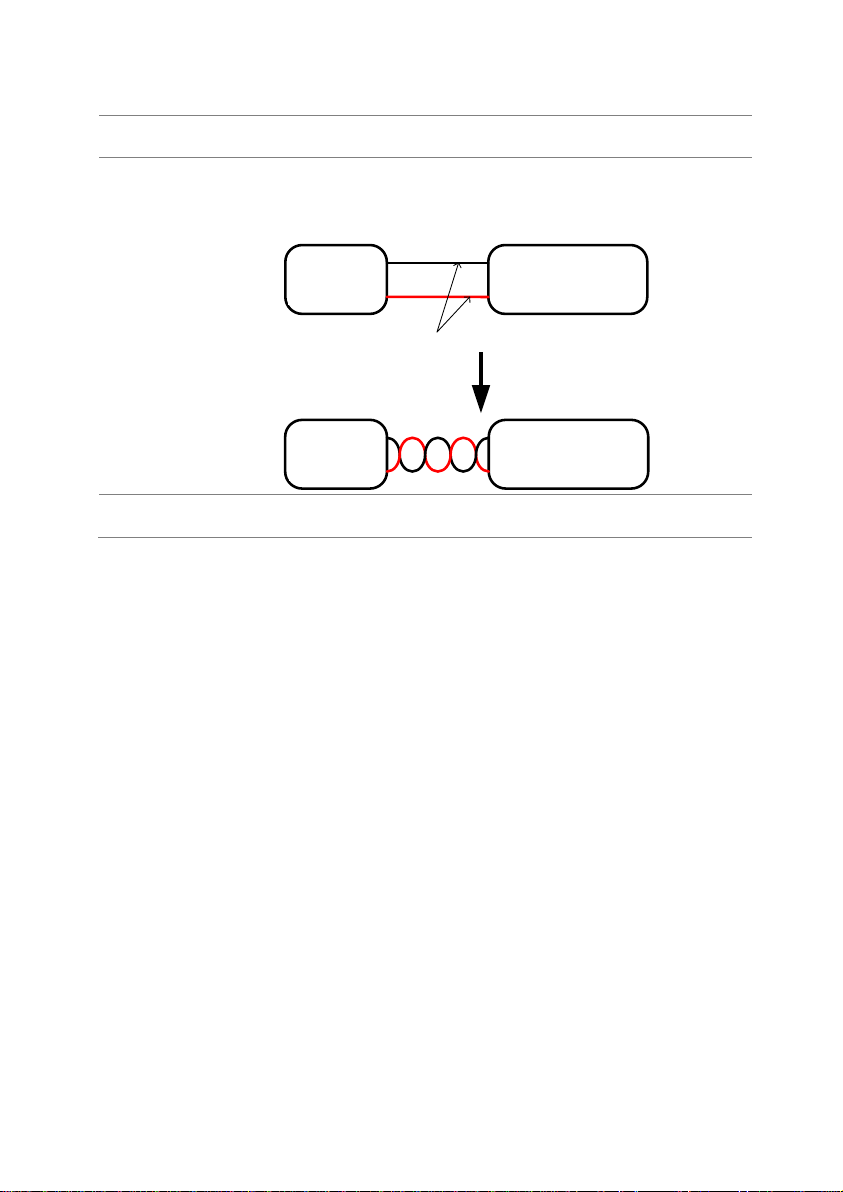
19
Limiting Load
line inductance
Load line inductance can be reduced in two methods.
Method 1
Ensure load wires are as short as possible and twist the
positive and negative load wires together.
“Twisted pair” will be shown on any connection diagram
where the load wires should be twisted together.
Method 2
Current change can be limited by limiting the slew rate or
response speed when switching in CR and CC mode.
DUT
-
+
Electronic
Load
+
-
Twisted
pair
Power
source
DUT
-
+
Electronic
Load
+
-
Power
source
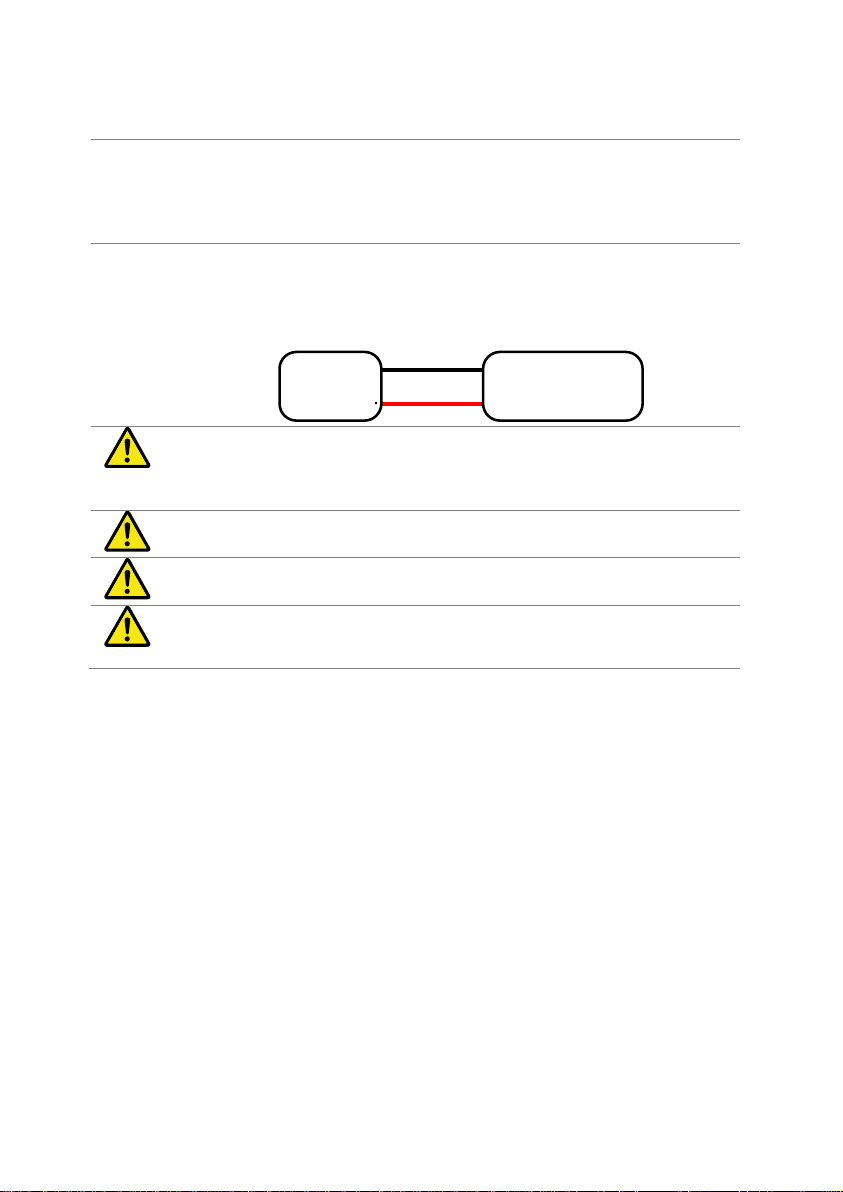
20
1-4-6. Load Wire Connections
Description
The LSG-H Series has input terminals on both the front
and rear panels.
Follow the procedures below for all load connections.
Please adhere to the following precautions to ensure your
safety and to protect the unit from damage.
Connection
When connecting the LSG-H Series to the power source,
make sure that the polarity of the connection between the
DUT and the unit matches.
Ensure that the maximum input voltage is not exceeded.
The maximum input voltage is 800 volts.
Caution
If the polarity to the input terminals is reversed, the
reverse voltage protection function is tripped. The
reverse voltage protection function is tripped when
reverse voltages greater than about -0.3V are detected.
Warning
Do not touch any of the input terminals when the voltage
is applied to an input terminal.
Warning
Connecting the input terminals to the wrong polarity can
damage the power source or the LSG-H Series.
Warning
The front panel and rear panel input terminals are
physically connected. Any voltage that is input to one set
of terminals will also appear on the other set of terminals.
DUT
-
+
Electronic
Load
+
-
Power
source
Power
source

21
1-4-7. Using the Front Panel Input Terminals
Description
The front panel input terminals feature polarity-distinct
caps and accept M6 sized crimped terminals.
Caution
The front panel input terminals on the LSG-H Series are
physically connected to the rear panel terminals.
Step
1. Turn the power off from the rear panel or put the unit
into standby mode.
2. Turn the power off from the power source.
3. Connect the load wires to the input terminals:
Connect the positive (+) input terminal on the load
generator to the high potential output of the power
source.
Connect the negative (-) input terminal to the low
potential output of the power source.
- potential
+ potentional
Positive
terminal
Negative
terminal

22
1-4-8. Using the Rear Panel Input Terminals
Description
The rear panel input terminals accept up to M8-sized
crimped terminals. The rear terminals come with a load
input terminal cover for safety.
Caution
The front panel input terminals on the LSG-H Series are
physically connected to the rear panel terminals.
Steps
1. Turn the power off from the rear panel or put the unit
into standby mode.
2. Turn the power off from the power source.
3. Connect the load wires to the input terminals:
Connect the positive (+) input terminal on the load
generator to the high potential output of the power
source.
Connect the negative (-) input terminal to the low
potential output of the power source.
+ potentinal
- potential

23
1-4-9. Using the Terminal Cover (PEL -011)
Description
The rear panel terminal cover should be used to prevent
electric shock. The rear panel terminal covers should
always be used when connecting a load to the rear panel
terminals. As the front panel and rear panel terminals are
physically connected, the terminal cover should also be
used as a safety measure when a power source is
connected to the front terminals
Caution
Ensure the power is off before making any connections to
the LSG-H Series.
Note: In the following diagrams, the cable wiring is not
shown for clarity.
Steps(1/2)
1. Remove the screw holding the top cover to the
bottom cover.
1
2. Line-up the bottom covers with the notches in the
output terminals.
3. Place the top terminal cover over the bottom cover.
2
3

24
Steps(2/2)
4. Use your thumb to slide the terminal covers shut, as
shown in the diagram below.
4
5. When the top and bottom covers are flush, reinsert
the screw that was removed in step 1.
5

25
1-4-10. Using the Terminal Cover (PEL -013)
Description
The flexible rear panel terminal cover should be used
when the load wiring becomes too thick to be used with
the PEL-011 terminal cover. This is especially true when
using the load generators in parallel. Like the PEL-013
terminal cover, the PEL-011 is used to prevent electric
shock. The rear panel terminal covers should always be
used when connecting a load to the rear panel terminals.
Caution
Ensure the power is off before making any connections to
the booster pack.
Steps
1. Wrap the insulation sheets around the terminals and
load cables, as shown below. Make sure the terminals
and any exposed wires are covered by the sheets.
Insulation sheet
1
2. Secure the insulation sheets using the supplied velcro
fasteners. 2 fasteners should be used for each sheet.
Fasteners
2

26
1-4-11. Using the Terminal Cover
Description
After connection is finished, please lock terminal cover to
avoid electric shock when using the frame control
terminal.
Caution
Ensure the power is off, before making any connections
to the booster pack.
Steps
Install the terminal cover as shown in the picture below.

27
1-4-12. Using the Monitor out Cover
Description
After connection is finished, please lock monitor out cover
to avoid electric shock when not using the monitor out
ports.
Steps
Install the monitor out cover as shown in the picture
below.

28
1-4-13. Remote Sense
Description
Remote sense can be used to help compensate for long
cable length. The longer the cable, the higher the
potential resistance and inductance, therefore a short
cable is best. Twisting the cable can help reduce induced
inductance and using the remote sensing terminals
compensates the voltage drop seen across the load
leads, especially leads with higher resistance. This is
useful when used in CV, CR or CP mode.
Steps
1. Turn the power off from the rear panel or put the unit
into standby mode.
2. Turn the power off from the power source.
3. Connect the sense wires to the remote sensing
terminals:
Connect the positive sense (+S) terminal to the high
potential output of the power source.
Connect the negative sense (-S) terminal to the low
potential output of the power source.
DUT
-
+
Programable
Electronic
Load
+
-
+S
-S
Twisted
pair
Power
source

29
1-4-14. Firmware Update
Description
The LSG-H Series allows the firmware to be updated by
end-users. Before using the LSG-H Series, please check
the TEXIO TECHNOLOGY website or ask your local
distributor for the latest firmware.
Caution
Before updating the firmware, please check the firmware
version.
Operation
System version
1. Press
Shift
>
Utility
Help
in order.
2. Select System/Info [F1].
3. The System information is listed on the LCD display.
Model: Model number of the LSG-H.
Serial Number: Serial number of the LSG-H.
Firmware Ver: Firmware version of the LSG-H.
http: Texio website address.
4. To view other system information, press System [F1]
and select Memo.
System
Info
Load Interface Time Set
LOADRS232
01/Oct/2017
Model: LSG-xxxxH
http://www.texio.co.jp
Firmware Ver: x.xx.xxx
Serial Number: xxxxxxxx
Other
Operation
Update Firmware
1. Insert a USB drive into the USB port. Ensure the USB
drive has the firmware file located in the root directory.
2. Press
Shift
>
Utility
Help
in order.
3. Select USB with the Media [F1] soft-key.
4. Press the File Utility [F5] soft-key.
5. Select the *.UPG upgrade file and press Select [F1]
twice. Once to select the file and once to confirm.
6. Wait for the update to complete and reset the power
when prompted.
Caution
Do not turn the load generator off or remove the USB drive
when the firmware is being read or upgraded.

30
1-4-15. Conventions
The following conventions are used throughout the user manual.
Read the conventions below for a basic grasp of how to operate the LSG-H
Series menu system using the front panel keys.
Soft Menus
The F1 to F5 function keys at the bottom of the LCD
display correspond directly to the soft menus on top.
P0
P1
P4
P7
CAL.
P2
P5
P8
Lock
P3
P6
P9
Utility
Local
File
0
1
4
7
2
5
8
3
6
9
EnterClear
Shift
Preset
Load
On/
Off
Main
Help
FUNC
Short
F1 ~ F5
Function keys
Soft menus
ModeCCI Range
H 8.75A
V Range
H800 V
Function
Static
Configure
0.00
V
0.0000A
0.00W
SlewRate 140.00
CC B Value 0.0000
CC A Value 0.0000
LOADRS232
A Value
Fine
01/Oct/2017
mA/us
A
A
Select Sub Menu
Configure
Pressing this type of soft menu will enter a submenu.

31
Toggle
Parameter
or State
Mode
CC
Function/Item
Parameter or State
This type of soft-menu icon has the function /item on the
top of the label and the selected setting or mode on the
bottom of the label.
Repeatedly press the associated function key (F1~F5) to
cycle through each setting. For example, repeatedly
pressing the F1 key will cycle through the CC, CR, CV
and CP modes.
Mode
CR
Mode
CC
Mode
CV
Mode
CP
For some parameters, a popup window will also appear.
Selection of the setting is the same. Repeatedly pressing
the relevant function key (F1~F5) will cycle through each
setting. The selection on the popup window will also be
reflected on the label.
ModeCCI Range
H 8.75A
V Range
H800V
Function
Static
Configure
0.00
V
0.0000A
0.00W
SlewRate 140.00
CC B Value 0.0000
CC A Value 0.0000
LOADRS232
A Value
Fine
01/Oct/2017
mA/us
A
A
LOW
Middle
High
87.5mA
0.875A
8.750A
label
Popup window
Prameter selection

32
Parameter
Input
The scroll wheel, Enter key and number pad can be used to
edit parameter values.
Number pad
Scroll wheel
Enter key
P0
P1
P4
P7
CAL.
P2
P5
P8
Lock
P3
P6
P9
0
1
4
7
2
5
8
3
6
9
Clear Enter
1. Use the scroll wheel to move the cursor to the desired
parameter.
A scroll bar is shown when there are additional
parameters off-screen.
ModeCPI Range
H 8.75A
V Range
H800V
Function
Dynamic
Configure
0.00
V
0.0000A
0.00W
Timer1 0.025
Level 2 0.00
Level
1
0.00
LOADRS232
Fine
01/Oct/2017
ms
W
W
Scroll bar
Cursor
2. Press the Enter key to select the parameter. The
parameter will become highlighted in white.
3. Then use the number pad* or scroll wheel** to edit the
parameter value.
ModeCCI Range
H 8.75A
V Range
H800V
Function
Static
Configure
0.00
V
0.0000A
0.00W
SlewRate 140.00
CC B Value
CC A Value 0.000
LOADRS232
A Value
Fine
01/Oct/2017
mA/us
AA1.000
Parameter
The parameter value is canceled when press the Clear key.
4. Press the Enter key again to finish editing the parameter
value.

33
Using the
Scroll Wheel to
Edit a
Parameter**
**To edit a parameter using the scroll wheel, simply turn the
scroll wheel. Clockwise increases the value,
counterclockwise decrease the value.
Pressing the scroll wheel when a parameter is highlighted
allows you to change the step resolution. There are two
different step resolution methods: Step Mode and Cursor
Mode.
Step Mode
This is the default step resolution method and will only be
available to use when it is applicable (Indicated by Fine or
Coarse in the Operation Status panel).
When a parameter is highlighted (step 3 above) pressing the
scroll wheel will toggle the step resolution between fine and
course. For details on how to set the step resolution
ModeCCI Range
H 8.75A
V Range
H800V
Function
Static
Configure
0.00
V
0.0000A
0.00W
SlewRate 140.00
CC B Value
CC A Value 0.000
LOADRS232
A Value
Fine
01/Oct/2017
mA/us
A
A
1.000
Highlighted
parameter
Coarse/Fine
adjustment
+
Cursor Mode
This method must first be enabled before it can be used.
Pressing the scroll wheel when a parameter is highlighted
allows you to set the step resolution by a digit value. An
orange line will appear under the currently selected digit
value. Repeatedly pressing the scroll wheel moves to the
next digit.
ModeCCI Range
H 8.75A
V Range
H800V
Function
Static
Configure
0.00
V
0.0000A
0.00W
SlewRate 140.00
CC B Value
CC A Value 0.0000
LOADRS232
A Value
Cursor
01/Oct/2017
mA/us
A
A
1.0000
+
Cursor
Mode
Indicator
0.00
w
LOADRS232
A
A
Highlighted
parameter
Cursor
position

34
Entering
Alphanumeric
Characters
When renaming files, creating memos or notes, you will be
required to enter alphanumeric characters when the
character entry screen appears.
Only alphanumeric characters as well as space [ ],
underscore [_] and minus [-] characters allowed.
1. Use the scroll wheel to move the cursor to the desired
character.
A B C D E F G H I J K L M
N O P Q R S T U V W X Y Z
1 2 3 4 5 6 7 8 9 0 _ 1
Rename:
Filename
Cursor
2. Press the
Enter
key or Enter Character [F1] to
select a character.
OR
Enter
Character
3. To delete a character, press Back Space [F2].
4. To save the file name or memo, press Save [F3].

35
1-4-16. Help Menu
When any function key has been pressed or when a menu has been opened,
the HELP key can be used to display a detailed description.
Help Menu
1. Press any function key or soft-menu key.
2. Press
Help
to see the help contents on that
particular function key or menu.
3. Use the scroll to navigate the help contents.
4. Press the Exit [F5] key to exit the help menu.
LOADRS232
01/Oct/2017
Exit
HELP
Press F5 to exit the Help mode.
Rotate the VARIABLE knob to scroll all
the contents.
-End-

36
2. OPERATION
2-1. Basic Operation
The LSG-H Series supports 7 main operating modes:
CC, CC+CV, CR, CR+CV, CV, CP, CP+CV
2-1-1. CC Mode
Description
In Constant Current Mode the load units will sink the
amount of current programmed.
Regardless of the voltage, the current will stay the same.
For more details on CC mode,
please see the appendix on page 171 (7-5-1. CC Mode).
Warning
If you change the mode or the range when the load is
already on, the load will be turned off automatically.
Operation
1. Make sure the load is off.
2. Press
Main
.
3. Select CC mode with the Mode [F1] soft-key.
4. Select the current range with the I Range [F2] softkey.
I Range:
High, Middle, Low
5. Select the voltage range with the V Range [F3] softkey. V Range:
High, Low
6. Set the current level parameters using the scroll
wheel and number pad.
For Static mode, set CC A Value and /or CC B Value.
For Dynamic mode, set Level1 and Level2.
The maximum and minimum current levels depend on
the selected ranges.
7. To add CV mode to CC mode (CC+CV),
see page 42 (2-1-6. +CV Mode).
8. Set the remaining basic configuration settings such as
the slew rate, and switching function settings.
See page 47 (2-2. Basic Configuration) for details.

37
Display
Mode
CC
I Range
H 8.75A
VRange
L 80V
Function
Static
Configure
0.000
V
0.0000
A
0.00
W
SlewRate 140.00
CC B Value 0.0000
CC A Value 0.0000
LOADRS232
A Value
Fine
01/Oct/2017
mA/uS
A
A
Mode
Current range
Voltage range
Active setting
Current setting A
Current setting B
Note
Basic CC mode configuration is complete. See page 47
(2-2. Basic Configuration) for more configuration options.
The current range and voltage range applies to all the
operating modes.
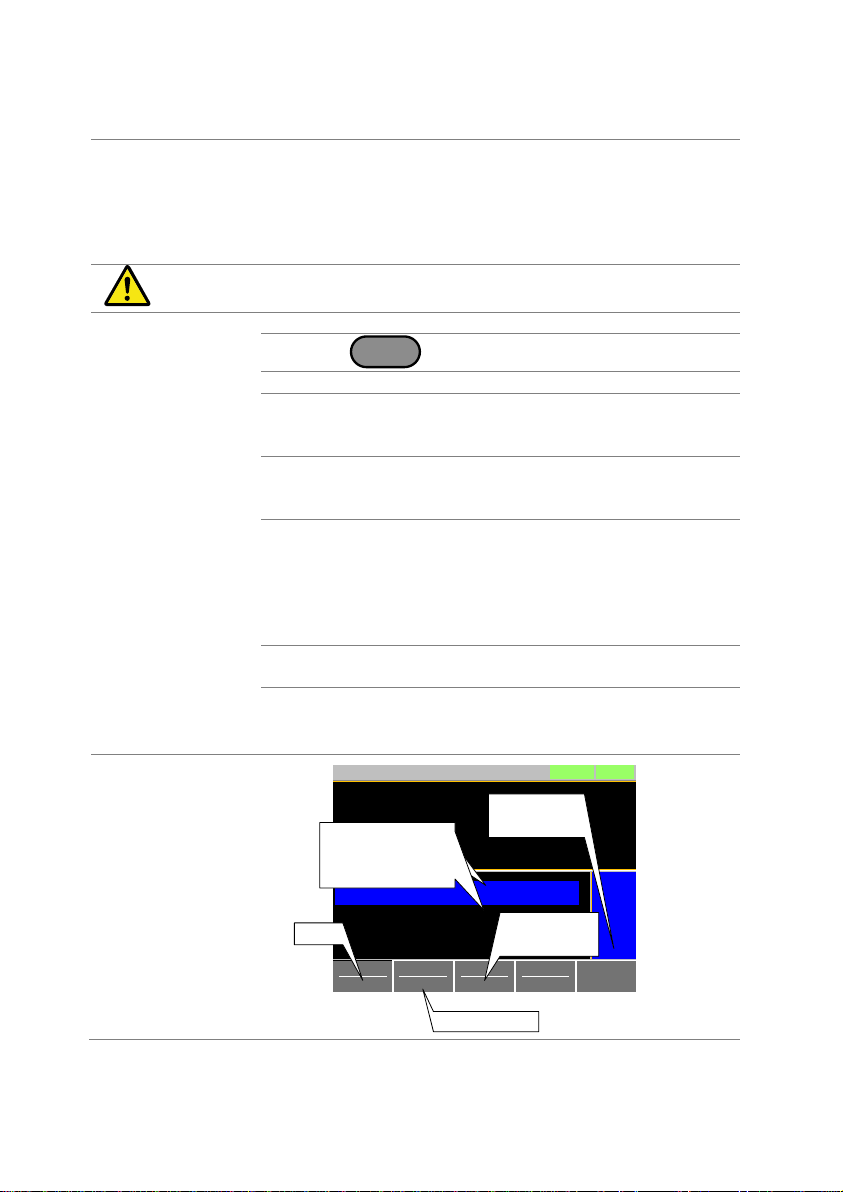
38
2-1-2. CR Mode
Description
In Constant Resistance Mode, the unit will maintain a
constant resistive load by varying the current.
CR mode uses Ω (resistance) or S (conductance) for the
setting units.
For more details on CR mode,
please see the appendix on page 172 (7-5-2.CR Mode).
Warning
If you change the mode or the range when the load is
already on, the load will be turned off automatically.
Operation
1. Make sure the load is off.
2. Press
Main
.
3. Select CR mode with the Mode [F1] soft-key.
4. Select the current range with the I Range [F2] softkey. I Range:
High, Middle, Low
5. Select the voltage range with the V Range [F3] softkey. V Range:
High, Low
6. Set the resistance or conductance level parameters
using the scroll wheel and number pad.
For Static mode, set CR A Value and/or CR B Value.
For Dynamic mode, set Level1 and Level2.
The maximum and minimum conductance/ resistance
levels depend on the selected current range.
7. To add CV mode to CR mode (CR+CV),
see page 42 (2-1-6. +CV Mode).
8. Set the remaining basic configuration settings such as
the slew rate, and switching function settings.
See page 47 (2-2. Basic Configuration) for details.
Display
ModeCRI Range
H 8.75A
V Range
L 80V
Function
Static
Configure
0.000
V
0.0000
A
0.00
W
SlewRate 14.000
CR B Value 0.54422
CR A Value 0.54422
LOADRS232
A Value
Fine
01/Oct/2017
mA/uS
Ω
Ω
Mode
Current range
Voltage
range
Active
setting
Conductance/
Resistance
settings

39
Note
Basic CR mode configuration is complete. See page 47
(2-2. Basic Configuration) for more configuration options.
The current range and voltage range applies to all the
operating modes.
2-1-3. CR Units
Description
The CR setting units can be set to Ω (resistance) or
mS (conductance).
Operation
1. Make sure the load is off.
2. Press
Main
> Configure [F5] > Other [F2] in order,
and set the CR Unit setting.
CR Unit:
Ω or mS for the setting units.

40
2-1-4. CV Mode
Description
In Constant Voltage Mode, the unit will maintain a
constant voltage. In CV mode you set the constant
voltage level. For more details on CV mode, see the
appendix on page 174 (7-5-4.CV Mode).
Warning
If you change the mode or the range when the load is
already on, the load will be turned off automatically.
Operation
1. Make sure the load is off.
2. Press
Main
.
3. Select CV mode with the Mode [F1] soft-key.
4. Select the current range with the I Range [F2] softkey.
I Range:
High, Middle, Low
5. Select the voltage range with the V Range [F3] softkey.
V Range:
High, Low
6. Set the voltage level parameters using the scroll
wheel and number pad.
Set CV A Value and/or CV B Value.
The maximum and minimum voltage levels depend
on the selected voltage range.
7. Set the remaining basic configuration settings such as
the response settings.
See page 47 (2-2. Basic Configuration) for details.
Display
ModeCVI Range
H 8.75A
V Range
L 80V
Response
Slow
Configure
0.000
V
0.0000
A
0.00
W
CV B Value 80.000
CV A Value 80.000
LOADRS232
A Value
Fine
01/Oct/2017
V
V
Mode
Current range
Voltage
range
Active
setting
Current
setting
Voltage
settings
Note
Basic CV mode configuration is complete. See page 47
(2-2. Basic Configuration) for more configuration options.
The current range and voltage range applies to all the
operating modes.
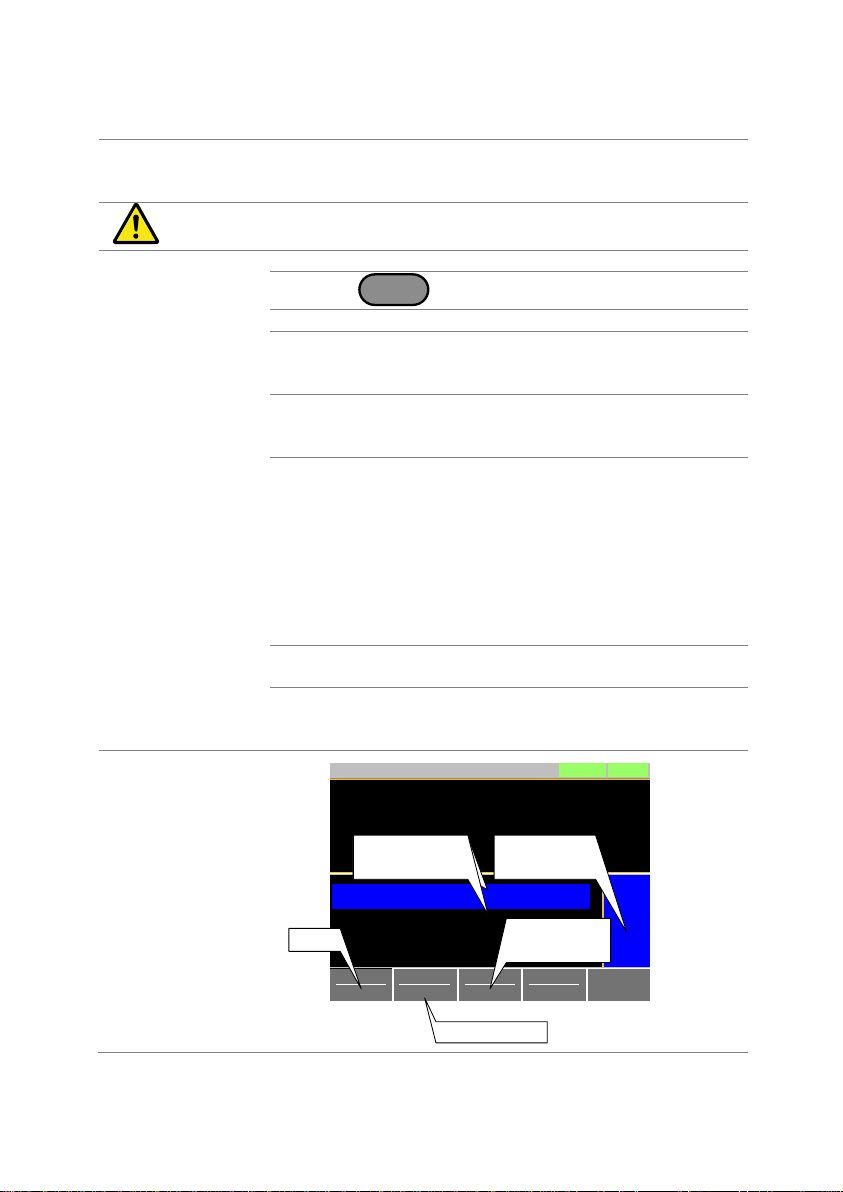
41
2-1-5. CP Mode
Description
In Constant Power Mode, the unit will maintain a constant
power by varying the current. For more details on CP
mode, see the appendix on page 173 (7-5-3.CP Mode).
Warning
If you change the mode or the range when the load is
already on, the load will be turned off automatically.
Operation
1. Make sure the load is off.
2. Press
Main
.
3. Select CP mode with the Mode [F1] soft-key.
4. Select the current range with the I Range [F2] softkey. I Range:
High, Middle, Low
5. Select the voltage range with the V Range [F3] softkey. V Range:
High, Low
6. Set the power level parameters using the scroll wheel
and number pad.
For Static mode, set CP A Value and/or CP B Value.
For Dynamic mode, set Level1 and Level2.
The maximum and minimum power levels depend on
the selected current range.
For static mode, the parameter that is set last
becomes the “active” setting. This will be shown in the
Operation Status Panel.
7. To add CV mode to CP mode (CP+CV),
see page 42 (2-1-6. +CV Mode).
8. Set the remaining basic configuration settings such as
the slew rate, and timer settings.
See page 47 (2-2. Basic Configuration) for details.
Display
ModeCPI Range
H 8.75A
V Range
H 800V
Function
Static
Configure
0.00
V
0.0000
A
0.00
W
CP B Value 0.00
CP A Value 0.00
LOADRS232
A Value
Fine
01/Oct/2017
W
W
Current range
Active
setting
Current
setting
Power
settings
+CV OFF
Mode
Voltage
range

42
Note
Basic CP mode configuration is complete. See page 47
(2-2. Basic Configuration) for more configuration options.
The current range and voltage range applies to all the
operating modes.
2-1-6. +CV Mode
Description
+CV mode can be added to CC, CR and CP mode.
The +CV settings apply to all applicable modes.
Operation
1. Make sure the load is off.
2. Press
Main
.
And select to Mode, I Range, and V Range.
3. Set the +CV voltage level. (You may need to scroll
down to the +CV setting)
+CV:
OFF ~ rated voltage+5%
Display
Mode
CP + CV
I Range
H 8.75A
V Range
L 80V
Function
Dynamic
Configure
0.000
V
0.0000
A
0.00
W
+CV 5.500
Timer2 0.025
Timer1 0.025
LOADRS232
01/Oct/2017
V
ms
ms
+CV setting
Note
The +CV settings apply to all the applicable operating
modes.
For example: The +CV settings made in CR mode will be
carried over to the +CV settings in CC and CP mode.
Note
Only in +CV settings, the external control is not possible.
See page 133 (4-1-3. External Voltage Control – Operation)
for +CV settings with external control.

43
2-1-7. Turning on the Load
Description
The load can be turned on and off by pressing
the
Load
On/
Off
key.
The
Load
On/
Off
key will turn orange when the load is “on”.
The LOAD icon in the mainframe status panel will turn
orange when the load is on.
Display
LOADRS232
01/Oct/2017
LOAD on
Note
The load can be set to automatically turn on at start up.
See page 59 (2-3-4. Auto Load Configuration).
The load can be turned on via remote control. See the
programming manual.
The load can be turned on via external control. See page
140 (4-1-8. Turning the Load On using External Control).
By default the load will automatically turn off if the range
or operating mode (CC, CV, CR, CP) is changed. To
disable this behavior, Set Load Off (Mode) and Load Off
(Range) to the OFF setting. See page 59 (2-3-5.Load Off
(Mode) and Load Off (Range)) for details.
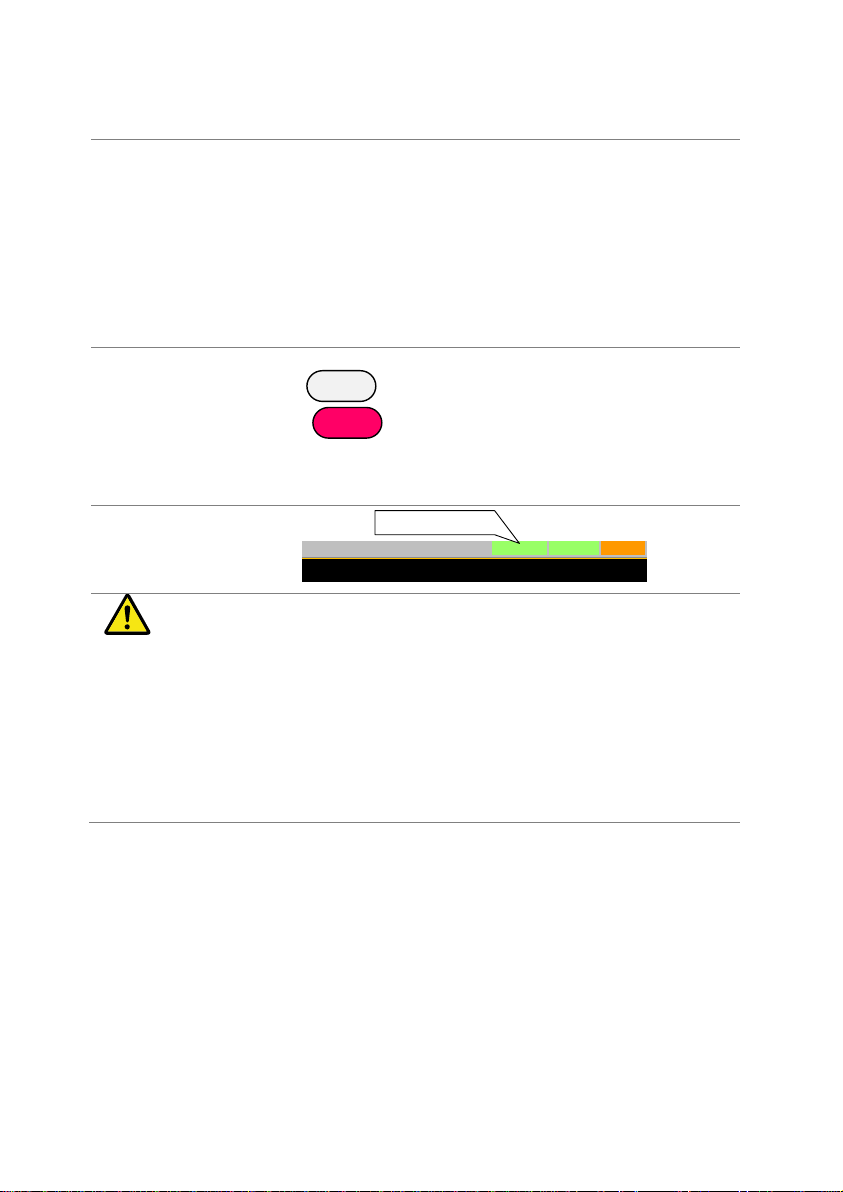
44
2-1-8. Shorting the Load
Description
The Short key can be used to simulate a short circuit of
the load input terminals. A short circuit is simulated by:
Setting the current to the maximum value in CC mode.
Setting the resistance to the minimum value in CR
mode.
Setting the voltage to the minimum value in CV mode.
Setting the power to the maximum value in CP mode.
When the load is shorted, the external controller also
sends a short signal. See page 144 (4-1-15. Short Control)
for usage details.
Operation
The short function can be turned on and off by pressing
the
Short
key.
The
Short
key will turn red when the short function is
active.
The Short icon will appear when the short function is
active.
Display
LOADRS232SHORT
01/Oct/2017
SHORT on
Note
If the load is already off, pressing the Short key will turn
the load on (shorted) at the same time.
Pressing the Short key again will also turn the load off
again as well.
If the load is already on and the Short key is pressed,
then when the Short key is pressed again the load will
remain on (the electronic load will return to its previous
load condition).
The Short key will be disabled if the Short Function
setting is turned off. See page 45 (2-1-11.Short Function
Enable/Disable) for details.

45
2-1-9. Safety Short
Description
When activated, the safety short function only allows the
short key to be used when the load is already on.
Operation
Press
Main
> Configure [F5] > Other [F2] in order,
and set the Short Safety.
When set to OFF, the load can be shorted at any time.
When set to ON, the load can only be shorted when the
load is already on.
Short(Safety):
OFF,ON
Note
The Short Safety setting will be grayed out if Short
Function is set to OFF. See page 45 (2-1-11.Short Function
Enable/Disable) for Short Function.
2-1-10. Short Key Configuration
Description
The Short key can be configured to Toggle or Hold. By
Default the Short key is set to Toggle.
Toggle: Pressing the Short key will toggle the shorting
function on or off.
Hold: Holding the short key will short the load.
Operation
Press
Main
> Configure [F5] > Other [F2] in order,
and set the Short Key setting.
Short Key:
Toggle, Hold
Note
The Short Safety setting will be grayed out if Short
Function is set to OFF. See page 45 (2-1-11.Short Function
Enable/Disable) for Short Function.
2-1-11. Short Function Enable/Disable
Description
The short key can be disabled to prevent the operator
accidentally shorting the load.
Operation
Press
Main
> Configure [F5] > Other [F2] in order,
and set the Short Function.
When set to OFF, the Short key is disabled and all short
configuration options in the Main > Configure> Other
menu are also disabled.
When set to ON, the Short key is enabled.
Short Function:
OFF,ON

46
2-1-12. Locking the Front Panel Controls
Description
The keys and scroll wheel on the front panel can be
locked to prevent settings from being changed.
Operation
The keys can be locked and unlocked
by press
Shift
>
Lock
Clear
in order.
The
Load
On/
Off
key will not be locked if the load is on.
Display
LOCK will appear in the Mainframe status panel when
the keys are locked.
LOADRS232
01/Oct/2017
LOCK
LOCK icon

47
2-2. Basic Configuration
The basic configuration settings are the common configuration settings that
are used for each operating mode. After selecting a basic operating mode (CC,
CR, CV and CP mode), the slew rate, switching function, response rate and
other common parameters should be configured.
2-2-1. Select the Switching Function
Description
The LSG-H Series has two switching function, static
mode and dynamic mode. The switching function allows
the LSG-H Series to switch between two preset levels.
Static mode can only switch between the two levels
manually, while Dynamic mode switches between each
level automatically based on a timer.
Static mode: A Value, B Value
Dynamic mode: Level1, Level2
When the unit is set to static mode, only one value (A
Value or B Value) can be active at a time. The active
value is shown in the operation status panel.
Configure
W
LOADRS232
A Value
Fine
Active
setting
When the unit is set to dynamic mode, the unit will switch
between Level1 and Level2 based on the Timer1 and
Timer2 parameters, shown below.
Note
Dynamic mode is not available for CV mode.
Time
Value
Dynamic mode
Timer1
Timer2
Level1
Level2
Timer1

48
Operation
1. Make sure the load is off.
2. Press
Main
.
3. Select Dynamic or Static mode with the Function [F4]
soft-key.
A different switching mode can be set for CC, CR and
CP mode.
4. See page 48 (Static Mode Operation) for Static Mode.
See page 49 (Dynamic Mode Operation) for Dynamic
Mode.
Static Mode
Operation
For static mode, select whether A Value or B Value is the
“active” setting, press the
Shift
>
Preset
keys.
The “active” value will be shown in the Operation Status
Panel.
The load can be “on” when switching between A Value
and B Value.
ModeCPI Range
H 8.75A
V Range
H 800V
Function
Static
Configure
0.00
V
0.0000
A
0.00
W
CP B Value 0.00
CP A Value 0.00
LOADRS232
A Value
Fine
01/Oct/2017
W
W
Active setting
A Value
B Value
+CV OFF V
Static mode

49
Dynamic Mode
Operation
For dynamic mode, set the Timer1 and Timer2
parameters using the scroll wheel and number pad.
Timer1 sets the Level1 on-time.
Timer2 sets the Level2 on-time.
Take the slew rate settings into consideration when
setting the timers.
ModeCPI Range
H 8.75A
V Range
L 80V
Function
Dynamic
Configure
0.000
V
0.0000
A
0.00
W
Timer1 0.025
Level2 0.00
Level1 0.00
LOADRS232
Fine
01/Oct/2017
mS
W
W
Dynamic mode
Level1
Level2
Timer1
The frequency of the dynamic switching is output via the
TRIG OUT BNC.

50
2-2-2. Select the Display Units for Dynamic Mode Levels
Description
When Dynamic mode is selected, the Level1 and Level2
values can be set to either discrete values or as a
percentage of a set value.
The setting applies to all applicable operation modes.
By default the units are set to Value.
When Percent is chosen, 100% = 100% of the Set
power, current or resistance value.
Operation
1. Make sure the load is off.
2. Press
Main
> Configure [F5] > Other [F2] in order,
and set the Dyna. Level setting.
Dyna. Level:
Value, Percent
Note: Select of “Dyna. Level” is not available
for CV mode.
Value Setting
Percent Setting
Set
Time
Value
Level
Time
Level1
/ Level2
Value
Level2
/ Level1

51
2-2-3. Select the Switching Time Configuration for Dynamic Mode
Description
The switching time for dynamic mode can be configured
to switch between two preset on-times (Timer1, Timer2)
or by setting a switching frequency and duty cycle.
Operation
Press
Main
> Configure [F5] > Other [F2] in order,
and set the Dyna. Time setting.
Dyna. Time:
T1/T2 Freq, Duty
Note: Select of “Dyna. Time” is not available
for CV mode.
T1/T2 Setting
Freq,Duty
Setting
Duty
Time
Frequency
Value
Timer1
Time
Value
Timer2

52
2-2-4. Slew Rate
Description
The current slew rate can be set for CC and CR mode.
The slew rate setting is used to limit the change in current
when switching.
For static mode, only a single slew rate can be set.
Operation
1. Make sure the load is off.
2. Press
Main
.
3. Set the slew rate(s) using the scroll wheel and
number pad.
For static mode, only a single slew rate can be set.
For dynamic mode, set both the rising and falling slew
rates.
Take the timer settings into consideration when
setting the slew rates.
Note: Slew rate setting is not available
for CP and CV mode.
Dynamic mode
Static mode
Time
Value
Slew Rate
Time
Value
Slew Rate
Slew Rate
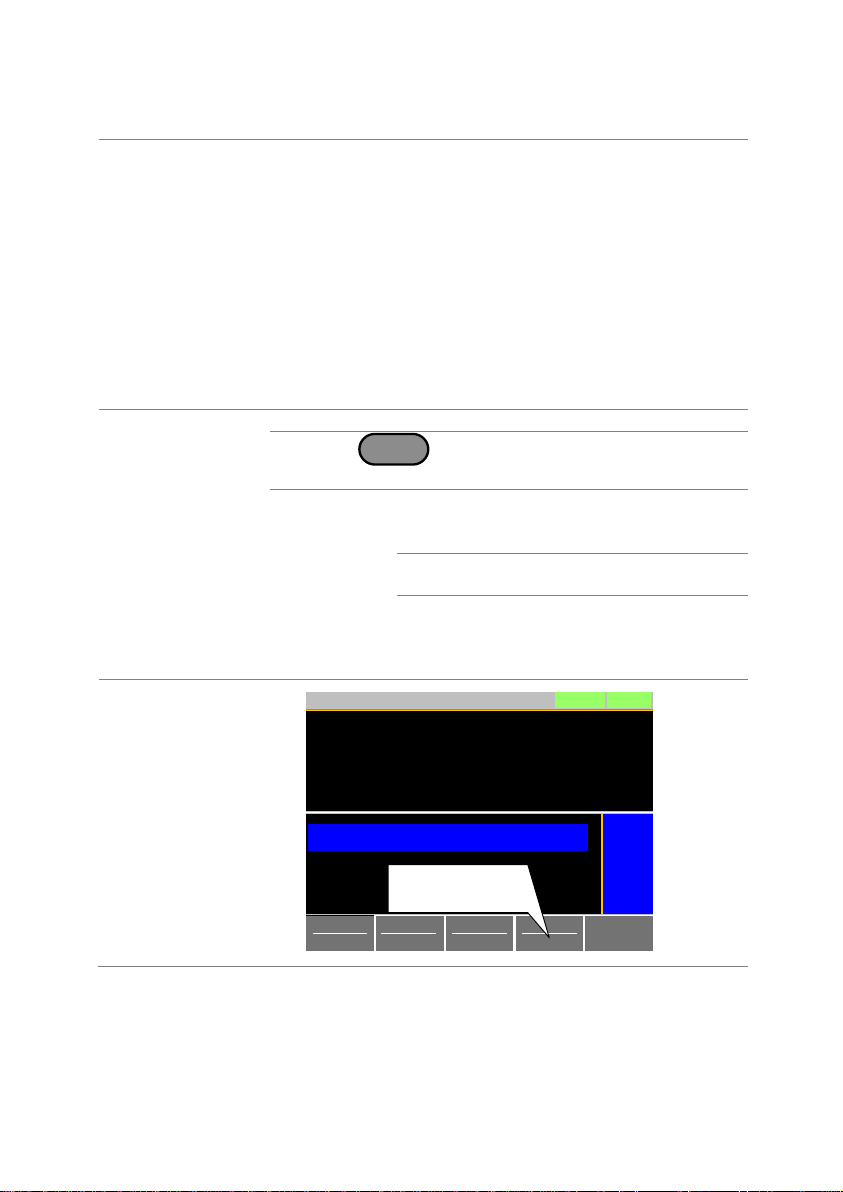
53
2-2-5. CV, +CV Mode Response Speed
Description
The response speed setting is the response speed for the
negative feedback control of the load current when used
in CV, +CV mode. Response speed settings are only
applicable to CV, +CV mode.
Response speed settings of the +CV mode becomes
same as Response speed settings of the CV mode. With
the +CV mode, Response speed settings is not
displayed.
The response speed is different from CV mode with the
+CV mode.
A response speed that is too fast could cause the unit to
be unstable.
Reducing the response speed can improve stability.
Operation
1. Make sure the load is off.
2. Press
Main
, and make sure the unit is in CV
mode by using the Mode [F1] soft-key.
3. Select the response speed with the Response [F4]
soft-key.
Response:
Fast, 6, 5, 4, 3, 2, 1, Slow
CV mode: The response speed settings
Fast, 6, 5, 4 are the same.
+CV mode: The response speed settings
5 and 4 are the same.
The response speed settings
Slow and 1 is the same.
Display
ModeCVI Range
H 8.75A
V Range
L 80V
Response
Slow
Configure
0.000
V
0.0000
A
0.00
W
CV B Value 80.000
CV A Value 80.000
LOADRS232
A Value
Fine
01/Oct/2017
V
V
Response
setting

54
2-2-6. CC, CR and CP Mode Response Speed
Description
By default, the “normal current response” speed is set to
1/1. The response speed can be reduced to 1/2, 1/5,
1/10.
Reducing the current response speed can affect other
settings such as the slew rate and soft start settings.
Operation
1. Make sure the load is off.
2. Press
Main
> Configure [F5] > Other [F2] in order,
and set the Response parameter.
Response:
1/1, 1/2, 1/5, 1/10

55
2-3. Advanced Configuration Settings
Use the advanced configuration settings to configure settings other than those
described in the basic configuration chapter.
2-3-1. Soft Start Setting
Description
The soft start setting is used to limit the amount of input
current at start-up or from when the Von Voltage
threshold is tripped.
The soft start setting only applies to CC, CR and CP
mode.
Operation
Press
Main
> Configure [F5] > Other [F2] in order,
and set the Soft Start time.
Soft Start:
OFF, 1~200ms
Soft Start: OFF
Rise voltage
Time
Input current
Rise current
Soft Start: ON
Rise voltage
Time
Input current
Rise current

56
2-3-2. Von Voltage Settings 2-3-2-1. Von Voltage Level
Description
The Von Voltage is the threshold voltage at which the
load module will start to sink current.
Operation
Press
Main
> Configure [F5] > Other [F2] in order,
and set the Von Voltage level.
Von Voltage:
0.00 ~ rated voltage
2-3-2-2. Von Voltage Delay
Description
Von Delay is the amount of time the unit will wait before
turning the load on after the Von Voltage threshold has
been latched. This will prevent overshoot current from
affecting the Von Voltage threshold.
Operation
Press
Main
> Configure [F5] > Other [F2] in order,
and set the Von Delay time.
Von Delay:
OFF, 2.0~60ms
Von voltage
Voltage
Time
Input voltage
Current
Von
Input current
Time
Load ON

57
2-3-2-3. Von Voltage Latch
Description
When Von Latch is set to OFF, the load will turn off when
the voltage drops below the Von Voltage threshold level.
When Von Latch is set to ON, the load will continue to
sink current after being “latched”, even if the voltage
drops below the Von Voltage threshold level.
By default Von Latch is set to OFF.
Operation
Press
Main
> Configure [F5] > Other [F2] in order,
and set the Von Latch setting.
Von Latch:
OFF, ON
Von Latch: ON
Voltage
Time
Input voltage
Current
Von
Input current
Time
Load ON
Von Latch: OFF
Voltage
Time
Input voltage
Current
Von
Input current
Time
Load ON
Load OFF

58
2-3-3. Timer Functions 2-3-3-1. Count Time
Description
When Count Time timer is set to on, it will count the
elapsed time from when the load was turned on to when it
was turned off.
This function is applicable to manual and automatic
shutdown (such as from protection functions such as
UVP etc.)
The elapsed time will be shown in the display
Measurement area.
Operation
Press
Main
> Configure [F5] > Other [F2] in order,
and turn the Count Time on or off.
Count Time:
ON, OFF
Display
0.000
V
0.0000
A
0.00
W
LOADRS232
01/Oct/2017
0:00:05
Elapsed time
2-3-3-2. Cut Off Time
Description
The Cut Off Time function will turn the load off after a setamount of time. After the load has been turned off, a
popup screen will LCD display the voltage level when the
load was turned off.
Operation
Press
Main
> Configure [F5] > Other [F2] in order,
and set the Cut Off Time.
Cut Off Time:
OFF, 1 s ~ 999 h 59m 59 s
Display
ModeCPI Range
H 8.75A
V Range
L 80V
Function
Dynamic
Configure
0.000
V
0.0000
A
0.00
W
Timer1 0.025
Level2 0.00
Level1 0.00
LOADRS232
Fine
01/Oct/2017
mS
W
W
0:00:05
Cut off time
Time Up
Voltage : 5.1223V
Enter
Voltage at cut off time

59
2-3-4. Auto Load Configuration
Description
The LSG-H Series can be configured to automatically
load program function, normal sequence function, fast
sequence function or manual operation at startup.
By default, “Auto Load” is OFF and “Auto Load On” is
Load.
Operation
1. Press
Shift
>
Utility
Help
> Load [F2] in order.
2. Turn Auto Load Off or On.
When set to OFF, the Auto Load setting is disabled.
Auto Load :
OFF, ON
3. Select the Auto Load On configuration.
This will select whether the LSG-H Series will
automatically load program function, normal
sequence function, fast sequence function or manual
operation.
Auto Load On:
Load : manual operation
Prog : program function
NSeq : normal sequence function
FSeq : fast sequence function
2-3-5. Load Off (Mode) and Load Off (Range)
Description
By default the load will automatically turn off when the
either the operating mode (CC, CV, CR, CP) or the range
(I range, V range) is changed.
To allow the load to stay on when the operating mode is
changed, set the Load Off (Mode) setting to OFF.
To allow the load to stay on when the current or voltage
range is changed, set the Load Off (Range) setting to
OFF.
By default, these settings are set to ON.
Operation
1. Press
Shift
>
Utility
Help
> Load [F2] in order.
2. Select Load Off (Mode) setting.
When set to OFF, the load will stay on when the
operating mode is changed.
Load Off(Mode):
OFF,ON
3. Select Load Off (Range) setting.
When set to OFF, the load will stay on when the
range is changed.
Load Off(Range):
OFF,ON

60
2-4. Step Resolution Configuration
There are two different ways (Cursor Mode and Step Mode) to set the
resolution when using the scroll wheel to edit parameters.
Step Mode is the default method. Only one mode can be active at a time; when
one mode is active, the other mode is deactivated.
2-4-1. Cursor Mode Configuration
Description
Cursor Mode allows you to edit the selected parameter
one digit at a time. When editing a parameter, pressing
the scroll wheel determines which digit is selected.
Turning the scroll wheel will then edit the parameter by
the step resolution of the digit.
See the Conventions section on page 33 (Cursor Mode of
1-4-15.Conventions) for operation details.
Operation
Press
Main
> Configure [F5] > Next Menu [F4] >
Knob [F2] in order,
and set the Status setting is set to Cursor.
Display
Parallel Knob External
Previous
Menu
3.00
CCL Step 0.300
CCM Step 0.00300
LOADRS232
01/Oct/2017
mS
mA
A
CRH Step
CCH Step
Status
0.0300
CursorA
CC
8.75A
80V
Static
Configure

61
2-4-2. Step Mode Configuration
Description
When set to Step Mode, the voltage, current, resistance
and power settings can have the step resolution
configured. The step resolution refers to the step
resolution of the coarse adjustment for these settings.
The fine adjustment cannot be configured.
See the Conventions section on page 33 (1-4-15.
Conventions_ Step Mode) for details on how to switch
between coarse and fine adjustment modes.
Settings
The step resolution of each setting is configured
separately for each current range.
Settings
Description
CCH Step
CC mode, I Range = High
CCM Step
CC mode, I Range = Middle
CCL Step
CC mode, I Range = Low
CRH Step
CR mode, I Range = High
CRM Step
CR mode, I Range = Middle
CRL Step
CR mode, I Range = Low
CVH Step
CV mode, V Range = High
CVL Step
CV mode, V Range = Low
CPH Step
CP mode, I Range = High
CPM Step
CP mode, I Range = Middle
CPL Step
CP mode, I Range = Low

62
Operation
1. Press
Main
> Configure [F5] > Next Menu [F4] >
Knob [F2] in order,
and set the desired step resolution settings.
2. Set the desired step resolution settings.
(The step resolution settings are only available when
Status=Step (coarse/fine))
For example if the step resolution for CCM Step is
0.006A, then the resolution can be incremented in
0.006A steps.
Display
Parallel Knob External
Previous
Menu
3.00
CCL Step 0.300
CCM Step 0.00600
LOADRS232
01/Oct/2017
mS
mA
A
CRH Step
CCH Step
Status
0.0300
Step (coarse/fine)
A
CC
8.75A
80V
Static
Configure

63
2-5. Protection Settings
The Protection settings are used to prevent damage to the unit or the power
source by excessive current, voltage or power.
An alarm is generated and a message is displayed on the LCD display when a
protection setting is tripped. When an alarm is activated, the load is turned off
(or limited), and the ALARM STATUS pin of the J1 on the rear panel (pin 16)
turns on (open collector output by a photo coupler). The protection settings
can be used regardless of whether the remote sense connections are used or
not.
2-5-1. OCP
Description
For OCP, the LSG-H Series can be configured to either
limit the current or turn off the load.
The OCP levels can be set to 10% higher than the rated
current.
Operation
Press
Main
> Configure [F5] > Protection [F1] in order,
and set the OCP Level and OCP Setting.
OCP Level:
rated current + 10%
OCP Setting:
LIMIT, Load Off
Alarm
When OCP Setting is configured to Load Off, a message
will be displayed on the LCD display when OCP is
tripped. The Enter key must be pressed to clear the
alarm message.
When configured to LIMIT, OCP will be displayed on the
LCD display when the OCP is tripped and the current will
be limited to the OCP Level setting.
Display
8.653
V
50.006
mA
0.4327
W
CV B Value 80.000
CV A Value 80.000
LOADRS232
A Value
Fine
01/Oct/2017
V
V
OCP Alarm
Please Press Enter
To Clear Alarm
OCP
OCP indicator
Alarm message
when OCP is
set to Load Off
ModeCVI Range
L87.5mA
V Range
L 80V
Response
Fast
Configure
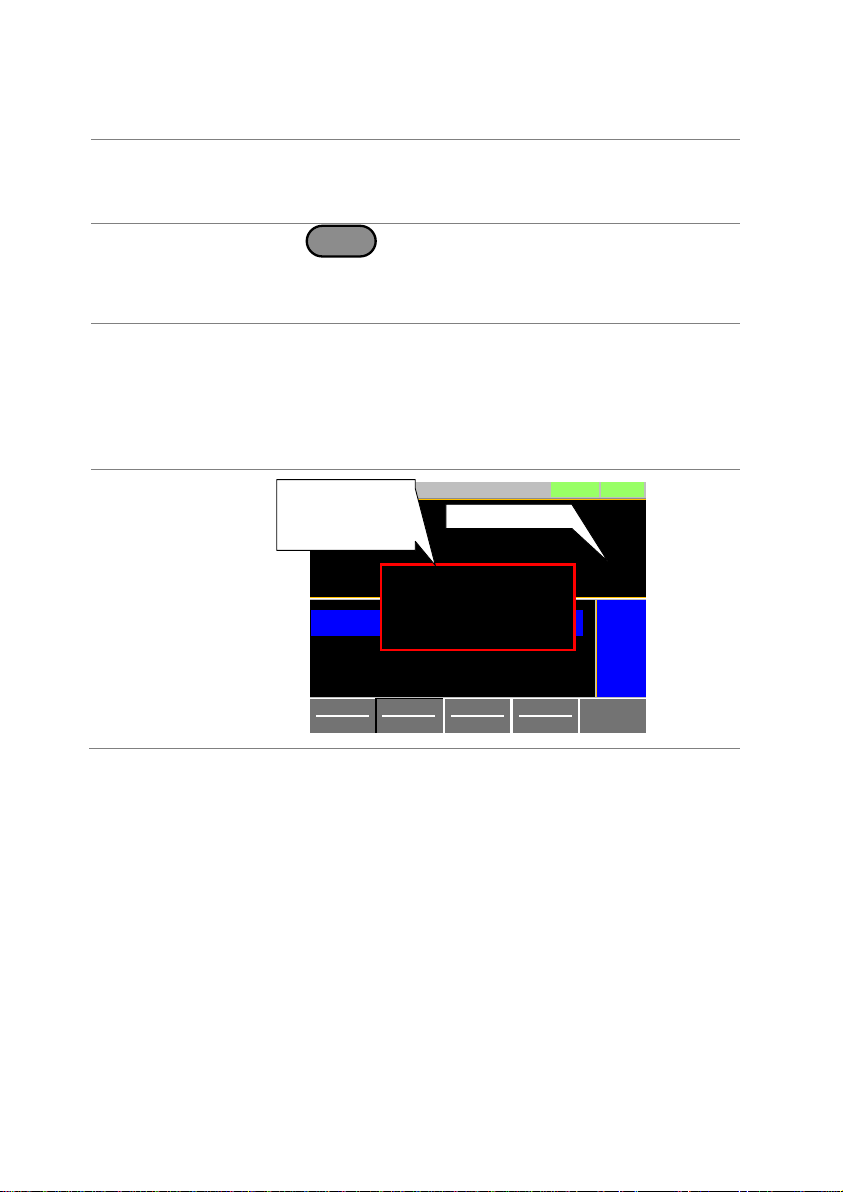
64
2-5-2. OPP
Description
For OPP, the LSG-H Series can be configured to either limit
the power or turn off the load.
The OPP levels can be set to 10% higher than the rated
power.
Operation
Press
Main
> Configure [F5] > Protection [F1] in order,
and set the OPP Level and OPP Setting.
OPP Level:
rated power + 10%
OPP Setting:
LIMIT, Load Off
Alarm
When OPP Setting is configured to Load Off, a message
will be displayed on the LCD display when OPP is tripped.
The Enter key must be pressed to clear the alarm
message.
When configured to LIMIT, OPP will be displayed on the
LCD display when the OPP is tripped and the power will be
limited to the OPP Level setting.
Display
8.653
V
50.006
mA
0.4327
W
CV B Value 80.000
CV A Value 80.000
LOADRS232
A Value
Fine
01/Oct/2017
V
V
OPP Alarm
Please Press Enter
To Clear Alarm
OPP
OPP indicator
Alarm message
when OPP is
set to Load Off
ModeCVI Range
L87.5mA
V Range
L 80V
Response
Fast
Configure

65
2-5-3. UVP
Description
If the UVP is tripped, the LSG-H Series will turn off the
load.
The UVP levels can be set from 0V to 10% higher than
the rated voltage.
Operation
Press
Main
> Configure [F5] > Protection [F1] in order,
and set the UVP Level.
UVP Level:
OFF, 0~ rated voltage + 10%
Alarm
The UVP indicator will only appear on the LCD display
when the input voltage is below the UVP level.
Pressing the Enter key will clear the message.
The UVP indicator will remain on the display until the
voltage level rises back above the UVP level.
Display
8.653
V
50.006
mA
0.4327
W
CV B Value 80.000
CV A Value 80.000
LOADRS232
A Value
Fine
01/Oct/2017
V
V
UVP Alarm
Please Press Enter
To Clear Alarm
UVP
UVP indicator
Alarm message
when UVP is
set to Load Off
ModeCVI Range
L87.5mA
V Range
L 80V
Response
Fast
Configure

66
2-5-4. UVP Ring Time
Description
The UVP Ring Time settings allows the UVP alarm to keep
sounding for a user-set amount of time after the UVP has
been tripped.
The alarm will continue ringing for the set amount of time
even if the voltage rises back above the UVP level~ unless
the alarm is cleared manually.
Operation
Press
Main
> Configure [F5] > Protection [F1] in order,
and set the UVP Ring Time.
UVP Ring Time:
OFF, 0~600s,Infinity
Alarm
When the voltage dips below the UVP level, the UVP
indicator and message will appear on the LCD display. The
UVP buzzer will sound if UVP Ring Time is set.
Under this scenario the following outcomes are possible:
Pressing the Enter key will clear the message and the
buzzer. The UVP indicator will remain on the display until
the voltage level rises back above the UVP level.
If the UVP Ring Time is allowed to elapse, the buzzer will
stop. However the UVP indicator and message will
remain on screen until the voltage increases and the
message is cleared.
If the voltage rises back above the UVP level, the UVP
indicator will be cleared from the display, but the buzzer
will continue to sound until the UVP Ring Time has
elapsed and the message will remain until it has been
cleared.
Display
8.653
V
50.006
mA
0.4327
W
CV B Value 80.000
CV A Value 80.000
LOADRS232
A Value
Fine
01/Oct/2017
V
V
UVP Alarm
Please Press Enter
To Clear Alarm
UVP
UVP indicator
Alarm message
when UVP is
set to Load Off
ModeCVI Range
L87.5mA
V Range
L 80V
Response
Fast
Configure
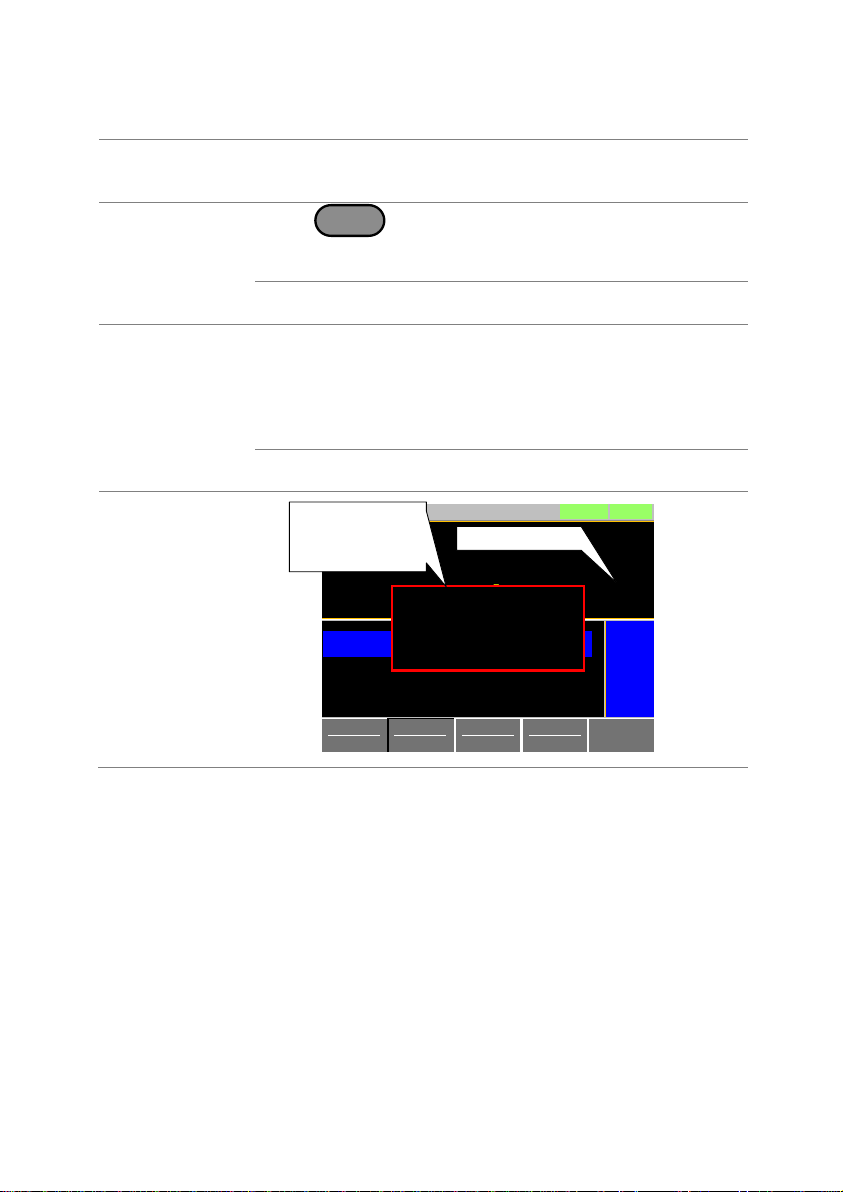
67
2-5-5. OVP
Description
If the OVP is tripped, the LSG-H Series will turn off the
load. The OVP levels can be set from 0V to 10% higher
than the rated voltage.
Operation
Press
Main
> Configure [F5] > Protection [F1] in order,
and set the OVP Level.
OVP Level:
OFF, 0~ rated voltage + 5%
Note: To turn OVP off, set the OVP voltage greater than the
current rating voltage + 10%.
Alarm
The OVP indicator and a message will only appear on the
LCD display when the input voltage is below the OVP
level.
Pressing the Enter key will clear the message.
The OVP indicator will remain on the display until the
voltage level falls back above the OVP level.
Note: Please use the input voltage to the LSG-H Series in
800V or less.
Display
8.653
V
50.006
mA
0.4327
W
CV B Value 80.000
CV A Value 80.000
LOADRS232
A Value
Fine
01/Oct/2017
V
V
OVP Alarm
Please Press Enter
To Clear Alarm
OVP
OVP indicator
Alarm message
when OVP is
set to Load Off
ModeCVI Range
L87.5mA
V Range
L 80V
Response
Fast
Configure
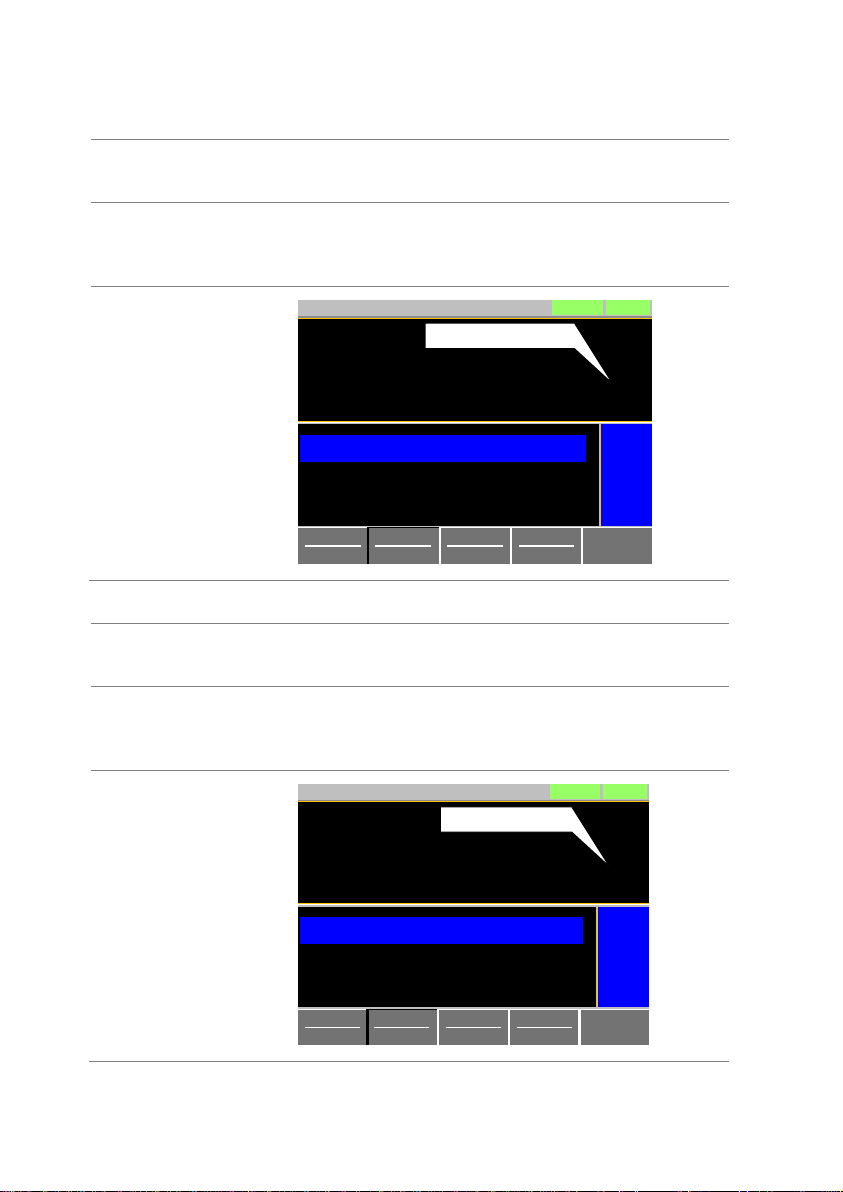
68
2-5-6. UnReg
Description
The UnReg error message will appear on the LCD
display when the electronic load is operating in an
unregulated state.
Alarm
The UnReg indicator will appear on the LCD display
when the set load is inadequate for the power source.
To clear the UnReg indicator, increase the current of
power source or reduce the load requirements.
Display
8.653
V
50.006
mA
0.4327
W
CV B Value 80.000
CV A Value 80.000
LOADRS232
A Value
Fine
01/Oct/2017
V
V
UnReg
UnReg indicator
ModeCVI Range
L87.5mA
V Range
L 80V
Response
Fast
Configure
2-5-7. Para
Description
The Para error message will appear on the LCD display
when the LSG-H is used in parallel and if an error is
produced.
Alarm
The Para error message indicates one of the following
possible conditions: UnReg, R.OCP, OTP.
To clear the Para indicator, remove the cause of the
alarm.
Display
8.653
V
50.006
mA
0.4327
W
CV B Value 80.000
CV A Value 80.000
LOADRS232
A Value
Fine
01/Oct/2017
V
V
Para
Para indicator
ModeCVI Range
L87.5mA
V Range
L 80V
Response
Fast
Configure

69
2-5-8. RVP
Description
If the RVP is tripped, the LSG-H Series will turn off the
load.
Alarm
The RVP error message indicates when the terminal
voltage is negative.
The Enter key must be pressed to clear the alarm
message.
Display
8.653
V
50.006
mA
0.4327
W
CV B Value 80.000
CV A Value 80.000
LOADRS232
A Value
Fine
01/Oct/2017
V
V
RVP Alarm
Please Press Enter
To Clear Alarm
RVP
RVP indicator
Alarm message
when RVP is
set to Load Off
ModeCVI Range
L87.5mA
V Range
L 80V
Response
Fast
Configure

70
2-6. System Settings
The following section covers a number or miscellaneous system settings such
as:
Input control settings
Sound settings
Alarm tone settings
Display settings
Language settings
Input/output trigger setting
All system settings are accessible in the Utility menu.
2-6-1. Input control settings
Description
The Knob Type setting determines if values are updated
immediately as they are edited or if they are only updated
after the Enter key is pressed.
The Updated setting is applicable for when the load is
already on and the user wishes to change the set values
(current, voltage, etc.) in real time.
The Old setting is will only update the values after the
Enter key is pressed.
Operation
Press
Shift
>
Utility
Help
> Other [F5] in order,
and set the Knob type.
Knob type:
Updated, Old
2-6-2. Sound Settings 2-6-2-1. Speaker Settings
Description
Turns the speaker sound on or off for the user interface,
such as key press tones and scrolling tones.
Operation
Press
Shift
>
Utility
Help
> Other [F5] in order,
and set the Speaker settings on or off.
Speaker:
ON, OFF
Note: When set to OFF, the speaker setting will not
disable the tones for Go-NoGo or protection
alarms.

71
2-6-2-2. Alarm Tone Settings
Description
The alarm tone for the unit can be turned on or off in the
utility menu. The alarm tone can be set separately.
Alarm Tone: alarm of the protection (OCP, OPP, UVP,
and OVP) settings.
UnReg Tone: alarm of operating in an unregulated
state.
Go-NoGo Tone: alarm of Go-NoGo testing.
Operation
Press
Shift
>
Utility
Help
> Other [F5] in order,
and set the alarm tone settings on or off.
Alarm Tone:
ON, OFF
UnReg Tone:
ON, OFF
Go_NoGo Tone:
ON, OFF
Note: The Alarm tone and Go_NoGo Tone settings ignore
the Speaker setting.
2-6-3. Display Settings
Description
Sets the contrast level for LCD display.
Operation
Press
Shift
>
Utility
Help
> Other [F5] in order,
and set the Contrast and Brightness settings.
Contrast:
3 ~ 13 (low ~ high)
Brightness:
50 ~ 90 (low ~ high)
2-6-4. Language Settings
Description
The LSG-H Series supports only English.
Operation
Press
Shift
>
Utility
Help
> Other [F5] in order,
and set the Language setting.
Supported languages:
English

72
2-6-5. Input / Output Trigger Settings 2-6-5-1. Trigger in Delay
Description
The Trig in Delay setting determines how long to delay
any action after a trigger is received.
Default setting 0.0us
Operation
Press
Shift
>
Utility
Help
> Other [F5] in order,
and set the Trig in Delay setting.
Trig in Delay:
0.0 – 5000us
2-6-5-2. Trigger Out Width
Description
The Trigger Out Width setting sets the trigger output
signal’s pulse width.
Default setting 10.0us
Operation
Press
Shift
>
Utility
Help
> Other [F5] in order,
and set the Trig Out width.
Trig Out width:
2.5– 5000us
2-6-6. Measure Average
Description
The Measure Average setting is used to set the speed of
the measurement display. The setting has three modes.
They are slow, normal and fast
The default mode for Measure Average setting is slow.
Operation
1. Press
Shift
+
Utility
Help
> Other[F5].
2. Set the Measure Average setting.
Slow
Normal
Fast
Default
Average 64 times; Display spend time:1280ms
Average 16 times; Display spend time:320ms
Average 4 times; Display spend time:320ms
Slow mode

73
2-7. Go-NoGo
The Go-NoGo configuration is used to create pass/fail limits on the voltage or
current input. If the voltage/current exceeds the pass/fail limits, an alarm will be
output.
The Go-NoGo configuration can be used with the program operation to create
complex pass/fail tests.
2-7-1. Setting the Go-NoGo Limits
Description
The Go-NoGo setting limits can be set as either discrete high
& low values or as a percentage offset from a center value.
The limit level of the CC, CR and CP mode become the
voltage level.
The limit level of the CV mode becomes the current level.
The set range of the limit level of the voltage/ current is rated
voltage/ current of the voltage/ current range H.
Operation
1. Press
Main
> Configure [F5] > Go-NoGo [F3] in order.
2. Select Entry Mode and choose how to set
the pass/fail limits.
Value will allow you to set the limits as discrete values.
Percent will allow you to set the limits as a percentage
offset from a center value.
3. If Entry Mode was set to Value,
Set the High & Low limit values.
High:
0~ rated current/voltage
Low:
0 ~ rated current/voltage
4. If Entry Mode was set to Percent,
Set the Center voltage/current and High, Low % values.
Center:
0~ rated current/voltage
High:
Center + 0~100% of Center current/voltage
Low:
Center - 0~100% of Center current/voltage
5. Set the Delay Time.
The delay time setting will delay activating the Go-NoGo
testing by a specified amount of time.
The delay setting can compensate for startup oscillation
and other instabilities during startup.
Delay Time
0.0~1.0 seconds (0.1s resolution )
Note
When the Main settings are saved or recalled, the Go-NoGo
settings are also saved / recalled. See the Save/Recall
chapter for details, page 75 (2-8. Save / Recall).
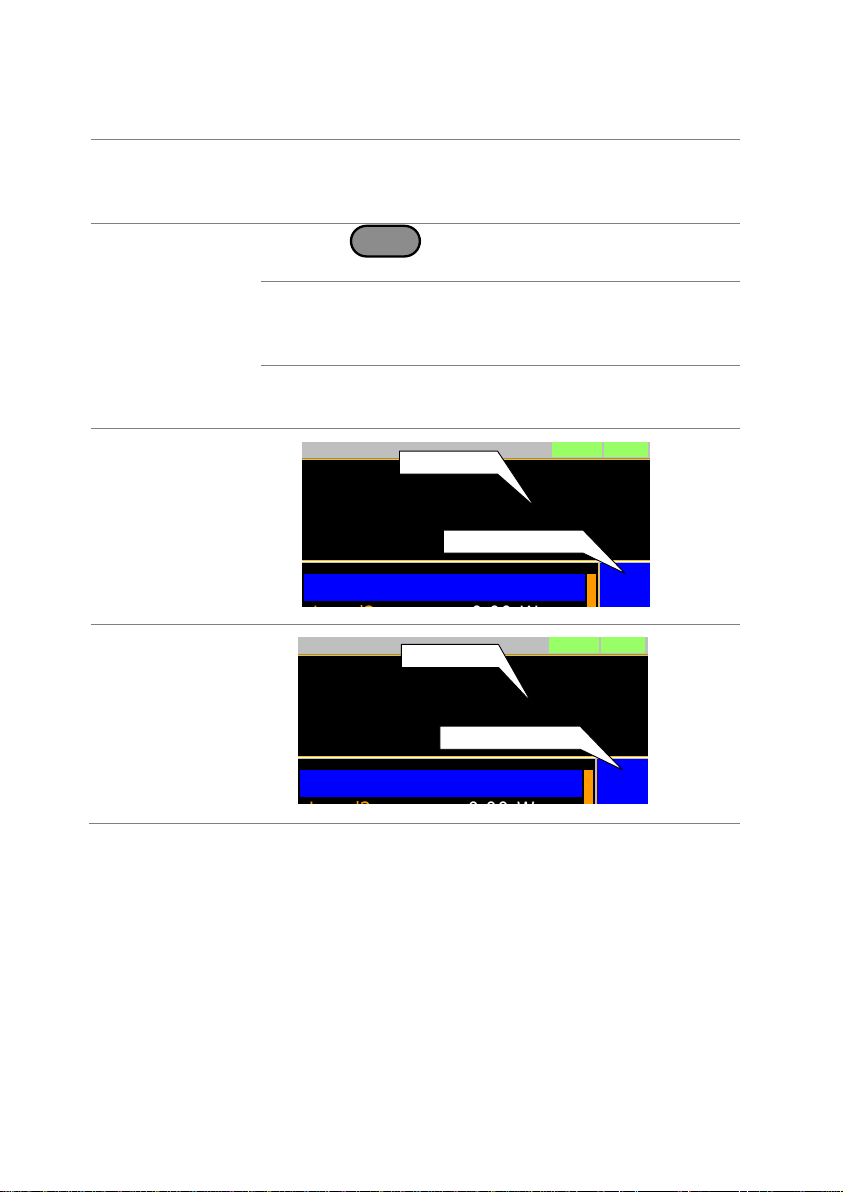
74
2-7-2. Running a Go-NoGo Test
Description
Go-NoGo test results are displayed in the measurement
panel of LCD display.
GO indicates pass (good).
NG indicates fail (no good).
Operation
1. Press
Main
> Configure [F5] > Go-NoGo [F3] in
order.
2. Set SPEC Test to ON.
When SPEC Test is ON, SPEC will appear in the
operation status panel of LCD display. This means the
unit is ready for Go-NoGo testing.
3. Turn the load on.
The test starts from the time the load was turned on +
the Delay Time.
Display:
GO
0.000
V
0.0000
A
0.00
W
Level1 0.00
LOADRS232
01/Oct/2017
W
SPEC test = ON
SPEC
GO
Test result
Display:
NG
0.000
V
0.0000
A
0.00
W
Level1 0.00
LOADRS232
01/Oct/2017
W
SPEC test = ON
SPEC
NG
Test result

75
2-8. Save / Recall
The LSG-H Series can save and recall system settings, preset data, memory
data, Go-NoGo settings as well as normal and fast sequences to internal
memory or to USB.
2-8-1. File Structure
Description
The LSG-H Series file system can save files to
internal memory (Media | Memory) and
external memory (Media | USB).
To save or recall Memory, Setup or Preset data, the LSGH Series uses a three tier system where files are saved or
recalled in the following order:
Active settings <> Internal memory <> USB.
This can be best described in the picture below.
Local Memory
Media | Memory
Media | USB
Memory data
Setup data x1
Nseq. data x1
Fseq. data x1
Preset data x1
Memory data (M001 ~ M256)
Setup data (001 ~ 100)
Preset data (P0 ~ P9)
Memory data (M001 ~ M256)
Setup data (001 ~ 100)
Nseq. data x1
Fseq. data x1
Preset data (P0 ~ P9)
Active Settings
Memory data x1
For example:
To load Preset Data P7 from USB, you must first load
Preset Data P0~P9 to internal memory, then from internal
memory load Preset P7 to be the active preset setting.
For normal and fast sequences however, files can be
saved or recalled directly to/from USB memory.

76
2-8-2. File Types
Memory Data
Memory data contains general settings and is used for
creating programs. Memory Data contains the operating
mode, range, response and Go/NoGo settings. Memory
data can be stored both internally and externally to USB.
Preset data and Memory data store the same contents.
Internal Format
M001 ~ M256
External Format
model no_file no.M
example: 1050H_01.M
Setup Data
Setup data contains all general configuration settings,
protection settings; program and program chain settings,
as well as parallel configuration settings.
Internal Format
1 ~ 100
External Format
model no_file no.S
example: 1050H_00.S
Preset Data
Preset Data contains the same settings as the Memory
Data. Preset Data contains the operating mode, range,
response and Go-NoGo settings.
Internal Format
P0 ~ P9
External Format
model no_file no.P
example: 1050H_00.P
NSeq Data
NSeq Data contains the Normal Sequence settings.
Internal Format
None
External Format
model no_file no.N
example: 1050H_00.N
FSeq Data
FSeq Data contains the Fast Sequence settings.
Internal Format
None
External Format
model no_file no.F
example: 1050H_00.F

77
2-8-3. Saving Files to Internal Memory
Description
When saving Memory, Setup or Preset Data to internal
memory, the currently active setting is saved to one of the
internal memory slots.
Memory Data has 256 memory slots, Setup Data has 100
memory slots and Preset Data has 10 memory slots.
Memory Data
Example
Active setting
M001
:
:
M256
MXXX
Media | Memory
Display
Save
Data Type Memory
RS232
01/Oct/2017
Memory M256
A Value
CC
87.5mA
80V
Static
LOAD
Media
Memory
Recall
Memory
Save file location
Save file type
Operation
1. Press
Shift
>
File
FUNC
in order.
2. Select Memory with the Media [F1] soft-key.
3. Select the Data Type and choose the type of file to save.
Data Type:
Memory Data,
Setup Data,
Preset Data
4. Select which internal memory location to save the file.
Memory:
M001 ~ M256
Setup Memory:
1 ~ 100
Preset:
P0 ~ P9
5. Press Save [F3] to save.
Save Ok will be displayed when the save has been
completed.
Note
Normal Sequence and Fast Sequence data cannot be
recalled from or saved to an internal memory slot.

78
2-8-4. Saving Files to USB Memory
Description
When saving files to USB memory, all the memory locations
from the selected data type are saved as a single file to the
USB file path directory.
Memory Data
Example
Save file
Media | USB
M001
:
:
M256
MXXX
Media | Memory
For example, Memory Data M001 to M256 is saved to a
single file on USB.
Display
Save
Data Type Memory
RS232
01/Oct/2017
Save File 175H_01.M
A Value
CC
87.5mA
80V
Static
LOAD
Media
USB
Recall
USB
Save file type
175H_02.MRecall File
Path: usb:
Save file name
USB file path
File
Utility
Operation
(1/2)
1. Insert a USB drive into the USB port.
2. Press
Shift
>
File
FUNC
in order.
3. Select USB with the Media [F1] soft-key.
4. Select the Data Type and choose the type of file to save.
Data Type:
Memory Data, Setup Data, Preset Data,
NSeq, FSeq
5. Select Save File and choose a save filename.
Turn the scroll wheel to increase/decrease the file
number.
Memory:
Model_file number.M
Setup Memory:
Model_file number.S
Preset:
Model_file number.P
NSeq:
Model_file number.N
FSeq:
Model_file number.F
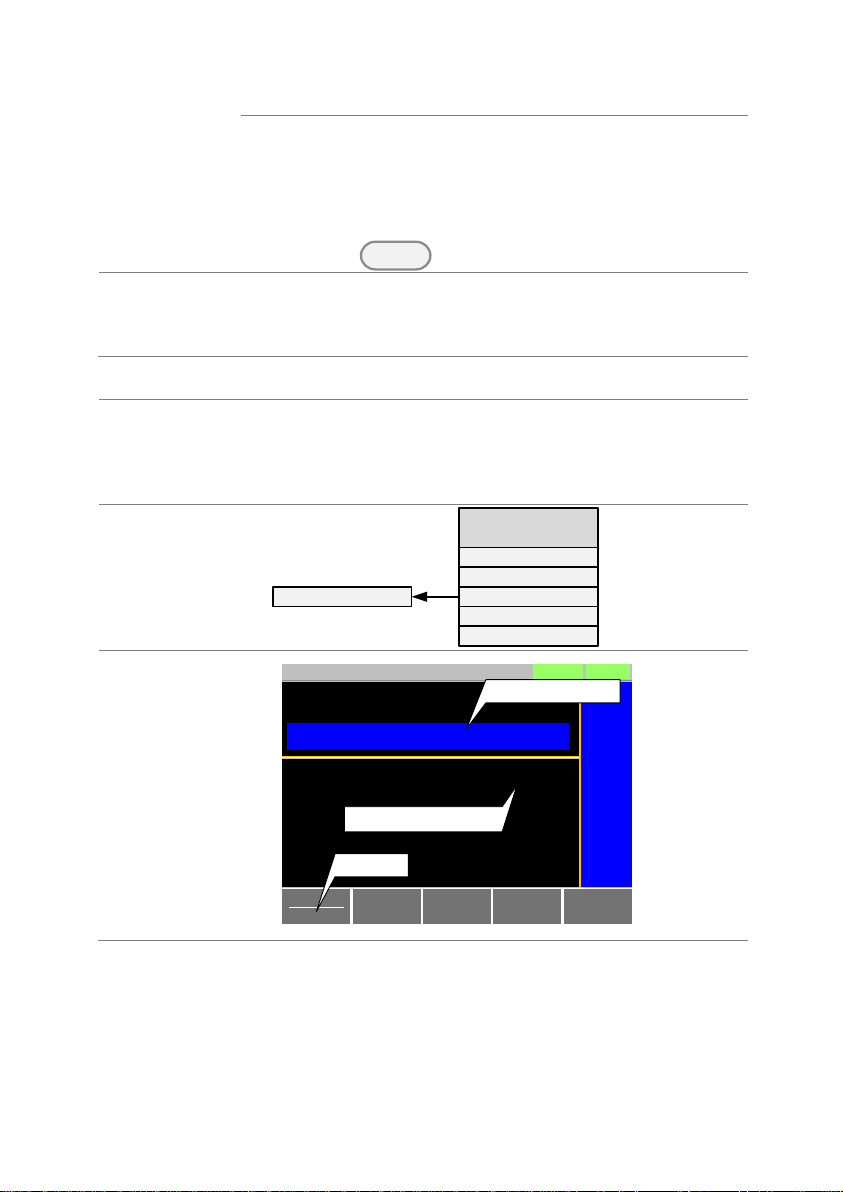
79
Operation
(2/2)
6. Press Save [F3] to save.
The file will be saved to the USB file path.
Save Ok will be displayed when the save has been
completed.
If saving-over an existing file you will be asked to confirm
the save.
Press the
Enter
key to confirm.
File Utilities
Press File Utility [F5] to access the file utility. See page 83 (2-
8-8. File Utility) for details.
Change the USB path.
Rename files or create directories.
2-8-5. Recalling Files from Internal Memory
Description
When recalling Memory, Setup or Preset Data from the
internal memory slots, the recalled file becomes the active
setting.
Memory Data has 256 memory slots, Setup Data has 100
memory slots and Preset Data has 10 memory slots.
Memory Data
Example
Active setting
M001
:
:
M256
MXXX
Media | Memory
Display
Save
Data Type Memory
RS232
01/Oct/2017
Memory M256
A Value
CC
87.5mA
80V
Static
LOAD
Media
Memory
Recall
Memory
Save file location
Save file type

80
Operation
1. Press
Shift
>
File
FUNC
in order.
2. Select Memory with the Media [F1] soft-key.
3. Select the Data Type and choose the type of file to recall.
Data Type:
Memory Data, Setup Data, Preset Data
4. Select which memory slot to recall from.
Memory:
M001 ~ M256
Setup Memory:
1 ~ 100
Preset:
P0 ~ P9
5. Press Recall [F4] to recall.
For Memory Data and Preset Data, a popup window will
appear. Press the
Enter
key to confirm the recall.
Note
Normal Sequence and Fast Sequence data cannot be
recalled from or saved to an internal memory slot. They can,
however, be recalled directly from USB memory. See the
next section below for details.
2-8-6. Recalling Files from USB Memory
Description
When recalling Memory, Setup or Preset files from USB
memory, a single file from the USB drive will overwrite all the
existing memory slots for the selected data type.
For Normal or Fast Sequence files, the recalled file becomes
the active setting as these types of files don’t have an
internal memory slot.
Caution
You can only recall files from the same model.
Memory Data
Example
Media | USBMedia | Memory
Recall file
M001
:
:
M256
MXXX
For example, if the file 175H_01.M is recalled, all the
Memory Data from M001 to M256 will be overwritten.

81
Display
Save
Data Type Memory
RS232
01/Oct/2017
Save File 175H_01.M
A Value
CC
87.5mA
80V
Static
LOAD
Media
USB
Recall
USB
Save file
type
175H_02.MRecall File
Path: usb:
Save file
name
USB file
path
File
Utility
Operation
1. Insert a USB drive into the USB port.
2. Press
Shift
>
File
FUNC
in order.
3. Select USB with the Media [F1] soft-key.
4. Select the Data Type and choose the type of file to recall.
Data Type:
Memory Data, Setup Data, Preset Data,
NSeq, FSeq
5. Select Recall File and choose a filename.
Turn the scroll wheel to increase/decrease the file
number.
Memory:
Model_file number.M
Setup Memory:
Model_file number.S
Preset:
Model_file number.P
NSeq:
Model_file number.N
FSeq:
Model_file number.F
6. Press Recall [F4] to recall.
Recall Ok will be displayed when the recall has been
completed.
File Utilities
Press File Utility [F5] to access the file utility. See page 83 (2-
8-8. File Utility) for details.
Change the USB path.
Rename files or create directories.
Caution
If “Machine Type Error” is displayed it indicates that the file
that you are trying to recall originated from a different model.
You can only recall files from the same model.

82
2-8-7. Recall Memory Safety Setting
Description
By default when you try to recall a file or setting from memory,
a message will appear asking you to press the Enter key to
confirm. This is the standard safety measure to ensure that the
wrong file/setting is not recalled. This safety measure can be
disabled by setting the Mem. Recall setting to “Direct”.
Operation
Press
Main
> Configure [F5] > Other [F2] in order,
and set the Mem. Recall setting.
Mem. Recall:
Safety, Direct
Note
This setting only applies when recalling preset settings from
internal memory, either by using the Presets keys (P0 - P9) or
by using the File menu.
Preset keys: See page 84 (2-8-9-2.Quick Preset Recall).
File menu: See page 79 (2-8-5.Recalling Files from Internal
Memory).

83
2-8-8. File Utility
Description
The file utility allows you to create new folders, rename
files and set the USB path directory.
It is only available for use with the USB external memory.
Operation
1. Insert a USB drive into the USB port.
2. Press
Shift
>
File
FUNC
> File Utility [F5] in order,
the file utilities screen appears.
Display
Select Rename
Previous
Menu
LOADRS232
01/Oct/2017
Path: usb:\Test
3 folder(s), 15 file(s)
New
Folder
Delete
Folder1
Folder2
Folder3
175H_01.M
175H_02.M
175H_03.M
16-Feb-17 13:46
18-Feb-17 11:16
19-Feb-17 08:32
01-Mar-17 10:12
03-Mar-17 13:13
23-Mar-17 09:02
USB path
cursor
Create
a new Folder
Press New Folder [F2] to create a new folder.
Use the on-screen display to enter the filename.
A maximum of 8 characters.
Rename a Folder
1. Use the scroll wheel to move the cursor to the
file/folder you wish to rename.
2. Press Rename [F3].
Use the on-screen display to enter the filename.
A maximum of 8 characters.
Delete
File or Folder
1. Use the scroll wheel to move the cursor to the
file/folder you wish to delete.
2. Press Delete [F4].
3. Press Delete [F4] again to confirm the deletion.

84
2-8-9. Preset
The Preset key is used to save and recall preset settings from the front panel
quickly. The presets have the same contents as memory data; this includes
the operating mode, range, configuration settings and Go-NoGo settings.
2-8-9-1. Quick Preset Save
Description
The current settings can be saved to P0 ~ P9 using the
Preset key and the number pad.
Operation
1. Press
Preset
.
2. Pressing
P0
0
~
P9
9
until a beep is heard.
The beep indicates that the setting was saved to the
selected preset.
2-8-9-2. Quick Preset Recall
Description
Presets P0 to P9 can be recalled quickly by using the
Preset key and the number pad.
Operation
1. Press
Preset
.
2. Press
P0
0
~
P9
9
.
3. Press
Enter
to confirm the recall when a popup
window appears.
4. Press
Preset
again to deactivate the preset key.

85
2-8-10. Default Settings 2-8-10-1. Factory Default Settings
Description
The factory default settings can be recalled at any time.
See page 163 (7-3. LSG-H Series Default Settings) for a list
of the factory default settings.
Operation
1. Press
Shift
>
File
FUNC
in order.
2. Select Default with the Media [F1] soft-key.
3. Press Factory Default [F2].
4. Press Factory Default [F2] again to confirm.
2-8-10-2. User’s Default Setting
Description
The currently active settings can be set as the “User’s
Default” settings.
Save User’s
Default Setting
1. Press
Shift
>
File
FUNC
in order.
2. Select Default with the Media [F1] soft-key.
3. Press Save [F3].
The User’s Default is saved immediately.
Recall User’s
Default Setting
1. Press
Shift
>
File
FUNC
in order.
2. Select Default with the Media [F1] soft-key.
3. Press Recall [F4].
4. Press Recall [F4] again to confirm.
The User’s Default must be saved first before it can
be recalled.

86
3. Function MENU
3-1. Function Menu Overview
The Function menu can be used as a quick access hub to the Program, Normal
Sequence, Fast Sequence, OCP Test, OPP Test or BATT Test function.
It is also used to set Function specific settings:
Function Select. Complete Ring Time. NSEQ Timer.
3-1-1. Select a Function
Description
The Function Select option is used to turn a Program,
Normal Sequence, Fast Sequence, some Test function
(OCP, OPP and BATT) or off. Before one of these
functions is turned on, they should be configured
beforehand. Program, Sequences, OCP Test function,
respectively.
Refer to the following for those functions.
Program: page 90 (3-2.Program function )
Sequence: page 96 (3-3.Sequence function)
OCP Test function: page 111 (3-4.OCP Test function )
OPP Test function: page 117 (3-5. OPP Test function )
BATT Test function: page 123 (3-6. BATT Test function )
Operation
1. Press
FUNC
.
2. Select Function Select and choose a function to turn
on or choose to turn off the last function.
Function Select:
OFF,
PROG,
NSEQ,
FSEQ,
OCP
OPP
BATT
Function Select
Screen
Program
Fast
Sequence
PROG
RS232
01/Oct/2017
Normal
Sequence
OCP
Function Select
FUNCTION
Complete Ring Time
NSEQ Timer Elapsed
5 s
PROG

87
Note
After a function is selected, it is then “turned on”.
PROG , NSEQ , FSEQ , OCP , OPP or BATT will appear
at the top of the LCD display when the selected function
is on.
When in the Main menu, the PROG, NSEQ,FSEQ or
OCP icon will appear prominently on the LCD display to
remind the operator that a function is still on. The manual
operation cannot be turned on when a Function mode is
turned on.
Be sure to turn the selected function off to return to The
manual operation.
3-1-2. Turning on the Load with the Selected Function
Description
When a function is turned on, the load can be turned on
(with the selected function) by pressing Shift + Load.
Operation
1. Select the function (PROG, NSEQ, FSEQ, OCP, OPP
or BATT).
2. Press
Shift
>
Load
On/
Off
in order.
The
Load
On/
Off
key will turn orange when the load is
“on”.
The function icon (PROG , NSEQ , FSEQ, OCP, OPP
or BATT) turns orange when the load is turned on.
3. Press
Load
On/
Off
. The load can be turned off.
Display
PROGRS232
03/Oct/2018
LOAD on with the selected function active
Note
The selected function will need to be turned off before a
“manual operation” can be performed.

88
3-1-3. Complete Ring Time
Description
The Complete Ring Time function turns the alarm on for a
user-set amount of time after a program, sequence or
OCP Test function has finished.
Operation
1. Press
FUNC
.
2. Select Complete Ring Time and select how long the
alarm should ring after a function has completed.
The Complete Ring Time setting applies to all the
functions.
Complete Ring Time:
OFF (Default),
1 – 600s, Infinity
Function Select
Screen
Program
Fast
Sequence
PROG
RS232
01/Oct/2017
Normal
Sequence
OCP
Function Select
FUNCTION
Complete Ring Time
NSEQ Timer Elapsed
5 s
PROG
Note
The alarm may not sound if Alarm Tone is turned off (see
page 71).

89
3-1-4. NSEQ Timer
Description
The NSEQ Timer setting determines whether the timer
for the Normal Sequence function displays the elapsed
time or the remaining time for both the current step and
the overall test time for the sequence.
Operation
1. Press
FUNC
.
2. Select NSEQ Timer and select whether the current
step and total test time is displayed as elapsed time
or remaining time.
NSEQ Timer
Elapsed (Default ),
Remaining
Function Select
Screen
Program
Fast
Sequence
PROG
RS232
01/Oct/2017
Normal
Sequence
OCP
Function Select
FUNCTION
Complete Ring Time
NSEQ Timer Elapsed
5 s
PROG
Display example
Continue
NSEQRS232
01/Oct/2017
Run N.Seq.
0.000
V
0.0000
A
0.00
W
Step
Seq. No: 01
Loop: 0001
0003
0:00:05
0:00:05
Elapsed or remaining time
for the current step
Elapsed or remaining time
for the total test time
Note
When the total test time is >1000 hours, then the total
test time will always be displayed as the elapsed time.

90
3-2. Program function
The LSG-H Series can create programs that are designed to step-through up
to 16 pre-set load operations. The program function is a powerful tool that can
allow you to perform a number of different operations in succession.
The execution time of each step is user-defined.
Programs can be chained together to make larger programs.
Up to 16 programs can be created for a program chain.
See page 75 for saving load operations (2-8.Save / Recall).
3-2-1. Program function Overview
Description
When you run a program, you are essentially executing
up to 16 different load operations consecutively. Each of
the different load operations are “steps” in the program. A
program starts at step 01 and ends at step 16.
A program recalls the operating mode, range,
static/dynamic mode, response speed and other
settings of each step from stored memory. It also
recalls the Go-NoGo settings.
The same memory settings can be used for multiple
steps.
The execution time of each step is configurable.
Applies the Go-NoGo settings for each step.
Each step must be executed in order.
Each step can be configured to automatically go to the
next step or wait for confirmation from the user before
proceeding to the next step.
Individual steps can be skipped.
Programs can be linked together to make program
chains.
Program chains need not be executed in order.
There are 16 steps to a program.
There are up to 16 programs to a chain.
